Utrzymaj kurs: dokumentowanie projektów za pomocą Confluence
która faktycznie przynosi dobre pomysły
Przeglądaj tematy
Niewiele potrzeba, aby sprowadzić projekt z obranego kursu. Ktoś może nacisnąć przycisk „odpowiedz wszystkim” i zgubisz się w zalewie wiadomości e-mail dotyczących projektu. Być może ktoś zapomni dołączyć wytyczne do projektu, przez co pół tuzina pracowników zdalnych będzie czekać na instrukcje. A jeśli nie widać postępów w realizacji projektu w czasie rzeczywistym, nie sposób zorientować się, gdzie jesteś.
Być może dlatego 70% błędów w firmach wynika z nieodpowiedniej komunikacji, jak wynika z badań Gartnera. Jeśli dokumentacja projektu nie jest intuicyjna i czytelna, wszyscy czują się niedoinformowani. Zanim się spostrzeżesz, termin pierwszego kamienia milowego minie bez widocznych postępów.
Dlatego musisz utworzyć główne centrum dokumentacji projektu dla zespołu. Na szczęście, aby odpowiedzieć na te wyzwania, możesz użyć Confluence jako platformy dokumentacji projektu.
Jak dokumentacja projektu w Confluence zapobiega komplikowaniu projektu i pozwala na jego realizację zgodnie z założeniami
Projekt bez skutecznej dokumentacji szybko popada w nieład. Im bardziej złożony jest projekt, tym większe prawdopodobieństwo, że rozejdzie się w szwach. Według Harvard Business Review: „Projekty są z natury kapryśne, a wskaźniki sukcesu gwałtownie spadają, gdy projekty stają się większe, dłuższe i bardziej złożone”.
Dokumentacja projektu to sposób na zapobieganie jego nadmiernej złożoności. Zapewnia narzędzia i platformę potrzebne do wyeliminowania złożoności, zanim stanie rozprzestrzeni się na każdy aspekt inicjatywy.
Rozwiązanie? Od samego początku korzystaj z rozwiązania Confluence do zarządzania dokumentacją projektu, aby dostępne w nim funkcje zajęły się złożonością w Twoim imieniu.
Szablony pozwalające rozpocząć pracę
Pierwszym wyzwaniem jest rozpoczęcie pracy. Sięgnij po szablony stron i przestrzeni Confluence, aby rozpocząć tworzenie dokumentacji i zapewnić płynność działań.
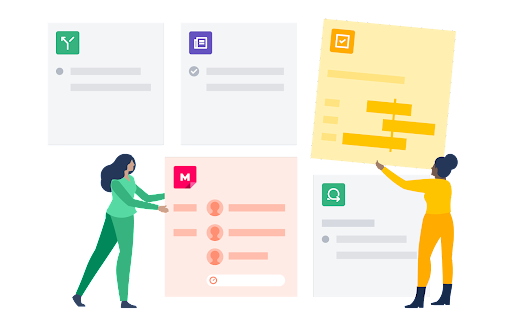
Masz problem z planowaniem strategicznym? Bez obaw. W Confluence dostępne są setki szablonów, które uwzględniają różne potrzeby związane z rozpoczęciem projektu.
Prawdopodobnie zaczniesz od szablonów przestrzeni, ponieważ są one niezbędne do utrzymania porządku. Możesz wybrać przestrzeń zgodnie z rodzajem dokumentowanego projektu lub utworzyć własną przestrzeń, dostosowując parametry dla określonych zespołów w firmie.
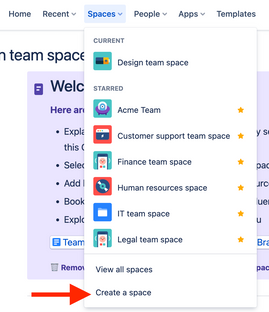
Potem możesz tworzyć pojedyncze strony w tych przestrzeniach, aby podzielić swoje projekty. Przyjrzyjmy się kilku, które możesz wykorzystać natychmiast:
- Harmonogramy projektu: Ten szablon jest Twoim przewodnikiem po różnych aspektach projektu — od misji zespołu po przekazywanie niezbędnych plików z informacjami o projekcie. Możesz nawet podejść do sprawy długoterminowo, używając indywidualnych kamieni milowych, takich jak Pierwszy kwartał i Drugi kwartał, aby poinformować każdego członka projektu, jakie kamienie milowe trzeba osiągnąć i w jakich terminach.
- Główna dokumentacja projektu: Określ uzasadnienie realizacji projektu. Na jakie problemy odpowiada projekt? Jakie cele powinien osiągnąć? Następnie opisz dokładne historyjki, które mają stać się udziałem użytkowników końcowych po osiągnięciu tych kamieni milowych.
- Role i obowiązki: „To nie moja sprawa”. Cztery słowa, które zrujnują każdy projekt. Na szczęście dzięki szablonowi Role i obowiązki możesz przypisać członkom zespołu ich określone role. Dzięki temu wszyscy będą mieli dostęp do aktualnych informacji: co musicie osiągnąć i kto odpowiada za rozpoczęcie realizacji projektu.
Plany strategiczne: Opracuj podsumowanie, aby przedstawić przegląd projektu kierownictwu wyższego szczebla. Przygotuj jasne odpowiedzi na pytania w rodzaju: „jak wygramy” i „jak będziemy to realizować”.
Wstawianie elementów strony pomaga utworzyć dokumentację, która jest dopracowana, solidna i łatwa do odczytania przez członków zespołu i interesariuszy
Na określonej stronie Confluence można wstawiać unikatowe elementy (takie jak czynności do wykonania na liście kontrolnej lub fragmenty kodu dla programistów) pozwalające lepiej uporządkować każdy pomysł. Efekt: dokumentacja jest nie tylko przydatnym dokumentem referencyjnym, ale bardziej dopracowanym, solidnym i łatwym w użyciu zasobem dla każdego interesariusza.
Z którymi elementami strony możesz pracować? Masz wiele opcji do wyboru:
- W czynnościach do wykonania używane są wzmianki @ w celu oznaczenia określonego użytkownika, z którym trzeba się będzie jeszcze kontaktować. Wzmianka pojawia się następnie jako element listy kontrolnej w profilu tego użytkownika, dzięki czemu zadania z każdego dnia są łatwe do monitorowania, a współpraca jest jeszcze sprawniejsza.
- Fragmenty kodu umożliwiają formatowanie kodu źródłowego dzięki numerowanym wierszom i wyróżnieniu składni — wszystko w zależności od języka, którego postanowisz użyć.
- Daty mogą zostać wyróżnione z kontekstu dzięki unikatowym podświetleniom, co pomaga podkreślić kluczowe kamienie milowe projektu.
- Podziały pozwalają wstawiać poziome linie w celu rozróżnienia sekcji i ułatwienia szybkiego przeglądania dokumentacji.
- Funkcje rozwijania umożliwiają zwijanie/rozwijanie różnych sekcji, co doskonale sprawdza się w przypadku przechowywania niezbędnych informacji bez pozostawiania zbyt dużej ilości tekstu na stronie.
- Nagłówki nie tylko wyznaczają poszczególne sekcje, ale pozwalają na utworzenie dynamicznego przeglądu spisu treści dla całej strony.
- Panele są łatwo dostępnymi, gotowymi elementami dla określonych sekcji, takich jak ostrzeżenia, wyróżnienia i notatki, które umożliwiają wskazanie kluczowych punktów.
Cytaty pozwalają odróżnić zwykłą treść od przywoływanej pracy innej osoby.
Elementy te są nie tylko przydatne, ale też łatwe do wykorzystania: wystarczy wpisać na przykład „/quote”, aby natychmiast sformatować nowy cytat. Efekt: precyzyjnie dopracowana strona dokumentacji projektu, która jest czytelna i łatwa do przeglądania — a to oznacza dostęp do aktualnych informacji dla wszystkich członków zespołu.
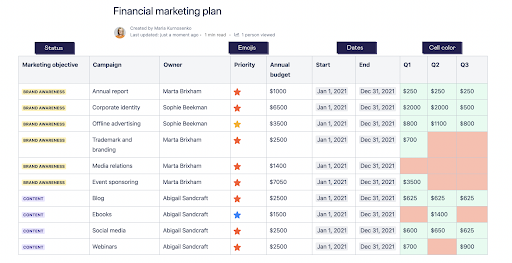
Funkcje współpracy w zakresie edycji, komentarzy i opinii
„Gdzie kucharek sześć, tam nie ma co jeść”. Ale w projekcie mogą być potrzebne różnego rodzaju kucharki.
Problem nie dotyczy liczby kucharek, ale komunikacji. Skoro każdy e-mail lub powiadomienie na Slacku odejmuje 23 minuty od Twojego czasu pracy, efektem mogą być opóźnienia w realizacji projektu.
Rozwiązaniem jest wykonywanie wszystkich czynności w Confluence. Zmiany, komentarze, opinie i pytania powinny trafić do tego samego miejsca. Jeśli użytkownik ma pytanie dotyczące projektu w Confluence, sprawdzanie skrzynki odbiorczej e-mail w celu uzyskania odpowiedzi oznacza niepotrzebną pracę. Dodatkowo tracisz z oczu kluczowe szczegóły projektu, które mogą być wymieniane w tych wątkach wiadomości e-mail. Szczegóły umykają, kiedy szukasz ich na platformie zarządzania projektem.
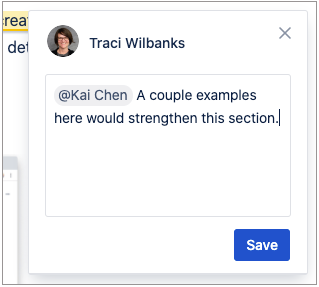
Confluence rozwiązuje ten problem, oddając do dyspozycji zespołów edytor dokumentów, dostępny do przeglądania w czasie rzeczywistym przez wszystkich użytkowników. Pozwala on pracować razem w czasie rzeczywistym lub zajmować się zadaniami w różnych strefach czasowych. Przykładowo można komentować strony lub wewnętrzne posty na blogu dzięki stronom i komentarzom śródwierszowym. Zespół jest dobrze poinformowany dzięki pojedynczemu źródłu rzetelnych informacji — nie potrzebuje żadnych dodatkowych aplikacji ani długich wątków wiadomości e-mail.
Śledzenie postępów za pomocą Jiry
Dzięki integracji Confluence i Jiry poczujesz się jak w filmie o superbohaterach, w którym to Ty zwyciężasz. Możesz korzystać z połączonych supermocy obu narzędzi, nie tracąc zalet żadnego z nich.
Jira oferuje nieocenione funkcje pomagające Twojemu zespołowi śledzić pracę nad projektem — w tym epiki do tworzenia osi czasu, zaawansowane i zgodne z metodyką Agile tablice Scrum do oddzielania zadań do wykonania od zadań w toku oraz generowanie raportów i analiz, dzięki czemu masz wgląd w zaległości. Połączenie ich z Confluence pozwala uzyskać dokumentację projektu, za pomocą której możesz zrobić jeszcze więcej.
Przykładowo możesz utworzyć osadzoną stronę Confluence w Jirze bez wychodzenia z projektu. Cały zespół będzie miał dostęp do aktualnych informacji, a w przypadku problemów, które musisz rozwiązać w Jirze, możesz dodać odpowiednie strony Confluence.
Możesz też użyć osi czasu Confluence w Jirze. Wstaw makro osi czasu Jira, aby móc bezproblemowo zaimportować oś czasu istniejącego projektu do strony Confluence Cloud. Te osie czasu są czytelne, wyraźnie określają kamienie milowe i dają ogólny widok statusu projektu.
Możesz także tworzyć raporty Jira w Confluence Cloud, dzięki czemu dokumentacja projektu Confluence nie zostanie w tyle za wszystkim, co dzieje się w Jirze. Jeśli konkretny kamień milowy opóźni się o kilka dni, raport poinformuje Cię o tym.
Użyj historii stron na wypadek błędów
„Wstrzymujemy to”.
To dwa najbardziej przerażające słowa, jakie można usłyszeć w zarządzaniu projektami. Wszystko przebiega gładko i dynamicznie, a wtem ktoś zauważa błąd lub prosi o szybką weryfikację.
Nagle harmonogram przestaje wyglądać realnie.
Oczywiście zmiany i poprawki są nieodłącznym elementem każdego skrupulatnie zaplanowanego projektu. Chodzi o to, aby nie wykraczały poza dany kamień milowy. W przeciwnym razie zmiany i poprawki stają się czymś więcej niż poprawkami: stają się problemami, które mogą przenikać do pozostałej części projektu i zakłócać przebieg prac.
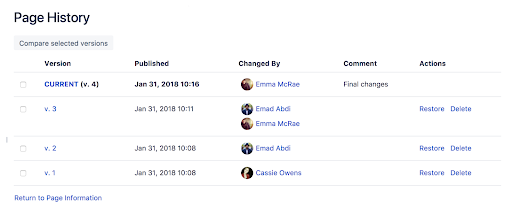
Historia stron i widoki porównywania stron w Confluence świetnie nadają się do przeglądania wszystkich zmian w projekcie. Wystarczy przejść do określonej strony i kliknąć „Więcej opcji”, aby wyświetlić okno „Historia strony”. Znajdziesz tam mnóstwo funkcji zarządzania projektami:
- Historia wersji: Podobnie jak w przypadku narzędzi takich jak Dokumenty Google czy Dropbox możesz sprawdzić „historię wersji”, jeśli chcesz ponownie odwiedzić daną stronę. Jeśli zauważysz, że zespół za długo pracuje nad zgłoszeniem, możesz po prostu kliknąć daną wersję i sprawdzić, czy jest to ta, która Cie interesuje.
- Daty publikacji: Te daty pomagają znaleźć określone punkty czasowe w historii projektu. Jeśli masz ulubioną wersję, przejrzyj daty publikacji, aby mieć pewność, że wybierasz tę odpowiednią.
- Zmienione przez: Wyświetl autora, który zmienił najnowszą wersję. Być może konieczne będzie skonsultowanie się z tą osobą i sprawdzenie, jakie modyfikacje wprowadziła, i dlaczego.
- Komentarz: Użytkownicy, którzy modyfikują dokumentację projektową, mogą również dodać komentarz, aby wzbogacić swój tok rozumowania o kontekst. Czy to była „ostateczna zmiana”? Może „korekta”? Czy przekazują ją konkretnemu użytkownikowi? Pozostawienie komentarza pomaga wyjaśnić historię dokumentu każdemu, kto przegląda zmiany.
Czynności: Możesz przywrócić starą wersję lub usunąć to, czego już nie potrzebujesz. To jest Twój wehikuł czasu: możesz zmienić dokumentację projektową na stronę z etapu, kiedy wszystko było bardziej uporządkowane i zorganizowane. Możesz też użyć narzędzia „usuń”, aby pozbyć się wersji, których już nie potrzebujesz.
Kluczowe nawyki pomagające zachować porządek w dokumentacji projektowej
W każdej dziedzinie życia porządek pozwala osiągnąć harmonię. Dotyczy to również dokumentacji projektowej. Jeśli jest bardziej uporządkowana, jest lepsza. Im łatwiej jest rozpoznać kamienie milowe, znaleźć odpowiednie pliki projektowe i śledzić postępy w realizacji celów, tym płynniej przebiega proces.
Jednak dokumentacja projektowa w Confluence jest tylko narzędziem. Aby dokumentacja projektowa była spójna, należy przestrzegać dobrych nawyków w odniesieniu do wszystkich dokumentów projektowych:
- Ustandaryzuj konwencje nazewnictwa. Dokumentacja projektowa w Confluence może przynieść wiele korzyści. Ale jeśli nazwiesz jeden plik „Video projektu #1”, a inny plik „Seminarium internetowe v02.B”, stracisz część możliwości płynących z monitorowania wszystkiego w Confluence. Używaj opisowych, spójnych konwencji nazewnictwa dla wszystkich odpowiednich plików, aby ułatwić ich wyszukiwanie.
- Wykorzystaj w pełni etykiety i opisy. Historia stron Confluence doskonale nadaje się do przeglądania starych etapów dokumentacji projektowej i monitorowania postępów. Ale jeśli dokładnie ich nie oznaczysz, zafundujesz sobie dodatkową mozolną pracę podczas przeglądania starych dokumentów.
Utrzymuj porządek w przestrzeniach projektu i zespołu dzięki zorganizowanym drzewom stron. Kiedy zespół pracuje razem, łatwo jest stracić kontrolę nad wszystkimi zmianami. Confluence utrzymuje porządek zarówno w przestrzeni projektu, jak i zespołu dzięki zorganizowanym drzewom stron, przez co wszystkie zmiany i opinie są łatwe do znalezienia.
Uruchom projekt i trzymaj go w ryzach dzięki dokumentacji projektowej w Confluence
To prawda: mapa nigdy nie jest aż tak dokładna jak rzeczywisty obraz. Ale jeśli chcesz zapewnić postęp prac na projektami, dobra mapa każdego etapu pozwoli utrzymać odpowiednie tempo. Korzystaj z pełnego potencjału funkcji dokumentacji projektowej w Confluence, aby zjednoczyć zespół w ramach jednej wizji — sprawnej realizacji zadania.

