Blijf op schema: projectdocumentatie met Confluence
Die daadwerkelijk goede ideeën oplevert.
Onderwerpen zoeken
Er is niet veel voor nodig om een project te laten ontsporen. Misschien klikt iemand per ongeluk op 'allen beantwoorden' en raak je verstrikt in een wirwar van projectgerelateerde e-mails. Misschien vergeet iemand een projectbeschrijving bij te voegen, waardoor een hoop medewerkers op afstand wachten op instructies. En zonder inzicht in de voortgang van het project in realtime is er geen manier om je te oriënteren.
Dat is misschien de reden waarom 70% van de bedrijfsfouten het gevolg is van slechte communicatie, volgens onderzoek van Gartner. Als je projectdocumentatie niet intuïtief en gemakkelijk te begrijpen is, voelt niemand zich op de hoogte. Voor je het weet heb je de deadline voor de eerste mijlpaal overschreden zonder dat er voorgang gemaakt is.
Daarom moet je een centrale hub voor projectdocumentatie aanmaken voor je team. Gelukkig kun je Confluence gebruiken als je platform voor projectdocumentatie om deze uitdagingen aan te gaan.
Hoe projectdocumentatie in Confluence complexiteit voorkomt en je project op schema houdt
Een project zonder effectieve projectdocumentatie wordt al snel rommelig. Hoe complexer je project is, hoe groter de kans dat het de mist ingaat. Volgens de Harvard Business Review: "zijn projecten zoals algemeen bekend een precies werkje, en de slagingspercentages dalen snel naarmate de projecten groter, langer en complexer worden.”
Zie projectdocumentatie als het voorkomen van complexiteit. Projectdocumentatie geeft je tools en een platform om complexiteit aan te pakken voordat ze elk aspect van je initiatief beïnvloeden.
De oplossing? Gebruik Confluence vanaf het begin voor je projectdocumentatie en laat de functies ervan de complexiteit voor je beheren.
Sjablonen om aan de slag te gaan
De eerste uitdaging is het aan de slag gaan. Gebruik dus sjablonen voor zowel Confluence-pagina's als -spaces om je documentatie een vliegende start te geven en alles soepel te laten verlopen.
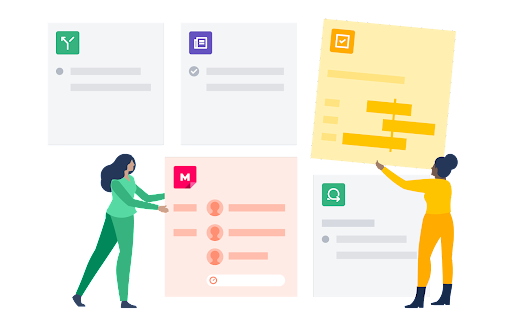
Heb je een uniek probleem met betrekking tot strategische planning? Maak je daar geen zorgen over. Met Confluence zijn er honderden sjablonen waarmee je aan de slag kunt met alles wat je project nodig heeft.
Je zult waarschijnlijk beginnen met spacesjablonen, aangezien deze essentieel zijn om georganiseerd te blijven. Je kunt de space selecteren op basis van het soort project dat je documenteert, of je kunt je eigen space aanmaken door parameters aan te passen voor specifieke teams in je bedrijf.
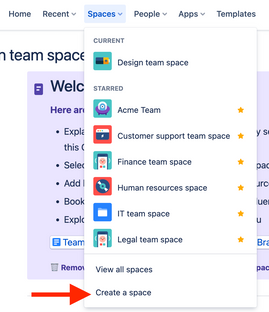
Van daaruit kun je binnen die spaces afzonderlijke pagina's maken om je projecten op te verdelen. Laten we er een paar bekijken die je meteen kunt gebruiken:
- Projectroadmaps: van de teammissie tot het uploaden van essentiële projectinformatiebestanden, deze sjabloon is je gids. Je kunt het zelfs op de lange termijn doen, door individuele mijlpalen zoals Q1 en Q2 te gebruiken om elk projectlid te laten weten welke mijlpalen op welke datums bereikt moeten worden.
- Masterprojectdocumentatie: ga in op de reden achter je project. Wat zijn de pijnpunten die het project aanpakt? Welke doelstellingen moet je project bereiken? Schets vervolgens de exacte story's die je je eindgebruikers wilt laten ervaren als je die mijlpalen hebt bereikt.
- Rollen en verantwoordelijkheden: 'dat was niet mijn verantwoordelijkheid.' Vier woorden om een project te verpesten. Maar met de sjabloon voor rollen en verantwoordelijkheden kun je teamleden hun specifieke rollen toewijzen. Op deze manier zit iedereen op één lijn: wat je moet bereiken en welke mensen verantwoordelijk zijn om je project te starten.
Strategische plannen: maak een samenvatting om het overzicht van je project aan de leidinggevenden te presenteren. Zorg ervoor dat je duidelijke antwoorden hebt op vragen die ze zullen stellen: zoals 'hoe we slagen' en 'hoe we presteren'.
Voeg pagina-elementen in om de documentatie om te zetten in iets dat verfijnd, robuust en gemakkelijk leesbaar is voor alle teamleden en belanghebbenden
Op een specifieke Confluence-pagina kun je unieke elementen invoegen (zoals actie-items in een checklist of codesnippets voor ontwikkelaars) om elk idee beter te organiseren. Het resultaat: je documentatie is niet alleen een handig referentiedocument. Het is iets dat veel verfijnder, robuuster en gebruiksvriendelijker is voor alle belanghebbenden.
Met welke pagina-elementen kun je werken? Je hebt genoeg opties:
- Actie-items gebruiken '@'-vermeldingen om een specifieke gebruiker te taggen voor een follow-up. Deze vermelding wordt vervolgens weergegeven als een item op de checklist onder het profiel van die gebruiker, waardoor de taken van elke dag eenvoudig te controleren zijn. Het is ook eenvoudig om samen te werken aan de taken.
- Met codesnippets kun je de broncode opmaken met genummerde rijen en syntaxisaccentuering. Dit is allemaal gebaseerd op de taal die je kiest.
- Datums kunnen worden onderscheiden van de omringende context met unieke markeringen, wat belangrijke mijlpalen van het project benadrukt.
- Verdelers voegen horizontale lijnen in om onderscheid te maken tussen secties en om ervoor te zorgen dat je documentatie makkelijker te scannen is.
- Met uitbreidingen kun je verschillende secties samenvouwen/uitvouwen, wat geweldig is om essentiële informatie te bewaren zonder dat er te veel tekst op een pagina wordt weergegeven.
- Koppen geven niet alleen een afscheiding tussen secties, maar stellen je ook in staat een dynamisch overzicht van de inhoudsopgave samen te stellen voor de hele pagina.
- Panelen zijn gemakkelijk toegankelijke, vooraf gebouwde elementen voor specifieke secties, zoals waarschuwingen, markeringen en notities, waarmee je belangrijke punten kunt benadrukken.
Citaten maken onderscheid tussen normale inhoud en wanneer je naar het werk van iemand anders verwijst.
Deze elementen zijn niet alleen nuttig, maar ze zijn ook eenvoudig te integreren: typ bijvoorbeeld '/citaat' en je bent meteen een nieuwe citaat aan het opmaken. Het resultaat: een verfijnde projectdocumentatiepagina die gemakkelijk te lezen, te verwerken en te scannen is, terwijl alle teamleden op de hoogte blijven.
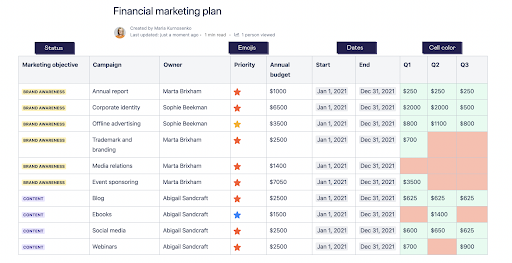
Samenwerkingsfuncties voor bewerking, opmerkingen en feedback
"Meerdere kapiteins op een schip is vragen om problemen." Maar voor een project zijn misschien allerlei kapiteins nodig.
Het probleem is niet hoeveel kapiteins je hebt; het is de complexe communicatie. Als elke e-mail of Slack-melding voor afleiding zorgt of 23 minuten werktijd kost, kunnen deze eigenzinnige problemen leiden tot vertragingen in het project.
De oplossing is om alles binnen Confluence te doen. Bewerking, opmerkingen, feedback en vragen moeten allemaal naar dezelfde plek worden gestuurd. Als een gebruiker een vraag heeft over een project binnen Confluence, zorgt dat voor onnodige werklast als daarvoor naar de mailbox gegaan moet worden. Het betekent ook dat je belangrijke projectgegevens uit het oog verliest die in die e-maildiscussies kunnen worden uitgewisseld. Als je binnen je platform voor projectmanagement naar deze gegevens zoekt, zijn die niet te vinden.
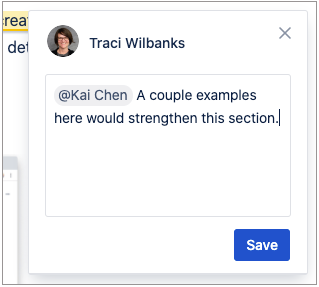
Confluence lost dit probleem op door teams samen te brengen in een documenteditor die elke gebruiker in realtime kan bekijken. Je kunt in realtime samenwerken of dat in verschillende tijdzones afhandelen. Plaats bijvoorbeeld een opmerking op pagina's of interne blogposts met pagina- en inline-opmerkingen. Je houdt het team op één lijn met één bron van waarheid om met elkaar te communiceren over het project. Je hebt geen extra applicaties of lange e-maildiscussies nodig.
Voortgang volgen met Jira
Integreer Confluence en Jira. Je krijgt dan net zoiets als een cross-over van superheldenfilms die in jouw voordeel werken. Met beide tools kun je je superkrachten stapelen zonder de voordelen van beide tools te verliezen.
De functies van Jira helpen je team om het projectwerk te volgen en zijn van onschatbare waarde. Deze functies zijn onder andere: epics voor het aanmaken van tijdlijnen, krachtige agile scrumborden om taken die nog moeten worden gedaan te scheiden van taken die worden uitgevoerd, en het genereren van rapporten en inzichten zodat je kunt zien waar je achterloopt. Door de functies ook nog eens te koppelen aan Confluence krijg je projectdocumentatie waarmee je nog meer kunt doen.
Je kunt bijvoorbeeld een geïntegreerde Confluence-pagina aanmaken in Jira zonder het project te verlaten. Nogmaals, zo blijft het hele team op één lijn. En als er problemen zijn die je binnen Jira moet oplossen, kun je om dezelfde reden Confluence-pagina's toevoegen.
Of je kunt Confluence-tijdlijnen gebruiken met Jira. Voeg een Jira-tijdlijnmacro in en je importeert de tijdlijn van een bestaand project naadloos naar je Confluence Cloud-pagina. Deze tijdlijnen zijn gemakkelijk te lezen, geven duidelijk aan wat je mijlpalen zijn en geven je een overzicht van de status van je project.
Je kunt ook Jira-rapporten aanmaken vanuit de Confluence Cloud, zodat je Confluence-projectdocumentatie op gelijke hoogte blijft met alles wat er binnen Jira gebeurt. Als een specifieke mijlpaal een paar dagen achterloopt, zal je rapport je dat laten weten.
Gebruik de paginageschiedenis voor alle momenten waar je 'oh nee' denkt
'Wacht even.'
Twee van de meest angstaanjagende woorden in projectmanagement. Alles loopt op rolletjes, de vaart van je project begint bergafwaarts te gaan, en iemand merkt een bug op of vraagt om een snelle herziening.
Plotseling lijkt die planning niet zo haalbaar.
Natuurlijk zijn wijzigingen en herzieningen gewoon normaal voor elk zorgvuldig gepland project. Het belangrijkste is om ze beperkt te houden tot elke specifieke mijlpaal. Anders worden wijzigingen en herzieningen meer dan aanpassingen: het worden complicaties die kunnen uitlekken naar de rest van het project en voor allerlei onnodige afleiding kunnen zorgen.
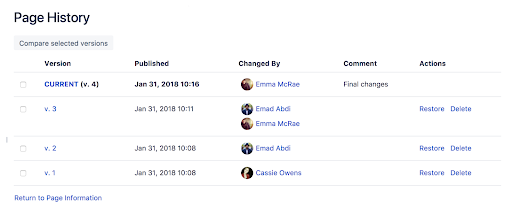
De weergaven voor paginageschiedenis en de paginavergelijking van Confluence zijn geweldig om alle wijzigingen in je project in de gaten te houden. Ga gewoon naar de specifieke pagina, klik op 'Meer opties' en bekijk vervolgens 'Paginageschiedenis'. Je krijgt een hele reeks functies voor projectmanagement:
- Versiegeschiedenis: net als bij tools zoals Google Docs of Dropbox kun je een 'versiegeschiedenis' bekijken als er een pagina is die je opnieuw wilt bezoeken. Als je merkt dat je team te veel aan een issue gewerkt heeft, kun je gewoon op de versie klikken en bekijken of dit de versie is die je wilt behouden.
- Publicatiedata: deze data helpen je om naar specifieke tijden in de geschiedenis van je project te verwijzen. Als je een favoriete versie hebt, controleer dan je publicatiedata om er zeker van te zijn dat je de juiste versie kiest.
- Gewijzigd door: bekijk de auteur die de meest recente versie heeft gewijzigd. Misschien moet je je in diegene inleven om te zien welke wijzigingen er zijn aangebracht en waarom.
- Opmerkingen plaatsen: gebruikers die de projectdocumentatie aanpassen, kunnen ook een opmerking achterlaten om hun denkproces in een context te plaatsen. Was het een 'laatste wijziging'? Een 'proeflezing'? Dragen ze het over aan een bepaalde gebruiker? Als je een opmerking achterlaat, kun je de documentgeschiedenis duidelijk maken voor iedereen die de wijzigingen bekijkt.
Acties: je kunt of de oude versie herstellen of verwijderen wat je niet langer nodig hebt. Dit is in wezen je tijdmachine: je kunt je projectdocumentatie terugzetten naar een pagina van toen je dacht dat alles duidelijker en overzichtelijker was. Of je kunt de tool 'verwijderen' gebruiken om de versies die je niet langer nodig hebt in te korten.
Belangrijke gewoontes om je projectdocumentatie overzichtelijk te houden
Je kent die oude uitdrukking: reinheid staat naast godsvrucht. Dezelfde logica is ook van toepassing op projectdocumentatie. Hoe schoner hoe beter. Hoe makkelijker het is om mijlpalen te identificeren, relevante projectbestanden te vinden en je voortgang bij te houden naast je doelen, hoe soepeler het proces verloopt.
Maar de projectdocumentatie van Confluence is nog steeds slechts een hulpmiddel. Om je projectdocumentatie op orde te houden, moet je goede gewoontes aanleren voor al je projectdocumenten:
- Standaardiseer je naamconventies. Met de projectdocumentatie van Confluence kom je heel ver. Maar als je een bestand 'Projectvideo #1' noemt en een ander bestand 'webseminar V02.b', verlies je enkele voordelen van het monitoren van alles binnen Confluence. Gebruik beschrijvende, consistente naamconventies voor alle relevante bestanden om ze gemakkelijker te kunnen vinden.
- Maak optimaal gebruik van labels en omschrijvingen. De paginageschiedenis van Confluence is geweldig om oude fasen van projectdocumentatie te doorzoeken en je voortgang bij te houden. Maar als je deze niet voorziet van nauwkeurige labels, creëer je alleen maar extra zoekwerk voor als je oude documenten bekijkt.
Houd je project- en teamspaces schoon met overzichtelijke paginahiërarchie. Als een team samenwerkt, verlies je al snel alle veranderingen uit het oog. Confluence houdt zowel de project- als de teamspace schoon met overzichtelijke paginahiërarchieën, waardoor alle wijzigingen en feedback gemakkelijk te navigeren zijn.
Breng je project op schema — en blijf op schema — met de projectdocumentatie van Confluence
Het is waar: een kaart is nooit zo nauwkeurig als het echte plaatje. Maar als je van plan bent om je projecten in gang te zetten, zal een goede kaart van elke fase ervoor zorgen dat je vooruitgang blijft boeken. Maak optimaal gebruik van de functies voor projectdocumentatie van Confluence, dan heb je alles wat je nodig hebt om een team samen te brengen met één enkele visie: de klus klaren.

