Bleibe auf Kurs: Projektdokumentation mit Confluence
bei der auch gute Ideen entwickelt werden
Themen durchsuchen
Es braucht nicht viel, um ein Projekt aus dem Ruder laufen zu lassen. Jemand klickt zum Beispiel auf "Allen antworten" und schon verlierst du in einem Gewirr aus Projekt-E-Mails den Überblick. Oder jemand vergisst, eine Projektbeschreibung beizufügen, woraufhin ein halbes Dutzend Remote-Mitarbeiter auf weitere Anweisungen wartet. Wenn du jetzt keine Echtzeit-Einblicke in den Projektfortschritt hast, wirst du dieses Chaos nicht in den Griff bekommen.
Laut einer Studie von Gartner könnte darin der Grund liegen, warum 70 % der Fehler in Unternehmen auf schlechte Kommunikation zurückzuführen sind. Wenn deine Projektdokumentation nicht intuitiv und leicht verständlich ist, hat jeder das Gefühl, nicht auf dem Laufenden zu sein. Bevor du dich versiehst, hast du die Frist für den ersten Meilenstein überschritten, ohne anderweitig Fortschritte zu erzielen.
Deshalb musst du eine zentrale Projektdokumentation für dein Team einrichten. Dazu kannst du Confluence als Plattform für deine Projektdokumentation verwenden.
So hält die Dokumentation in Confluence dein Projekt übersichtlich und auf Kurs
Ein Projekt ohne effektive Projektdokumentation wird schnell chaotisch. Je komplexer dein Projekt ist, desto wahrscheinlicher ist es, dass etwas schief geht. Harvard Business Review hierzu: "Projekte sind von Natur aus schwierig, und die Erfolgsquoten sinken steil, je größer, länger und komplexer sie werden."
Stell dir Projektdokumentation als Komplexitätsprävention vor. Die Projektdokumentation gibt dir Tools und eine Plattform, um mit Komplexität umzugehen, bevor sie jeden Aspekt deiner Initiative beeinträchtigt.
Die Lösung? Nutze Confluence von Anfang an für deine Projektdokumentation, um dank seiner Funktionen Komplexität im Zaum zu halten.
Vorlagen für den Einstieg
Die ersten Schritte sind immer die schwersten. Also nutze Vorlagen für Confluence-Seiten und -Bereiche, um mit deiner Dokumentation loszulegen und für einen reibungslosen Ablauf zu sorgen.
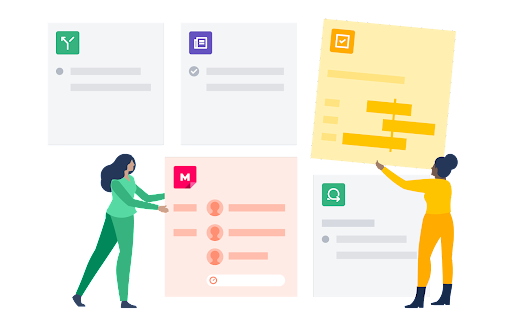
Hast du ein einzigartiges strategisches Planungsproblem? Keine Sorge. Confluence bietet dir Hunderte Vorlagen für den Anfang, ganz egal, welche Anforderungen dein Projekt hat.
Ein guter Einstieg sind Bereichsvorlagen, da sie für die Organisation unerlässlich sind. Du kannst einen passenden Bereich für dein Projekt auswählen oder einen eigenen erstellen und seine Parameter für bestimmte Teams in deinem Unternehmen anpassen.
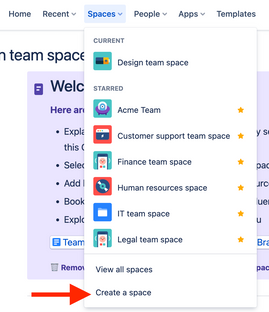
Danach kannst du einzelne Seiten in diesen Bereich erstellen, um deine Projekte zu unterteilen. Hier findest du ein paar Beispiele, die du sofort verwenden kannst:
- Projekt-Roadmaps: Diese Vorlage bietet einen roten Faden, von der Mission des Teams bis hin zum Hochladen wesentlicher Informationsdateien zum Projekt. Du kannst sie auch langfristiger anlegen und einzelne Meilensteine wie Q1 und Q2 verwenden, um alle Projektmitglieder zu informieren, welche Meilensteine bis wann erreicht werden sollen.
- Master-Projektdokumentation: Hier geht es um die Hintergründe deines Projekts. Welche Probleme soll das Projekt lösen? Welche Ziele sollen erreicht werden? Beschreibe dann ganz genau, zu welchem Endbenutzererlebnis diese Meilensteine führen sollen.
- Rollen und Zuständigkeiten: "Dafür war ich nicht zuständig." Diese fünf Worte können ein Projekt ruinieren. Aber mit der Vorlage für Rollen und Zuständigkeiten kannst du Teammitgliedern ihre spezifischen Rollen zuweisen. Auf diese Weise bleiben alle auf demselben Stand: was erreicht werden soll und wer für den erfolgreichen Start des Projekts zuständig ist.
Strategische Pläne: Verfasse eine Zusammenfassung, um der Geschäftsleitung einen Überblick über dein Projekt zu geben. Dabei musst du klare Antworten auf typische Fragen geben, wie: "Was bringt uns das?" und "Wie setzen wir das um?"
Seitenelemente gestalten deine Dokumentation ansprechender und übersichtlicher für alle Teammitglieder und Stakeholder
Auf einer bestimmten Confluence-Seite kannst du einzigartige Elemente (wie Aufgaben in einer Checkliste oder Codefragmente für Entwickler) einfügen, um Konzepte besser zu organisieren. Das Ergebnis: Deine Dokumentation ist nicht nur ein praktisches Referenzdokument. Sie wird so viel ansprechender und für Stakeholder leichter zu verwenden.
Mit welchen Seitenelementen kannst du arbeiten? Du hast viele Möglichkeiten:
- Aufgaben verwenden "@"-Erwähnungen, um einen bestimmten Benutzer für Nachfragen zu kennzeichnen. Diese Erwähnung wird dann als Checklistenpunkt unter dem Profil dieses Benutzers angezeigt, sodass die täglichen Tasks leicht im Blick zu behalten sind – und die Zusammenarbeit fördern.
- Mit Codefragmenten kannst du den Quellcode mit nummerierten Zeilen und Syntaxhervorhebungen formatieren – alles basierend auf der Sprache, die du verwendest.
- Termine können sich durch einzigartige Hervorhebungen vom Kontext der Umgebung abheben, was dazu beiträgt, den Schwerpunkt auf wichtige Meilensteine des Projekts zu legen.
- Trennlinien sind horizontale Linien zwischen Abschnitten, sodass deine Dokumentation leichter zu lesen ist.
- Expander ermöglichen es dir, verschiedene Abschnitte zu reduzieren/zu erweitern, was ideal ist, um wichtige Informationen beizubehalten, ohne dass zu viel Text eine Seite dominiert.
- Überschriften grenzen nicht nur zwischen Abschnitten ab, sondern ermöglichen es dir, ein dynamisches Inhaltsverzeichnis für die gesamte Seite zu erstellen.
- Panels sind leicht zugängliche, vorgefertigte Elemente für bestimmte Abschnitte wie Warnungen, Highlights und Hinweise, mit denen du wichtige Punkte hervorheben kannst.
Zitate unterscheiden zwischen normalen Inhalten und verweisen auf die Arbeit einer anderen Person.
Diese Elemente sind nicht nur nützlich, sie lassen sich auch leicht integrieren: Gib zum Beispiel einfach "/quote" ein, um sofort ein neues Zitat zu formatieren. Das Ergebnis: eine ansprechende Projektdokumentationsseite, die leicht zu lesen und zu verstehen ist – und gleichzeitig alle Teammitglieder auf dem Laufenden hält.
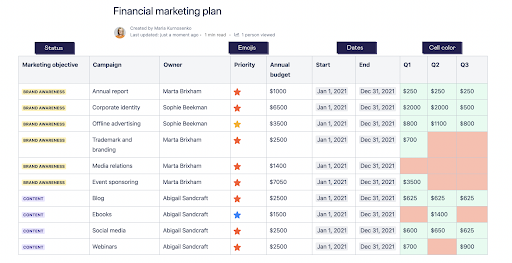
Kollaborative Funktionen für Bearbeitung, Kommentare und Feedback
"Zu viele Köche verderben den Brei." Aber es kann sein, dass an einem Projekt viele verschiedene Personen mitwirken müssen.
Das Problem sind nicht die vielen Köche, sondern die komplexe Kommunikation. Wenn jede Ablenkung per E-Mail oder Slack-Benachrichtigung 23 Minuten Arbeitszeit kostet, können diese unkontrollierten Vorgänge zu Projektverzögerungen führen.
Die Lösung besteht darin, alles in Confluence zu erledigen. Bearbeitung, Kommentare, Feedback und Fragen sollten alle an dieser zentralen Stelle erfolgen. Wenn ein Benutzer eine Frage zu einem Projekt in Confluence hat, verursacht es unnötig viel Arbeit, wenn er in seinem E-Mail-Posteingang nach einer Antwort suchen muss. Das bedeutet auch, dass du den Überblick über wichtige Projektdetails verlierst, die in diesen E-Mail-Threads ausgetauscht werden könnten. Wenn du in deiner Projektmanagement-Plattform nach ihnen suchst, gehen diese Details verloren.
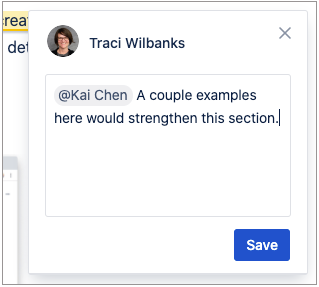
Confluence behebt dieses Problem durch einen zentralen Dokument-Editor, den jeder Benutzer in Echtzeit anzeigen kann. Du kannst in Echtzeit oder in verschiedenen Zeitzonen zusammenarbeiten. Kommentiere Seiten oder interne Blogbeiträge zum Beispiel mit Seiten- und Inline-Kommentaren. Du hältst das Team auf dem Laufenden und hast eine zentrale Informationsquelle für den Bezug zum Projekt – es sind keine zusätzlichen Anwendungen oder langwierigen E-Mail-Threads erforderlich.
Fortschritten mit Jira verfolgen
Integriere Confluence und Jira und du erhältst einen Mix aus den besten Vorteilen beider Tools. Diese Vorteile greifen ineinander, da du beide Tools in vollem Umfang zusammen verwenden kannst.
Jira bietet unschätzbar wertvolle Funktionen zum Nachverfolgen von Projektarbeiten – darunter Epics zum Erstellen von Zeitleisten, leistungsfähige Agile Scrum Boards zum Trennen von ausstehenden und laufenden Tasks und das Erzeugen von Berichten und Einblicken, um Verbesserungsbedarf zu erkennen. Kombinierst du diese Funktionen mit Confluence, erhältst du eine Projektdokumentation mit großem Funktionsumfang.
Du kannst zum Beispiel direkt im Projekt eine eingebettete Confluence-Seite in Jira erstellen. Auch dadurch bleibt das Team auf demselben Stand. Wenn Vorgänge in Jira bearbeitet werden müssen, kannst zu dazu Confluence-Seiten hinzufügen.
Alternativ kannst du Confluence-Zeitleisten mit Jira verwenden. Füge ein Jira-Zeitleisten-Makro ein und die Zeitleisten bestehender Projekte werden nahtlos in deine Confluence Cloud-Seite importiert. Diese Zeitleisten sind leicht zu lesen, definieren deine Meilensteine klar und geben dir einen Überblick über den Projektstatus.
Du kannst Jira-Berichte auch in der Confluence Cloud erstellen und so deine Confluence-Projektdokumentation mit allen Inhalten aus Jira auf dem Laufenden halten. Wenn ein bestimmter Meilenstein um einige Tage verfehlt wurde, erfährst du das in deinem Bericht.
Der Seitenverlauf als Hilfe bei Missgeschicken
"Moment mal."
Zwei der gefürchtetsten Wörter im Projektmanagement. Alles läuft reibungslos, dein Projekt nimmt langsam Fahrt auf und jemand bemerkt einen Bug oder bittet um eine schnelle Überarbeitung.
Plötzlich sieht der Zeitplan nicht mehr realisierbar aus.
Änderungen und Überarbeitungen kommen bei jedem noch so sorgfältig geplanten Projekt vor. Wichtig ist, sie auf bestimmte Meilensteine zu beschränken. Andernfalls werden Änderungen und Überarbeitungen zu mehr als Optimierungen: Sie werden zu Komplikationen, die sich auf den Rest des Projekts auswirken und zu allerlei unnötigen Ablenkungen führen.
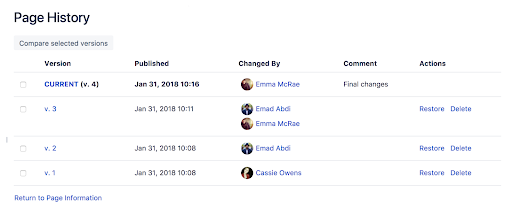
Der Seitenverlauf und die Seitenvergleichsansichten von Confluence eignen sich hervorragend, um einen Überblick über alle Änderungen in deinem Projekt zu erhalten. Öffne einfach die entsprechende Seite, klicke auf "Weitere Optionen" und sieh dir dann den "Seitenverlauf" an. Du erhältst eine ganze Reihe von Projektmanagement-Funktionen:
- Versionsverlauf: Wie auch bei Tools wie Google Docs oder Dropbox kannst du einen "Versionsverlauf" überprüfen, wenn es eine Seite gibt, die du dir noch mal ansehen möchtest. Wenn du feststellst, dass dein Team zu viel Arbeit in einen Vorgang steckt, kannst du einfach auf die Version klicken und sehen, ob sie deinen Wünschen entspricht.
- Veröffentlichungstermine: Diese Termine helfen dir, dich auf bestimmte Zeiten im Verlauf deines Projekts zu beziehen. Wenn du eine bevorzugte Version hast, überprüfe deine Veröffentlichungstermine, um sicherzustellen, dass du die richtige auswählst.
- Geändert von: Zeigt den Autor an, der die neueste Version bearbeitet hat. Möglicherweise musst du nachfragen, welche Änderungen er vorgenommen hat und warum.
- Kommentar: Benutzer, die die Projektdokumentation ändern, können auch einen Kommentar hinterlassen, um ihren Denkprozess zu kontextualisieren. War es eine "letzte Änderung"? Wurde korrekturgelesen? Wird das Dokument an einen bestimmten Benutzer übergeben? Kommentare helfen, den Änderungsverlauf des Dokuments für jeden klarer zu gestalten.
Aktionen: Du kannst entweder die alte Version wiederherstellen oder löschen, was du nicht mehr benötigst. Du kannst damit den Dokumentenverlauf durchgehen und zum Beispiel zu einer Version zurückkehren, die dir eindeutiger und organisierter erscheint. Oder du kannst das Tool "Löschen" verwenden, um nicht mehr benötigte Versionen zu entfernen.
Organisationstipps für deine Projektdokumentation
Du kennst den Spruch: Ordnung ist das halbe Leben. Das gilt auch für die Projektdokumentation. Je ordentlicher desto besser. Je einfacher es ist, Meilensteine zu erkennen, relevante Projektdateien zu finden und deinen Fortschritt anhand deiner Ziele zu verfolgen, desto reibungsloser ist der Prozess.
Aber die Confluence-Projektdokumentation ist trotzdem nur ein Tool. Um deine Projektdokumentation ordentlich zu halten, solltest du bei all deinen Projektdokumenten auf sauberes Vorgehen setzen:
- Standardisiere deine Namenskonventionen. Confluence-Projektdokumentation wird viel bewirken. Aber wenn du eine Datei "Projektvideo 1" und eine andere Datei "Webseminar v02.B" nennst, verlierst du einige der Vorteile, die Confluence sonst bietet. Verwende beschreibende, konsistente Benennungskonventionen für alle relevanten Dateien, damit sie leichter gefunden werden können.
- Nutze Stichwörter und Beschreibungen voll aus. Der Seitenverlauf von Confluence eignet sich hervorragend, um alte Phasen der Projektdokumentation durchzusehen und deinen Fortschritt zu verfolgen. Aber wenn du sie nicht akribisch mit Stichwörtern versiehst, hast du bei der Überprüfung alter Dokumente nur noch mehr Arbeit.
Organisiere deine Projekt- und Teambereiche mit übersichtlichen Seitenhierarchien. Wenn ein Team zusammenarbeitet, kann es leicht sein, den Überblick über alle Änderungen zu verlieren. Confluence sorgt mit Seitenhierarchien für organisierte Projekt- und Teambereiche, sodass alle Änderungen und Rückmeldungen übersichtlich bleiben.
Bring dein Projekt dauerhaft auf Kurs – mit der Confluence-Projektdokumentation
Natürlich reflektiert ein Plan nie gänzlich die Realität. Aber ein organisierter Plan aller Phasen wird dir dabei helfen, deine Projekte richtig in Gang zu bringen. Die Funktionen der Confluence-Projektdokumentation bieten dir alles Nötige, um dein Team hinter einem Ziel zu vereinen: einem erfolgreichen Projektabschluss.

