Будьте в курсе событий: проектная документация с Confluence
И получить действительно хорошие идеи
Просмотр тем
Не нужно много времени, чтобы проект пошел под откос. Кто-то просто нажимает кнопку «ответить всем», и вы теряетесь в ворохе проектных писем. Или кто-то забыл включить в проект краткое описание, и полдюжины удаленных сотрудников сидят в ожидании инструкций. А без отслеживания прогресса проекта в реальном времени невозможно сориентироваться.
Возможно, именно подобные случаи неэффективной коммуникации и проводят к тем 70 % ошибок в компаниях, описанным в исследовании Gartner. Если проектная документация запутана и сложна для восприятия, все участники проекта будут чувствовать себя не у дел. Не успеете оглянуться, как пройдет срок первой контрольной точки, а прогресса в работе так и не будет.
Поэтому без единого центра проектной документации команде просто не обойтись. К счастью, платформа Confluence предназначена для решения именно этих задач.
Как проектная документация в Confluence помогает упростить работу и удержать проект под контролем
Когда сроки поджимают, а хорошей документации нет, любой проект приходит в беспорядок. Чем сложнее проект, тем больше вероятность того, что ваши планы сорвутся. По мнению Harvard Business Review, «проекты, как известно, требуют к себе особого подхода, и шанс на успех обратно пропорционален масштабу, сложности и продолжительности проекта».
Проектную документацию можно считать средством профилактики сложностей. Это инструменты и платформа, благодаря которым каждый аспект инициативы останется понятным и логичным.
Решение? С самого начала храните проектную документацию в Confluence — и пусть этот инструментарий справляется со всеми сложностями за вас.
Шаблоны для начала работы
В любом деле самое трудное — начать. Поэтому в Confluence есть шаблоны для страниц и разделов, помогающие быстро создать документацию и спокойно с нею работать.
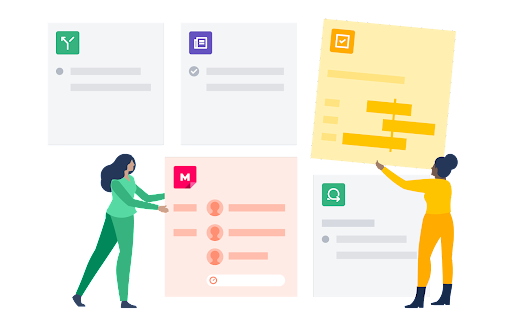
Столкнулись с уникальной проблемой стратегического планирования? Не волнуйтесь. В Confluence есть сотни шаблонов, которые помогут начать работу над любым проектом.
Скорее всего, вы начнете с шаблонов разделов, так как они необходимы для поддержания порядка. Выберите готовый раздел для конкретного типа проекта, нуждающегося в документации, или создайте свой, настроив параметры в соответствии с потребностями команды в вашей компании.
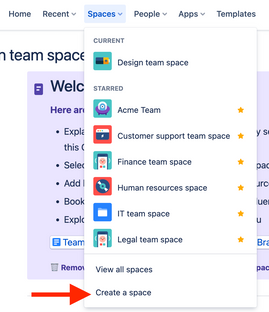
В этих разделах можно создавать отдельные страницы, чтобы структурировать проекты. Рассмотрим несколько шаблонов, с которыми можно сразу же начать работать.
- Дорожные карты проекта: этот шаблон — ваш путеводитель, начиная от миссии команды и заканчивая загрузкой файлов с важной информацией о проекте. Он рассчитан и на долгосрочную перспективу: вы можете задать поквартальные контрольные точки, чтобы каждый участник проекта знал, какую работу нужно выполнить к той или иной дате.
- Документация по основным проектам: помогает понять, в чем смысл проекта. Какие проблемы проект решает? Какие цели должны быть достигнуты? Опишите, какие именно истории будут реализованы для конечных пользователей после достижения тех или иных контрольных точек.
- Роли и обязанности: «Это не входит в мои обязанности». Эти несколько слов способны сорвать любой проект. С помощью шаблона «Роли и обязанности» можно назначить участникам команд конкретные роли. Тогда все будут знать, какие задачи требуется выполнить в рамках проекта и кто за это отвечает.
Стратегические планы: составьте краткое описание проекта для исполнительного руководства. В нем должны содержаться четкие ответы на такие непременные вопросы, как «в чем наша выгода» и «как мы это сделаем».
Вставьте элементы страниц, чтобы сделать документацию наглядной, продуманной и понятной как для участников команды, так и для заинтересованных сторон
Для упорядоченного представления каждой идеи на страницы Confluence можно вставлять уникальные элементы (например, пункты контрольного списка или фрагменты кода для разработчиков). В результате ваша документация станет не просто удобным справочником. Она будет наглядной, продуманной и понятной для всех.
Какие элементы страниц есть в вашем распоряжении? Вариантов очень много.
- В списки задач можно добавлять упоминания «@», чтобы привлекать к выполнению действий конкретных пользователей. Упоминание появится в виде пункта контрольного списка в профиле пользователя, что облегчает отслеживание повседневных заданий и сотрудничество.
- Фрагменты кода позволяют форматировать исходный код с помощью нумерации строк и подсветки синтаксиса с учетом языка программирования.
- Даты можно выделять на фоне остального текста с помощью уникальных акцентов, привлекая внимание к ключевым контрольным точкам проекта.
- Разделители представляют собой горизонтальные линии, разграничивающие разделы и упрощающие восприятие документации.
- Элементы раскрытия позволяют сворачивать и разворачивать различные разделы, чтобы сохранить важную информацию, не перегружая страницу текстом.
- Заголовки позволяют не только разграничить разделы, но и составить динамически обновляемое оглавление всей страницы.
- Панели — готовые элементы с удобным доступом, которые помогают выделить ключевые моменты, поместив их в разделы предупреждений, основных тезисов, примечаний и т. д.
Цитаты используются при ссылке на чужие материалы и отличаются от остального текста.
Эти элементы не только полезны, но и очень просты в применении: например, чтобы отформатировать текст как цитату, просто введите «/цитата». В результате у вас получится продуманная страница проектной документации, которая будет наглядной, удобной для восприятия и информативной для всех участников команды.
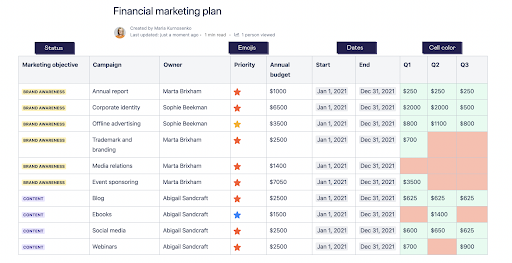
Возможности для совместной работы: редактирование, комментирование и обратная связь
«У семи пастухов не стадо». Но иногда для проекта много разных «пастухов» — необходимость.
На самом деле проблема не в количестве участников, а в сложности коммуникации. Если сотрудник каждый раз тратит 23 минуты рабочего времени на то, чтобы снова сосредоточиться, после того как отвлечется на очередное электронное письмо или уведомление Slack, то сроки проекта неизбежно будут сорваны.
Решение заключается в том, чтобы делать все в Confluence. Правки, комментарии, отзывы и вопросы лучше собирать в одном инструменте. Если у пользователя возникает вопрос о проекте в Confluence, поиск ответа в папке входящей почты только добавит лишней работы. К тому же, переписываясь по электронной почте, можно растерять важные сведения о проекте. Так что не удивляйтесь, если поиск на платформе управления проектами вдруг не даст результатов.
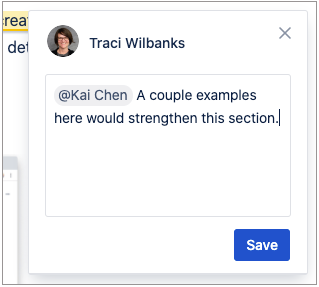
Confluence решает эту проблему за счет редактора документов, который каждый участник команды может просматривать в режиме реального времени. Вы можете работать синхронно или в разных часовых поясах. Например, комментируйте страницы или записи во внутренних блогах с помощью комментариев к страницам или встроенных комментариев. Благодаря единому достоверному источнику информации о проекте вся команда сможет оставаться в курсе событий, не прибегая к дополнительным приложениям или разветвленным перепискам по электронной почте.
Отслеживание прогресса с помощью Jira
Если интегрировать Confluence и Jira, получится нечто вроде супергеройского фильма-кроссовера с вами в главной роли. Вы сможете объединить суперспособности обоих инструментов, не теряя преимуществ ни одного из них.
Возможности Jira для отслеживания работы над проектом поистине бесценны. Сюда входят эпики для создания хронологий, мощные agile-доски Scrum, помогающие отделить выполняемые задания от запланированных, инструменты аналитики и составления отчетов, позволяющие понять, в чем вы отстаете, и многое другое. Объединив их с Confluence, вы сможете создать непревзойденную проектную документацию.
Например, можно создать встроенную страницу Confluence в Jira, не выходя из проекта. Благодаря этому вся команда будет в курсе событий. Так, страницы Confluence можно добавить для задач Jira, которые требуют решения.
Кроме того, можно использовать хронологии Confluence с Jira. Вставьте макрос хронологии Jira, чтобы беспрепятственно импортировать существующую хронологию проекта на страницу Confluence Cloud. Эти хронологии удобны для восприятия, четко определяют контрольные точки и дают общее представление о статусе всего проекта.
Вы также можете создавать отчеты Jira из Confluence Cloud, чтобы проектная документация в Confluence не отставала от событий в Jira. Если достижение какой-либо контрольной точки будет просрочено на несколько дней, вы узнаете об этом из отчета.
С историей страниц неожиданности больше не страшны
«Постойте…»
Самое страшное слово в управлении проектами. Работа над проектом идет без особых проблем, постепенно приближаясь к логическому завершению, но тут кто-то замечает баг или просит срочно что-либо исправить.
И вдруг оказывается, что уложиться в график уже не получается.
Конечно, для любого тщательно спланированного проекта изменения и доработки — обычное дело. Главное — не позволять им выйти за пределы конкретной контрольной точки. Иначе это уже будут не просто изменения и доработки, а настоящие осложнения, способные проникнуть в остальную часть проекта и оттянуть на себя львиную долю внимания.
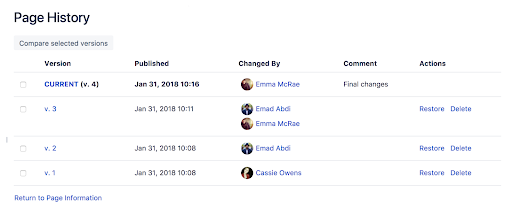
История страниц и представления со сравнением страниц в Confluence отлично помогают не упустить из виду ни одно изменение проекта. Просто перейдите на конкретную страницу, откройте меню More Options (Дополнительные параметры) и выберите пункт Page history (История страницы). Здесь доступно множество возможностей для управления проектами.
- История версий: как и в инструментах типа Google Документов или Dropbox, из истории версий можно восстановить любую страницу. Если вы посчитаете, что команда перестаралась с редактированием и вместо стейка с кровью получилась подошва, просто выберите в истории нужную версию.
- Даты публикации: эти даты позволяют найти конкретное время в истории проекта. Если у вас есть любимая версия, обратите внимание на даты публикации, чтобы убедиться, что выбрана именно она.
- Changed by (Кем изменено): показан автор изменений, внесенных в последнюю версию. Возможно, придется сходить к нему и поинтересоваться, какие изменения он внес и зачем.
- Comment (Комментарий): при изменении проектной документации пользователи могут оставить комментарии, объясняющие их соображения. Было ли это «самым последним изменением»? «Корректурой»? Адресовано ли изменение какому-либо конкретному пользователю? Благодаря комментариям каждый, кто просматривает изменения, может лучше разобраться в истории работы над документом.
Actions (Действия): вы можете восстановить старую версию или удалить то, что больше не нужно. По сути, это ваша машина времени: можно откатить проектную документацию до страницы, на которой, по вашему мнению, информация была яснее изложена и лучше упорядочена. Или же отсечь ненужные версии с помощью инструмента удаления.
Ключевые привычки, помогающие поддерживать порядок в проектной документации
Есть старая пословица: порядок — душа всякого дела. К проектной документации это тоже относится. Чем больше порядка, тем лучше. Чем проще выделить контрольные точки, найти нужные файлы проекта и сопоставить прогресс с целями, тем меньше накладок возникает в процессе работы.
Но проектная документация Confluence — по-прежнему всего лишь инструмент. Чтобы аккуратно ее вести, нужно усвоить хорошие привычки и практиковать их при работе со всеми документами проекта.
- Стандартизуйте правила именования. Возможности проектной документации Confluence широки. Но если назвать один файл «Проектное видео № 1», а другой — «веб-семинар v02.B», некоторые из преимуществ мониторинга всех документов в Confluence просто потеряются. Возьмите за правило именовать все важные файлы понятно и единообразно — тогда искать их будет намного проще.
- Максимально используйте метки и описания. С помощью истории страниц Confluence очень удобно просматривать старые версии проектной документации и отслеживать прогресс. Но без точных меток устаревшие документы приносят больше головной боли, чем пользы, так как в них трудно разобраться.
Поддерживайте порядок в разделах проектов и команд с помощью структурированных деревьев страниц. В ходе командной работы можно легко упустить какие-либо изменения из виду. Структурированные деревья страниц в Confluence помогают упорядочить разделы проектов и команд, чтобы без труда ориентироваться во всех изменениях и отзывах.
Соблюдайте график выполнения проекта с помощью проектной документации Confluence
Безусловно, карта никогда в точности не отражает реальность. Но если вы планируете успешно реализовывать проекты, то хорошая карта каждого этапа будет весьма полезной. В проектной документации Confluence есть все возможности, необходимые для того, чтобы наладить сплоченную и целенаправленную работу команды. Используйте их в полной мере.

