Mantener el rumbo: documentación de proyectos con Confluence
De la que, realmente, salgan buenas ideas
Buscar temas
No hace falta mucho para que un proyecto se descarrile. Tal vez alguien pulsa "responder a todos" y tú empiezas a perderte en una maraña de correos electrónicos de proyectos, o quizá alguien se olvida de incluir un resumen del proyecto que deja a media docena de trabajadores remotos esperando instrucciones. Sin ninguna visibilidad del progreso del proyecto en tiempo real, no hay forma de orientarse.
Esa puede ser la razón por la que el 70 % de los errores corporativos se deben a una mala comunicación, según un estudio de Gartner. Si la documentación de tu proyecto no es intuitiva ni fácil de entender, nadie se siente informado. Antes de que te des cuenta, se ha pasado la fecha límite del primer hito sin ningún progreso a la vista.
Por eso tendrás que crear un centro de documentación del proyecto para tu equipo. Afortunadamente, puedes utilizar Confluence como plataforma de documentación del proyecto y hacer frente a estos desafíos.
Cómo la documentación del proyecto en Confluence previene la complejidad y mantiene el proyecto según lo previsto
Un proyecto que no tiene una documentación del proyecto eficaz se embarulla enseguida. Cuanto más complejo sea tu proyecto, más probabilidades habrá de que salga mal. Según Harvard Business Review: "Los proyectos son muy meticulosos y las tasas de éxito caen precipitadamente a medida que aumentan de tamaño, se prolongan y se hacen más complejos".
Considera la documentación del proyecto como una prevención contra la complejidad. La documentación del proyecto te proporcionará las herramientas y una plataforma para abordar la complejidad antes de que se contagie a todos los aspectos de tu iniciativa.
¿Cuál es la solución? Usa Confluence para documentar tu proyecto desde el principio y deja que sus funciones se encarguen de la complejidad por ti.
Plantillas para dar los primeros pasos
El primer desafío es ponerse en marcha. Así que recurre a las plantillas de las páginas y los espacios de Confluence, impulsa tu documentación y mantén el rumbo de las cosas.
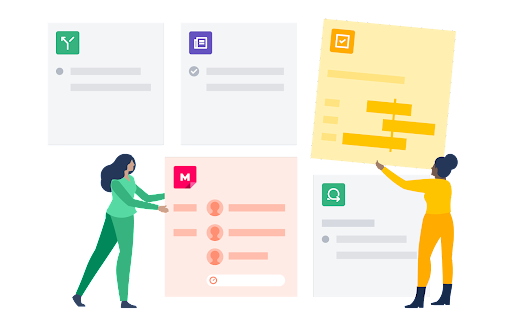
¿Tienes una incidencia de planificación estratégica exclusiva? No te preocupes. En Confluence hay cientos de plantillas para que puedas empezar en función de las necesidades de tu proyecto.
Lo mejor es empezar con las plantillas de espacios, ya que son imprescindibles para organizarse. Puedes seleccionar el espacio según el tipo de proyecto que estés documentando o puedes crear tu propio espacio y personalizar los parámetros para los equipos específicos de tu empresa.
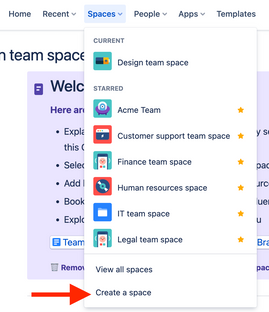
A partir de ahí, puedes crear páginas individuales dentro de esos espacios y repartir tus proyectos. Exploremos algunos que puedes emplear de inmediato:
- Hojas de ruta del proyecto: esta plantilla es como una guía turística; contiene la misión del equipo y permite subir los archivos de información básica del proyecto. Puedes incluso ampliar los plazos utilizando hitos individuales, como el primer y el segundo trimestre, e informar a los miembros del proyecto sobre qué hitos deben alcanzar y cuándo.
- Documentación del proyecto principal: detalla los fundamentos del proyecto. ¿Cuáles son los puntos problemáticos que aborda el proyecto? ¿Cuáles son los objetivos que debe alcanzar el proyecto? Luego describe con precisión las historias que quieres que experimenten los usuarios finales después de alcanzar esos hitos.
- Roles y responsabilidades: "No era mi responsabilidad". Cuatro palabras que pueden arruinar un proyecto. Pero con la plantilla de roles y responsabilidades, puedes asignar a los miembros del equipo sus funciones específicas. De esta forma, todo el mundo se mantendrá en sintonía: qué se debe conseguir y qué personas se encargarán de hacer despegar tu proyecto.
Planes estratégicos: implementa un resumen ejecutivo para presentar tu proyecto a la dirección ejecutiva. Asegúrate de tener una respuesta para las preguntas que te vayan a hacer: "¿Qué ganamos?" y "¿cómo lo realizamos?".
Inserta elementos de página y convierte la documentación en algo pulido, sólido y fácil de leer para los miembros del equipo y las partes interesadas
Puedes insertar elementos únicos en una página específica de Confluence (como elementos de acción en una lista de comprobación o fragmentos de código para los desarrolladores) y organizar mejor cada idea. Resultado: tu documentación no es un práctico documento de referencia sin más. Es algo mucho más pulido, sólido y fácil de usar para todas las partes interesadas.
¿Con qué elementos de página puedes trabajar? Tendrás muchas opciones:
- Los elementos de acción utilizan menciones "@" para etiquetar a un usuario específico y hacer un seguimiento. Esta mención aparece luego como un elemento de la lista de comprobación en el perfil del usuario, lo que facilita la supervisión de las tareas diarias y, además, permite la colaboración.
- Los fragmentos de código te permiten formatear el código fuente con filas numeradas y resaltar la sintaxis, todo ello según el idioma que prefieras implementar.
- Las fechas pueden diferenciarse del contexto circundante con resaltados exclusivos y poner de relieve los hitos clave del proyecto.
- Los divisores insertan líneas horizontales para distinguir las secciones y facilitan el escaneo de la documentación.
- Los expansores te permiten contraer o ampliar diferentes secciones, lo que ayuda a guardar la información esencial e impide que el texto domine la página.
- Los encabezados no solo delimitan las secciones, sino que te permiten crear una presentación dinámica de la tabla de contenido para toda la página.
- Los paneles son elementos prediseñados de fácil acceso para secciones específicas, como advertencias, resaltados y notas, que permiten destacar los puntos clave.
Las citas diferencian entre el contenido normal y cuándo referencias el trabajo de otra persona.
Estos elementos no solo son útiles, sino que son fáciles de incorporar: tan solo escribe "/quote", por ejemplo, y darás formato a una nueva cita al instante. Resultado: una página de documentación del proyecto muy pulida que es fácil de leer, asimilar y escanear, a la vez que mantiene a todos los miembros del equipo informados.
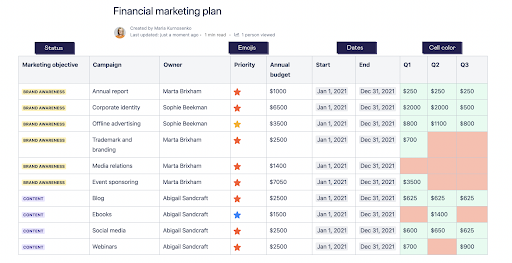
Funciones colaborativas para la edición, los comentarios y las opiniones
"Muchos cocineros estropean el caldo". Pero puede que un proyecto necesite todo tipo de cocineros.
El problema no es el número de cocineros, sino la dificultad de comunicación. Si en cada distracción por correo electrónico o notificación de Slack se invierten 23 minutos de tiempo de trabajo, estos contratiempos pueden provocar retrasos en los proyectos.
La solución es hacerlo todo dentro de Confluence. La edición, los comentarios, las opiniones y las preguntas deben ir todos al mismo lugar. Si un usuario tiene una pregunta sobre un proyecto de Confluence, ir a la bandeja de entrada de su correo electrónico en busca de la respuesta supone un trabajo innecesario. Además, pierdes la noción de los detalles clave del proyecto que se intercambian en esos hilos de correos electrónicos. Al ir a buscarlos en tu plataforma de gestión de proyectos, resulta que esos detalles se han perdido.
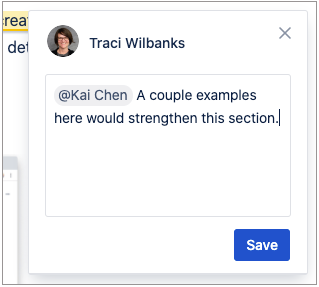
Confluence soluciona este problema al unir a los equipos en un editor de documentos que todos los usuarios pueden ver en tiempo real. Podéis colaborar en tiempo real o hacerlo en diferentes zonas horarias. Comenta, por ejemplo, páginas o entradas de blog internas con páginas y comentarios en línea. Mantendrás al equipo en sintonía con una única fuente de información para conectarse al proyecto, sin necesidad de aplicaciones adicionales ni largas cadenas de correos electrónicos.
Supervisión del progreso con Jira
Implementa Confluence y Jira y será como tener a los superhéroes de las películas de tu lado. Puedes acumular tus superpoderes utilizando ambas herramientas y no perder ninguna ventaja.
Las funciones de Jira para ayudar a tu equipo a supervisar los proyectos, como los epics para crear cronogramas, los potentes tableros de scrum de metodología ágil para separar las tareas pendientes de las tareas en curso y la generación de informes y datos relevantes para que puedas ver en qué fallas, tienen un valor incalculable. Si las combinas con Confluence, también tendrás la documentación del proyecto y podrás hacer más.
Por ejemplo, puedes crear una página de Confluence integrada en Jira sin salir del proyecto. Repetimos, esto mantiene a todo el equipo en sintonía en la misma página. Y si tienes que resolver alguna incidencia en Jira, puedes añadir páginas de Confluence por el mismo motivo.
O puedes usar los cronogramas de Confluence con Jira. Inserta la macro de un cronograma de Jira e importarás el cronograma de un proyecto existente a tu página de Confluence Cloud. Estos cronogramas son fáciles de leer, definen claramente tus hitos y te dan una visión panorámica del estado del proyecto.
También puedes crear informes de Jira en Confluence Cloud para mantener la documentación de tu proyecto de Confluence al día con todo lo que ocurre en Jira. Si algún hito específico se retrasa unos días, tu informe te lo hará saber.
Usa el historial de la página para evitar desagradables sorpresas
"Un momento".
Dos de las palabras más temidas en la gestión de proyectos. Todo va viento en popa, el proyecto se desarrolla sin inconvenientes y alguien descubre un error o solicita una revisión rápida.
De pronto, esa planificación no parece tan viable.
Por supuesto, es normal que haya cambios y revisiones en cualquier proyecto meticulosamente planificado. La clave es contenerlos en cada hito específico. De lo contrario, los cambios y las revisiones dejan de ser ajustes y se convierten en complicaciones que pueden filtrarse al resto del proyecto y crear todo tipo de distracciones innecesarias.
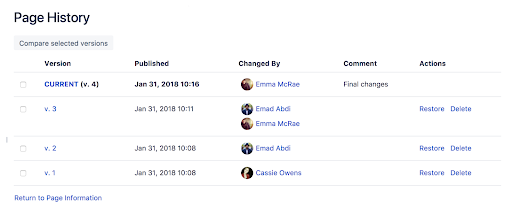
El historial de páginas y las vistas de comparación de páginas de Confluence te ayudan a ver todos los cambios en el proyecto. Tan solo desliza el dedo hasta la página específica, haz clic en "Más opciones" y, a continuación, consulta "Historial de páginas". Verás una procesión de funciones de gestión de proyectos:
- Historial de versiones: al igual que ocurre con herramientas como Google Docs o Dropbox, puedes revisar diferentes páginas a través del "historial de versiones". Si crees que tu equipo ha editado demasiado una incidencia, haz clic en la versión y comprueba si es con la que te quieres quedar.
- Fechas de publicación: con estas fechas puedes hacer referencia a momentos específicos del historial de tu proyecto. Si tienes una versión favorita, revisa tus fechas de publicación para asegurarte de seleccionar la correcta.
- Modificado por: permite ver qué autor ha cambiado la versión más reciente. Puede que tengas que preguntarle y ver qué modificaciones ha hecho y por qué.
- Comentario: los usuarios que modifiquen la documentación del proyecto también pueden dejar un comentario para contextualizar su proceso de pensamiento. ¿Ha sido un "cambio final"? ¿Una "revisión"? ¿Se va a entregar a algún usuario en particular? Con los comentarios, quien revise los cambios podrá entender mejor el historial del documento.
Acciones: puedes restaurar la versión anterior o eliminar lo que ya no necesites. Básicamente, se trata de tu máquina del tiempo: puedes cambiar la documentación de tu proyecto y restablecer una página que te resulte más limpia y organizada. También puedes utilizar la herramienta de "eliminar" para recortar las versiones que ya no necesites.
Hábitos clave para tener documentación del proyecto organizada
Seguro que has oído decir que una casa ordenada equivale a una vida ordenada. Lo mismo puede decirse de la documentación del proyecto. Cuanto más limpia, mejor. Cuanto más fácil sea identificar los hitos, encontrar los archivos de proyectos pertinentes y hacer un seguimiento de tu progreso en relación con tus objetivos, más fluido será el proceso.
Sin embargo, la documentación del proyecto de Confluence no es más que una herramienta. Para mantener la documentación de tu proyecto en línea, es conveniente aplicar buenos hábitos en todos los documentos de tu proyecto:
- Estandariza tus convenciones de nomenclatura. La documentación del proyecto Confluence te servirá de mucho. Pero si llamas a un archivo "Vídeo del proyecto n.º 1" y a otro "Seminario web v02.b", perderás algunas de las ventajas de la supervisión que ofrece Confluence. Para que la búsqueda sea más sencilla, utiliza convenciones de nomenclatura descriptivas y unificadas en todos los archivos pertinentes.
- Utiliza todas las ventajas de etiquetas y descripciones. El historial de páginas de Confluence es ideal para revisar las fases antiguas de la documentación del proyecto y supervisar el progreso. Sin embargo, si no utilizas etiquetas con precisión, solo tendrás más trabajo de filtrado cuando te toque revisar documentos antiguos.
Mantén limpios los espacios de proyecto y equipo con árboles de páginas organizados. Cuando un equipo trabaja en conjunto, es fácil perder la noción de todos los cambios. Confluence mantiene limpios los espacios de proyecto y de equipo con árboles de páginas organizados, lo que facilita la navegación de todos los cambios y comentarios.
Mantén el proyecto según lo previsto (y haz que siga avanzando) con la documentación de proyecto de Confluence
Un mapa nunca es tan preciso como la imagen real. Pero a la hora de hacer planes para poner en marcha un proyecto, un buen mapa de cada etapa te será de gran ayuda. Saca todo el partido de las funciones de documentación de proyectos de Confluence y tendrás todo lo que necesitas para unificar un equipo en torno a un solo objetivo: sacar el trabajo adelante.

