Restez sur la bonne voie : documentation des projets avec Confluence
Et trouver véritablement de bonnes idées
Parcourir les rubriques
Parfois, il faut peu de choses pour qu'un projet déraille. Par exemple, quelqu'un va appuyer par erreur sur « Répondre à tous », et vous voilà pris dans des échanges d'e-mails à n'en plus finir. Ou bien, quelqu'un va oublier d'inclure l'énoncé du projet, et plusieurs collègues à distance se retrouvent à attendre des instructions. Et sans visibilité en temps réel concernant l'avancement du projet, vous ne disposez d'aucun repère.
C'est peut-être pour cela que 70 % des erreurs dans les entreprises sont dues à une mauvaise communication, selon une étude de Gartner. Si la documentation de votre projet n'est pas intuitive et facile à comprendre, tout le monde se sent déconnecté. Avant même de vous en rendre compte, vous avez dépassé la date limite pour franchir la première étape importante, sans aucun avancement en vue.
C'est pourquoi vous devez créer un hub centralisé de documentation de projet pour votre équipe. Heureusement, vous pouvez utiliser Confluence comme plateforme de documentation de projet pour relever ce défi.
Comment la documentation de projet dans Confluence permet d'éviter la complexité et de maintenir votre projet sur la bonne voie
Un projet sans documentation de projet efficace se complique rapidement. Plus votre projet est complexe, plus il est susceptible de mal tourner. Selon le magazine Harvard Business Review, les projets sont connus pour être difficiles, et plus ils sont importants, longs et complexes, plus leurs taux de réussite chutent, de façon vertigineuse.
La documentation de projet doit être envisagée comme un moyen de prévenir la complexité. La documentation de projet vous fournira des outils et une plateforme pour faire face à la complexité avant qu'elle n'affecte tous les aspects de votre initiative.
La solution ? Utilisez Confluence pour la documentation de votre projet dès le départ, et laissez ses fonctionnalités gérer la complexité pour vous.
Des modèles pour se lancer
Le premier défi est de se lancer. Alors, utilisez des modèles pour les pages et les espaces Confluence afin de créer votre documentation et de vous faciliter la tâche.
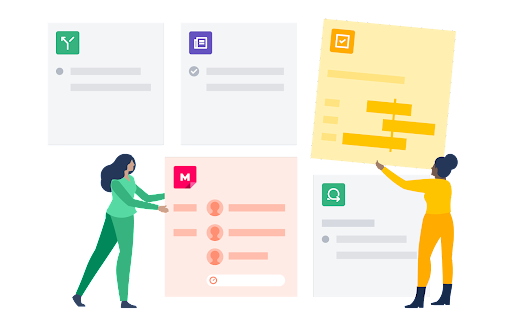
Vous avez un problème de planification stratégique spécifique ? Pas d'inquiétude. Avec Confluence, il existe des centaines de modèles qui vous permettront de vous lancer, quels que soient les besoins de votre projet.
Vous commencerez probablement par des modèles d'espaces, car ils sont essentiels pour rester organisé. Vous pouvez sélectionner l'espace en fonction du type de projet que vous documentez, ou vous pouvez créer votre propre espace en personnalisant les paramètres pour des équipes spécifiques de votre entreprise.
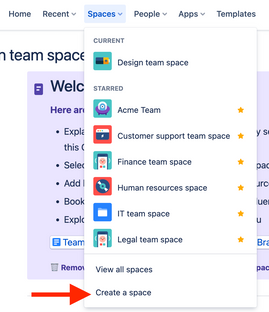
Vous pouvez ensuite générer des pages individuelles dans ces espaces pour répartir vos projets. Découvrons ensemble quelques modèles que vous pouvez utiliser immédiatement :
- Feuilles de route de projet : de la mission de l'équipe au chargement de fichiers d'informations essentiels au projet, ce modèle vous guidera dans votre parcours. Vous pouvez même adopter une approche sur le long terme en utilisant des étapes importantes distinctes, comme les premier et deuxième trimestres, pour indiquer à chaque membre du projet quelles étapes importantes vous devez atteindre et à quelles dates.
- Documentation du projet principal : expliquez le « pourquoi » de votre projet. Quels sont les problèmes que le projet vise à résoudre ? Quels sont les objectifs que votre projet doit atteindre ? Décrivez ensuite les stories exactes que vous souhaitez apporter à vos utilisateurs finaux une fois ces étapes importantes franchies.
- Rôles et responsabilités : « Ce n'était pas ma responsabilité ». Voilà une phrase qui ruine un projet. Mais avec le modèle des rôles et responsabilités, vous pouvez assigner des rôles spécifiques aux membres de votre équipe. Ainsi, tout le monde sera sur la même longueur d'onde concernant les objectifs à atteindre et les personnes chargées de mener à bien votre projet.
Plans stratégiques : élaborez un résumé pour présenter la vue d'ensemble de votre projet à la direction. Assurez-vous d'avoir des réponses claires aux questions qui vous seront posées, notamment en termes de réussite et d'exécution.
Insérez des éléments de page pour que votre documentation soit soignée, solide et facile à lire pour les membres de l'équipe et les parties prenantes
Sur une page Confluence spécifique, vous pouvez insérer des éléments uniques (comme des éléments d'action dans une checklist, ou des snippets de code pour les développeurs) afin de mieux organiser chaque idée. Résultat : votre documentation n'est pas simplement un document de référence pratique. C'est un outil bien plus soigné, solide et facile à utiliser pour toutes les parties prenantes.
Sur quels éléments de page pouvez-vous travailler ? Vous aurez de nombreuses options :
- Les éléments d'action peuvent mentionner un utilisateur spécifique (« @tom », par exemple) dans le cadre d'un suivi. Cette mention apparaît ensuite sous la forme d'un élément de checklist dans le profil de cet utilisateur, ce qui permet de suivre facilement les tâches quotidiennes et de renforcer la collaboration.
- Les snippets de code vous permettent de formater le code source à l'aide de lignes numérotées et de la coloration syntaxique, le tout en fonction du langage que vous choisissez d'utiliser.
- Les dates peuvent être mises en évidence dans le contexte environnant grâce à des options de surlignage uniques, ce qui permet de mettre l'accent sur des étapes importantes clés du projet.
- Les séparateurs insèrent des lignes horizontales pour distinguer les sections et aider à parcourir votre documentation.
- Les sections à développer vous permettent de réduire/développer différentes sections, ce qui est idéal pour conserver les informations essentielles sans remplir une page de texte.
- Les titres permettent non seulement de délimiter les sections, mais aussi de créer une présentation dynamique de table des matières pour l'ensemble de la page.
- Les volets sont des éléments prédéfinis faciles d'accès pour des sections spécifiques telles que les avertissements, les points à la une et les notes, qui vous permettent de souligner les points clés.
Les citations permettent de faire une distinction entre le contenu normal et les références au travail de quelqu'un d'autre.
Ces éléments sont non seulement utiles, mais ils sont également faciles à intégrer : il suffit de taper « /citation », par exemple pour mettre instantanément en forme une nouvelle citation. Résultat : une page de documentation de projet parfaitement soignée, facile à lire, à assimiler et à parcourir, tout en tenant tous les membres de l'équipe informés.
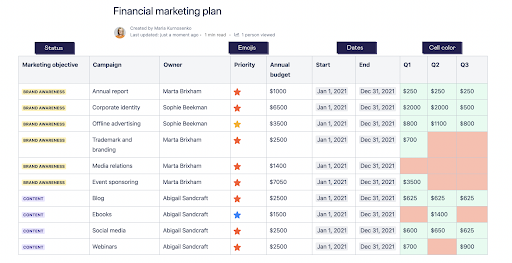
Fonctionnalités collaboratives pour l'édition, les commentaires et le feedback
« Trop de cuisiniers en cuisine nuit à la qualité du plat. » Mais un projet peut nécessiter toutes sortes de cuisiniers.
Le problème n'est pas le nombre de cuisiniers dont vous disposez, c'est la complexité de la communication. Si chaque distraction par e-mail ou notification Slack vous fait perdre 23 minutes de travail, ces problèmes peuvent entraîner des retards dans les projets.
La solution est de tout faire dans Confluence. Les modifications, les commentaires, le feedback et les questions doivent être centralisés. Si un utilisateur a une question concernant un projet au sein de Confluence, le fait d'accéder à sa boîte de réception pour obtenir une réponse crée une charge de travail inutile. Cela signifie également que vous perdez la trace des principales informations du projet qui peuvent être échangées dans ces fils de discussion. Lorsque vous les recherchez sur votre plateforme de gestion de projet, ces informations sont perdues.
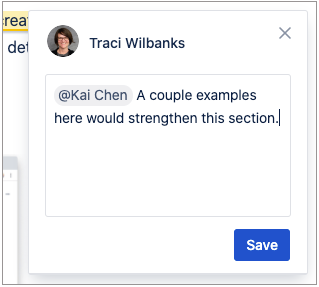
Confluence résout ce problème en réunissant les équipes dans un éditeur de documents que chaque utilisateur peut consulter en temps réel. Vous pouvez travailler ensemble en temps réel ou dans différents fuseaux horaires. Commentez des pages ou des billets de blog internes contenant des pages et des commentaires contextuels, par exemple. Votre équipe restera sur la même longueur d'onde grâce à une source de référence unique sur le projet : pas besoin d'application supplémentaire ni de longs fils de discussion par e-mail.
Suivi de l'avancement avec Jira
Intégrez Confluence et Jira : vous disposerez d'une sorte de crossover réunissant deux super héros qui lutteront à vos côtés. Vous pouvez cumuler vos super pouvoirs en utilisant les deux outils sans perdre les avantages de l'un ni de l'autre.
Les fonctionnalités Jira sont inestimables. Elles aident votre équipe à suivre le travail sur les projets et incluent notamment des epics pour créer des chronologies, de puissants tableaux Scrum Agile pour séparer les tâches à accomplir des tâches en cours, et la génération de rapports et d'analyses pour que vous puissiez voir où vous prenez du retard. Mais si vous les associez à Confluence, vous obtiendrez une documentation de projet encore plus utile.
Par exemple, vous pouvez créer une page Confluence intégrée dans Jira sans quitter le projet. Encore une fois, cela permet à toute l'équipe de rester sur la même longueur d'onde. Et s'il y a des problèmes que vous devez résoudre dans Jira, vous pouvez ajouter des pages Confluence pour le même motif.
Vous pouvez également utiliser les chronologies de Confluence avec Jira. Insérez une macro de chronologie Jira ;vous pourrez facilement importer la chronologie d'un projet existant sur votre page Confluence Cloud. Ces chronologies sont faciles à lire, définissent clairement vos étapes importantes, et vous donnent une vue d'ensemble de l'état d'avancement de votre projet.
Vous pouvez également créer des rapports Jira depuis Confluence Cloud, afin que votre documentation de projet Confluence reflète tout ce qui se passe dans Jira. Si une étape importante spécifique a pris un retard de quelques jours, votre rapport vous en informera.
Utilisez l'historique des pages pour les instants de panique.
« Attendez ! »
Le mot qui fait le plus peur dans la gestion de projet. Tout se passe bien, le rythme de votre projet commence à se dégrader et quelqu'un remarque un bug ou demande une révision rapide.
Soudain, le calendrier ne semble plus aussi réalisable.
Bien entendu, les changements et les révisions sont normales pour tout projet méticuleusement planifié. L'essentiel est de les contenir à chaque étape importante spécifique. Autrement, les changements et les révisions ne se limiteront plus à des ajustements : ils deviendront des complications qui peuvent se répercuter sur le reste du projet et créer toutes sortes de distractions inutiles.
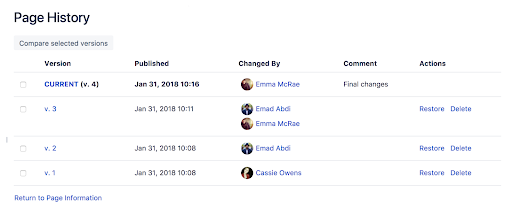
L'historique des pages et les comparaisons de pages dans Confluence sont parfaits pour suivre tous les changements apportés à votre projet. Il suffit de passer à la page correspondante, de cliquer sur « Plus d'options », puis de consulter l'« Historique des pages ». Vous bénéficierez d'une multitude de fonctionnalités de gestion de projet :
- Historique des versions : comme dans des outils tels que Google Docs ou Dropbox, vous pouvez consulter un « historique des versions » s'il y a une page que vous souhaitez revoir. Si votre équipe édite à outrance un ticket, vous pouvez simplement cliquer sur la version et voir si c'est celle que vous souhaitez.
- Dates de publication : ces dates vous aident à trouver des moments précis de l'historique de votre projet. Si vous avez une version préférée, passez en revue vos dates de publication pour vous assurer de sélectionner la bonne.
- Changement par : découvrez l'auteur qui a modifié la dernière version. Vous devrez peut-être le consulter pour connaître les modifications apportées et pourquoi.
- Commentaire : les utilisateurs qui modifient la documentation du projet peuvent également laisser un commentaire pour contextualiser leur réflexion. S'agit-il d'un « changement final » ? D'une « relecture » ? Les modifications sont-elles destinées à un utilisateur en particulier ? Laisser un commentaire permet de clarifier l'historique du document pour tous ceux qui passent en revue les changements.
Actions : vous pouvez soit restaurer l'ancienne version, soit supprimer celle dont vous n'avez plus besoin. C'est votre machine à voyager dans le temps : vous pouvez remplacer la documentation de votre projet par une page que vous estimez plus propre et mieux organisée. Vous pouvez également utiliser l'outil « Supprimer » pour supprimer les versions dont vous n'avez plus besoin.
Habitudes clés pour garantir que la documentation de votre projet est propre
Comme l'a dit Montesquieu : « La propreté est l'image de la netteté de l'âme ». La même logique s'applique à la documentation du projet. Plus elle est propre, mieux c'est. Plus il est facile d'identifier les étapes importantes, de trouver des fichiers de projet pertinents et de suivre votre avancement par rapport à vos objectifs, plus le processus se déroule sans accroc.
Mais la documentation d'un projet Confluence reste un simple outil. Pour maintenir la documentation de votre projet sur la bonne voie, vous devez adopter de bonnes habitudes en ce qui concerne tous les documents de votre projet :
- Standardisez vos conventions de dénomination. La documentation de projet Confluence sera très utile. Mais si vous nommez un fichier « Vidéo de projet n° 1 » et un autre « séminaire web v02.B », vous perdrez certains des avantages liés à la surveillance de tous les éléments dans Confluence. Utilisez des conventions de dénomination descriptives et cohérentes pour tous les fichiers pertinents afin de faciliter les recherches.
- Tirez pleinement parti des étiquettes et des descriptions. L'historique des pages dans Confluence est idéal pour parcourir les anciennes étapes de la documentation d'un projet et suivre votre avancement. Mais si vous ne les étiquetez pas correctement, vous n'aurez plus qu'à les passer au crible lorsque vous passerez en revue d'anciens documents.
Gardez vos espaces de projet et d'équipe propres grâce à des arborescences de pages organisées. Quand une équipe travaille ensemble, il peut être facile de perdre la trace de tous les changements. Confluence assure la propreté des espaces de projet et d'équipe grâce à des arborescences de pages organisées, ce qui permet de consulter facilement tous les changements et commentaires.
Maintenez votre projet sur la bonne voie grâce à la documentation de projet Confluence
Il est vrai qu'une carte n'est jamais aussi précise que la réalité. Mais si vous prévoyez de faire avancer vos projets, une bonne carte de chaque étape vous permettra de garder le rythme. Tirez pleinement parti des fonctionnalités de documentation de projet Confluence et vous aurez tout ce dont vous avez besoin pour unifier une équipe autour d'une seule vision : accomplir le travail.

