Fique no caminho certo: documentação de projeto com o Confluence
Que de fato crie boas ideias
Buscar tópicos
Não é difícil desandar um projeto. Pode ser que alguém clique em "responder a todos" e você se perca em um emaranhado de e-mails do projeto. Pode ser que alguém se esqueça de incluir um resumo de projeto e deixe uns dez colaboradores remotos esperando instruções. E sem nenhuma visibilidade em tempo real do progresso do projeto, é impossível se orientar.
Talvez seja por isso que 70% dos erros em ambientes empresariais resultam da comunicação deficiente, de acordo com uma pesquisa da Gartner. Se a documentação do projeto não for intuitiva e fácil de entender, isso faz com que todos se sintam desorientados. Antes de se dar conta, o prazo do primeiro marco foi excedido sem nenhum progresso à vista.
É por isso que é essencial criar um hub central de documentação do projeto para a equipe. A boa notícia é que você pode usar o Confluence como a plataforma de documentação de projetos para lidar com esses desafios.
Como a documentação do projeto no Confluence evita a complexidade e mantém o projeto em dia
Um projeto sem a documentação eficaz do projeto se torna confuso bem rápido. Quanto mais complexo for o projeto, maior a probabilidade de falhas. De acordo com a Harvard Business Review: “os projetos são muito exigentes e as taxas de êxito caem bastante à medida que se tornam maiores, mais longos e mais complexos”.
Pense na documentação do projeto como a prevenção da complexidade. A documentação do projeto vai oferecer as ferramentas e a plataforma para lidar com a complexidade antes que ela contamine todos os aspectos da iniciativa.
A solução? Use o Confluence para documentar o projeto desde início e deixe que ele use funções próprias para gerenciar a complexidade para você.
Templates para começar
O primeiro desafio é começar. Portanto, use os templates para as páginas e espaços do Confluence para iniciar a documentação e continuar avançando.
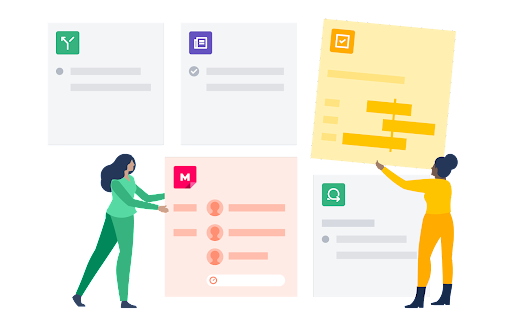
Tem um item exclusivo de planejamento estratégico? Não se preocupe. Independente das necessidades do projeto, o Confluence tem centenas de templates que podem ser utilizados.
É provável que você comece com os templates de espaço, pois eles são essenciais para manter a organização. Você pode selecionar o espaço de acordo com o tipo de projeto que está sendo documentado ou criar um espaço próprio, personalizando parâmetros para equipes específicas da empresa.
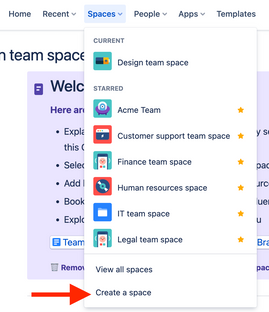
A partir daí, é possível criar páginas individuais dentro dos espaços para dividir os projetos. A seguir estão algumas opções que podem ser utilizadas de imediato:
- Roteiros do projeto: desde as tarefas da equipe ao upload de arquivos com as informações essenciais do projeto, este template atua como uma bússola. Pode ser utilizado a longo prazo com marcos individuais, por exemplo, 1º trimestre e 2º trimestre, para informar a cada membro do projeto quais marcos precisam ser alcançados até determinadas datas.
- Documentação mestre do projeto: explique o “porquê” do projeto. Quais dificuldades o projeto quer solucionar? Quais objetivos o projeto deve alcançar? Em seguida, descreva com exatidão as histórias que você quer que os usuários finais vivenciem depois de atingir esses marcos.
- Funções e responsabilidades: “Essa não era minha responsabilidade”. Cinco palavras que podem acabar com o projeto. Porém, com o template de funções e responsabilidades, você pode atribuir funções específicas aos membros da equipe. Dessa forma, você mantém a equipe em sintonia: o que precisa ser feito e quem são os responsáveis por fazer o projeto continuar avançando.
Planos estratégicos: implemente um resumo executivo para apresentar a visão geral do projeto à liderança executiva. Verifique se há respostas claras às perguntas que vão ser feitas, por exemplo: “como obter êxito” e “como fazer”.
Adicione elementos de página para transformar a documentação em algo sofisticado, robusto e fácil de ler para os membros da equipe e os interessados
Em uma página específica do Confluence é possível inserir elementos exclusivos (como itens de ação em uma checklist ou trechos de código para desenvolvedores) para organizar melhor cada ideia. Resultado: a documentação não é apenas um documento de referência útil. É algo muito mais sofisticado, robusto e fácil de usar para todas as partes interessadas.
Com quais elementos de página é possível trabalhar? Há várias opções:
- Os itens de ação usam menções com “@” para marcar usuários específicos para acompanhamento. A menção é então exibida como um item do checklist no perfil do usuário, tornando as tarefas diárias fáceis de monitorar, além de bastante colaborativas.
- Os trechos de código permitem formatar o código-fonte com linhas numeradas e destaque de sintaxe, tudo com base na linguagem escolhida por você.
- As datas podem ser evidenciadas por meio de destaques exclusivos, ajudando a enfatizar os principais marcos do projeto.
- Os divisores adicionam linhas horizontais para diferenciar as seções e facilitar a visualização do documento.
- Os expansores permitem reduzir/expandir seções diferentes, sendo uma ótima opção para apresentar informações essenciais sem exibir muito texto na página.
- Os títulos não só delimitam as seções, mas permitem criar uma visão geral dinâmica do sumário da página inteira.
- Os painéis são elementos pré-criados e de fácil acesso para seções específicas, como avisos, destaques e notas, que permitem destacar pontos importantes.
As citações fazem distinção entre o conteúdo normal e quando você faz referência ao trabalho de outra pessoa.
Esses elementos não são apenas úteis, mas também fáceis de adicionar: basta digitar “/quote”, por exemplo, e você cria uma nova citação de imediato. Resultado: uma página de documentação do projeto refinada, fácil de ler, entender e digitalizar, que mantém todos os membros da equipe informados.
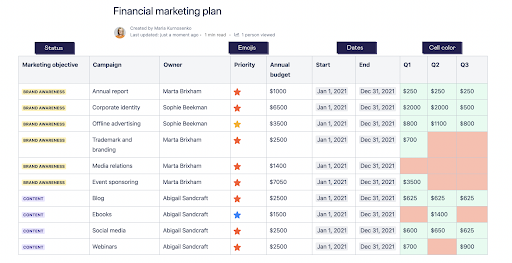
Funções colaborativas de edição, comentários e feedback
“Muitos cozinheiros na cozinha estragam o prato.” Mas um projeto pode precisar de todos os tipos de cozinheiros.
O problema não é a quantidade de cozinheiros; é a comunicação complexa. Se cada distração com e-mails ou notificações do Slack consumir 23 minutos de trabalho, isso pode gerar atrasos no projeto.
A solução é fazer tudo dentro do Confluence. Edição, comentários, feedback e perguntas devem ser feitos no mesmo lugar. Se um usuário tiver uma pergunta sobre um projeto no Confluence, recorrer à caixa de entrada de e-mail para obter uma resposta gera um trabalho árduo e desnecessário. Isso também quer dizer que você está deixando de acompanhar pontos importantes do projeto que podem ser abordados nas conversas por e-mail. Ao procurar essas informações na plataforma de gerenciamento de projetos, elas não vão estar lá.
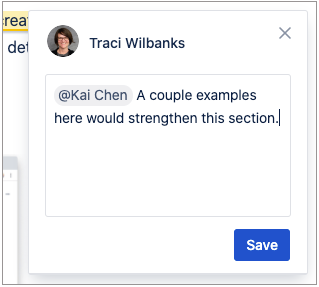
O Confluence corrige esse problema reunindo as equipes em um editor de documentos que cada usuário pode visualizar em tempo real. É possível trabalhar em conjunto em tempo real ou em diferentes fusos horários. Comente em páginas ou em blogs internos por meio de comentários nas páginas e em linha, por exemplo. A equipe fica em sintonia com uma fonte única de informações para se conectar ao projeto, sem a necessidade de outros aplicativos ou longas conversas por e-mail.
Acompanhar o progresso com o Jira
Integre o Confluence e o Jira e o resultado é a combinação de super-heróis protegendo você. Você pode acumular superpoderes aproveitando as vantagens das duas ferramentas.
As funções do Jira que ajudam a equipe a acompanhar o andamento do projeto, incluindo epics para a criação de linhas do tempo, poderosos Quadros Scrum ágeis para separar as tarefas pendentes das em andamento e a geração de relatórios e insights para identificar pontos de melhoria, são inestimáveis. Mas combine essas funções com o Confluence e tenha uma documentação do projeto com ainda mais funcionalidades.
Por exemplo, você pode criar uma página integrada do Confluence no Jira sem sair do projeto. Mais uma vez, isso mantém a equipe em sintonia, nesse caso, na mesma página. E se houver itens que precisem ser resolvidos no Jira, é possível pode adicionar páginas do Confluence pelo mesmo motivo.
Ou você pode usar as linhas do tempo do Confluence no Jira. Adicione uma macro de linha do tempo do Jira e você vai importar com facilidade a linha do tempo de um projeto existente para a página do Confluence Cloud. Essas linhas do tempo são fáceis de ler, definem marcos com clareza e oferecem uma visão panorâmica do status do projeto.
Você também pode criar relatórios do Jira no Confluence Cloud, mantendo a documentação do projeto do Confluence em dia com tudo o que acontece no Jira. Se um marco específico estiver atrasado alguns dias, o relatório vai informar você.
Use o histórico da página para qualquer momento do tipo “Ah, não!”
“Espere um pouco.”
Três das palavras mais temíveis em gestão de projetos. Tudo está indo bem, então o ritmo do projeto começa a diminuir e alguém percebe um bug ou solicita uma revisão rápida.
De repente, esse cronograma não parece mais tão viável.
É claro que alterações e revisões fazem parte de qualquer projeto planejado com meticulosidade. O segredo é reservar um espaço para elas em cada marco específico. Caso contrário, as alterações e revisões se tornam mais do que ajustes: viram complicações que podem se espalhar para o resto do projeto e criar distrações desnecessárias.
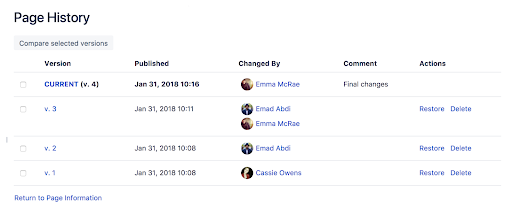
O histórico da página e as visualizações de comparação de páginas do Confluence são ótimos para acompanhar todas as alterações no projeto. Basta deslizar até a página específica, clicar em “Mais opções” e visualizar o “Histórico da página”. Várias funções de gestão de projetos são exibidas:
- Histórico de versões: assim como em ferramentas como o Google Docs ou o Dropbox, é possível ver o “histórico de versões” se houver uma página que você quer revisitar. Se você perceber que a equipe está editando demais um item até que ele fique perfeito em vez de apenas bom, basta clicar na versão e ver se ela está como você quer.
- Datas de publicação: essas datas ajudam você a lembrar de momentos específicos no histórico do projeto. Se você tiver uma versão favorita, analise as datas de publicação para garantir que está selecionando a correta.
- Alterado por: veja o autor que alterou a versão mais recente. Talvez seja necessário entender o ponto de vista deles e ver quais modificações eles fizeram e por quê.
- Comentário: os usuários que modificam a documentação do projeto também podem deixar um comentário para contextualizar a linha de raciocínio que seguiram. Foi uma "alteração final"? Uma "revisão"? Eles vão entregar o projeto para algum usuário em particular? Deixar um comentário ajuda a esclarecer o histórico do documento para qualquer pessoa que esteja revisando as alterações.
Ações: você pode restaurar a versão antiga ou excluir o que não precisa mais. Essa é quase uma máquina do tempo: você pode alterar a documentação do projeto para uma página de quando você achava que tudo estava mais limpo e organizado. Ou você pode usar a ferramenta “excluir” para cortar as versões que você não precisa mais.
Principais hábitos para manter a documentação do projeto limpa
Você conhece o velho ditado: a limpeza está mais próxima de Deus. A mesma lógica se aplica à documentação do projeto. Mais limpo significa melhor. Quanto mais fácil for identificar marcos, encontrar arquivos relevantes dos projetos e acompanhar o progresso em relação às metas, mais fácil vai ser o processo.
Mas a documentação de projetos do Confluence ainda é apenas uma ferramenta. Para manter a documentação do projeto em ordem, você deve impor bons hábitos a todos os documentos do projeto:
- Padronize as convenções de nomenclatura. A documentação de projetos do Confluence vai ajudar muito. Mas se você chamar um arquivo de "Vídeo do projeto nº 1" e outro de "seminário web v02.b", vai perder alguns dos benefícios de monitorar tudo no Confluence. Use convenções de nomenclatura descritivas e consistentes para todos os arquivos relevantes para facilitar a pesquisa.
- Faça uso total das etiquetas e das descrições. O histórico de páginas do Confluence é ótimo para vasculhar estágios antigos da documentação do projeto e monitorar o progresso. Mas se as etiquetas não foram usadas com precisão, você vai passar mais trabalho para fazer a triagem ao revisar documentos antigos.
Mantenha os espaços do projeto e da equipe limpos com árvores de páginas organizadas. Quando uma equipe trabalha em conjunto, é fácil perder o controle de todas as alterações. O Confluence mantém os espaços do projeto e da equipe limpos com árvores de páginas organizadas, facilitando a navegação por todas as alterações e feedbacks.
Coloque e mantenha o projeto no caminho certo com a documentação de projetos do Confluence
É verdade: um mapa nunca é tão preciso quanto a imagem real. Mas se você planeja iniciar os projetos, um bom mapa de cada estágio vai manter você avançando. Use ao máximo as funções de documentação de projetos do Confluence e você vai ter tudo de que precisa para unificar uma equipe em uma única visão: fazer o trabalho.

