계획대로 진행: Confluence를 사용한 프로젝트 문서화
브레인스토밍에서는 실제로 좋은 아이디어가 나옵니다
주제 찾아보기
프로젝트가 계획에서 벗어나는 데는 많은 시간이 걸리지 않습니다. 누군가가 "전체 회신" 버튼을 누르면 프로젝트 이메일이 꼬이기 시작할 수도 있습니다. 또는 누군가가 프로젝트 개요를 포함하는 것을 잊어버려서 여러 원격 근무자가 안내를 기다리게 될 수 있습니다. 그리고 프로젝트 진행률을 실시간으로 확인할 수 없다면 방향을 잡을 방법이 없습니다.
Gartner 연구에 따르면 기업 오류 중 70%가 원활하지 않은 커뮤니케이션으로 인해 발생하는 이유가 바로 이것일 수도 있습니다. 프로젝트 문서가 직관적이지 않고 이해하기 쉽지 않으면 모두가 최신 정보를 제공받지 못한다고 느끼고 눈에 띄는 아무런 진전도 없이 어느새 첫 번째 마일스톤 기한을 훌쩍 넘기게 될 것입니다.
그렇기 때문에 팀을 위한 중앙 집중식 프로젝트 문서 허브를 만들어야 합니다. 다행히 Confluence를 프로젝트 문서화 플랫폼으로 사용하여 해결할 수 있습니다.
Confluence의 프로젝트 문서화가 복잡성을 방지하고 프로젝트를 계획대로 진행하는 방법
효과적인 프로젝트 문서화가 이루어지지 않는 프로젝트는 순식간에 엉망이 됩니다. 프로젝트가 복잡할수록 문제가 발생할 가능성이 높아집니다. Harvard Business Review에 따르면 "프로젝트는 까다롭기로 악명이 높으며 규모가 커지고 진행 기간이 길어지고 복잡해질수록 성공률이 급격히 떨어집니다."
프로젝트 문서화를 복잡성을 방지하기 위한 조치라고 생각하세요. 프로젝트 문서화는 이니셔티브의 모든 측면이 복잡해지기 전에 복잡성을 해결할 수 있는 도구 및 플랫폼을 제공합니다.
해결책은 처음부터 프로젝트 문서화에 Confluence를 사용하고 Confluence의 기능이 사용자 대신 복잡성을 관리하도록 맡기는 것입니다.
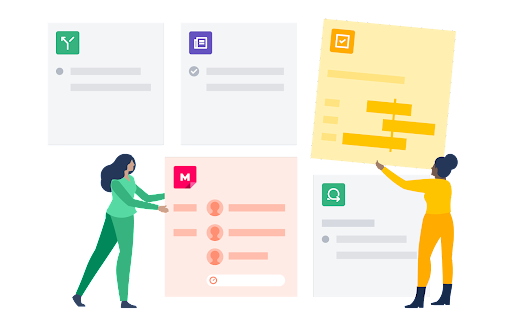
전략적 계획과 관련된 고유한 문제가 있습니까? 걱정하지 마세요. 프로젝트에 어떤 요구 사항이 있든 Confluence의 수백 가지 템플릿으로 시작할 수 있습니다.
스페이스 템플릿은 체계적인 상태를 유지하는 데 필수이므로 아마 이 템플릿부터 시작하게 될 것입니다. 문서화하는 프로젝트의 종류에 따라 스페이스를 선택하거나 회사의 특정 팀에 맞게 매개 변수를 사용자 지정하여 자체 스페이스를 만들 수 있습니다.
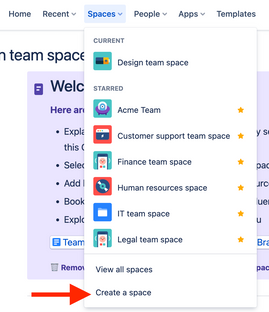
그런 다음 해당 스페이스 내에 개별 페이지를 만들어 프로젝트를 나눌 수 있습니다. 바로 사용할 수 있는 몇 가지를 살펴보겠습니다.
- 프로젝트 로드맵: 팀 미션부터 필수 프로젝트 정보 파일 업로드에 이르기까지 이 템플릿은 여행 가이드와도 같습니다. Q1 및 Q2와 같은 개별 마일스톤을 사용하여 모든 프로젝트 구성원에게 언제까지 어떤 마일스톤을 달성해야 하는지 알려 장기적으로 진행할 수도 있습니다.
- 마스터 프로젝트 문서화: 프로젝트의 "이유"를 설명합니다. 프로젝트가 해결하는 문제점이 무엇입니까? 프로젝트가 달성해야 할 목표가 무엇입니까? 그런 다음 마일스톤을 달성한 후 최종 사용자가 경험하기 바라는 정확한 스토리를 간략하게 설명합니다.
- 역할 및 책임: "제 책임이 아닙니다"라는 말은 프로젝트를 망치는 주범입니다. 하지만 역할 및 책임 템플릿을 사용하면 팀원에게 특정한 역할을 할당할 수 있습니다. 그러면 달성해야 할 목표 및 프로젝트를 진행할 책임이 있는 담당자 등 모두가 같은 정보를 공유할 수 있습니다.
전략적 계획: 경영진에게 프로젝트의 개요를 제시하기 위한 핵심 요약을 전달합니다. "어떻게 성공할 것인지" 및 "어떻게 실행할 것인지"와 같이 경영진이 묻는 질문에 대한 명확한 답변을 갖추도록 하세요.
페이지 요소를 삽입하여 잘 다듬어지고 강력하며 팀원 및 이해 관계자가 쉽게 읽을 수 있는 문서 만들기
특정 Confluence 페이지에 고유한 요소(예: 체크리스트 내의 작업 항목 또는 개발자를 위한 코드 조각)를 삽입하여 모든 아이디어를 더 효과적으로 체계화할 수 있습니다. 그러면 단순히 간편한 레퍼런스 문서 그 이상으로 발전하여 훨씬 더 잘 다듬어지고 강력하며 모든 이해 관계자가 쉽게 사용할 수 있는 문서가 됩니다.
어떤 페이지 요소를 사용할 수 있을까요? 수많은 선택 사항이 있습니다.
- 작업 항목은 후속 조치를 위해 "@" 멘션을 사용하여 특정 사용자에게 태그를 지정합니다. 그러면 해당 사용자의 프로필 아래에 이 멘션이 체크리스트 항목으로 표시되어 매일 수행하는 작업을 쉽게 모니터링할 수 있을 뿐만 아니라 진정한 공동 작업이 가능해집니다.
- 코드 조각을 사용하면 번호가 매겨진 행과 구문 강조 표시로 소스 코드의 형식을 지정할 수 있으며 이 모든 것은 선택한 언어를 기반으로 합니다.
- 날짜는 고유한 강조 표시를 통해 주변 컨텍스트로부터 돋보일 수 있으므로 주요 프로젝트 마일스톤을 강조하는 데 도움이 됩니다.
- 구분선은 섹션을 구분하고 문서를 더 쉽게 훑어볼 수 있도록 수평선을 삽입합니다.
- 확장 도구를 사용하면 여러 섹션을 축소/확장할 수 있으므로 텍스트가 페이지를 너무 많이 차지하지 않도록 하면서 필수 정보를 유지할 수 있습니다.
- 머리글은 섹션 간에 구분할 뿐만 아니라 페이지 전체에 대한 동적인 목차 개요를 구성할 수 있도록 합니다.
- 패널은 경고, 강조 표시 및 메모와 같은 특정 섹션을 위해 쉽게 액세스할 수 있는 미리 만들어진 요소로 핵심 사항을 제시할 수 있습니다.
인용은 일반적인 콘텐츠 및 다른 사용자의 작업을 참조하는 경우를 구별합니다.
이러한 요소는 유용할 뿐만 아니라 통합하기도 쉽습니다. 예를 들어, "/인용"을 입력하면 즉시 새 인용의 형식을 지정할 수 있습니다. 그 결과로 읽고 요약하고 훑어보기 쉬우면서도 모든 팀원이 최신 정보를 파악할 수 있는 정교하게 다듬어진 프로젝트 문서 페이지가 만들어집니다.
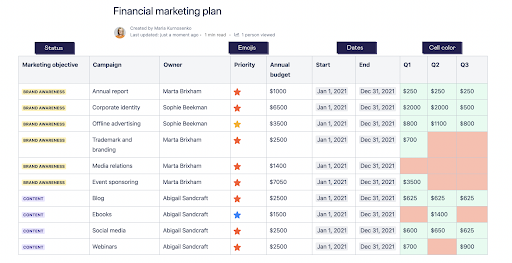
편집, 댓글 및 피드백을 위한 공동 작업 기능
"주방에 요리사가 너무 많으면 요리를 망칩니다." 하지만 프로젝트에는 온갖 요리사가 필요할 수도 있습니다.
문제는 요리사가 많아서가 아니라 복잡한 커뮤니케이션입니다. 이메일로 인한 방해 또는 Slack 알림으로 작업 시간이 23분씩 낭비된다면 예측하기 어려운 이러한 문제로 인해 프로젝트가 지연될 수 있습니다.
해결책은 모든 작업을 Confluence에서 진행하는 것입니다. 편집, 댓글, 피드백 및 질문이 모두 같은 곳에서 이루어져야 합니다. 사용자가 Confluence 내의 프로젝트에 대해 질문이 있을 때 답변을 찾기 위해 이메일 받은 편지함으로 이동해야 하면 불필요한 잡무가 발생합니다. 해당 이메일 스레드에서 주고받을 수 있는 주요 프로젝트 세부 정보를 놓치고 있다는 뜻이기도 합니다. 프로젝트 관리 플랫폼에서 정보를 검색하면 세부 정보를 잃게 됩니다.
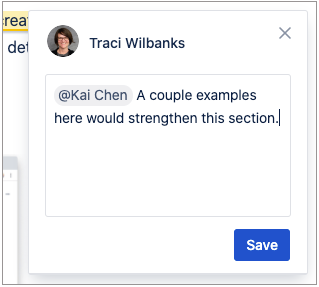
Confluence는 모든 사용자가 실시간으로 볼 수 있는 문서 편집기에 팀을 한데 모아 이 문제를 해결합니다. 실시간으로 함께 작업하거나 다른 시간대에서 처리할 수 있습니다. 예를 들어, 페이지 또는 내부 블로그 게시물에 페이지 및 인라인 댓글로 댓글을 추가합니다. 프로젝트에서 연결되도록 단일 정보 출처를 사용하면 팀이 같은 정보를 공유하도록 할 수 있으며 추가 애플리케이션이나 긴 이메일 스레드가 필요하지 않습니다.
Jira로 진행률 추적
Confluence 및 Jira를 통합하면 슈퍼히어로 크로스오버 영화와도 같은 유용한 도구가 탄생합니다. 어떤 도구의 장점도 잃지 않고 두 도구를 모두 사용하여 강력한 기능을 쌓을 수 있습니다.
타임라인을 만들기 위한 에픽, 해야 할 작업을 진행 중인 작업과 구분하기 위한 강력한 애자일 스크럼 보드, 뒤쳐지는 부분을 파악할 수 있는 보고서 및 인사이트 생성을 포함하여 팀이 프로젝트 작업을 추적하도록 돕는 Jira의 기능은 매우 유용합니다. 하지만 Confluence와 함께 사용하면 더 많은 일을 해낼 수 있는 프로젝트 문서를 얻게 됩니다.
예를 들어, 프로젝트에서 벗어나지 않고도 Jira에 포함된 Confluence 페이지를 만들 수 있습니다. 다시 강조하자면 이렇게 하는 경우 팀 전체가 말 그대로 같은 페이지에서 같은 정보를 공유하게 됩니다. 그리고 Jira 내에서 해결해야 할 이슈가 있는 경우 같은 이유로 Confluence 페이지를 추가할 수 있습니다.
또는 Jira에서 Confluence 타임라인을 사용할 수 있습니다. Jira 타임라인 매크로를 삽입하면 기존 프로젝트의 타임라인을 Confluence Cloud 페이지에 원활하게 가져올 수 있습니다. 이 타임라인은 읽기 쉽고 마일스톤을 명확하게 정의하며 프로젝트 상태를 한눈에 보여줍니다.
또한 Confluence Cloud에서 Jira 보고서를 만들어 Confluence 프로젝트 문서가 Jira 내에서 일어나는 모든 일과 보조를 맞추도록 할 수 있습니다. 특정 마일스톤이 며칠 뒤처져 있으면 보고서가 알려줍니다.
실수한 순간에 페이지 기록을 사용
"어, 잠깐."
프로젝트 관리에서 가장 무서운 두 단어입니다. 모든 것이 원활하게 진행되고 프로젝트의 추진력이 빨라지고 있을 때 누군가가 버그를 발견하거나 간단한 수정을 요청합니다.
맞출 수 있을 것 같던 일정이 갑자기 달성하기 어려워 보입니다.
물론 꼼꼼하게 계획한 프로젝트에도 변경과 수정은 발생하기 마련입니다. 핵심은 바로 변경 및 수정이 각 특정 마일스톤을 벗어나지 않도록 하는 것입니다. 그렇지 않으면 변경 및 수정은 단순한 조정 이상으로 복잡해져서 프로젝트의 나머지 부분에 영향을 미쳐 불필요한 온갖 방해 요소를 만들어낼 수 있습니다.
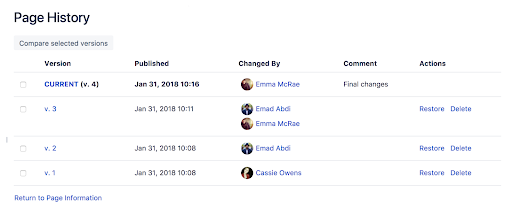
Confluence의 페이지 기록 및 페이지 비교 보기는 프로젝트의 모든 변경 사항을 확인하는 데 유용합니다. 특정 페이지로 이동하여 "추가 옵션"을 클릭한 다음 "페이지 기록"을 확인하면 됩니다. 다음과 같은 다양한 프로젝트 관리 기능을 활용할 수 있습니다.
- 버전 기록: Google Docs 또는 Dropbox와 같은 도구와 마찬가지로 다시 검토하고 싶은 페이지가 있으면 "버전 기록"을 확인할 수 있습니다. 팀에서 이슈를 과하게 편집하고 있으면 해당 버전을 클릭하고 원하는 버전이 맞는지 확인할 수 있습니다.
- 게시 날짜: 이 날짜는 프로젝트 기록 내의 특정 시간을 참조하는 데 도움이 됩니다. 마음에 드는 버전이 있으면 게시 날짜를 검토하여 올바른 버전을 선택했는지 확인하세요.
- 변경한 사용자: 최신 버전을 변경한 작성자를 확인합니다. 어떤 것을 왜 수정했는지 질문해야 할 수도 있습니다.
- 댓글: 프로젝트 문서를 수정하는 사용자는 자신의 사고 과정을 상황에 맞게 설명하기 위해 댓글을 추가할 수도 있습니다. "최종 변경"이었습니까? "검토"한 것입니까? 특정 사용자에게 핸드오프하고 있습니까? 댓글을 추가하면 변경 사항을 검토하는 모든 사용자가 문서 기록을 명확하게 파악할 수 있습니다.
작업: 이전 버전을 복원하거나 더 이상 필요하지 않은 버전을 삭제할 수 있습니다. 타임머신과도 같으며 프로젝트 문서를 모든 것이 더 깔끔하고 체계적이었던 때의 페이지로 바꿀 수 있습니다. 아니면 "삭제" 도구를 사용하여 더 이상 필요하지 않은 버전을 삭제할 수 있습니다.
프로젝트 문서를 깔끔하게 유지하는 주요 습관
청결함은 신성함에 버금간다는 옛말이 있습니다. 프로젝트 문서에도 같은 논리가 적용됩니다. 깔끔할수록 더 좋습니다. 마일스톤을 식별하고 관련 프로젝트 파일을 찾고 목표 대비 진행률을 추적하는 것이 쉬울수록 프로세스가 더 원활해집니다.
그러나 Confluence 프로젝트 문서는 도구일 뿐입니다. 프로젝트 문서를 일관성 있게 유지하려면 모든 프로젝트 문서에 대해 좋은 습관을 들이는 것이 좋습니다.
- 명명 규칙을 표준화하세요. Confluence 프로젝트 문서는 많은 성과를 거둘 것입니다. 하지만 한 파일의 이름을 "프로젝트 동영상 #1", 다른 파일의 이름을 "웹 세미나 v02.B"로 지정하면 Confluence에서 모든 것을 모니터링할 때 얻을 수 있는 이점 중 일부를 잃게 됩니다. 모든 관련 파일에 대해 설명을 포함한 일관된 명명 규칙을 사용하여 검색을 더 쉽게 만드세요.
- 레이블 및 설명을 최대한 활용하세요. Confluence의 페이지 기록은 이전 프로젝트 문서 단계를 살펴보고 진행률을 모니터링하는 데 유용합니다. 하지만 레이블을 정확하게 지정하지 않으면 이전 문서를 검토할 때 추가 선별 작업이 필요합니다.
체계화된 페이지 트리로 프로젝트 및 팀 스페이스를 깔끔하게 유지하세요. 팀이 협업하는 경우 모든 변경 사항을 놓치기 쉽습니다. Confluence는 체계화된 페이지 트리로 프로젝트 및 팀 스페이스를 깔끔하게 유지하여 모든 변경 사항 및 피드백을 쉽게 탐색할 수 있습니다.
Confluence 프로젝트 문서로 프로젝트를 지속적으로 순조롭게 진행
지도는 실제 사진만큼 정확하지는 않습니다. 하지만 프로젝트를 진행하려는 경우 모든 단계에 대한 유용한 지도가 있으면 앞으로 나아가는 추진력을 유지할 수 있습니다. Confluence 프로젝트 문서 기능을 최대한 활용하면 작업 완료라는 하나의 비전 아래에 팀을 통합하는 데 필요한 모든 것을 갖추게 됩니다.

