Come usare Confluence come un esperto di Atlassian
Esplora argomenti
Secondo gli addetti ai lavori, uno dei modi più efficaci per utilizzare Confluence è "alla maniera di Atlassian". Sotto la superficie di Confluence si nascondono funzioni che conferiscono superpoteri alla collaborazione, mantenendo in contatto i team e consentendo un più sano equilibrio della vita lavorativa.
Abbiamo intervistato otto esperti di Atlassian per conoscere le loro pratiche di lavoro e scoprire i consigli segreti di anni di utilizzo e creazione in Confluence.
Utilizzare Confluence per la collaborazione, non solo per la videoscrittura
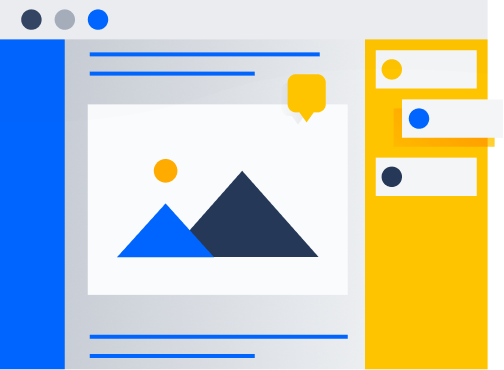
"Chi ama la posta elettronica? Nessuno. " — Blane Barker, senior digital field marketing manager
Per i nuovi utenti, le pagine di Confluence possono sembrare un elaboratore di testi familiare e quindi lo usano di conseguenza. Tuttavia, Confluence è stato creato per offrire molto di più. Gli esperti di Atlassian riconoscono la portata di questa opportunità mancata. Ad esempio, Confluence può ridurre la comunicazione via e-mail del 30-50%. Utilizzando le funzioni di tagging, commenti e condivisione delle pagine di Confluence per le attività di collaborazione, i team possono ridurre la loro dipendenza dalle e-mail e da altri canali di comunicazione. Sei pronto a migliorare la collaborazione del tuo team con Confluence? Ti abbiamo preparato dei consigli da insider.
SUGGERIMENTI PER MIGLIORARE LA COLLABORAZIONE IN TEAM CON CONFLUENCE
- Crea una pagina che definisca le modalità di comunicazione del team, specificando quali canali utilizzare per i diversi tipi di interazione.
- Sposta le comunicazioni via chat e via e-mail in Confluence. Dai un feedback individuando il testo esatto con un commento in linea: non dovrai più passare da una scheda all'altra per cercare il punto 4 a pagina 2.
- Invia ancora meno messaggi condividendo le pagine con i colleghi, assicurandoti che ricevano una notifica automatica in Confluence quando fai degli aggiornamenti.
- Condividi un link di modifica invece del link della pagina pubblicata: la modalità di modifica ti permette di vedere il lavoro dei tuoi collaboratori in tempo reale. Basta fare clic sul segno + accanto alla foto del tuo profilo quando sei in modalità di modifica.
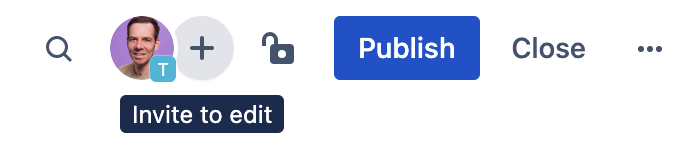
Vai oltre il wiki e comunica i contenuti in modo visivo
"Sperimenta tutti i modi in cui puoi rendere i tuoi contenuti più visivi. " — Danielle Dannenberg, responsabile del personale
Gli ausili visivi sono da tempo utilizzati per comunicare informazioni in modo più efficace rispetto alle sole parole o al testo. È stato dimostrato che l'incorporazione di contenuti visivi aumenta la memorizzazione, allunga la durata dell'attenzione, riattiva il cervello e aumenta la comprensione, oltre a garantire altri benefici. Quindi, se vuoi massimizzare l'impatto delle tue pagine Confluence, non puoi sottovalutare il valore delle immagini.
Purtroppo, alcuni ignorano il potenziale non sfruttato delle loro pagine Confluence, a scapito loro e del loro team. Utilizzando le numerose funzioni di formattazione disponibili in Confluence, puoi rendere le tue pagine non solo più belle esteticamente, ma anche più efficaci nella comunicazione delle informazioni. Familiarizzare con le funzioni di formattazione di base può cambiare le carte in tavola nella creazione di pagine Confluence di grande impatto.
SUGGERIMENTI PER IL LAYOUT E LA PRESENTAZIONE VISIVA IN CONFLUENCE
- Evidenzia le informazioni importanti di una pagina con le macro Info, Suggerimenti, Note e Avvisi.
- Usa i layout per formattare la pagina in modo da ottenere un impatto visivo ottimale. Puoi utilizzare un layout predefinito o personalizzare il numero di colonne e la loro larghezza in base al contenuto e agli obiettivi.
- Aggiungi alle tue pagine un tocco di divertimento e di interesse visivo incorporando immagini ed emoji. Queste non solo suddividono il testo e coinvolgono i lettori, ma possono trasmettere emozioni e altre sfumature in un modo che il testo da solo non è in grado di fare.
- Nidifica elementi comprimibili in una pagina con Espandi, che ti permette di rivelare o nascondere elementi specifici per diversi interlocutori. In questo modo puoi evitare di condividere informazioni che potrebbero non essere rilevanti per tutti i lettori.
- Estrai ti permette di visualizzare un elemento di una pagina su un'altra pagina senza duplicare l'originale in più punti. È una funzione essenziale per mantenere un'unica fonte di verità.


Tieni informati gli stakeholder con meno riunioni
"Le informazioni non valgono nulla se non si riesce a trovarle". — Kristen Forde, program manager recruiting
Senza Confluence, può essere difficile determinare il modo migliore per tenere informati gli stakeholder. Tutti noi siamo stati tormentati da domande come "Chi ha bisogno di questo aggiornamento e come devo condividerlo?" e dalle sue parenti, "chi dovrebbe essere invitato a questo incontro?" e "chi deve essere messo in CC su questa e-mail?" Molti di noi scelgono la prudenza ed esagerano: una perdita di tempo per coloro che ricevono un'infinità di informazioni in entrata.
Fortunatamente, Confluence può aiutarti a interrompere il ciclo di condivisione eccessiva e a evitare che le persone siano prese in ostaggio dal campo CC di un'e-mail o dall'ennesimo aggiornamento di stato. Grazie alle notifiche, gli stakeholder vengono informati sugli aggiornamenti delle pagine di Confluence, consentendo loro di tenere sotto controllo i movimenti di un progetto ed eliminando la necessità di riunioni per condividere aggiornamenti sullo stato, informazioni di base sul progetto e feedback. Inoltre, ogni collaboratore ha la possibilità di monitorare o meno le pagine, assicurandosi di ricevere solo le notifiche che lo riguardano.
SUGGERIMENTI PER TENERE INFORMATI I MEMBRI DEL TEAM CON CONFLUENCE
- Invece di invitare qualcuno a una riunione, condividi una pagina di Confluence con gli stati. I membri del team ricevono automaticamente una notifica quando viene apportata una modifica alla pagina e possono scegliere quando e se leggere un aggiornamento. Blane Barker, senior digital field marketing manager, ha utilizzato questo approccio per tenere "tonnellate di stakeholder" aggiornati sulla pianificazione del loro summit annuale senza dover fare riunioni interminabili.
- Sebbene la possibilità di guardare o meno le pagine e di leggere selettivamente gli aggiornamenti sia ottima per ridurre l'eccesso di comunicazione, ci sono casi in cui non vuoi informare tutti di una modifica. La buona notizia è che puoi pubblicare pagine di Confluence senza avvisare nessuno, evitando così di inviare avvisi per ogni errore di battitura che correggi.
Dedica del tempo alla padronanza delle principali funzioni di Confluence
"Occorre approfondire un po' l'apprendimento, il funzionamento e l'operatività". - BJ Schone, talent & org development lead
Secondo il metodo Atlassian, Confluence è l'ufficio virtuale. È il luogo in cui gli esperti di Atlassian passano la maggior parte delle loro ore di lavoro a pianificare, pensare, progettare e collaborare.
Quando uno strumento è così centrale per il lavoro, è utile investire del tempo per imparare tutte le sue funzionalità. Anche se questo costa un po' di fatica in più all'inizio, in futuro sarà ripagato molte volte grazie al risparmio di tempo ed energia.
CONSIGLI SU COME PADRONEGGIARE CONFLUENCE
- Un suggerimento importante degli esperti di Atlassian sulla padronanza di Confluence? Il potere del comando barra! In una pagina di Confluence, premi il tasto / per aprire un menu a tendina con una moltitudine di possibilità. Dalle più semplici, come l'aggiunta di punti d'azione, emoji e date, alle più avanzate, come l'inserimento di bacheche Trello, file Dropbox e presentazioni PowerPoint, tutto può essere fatto con la barra. Prenditi qualche minuto per familiarizzare con le funzionalità del comando barra e risparmierai ore in futuro.
- I modelli sono un'altra funzione molto apprezzata dagli esperti di Atlassian. È probabile che, nella vasta galleria di modelli di Confluence, ci sia un modello adatto al tuo progetto, quindi non dovresti mai partire da zero. Alcuni dei preferiti di Atlassian: il piano di 90 giorni, il manuale dei dipendenti, la retrospettiva e il piano strategico.
- Per migliorare il ROI della padronanza di Confluence, rendilo parte della cultura aziendale, la destinazione predefinita di tutti per la condivisione delle informazioni. Quando cercano dei dati, gli esperti di Atlassian consultano sempre prima Confluence. Per implementare questo aspetto nella tua azienda, inizia con l'enfatizzare Confluence durante l'onboarding dei nuovi assunti. Inoltre, chiedi alla leadership di fungere da modello per il resto dell'organizzazione nell'utilizzo di Confluence: il resto dell'organizzazione adotterà le stesse pratiche.
Altri sei consigli utili per Confluence
- Trova tutti i task in un'unica panoramica. Fai clic sull'immagine del tuo profilo nell'angolo in alto a destra e seleziona Task.
- Organizza le tue pagine con gli alberi delle pagine. Questi alberi rendono più facile trovare ciò che stai cercando e puoi strutturare le pagine nel tuo albero con la funzione di trascinamento.
- Duplica una pagina e tutti gli elementi subordinati che la compongono. Puoi copiare un'intera struttura di pagine invece di duplicarle una per una. Seleziona Copia dal menu Altre azioni e poi metti un segno di spunta per includere le pagine secondarie.
- Limita l'accesso alle pagine. La trasparenza è fantastica, ma a volte è necessario lavorare su una pagina con un gruppo ristretto. Utilizza l'icona delle restrizioni nell'angolo in alto a destra della pagina per limitare l'accesso ai soggetti chiave.
- Includi link con immagini. Si tratta di una funzione semplice ma essenziale per molte figure, come i designer che vogliono collegarsi ai file di origine o ai materiali di riferimento su Figma o Dropbox.
- Copia-incolla da programmi creativi. Un altro ottimo suggerimento per i designer: puoi copiare immagini, video e altri contenuti direttamente da programmi creativi come Photoshop in Confluence, eliminando la necessità di salvare e poi importare i file.
Collabora alla maniera di Atlassian
Gli esperti di Atlassian conoscono le numerose funzioni che si nascondono sotto la superficie di Confluence e che vanno ben oltre l'elaborazione di testi. Lo usano per sintetizzare la collaborazione in un unico luogo e conoscono a fondo le sue capacità e i suoi vantaggi ineguagliabili. Inoltre, anche se l'approfondimento viene naturale per chi ha creato lo strumento, dovresti adottare un approccio simile per qualsiasi applicazione fondamentale per la tua vita lavorativa.
Sei pronto a massimizzare il potenziale del tuo team con Confluence? Inizia a collaborare alla maniera di Atlassian oggi stesso
Grazie a BJ Schone, Blane Barker, Corey Scott, Danielle Dannenberg, Emily Castro, Jehan Gonsalkorale, Kristen Forde e Miles Kaye per i loro suggerimenti.