Articles
Tutorials
Interactive Guides
Deploy ImageLabeller with GitLab
.png?cdnVersion=3145)
Warren Marusiak
Senior Technical Evangelist
To demonstrate how to develop, deploy, and manage applications using Jira Software and various connected tools, our team created ImageLabeller, a simple demo application built on AWS that uses machine learning to apply labels to images.
This page covers how to deploy ImageLabeller with GitLab. Before you begin, we recommend reading the ImageLabeller architecture and AWS SageMaker setup pages for context.
Prerequisites
If you don’t already have a GitLab group, follow the steps in this GitLab guide to create one from scratch.
Public facing GitHub repositories with ImageLabeller code
Jira GitLab integration demo video
Integrate Jira and GitLab
From Jira click Board, then Apps, then GitLab.
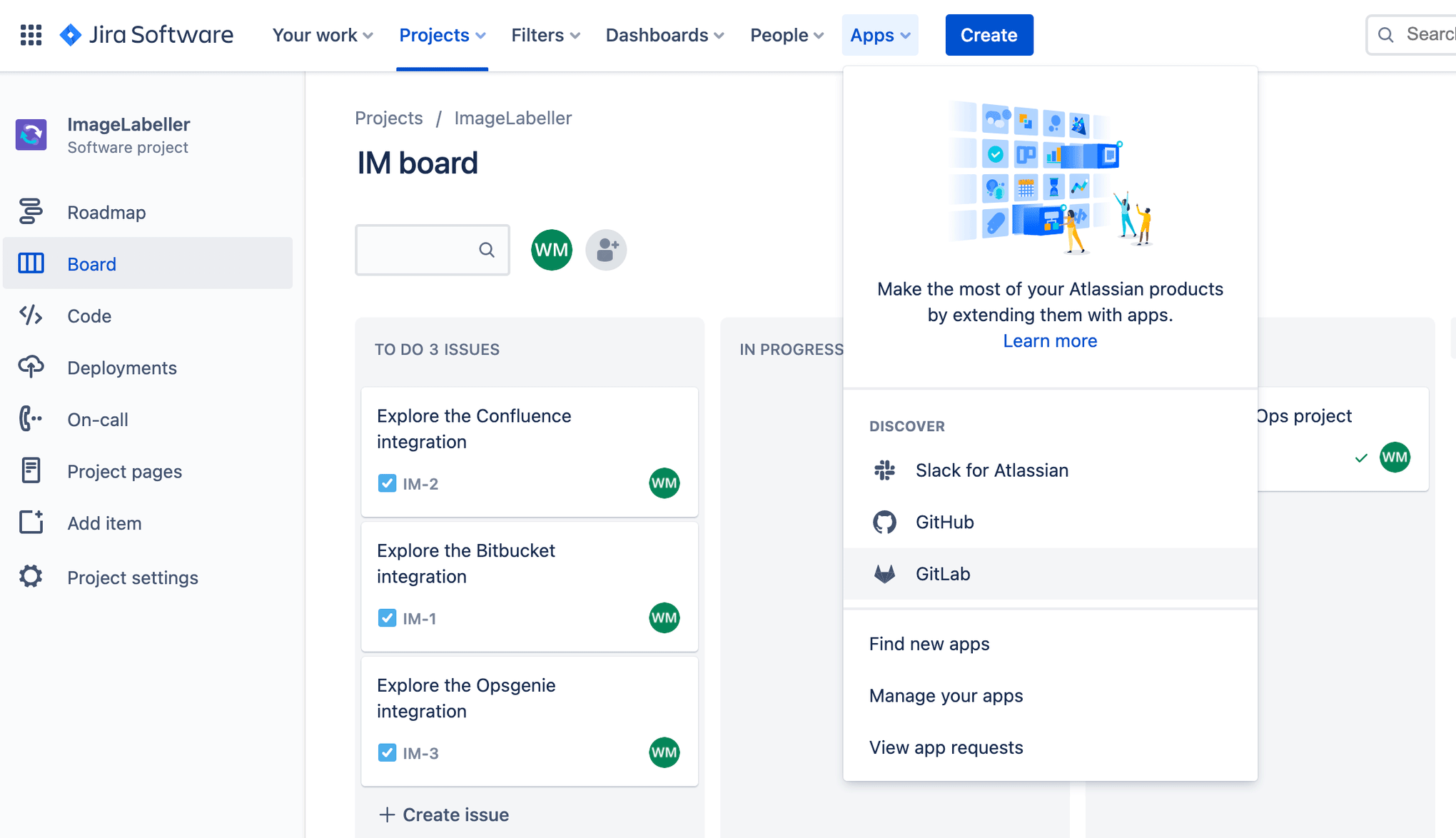
Click Get it now.
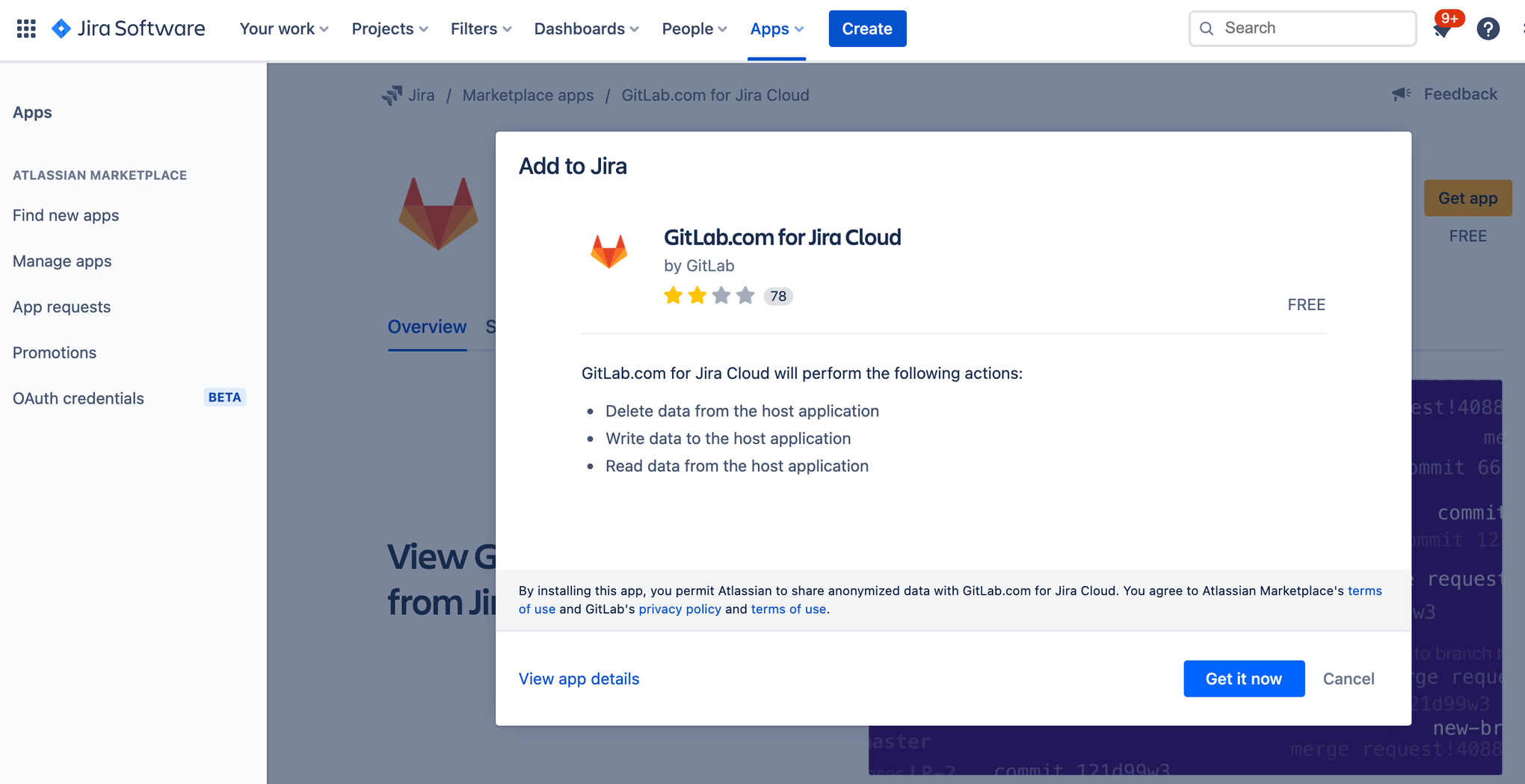
Click Apps, then Manage your apps.
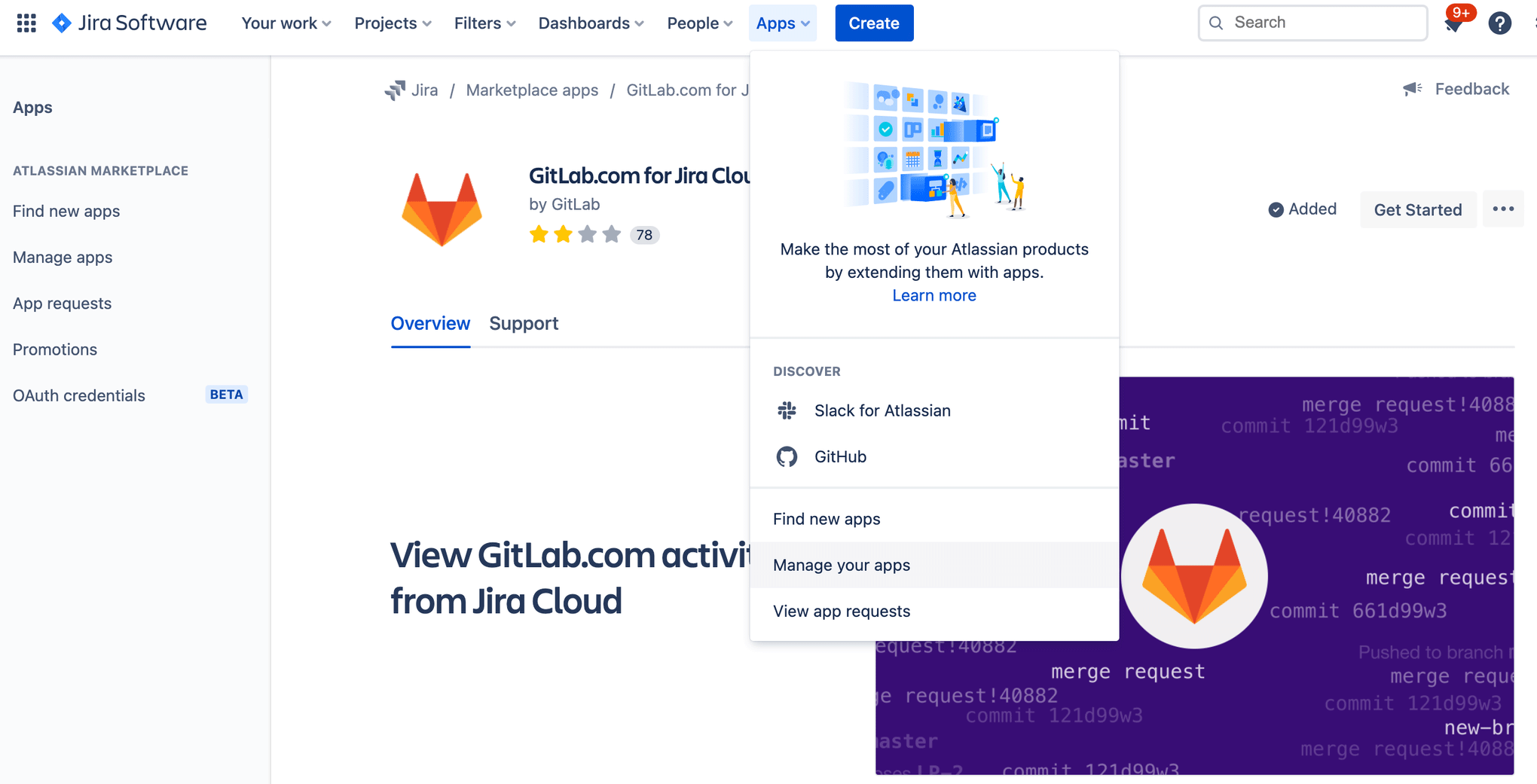
Expand GitLab for Jira.
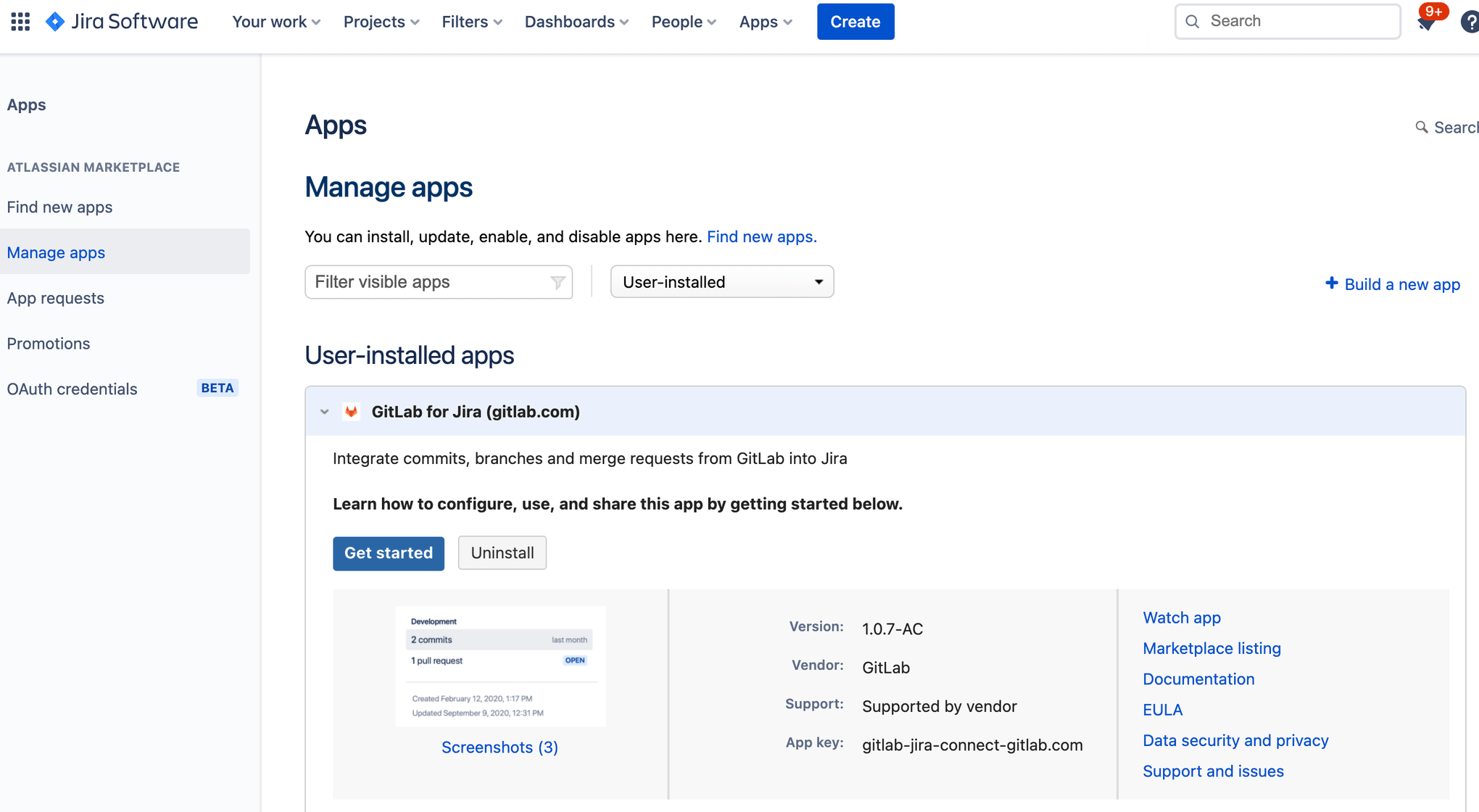
Click Add namespace.
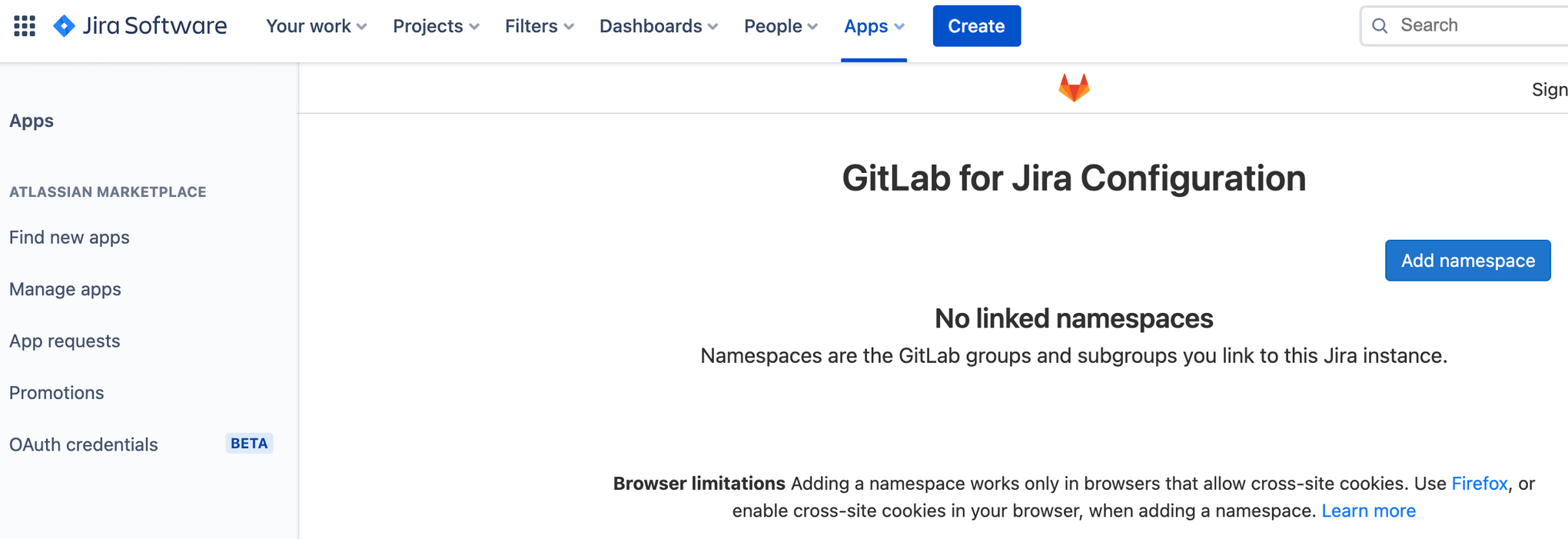
Select your existing namespace, and click Link. This guide assumes you already have an existing GitLab account, and GitLab group.
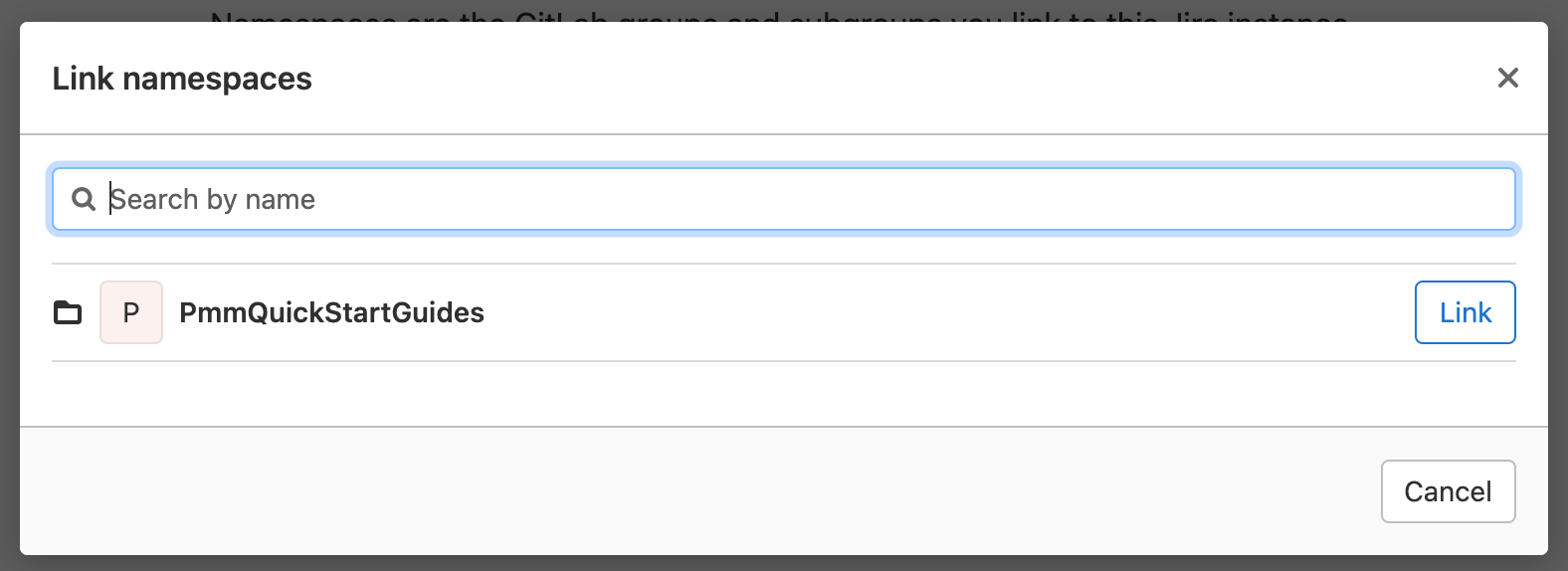
Add SSH Key to GitLab
Click on your profile icon in the top right corner, and click preferences.
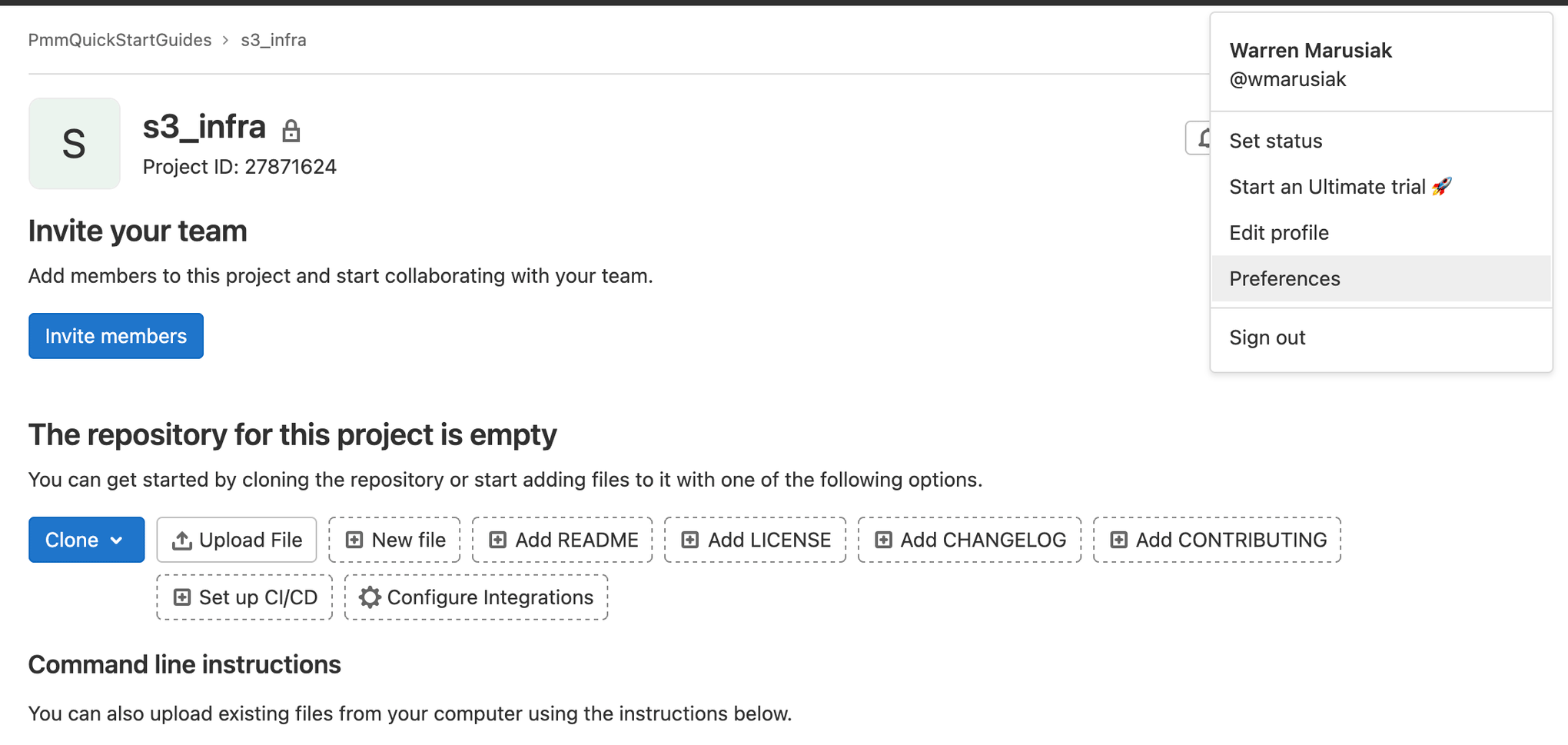
Click SSH Keys and follow the instructions to generate a new SSH key or use an existing SSH key.
Create a repository for AWS S3 infrastructure
A standard developer loop typically has a developer picking up a task from Jira, moving it to work in progress, and then doing the development work. The Jira issue ID is the key which ties the development work to the Jira issue. It is the core integration component between the two systems.
Go to Jira, and create a new issue for adding an AWS S3 infrastructure repository to GitLab. Make note of the issue ID. IM-5 in this example.
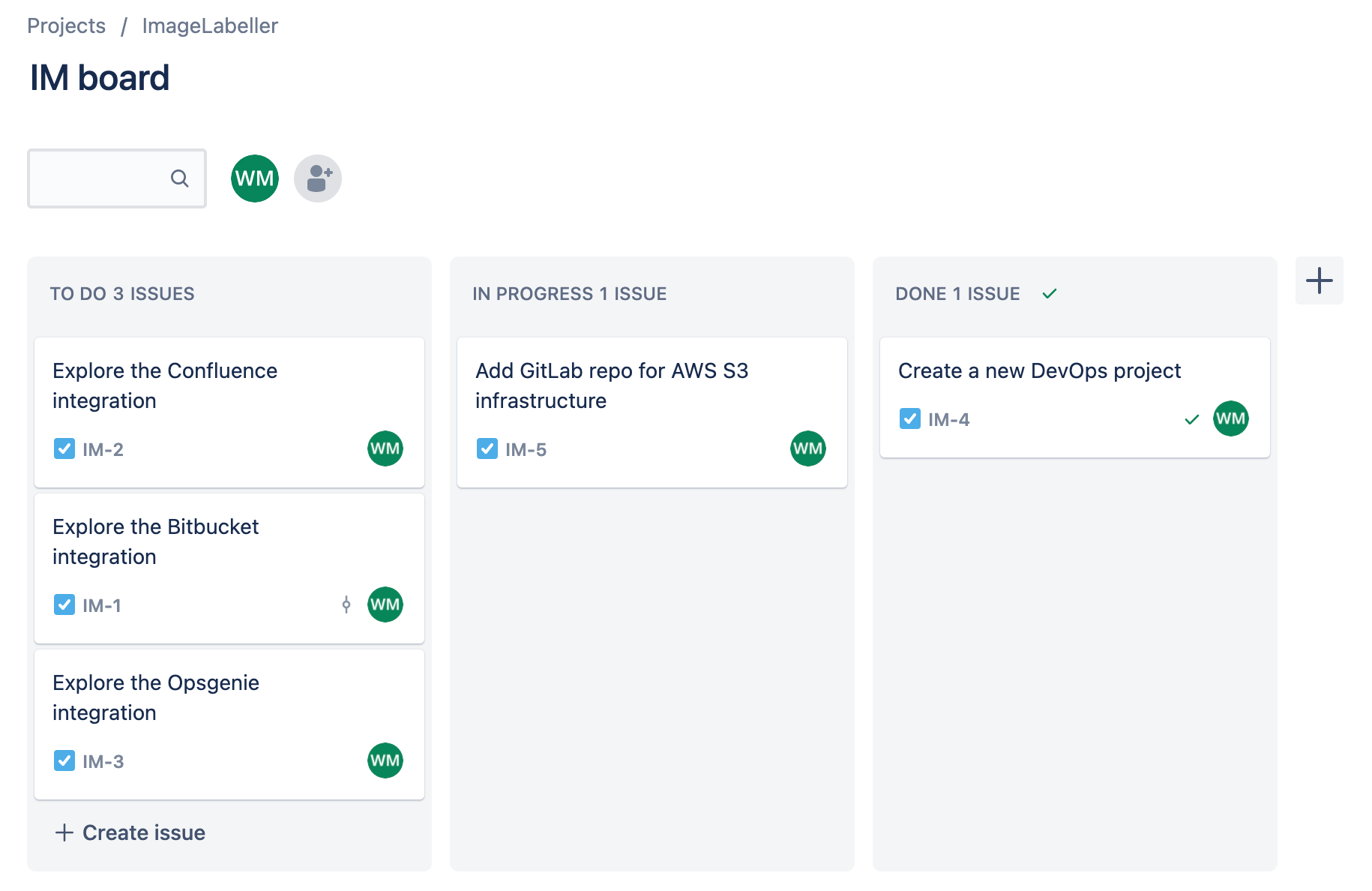
Go to GitLab and click New project.

Click Create blank project.
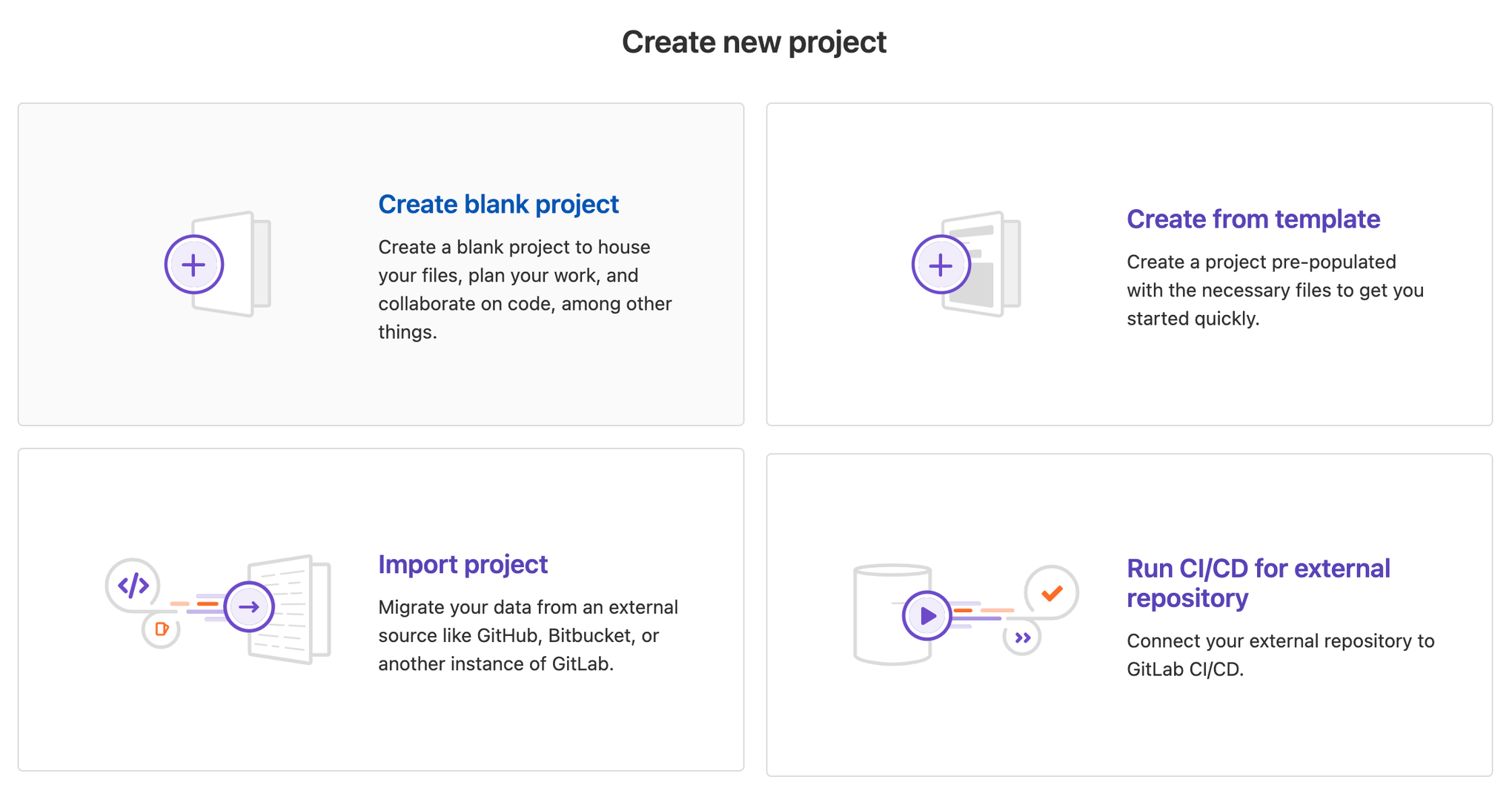
Add a Project name, and choose the appropriate group in Project URL. Click Create project to proceed.
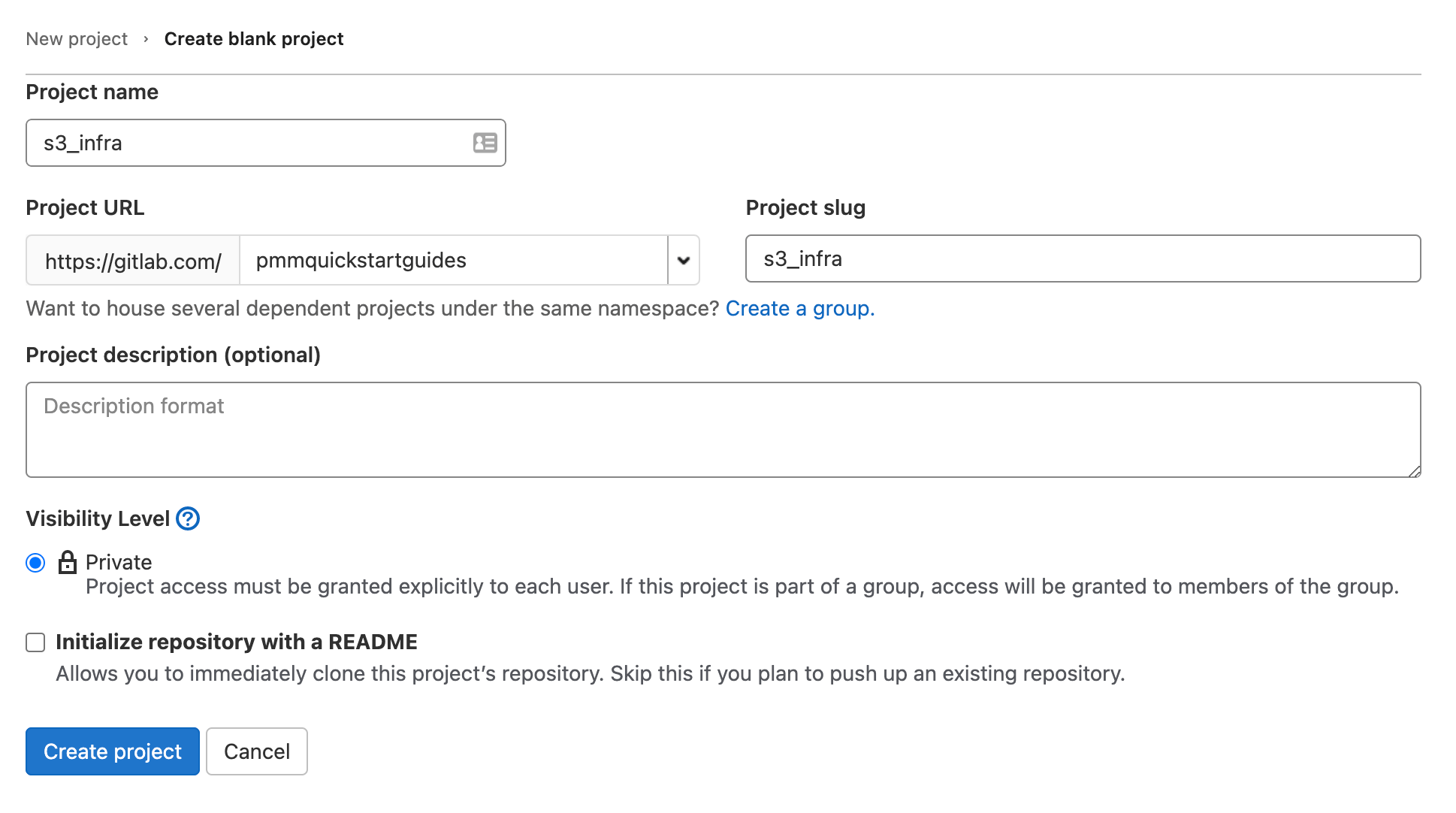
In your terminal go to your s3_infra repository, and run the following to push your AWS CloudFormation template.yml file to GitLab.
git add --all
git commit -m "IM-5 add s3_infra repository to gitlab"
git remote add origin git@gitlab.com:pmmquickstartguides/s3_infra.git
git branch -m mainline
git push -u origin mainlineAdd AWS access key
Click Settings, then CI/CD. Scroll down, and expand Variables. Click Add variable.
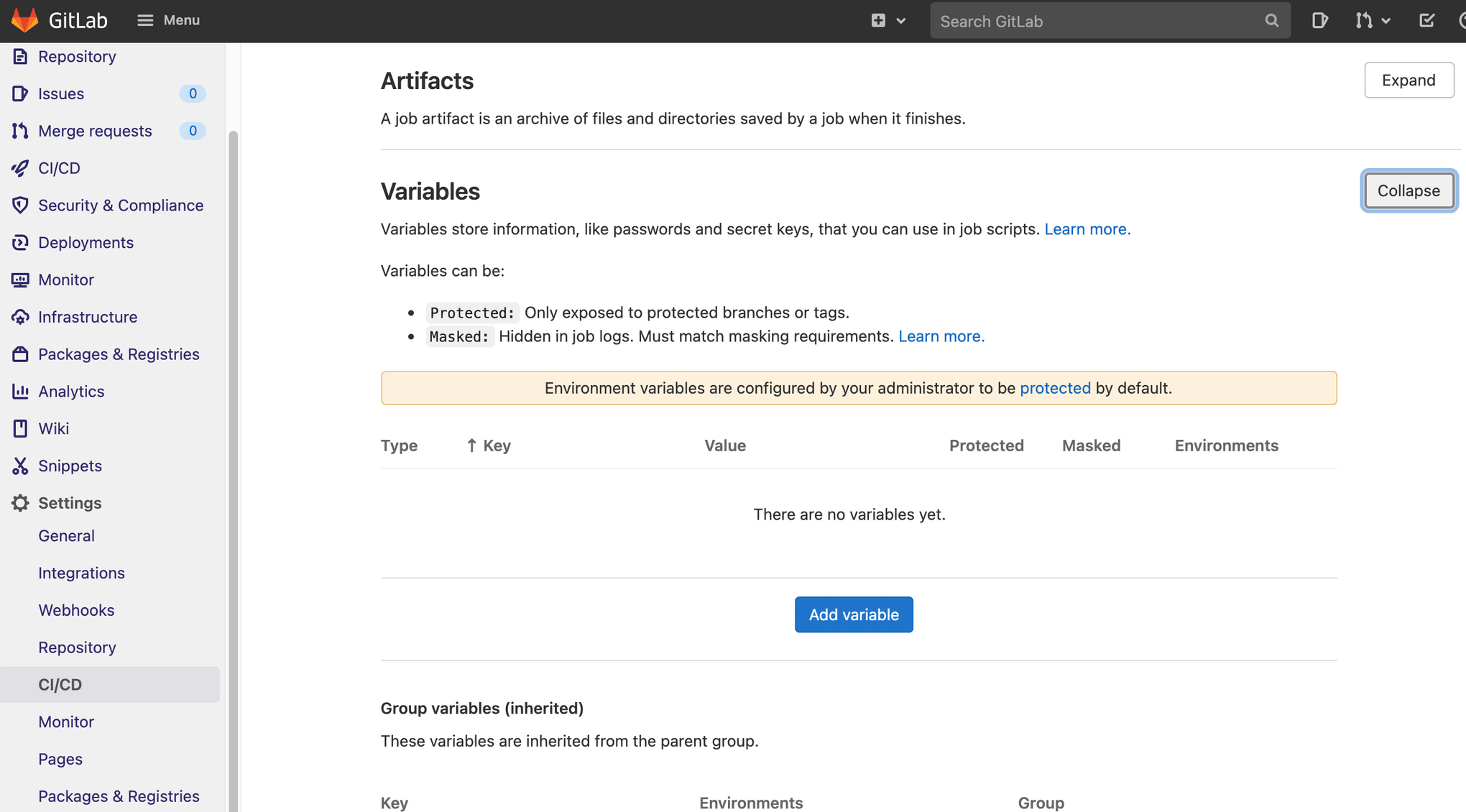
Create two variables. One for your AWS access key ID, and one for your AWS secret access key.
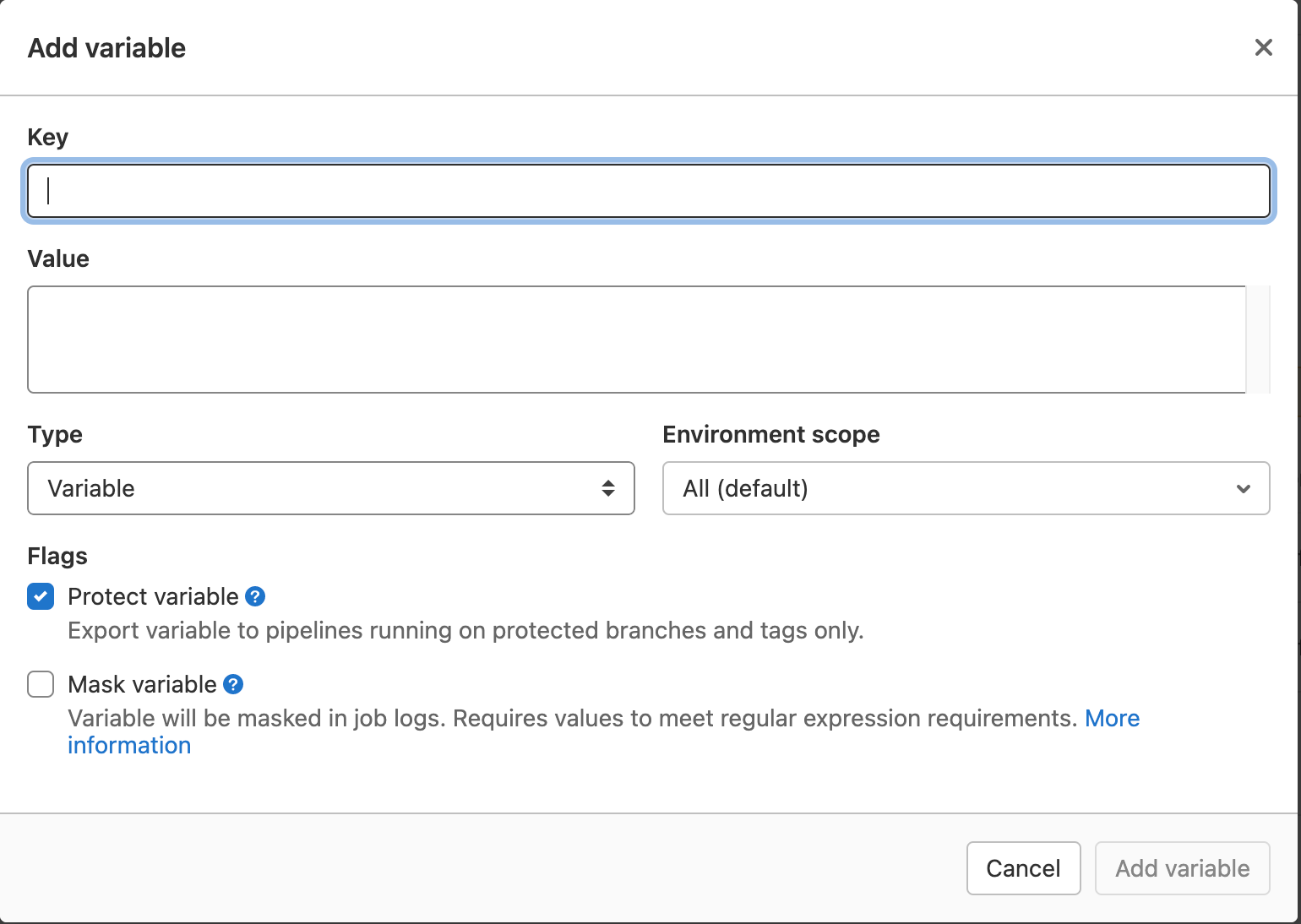
Protect the variables so they are only used by pipelines running on protected branches, and tags. Give the IAM user associated with the AWS access key AdministratorAccess. You can also opt to use more fine grained access control by choosing individual AWS access policies.
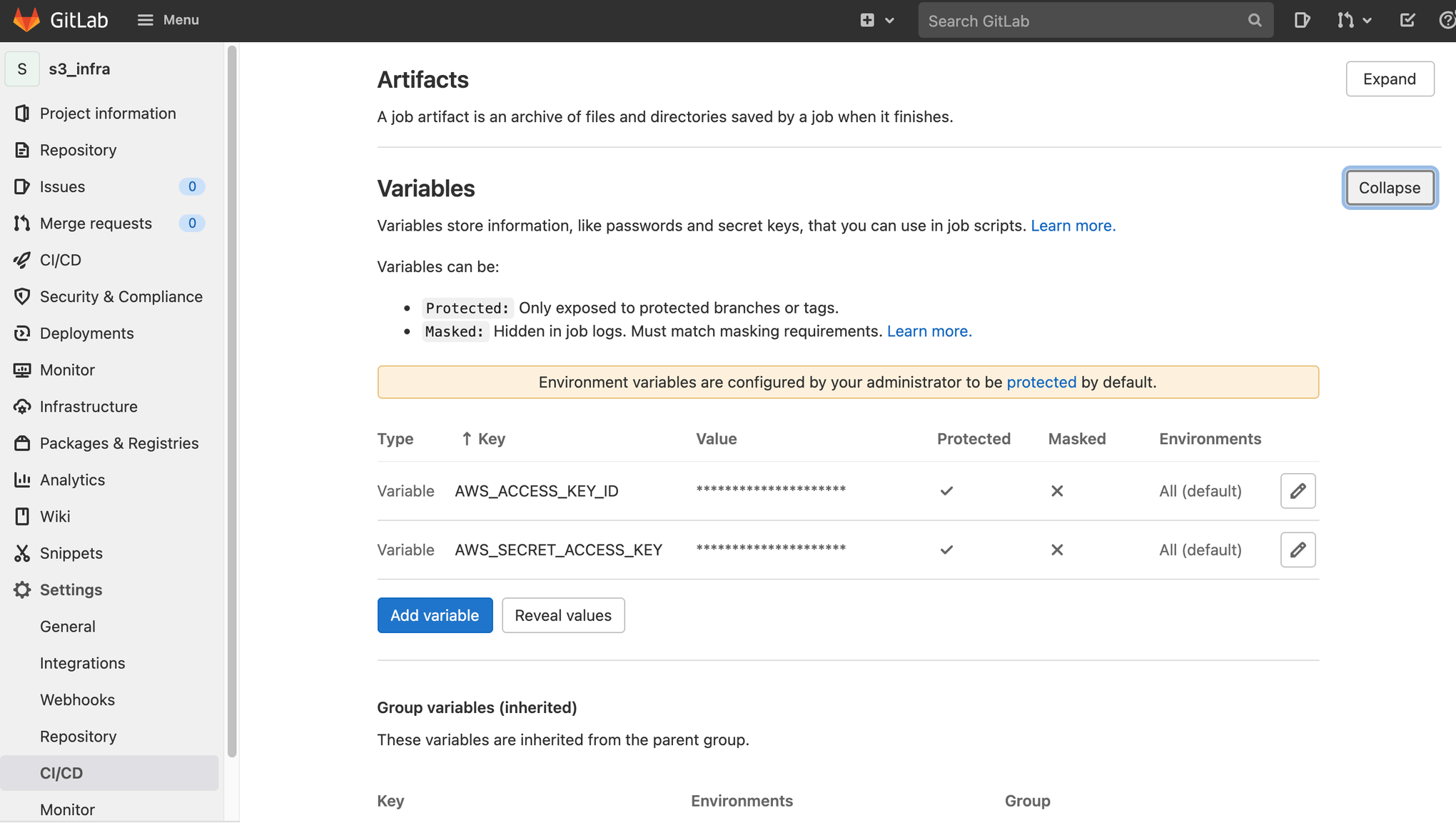
Configure protected branches for access to protected variables
Click Settings, then Repository. Scroll down, and expand Protected branches.
Enter your Jira issue ID prefix and a *.
The Jira issue IDs are like IM-5, and IM-6 in this example; The prefix is IM-.
Enter IM-*, and click Protect.
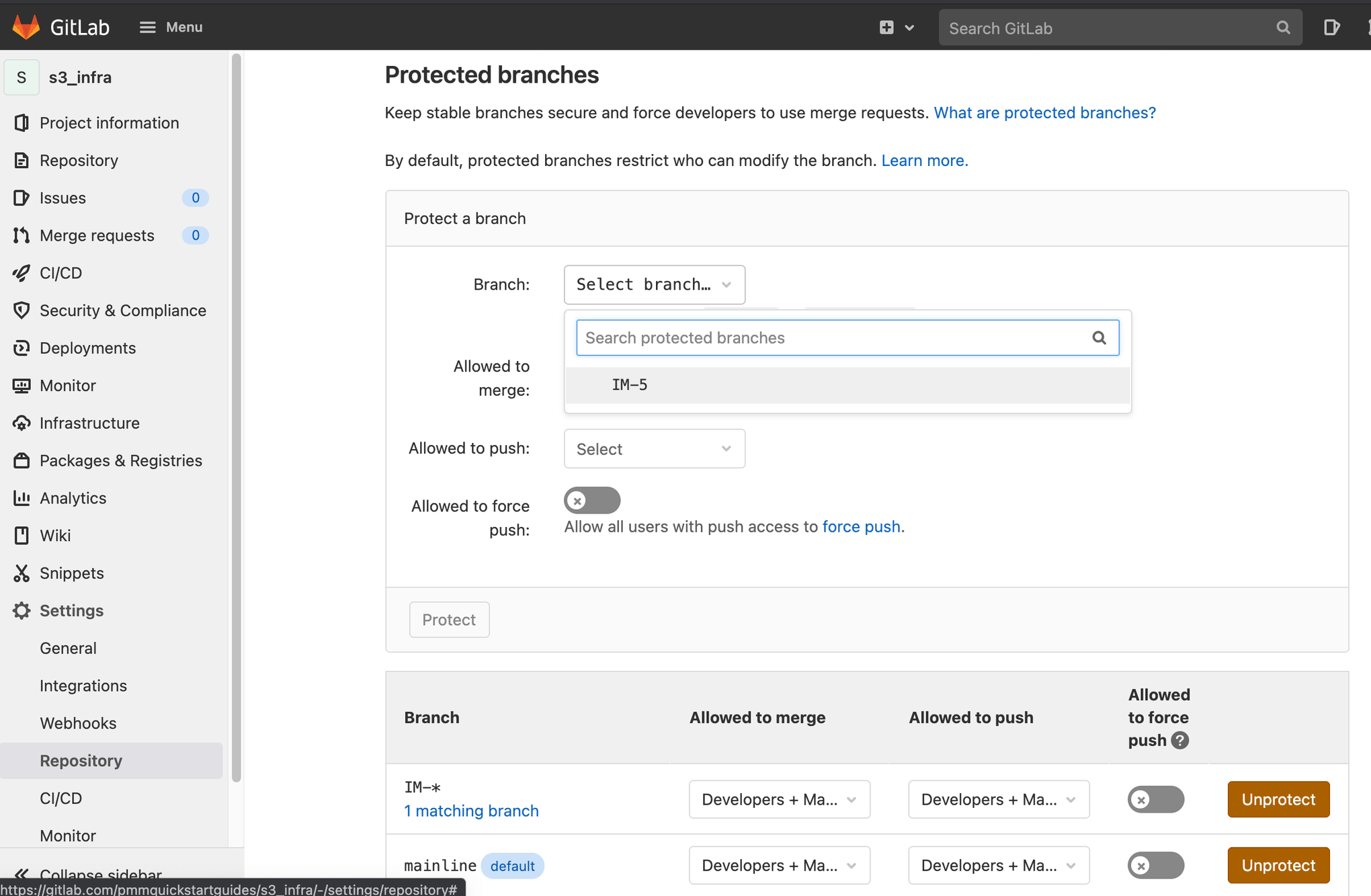
You will see mainline, and IM-* as protected branches.
Setup deployment environments
Click Deployments, then Environments. Click New environment to add new environments. There are Test environments in US-WEST-1, and US-EAST-2, and Production environments in US-WEST-2, US-EAST-1, and CA-CENTRAL-1 in this example.
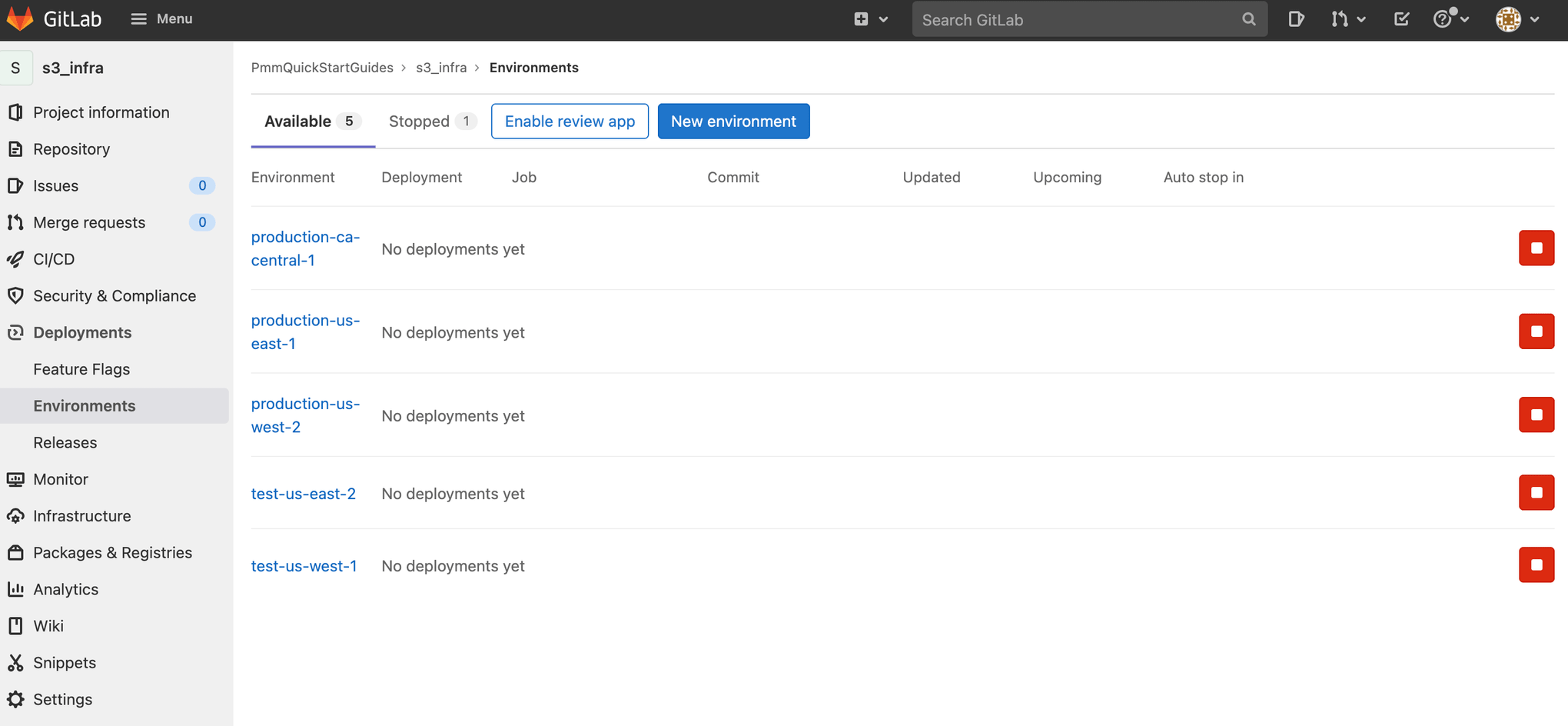
.gitlab-ci.yml for deploying to AWS
Go to your s3_infra repository in your terminal, and create a branch named after your Jira issue ID.
git checkout -b IM-5Create a .gitlab-ci.yml file with the following yaml. This defines a deployment workflow for your Test, Staging, and Production environments.
stages:
- merge-request
- test-us-west-1
- test-us-east-2
- production-us-west-2
- production-us-east-1
- production-ca-central-1
merge-request-pipeline-job:
stage: merge-request
rules:
- if: $CI_PIPELINE_SOURCE == "merge_request_event"
script:
- echo "This pipeline always succeeds and enables merges during merge requests"
- echo true
deploy-test-us-west-1:
stage: test-us-west-1
environment: test-us-west-1
rules:
- if: $CI_COMMIT_BRANCH != $CI_DEFAULT_BRANCH && $CI_PIPELINE_SOURCE != "merge_request_event"
image: registry.gitlab.com/gitlab-org/cloud-deploy/aws-base:latest
script:
- export AWS_ACCESS_KEY_ID=$AWS_ACCESS_KEY_ID
- export AWS_SECRET_ACCESS_KEY=$AWS_SECRET_ACCESS_KEY
- aws cloudformation deploy --region us-west-1 --template-file template.yml --stack-name OpenDevOpsS3Infra
deploy-test-us-east-2:
stage: test-us-east-2
environment: test-us-east-2
rules:
- if: $CI_COMMIT_BRANCH != $CI_DEFAULT_BRANCH && $CI_PIPELINE_SOURCE != "merge_request_event"
image: registry.gitlab.com/gitlab-org/cloud-deploy/aws-base:latest
script:
- export AWS_ACCESS_KEY_ID=$AWS_ACCESS_KEY_ID
- export AWS_SECRET_ACCESS_KEY=$AWS_SECRET_ACCESS_KEY
- aws cloudformation deploy --region us-east-2 --template-file template.yml --stack-name OpenDevOpsS3Infra
deploy-production-us-west-2:
stage: production-us-west-2
environment: production-us-west-2
rules:
- if: $CI_COMMIT_BRANCH == $CI_DEFAULT_BRANCH && $CI_PIPELINE_SOURCE != "merge_request_event"
image: registry.gitlab.com/gitlab-org/cloud-deploy/aws-base:latest
script:
- export AWS_ACCESS_KEY_ID=$AWS_ACCESS_KEY_ID
- export AWS_SECRET_ACCESS_KEY=$AWS_SECRET_ACCESS_KEY
- aws cloudformation deploy --region us-west-2 --template-file template.yml --stack-name OpenDevOpsS3Infra
deploy-production-us-east-1:
stage: production-us-east-1
environment: production-us-east-1
rules:
- if: $CI_COMMIT_BRANCH == $CI_DEFAULT_BRANCH && $CI_PIPELINE_SOURCE != "merge_request_event"
image: registry.gitlab.com/gitlab-org/cloud-deploy/aws-base:latest
script:
- export AWS_ACCESS_KEY_ID=$AWS_ACCESS_KEY_ID
- export AWS_SECRET_ACCESS_KEY=$AWS_SECRET_ACCESS_KEY
- aws cloudformation deploy --region us-east-1 --template-file template.yml --stack-name OpenDevOpsS3Infra
deploy-production-ca-central-1:
stage: production-ca-central-1
environment: production-ca-central-1
rules:
- if: $CI_COMMIT_BRANCH == $CI_DEFAULT_BRANCH && $CI_PIPELINE_SOURCE != "merge_request_event"
image: registry.gitlab.com/gitlab-org/cloud-deploy/aws-base:latest
script:
- export AWS_ACCESS_KEY_ID=$AWS_ACCESS_KEY_ID
- export AWS_SECRET_ACCESS_KEY=$AWS_SECRET_ACCESS_KEY
- aws cloudformation deploy --region ca-central-1 --template-file template.yml --stack-name OpenDevOpsS3InfraUnderstanding a .gitlab-ci.yml file
Stages
Add a stages block to define the execution order of your GitLab pipeline. Stages are executed in the order they are defined in the stages block. Jobs associated with a stage are executed in parallel.
stages:
- merge-request
- test-us-west-1
- test-us-east-2
- production-us-west-2
- production-us-east-1
- production-ca-central-1Jobs
Jobs are associated with a stage, and can be associated with an environment. Rules control whether, or not a particular job will execute. The rule in this example checks if the pipeline branch is not the default branch, and if the pipeline is not being run automatically as part of a merge request.
You can specify a different image for each job. You can setup images with tools necessary for your job scripts. The script section defines the set of steps that run when the job is executed.
deploy-test-us-west-1:
stage: test-us-west-1
environment: test-us-west-1
rules:
- if: $CI_COMMIT_BRANCH != $CI_DEFAULT_BRANCH && $CI_PIPELINE_SOURCE != "merge_request_event"
image: registry.gitlab.com/gitlab-org/cloud-deploy/aws-base:latest
script:
- export AWS_ACCESS_KEY_ID=$AWS_ACCESS_KEY_ID
- export AWS_SECRET_ACCESS_KEY=$AWS_SECRET_ACCESS_KEY
- aws cloudformation deploy --region us-west-1 --template-file template.yml --stack-name OpenDevOpsS3InfraMerge request pipeline
A pipeline is run automatically by GitLab when a merge request is approved. You can create a job for this pipeline by adding a rule. The job always succeeds in this example.
merge-request-pipeline-job:
stage: merge-request
rules:
- if: $CI_PIPELINE_SOURCE == "merge_request_event"
script:
- echo "This pipeline always succeeds and enables merges during merge requests"
- echo truePushing to a feature branch
Run the following from the command line to push your changes to the IM-5 branch of your s3_infra repository. Include the Jira issue ID in commit messages, and branch names to enable the Jira GitLab integration to keep track of what is happening in your project.
git add --all
git commit -m "IM-5 add .gitlab-ci.yml to s3_infra"
git push -u origin IM-5Click CI/CD, then Pipelines to see the pipeline run.
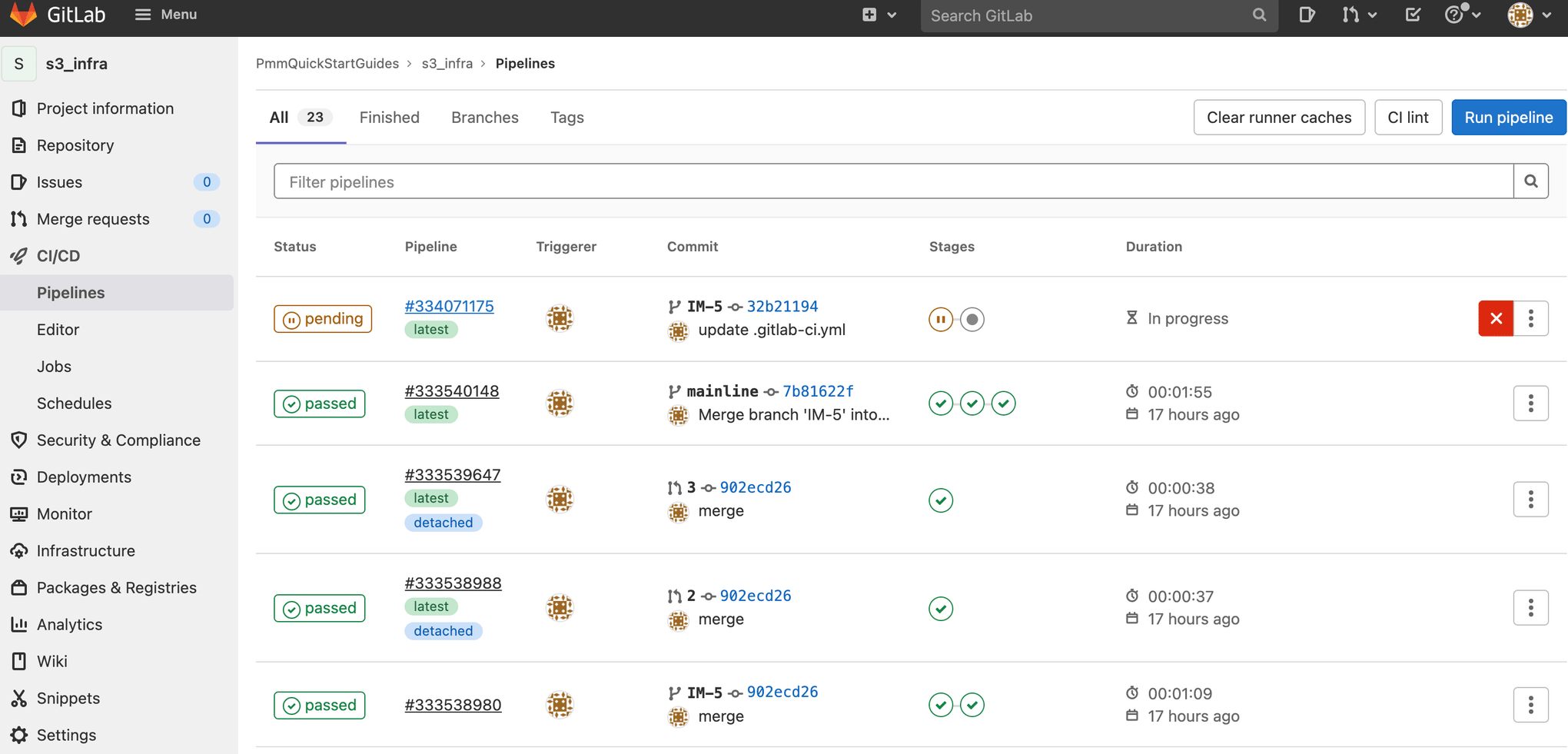
Click the pipeline ID of the running pipeline.
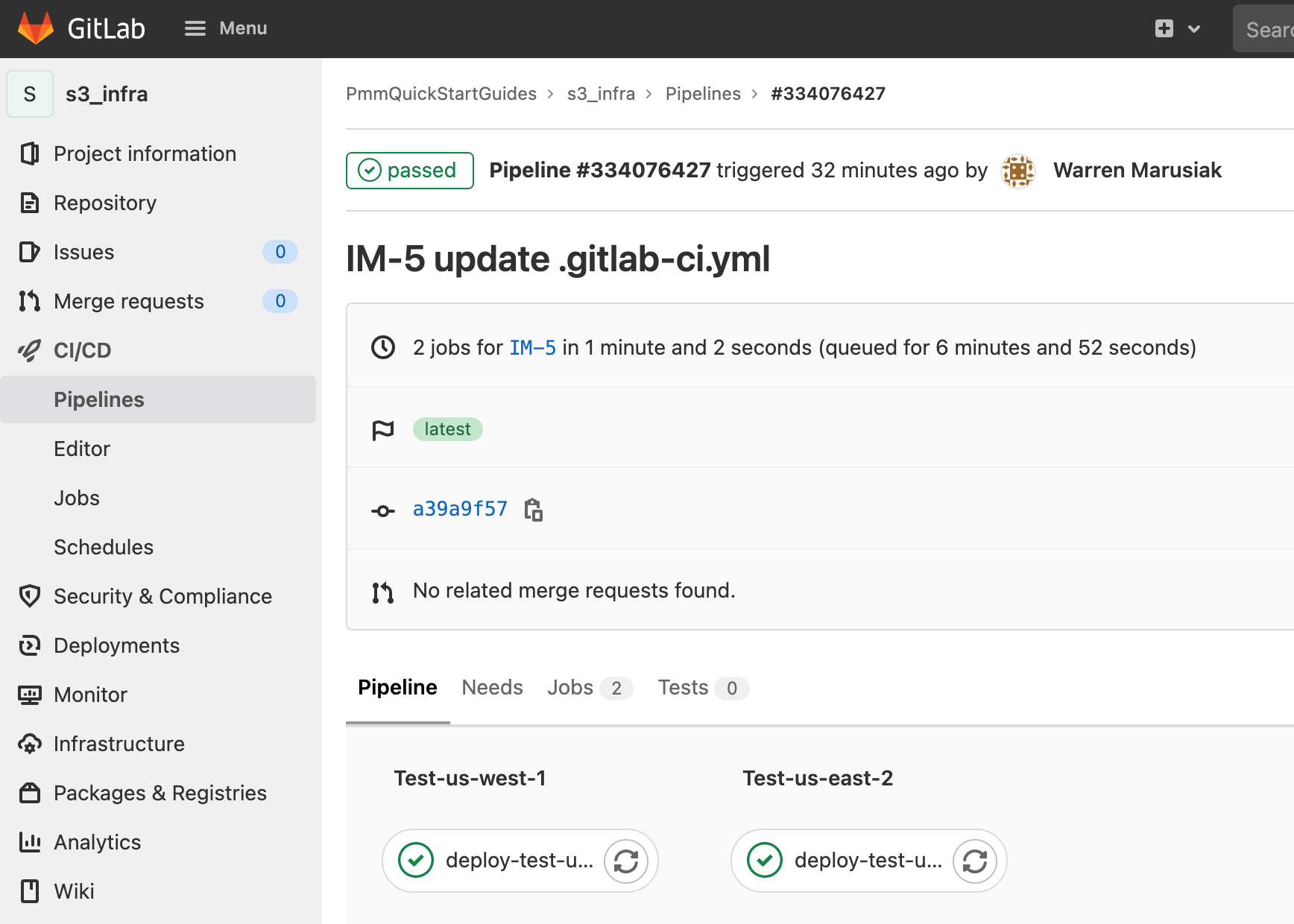
Click on a job to see more details.
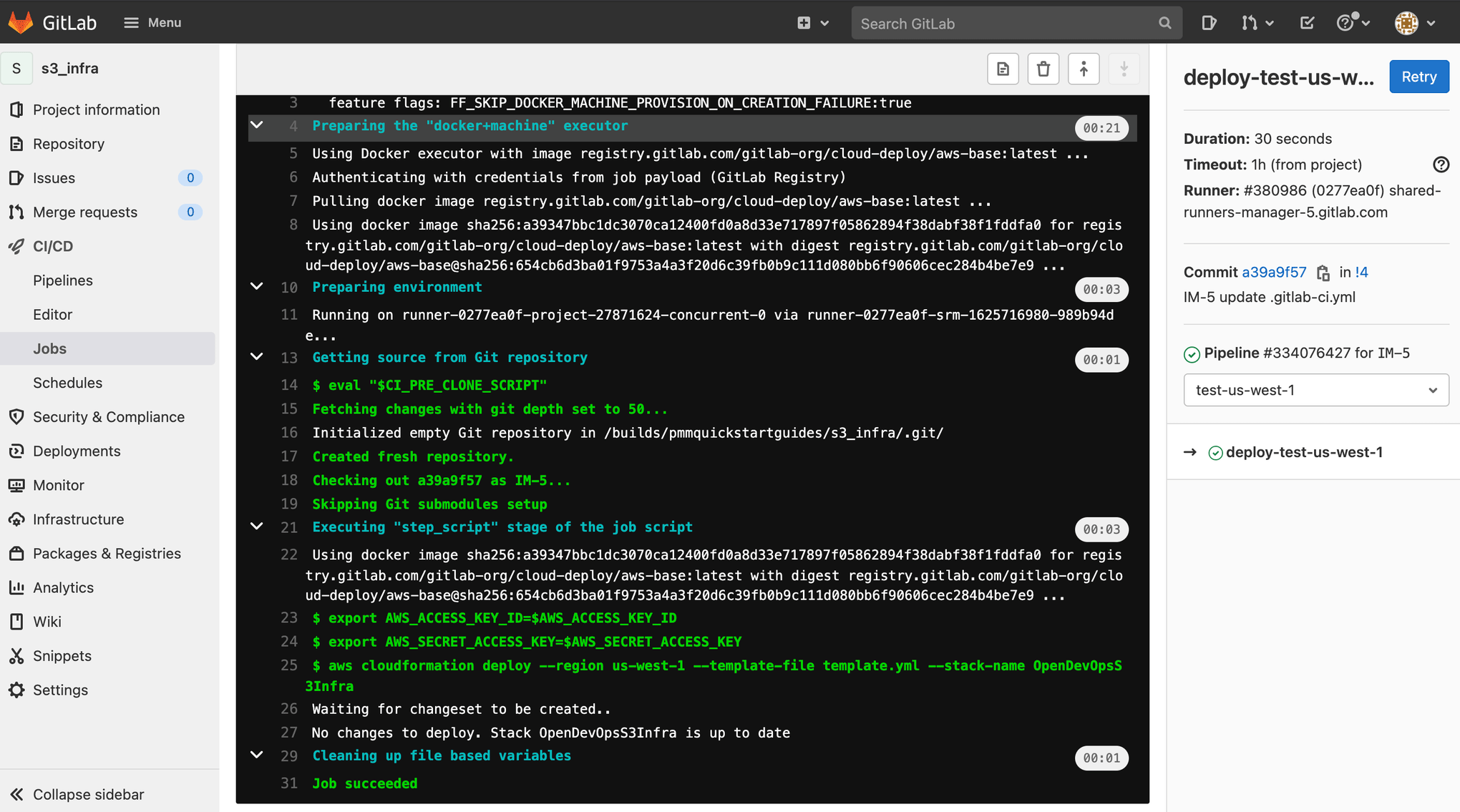
Create a merge request
To create a merge request click Merge requests, then Create merge request.
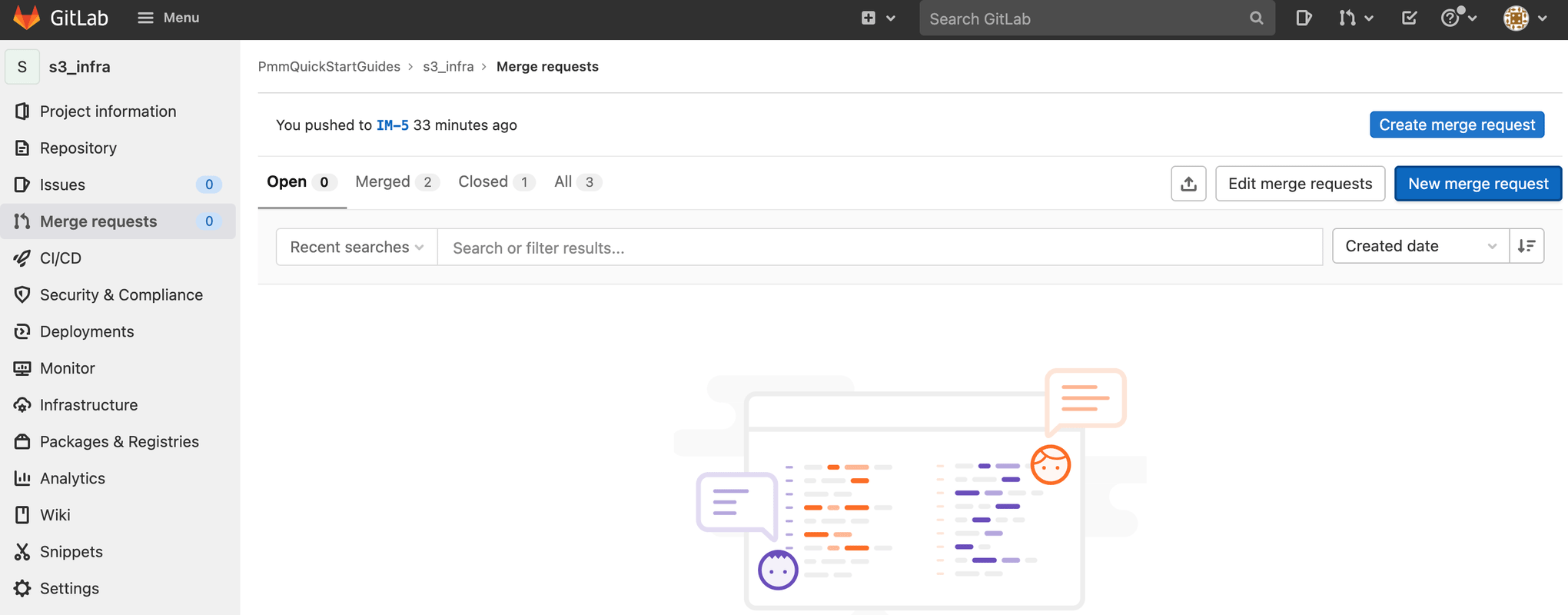
Choose your feature branch as the source branch then, click Compare branches and continue.
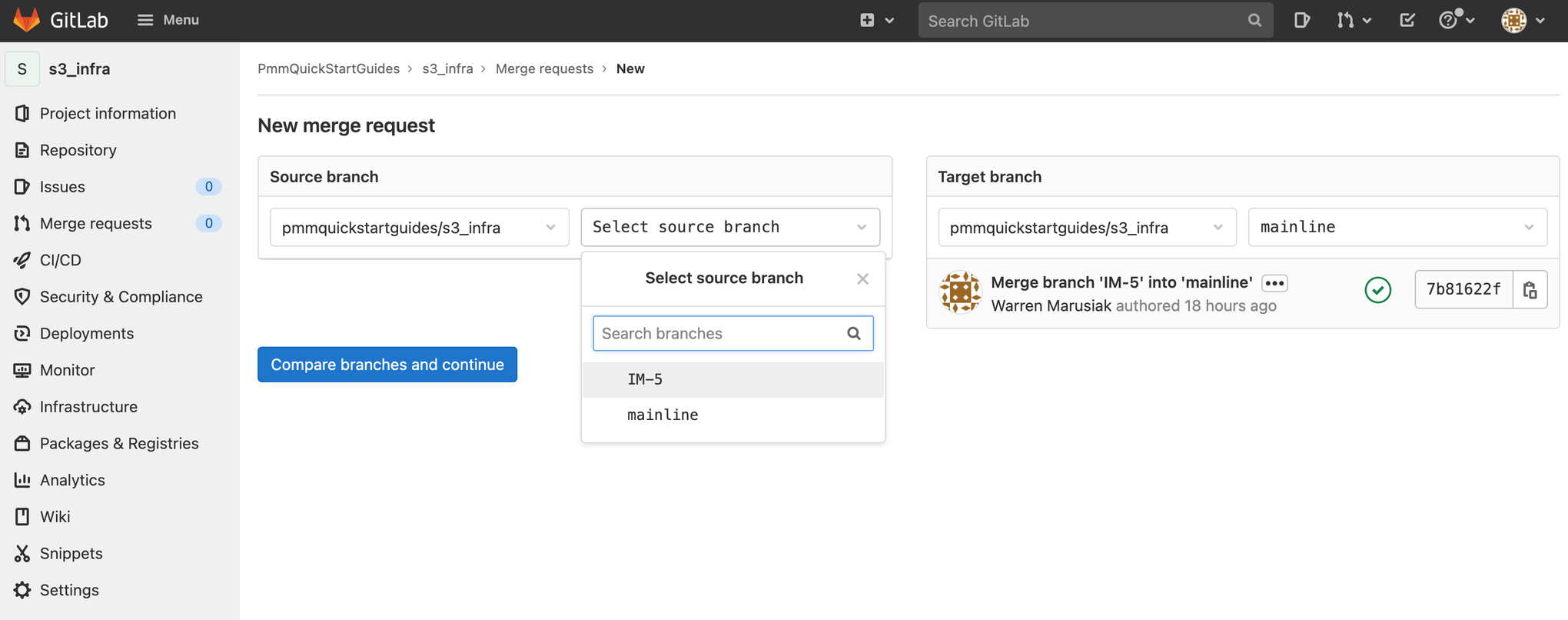
Choose an Assignee, and a Reviewer.
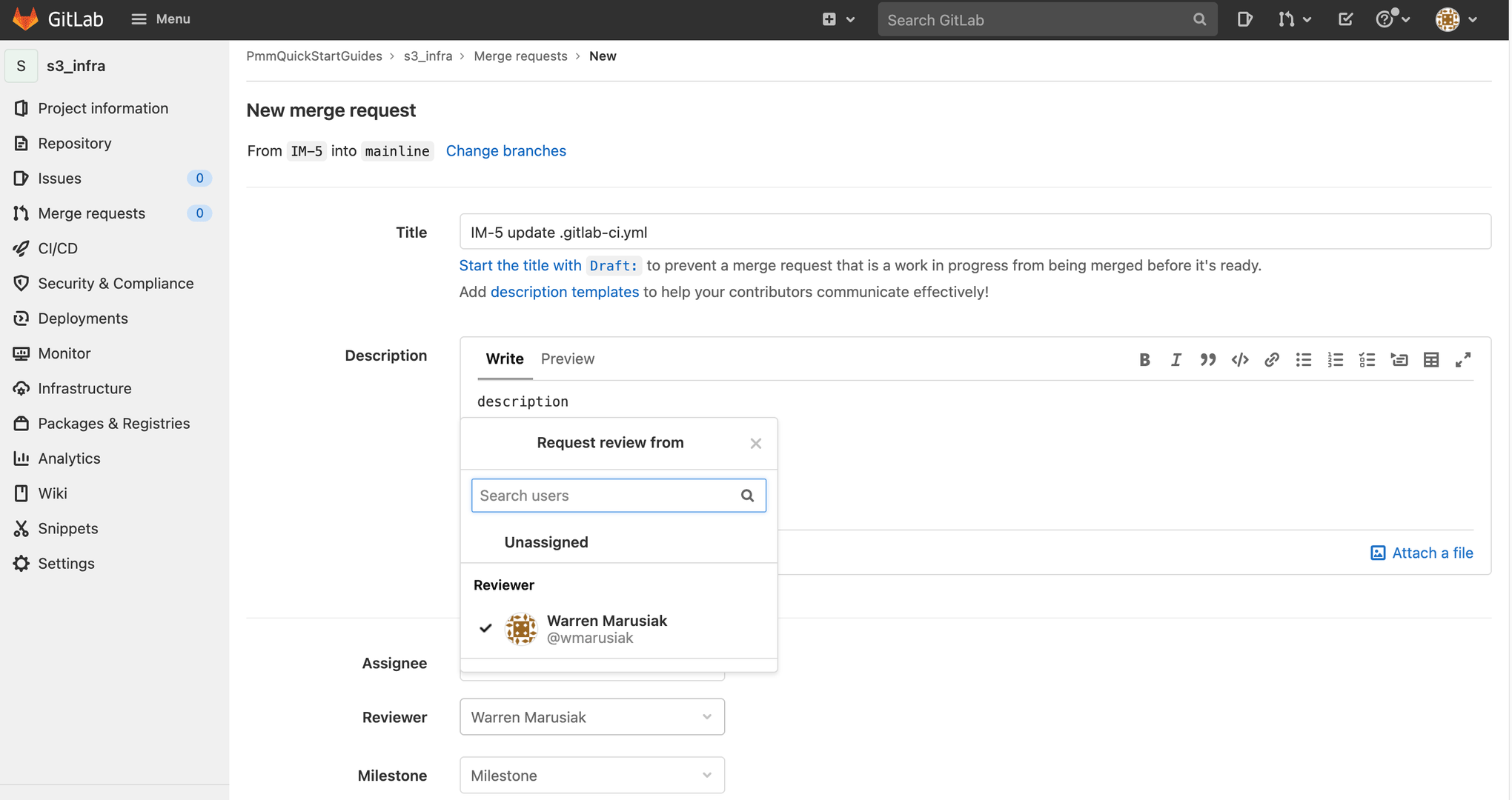
Click Create merge request.
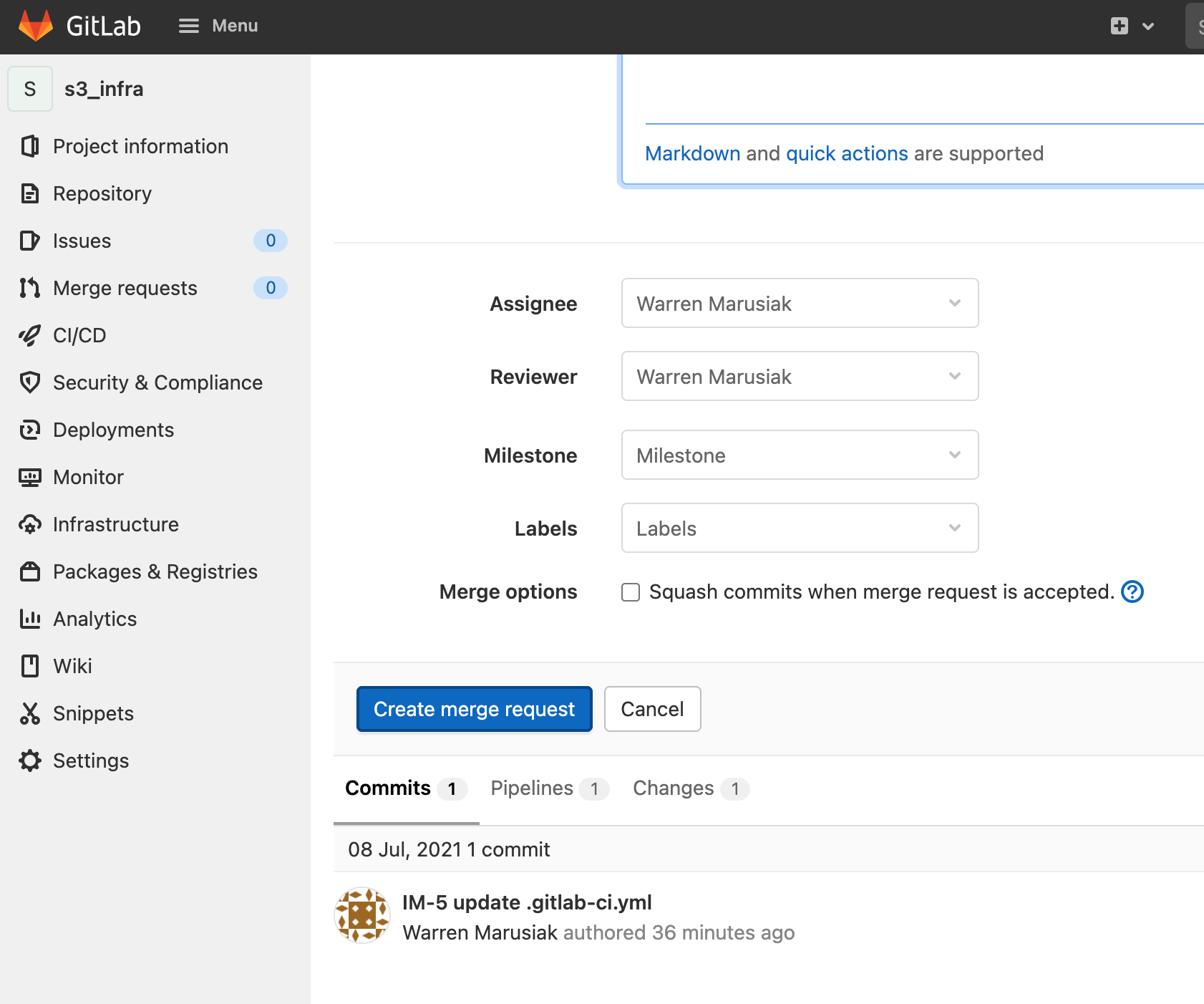
Review the code changes, then click Approve.
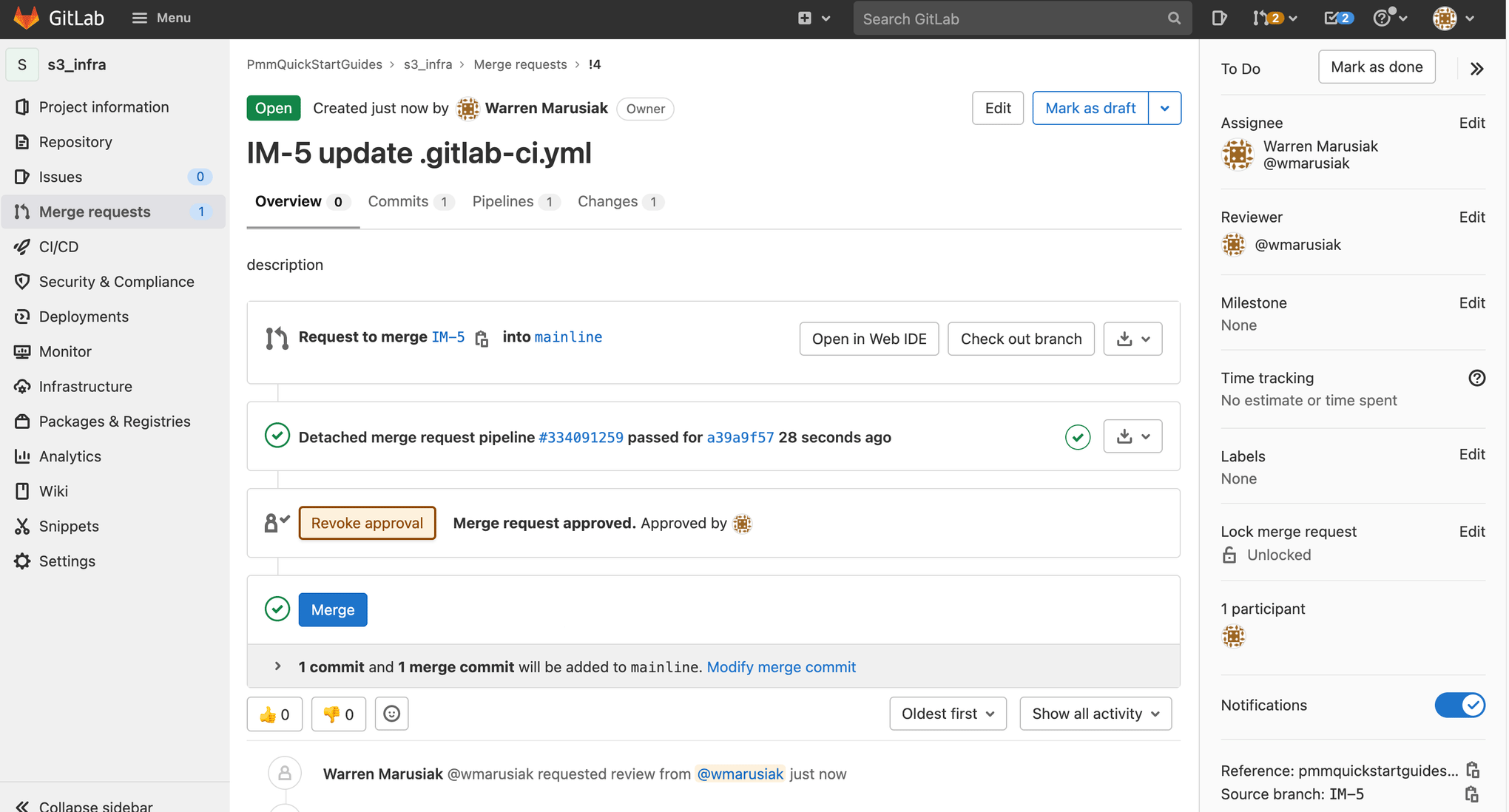
Click CI/CI, then click Pipelines to see the merge request pipeline run.
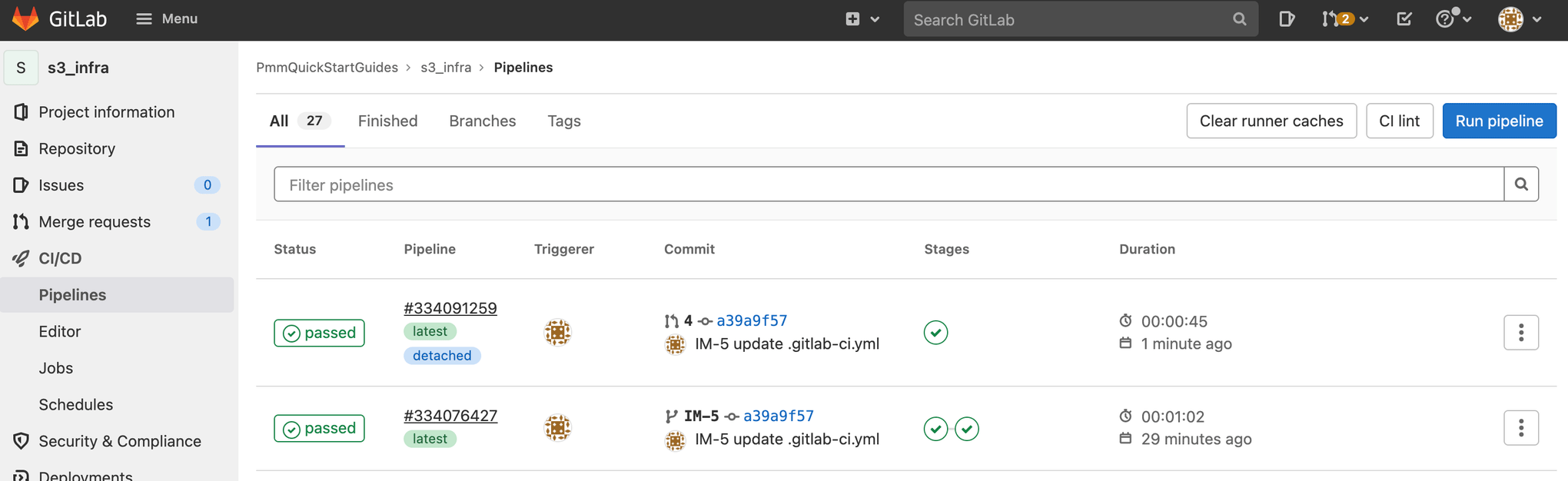
Click the pipeline ID. Notice that the merge-request-pipeline-job is the only job that ran.
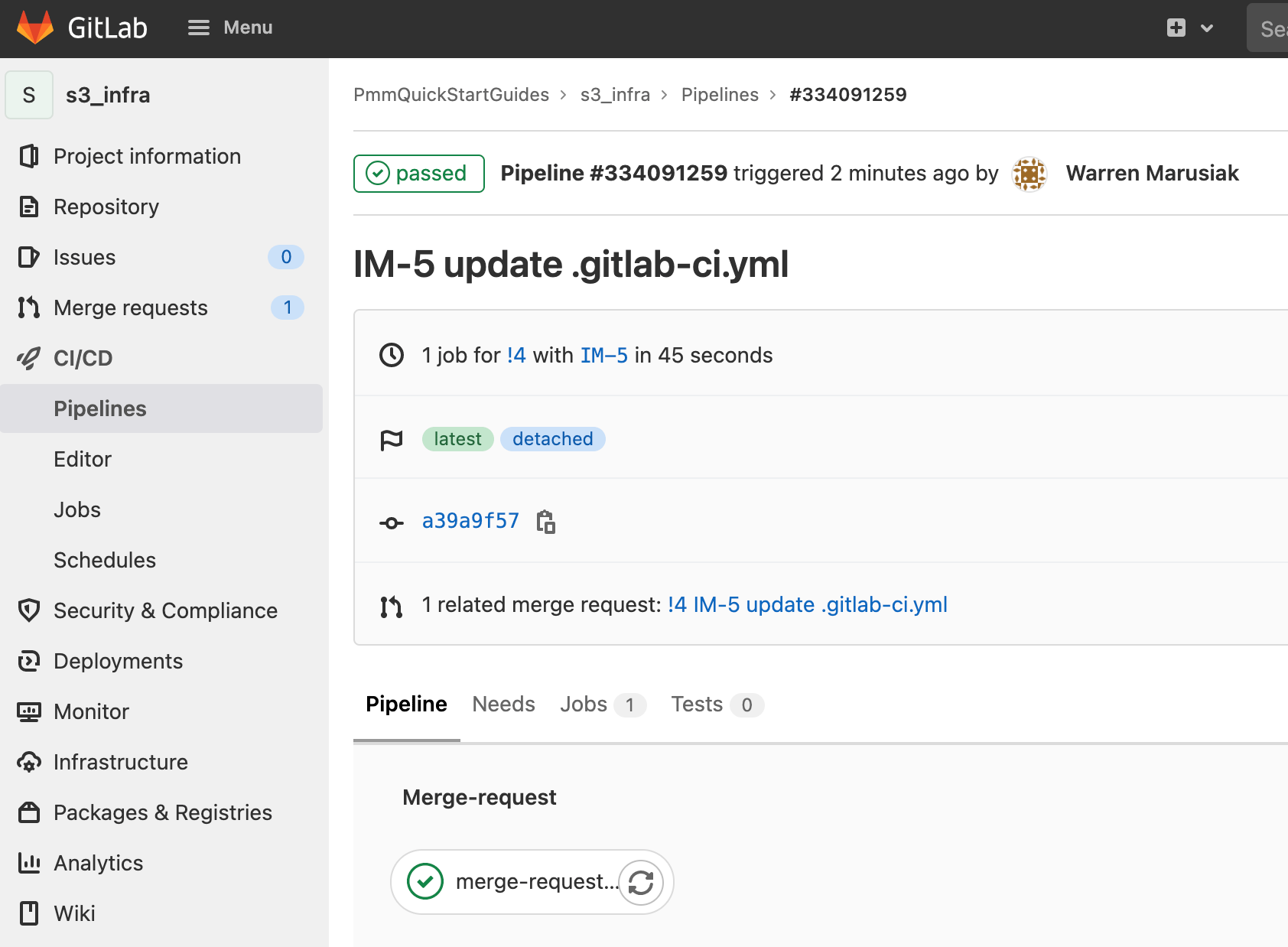
Go back to the merge request by clicking Merge requests, then clicking the active merge request, and click Merge. This kicks off another pipeline.
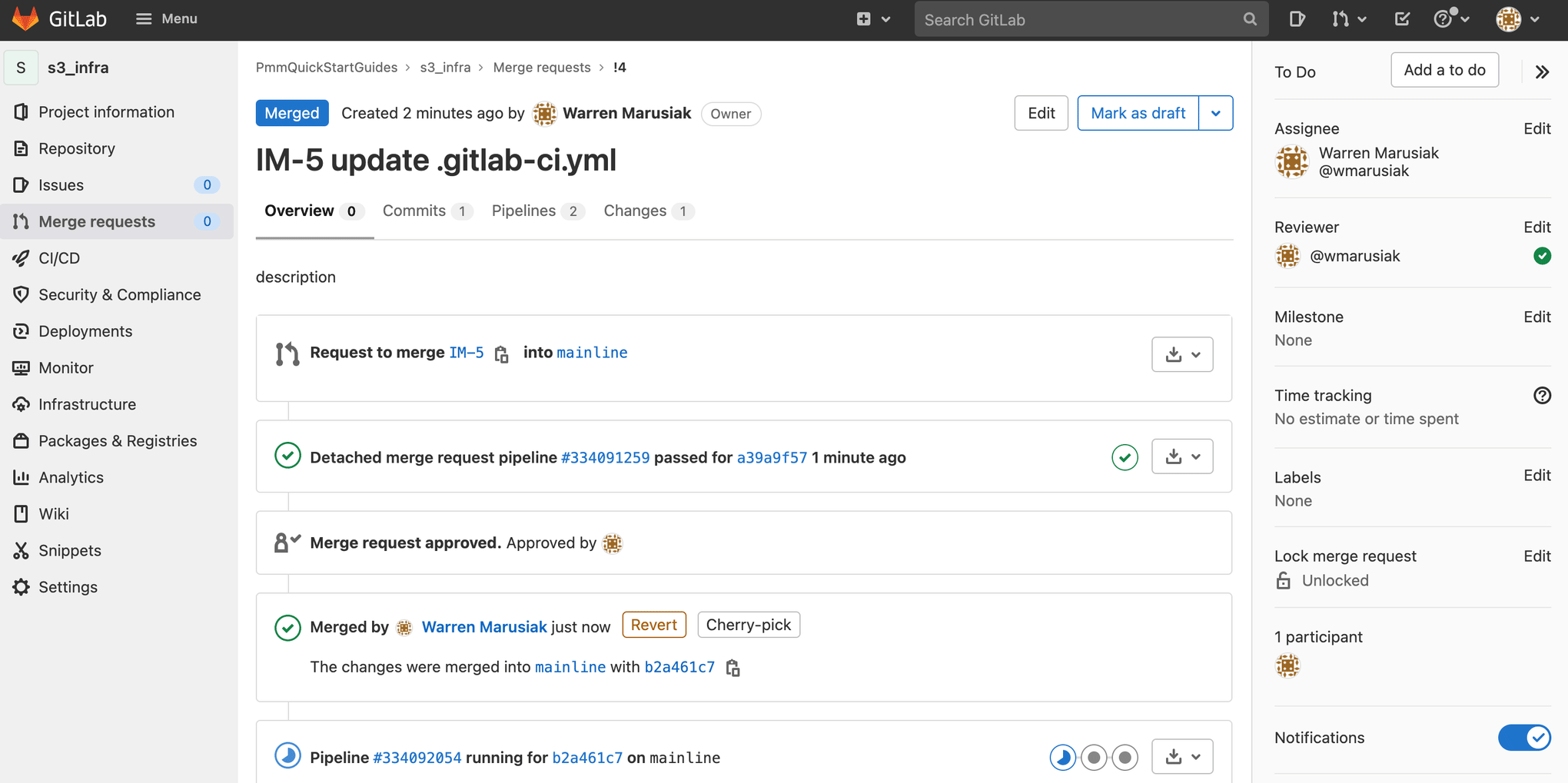
Click CI/CD, then click Pipelines. Click the pipeline ID.
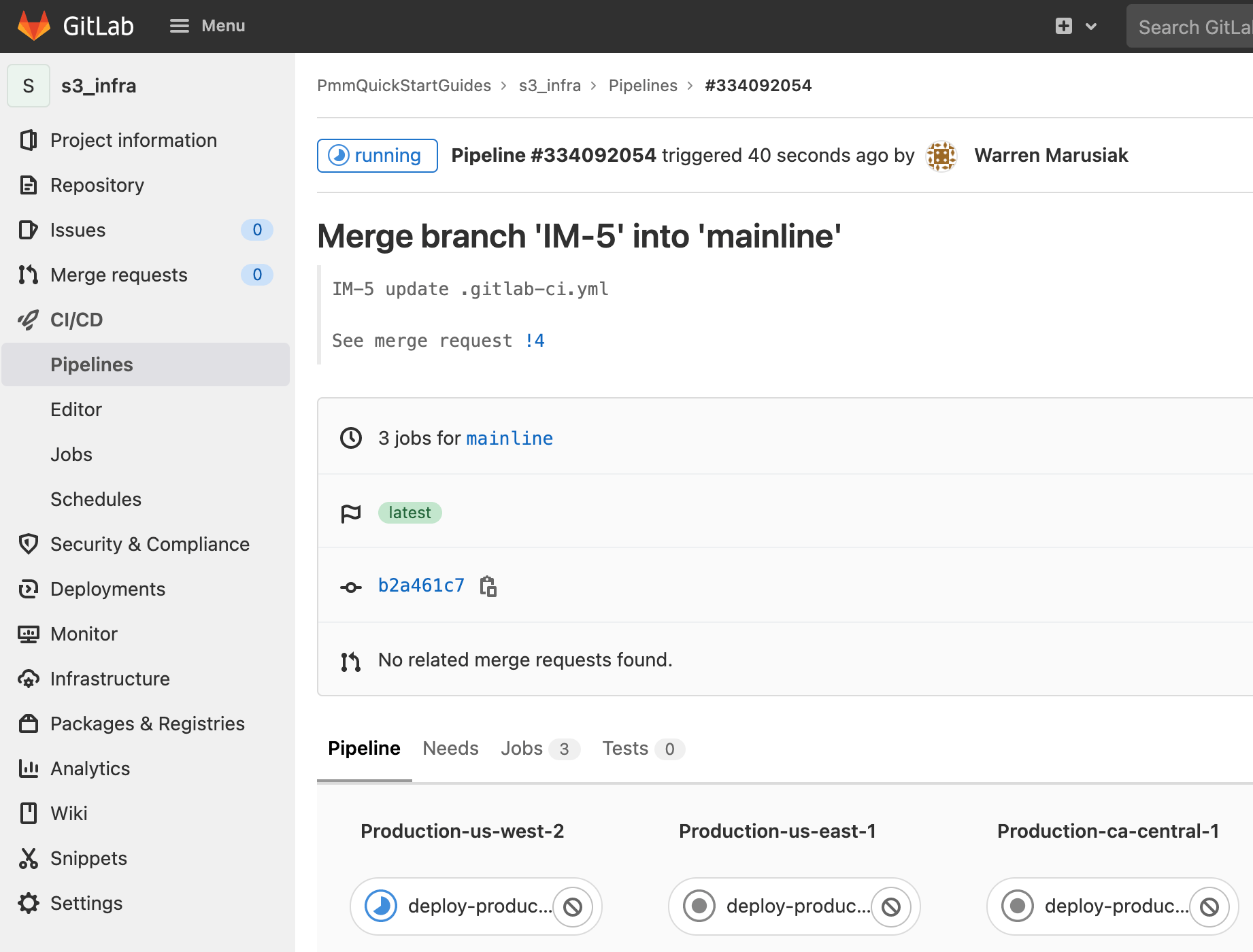
Create a repository for SystemTests
Go to Jira and create a Jira issue for adding a SystemTests repository to GitLab. Take note of the Jira issue ID. In this example it is IM-7.
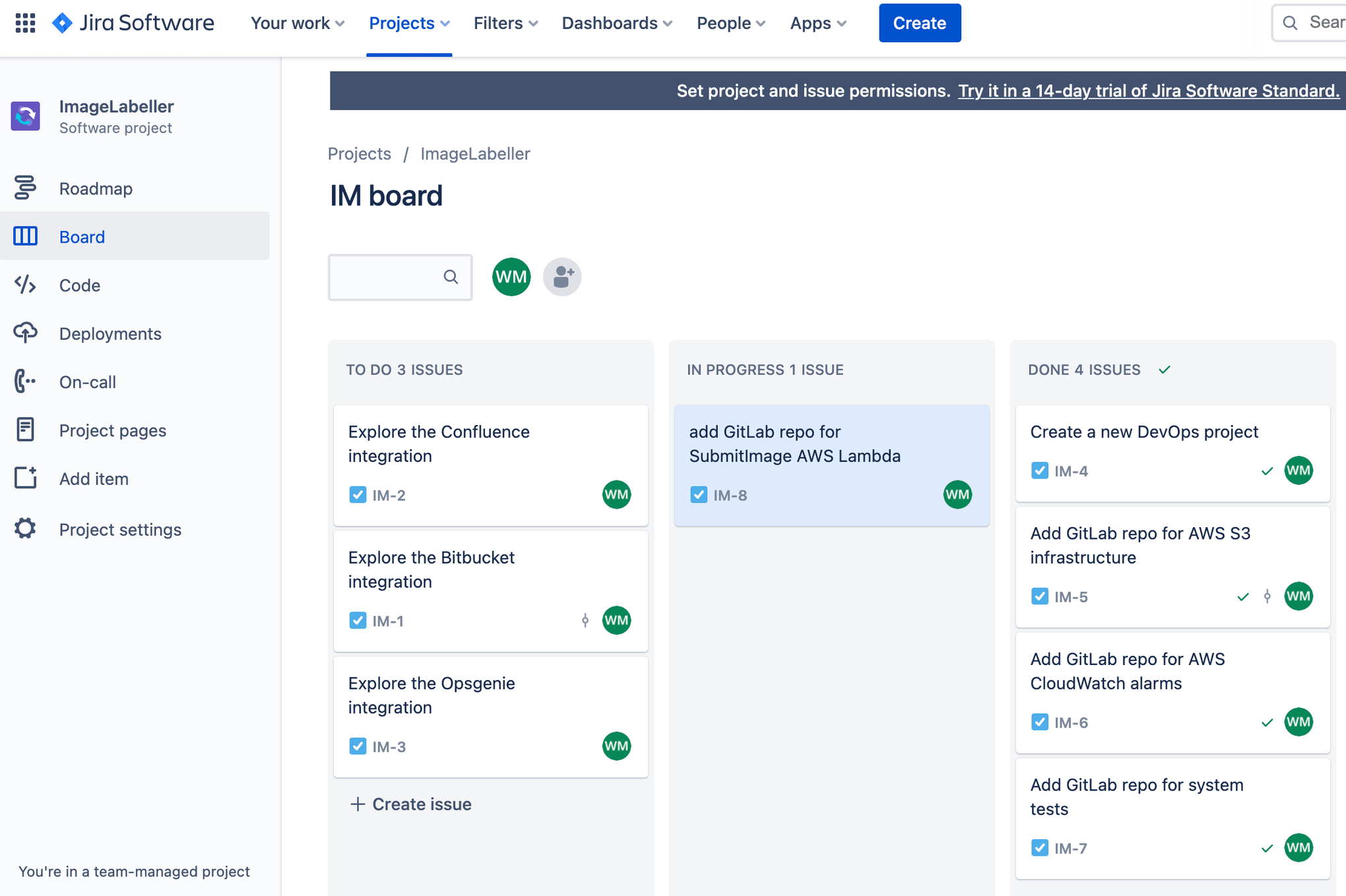
Add a Project name, and choose the appropriate group in Project URL. Click Create project to proceed.
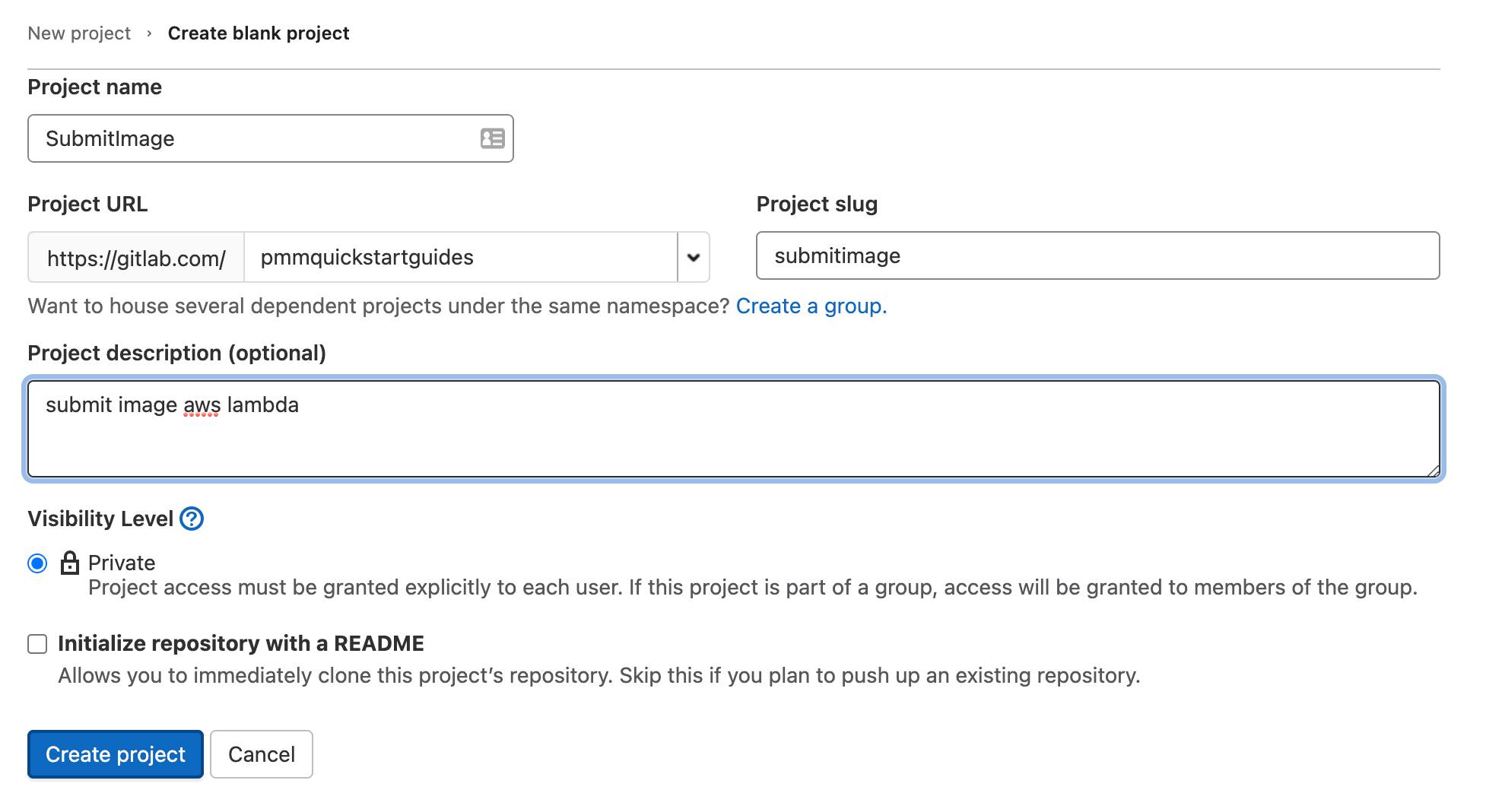
In your terminal go to your SystemTests repository, and run the following to push your code to GitLab.
git add --all
git commit -m "IM-7 add SystemTests repository to gitlab"
git remote add origin git@gitlab.com:pmmquickstartguides/systemtests.git
git branch -m mainline
git push -u origin mainlineThe SystemTests repository doesn’t need a .gitlab-ci.yml file. It has no pipeline of its own since it provides tests for other pipelines to run. Take note of your SystemTests' remote url. SubmitImage, GetImageLabel, and InvokeLabeller CI/CD pipelines will clone the SystemTests repository during testing steps. You will need to update the gitlab-ci.yml of later repositories with the correct url.
Add a Deploy token
You need to add a deploy token to clone this repository during the execution of other pipelines. Click Settings, then Repository. Scroll down, and expand Deploy tokens.
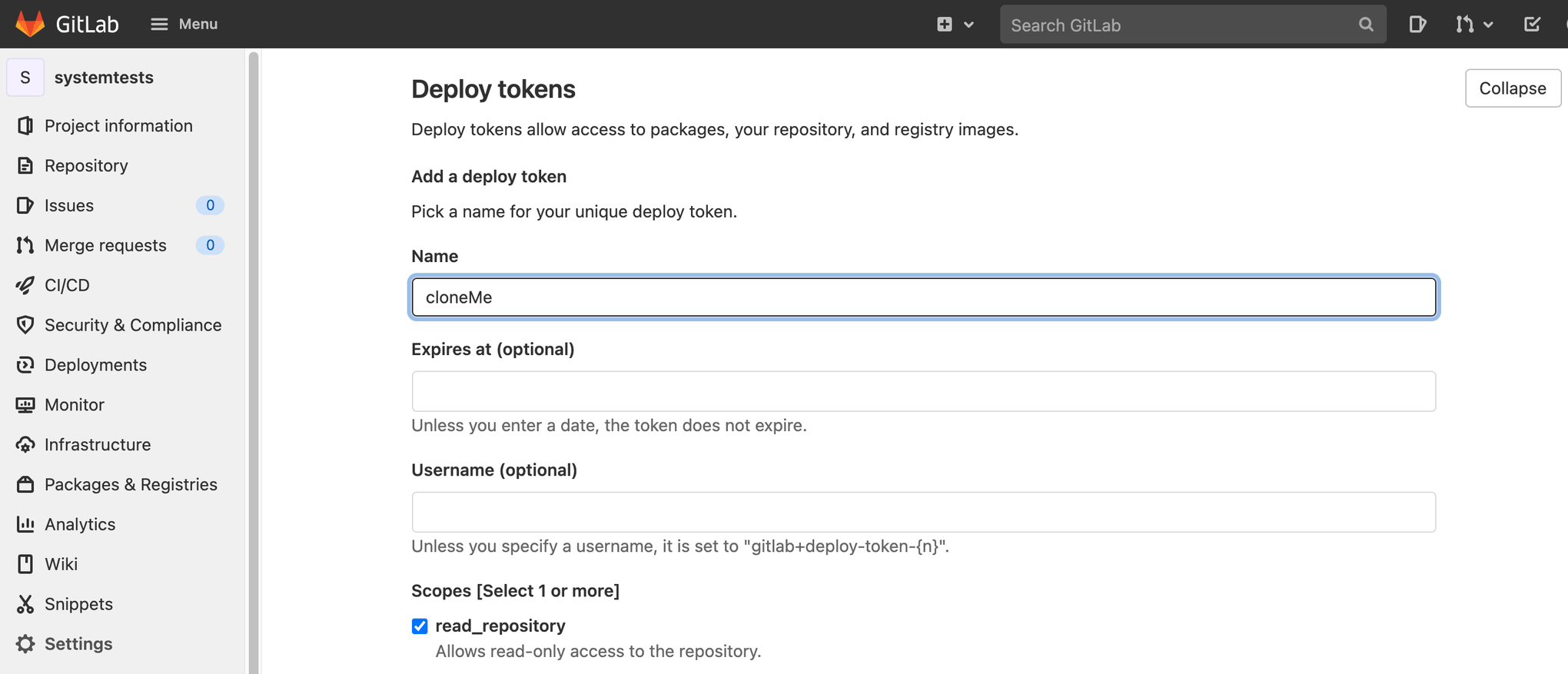
Enter a name, check read_repository, and click Create deploy token.
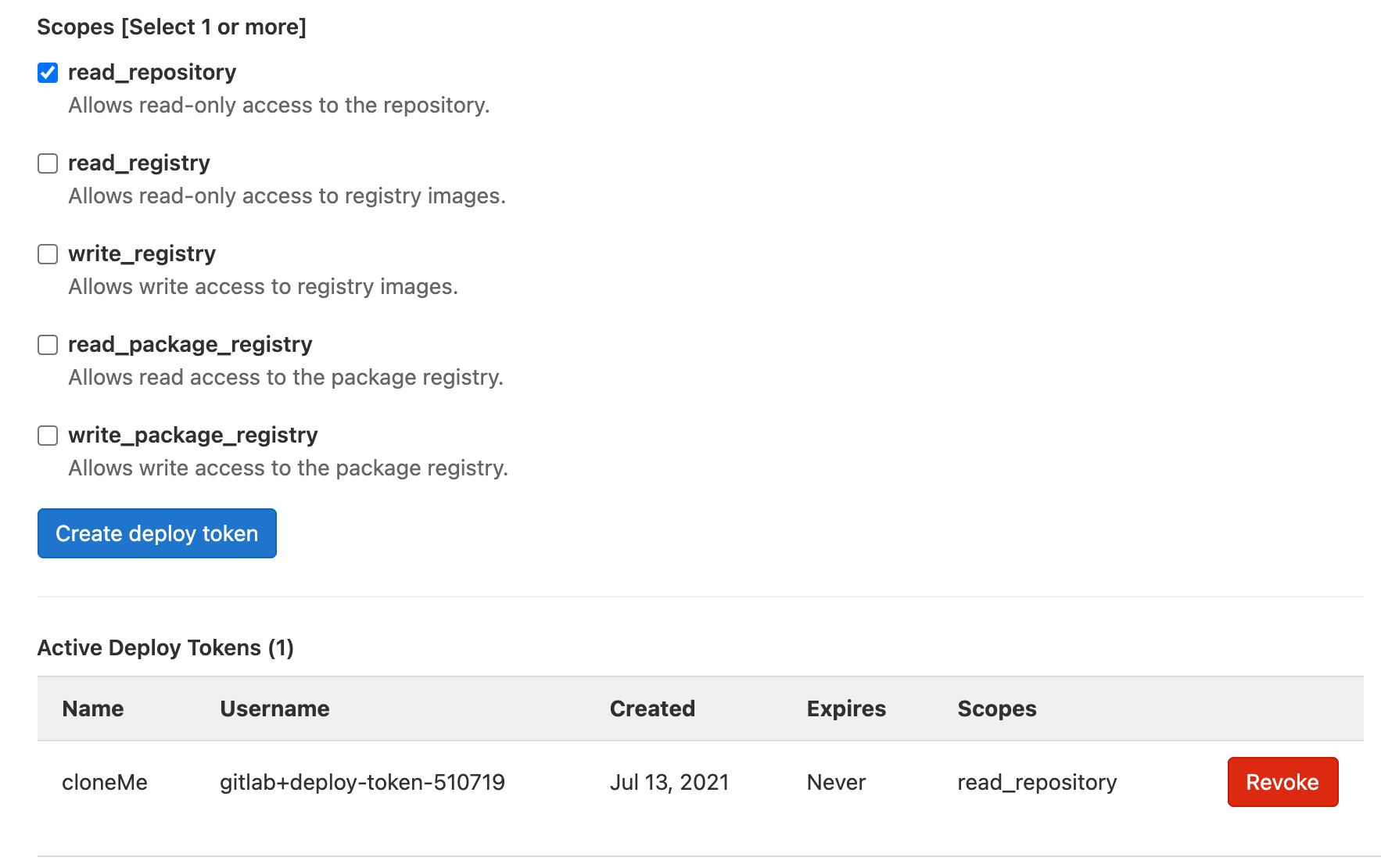
The deploy token username is auto-generated. The deploy token password is provided once at creation. Add it to a secret management tool so it can be referenced later. Later in this guide the deploy token username is referenced as gitlab_deploy_token, and the deploy token password is referenced as gitlab_deploy_password.
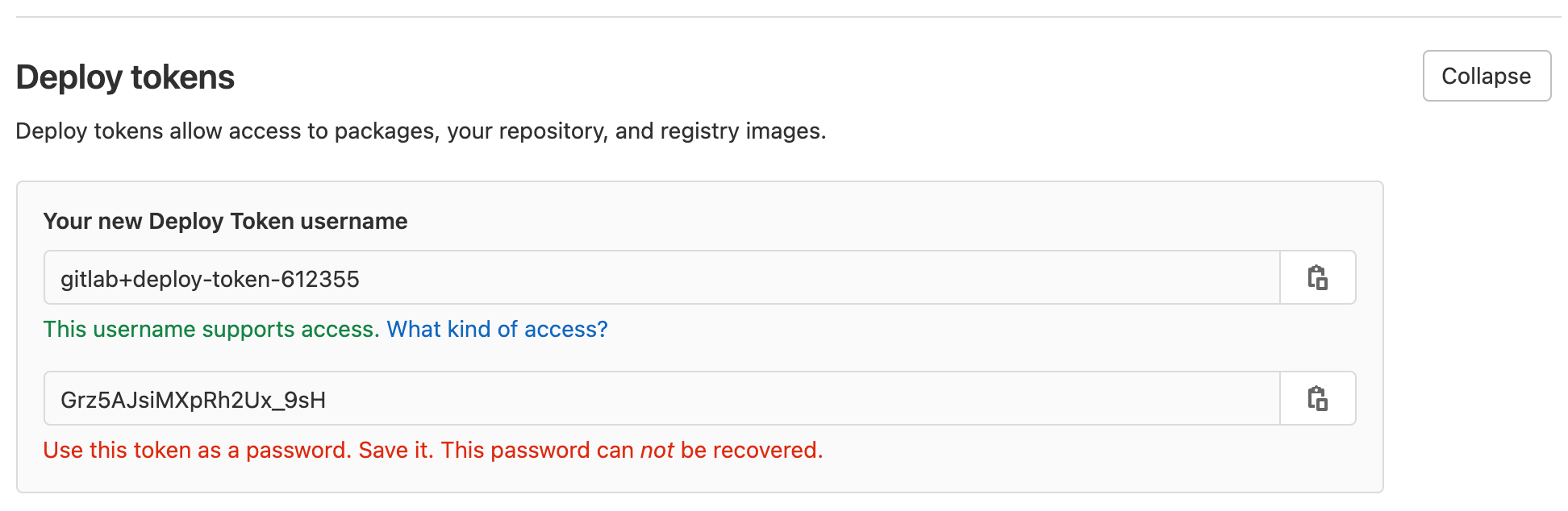
Create a repository for SubmitImage AWS Lambda
Go to Jira, and create a new issue for adding a SubmitImage AWS Lambda repository to GitLab. Make note of the issue ID. IM-8 in this example.
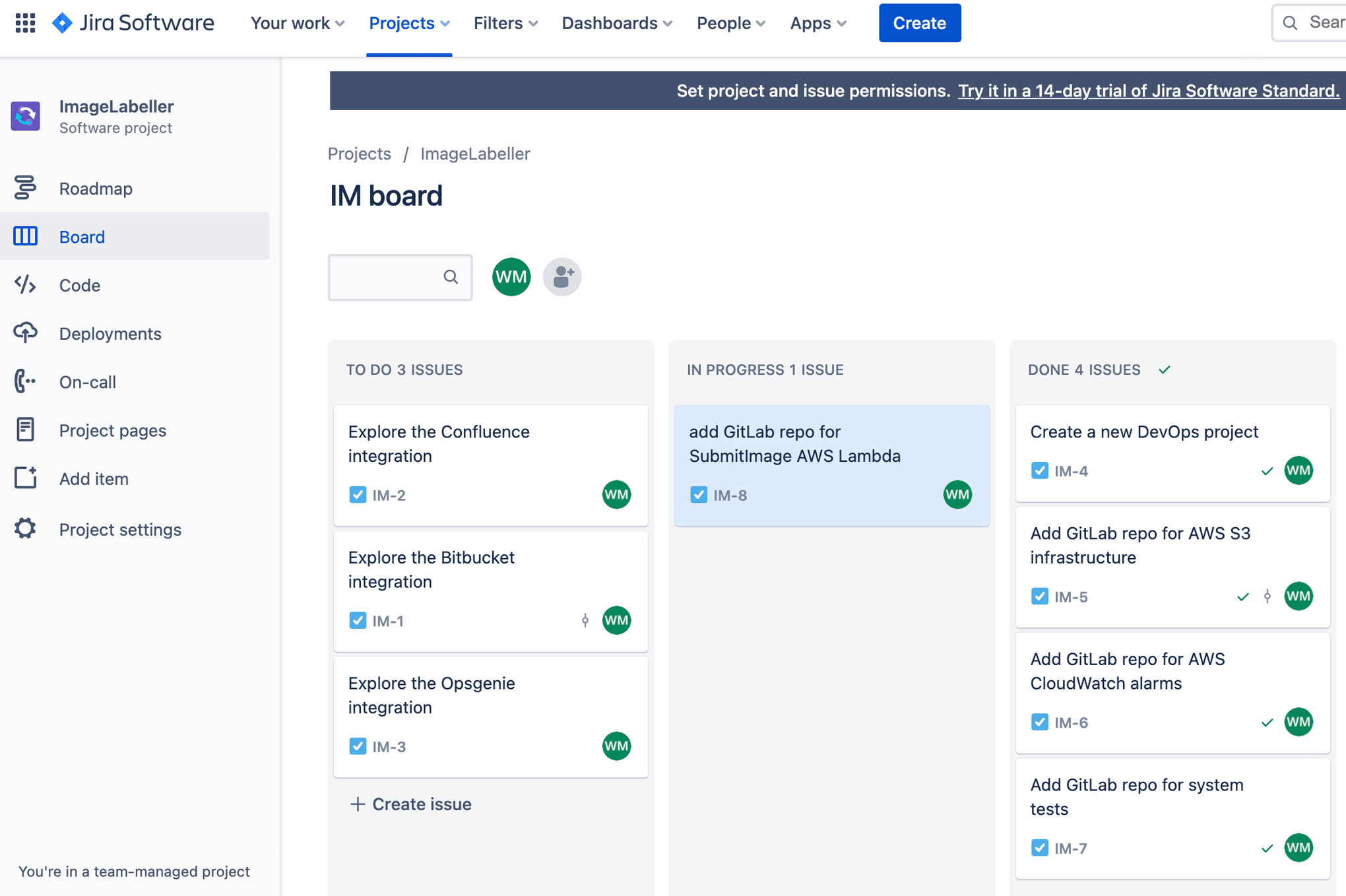
Go to GitLab and click New project, then Create blank project. Add a Project name, and choose the appropriate group in Project URL. Click Create project to proceed.
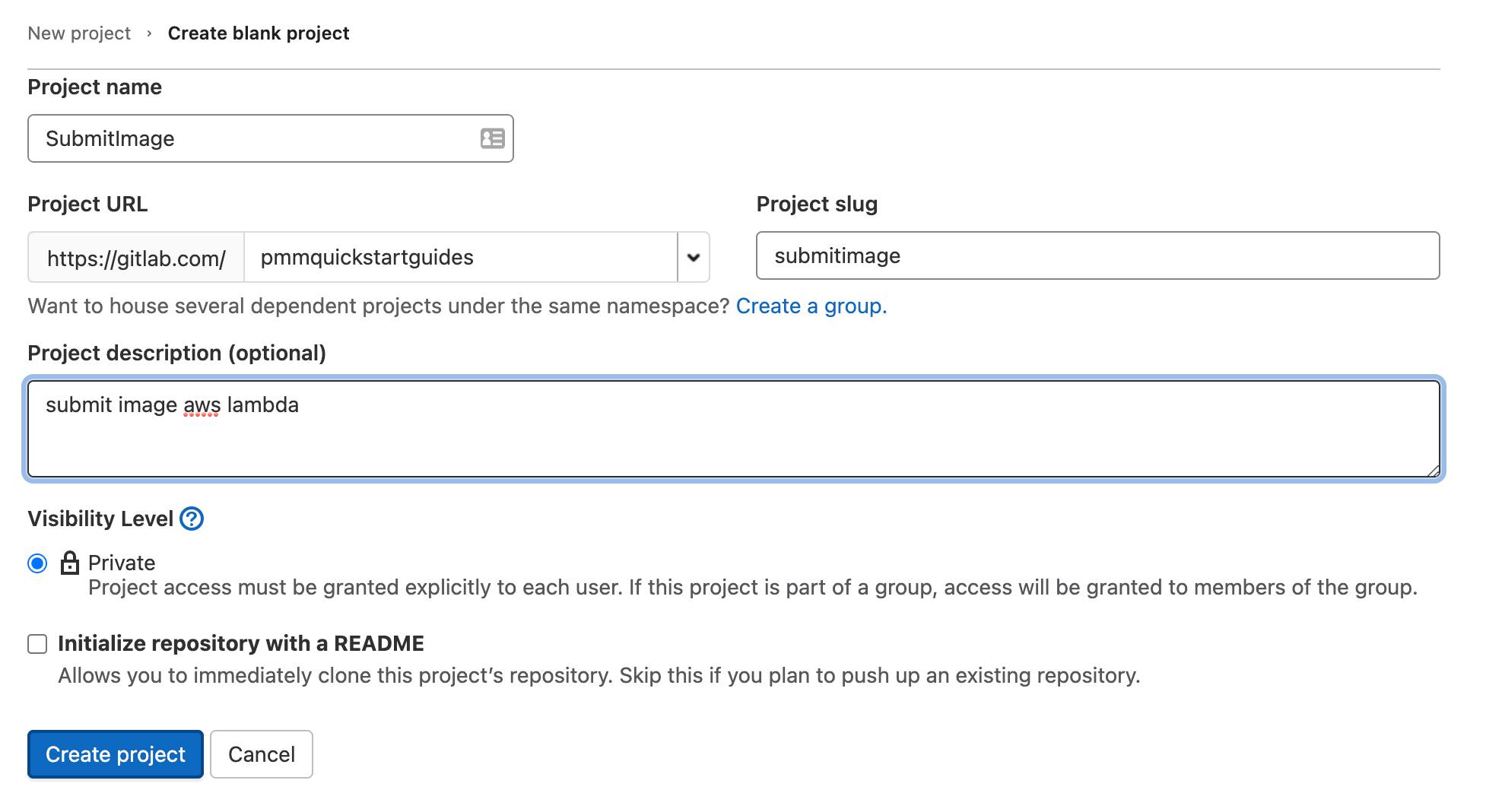
In your terminal go to your SubmitImage repository, and run the following to push your code to GitLab.
git add --all
git commit -m "IM-8 add SubmitImage to gitlab"
git remote add origin git@gitlab.com:pmmquickstartguides/submitimage.git
git branch -m mainline
git push -u origin mainlineYou must add AWS access keys, configure protected branches, and setup deployment environments.
Then add the deploy keys from your SystemTests repository to enable the SubmitImage GitLab pipeline to download, and run the SystemTests.
Finally, add your AWS account ID as a CI/CD Variable.
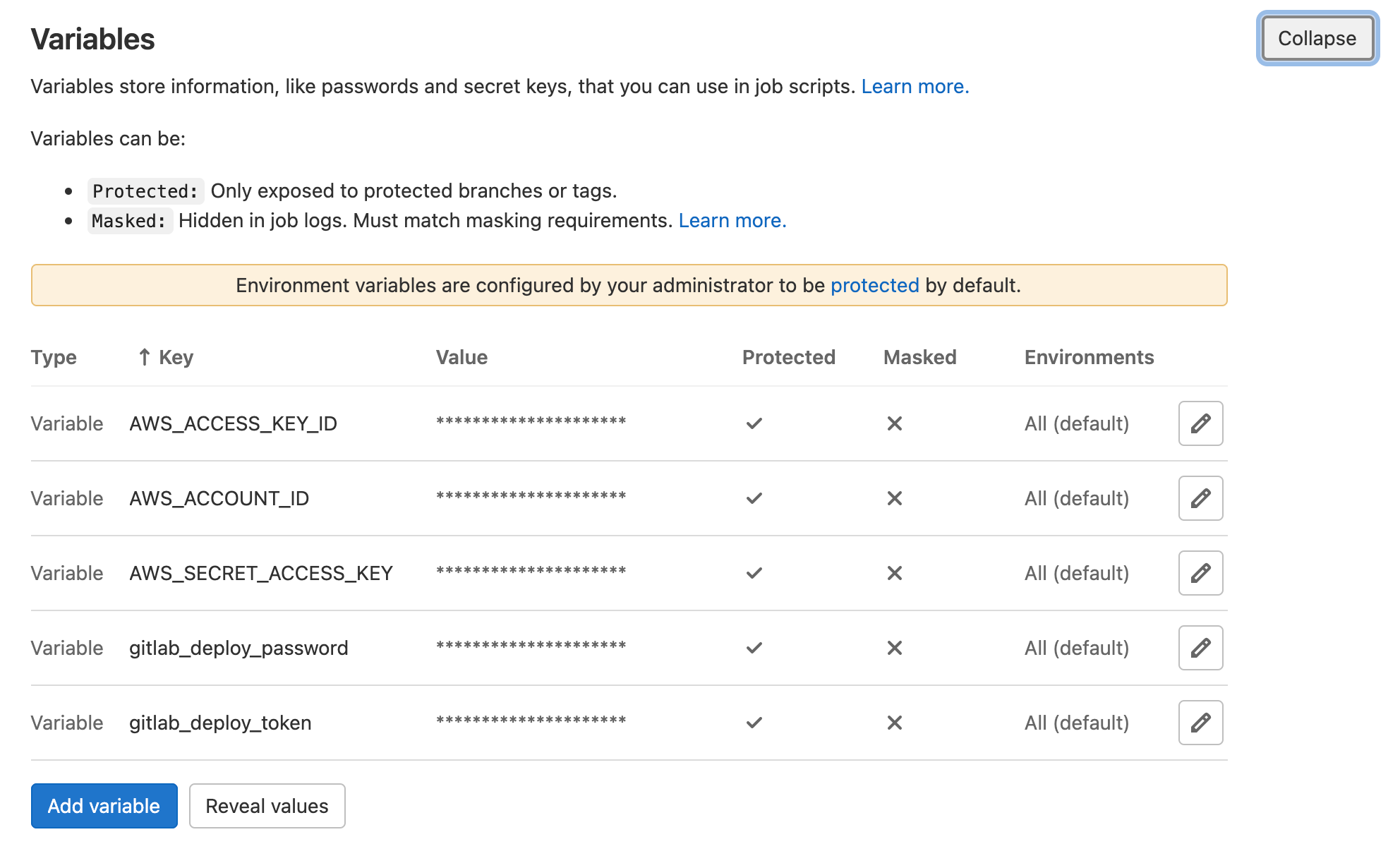
.gitlab-ci.yml for deploying to AWS
Go to your SubmitImage repository in your terminal, and create a branch named after your Jira issue ID.
git checkout -b IM-8Create a .gitlab-ci.yml file with the following yaml. This defines a deployment workflow for your Test, Staging, and Production environments. You must update the git clone line for SystemTests to be your SystemTests repository.
stages:
- merge-request
- run-unit-tests
#US-WEST-1
- deploy-us-west-1
- test-us-west-1
#US-EAST-2
- deploy-us-east-2
- test-us-east-2
#US-WEST-2
- deploy-us-west-2
- test-us-west-2
#US-EAST-1
- deploy-us-east-1
- test-us-east-1
#CA-CENTRAL-1
- deploy-ca-central-1
- test-ca-central-1
merge-request-pipeline-job:
stage: merge-request
rules:
- if: $CI_PIPELINE_SOURCE == "merge_request_event"
script:
- echo "This pipeline always succeeds and enables merge"
- echo true
run-unit-tests:
stage: run-unit-tests
image: golang:buster
rules:
- if: $CI_COMMIT_BRANCH != $CI_DEFAULT_BRANCH && $CI_PIPELINE_SOURCE != "merge_request_event"
script:
- cd submitImage
- go test ./opendevopslambda/...
#US-WEST-1
deploy-us-west-1:
stage: deploy-us-west-1
environment: test-us-west-1
image: python:latest
rules:
- if: $CI_COMMIT_BRANCH != $CI_DEFAULT_BRANCH && $CI_PIPELINE_SOURCE != "merge_request_event"
before_script:
- pip3 install awscli --upgrade
- pip3 install aws-sam-cli --upgrade
- wget https://golang.org/dl/go1.16.6.linux-amd64.tar.gz
- rm -rf /usr/local/go && tar -C /usr/local -xzf go1.16.6.linux-amd64.tar.gz
- export PATH=$PATH:/usr/local/go/bin
- go version
script:
- export AWS_ACCESS_KEY_ID=$AWS_ACCESS_KEY_ID
- export AWS_SECRET_ACCESS_KEY=$AWS_SECRET_ACCESS_KEY
- sam build
- sam package --output-template-file submit-image-packaged.yaml --s3-bucket open-devops-code-us-west-1-$AWS_ACCOUNT_ID --region us-west-1
- sam deploy --template-file submit-image-packaged.yaml --stack-name OpenDevOpsSubmitImage --s3-bucket open-devops-code-us-west-1-$AWS_ACCOUNT_ID --capabilities CAPABILITY_IAM --region us-west-1 --no-fail-on-empty-changeset
#test-us-west-1:
# stage: test-us-west-1
# environment: test-us-west-1
# image: golang:buster
# rules:
# - if: $CI_COMMIT_BRANCH != $CI_DEFAULT_BRANCH && $CI_PIPELINE_SOURCE != "merge_request_event"
# script:
# - export AWS_ACCESS_KEY_ID=$AWS_ACCESS_KEY_ID
# - export AWS_SECRET_ACCESS_KEY=$AWS_SECRET_ACCESS_KEY
# - git clone https://${gitlab_deploy_token}:${gitlab_deploy_password}@gitlab.com/pmmquickstartguides/systemtests.git
# - cd systemtests
# - go test -v ./... -aws_region=us-west-1
#US-EAST-2
deploy-us-east-2:
stage: deploy-us-east-2
environment: test-us-east-2
image: python:latest
rules:
- if: $CI_COMMIT_BRANCH != $CI_DEFAULT_BRANCH && $CI_PIPELINE_SOURCE != "merge_request_event"
before_script:
- pip3 install awscli --upgrade
- pip3 install aws-sam-cli --upgrade
- wget https://golang.org/dl/go1.16.6.linux-amd64.tar.gz
- rm -rf /usr/local/go && tar -C /usr/local -xzf go1.16.6.linux-amd64.tar.gz
- export PATH=$PATH:/usr/local/go/bin
- go version
script:
- export AWS_ACCESS_KEY_ID=$AWS_ACCESS_KEY_ID
- export AWS_SECRET_ACCESS_KEY=$AWS_SECRET_ACCESS_KEY
- sam build
- sam package --output-template-file submit-image-packaged.yaml --s3-bucket open-devops-code-us-east-2-$AWS_ACCOUNT_ID --region us-east-2
- sam deploy --template-file submit-image-packaged.yaml --stack-name OpenDevOpsSubmitImage --s3-bucket open-devops-code-us-east-2-$AWS_ACCOUNT_ID --capabilities CAPABILITY_IAM --region us-east-2 --no-fail-on-empty-changeset
#test-us-east-2:
# stage: test-us-east-2
# environment: test-us-east-2
# image: golang:buster
# rules:
# - if: $CI_COMMIT_BRANCH != $CI_DEFAULT_BRANCH && $CI_PIPELINE_SOURCE != "merge_request_event"
# script:
# - export AWS_ACCESS_KEY_ID=$AWS_ACCESS_KEY_ID
# - export AWS_SECRET_ACCESS_KEY=$AWS_SECRET_ACCESS_KEY
# - git clone https://${gitlab_deploy_token}:${gitlab_deploy_password}@gitlab.com/pmmquickstartguides/systemtests.git
# - cd systemtests
# - go test -v ./... -aws_region=us-east-2
#US-WEST-2
deploy-us-west-2:
stage: deploy-us-west-2
environment: production-us-west-2
image: python:latest
rules:
- if: $CI_COMMIT_BRANCH == $CI_DEFAULT_BRANCH && $CI_PIPELINE_SOURCE != "merge_request_event"
before_script:
- pip3 install awscli --upgrade
- pip3 install aws-sam-cli --upgrade
- wget https://golang.org/dl/go1.16.6.linux-amd64.tar.gz
- rm -rf /usr/local/go && tar -C /usr/local -xzf go1.16.6.linux-amd64.tar.gz
- export PATH=$PATH:/usr/local/go/bin
- go version
script:
- export AWS_ACCESS_KEY_ID=$AWS_ACCESS_KEY_ID
- export AWS_SECRET_ACCESS_KEY=$AWS_SECRET_ACCESS_KEY
- sam build
- sam package --output-template-file submit-image-packaged.yaml --s3-bucket open-devops-code-us-west-2-$AWS_ACCOUNT_ID --region us-west-2
- sam deploy --template-file submit-image-packaged.yaml --stack-name OpenDevOpsSubmitImage --s3-bucket open-devops-code-us-west-2-$AWS_ACCOUNT_ID --capabilities CAPABILITY_IAM --region us-west-2 --no-fail-on-empty-changeset
#test-us-west-2:
# stage: test-us-west-2
# environment: production-us-west-2
# image: golang:buster
# rules:
# - if: $CI_COMMIT_BRANCH == $CI_DEFAULT_BRANCH && $CI_PIPELINE_SOURCE != "merge_request_event"
# script:
# - export AWS_ACCESS_KEY_ID=$AWS_ACCESS_KEY_ID
# - export AWS_SECRET_ACCESS_KEY=$AWS_SECRET_ACCESS_KEY
# - git clone https://${gitlab_deploy_token}:${gitlab_deploy_password}@gitlab.com/pmmquickstartguides/systemtests.git
# - cd systemtests
# - go test -v ./... -aws_region=us-west-2
#US-EAST-1
deploy-us-east-1:
stage: deploy-us-east-1
environment: production-us-east-1
image: python:latest
rules:
- if: $CI_COMMIT_BRANCH == $CI_DEFAULT_BRANCH && $CI_PIPELINE_SOURCE != "merge_request_event"
before_script:
- pip3 install awscli --upgrade
- pip3 install aws-sam-cli --upgrade
- wget https://golang.org/dl/go1.16.6.linux-amd64.tar.gz
- rm -rf /usr/local/go && tar -C /usr/local -xzf go1.16.6.linux-amd64.tar.gz
- export PATH=$PATH:/usr/local/go/bin
- go version
script:
- export AWS_ACCESS_KEY_ID=$AWS_ACCESS_KEY_ID
- export AWS_SECRET_ACCESS_KEY=$AWS_SECRET_ACCESS_KEY
- sam build
- sam package --output-template-file submit-image-packaged.yaml --s3-bucket open-devops-code-us-east-1-$AWS_ACCOUNT_ID --region us-east-1
- sam deploy --template-file submit-image-packaged.yaml --stack-name OpenDevOpsSubmitImage --s3-bucket open-devops-code-us-east-1-$AWS_ACCOUNT_ID --capabilities CAPABILITY_IAM --region us-east-1 --no-fail-on-empty-changeset
#test-us-east-1:
# stage: test-us-east-1
# environment: production-us-east-1
# image: golang:buster
# rules:
# - if: $CI_COMMIT_BRANCH == $CI_DEFAULT_BRANCH && $CI_PIPELINE_SOURCE != "merge_request_event"
# script:
# - export AWS_ACCESS_KEY_ID=$AWS_ACCESS_KEY_ID
# - export AWS_SECRET_ACCESS_KEY=$AWS_SECRET_ACCESS_KEY
# - git clone https://${gitlab_deploy_token}:${gitlab_deploy_password}@gitlab.com/pmmquickstartguides/systemtests.git
# - cd systemtests
# - go test -v ./... -aws_region=us-east-1
#CA-CENTRAL-1
deploy-central-1:
stage: deploy-ca-central-1
environment: production-ca-central-1
image: python:latest
rules:
- if: $CI_COMMIT_BRANCH == $CI_DEFAULT_BRANCH && $CI_PIPELINE_SOURCE != "merge_request_event"
before_script:
- pip3 install awscli --upgrade
- pip3 install aws-sam-cli --upgrade
- wget https://golang.org/dl/go1.16.6.linux-amd64.tar.gz
- rm -rf /usr/local/go && tar -C /usr/local -xzf go1.16.6.linux-amd64.tar.gz
- export PATH=$PATH:/usr/local/go/bin
- go version
script:
- export AWS_ACCESS_KEY_ID=$AWS_ACCESS_KEY_ID
- export AWS_SECRET_ACCESS_KEY=$AWS_SECRET_ACCESS_KEY
- sam build
- sam package --output-template-file submit-image-packaged.yaml --s3-bucket open-devops-code-ca-central-1-$AWS_ACCOUNT_ID --region ca-central-1
- sam deploy --template-file submit-image-packaged.yaml --stack-name OpenDevOpsSubmitImage --s3-bucket open-devops-code-ca-central-1-$AWS_ACCOUNT_ID --capabilities CAPABILITY_IAM --region ca-central-1 --no-fail-on-empty-changeset
#test-central-1:
# stage: test-ca-central-1
# environment: production-ca-central-1
# image: golang:buster
# rules:
# - if: $CI_COMMIT_BRANCH == $CI_DEFAULT_BRANCH && $CI_PIPELINE_SOURCE != "merge_request_event"
# script:
# - export AWS_ACCESS_KEY_ID=$AWS_ACCESS_KEY_ID
# - export AWS_SECRET_ACCESS_KEY=$AWS_SECRET_ACCESS_KEY
# - git clone https://${gitlab_deploy_token}:${gitlab_deploy_password}@gitlab.com/pmmquickstartguides/systemtests.git
# - cd systemtests
# - go test -v ./... -aws_region=ca-central-1The execution of the integration tests is commented out for now. The system tests will only pass when the entire application is deployed. Uncomment the integration test steps in your repository, and do another push to run the deployment pipeline after all components of ImageLabeller are deployed. You must update the git clone line for SystemTests to be your SystemTests repository.
Understanding a .gitlab-ci.yml file
This step executes unit tests that are a part of the SubmitImage repository.
unit-test-us-west-1:
stage: unit-test-us-west-1
environment: test-us-west-1
image: golang:buster
rules:
- if: $CI_COMMIT_BRANCH != $CI_DEFAULT_BRANCH && $CI_PIPELINE_SOURCE != "merge_request_event"
script:
- cd submitImage
- go test ./opendevopslambda/...This step deploys the SubmitImage AWS Lambda using AWS SAM. Notice the before_script section. This step runs before the script section, and can be used to install dependencies, and setup various tools.
deploy-us-west-1:
stage: deploy-us-west-1
environment: test-us-west-1
image: python:latest
rules:
- if: $CI_COMMIT_BRANCH != $CI_DEFAULT_BRANCH && $CI_PIPELINE_SOURCE != "merge_request_event"
before_script:
- pip3 install awscli --upgrade
- pip3 install aws-sam-cli --upgrade
- wget https://golang.org/dl/go1.16.6.linux-amd64.tar.gz
- rm -rf /usr/local/go && tar -C /usr/local -xzf go1.16.6.linux-amd64.tar.gz
- export PATH=$PATH:/usr/local/go/bin
- go version
script:
- export AWS_ACCESS_KEY_ID=$AWS_ACCESS_KEY_ID
- export AWS_SECRET_ACCESS_KEY=$AWS_SECRET_ACCESS_KEY
- sam build
- sam package --output-template-file submit-image-packaged.yaml --s3-bucket open-devops-code-us-west-1-$AWS_ACCOUNT_ID --region us-west-1
- sam deploy --template-file submit-image-packaged.yaml --stack-name OpenDevOpsSubmitImage --s3-bucket open-devops-code-us-west-1-$AWS_ACCOUNT_ID --capabilities CAPABILITY_IAM --region us-west-1 --no-fail-on-empty-changesetThis step downloads, and runs the integration tests in the SystemTests repository. You must update the git clone line for SystemTests to be your SystemTests repository.
test-us-west-1:
stage: test-us-west-1
environment: test-us-west-1
image: golang:buster
rules:
- if: $CI_COMMIT_BRANCH != $CI_DEFAULT_BRANCH && $CI_PIPELINE_SOURCE != "merge_request_event"
script:
- export AWS_ACCESS_KEY_ID=$AWS_ACCESS_KEY_ID
- export AWS_SECRET_ACCESS_KEY=$AWS_SECRET_ACCESS_KEY
- git clone https://${gitlab_deploy_token}:${gitlab_deploy_password}@gitlab.com/pmmquickstartguides/systemtests.git
- cd systemtests
- go test -v ./... -aws_region=us-west-1The deploy token created earlier is referenced in the git clone line.
- git clone https://${gitlab_deploy_token}:${gitlab_deploy_password}@gitlab.com/pmmquickstartguides/systemtests.gitPushing to a feature branch
Run the following from the command line to push your changes to the IM-8 branch of your SubmitImage repository. Include the Jira issue ID in commit messages, and branch names to enable the Jira GitLab integration to keep track of what is happening in your project.
git add --all
git commit -m "IM-8 add .gitlab-ci.yml to SubmitImage"
git push -u origin IM-8Click CI/CD, then Pipelines to see the pipeline run.
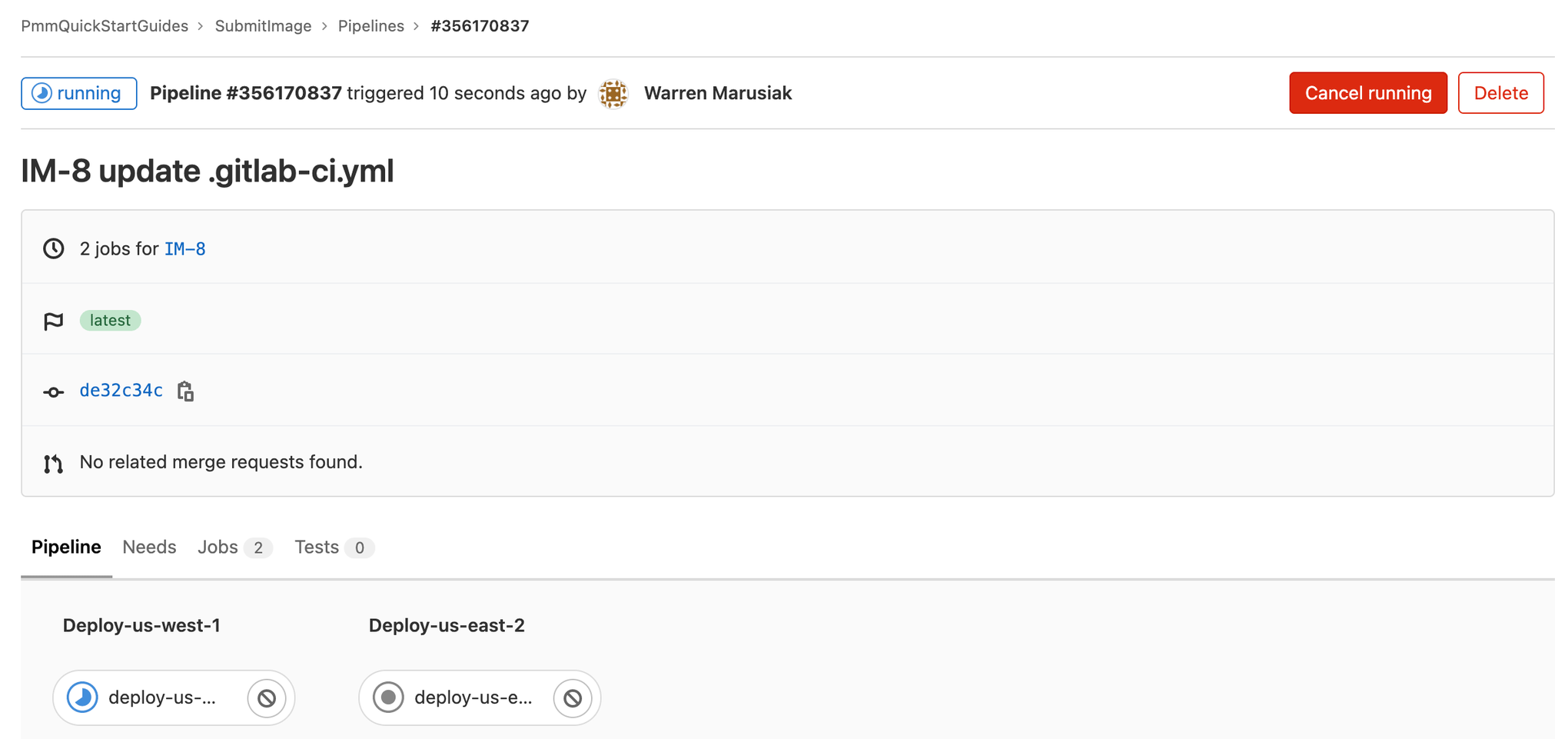
Create a merge request
Create a merge request to deploy to your production environments after GitLab deploys to your test environments. Choose the IM-8 branch.
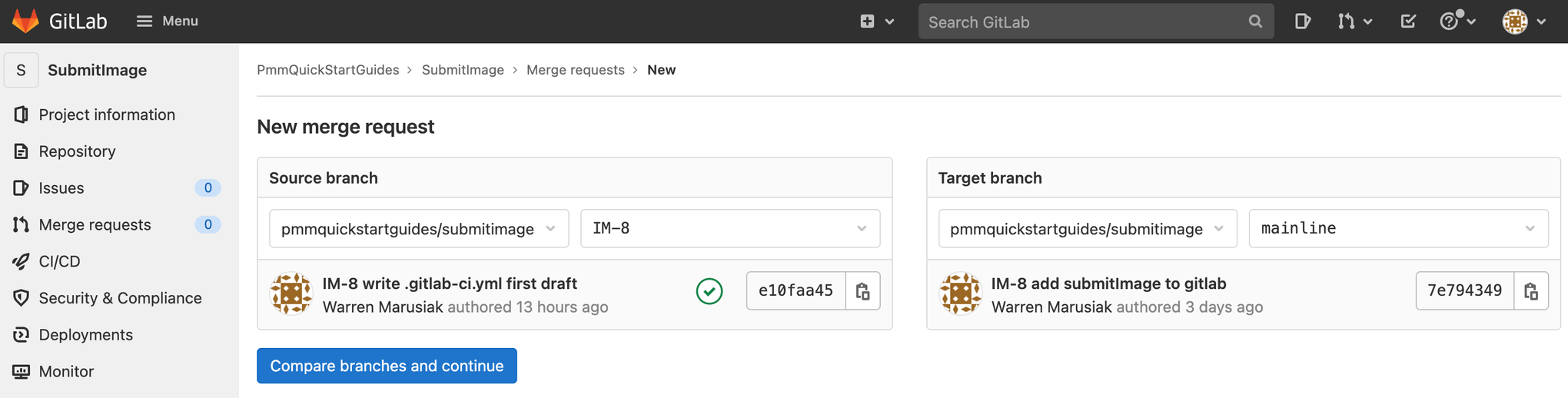
Click CI/CD, then Pipelines to see the running merge request pipeline.
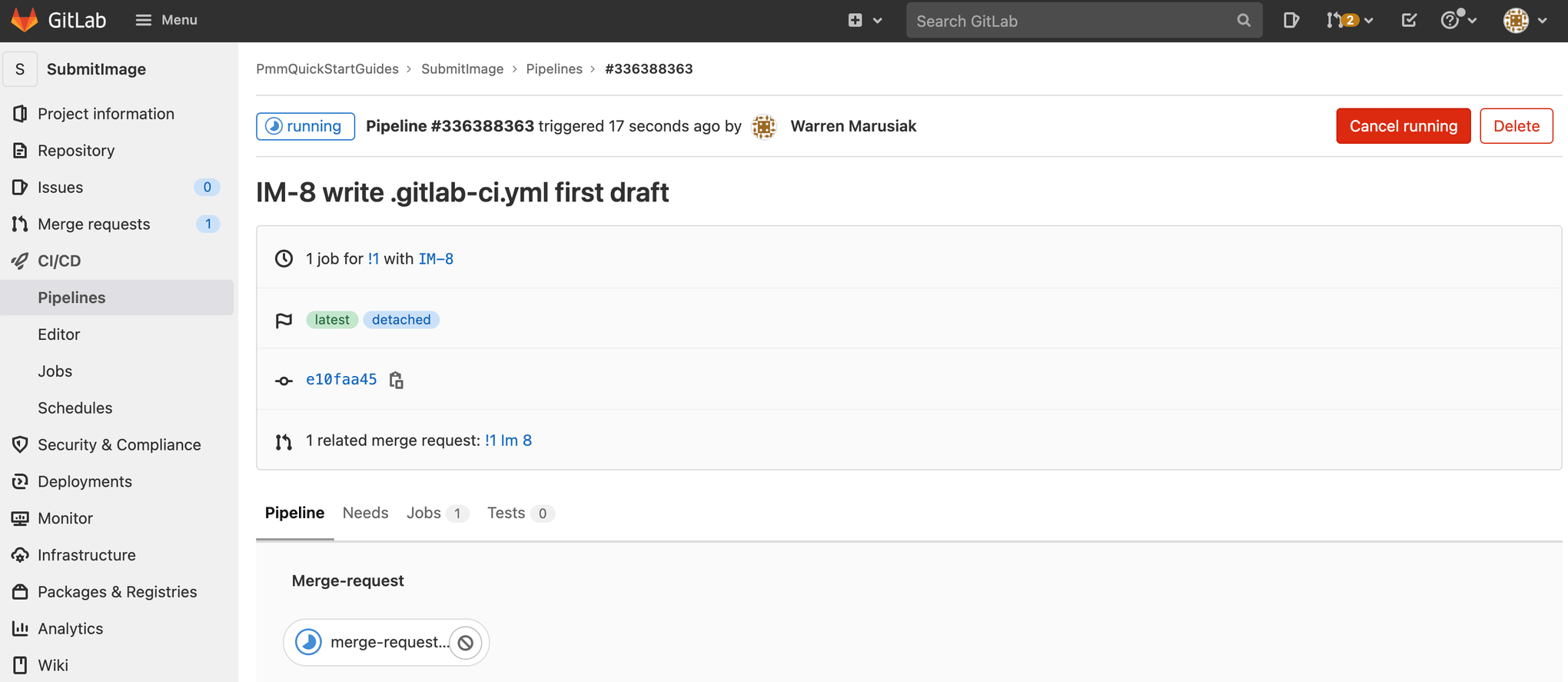
Merge the changes to mainline after the merge request pipeline completes. Click CI/CD, then Pipelines to see the running Production pipeline.
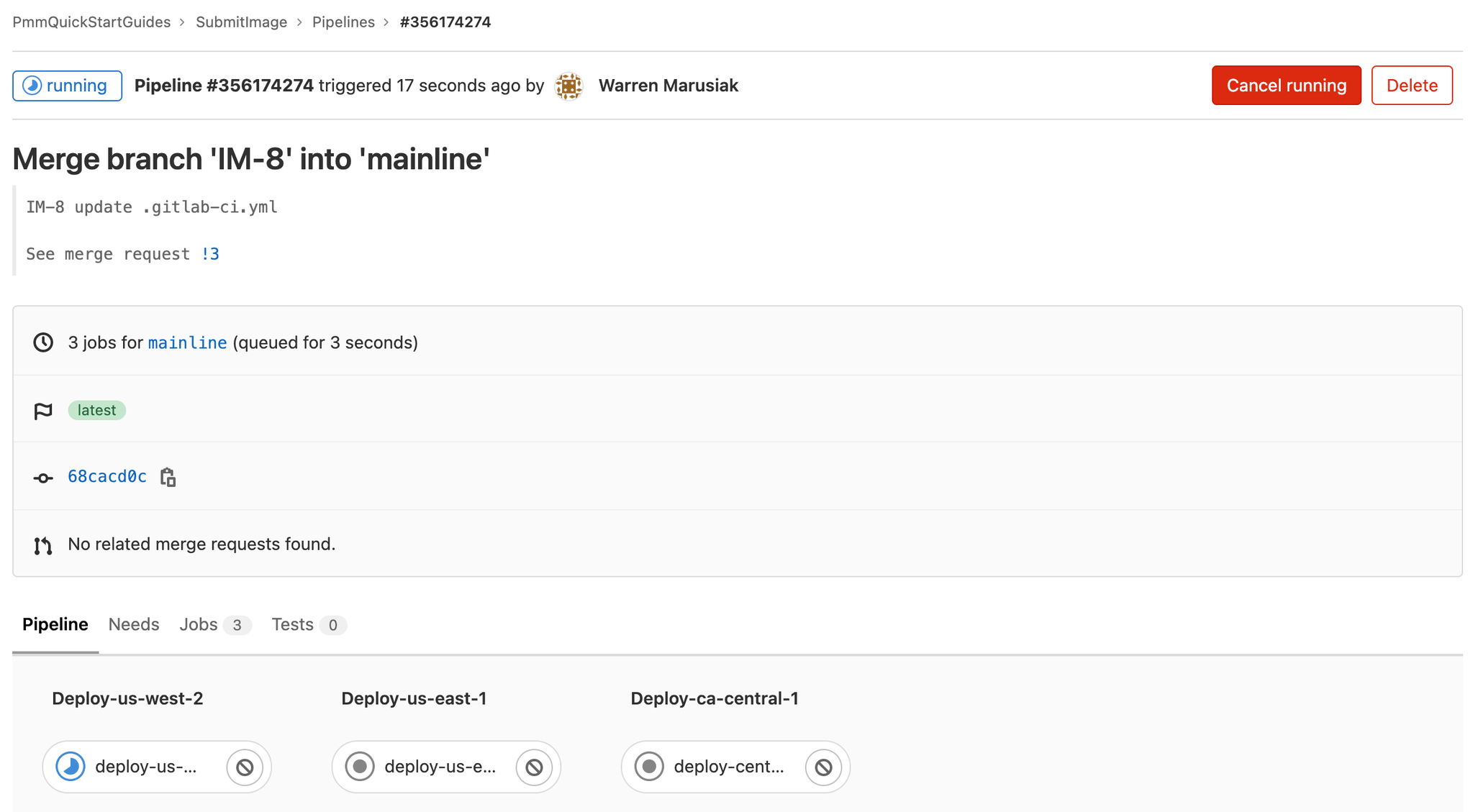
Create a repository for InvokeLabeller AWS Lambda
Go to Jira, and create a new issue for adding a InvokeLabeller AWS Lambda repository to GitLab. Make note of the issue ID. IM-10 in this example.
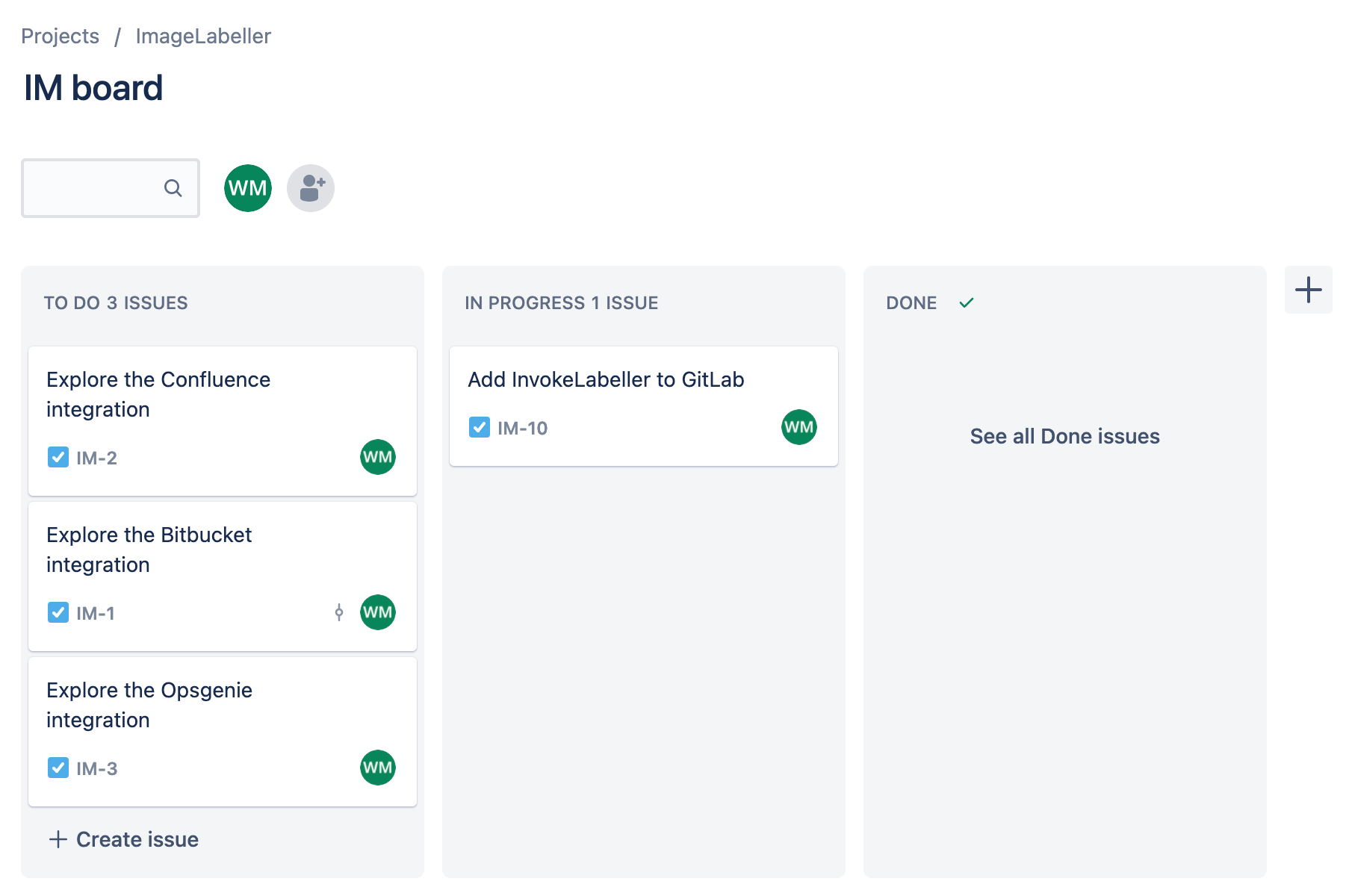
Go to GitLab and click New project, then Create blank project. Add a Project name, and choose the appropriate group in Project URL. Click Create project to proceed.
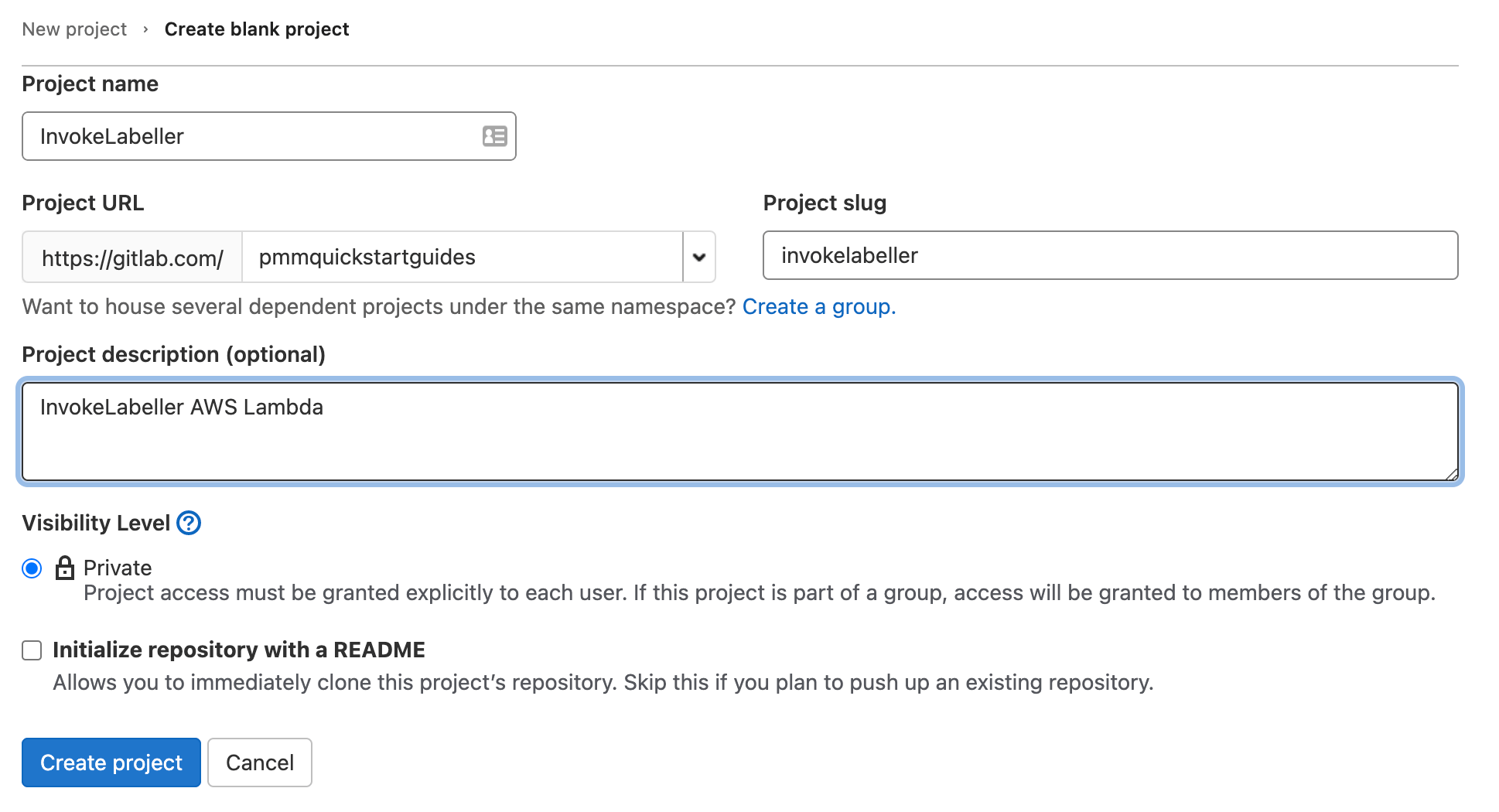
In your terminal go to your InvokeLabeller repository, and run the following to push your code to GitLab.
git add --all
git commit -m "IM-10 add InvokeLabeller to gitlab"
git remote add origin git@gitlab.com:pmmquickstartguides/invokelabeller.git
git branch -m mainline
git push -u origin mainlineYou must add AWS access keys, configure protected branches, and setup deployment environments.
Then add the deploy keys from your SystemTests repository to enable the InvokeLabeller GitLab pipeline to download, and run the SystemTests.
Finally, add your AWS account ID as a CI/CD Variable.
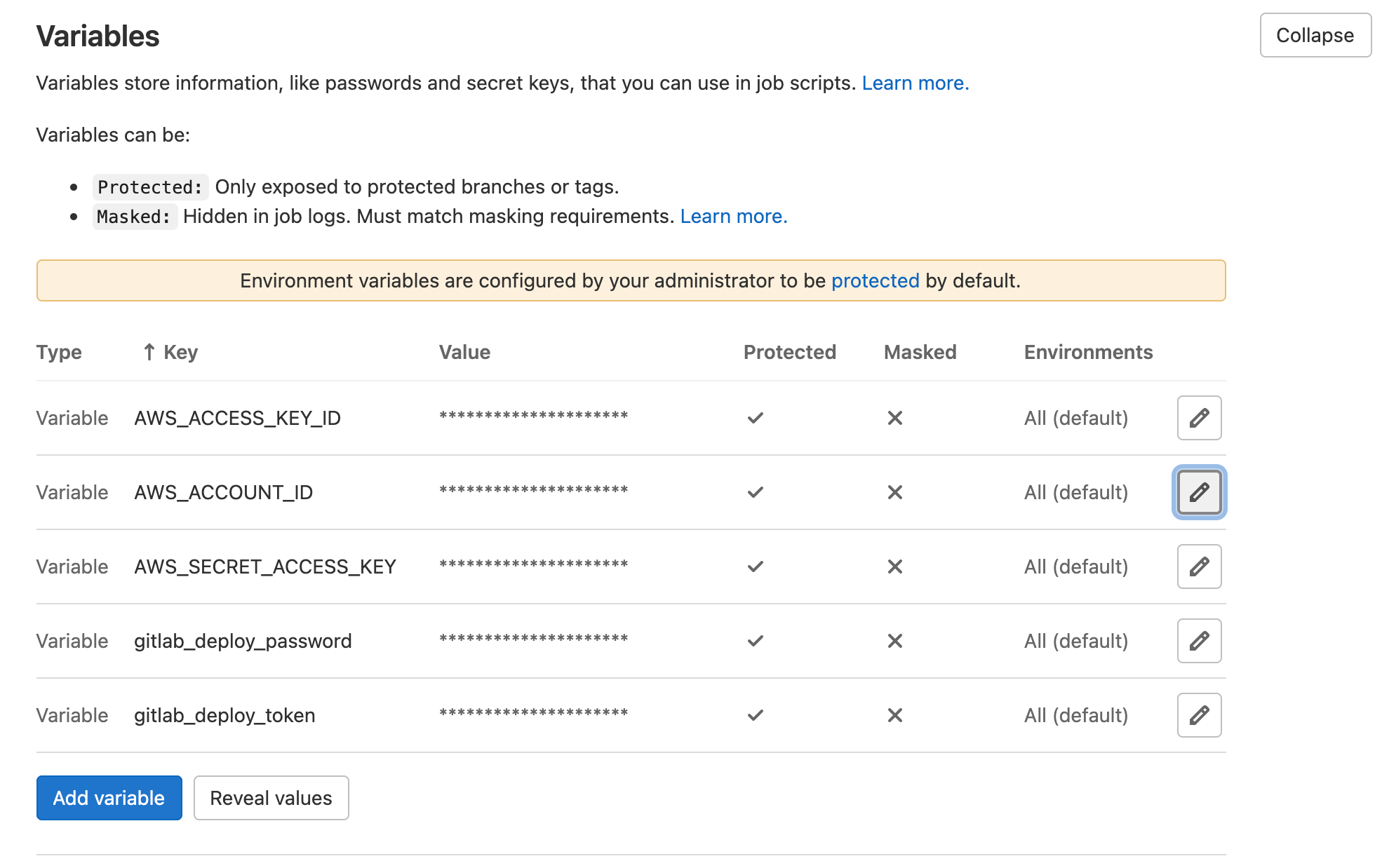
.gitlab-ci.yml for deploying to AWS
Go to your InvokeLabeller repository in your terminal, and create a branch named after your Jira issue ID.
git checkout -b IM-10Create a .gitlab-ci.yml file with the following yaml. This defines a deployment workflow for your Test, Staging, and Production environments. You must update the git clone line for SystemTests to be your SystemTests repository.
stages:
- merge-request
- run-unit-tests
#US-WEST-1
- deploy-us-west-1
- test-us-west-1
#US-EAST-2
- deploy-us-east-2
- test-us-east-2
#US-WEST-2
- deploy-us-west-2
- test-us-west-2
#US-EAST-1
- deploy-us-east-1
- test-us-east-1
#CA-CENTRAL-1
- deploy-ca-central-1
- test-ca-central-1
merge-request-pipeline-job:
stage: merge-request
rules:
- if: $CI_PIPELINE_SOURCE == "merge_request_event"
script:
- echo "This pipeline always succeeds and enables merge"
- echo true
run-unit-tests:
stage: run-unit-tests
image: python:3.8-buster
rules:
- if: $CI_COMMIT_BRANCH != $CI_DEFAULT_BRANCH && $CI_PIPELINE_SOURCE != "merge_request_event"
before_script:
- pip3 install pytest
- pip3 install moto
- pip3 install -r tst/requirements.txt --user
script:
- python3 -m pytest -v tst/unit --junitxml=test-reports/report.xml
#US-WEST-1
deploy-us-west-1:
stage: deploy-us-west-1
environment: test-us-west-1
image: python:3.8-buster
rules:
- if: $CI_COMMIT_BRANCH != $CI_DEFAULT_BRANCH && $CI_PIPELINE_SOURCE != "merge_request_event"
before_script:
- pip3 install awscli --upgrade
- pip3 install aws-sam-cli --upgrade
script:
- export AWS_ACCESS_KEY_ID=$AWS_ACCESS_KEY_ID
- export AWS_SECRET_ACCESS_KEY=$AWS_SECRET_ACCESS_KEY
- sam build
- sam package --output-template-file invoke-labeller-packaged.yaml --s3-bucket open-devops-code-us-west-1-$AWS_ACCOUNT_ID --region us-west-1
- sam deploy --template-file invoke-labeller-packaged.yaml --stack-name OpenDevOpsInvokeLabeller --s3-bucket open-devops-code-us-west-1-$AWS_ACCOUNT_ID --capabilities CAPABILITY_IAM --region us-west-1 --no-fail-on-empty-changeset
#test-us-west-1:
# stage: test-us-west-1
# environment: test-us-west-1
# image: golang:buster
# rules:
# - if: $CI_COMMIT_BRANCH != $CI_DEFAULT_BRANCH && $CI_PIPELINE_SOURCE != "merge_request_event"
# script:
# - export AWS_ACCESS_KEY_ID=$AWS_ACCESS_KEY_ID
# - export AWS_SECRET_ACCESS_KEY=$AWS_SECRET_ACCESS_KEY
# - git clone https://${gitlab_deploy_token}:${gitlab_deploy_password}@gitlab.com/pmmquickstartguides/systemtests.git
# - cd systemtests
# - go test -v ./... -aws_region=us-west-1
#US-EAST-2
deploy-us-east-2:
stage: deploy-us-east-2
environment: test-us-east-2
image: python:3.8-buster
rules:
- if: $CI_COMMIT_BRANCH != $CI_DEFAULT_BRANCH && $CI_PIPELINE_SOURCE != "merge_request_event"
before_script:
- pip3 install awscli --upgrade
- pip3 install aws-sam-cli --upgrade
script:
- export AWS_ACCESS_KEY_ID=$AWS_ACCESS_KEY_ID
- export AWS_SECRET_ACCESS_KEY=$AWS_SECRET_ACCESS_KEY
- sam build
- sam package --output-template-file invoke-labeller-packaged.yaml --s3-bucket open-devops-code-us-east-2-$AWS_ACCOUNT_ID --region us-east-2
- sam deploy --template-file invoke-labeller-packaged.yaml --stack-name OpenDevOpsInvokeLabeller --s3-bucket open-devops-code-us-east-2-$AWS_ACCOUNT_ID --capabilities CAPABILITY_IAM --region us-east-2 --no-fail-on-empty-changeset
#test-us-east-2:
# stage: test-us-east-2
# environment: test-us-east-2
# image: golang:buster
# rules:
# - if: $CI_COMMIT_BRANCH != $CI_DEFAULT_BRANCH && $CI_PIPELINE_SOURCE != "merge_request_event"
# script:
# - export AWS_ACCESS_KEY_ID=$AWS_ACCESS_KEY_ID
# - export AWS_SECRET_ACCESS_KEY=$AWS_SECRET_ACCESS_KEY
# - git clone https://${gitlab_deploy_token}:${gitlab_deploy_password}@gitlab.com/pmmquickstartguides/systemtests.git
# - cd systemtests
# - go test -v ./... -aws_region=us-east-2
#US-WEST-2
deploy-us-west-2:
stage: deploy-us-west-2
environment: production-us-west-2
image: python:3.8-buster
rules:
- if: $CI_COMMIT_BRANCH == $CI_DEFAULT_BRANCH && $CI_PIPELINE_SOURCE != "merge_request_event"
before_script:
- pip3 install awscli --upgrade
- pip3 install aws-sam-cli --upgrade
script:
- export AWS_ACCESS_KEY_ID=$AWS_ACCESS_KEY_ID
- export AWS_SECRET_ACCESS_KEY=$AWS_SECRET_ACCESS_KEY
- sam build
- sam package --output-template-file invoke-labeller-packaged.yaml --s3-bucket open-devops-code-us-west-2-$AWS_ACCOUNT_ID --region us-west-2
- sam deploy --template-file invoke-labeller-packaged.yaml --stack-name OpenDevOpsInvokeLabeller --s3-bucket open-devops-code-us-west-2-$AWS_ACCOUNT_ID --capabilities CAPABILITY_IAM --region us-west-2 --no-fail-on-empty-changeset
#test-us-west-2:
# stage: test-us-west-2
# environment: production-us-west-2
# image: golang:buster
# rules:
# - if: $CI_COMMIT_BRANCH == $CI_DEFAULT_BRANCH && $CI_PIPELINE_SOURCE != "merge_request_event"
# script:
# - export AWS_ACCESS_KEY_ID=$AWS_ACCESS_KEY_ID
# - export AWS_SECRET_ACCESS_KEY=$AWS_SECRET_ACCESS_KEY
# - git clone https://${gitlab_deploy_token}:${gitlab_deploy_password}@gitlab.com/pmmquickstartguides/systemtests.git
# - cd systemtests
# - go test -v ./... -aws_region=us-west-2
#US-EAST-1
deploy-us-east-1:
stage: deploy-us-east-1
environment: production-us-east-1
image: python:3.8-buster
rules:
- if: $CI_COMMIT_BRANCH == $CI_DEFAULT_BRANCH && $CI_PIPELINE_SOURCE != "merge_request_event"
before_script:
- pip3 install awscli --upgrade
- pip3 install aws-sam-cli --upgrade
script:
- export AWS_ACCESS_KEY_ID=$AWS_ACCESS_KEY_ID
- export AWS_SECRET_ACCESS_KEY=$AWS_SECRET_ACCESS_KEY
- sam build
- sam package --output-template-file invoke-labeller-packaged.yaml --s3-bucket open-devops-code-us-east-1-$AWS_ACCOUNT_ID --region us-east-1
- sam deploy --template-file invoke-labeller-packaged.yaml --stack-name OpenDevOpsInvokeLabeller --s3-bucket open-devops-code-us-east-1-$AWS_ACCOUNT_ID --capabilities CAPABILITY_IAM --region us-east-1 --no-fail-on-empty-changeset
#test-us-east-1:
# stage: test-us-east-1
# environment: production-us-east-1
# image: golang:buster
# rules:
# - if: $CI_COMMIT_BRANCH == $CI_DEFAULT_BRANCH && $CI_PIPELINE_SOURCE != "merge_request_event"
# script:
# - export AWS_ACCESS_KEY_ID=$AWS_ACCESS_KEY_ID
# - export AWS_SECRET_ACCESS_KEY=$AWS_SECRET_ACCESS_KEY
# - git clone https://${gitlab_deploy_token}:${gitlab_deploy_password}@gitlab.com/pmmquickstartguides/systemtests.git
# - cd systemtests
# - go test -v ./... -aws_region=us-east-1
#CA-CENTRAL-1
deploy-central-1:
stage: deploy-ca-central-1
environment: production-ca-central-1
image: python:3.8-buster
rules:
- if: $CI_COMMIT_BRANCH == $CI_DEFAULT_BRANCH && $CI_PIPELINE_SOURCE != "merge_request_event"
before_script:
- pip3 install awscli --upgrade
- pip3 install aws-sam-cli --upgrade
script:
- export AWS_ACCESS_KEY_ID=$AWS_ACCESS_KEY_ID
- export AWS_SECRET_ACCESS_KEY=$AWS_SECRET_ACCESS_KEY
- sam build
- sam package --output-template-file invoke-labeller-packaged.yaml --s3-bucket open-devops-code-ca-central-1-$AWS_ACCOUNT_ID --region ca-central-1
- sam deploy --template-file invoke-labeller-packaged.yaml --stack-name OpenDevOpsInvokeLabeller --s3-bucket open-devops-code-ca-central-1-$AWS_ACCOUNT_ID --capabilities CAPABILITY_IAM --region ca-central-1 --no-fail-on-empty-changeset
#test-central-1:
# stage: test-ca-central-1
# environment: production-ca-central-1
# image: golang:buster
# rules:
# - if: $CI_COMMIT_BRANCH == $CI_DEFAULT_BRANCH && $CI_PIPELINE_SOURCE != "merge_request_event"
# script:
# - export AWS_ACCESS_KEY_ID=$AWS_ACCESS_KEY_ID
# - export AWS_SECRET_ACCESS_KEY=$AWS_SECRET_ACCESS_KEY
# - git clone https://${gitlab_deploy_token}:${gitlab_deploy_password}@gitlab.com/pmmquickstartguides/systemtests.git
# - cd systemtests
# - go test -v ./... -aws_region=ca-central-1The execution of the integration tests is commented out for now. The system tests will only pass when the entire application is deployed. Uncomment the integration test steps in your repository, and do another push to run the deployment pipeline after all components of ImageLabeller are deployed. You must update the git clone line for SystemTests to be your SystemTests repository.
Update src/app.py with AWS SageMaker endpoint
Open InvokeLabeller’s src/app.py file and look for query_endpoint. Change the endpoint_name, and client region_name to match your AWS SageMaker notebook.
def query_endpoint(img):
endpoint_name = 'jumpstart-dft-image-labeller-endpoint'
client = boto3.client(service_name='runtime.sagemaker', region_name='us-west-1')
response = client.invoke_endpoint(EndpointName=endpoint_name, ContentType='application/x-image', Body=img)
model_predictions = json.loads(response['Body'].read())['predictions'][0]
return model_predictionsPushing to a feature branch
Run the following from the command line to push your changes to the IM-10 branch of your InvokeLabeller repository. Include the Jira issue ID in commit messages, and branch names to enable the Jira GitLab integration to keep track of what is happening in your project.
git add --all
git commit -m "IM-10 add .gitlab-ci.yml to InvokeLabeller"
git push -u origin IM-10Click CI/CD, then Pipelines to see the pipeline run.
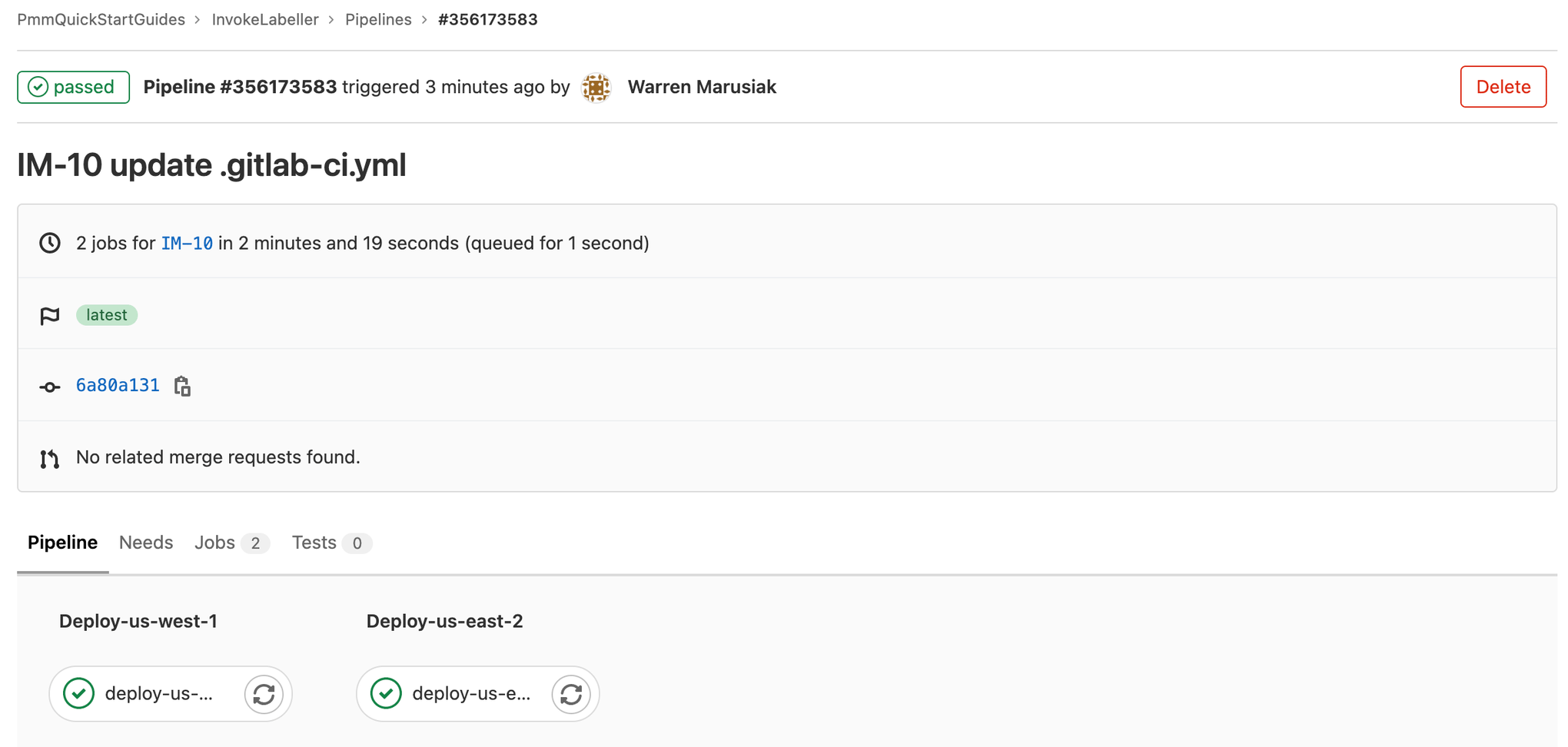
Create a merge request
Create a merge request to deploy to your production environments after GitLab deploys to your test environments. Choose the IM-10 branch.
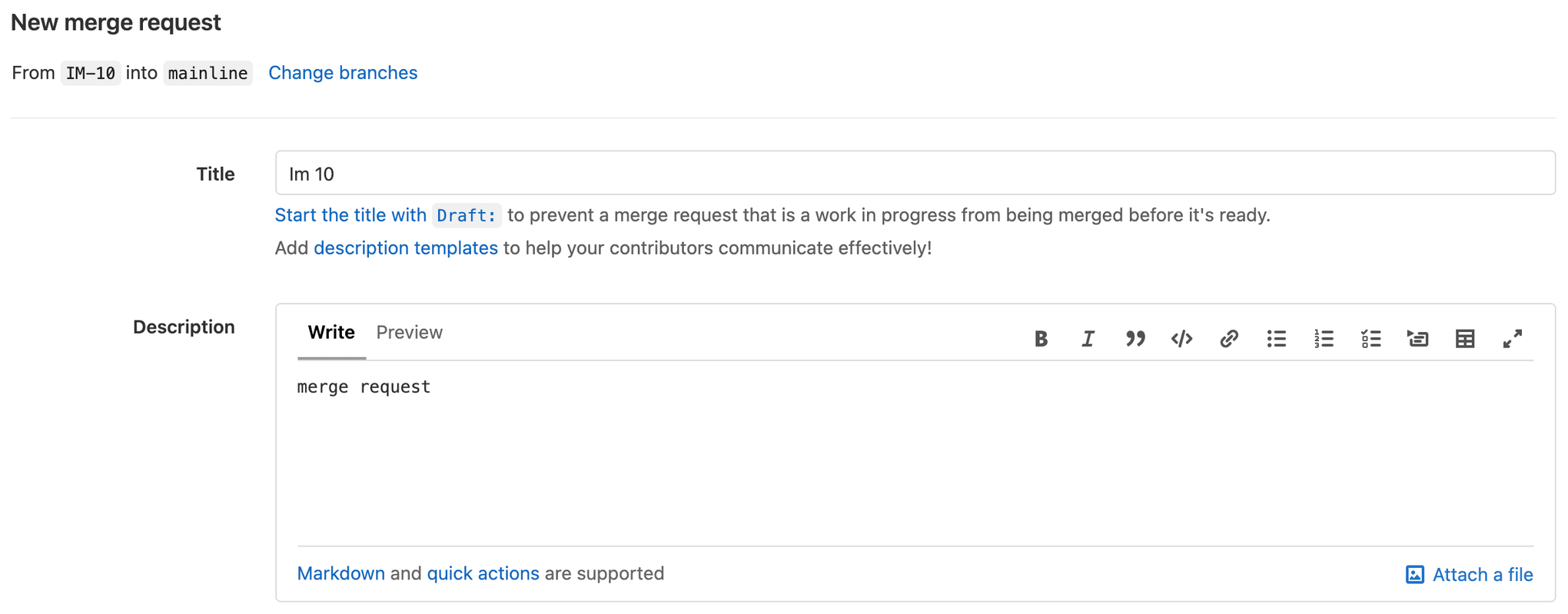
Merge the changes to mainline after the merge request pipeline completes. Click CI/CD, then Pipelines to see the running Production pipeline.
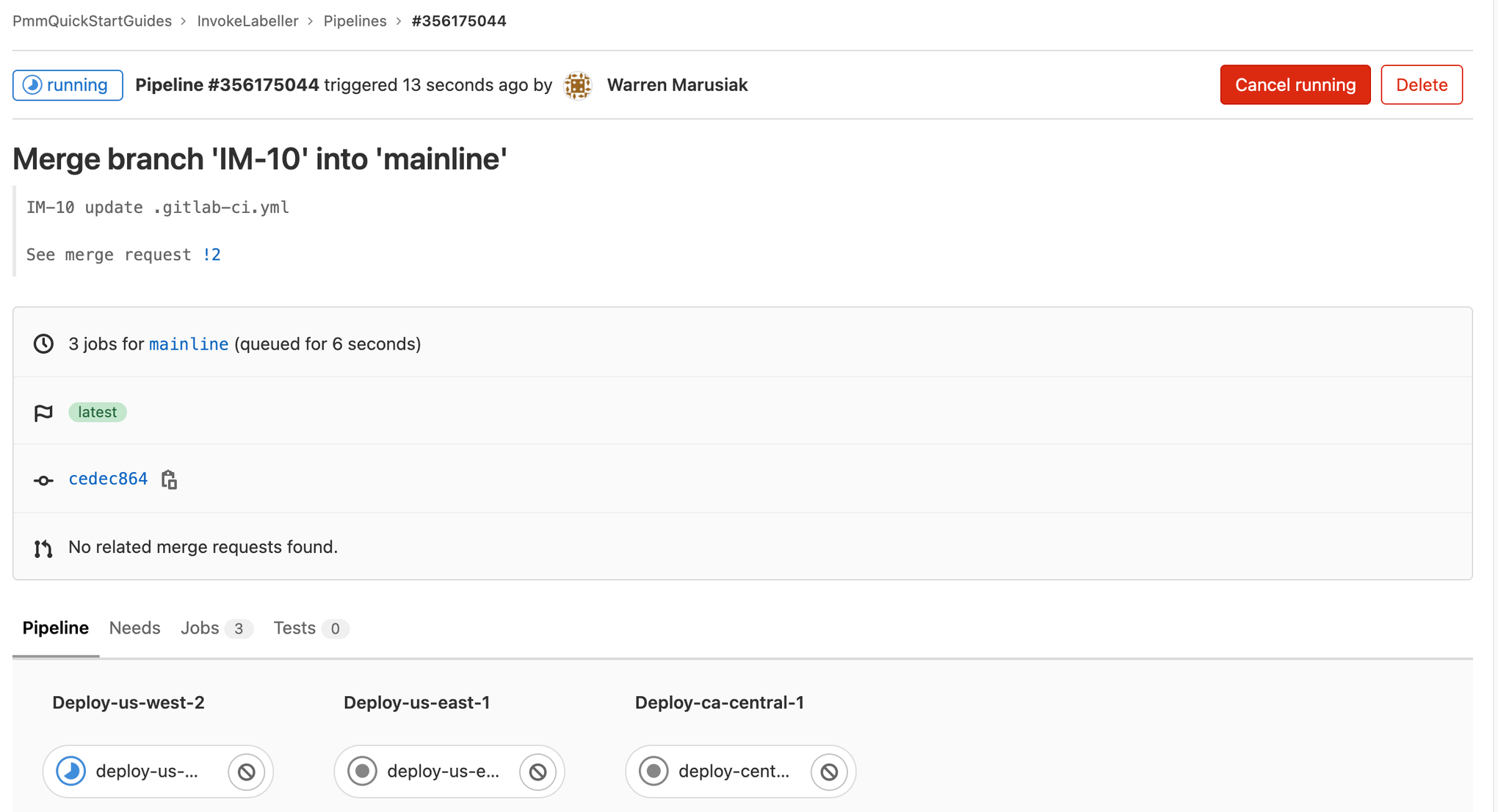
If you’ve made this far, congratulations! You just deployed ImageLabeller. The next step is to set up monitoring ImageLabeller with Opsgenie.
Share this article
Next Topic
Recommended reading
Bookmark these resources to learn about types of DevOps teams, or for ongoing updates about DevOps at Atlassian.

DevOps community

DevOps learning path

