Articles
Tutorials
Interactive Guides
Deploy ImageLabeller with Bitbucket
.png?cdnVersion=3145)
Warren Marusiak
Senior Technical Evangelist
To demonstrate how to develop, deploy, and manage applications using Jira Software and various connected tools, our team created ImageLabeller, a simple demo application built on AWS that uses machine learning to apply labels to images.
This page covers how to deploy ImageLabeller with Bitbucket. Before you begin, we recommend reading the ImageLabeller architecture and AWS SageMaker setup pages for context.
Prerequisites
If you don’t already have SSH configured for your Bitbucket account, follow these instructions.
Public facing GitHub repositories with ImageLabeller code
Bitbucket pipelines demo video
Create a repository for AWS S3 infrastructure
A standard developer loop typically has a developer picking up a task from Jira, moving it to work in progress, and then completing the development work. The Jira issue ID is the key which ties the development work to the Jira issue. It is the core integration component between the two systems.
From Jira, create a new issue for adding an AWS S3 infrastructure repository to Bitbucket. Take note of the issue ID. IM-5 in this example.
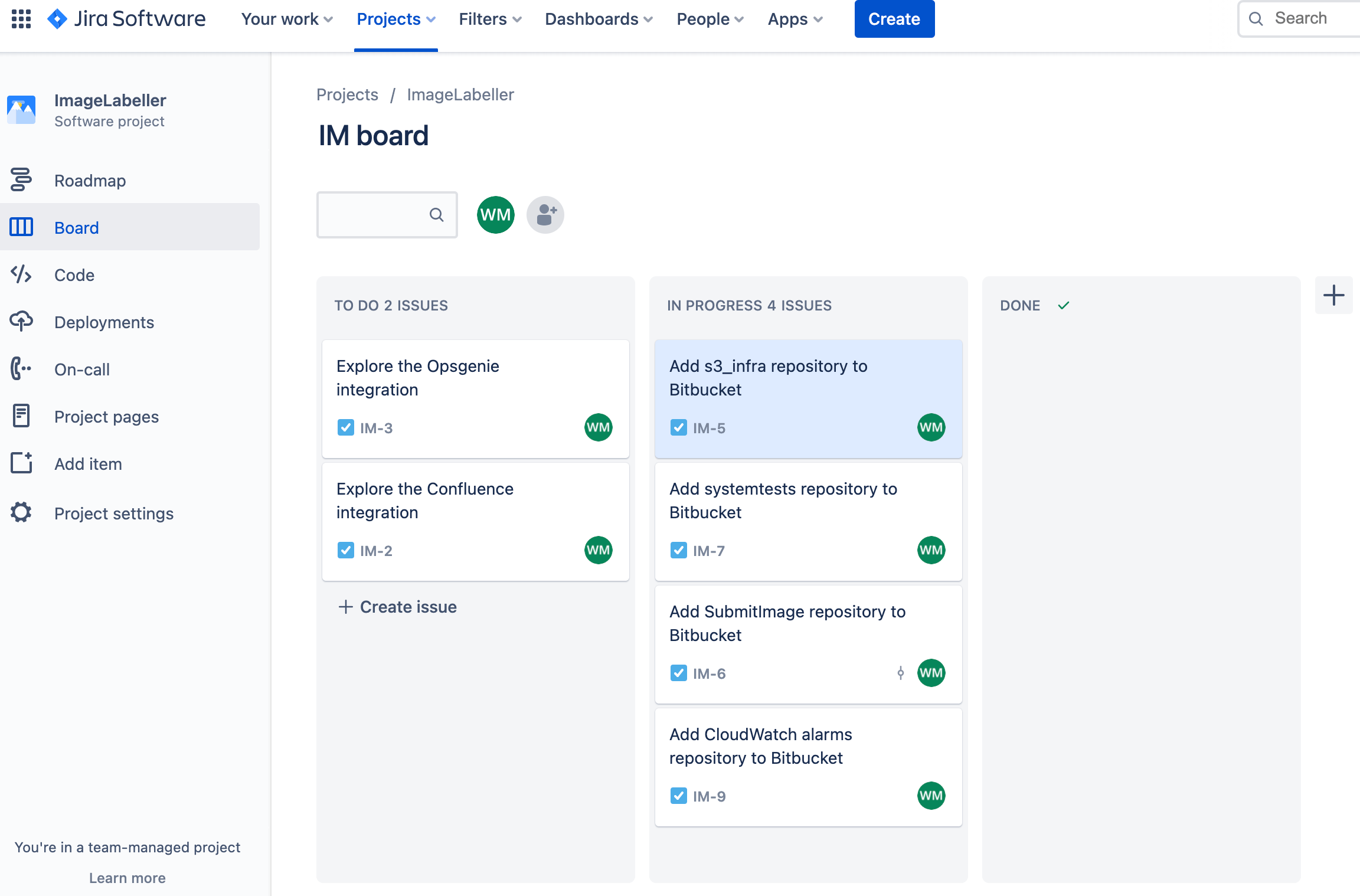
Go to Bitbucket > Create > Repository.
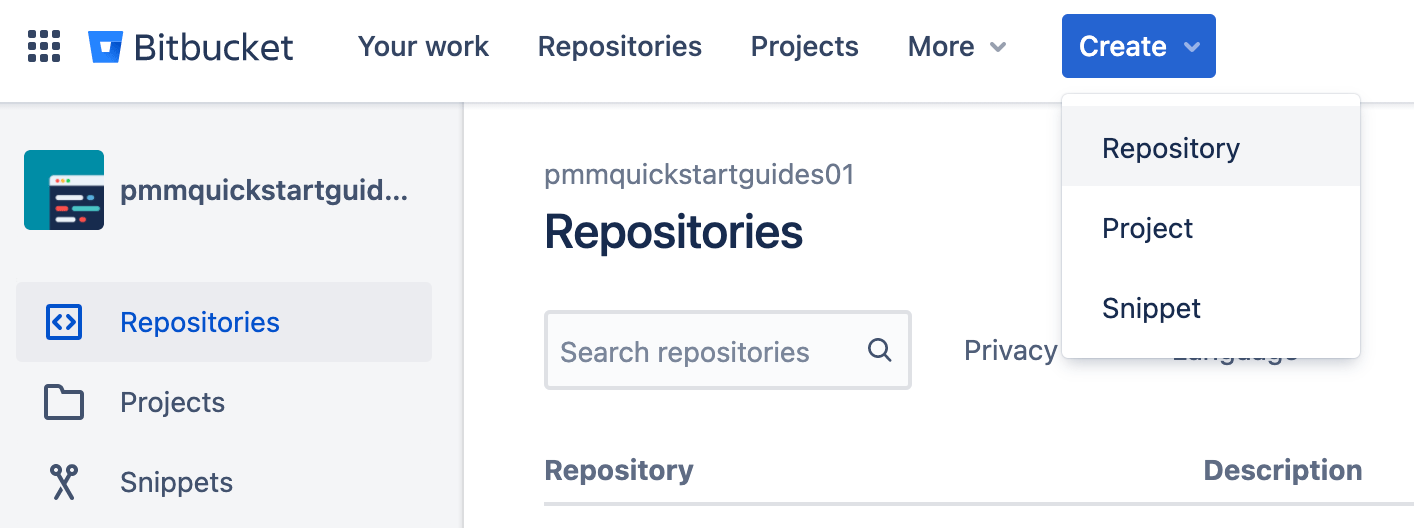
Select the appropriate Workspace and Project. Set the default branch name to mainline. Click Create repository to proceed.
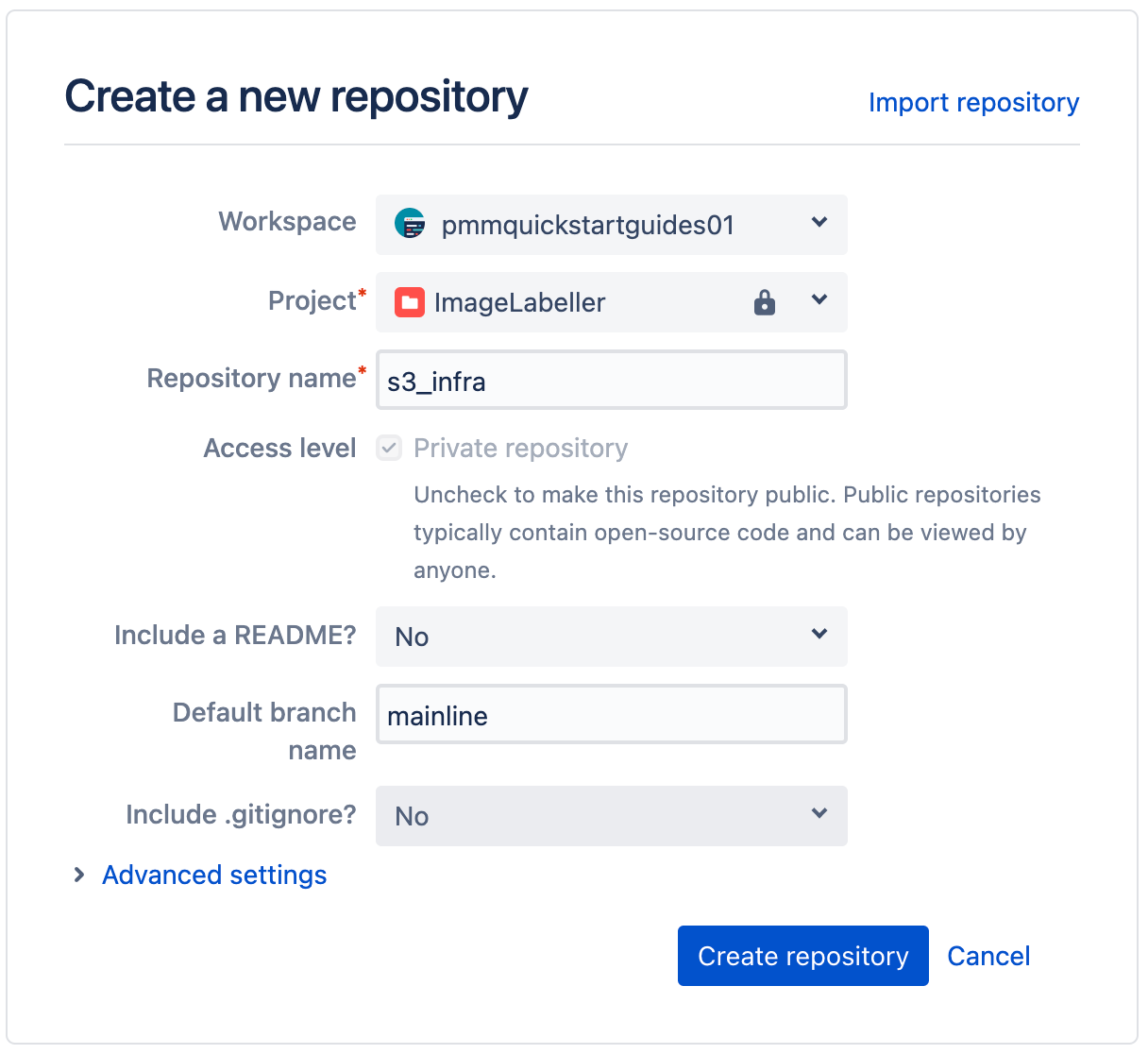
In your terminal, go to your s3_infra repository and run the following to push your AWS CloudFormation template.yml file to Bitbucket.
git add --all
git commit -m "IM-5 add s3_infra repository to Bitbucket"
git remote add origin git@bitbucket.org:pmmquickstartguides01/s3_infra.git
git branch -m mainline
git push -u origin mainlineEnable Bitbucket pipelines
Go to Repository settings > Settings > Enable Pipelines.
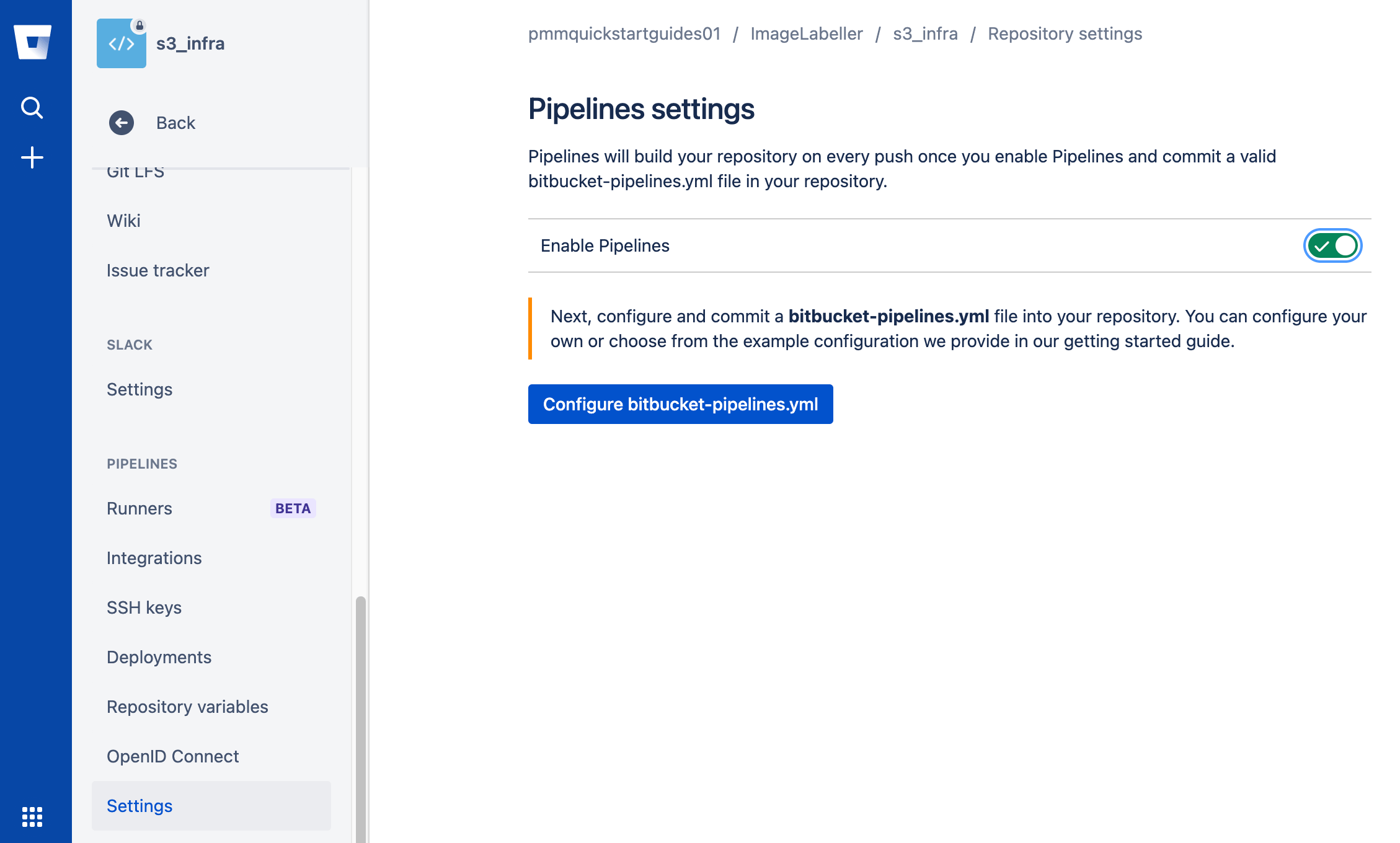
Add an AWS access key repository variables
Go to Repository variables, enter your AWS access key ID, and click Add. Then enter your AWS secret access key and click Add.
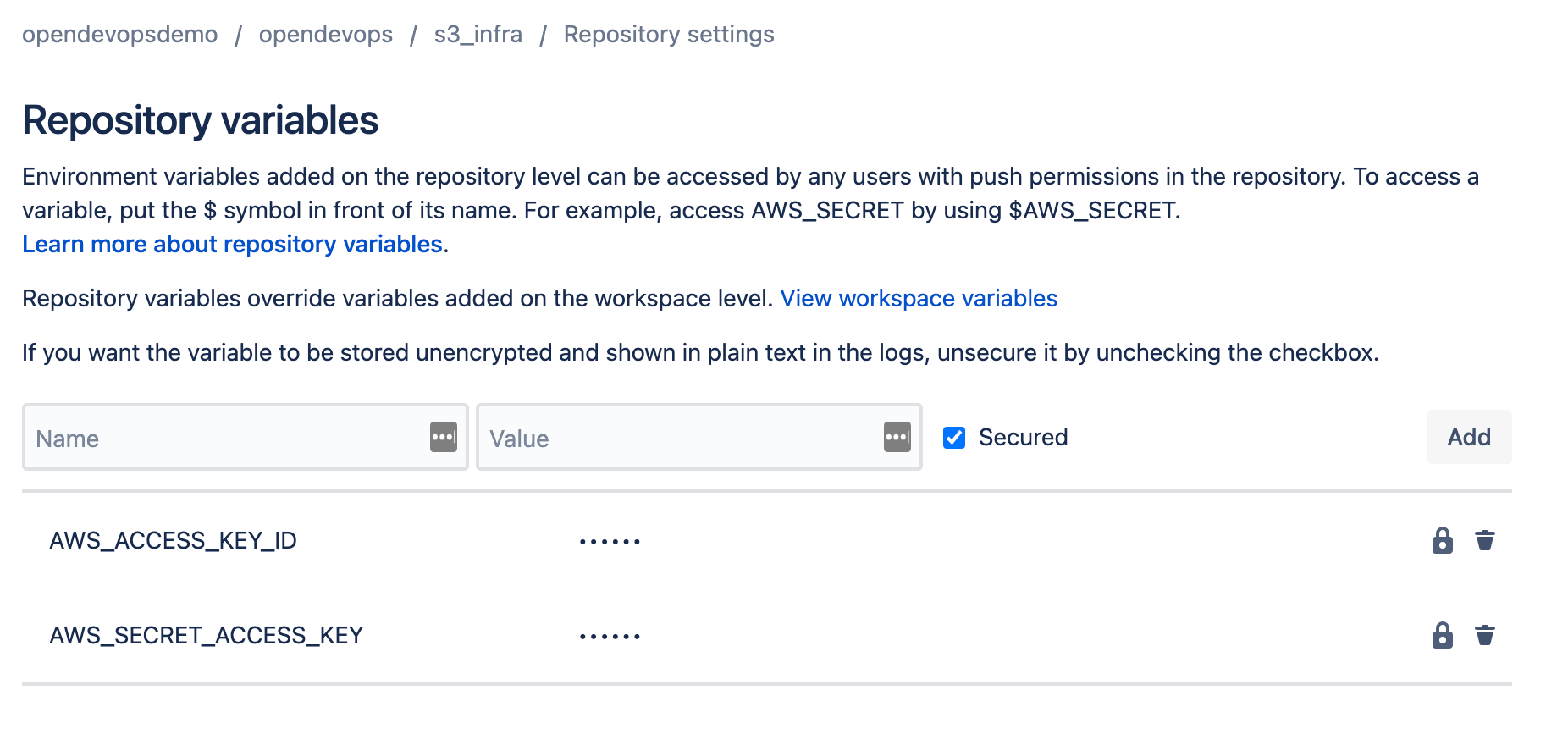
Set up deployment environments
Click Deployments.
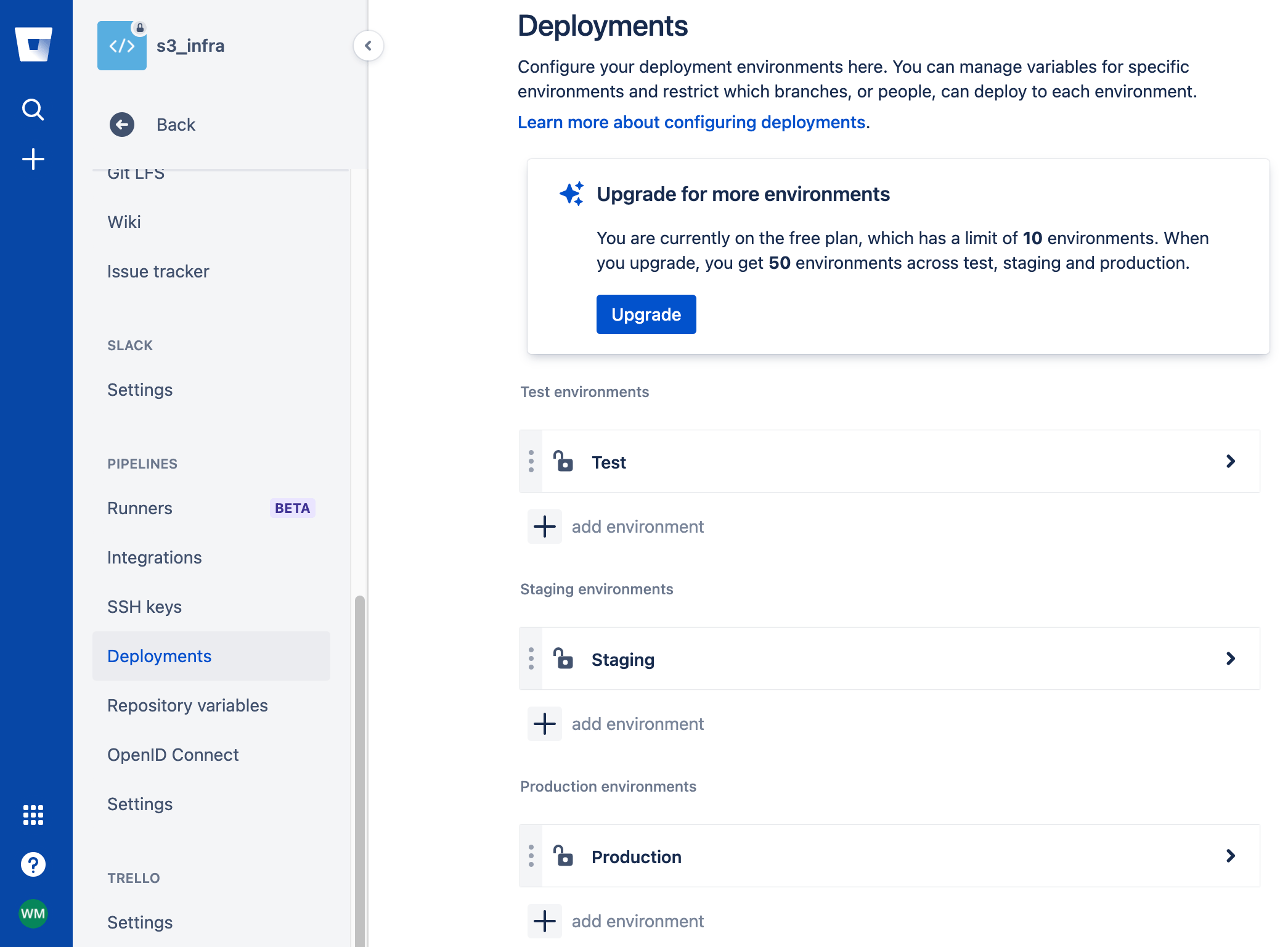
Click add environment to add new environments. There is a Test environment in US-WEST-1, a Staging environment in US-EAST-2, and three Production environments in US-WEST-2, US-EAST-1, and CA-CENTRAL-1 in this example.

bitbucket-pipelines.yml for deploying to AWS
Go to your s3_infra repository in your terminal and create a branch named after your Jira issue ID.
git checkout -b IM-5Create a bitbucket-pipelines.yml file with the following yaml. This defines a deployment workflow for your Test, Staging, and Production environments.
definitions:
steps:
- step: &deploy-test-usw1
name: Deploy Test us-west-1
script:
- pipe: atlassian/aws-cloudformation-deploy:0.10.0
variables:
AWS_ACCESS_KEY_ID: ${AWS_ACCESS_KEY_ID}
AWS_SECRET_ACCESS_KEY: ${AWS_SECRET_ACCESS_KEY}
AWS_DEFAULT_REGION: 'us-west-1'
STACK_NAME: 'OpenDevOpsS3Infra'
CAPABILITIES: ['CAPABILITY_IAM', 'CAPABILITY_AUTO_EXPAND']
WAIT: 'true'
TEMPLATE: 'template.yml'
- step: &deploy-staging-use2
name: Deploy Staging us-east-2
script:
- pipe: atlassian/aws-cloudformation-deploy:0.10.0
variables:
AWS_ACCESS_KEY_ID: ${AWS_ACCESS_KEY_ID}
AWS_SECRET_ACCESS_KEY: ${AWS_SECRET_ACCESS_KEY}
AWS_DEFAULT_REGION: 'us-east-2'
STACK_NAME: 'OpenDevOpsS3Infra'
CAPABILITIES: ['CAPABILITY_IAM', 'CAPABILITY_AUTO_EXPAND']
WAIT: 'true'
TEMPLATE: 'template.yml'
- step: &deploy-production-usw2
name: Deploy Production us-west-2
script:
- pipe: atlassian/aws-cloudformation-deploy:0.10.0
variables:
AWS_ACCESS_KEY_ID: ${AWS_ACCESS_KEY_ID}
AWS_SECRET_ACCESS_KEY: ${AWS_SECRET_ACCESS_KEY}
AWS_DEFAULT_REGION: 'us-west-2'
STACK_NAME: 'OpenDevOpsS3Infra'
CAPABILITIES: ['CAPABILITY_IAM', 'CAPABILITY_AUTO_EXPAND']
WAIT: 'true'
TEMPLATE: 'template.yml'
- step: &deploy-production-use1
name: Deploy Production us-east-1
script:
- pipe: atlassian/aws-cloudformation-deploy:0.10.0
variables:
AWS_ACCESS_KEY_ID: ${AWS_ACCESS_KEY_ID}
AWS_SECRET_ACCESS_KEY: ${AWS_SECRET_ACCESS_KEY}
AWS_DEFAULT_REGION: 'us-east-1'
STACK_NAME: 'OpenDevOpsS3Infra'
CAPABILITIES: ['CAPABILITY_IAM', 'CAPABILITY_AUTO_EXPAND']
WAIT: 'true'
TEMPLATE: 'template.yml'
- step: &deploy-production-cac1
name: Deploy Production ca-central-1
script:
- pipe: atlassian/aws-cloudformation-deploy:0.10.0
variables:
AWS_ACCESS_KEY_ID: ${AWS_ACCESS_KEY_ID}
AWS_SECRET_ACCESS_KEY: ${AWS_SECRET_ACCESS_KEY}
AWS_DEFAULT_REGION: 'ca-central-1'
STACK_NAME: 'OpenDevOpsS3Infra'
CAPABILITIES: ['CAPABILITY_IAM', 'CAPABILITY_AUTO_EXPAND']
WAIT: 'true'
TEMPLATE: 'template.yml'
pipelines:
default:
- step:
<<: *deploy-test-usw1
deployment: Test us-west-1
- step:
<<: *deploy-staging-use2
deployment: Staging us-east-2
branches:
mainline:
- step:
<<: *deploy-production-usw2
deployment: Production us-west-2
- step:
<<: *deploy-production-use1
deployment: Production us-east-1
- step:
<<: *deploy-production-cac1
deployment: Production ca-central-1Understanding a bitbucket-pipelines.yml file
Definitions and steps
Define a set of steps in the definitions section. Each step has an alias that is referenced throughout the bitbucket-pipelines.yml file, a name that shows up in the Bitbucket deployment screen, and a script. A script is a collection of one or more commands.
definitions:
steps:
- step: &deploy-test-usw1
name: Deploy Test us-west-1
script:
- pipe: atlassian/aws-cloudformation-deploy:0.10.0
variables:
AWS_ACCESS_KEY_ID: ${AWS_ACCESS_KEY_ID}
AWS_SECRET_ACCESS_KEY: ${AWS_SECRET_ACCESS_KEY}
AWS_DEFAULT_REGION: 'us-west-1'
STACK_NAME: 'OpenDevOpsS3Infra'
CAPABILITIES: ['CAPABILITY_IAM', 'CAPABILITY_AUTO_EXPAND']
WAIT: 'true'
TEMPLATE: 'template.yml'Pipes
This step uses the atlassian/aws-cloudformation-deploy pipe to deploy the AWS S3 buckets defined in the s3_infra template.yml file.
- pipe: atlassian/aws-cloudformation-deploy:0.10.0The set of available pipes is found here. The documentation for the atlassian/aws-cloudformation-deploy pipe is found here.
Pipelines
Pipelines run a set of steps. The default pipeline is the set of steps that is run for branches that are not explicitly named under pipelines. This default pipeline runs steps that deploy to Test and Staging environments.
pipelines:
default:
- step:
<<: *deploy-test-usw1
deployment: Test us-west-1
- step:
<<: *deploy-staging-use2
deployment: Staging us-east-2Deployments enable integration between Jira and Bitbucket.
deployment: Test us-west-1You can define a set of steps that run for specific, named branch under branches. The snippet below defines a set of steps for the mainline branch.
branches:
mainline:
- step:
<<: *deploy-production-usw2
deployment: Production us-west-2
- step:
<<: *deploy-production-use1
deployment: Production us-east-1
- step:
<<: *deploy-production-cac1
deployment: Production ca-central-1Read this reference article for more information on this topic.
Pushing to a feature branch
Run the following from the command line to push your changes to the IM-5 branch of your s3_infra repository. Include the Jira issue ID in commit messages, and branch names to enable the Jira Bitbucket integration to keep track of what is happening in your project.
git add --all
git commit -m "IM-5 add bitbucket-pipelines.yml"
git push -u origin IM-5Click Pipelines, then IM-5 to see the running pipeline.
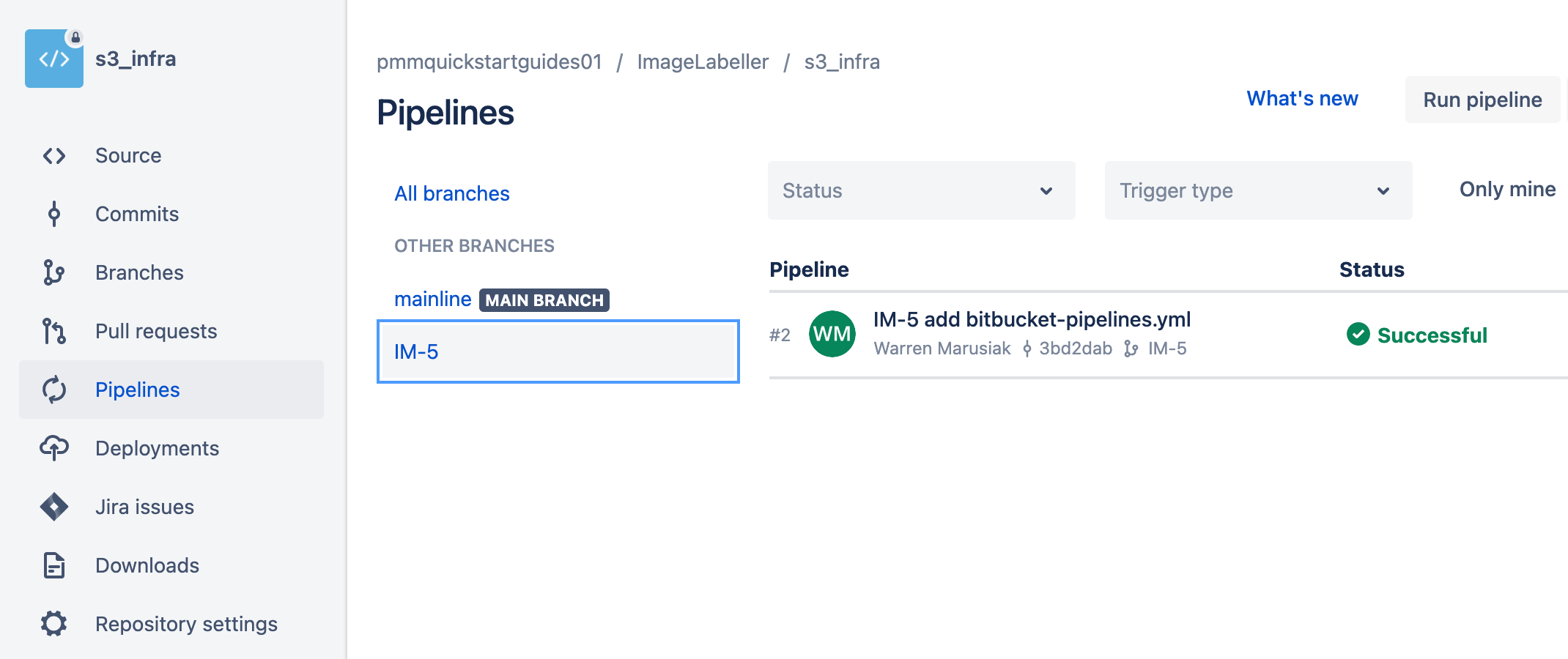
Click the pipeline itself to see details of the execution. The pipeline ran steps toscreenshot_s deploy to a Test environment in us-west-1 and a Staging environment in us-east-2.
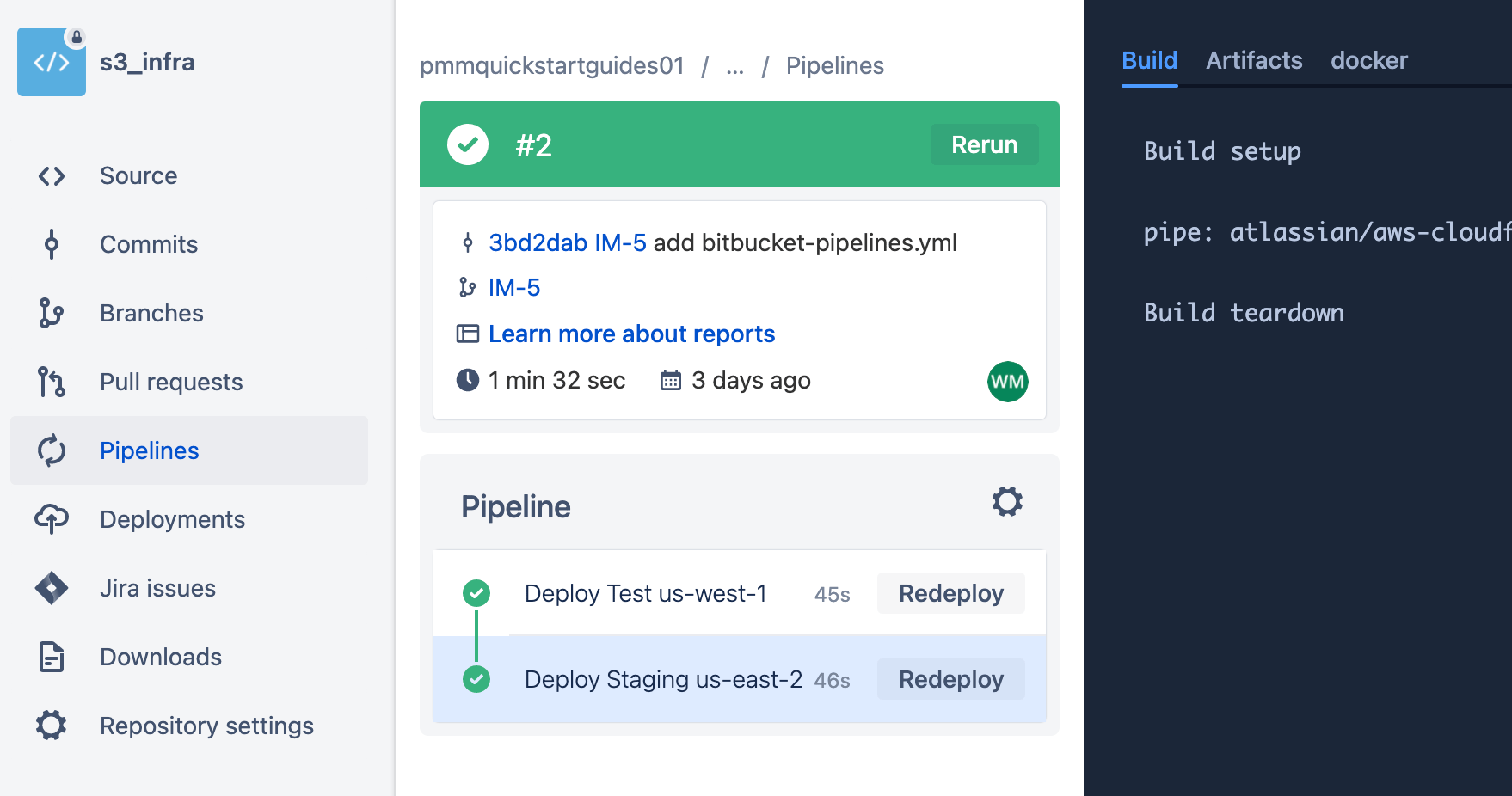
Create a pull request
To create a pull request click Pull requests, then Create pull request.
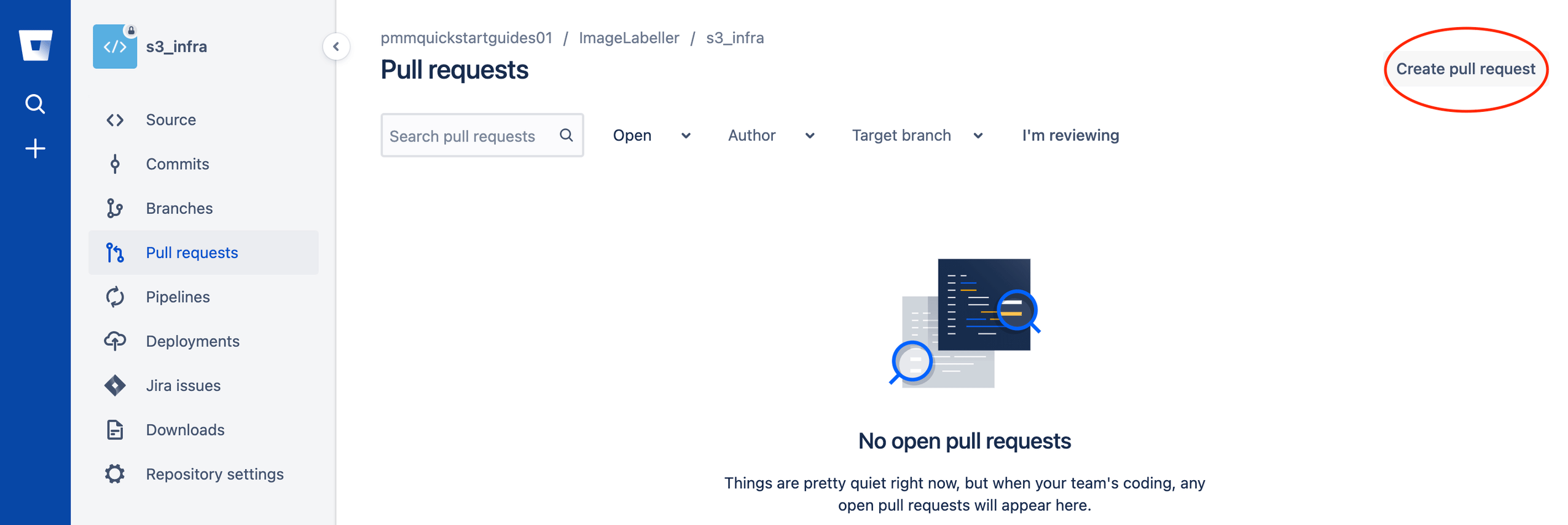
Choose your feature branch as the source branch, check the Close branch checkbox, then click Create pull request.
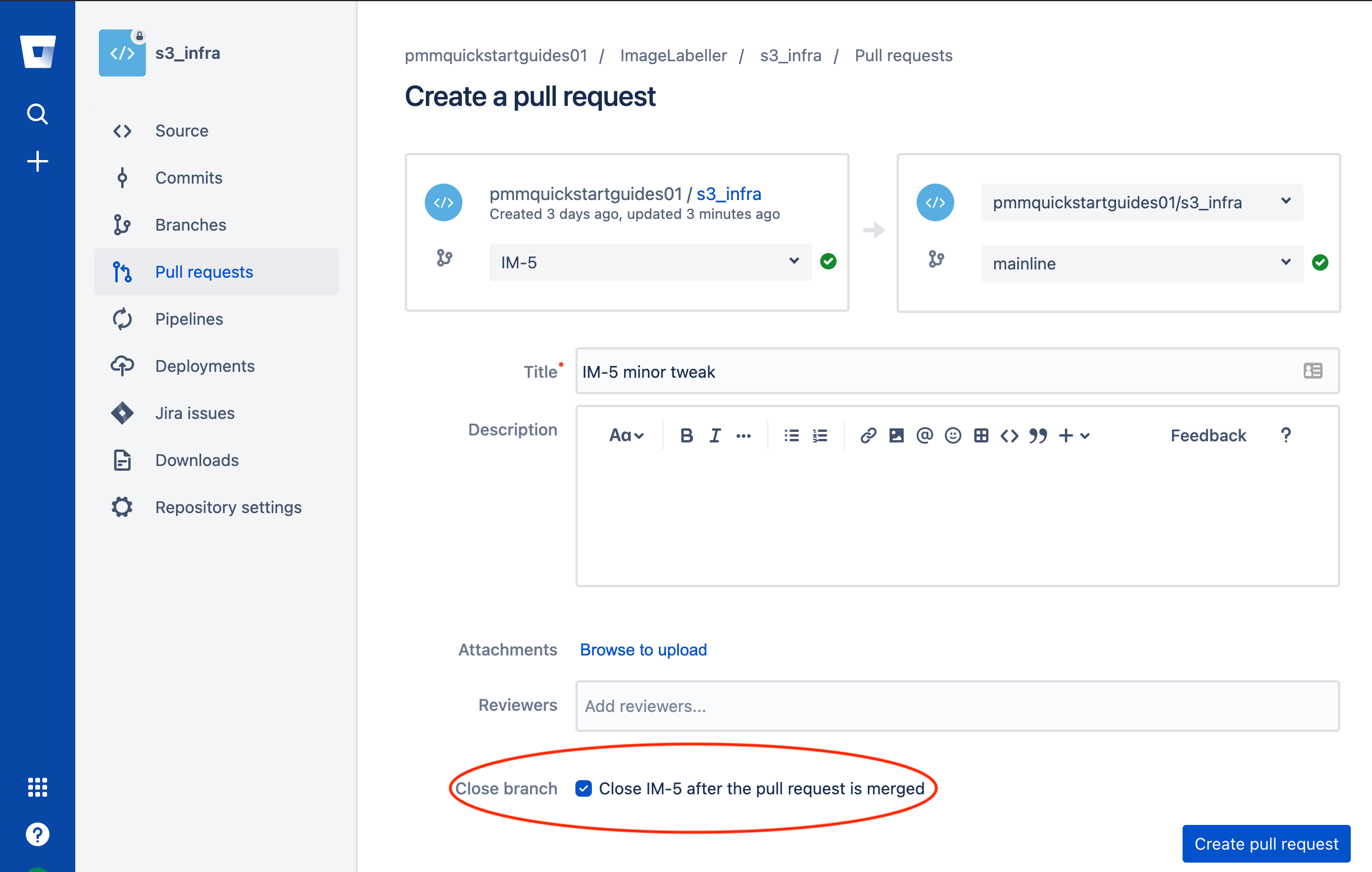
Review the code changes, then Approve and Merge the pull request.
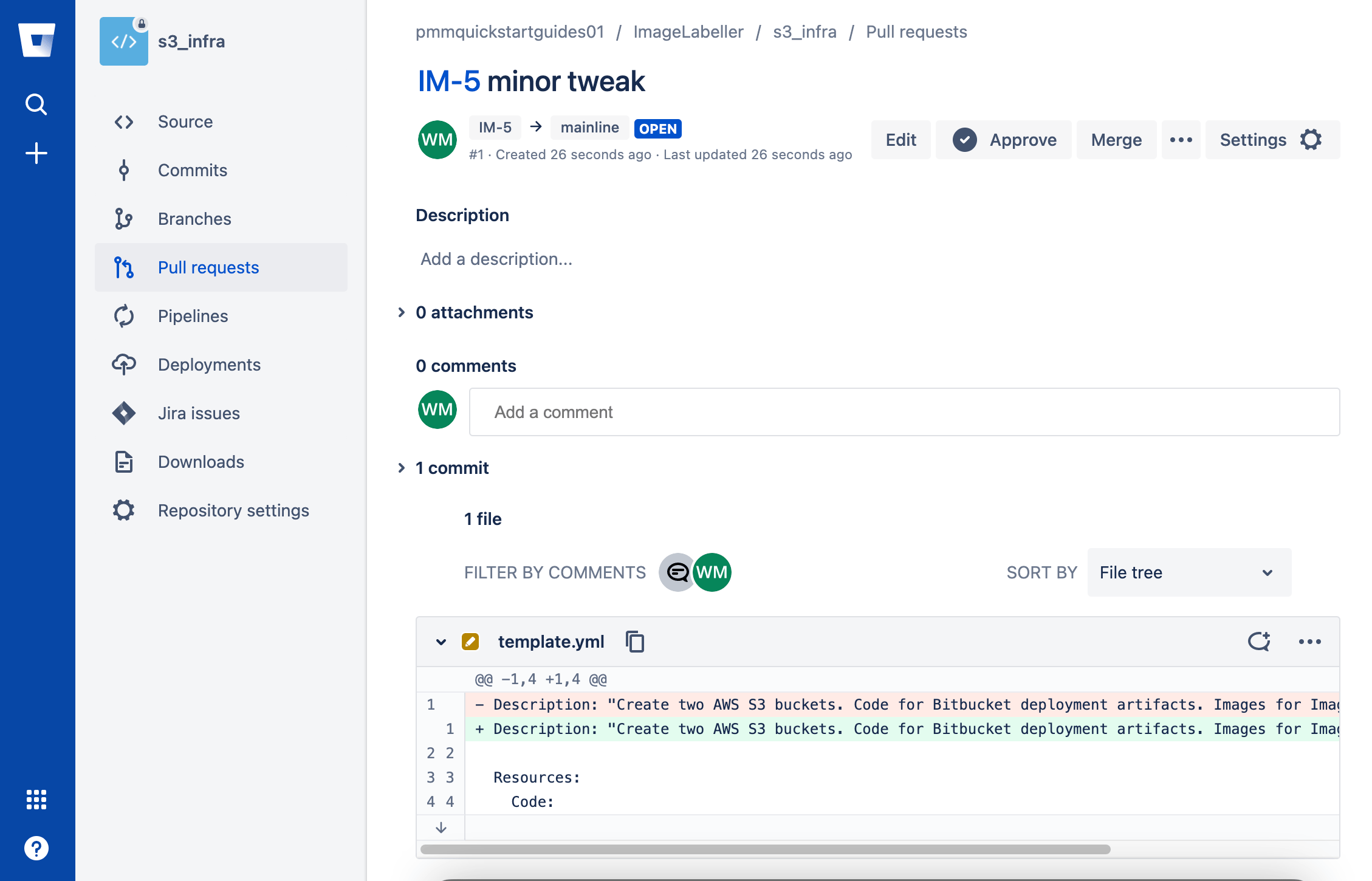
Clicking Merge opens the merge pull request screen. Check the Transition issue check box and click Merge.
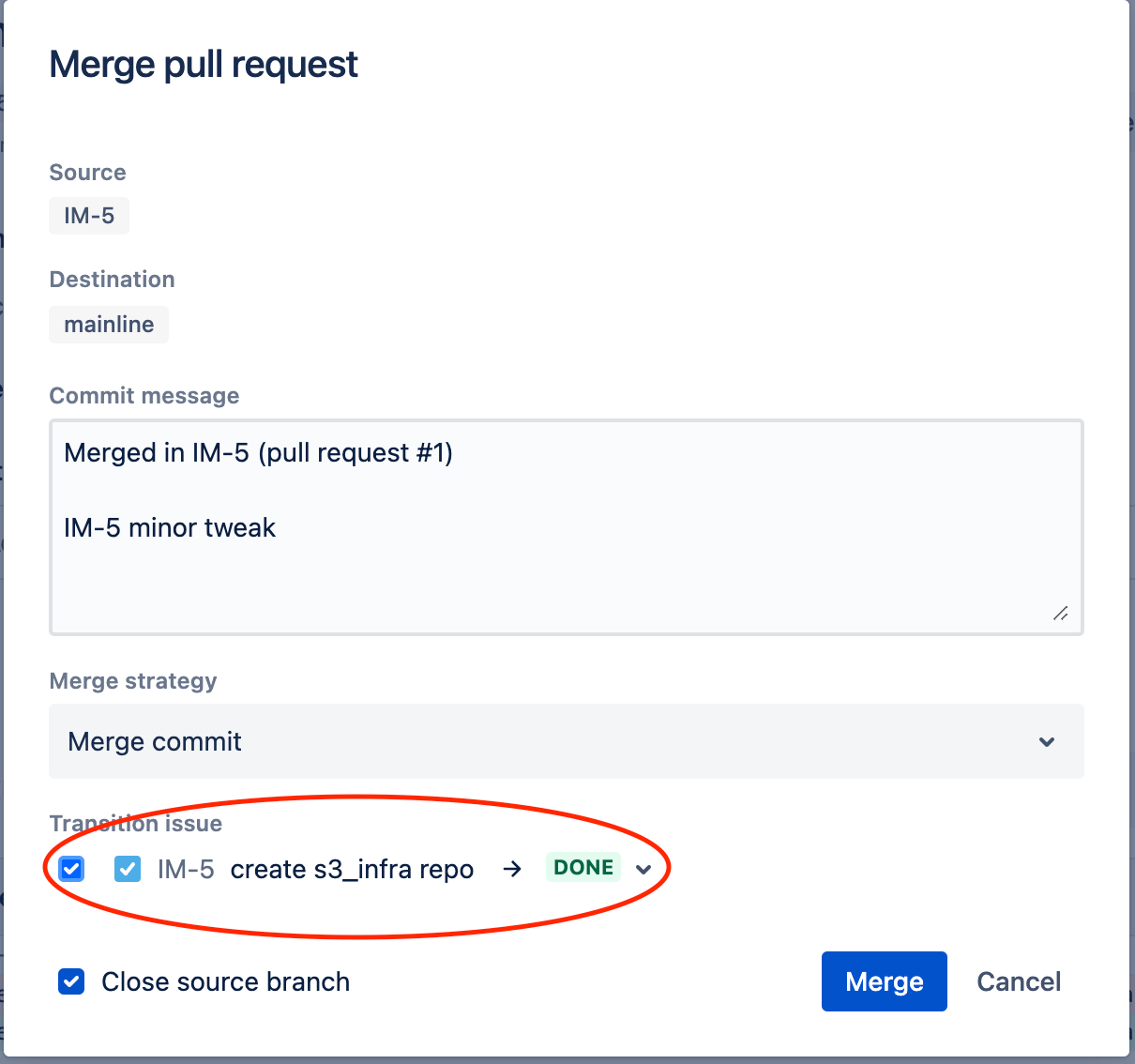
Click Pipelines to monitor the mainline pipeline.
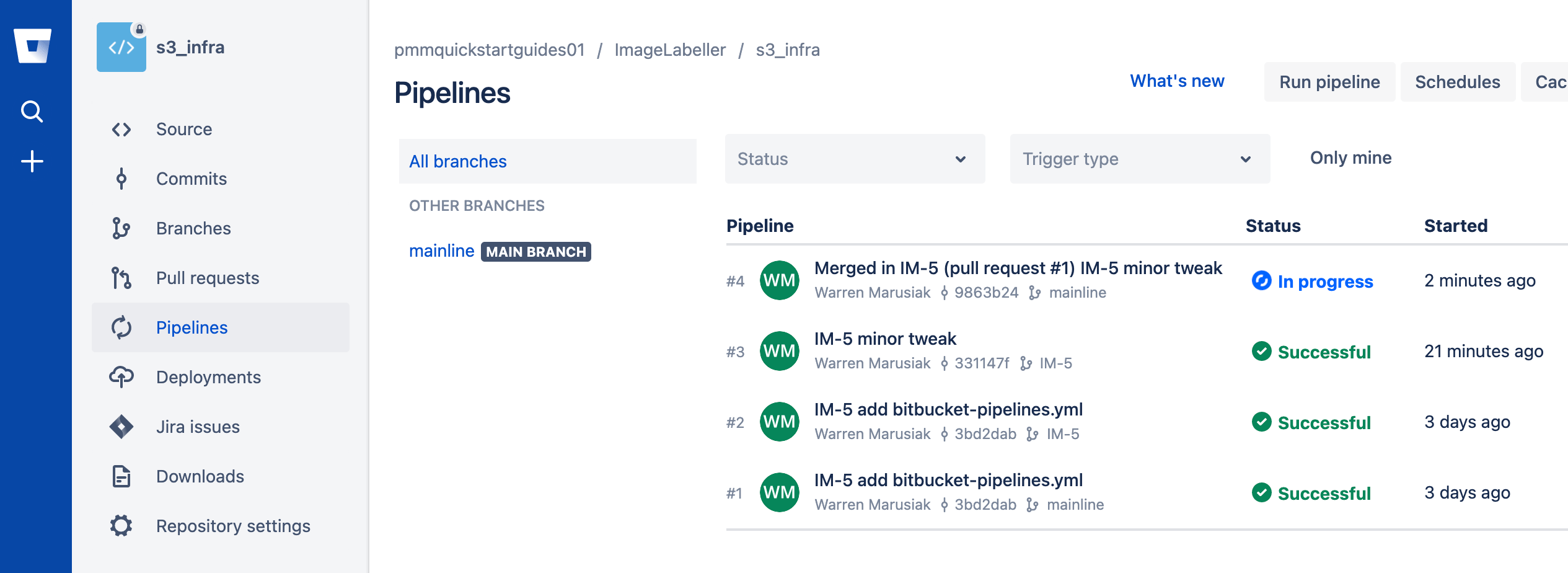
The IM-5 branch is gone. The mainline branch is left, and a pipeline is running. Click the pipeline.
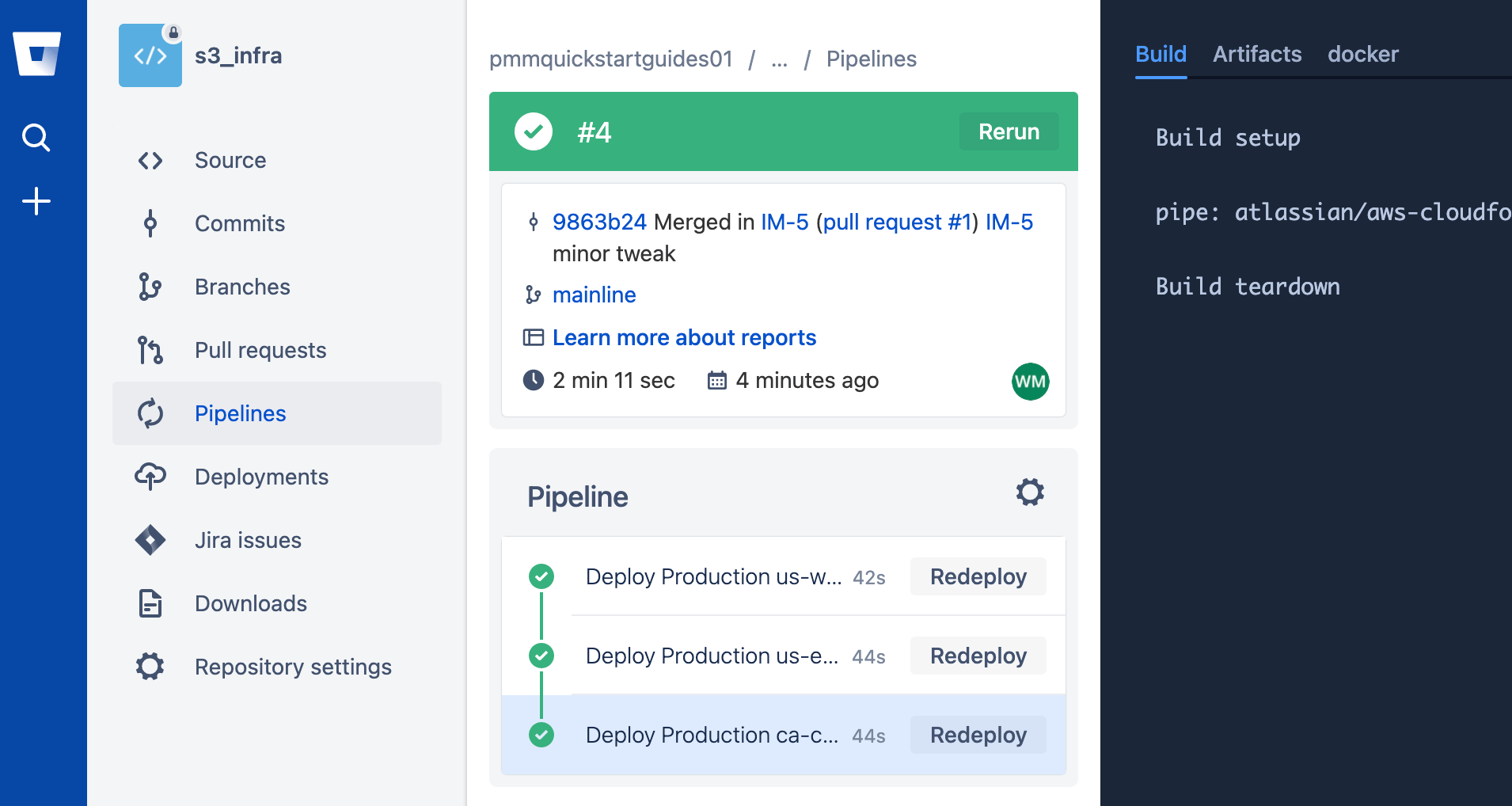
The pipeline ran steps to deploy to Production environments in us-west-2, us-east-1, and ca-central-1. It is possible to rerun a pipeline by clicking the Rerun button if a pipeline fails.
Rollback a bad deployment
To rollback a deployment click Deployments.
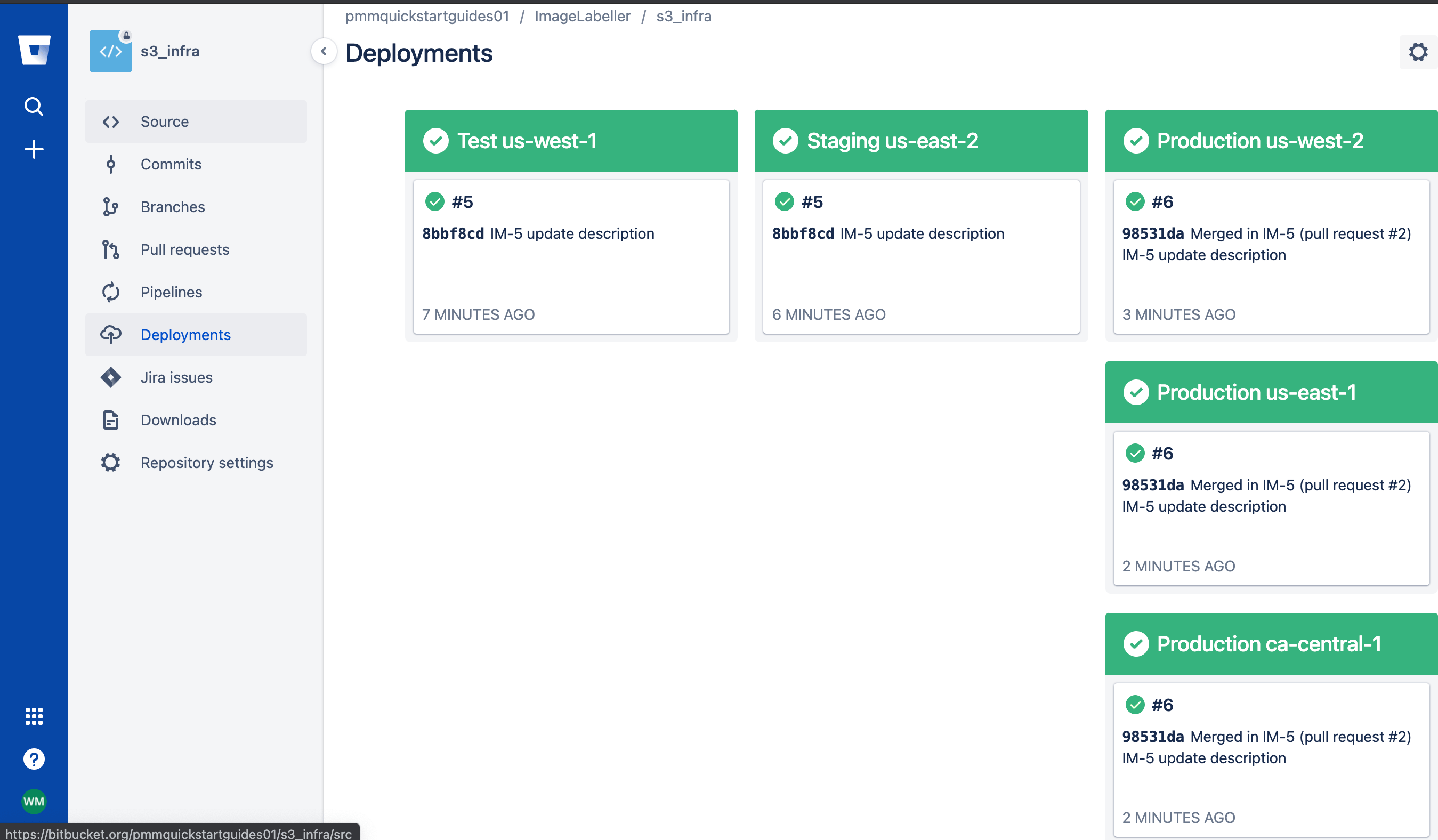.png?cdnVersion=3145)
Click the environment you want to rollback to get a list of historical deployments, choose the version you want to rollback to, then click Redeploy.
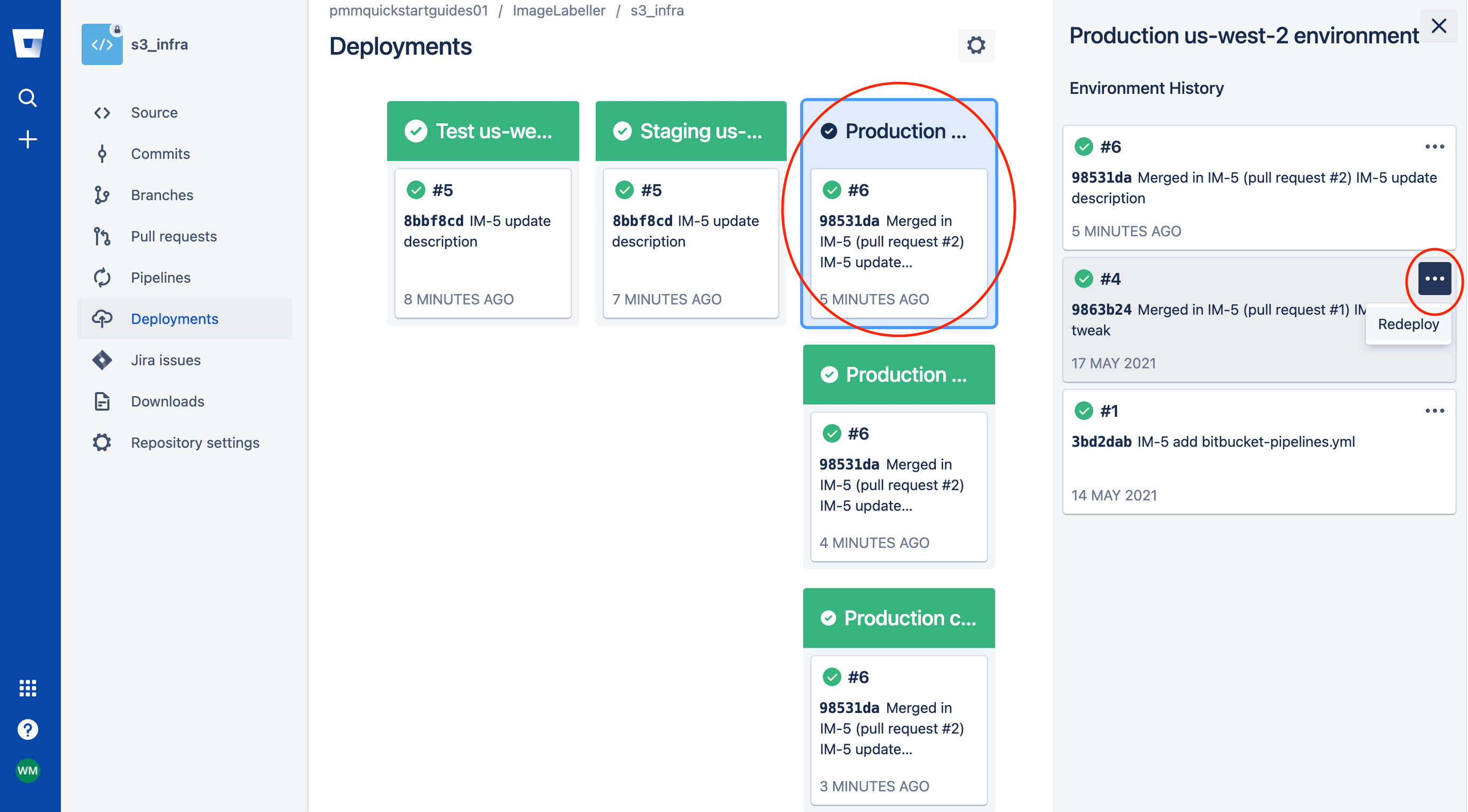
Verify the change is correct, and click Redeploy.
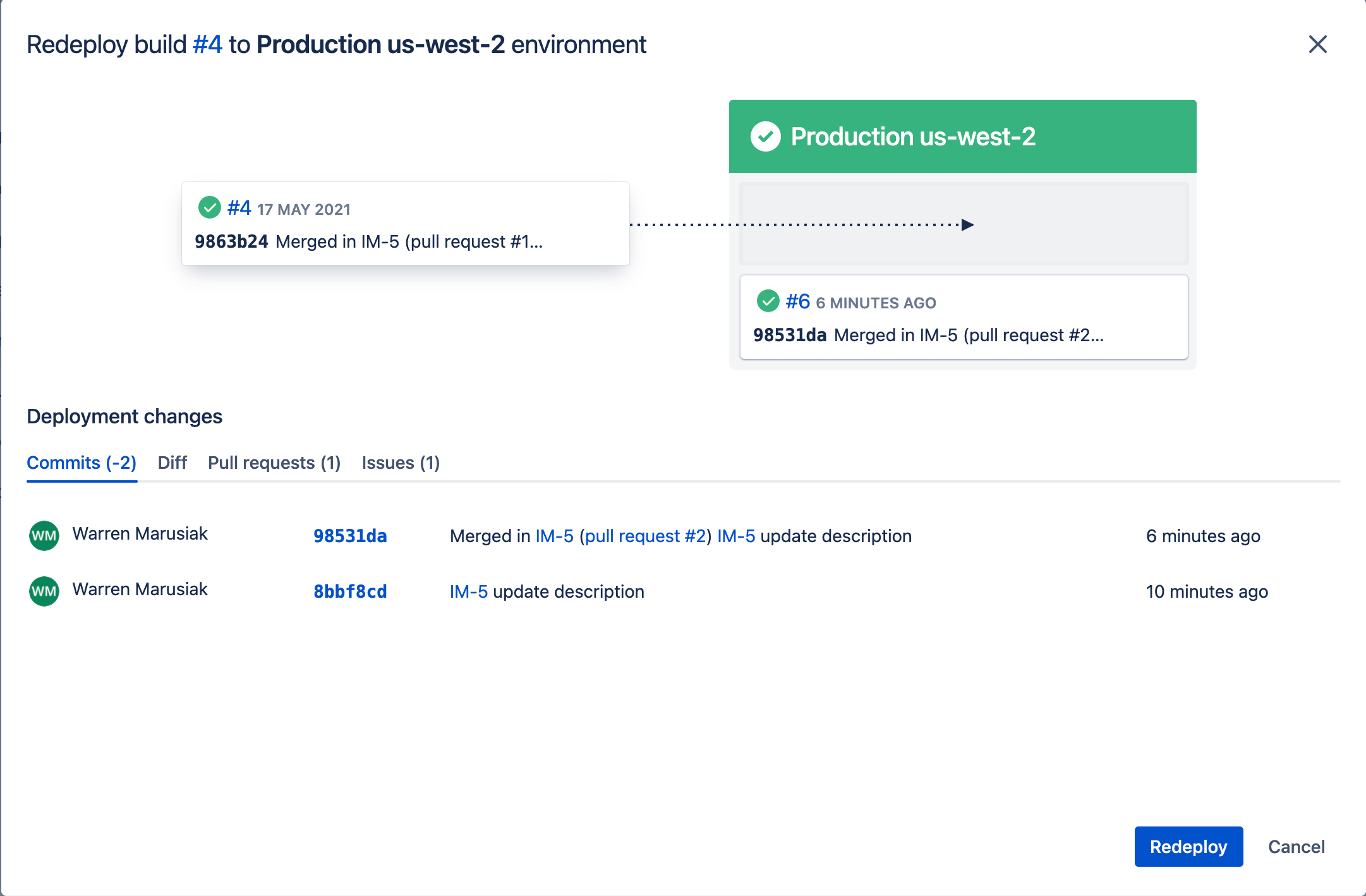
Only the chosen environment is redeployed.
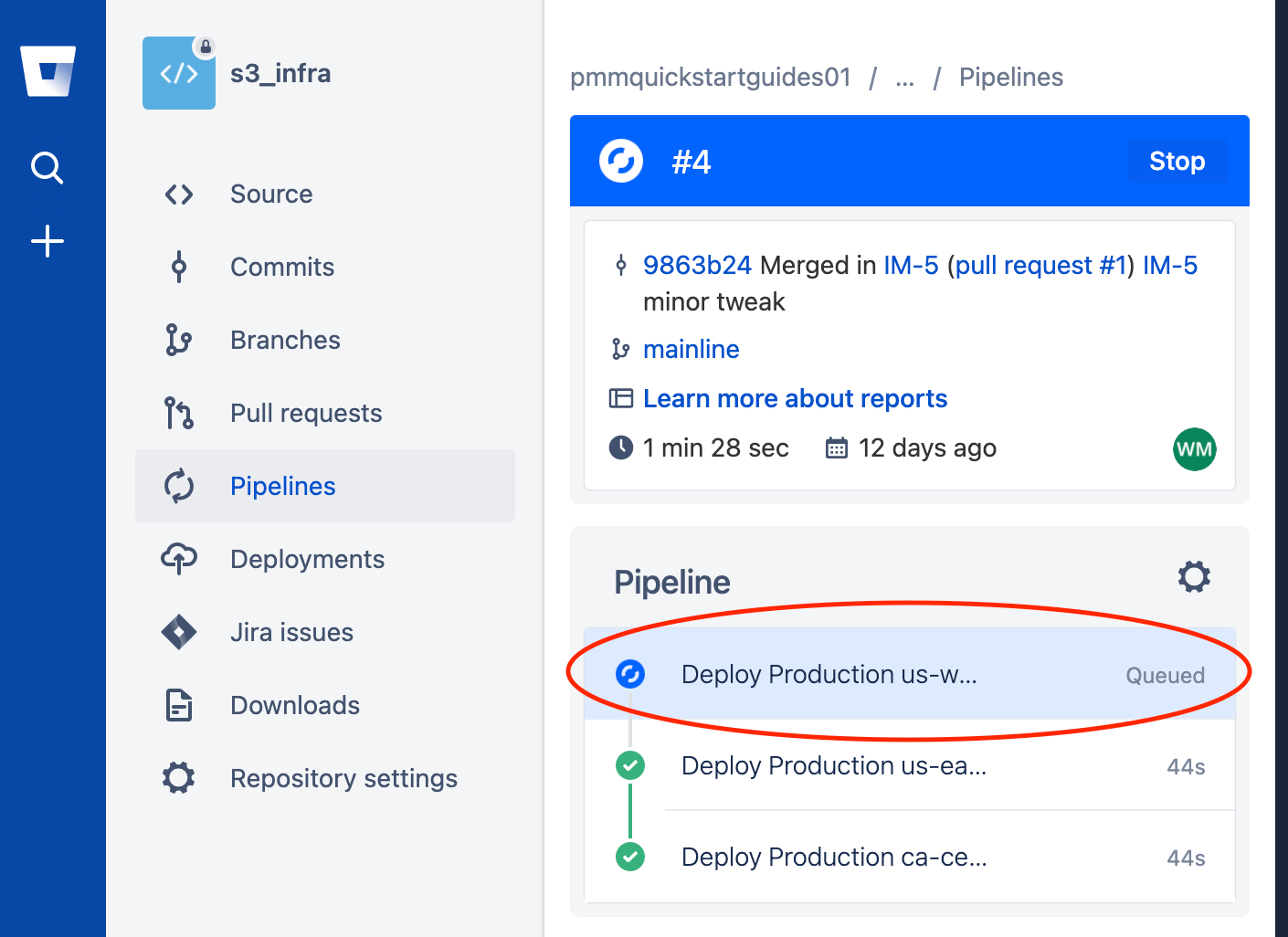
Create a repository for SubmitImage AWS Lambda
Go to Jira and create a Jira issue for adding a SubmitImage repository to Bitbucket. Take note of the Jira issue ID. In this example it is IM-6.
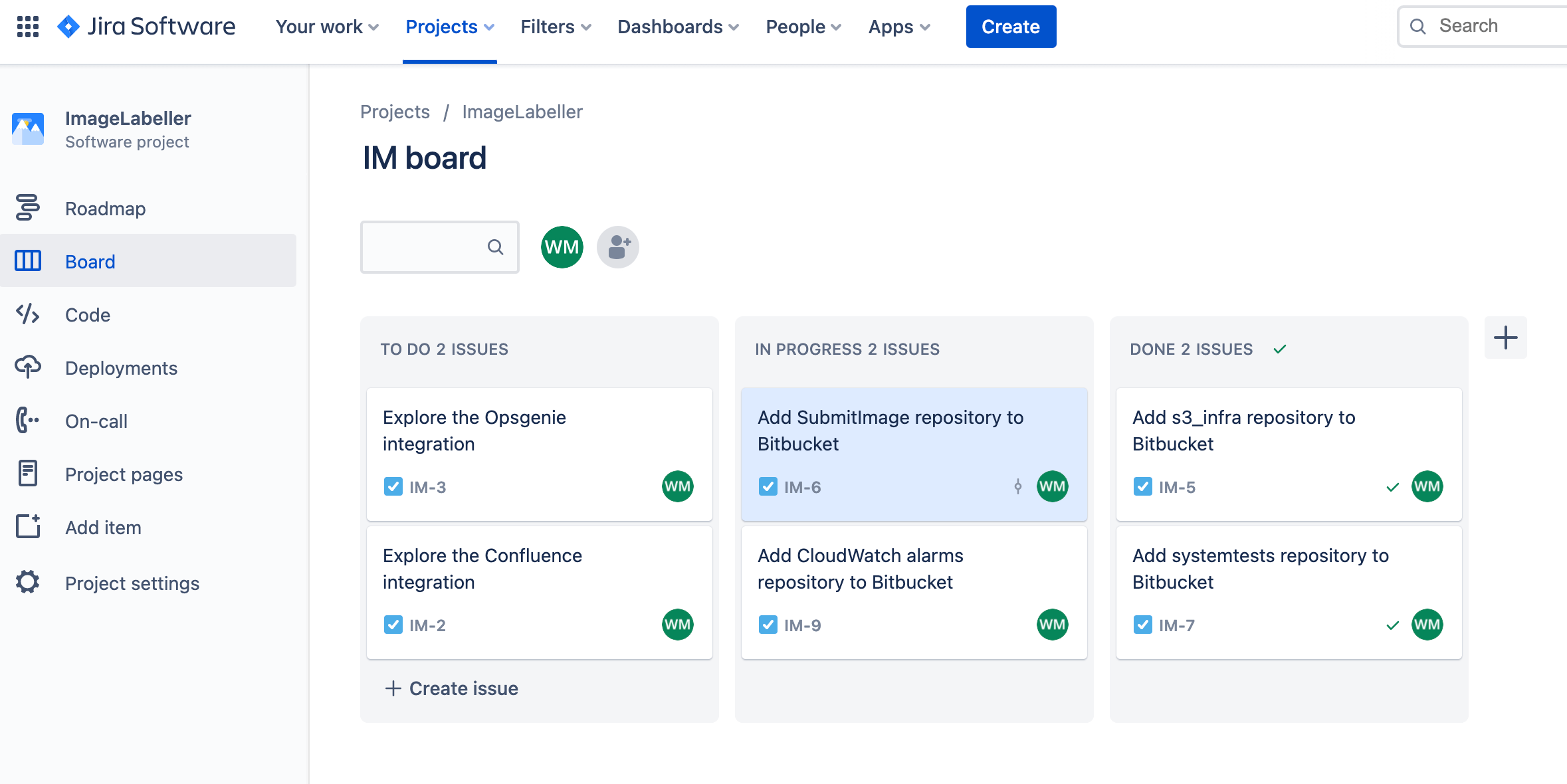
Go to Bitbucket, and click Create, then Repository.
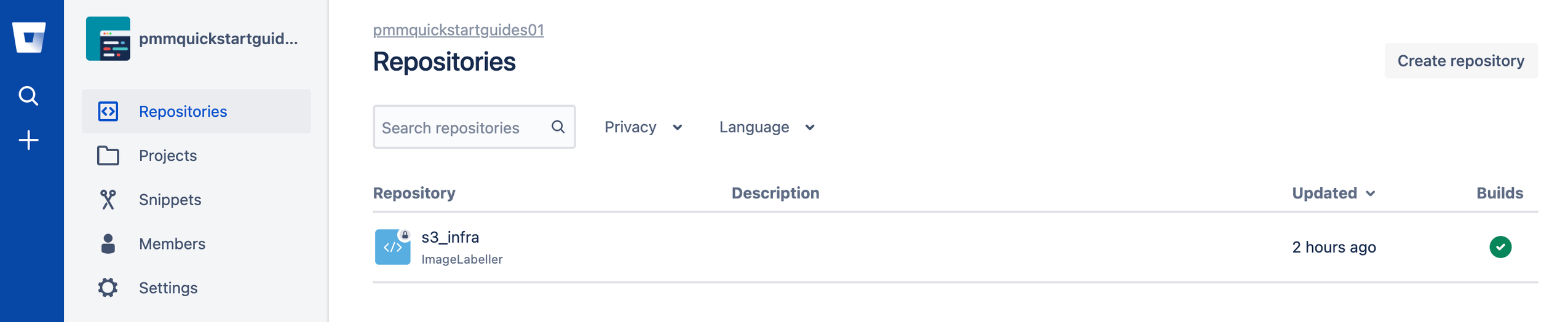
Select the appropriate Workspace, and Project. Set the Default branch name to mainline. Click Create repository to proceed.
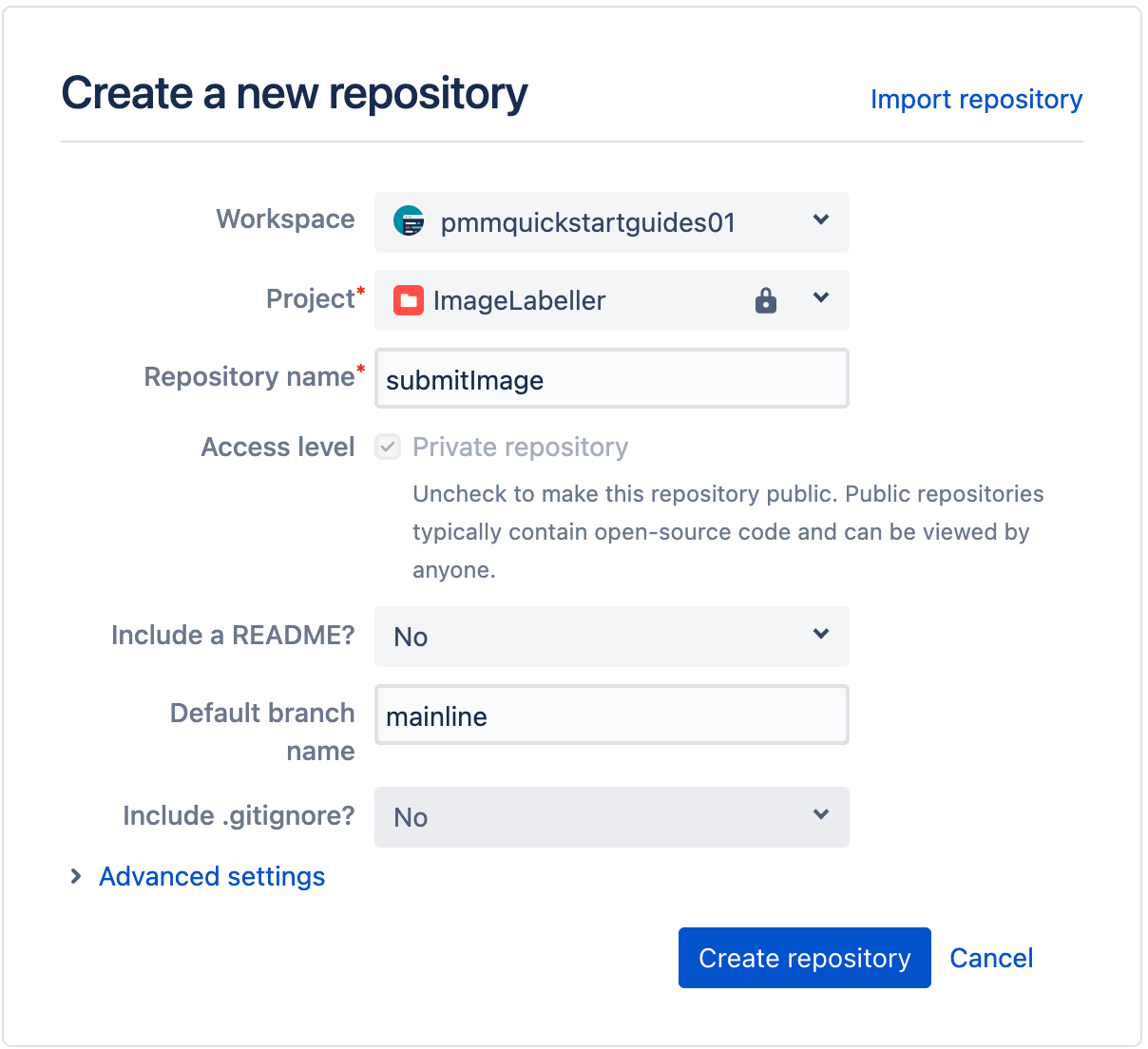
In your terminal go to your SubmitImage repository, and run the following to push your AWS Lambda code to Bitbucket. Include the Jira issue ID in commit messages, and branch names to enable the Jira Bitbucket integration to keep track of what is happening in your project.
git add --all
git commit -m "IM-6 add SubmitImage to Bitbucket"
git remote add origin git@bitbucket.org:pmmquickstartguides01/submitimage.git
git branch -m mainline
git push -u origin mainlineEnable pipelines
Go to Repository settings, click Settings, then Enable pipelines.

Add repository variables
Click Repository variables to add your AWS access key ID, AWS secret access key, and AWS account ID. Give the IAM user associated with the AWS access key AdministratorAccess. You can opt to use more fine grained access control by choosing individual AWS access policies.

Add deployment environments
Click Deployments, then add environment to add new environments. There is a Test environment in us-west-1, a Staging environment in us-east-2, and three Production environments in us-west-2, us-east-1 and ca-central-1 in this example.

Create SSH keys
Go to your SubmitImage repository in Bitbucket, and click Repository settings, then SSH keys, then Generate keys.
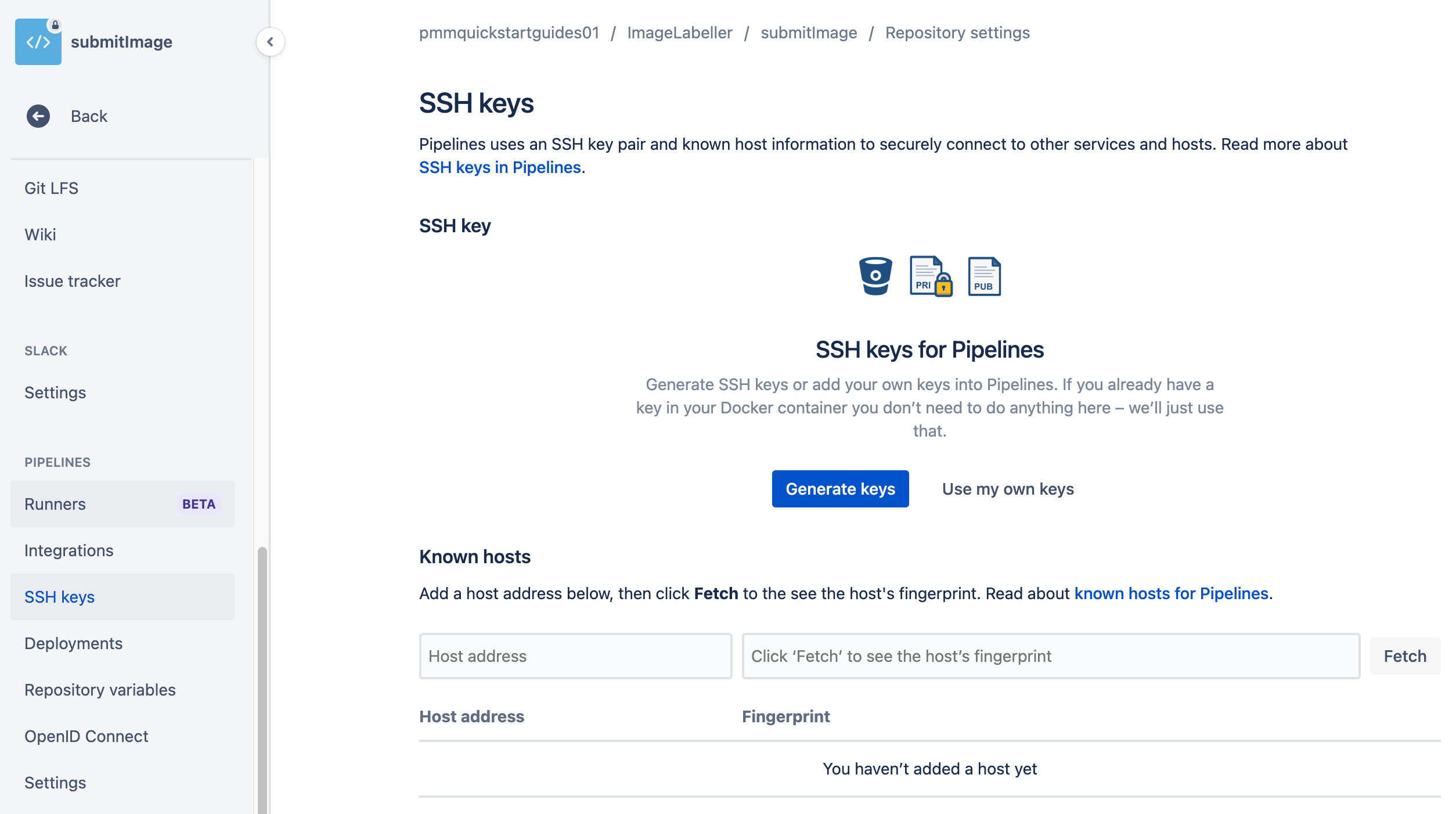
You will need this SSH key when you create the SystemTests repository.

bitbucket-pipelines.yml for deploying to AWS
Go to your SubmitImage repository in your terminal, and create a branch named after your Jira issue ID.
git checkout -b IM-6Create a bitbucket-pipelines.yml file with the following yaml. This defines a Bitbucket pipeline for your Test, Staging, and Production environments. You must update the git clone line for SystemTests to be your SystemTests repository.
definitions:
steps:
-step: &rununittests
name: run unit tests
image: golang:buster
script:
- cd submitImage
- go test ./opendevopslambda/...
-step: &deploy-test-usw1
name: Deploy Test us-west-1
image: amazon/aws-sam-cli-build-image-provided
script:
- curl https://dl.google.com/go/go1.16.3.linux-amd64.tar.gz -o go1.16.3.tar.gz
- rm -rf /usr/local/go
- tar -C /usr/local -xzf go1.16.3.tar.gz
- export PATH=$PATH:/usr/local/go/bin
- go version
- make
- ls -lah /opt/atlassian/pipelines/agent/build/build/
- pipe: atlassian/aws-sam-deploy:1.2.0
variables:
AWS_ACCESS_KEY_ID: ${AWS_ACCESS_KEY_ID}
AWS_SECRET_ACCESS_KEY: ${AWS_SECRET_ACCESS_KEY}
AWS_DEFAULT_REGION: 'us-west-1'
STACK_NAME: 'OpenDevOpsSubmitImage'
CAPABILITIES: [ 'CAPABILITY_IAM', 'CAPABILITY_NAMED_IAM', 'CAPABILITY_AUTO_EXPAND' ]
TEMPLATE: 'https://s3.amazonaws.com/open-devops-code-us-west-1-${AWS_ACCOUNT_ID}/submit-image-packaged.yml'
WAIT: 'true'
DEBUG: 'true'
S3_BUCKET: 'open-devops-code-us-west-1-${AWS_ACCOUNT_ID}'
SAM_TEMPLATE: 'build/template.yaml'
-step: &integration-test-usw1
name: Integration test usw1
image: golang:buster
script:
- git clone git@bitbucket.org:pmmquickstartguides01/systemtests.git
- cd systemtests
- go test -v ./... -aws_region=us-west-1
-step: &deploy-staging-use2
name: Deploy Staging us-east-2
image: amazon/aws-sam-cli-build-image-provided
script:
- curl https://dl.google.com/go/go1.16.3.linux-amd64.tar.gz -o go1.16.3.tar.gz
- rm -rf /usr/local/go
- tar -C /usr/local -xzf go1.16.3.tar.gz
- export PATH=$PATH:/usr/local/go/bin
- go version
- make
- ls -lah /opt/atlassian/pipelines/agent/build/build/
- BITBUCKET_PIPE_SHARED_STORAGE_DIR="/opt/atlassian/pipelines/agent/build/.bitbucket/pipelines/generated/pipeline/pipes"
- chmod -R o+rw $BITBUCKET_PIPE_SHARED_STORAGE_DIR
- pipe: atlassian/aws-sam-deploy:1.2.0
variables:
AWS_ACCESS_KEY_ID: ${AWS_ACCESS_KEY_ID}
AWS_SECRET_ACCESS_KEY: ${AWS_SECRET_ACCESS_KEY}
AWS_DEFAULT_REGION: 'us-east-2'
STACK_NAME: 'OpenDevOpsSubmitImage'
CAPABILITIES: [ 'CAPABILITY_IAM', 'CAPABILITY_NAMED_IAM', 'CAPABILITY_AUTO_EXPAND' ]
TEMPLATE: 'https://s3.amazonaws.com/open-devops-code-us-east-2-${AWS_ACCOUNT_ID}/submit-image-packaged.yml'
WAIT: 'true'
DEBUG: 'true'
S3_BUCKET: 'open-devops-code-us-east-2-${AWS_ACCOUNT_ID}'
SAM_TEMPLATE: 'build/template.yaml'
-step: &integration-test-use2
name: Integration test use2
image: golang:buster
script:
- git clone git@bitbucket.org:pmmquickstartguides01/systemtests.git
- cd systemtests
- go test -v ./... -aws_region=us-east-2
-step: &deploy-production-usw2
name: Deploy Production us-west-2
image: amazon/aws-sam-cli-build-image-provided
script:
- curl https://dl.google.com/go/go1.16.3.linux-amd64.tar.gz -o go1.16.3.tar.gz
- rm -rf /usr/local/go
- tar -C /usr/local -xzf go1.16.3.tar.gz
- export PATH=$PATH:/usr/local/go/bin
- go version
- make
- ls -lah /opt/atlassian/pipelines/agent/build/build/
- pipe: atlassian/aws-sam-deploy:1.2.0
variables:
AWS_ACCESS_KEY_ID: ${AWS_ACCESS_KEY_ID}
AWS_SECRET_ACCESS_KEY: ${AWS_SECRET_ACCESS_KEY}
AWS_DEFAULT_REGION: 'us-west-2'
STACK_NAME: 'OpenDevOpsSubmitImage'
CAPABILITIES: [ 'CAPABILITY_IAM', 'CAPABILITY_NAMED_IAM', 'CAPABILITY_AUTO_EXPAND' ]
TEMPLATE: 'https://s3.amazonaws.com/open-devops-code-us-west-2-${AWS_ACCOUNT_ID}/submit-image-packaged.yml'
WAIT: 'true'
DEBUG: 'true'
S3_BUCKET: 'open-devops-code-us-west-2-${AWS_ACCOUNT_ID}'
SAM_TEMPLATE: 'build/template.yaml'
-step: &integration-test-usw2
name: Integration test usw2
image: golang:buster
script:
- git clone git@bitbucket.org:pmmquickstartguides01/systemtests.git
- cd systemtests
- go test -v ./... -aws_region=us-west-2
-step: &deploy-production-use1
name: Deploy Production us-east-1
image: amazon/aws-sam-cli-build-image-provided
script:
- curl https://dl.google.com/go/go1.16.3.linux-amd64.tar.gz -o go1.16.3.tar.gz
- rm -rf /usr/local/go
- tar -C /usr/local -xzf go1.16.3.tar.gz
- export PATH=$PATH:/usr/local/go/bin
- go version
- make
- ls -lah /opt/atlassian/pipelines/agent/build/build/
- BITBUCKET_PIPE_SHARED_STORAGE_DIR="/opt/atlassian/pipelines/agent/build/.bitbucket/pipelines/generated/pipeline/pipes"
- chmod -R o+rw $BITBUCKET_PIPE_SHARED_STORAGE_DIR
- pipe: atlassian/aws-sam-deploy:1.2.0
variables:
AWS_ACCESS_KEY_ID: ${AWS_ACCESS_KEY_ID}
AWS_SECRET_ACCESS_KEY: ${AWS_SECRET_ACCESS_KEY}
AWS_DEFAULT_REGION: 'us-east-1'
STACK_NAME: 'OpenDevOpsSubmitImage'
CAPABILITIES: [ 'CAPABILITY_IAM', 'CAPABILITY_NAMED_IAM', 'CAPABILITY_AUTO_EXPAND' ]
TEMPLATE: 'https://s3.amazonaws.com/open-devops-code-us-east-1-${AWS_ACCOUNT_ID}/submit-image-packaged.yml'
WAIT: 'true'
DEBUG: 'true'
S3_BUCKET: 'open-devops-code-us-east-1-${AWS_ACCOUNT_ID}'
SAM_TEMPLATE: 'build/template.yaml'
-step: &integration-test-use1
name: Integration test use1
image: golang:buster
script:
- git clone git@bitbucket.org:pmmquickstartguides01/systemtests.git
- cd systemtests
- go test -v ./... -aws_region=us-east-1
-step: &deploy-production-cac1
name: Deploy Production ca-central-1
image: amazon/aws-sam-cli-build-image-provided
script:
- curl https://dl.google.com/go/go1.16.3.linux-amd64.tar.gz -o go1.16.3.tar.gz
- rm -rf /usr/local/go
- tar -C /usr/local -xzf go1.16.3.tar.gz
- export PATH=$PATH:/usr/local/go/bin
- go version
- make
- ls -lah /opt/atlassian/pipelines/agent/build/build/
- BITBUCKET_PIPE_SHARED_STORAGE_DIR="/opt/atlassian/pipelines/agent/build/.bitbucket/pipelines/generated/pipeline/pipes"
- chmod -R o+rw $BITBUCKET_PIPE_SHARED_STORAGE_DIR
- pipe: atlassian/aws-sam-deploy:1.2.0
variables:
AWS_ACCESS_KEY_ID: ${AWS_ACCESS_KEY_ID}
AWS_SECRET_ACCESS_KEY: ${AWS_SECRET_ACCESS_KEY}
AWS_DEFAULT_REGION: 'ca-central-1'
STACK_NAME: 'OpenDevOpsSubmitImage'
CAPABILITIES: [ 'CAPABILITY_IAM', 'CAPABILITY_NAMED_IAM', 'CAPABILITY_AUTO_EXPAND' ]
TEMPLATE: 'https://s3.amazonaws.com/open-devops-code-ca-central-1-${AWS_ACCOUNT_ID}/submit-image-packaged.yml'
WAIT: 'true'
DEBUG: 'true'
S3_BUCKET: 'open-devops-code-ca-central-1-${AWS_ACCOUNT_ID}'
SAM_TEMPLATE: 'build/template.yaml'
-step: &integration-test-cac1
name: Integration test cac1
image: golang:buster
script:
- git clone git@bitbucket.org:pmmquickstartguides01/systemtests.git
- cd systemtests
- go test -v ./... -aws_region=ca-central-1
pipelines:
default:
- step: *rununittests
- step:
<<: *deploy-test-usw1
deployment: Test us-west-1
# - step: *integration-test-usw1
- step:
<<: *deploy-staging-use2
deployment: Staging us-east-2
# - step: *integration-test-use2
branches:
mainline:
- step:
<<: *deploy-production-usw2
deployment: Production us-west-2
# - step: *integration-test-usw2
- step:
<<: *deploy-production-use1
deployment: Production us-east-1
# - step: *integration-test-use1
- step:
<<: *deploy-production-cac1
deployment: Production ca-central-1
# - step: *integration-test-cac1The execution of the integration tests is commented out for now. The system tests will only pass when the entire application is deployed. Uncomment the integration test steps in your repository, and do another push to run the deployment pipeline after all components of ImageLabeller are deployed. You must update the git clone line for SystemTests to be your SystemTests repository.
Understanding a bitbucket-pipelines.yml file
This step runs unit tests from the SubmitImage code base.
-step: &rununittests
name: run unit tests
image: golang:buster
script:
- cd submitImage
- go test ./opendevopslambda/...This step uses AWS SAM to deploy your SubmitImage AWS Lambda to us-west-2. The documentation for this pipe can be found here.
-step: &deploy-usw2-prod
name: deploy us-west-2 prod
image: amazon/aws-sam-cli-build-image-provided
script:
- curl https://dl.google.com/go/go1.16.3.linux-amd64.tar.gz -o go1.16.3.tar.gz
- rm -rf /usr/local/go
- tar -C /usr/local -xzf go1.16.3.tar.gz
- export PATH=$PATH:/usr/local/go/bin
- go version
- make
- pipe: atlassian/aws-sam-deploy:1.2.0
variables:
AWS_ACCESS_KEY_ID: ${AWS_ACCESS_KEY_ID}
AWS_SECRET_ACCESS_KEY: ${AWS_SECRET_ACCESS_KEY}
AWS_DEFAULT_REGION: 'us-west-2'
STACK_NAME: 'OpenDevOpsSubmitImage'
CAPABILITIES: [ 'CAPABILITY_IAM', 'CAPABILITY_NAMED_IAM', 'CAPABILITY_AUTO_EXPAND' ]
TEMPLATE: 'https://s3.amazonaws.com/open-devops-code-us-west-2-${AWS_ACCOUNT_ID}/submit-image-packaged.yml'
WAIT: 'true'
DEBUG: 'true'
S3_BUCKET: 'open-devops-code-us-west-2-${AWS_ACCOUNT_ID}'
SAM_TEMPLATE: 'build/template.yaml'This step clones the SystemTests repository, and runs integrations tests in us-west-2. You must update the git clone line for SystemTests to be your SystemTests repository.
-step: &integration-test-usw2
name: Integration test usw2
image: golang:buster
script:
- git clone git@bitbucket.org:pmmquickstartguides01/systemtests.git
- cd systemtests
- go test -v ./... -aws_region=us-west-2Pushing to a feature branch
From the command line run the following to push your changes to the IM-8 branch of your SubmitImage repository.
git add --all
git commit -m "IM-6 add bitbucket-pipelines.yml to SubmitImage"
git push -u origin IM-6Click Pipelines, then IM-6 to see the running pipeline.
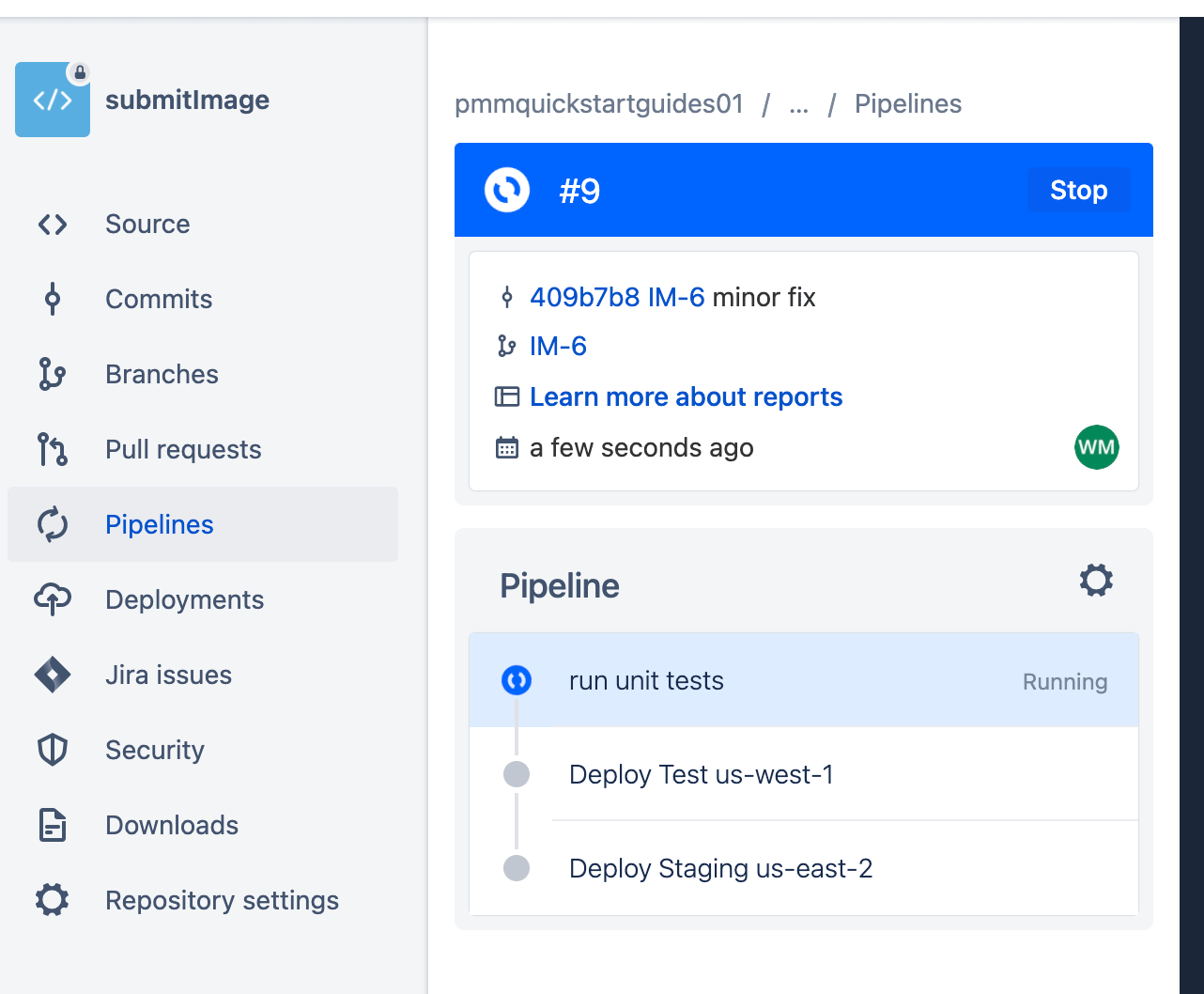
Create a pull request
To create a pull request click Pull requests, then Create pull request. Finish the pull request, and click Pipelines to see the Production deployment.
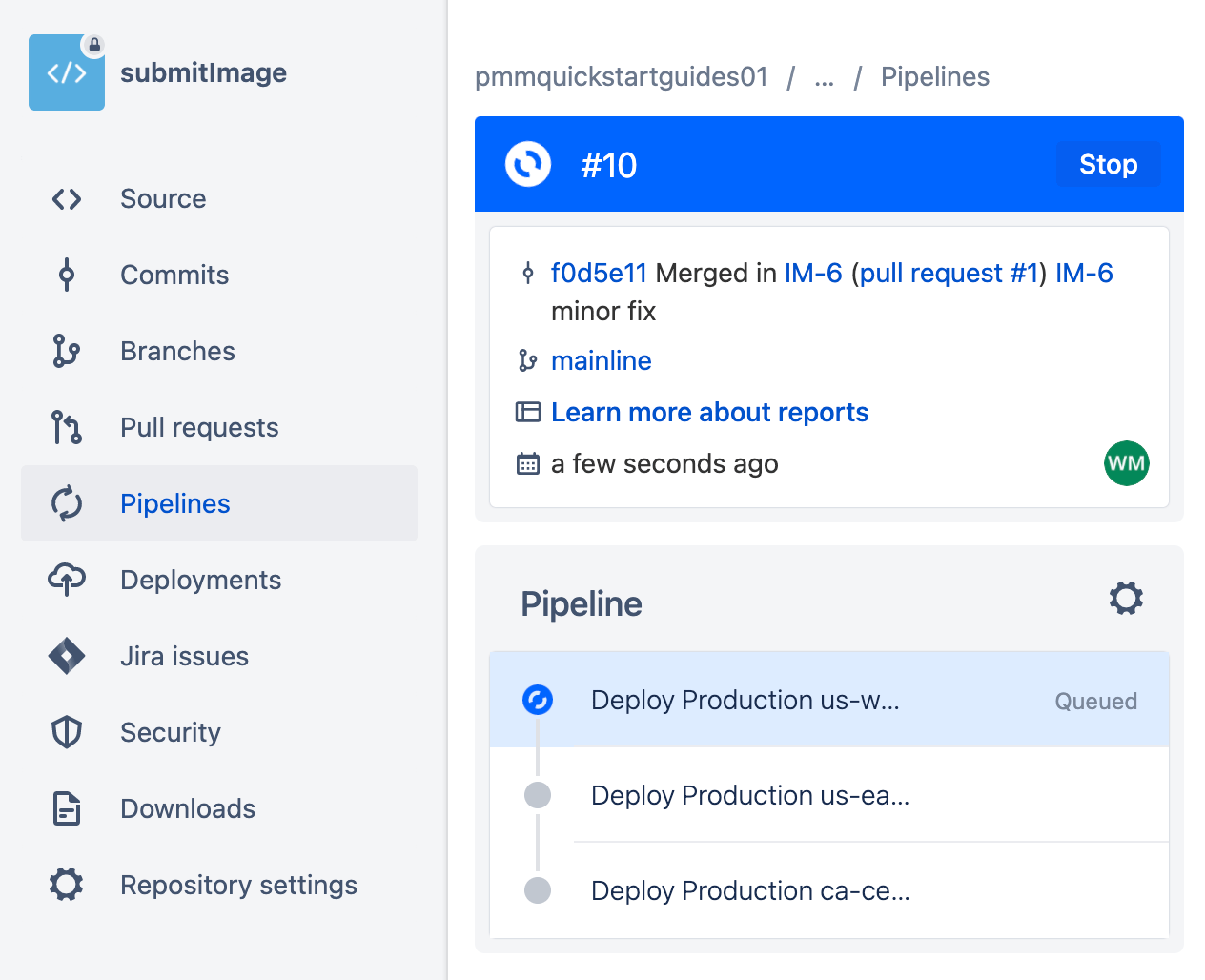
Create a repository for InvokeLabeller AWS Lambda
Go to Jira and create a Jira issue for adding an InvokeLabeller repository to Bitbucket. Take note of the Jira issue ID. In this example it is IM-10.
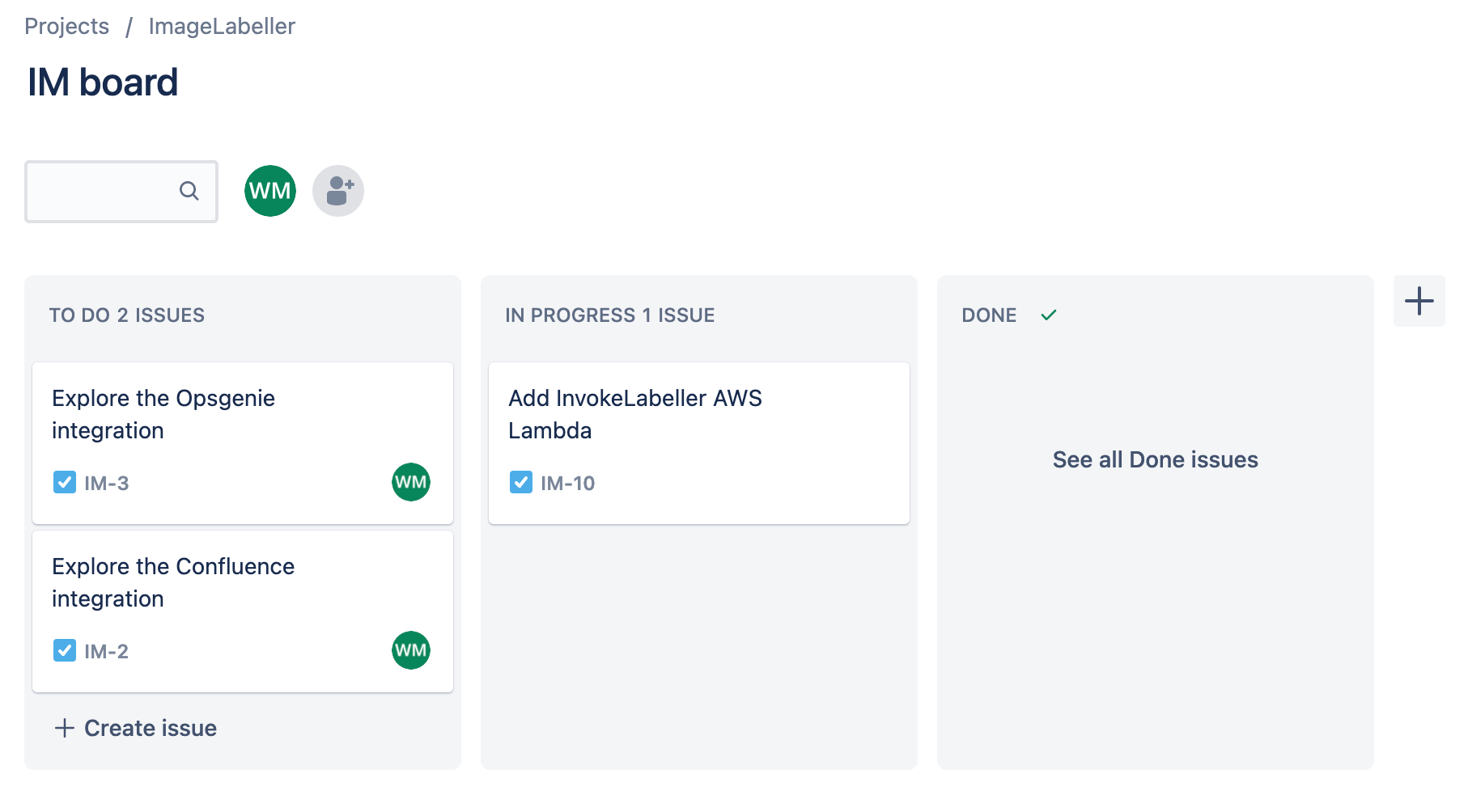
Go to Bitbucket, and click Create, then Repository. Select the appropriate Workspace, and Project. Set the Default branch name to mainline. Click Create repository to proceed.
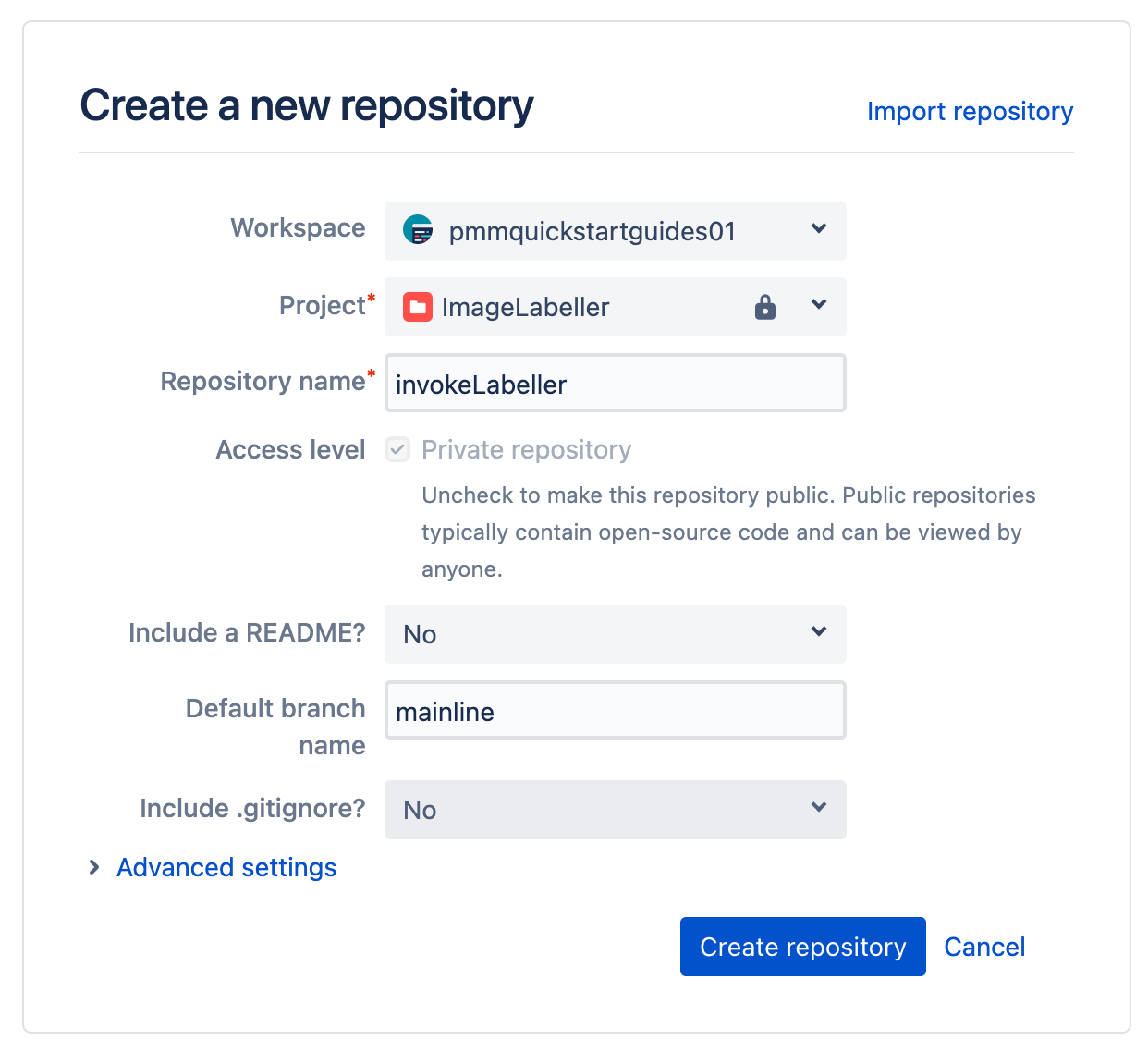
In your terminal go to your InvokeLabeller repository, and run the following to push your AWS Lambda code to Bitbucket. Include the Jira issue ID in commit messages, and branch names to enable the Jira Bitbucket integration to keep track of what is happening in your project.
git add --all
git commit -m "IM-10 add InvokeLabeller to Bitbucket"
git remote add origin git@bitbucket.org:pmmquickstartguides01/invokelabeller.git
git branch -m mainline
git push -u origin mainlineEnable pipelines
Go to Repository settings, click Settings, then Enable pipelines.

Add repository variables
Click Repository variables to add your AWS access key ID, AWS secret access key, and AWS account ID. Give the IAM user associated with the AWS access key AdministratorAccess. You can opt to use more fine grained access control by choosing individual AWS access policies, but the details are left to the reader.

Add deployment environments
Click Deployments, then add environment to add new environments. There is a Test environment in us-west-1, a Staging environment in us-east-2, and three Production environments in us-west-2, us-east-1 and ca-central-1 in this example.

Create SSH keys
Go to your SubmitImage repository in Bitbucket, and click Repository settings, then SSH keys, then Generate keys.

bitbucket-pipelines.yml for deploying to AWS
Go to your InvokeLabeller repository in your terminal, and create a branch named after your Jira issue ID.
git checkout -b IM-10Create a bitbucket-pipelines.yml file with the following yaml. This defines a Bitbucket pipeline for your Test, Staging, and Production environments. You must update the git clone line for SystemTests to be your SystemTests repository.
definitions:
steps:
-step: &rununittests
name: run unit tests
image: python:rc-buster
script:
- pip3 install pytest
- pip3 install moto
- pip3 install -r tst/requirements.txt --user
- python3 -m pytest -v tst/unit --junitxml=test-reports/report.xml
-step: &deploy-usw1-test
name: deploy us-west-1 test
image: amazon/aws-sam-cli-build-image-python3.8
script:
- pipe: atlassian/aws-sam-deploy:1.2.0
variables:
AWS_ACCESS_KEY_ID: ${AWS_ACCESS_KEY_ID}
AWS_SECRET_ACCESS_KEY: ${AWS_SECRET_ACCESS_KEY}
AWS_DEFAULT_REGION: 'us-west-1'
STACK_NAME: 'OpenDevOpsImageLabeller'
CAPABILITIES: [ 'CAPABILITY_IAM', 'CAPABILITY_NAMED_IAM', 'CAPABILITY_AUTO_EXPAND' ]
TEMPLATE: 'https://s3.amazonaws.com/open-devops-code-us-west-1-${AWS_ACCOUNT_ID}/image-labeller-packaged.yml'
WAIT: 'true'
DEBUG: 'true'
S3_BUCKET: 'open-devops-code-us-west-1-${AWS_ACCOUNT_ID}'
SAM_TEMPLATE: 'template.yml'
-step: &integration-test-usw1
name: integration test usw1
image: golang:buster
script:
- git clone git@bitbucket.org:pmmquickstartguides01/systemtests.git
- cd systemtests
- go test -v ./... -aws_region=us-west-1
-step: &deploy-use2-staging
name: deploy us-east-2 staging
image: amazon/aws-sam-cli-build-image-python3.8
script:
- BITBUCKET_PIPE_SHARED_STORAGE_DIR="/opt/atlassian/pipelines/agent/build/.bitbucket/pipelines/generated/pipeline/pipes"
- chmod -R o+rw $BITBUCKET_PIPE_SHARED_STORAGE_DIR
- pipe: atlassian/aws-sam-deploy:1.2.0
variables:
AWS_ACCESS_KEY_ID: ${AWS_ACCESS_KEY_ID}
AWS_SECRET_ACCESS_KEY: ${AWS_SECRET_ACCESS_KEY}
AWS_DEFAULT_REGION: 'us-east-2'
STACK_NAME: 'OpenDevOpsImageLabeller'
CAPABILITIES: [ 'CAPABILITY_IAM', 'CAPABILITY_NAMED_IAM', 'CAPABILITY_AUTO_EXPAND' ]
TEMPLATE: 'https://s3.amazonaws.com/open-devops-code-us-east-2-${AWS_ACCOUNT_ID}/image-labeller-packaged.yml'
WAIT: 'true'
DEBUG: 'true'
S3_BUCKET: 'open-devops-code-us-east-2-${AWS_ACCOUNT_ID}'
SAM_TEMPLATE: 'template.yml'
-step: &integration-test-use2
name: integration test use2
image: golang:buster
script:
- git clone git@bitbucket.org:pmmquickstartguides01/systemtests.git
- cd systemtests
- go test -v ./... -aws_region=us-east-2
-step: &deploy-usw2-prod
name: deploy us-west-2 prod
image: amazon/aws-sam-cli-build-image-python3.8
script:
- pipe: atlassian/aws-sam-deploy:1.2.0
variables:
AWS_ACCESS_KEY_ID: ${AWS_ACCESS_KEY_ID}
AWS_SECRET_ACCESS_KEY: ${AWS_SECRET_ACCESS_KEY}
AWS_DEFAULT_REGION: 'us-west-2'
STACK_NAME: 'OpenDevOpsImageLabeller'
CAPABILITIES: [ 'CAPABILITY_IAM', 'CAPABILITY_NAMED_IAM', 'CAPABILITY_AUTO_EXPAND' ]
TEMPLATE: 'https://s3.amazonaws.com/open-devops-code-us-west-2-${AWS_ACCOUNT_ID}/image-labeller-packaged.yml'
WAIT: 'true'
DEBUG: 'true'
S3_BUCKET: 'open-devops-code-us-west-2-${AWS_ACCOUNT_ID}'
SAM_TEMPLATE: 'template.yml'
-step: &integration-test-usw2
name: integration test usw2
image: golang:buster
script:
- git clone git@bitbucket.org:pmmquickstartguides01/systemtests.git
- cd systemtests
- go test -v ./... -aws_region=us-west-2
-step: &deploy-use1-prod
name: deploy us-east-1 prod
image: amazon/aws-sam-cli-build-image-python3.8
script:
- BITBUCKET_PIPE_SHARED_STORAGE_DIR="/opt/atlassian/pipelines/agent/build/.bitbucket/pipelines/generated/pipeline/pipes"
- chmod -R o+rw $BITBUCKET_PIPE_SHARED_STORAGE_DIR
- pipe: atlassian/aws-sam-deploy:1.2.0
variables:
AWS_ACCESS_KEY_ID: ${AWS_ACCESS_KEY_ID}
AWS_SECRET_ACCESS_KEY: ${AWS_SECRET_ACCESS_KEY}
AWS_DEFAULT_REGION: 'us-east-1'
STACK_NAME: 'OpenDevOpsImageLabeller'
CAPABILITIES: [ 'CAPABILITY_IAM', 'CAPABILITY_NAMED_IAM', 'CAPABILITY_AUTO_EXPAND' ]
TEMPLATE: 'https://s3.amazonaws.com/open-devops-code-us-east-1-${AWS_ACCOUNT_ID}/image-labeller-packaged.yml'
WAIT: 'true'
DEBUG: 'true'
S3_BUCKET: 'open-devops-code-us-east-1-${AWS_ACCOUNT_ID}'
SAM_TEMPLATE: 'template.yml'
-step: &integration-test-use1
name: integration test use1
image: golang:buster
script:
- git clone git@bitbucket.org:pmmquickstartguides01/systemtests.git
- cd systemtests
- go test -v ./... -aws_region=us-east-1
-step: &deploy-cac1-prod
name: deply ca-central-1 prod
image: amazon/aws-sam-cli-build-image-python3.8
script:
- BITBUCKET_PIPE_SHARED_STORAGE_DIR="/opt/atlassian/pipelines/agent/build/.bitbucket/pipelines/generated/pipeline/pipes"
- chmod -R o+rw $BITBUCKET_PIPE_SHARED_STORAGE_DIR
- pipe: atlassian/aws-sam-deploy:1.2.0
variables:
AWS_ACCESS_KEY_ID: ${AWS_ACCESS_KEY_ID}
AWS_SECRET_ACCESS_KEY: ${AWS_SECRET_ACCESS_KEY}
AWS_DEFAULT_REGION: 'ca-central-1'
STACK_NAME: 'OpenDevOpsImageLabeller'
CAPABILITIES: [ 'CAPABILITY_IAM', 'CAPABILITY_NAMED_IAM', 'CAPABILITY_AUTO_EXPAND' ]
TEMPLATE: 'https://s3.amazonaws.com/open-devops-code-ca-central-1-${AWS_ACCOUNT_ID}/image-labeller-packaged.yml'
WAIT: 'true'
DEBUG: 'true'
S3_BUCKET: 'open-devops-code-ca-central-1-${AWS_ACCOUNT_ID}'
SAM_TEMPLATE: 'template.yml'
-step: &integration-test-cac1
name: integration test cac1
image: golang:buster
script:
- git clone git@bitbucket.org:pmmquickstartguides01/systemtests.git
- cd systemtests
- go test -v ./... -aws_region=ca-central-1
pipelines:
default:
- step: *rununittests
- step:
<<: *deploy-usw1-test
deployment: us-west-1 Test
# - step: *integration-test-usw1
- step:
<<: *deploy-use2-staging
deployment: us-east-2 Staging
# - step: *integration-test-use2
branches:
mainline:
- step:
<<: *deploy-usw2-prod
deployment: us-west-2 Prod
# - step: *integration-test-usw2
- step:
<<: *deploy-use1-prod
deployment: us-east-1 Prod
# - step: *integration-test-use1
- step:
<<: *deploy-cac1-prod
deployment: ca-central-1 Prod
# - step: *integration-test-cac1The execution of the integration tests is commented out for now. The system tests will only pass when the entire application is deployed. Uncomment the integration test steps in your repository, and do another push to run the deployment pipeline after all components of ImageLabeller are deployed. You must update the git clone line for SystemTests to be your SystemTests repository.
Understanding a bitbucket-pipelines.yml file
This step runs unit tests from the InvokeLabeller code base.
-step: &rununittests
name: run unit tests
image: golang:buster
script:
- cd submitImage
- go test ./opendevopslambda/...
Update src/app.py with AWS SageMaker endpoint
Open InvokeLabeller’s src/app.py file and look for query_endpoint. Change the endpoint_name, and client region_name to match your AWS SageMaker notebook.
def query_endpoint(img):
endpoint_name = 'jumpstart-dft-image-labeller-endpoint'
client = boto3.client(service_name='runtime.sagemaker', region_name='us-west-1')
response = client.invoke_endpoint(EndpointName=endpoint_name, ContentType='application/x-image', Body=img)
model_predictions = json.loads(response['Body'].read())['predictions'][0]
return model_predictionsPushing to a feature branch
From the command line run the following to push yourchanges to the IM-10 branch of your InvokeLabeller repository.
git add --all
git commit -m "IM-10 add bitbucket-pipelines.yml to InvokeLabeller"
git push -u origin IM-10Click Pipelines, then IM-10 to see the running pipeline.

Create a pull request
To create a pull request click Pull requests, then Create pull request. Finish the pull request, and click Pipelines to see the Production deployment.
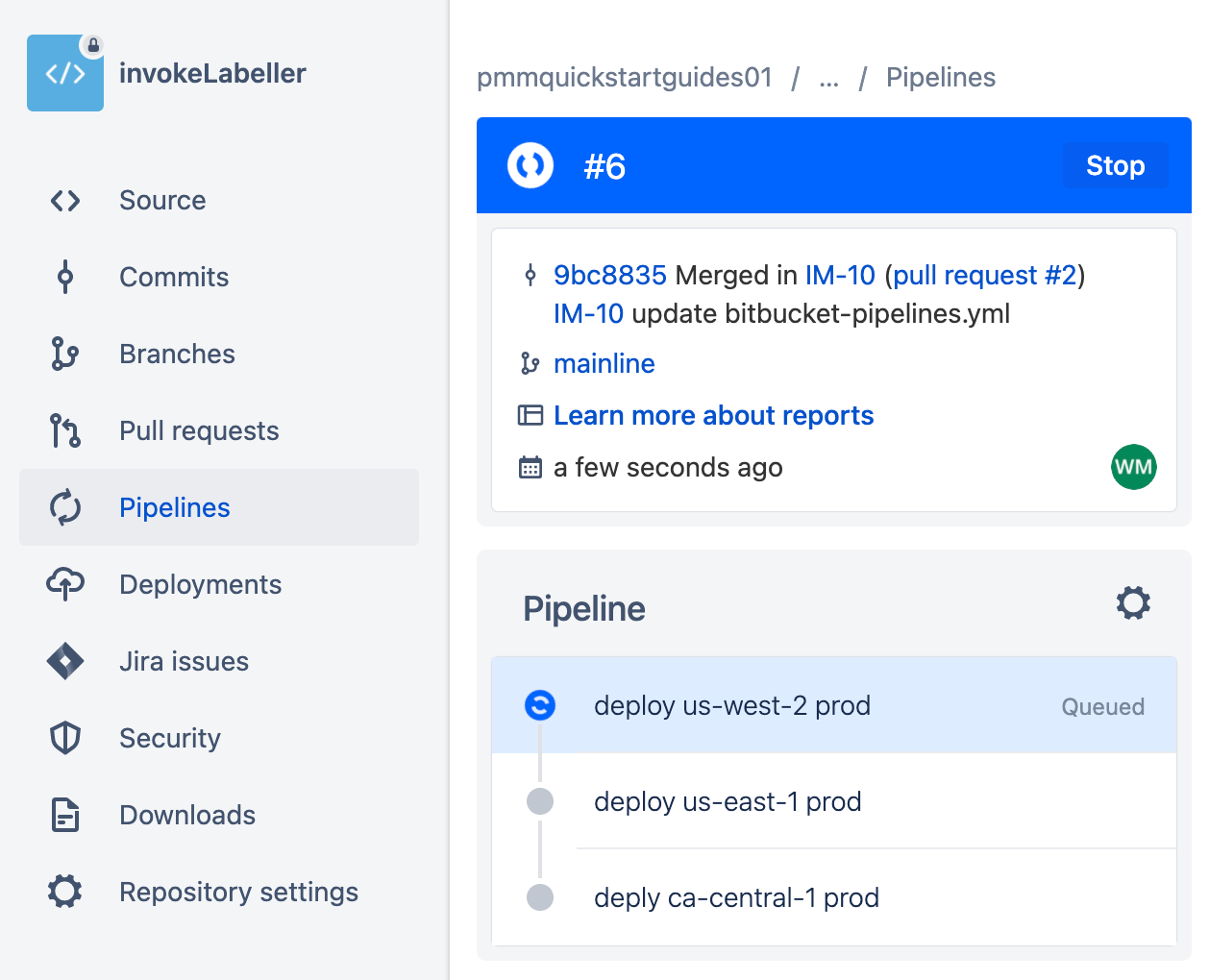
Create a repository for System Tests
Go to Jira, and create a new issue for adding a SystemTests repository to Bitbucket. Make note of the issue ID. IM-7 in this example.
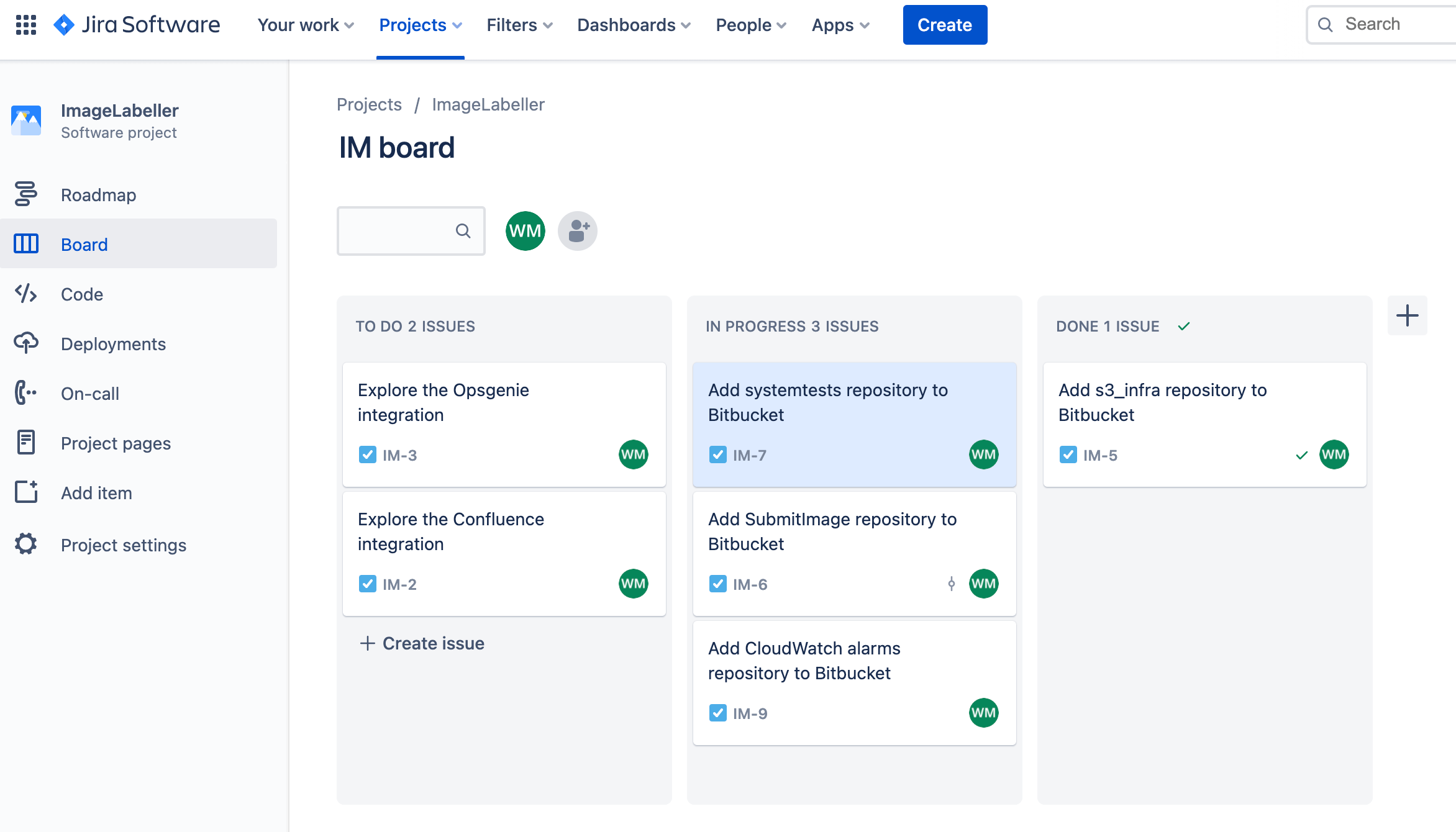
Go to Bitbucket, and click Create, then Repository.
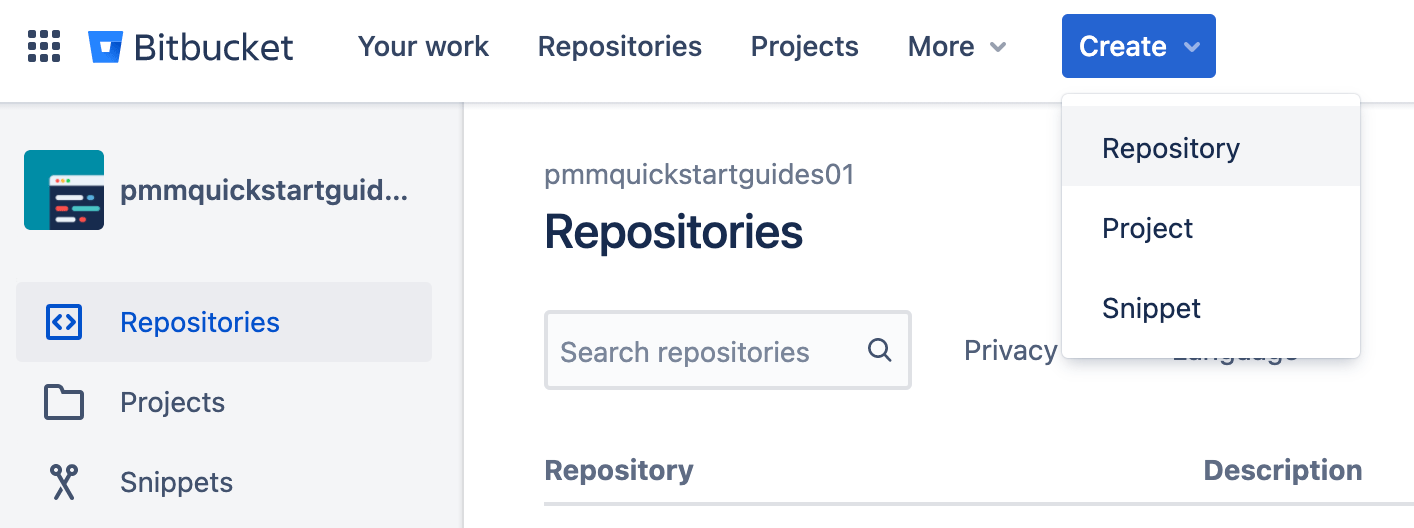
Select the appropriate Workspace, and Project. Set the Default branch name to mainline. Click Create repository to proceed.

In your terminal go to your SystemTests repository, and run the following to push your code to Bitbucket.
git add --all
git commit -m "IM-7 add SystemTests repository to Bitbucket"
git remote add origin git@bitbucket.org:pmmquickstartguides01/systemtests.git
git branch -M mainline
git push -u origin mainlineThe systemTests repository doesn’t need a bitbucket-pipelines.yml file. It has no pipeline of its own since it provides tests for other pipelines to run. Take note of your SystemTests' remote url. SubmitImage, GetImageLabel, and InvokeLabeller CI/CD pipelines will clone the SystemTests repository during testing steps. You will need to update the bitbucket-pipelines.yml of later repositories with the correct url.
Add SSH keys from SubmitImage, GetImageLabel, and InvokeLabeller
Click Repository settings, then Access keys.
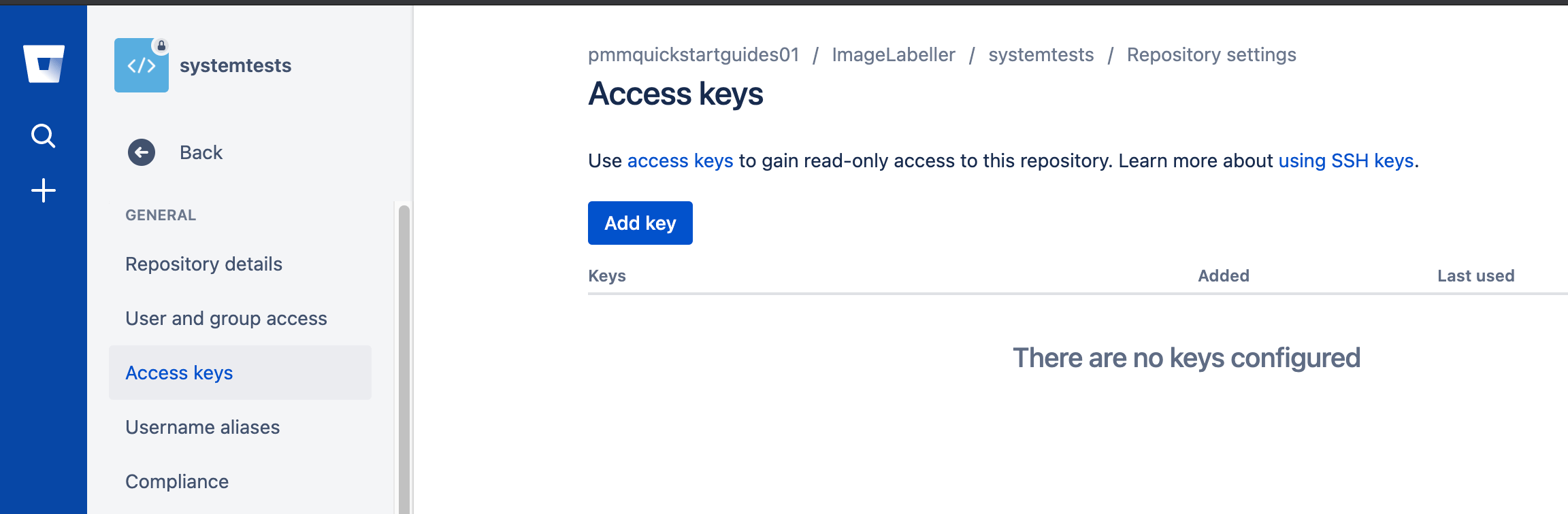
Click Add Key, paste the SSH key copied from SubmitImage, GetImageLabel, or InvokeLabeller, then click Add SSH key.
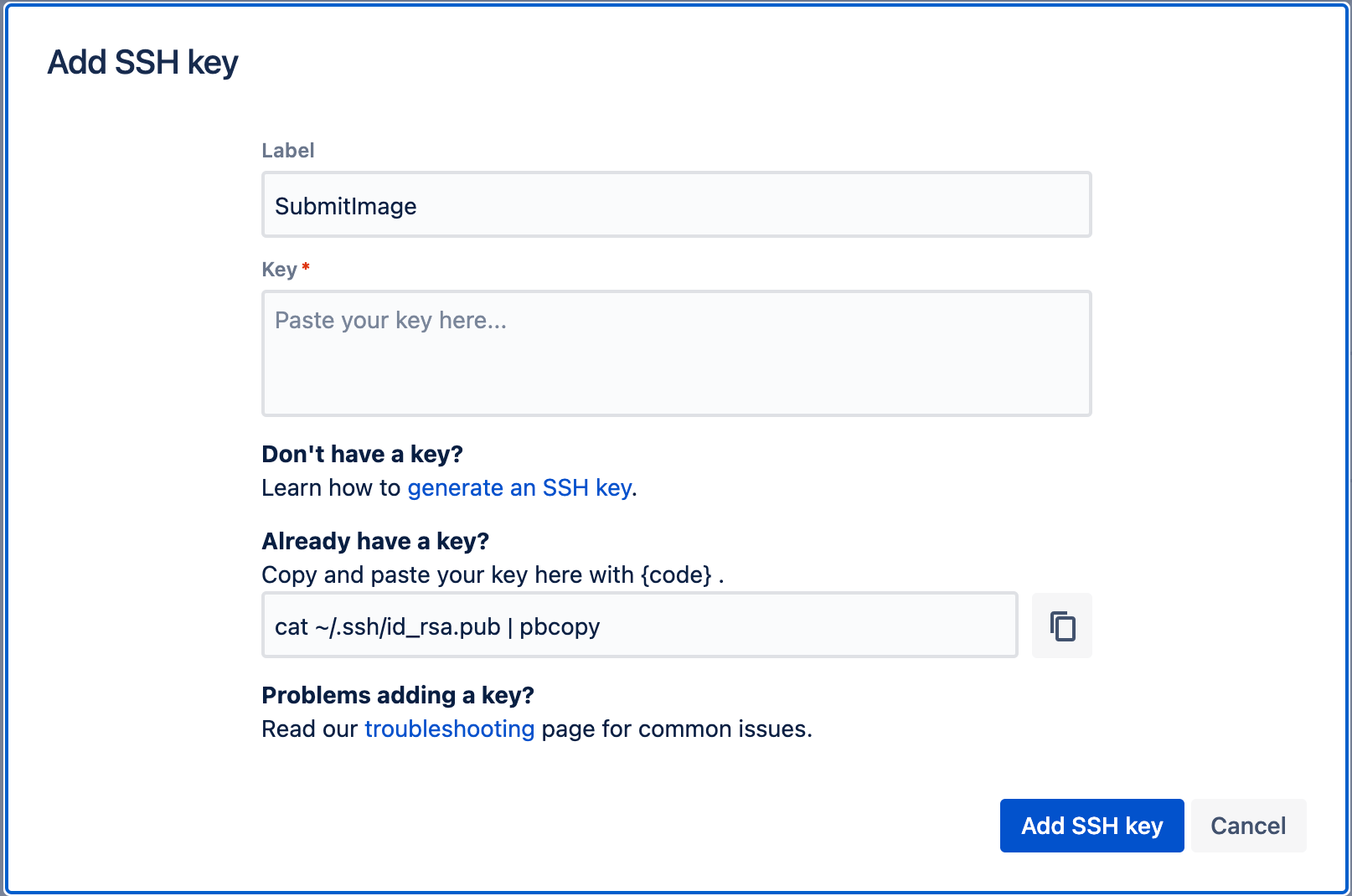
If you’ve made this far, congratulations! You just deployed ImageLabeller. The next step is to set up monitoring ImageLabeller with Opsgenie.
Share this article
Next Topic
Recommended reading
Bookmark these resources to learn about types of DevOps teams, or for ongoing updates about DevOps at Atlassian.

DevOps community

DevOps learning path

