Confluence でミーティング議事録と議題を改善する 5 つの方法
会社の種類や規模に関係なく、現代の従業員は平均で 1 週間に 8 回のミーティングに出席しています。これらのミーティング時、ミーティング参加者の 91% は空想にふけり、73% は他の作業を行い、47% はオフィスで最も時間を浪費しているのはミーティングだと不満を漏らしています。さらに悪いことに、出席者の 30% は、重要なポイントを思い出せないために、ミーティング後にアクション・アイテムを完了していません。
チームには、追加のミーティングが必要なのではなく、より効果的なミーティングが必要なのです。これを実現する 1 つの方法は、Confluence を利用することです。Confluence は単なるナレッジ・マネジメント・ソリューションではありません。インタラクティブでアクセスしやすい、整理されたコンテンツのためのコラボレーション型リソースです。生産性向上のための機能を利用して、Confluence でミーティングを設計し、チームの時間を最大限に活用できます。全員がどこでログインしても、ベストを尽くせるようサポートできます。
Confluence を利用すると、優れたミーティング議事録や議題を作成して、効率的なコミュニケーションを通じて透明性の高い企業文化を構築できるようになります。
1. 一貫性を確立して時間を節約する
Confluence では、お客様を支援する何百ものテンプレートが用意されています。
- より迅速に開始する:空白のページでゼロから始める必要はありません。すぐにコンテンツとタスクの核心に入ることができます。
- チームの参加を促す:Confluence テンプレートは独自のユース・ケースに合わせてカスタマイズできるため、チームに役立つベスト・プラクティスを引き続き使用できます。
-
ベスト・プラクティスを維持する:事前に構造化され、適切に設計されたページ・テンプレートを利用すると、読みやすさとユーザー・エンゲージメントが向上します。
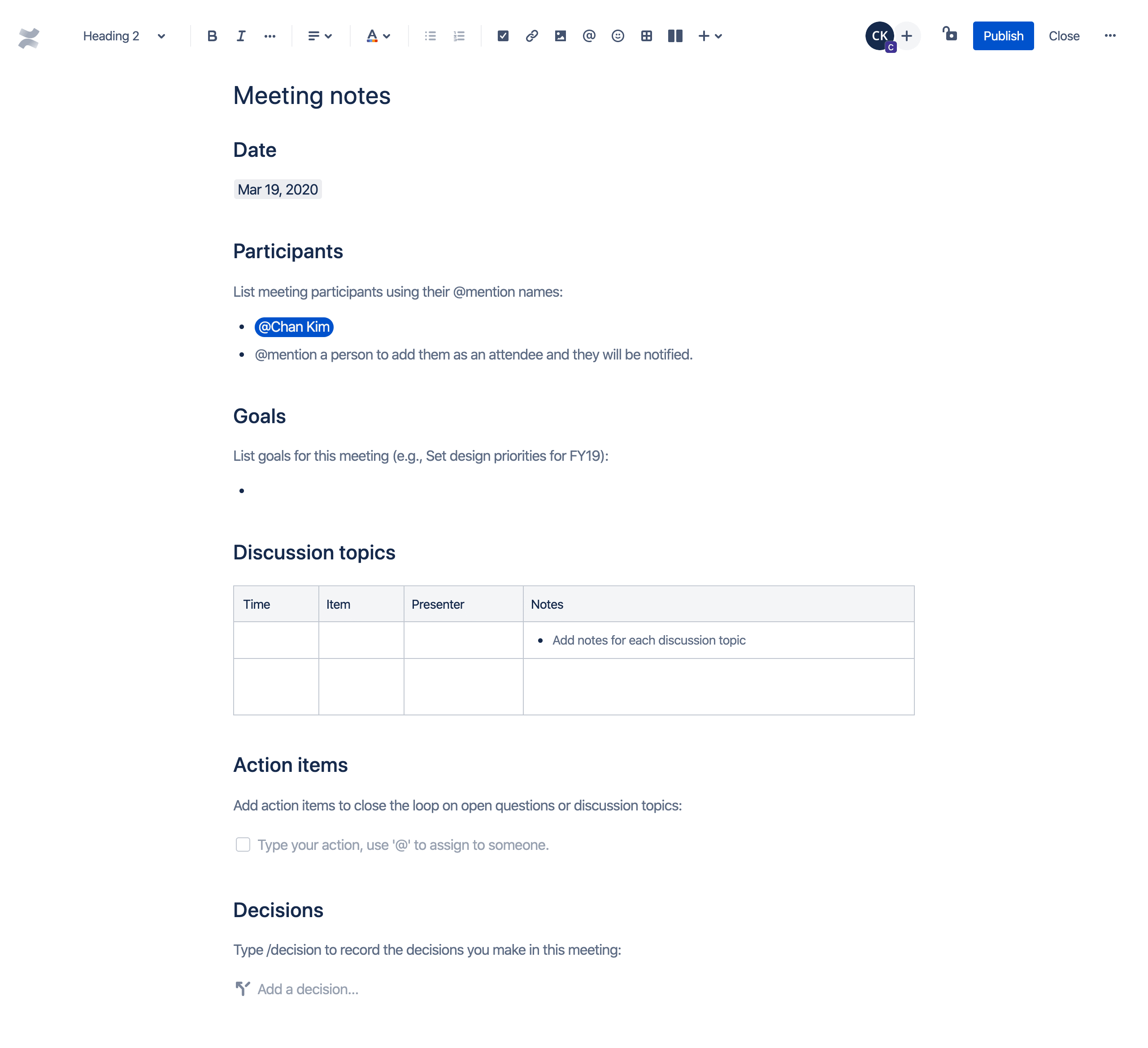
ミーティング議事録テンプレートを利用して、議題項目を設定・管理し、議事録やメモを取り、次のステップやアクション・アイテムをチームと共有します。または、週次ミーティング議事録テンプレートをお試しいただき、定期的なミーティングを記録し、生産性を合理化しましょう。Confluence テンプレートを使えば、ミーティング議事録は簡単です。
2. ミーティング議事録を整理して分類する
Confluence はコンテンツ管理システムであり、多くの場合、チームの wiki として利用されます。wiki の素晴らしい点は、全員が貢献できることです。しかし、全員で情報を共有するため、コンテンツがすぐに手に負えなくなります。Confluence では、ラベルやスペースを利用して、ミーティング前、ミーティング中、ミーティング後にチームが提供した情報を分類して整理できます。
ラベルは、Confluence ページに追加してグループ化や検索を容易にできる単語です。また、ミーティングの種類やメモを要約して分類する最適な方法でもあります。たとえば、当該ワークストリームのすべてのページに「project-blue」というラベルを追加して、そのプロジェクトに関連するページを簡単に確認、表示、検索できます。
また、Confluence スペースを利用して、コンテンツを意味のあるカテゴリ別に整理することもできます。スペースはフォルダのようなものだと考えてみてください。ただし、個人のドキュメント整理を超えて、チームやプロジェクト指向型の整理を実現します。これにより、関係するすべてのチームメイトが簡単にページにアクセスして見つけられるようになります。また、プロジェクトが開始してリリースされると、それらのプロジェクトから得たドキュメントや教訓は引き続き組織内に保存されます。
Confluence の最大のメリットは、スペースを必要に応じて作成し、効率的なコミュニケーションをサポートし、業務を成し遂げられることです。
3. 複数のチーム全体でシームレスにコラボレーションする
Confluence はコラボレーションを強化します。ページ・コメント、インライン・コメント、絵文字のリアクションによって、チーム・メンバーはミーティングのフィードバックをすばやく提供できます。
ミーティング中やミーティング後に、チーム・メンバーはアイデアや関連情報を書き留め、ミーティングの内容について発言し、適切な質問をする必要があります。Confluence ページでのコメントでは、自然な、わかりやすい方法で投稿できます。コメントには 2 種類あり、それぞれが異なる種類のミーティングのフィードバックに適しています。
- ページ・コメント:コンテンツ全体に当てはまる投稿に適しています。ページ・コメントはページまたは投稿の下に追加されます。
インライン・コメント:的を絞ったフィードバックに最適です。インライン・コメントは、ページまたは投稿内の強調表示されたセクションに追加されます。
4. ミーティング後のアクション・アイテムを割り当てる
ミーティング出席者の 30% が、重要なポイントを思い出せないためにミーティングのアクション・アイテムを完了していないということを思い出してみましょう。Confluence のタスク・リスト機能があれば、タスクを成し遂げられたことでしょう。
Confluence では、どのページにもタスクを追加できます。これらのアクション・アイテムを作成すると、@メンションする最初のメンバーにタスクが割り当てられます。自分に割り当てることもできます。チームが適時にフォローアップできるように、各タスクに期限を設定します。
割り当てられたタスクを追跡するには、いくつかの方法があります。
- ページ上で:タスクを割り当てられた担当者、期限が近付いているまたは過ぎているか、タスクが完了しているかを、タスクが作成されたページから直接確認できます。
- ユーザー・プロファイルで:「プロファイル」 > 「タスク」の順に移動して、フィルターを利用して過去 6 か月間にそのユーザーが割り当てた、または作成したタスクを確認できます。
タスク・レポートで:タスクのカスタム表示では、チームメイトはタスク・レポート・ブループリントを使用して、特定のプロジェクトまたはチームに割り当てられたアクション・アイテムを追跡できます。
5. コンテキストと会議の最新情報を一目で把握する
関連する画像、ファイル、リンクを Confluence の会議の議題に直接埋め込んで、重要な詳細をチームと共有します。スマート・リンクを使用して、Confluence ページから移動することなく、これらのリソースを直接表示し、編集することもできます。トピックが上がり、すばやく解決できれば、会議後にプロジェクト・ページを更新する必要はありません。
逆に、Confluence のミーティング議事録をプロジェクト計画に追加することもできるため、チームはプロジェクト・スペースを離れずに、会議やタスクのステータスの更新をリアルタイムで確認できます。
Confluence で会議をより重要なものに
毎年 $370 億の給与コストが不要な会議に費やされている社会では、会議を価値あるものにすることが特に重要です。
まとまりのない会議、重要な情報の紛失、必要なファイルへのアクセスの問題に妥協しないようにします。Confluence によって、チームは効率的にコミュニケーションを取り、プロジェクトを完了できるようになるため、会議が実に生産的になります。Confluence を使用して、ワークフローを効率化しながら、より良いミーティング議事録や議題を作成しましょう。すべてを 1 か所で行えます。