O Jira Service Management agora está mais poderoso do que nunca como parte da Service Collection. Aproveite experiências de serviço excepcionais com o Rovo, Recursos e nosso novo aplicativo Customer Service Management. Experimente agora
O Virtual Service Agent do Jira Service Management
Visão geral
Este guia é para qualquer pessoa que esteja começando a configurar o agente de serviço virtual alimentado por IA nas edições Cloud Premium ou Enterprise do Jira Service Management. Com a tecnologia do Atlassian Intelligence, o agente de serviço virtual automatiza as interações de suporte para poupar o tempo dos agentes e ajudar a oferecer um serviço excepcional em escala. Os administradores do projeto podem usar este guia para aprender as noções básicas sobre como configurar o agente de serviço virtual e começar de imediato.
Introdução ao gerenciamento de serviços baseado em IA
O agente de serviço virtual do Jira Service Management foi projetado com inteligência artificial para ser fácil de usar, para que você possa fazer o gerenciamento e melhorias em tempo real, sem a necessidade de códigos ou cientista de dados. Abaixo, a gente dividiu a configuração do agente de serviço virtual para facilitar a introdução ao assunto e otimizá-lo para a melhor experiência possível, tanto para agentes quanto para quem procura ajuda.
O que é Atlassian Intelligence?
O Atlassian Intelligence é um conjunto de capacidades baseadas em IA nos produtos da Atlassian Cloud que ajuda empresas e equipes a atingirem todo o seu potencial. Seja automatizando tarefas repetitivas ou gerando novas ideias, o Atlassian Intelligence capacita as equipes a alcançarem juntas o que, de outra forma, seria impossível sozinhas.
O Atlassian Intelligence deve ser ativado na Administração Atlassian para o Jira Service Management a fim de usar o Virtual Service Agent.
Introdução ao Virtual Service Agent
Há algumas etapas para colocar o Virtual Service Agent em funcionamento. Dependendo das suas metas, você pode tornar tudo mais simples e começar a automatizar as solicitações em minutos, ou passar algum tempo personalizando e otimizando ainda mais a configuração conforme avança nas etapas.
Tipos de solicitação padrão
Não importa como você planeje usar o Virtual Service Agent, a primeira etapa vai ser navegar até as configurações do projeto, depois Virtual Service Agent e começar selecionando seu tipo de solicitação padrão. Quando o Virtual Service Agent não consegue resolver solicitações para você, ele cria itens no Jira Service Management usando um tipo de solicitação padrão pré-selecionado (não se preocupe, você vai ter a opção de substituir por um tipo de solicitação específico mais tarde, se necessário). Observe que o tipo de solicitação padrão não pode ter nenhum campo obrigatório.
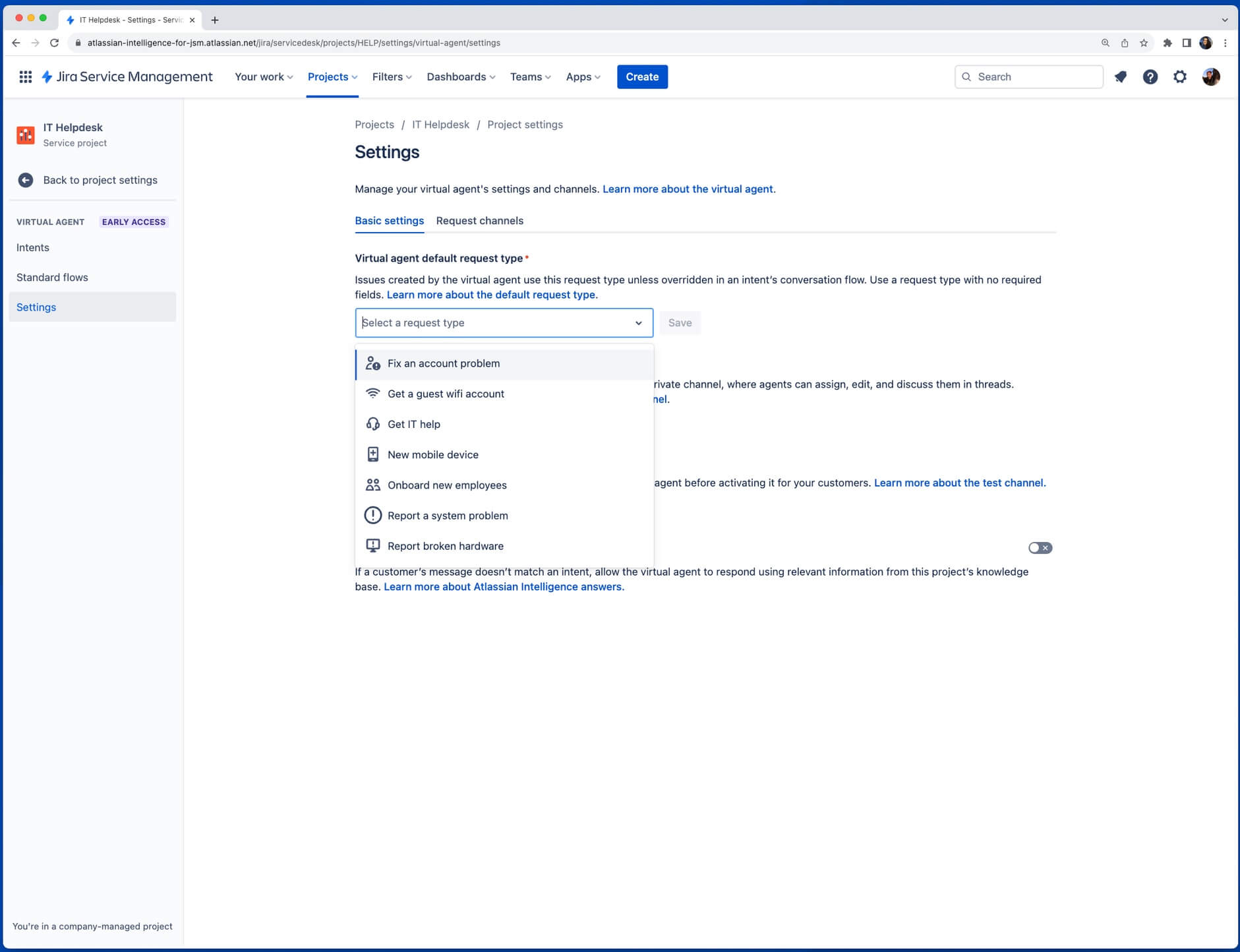
A partir daí, há duas maneiras principais de configurar o Virtual Service Agent do Jira Service Management, dependendo do tipo e da complexidade das solicitações a serem automatizadas: fluxos de intenção e respostas do Atlassian Intelligence (respostas do AI). Você pode usar um ou os dois para reduzir os tickets e oferecer suporte rápido aos clientes.
1. Fluxos de intenção
Fluxos de conversa predefinidos que dependem das respostas do solicitante de ajuda ao Virtual Service Agent.
Excelentes para perguntas que:
- Exigem trabalho guiado/solução de problemas
- Exigem coleta e triagem de informações
- Exigem ações automatizadas por meio de solicitação na Web
Exemplos: solicitações de acesso ao software, relatório de incidentes, hardware novo, pedidos de compra, fluxos de trabalho de integração
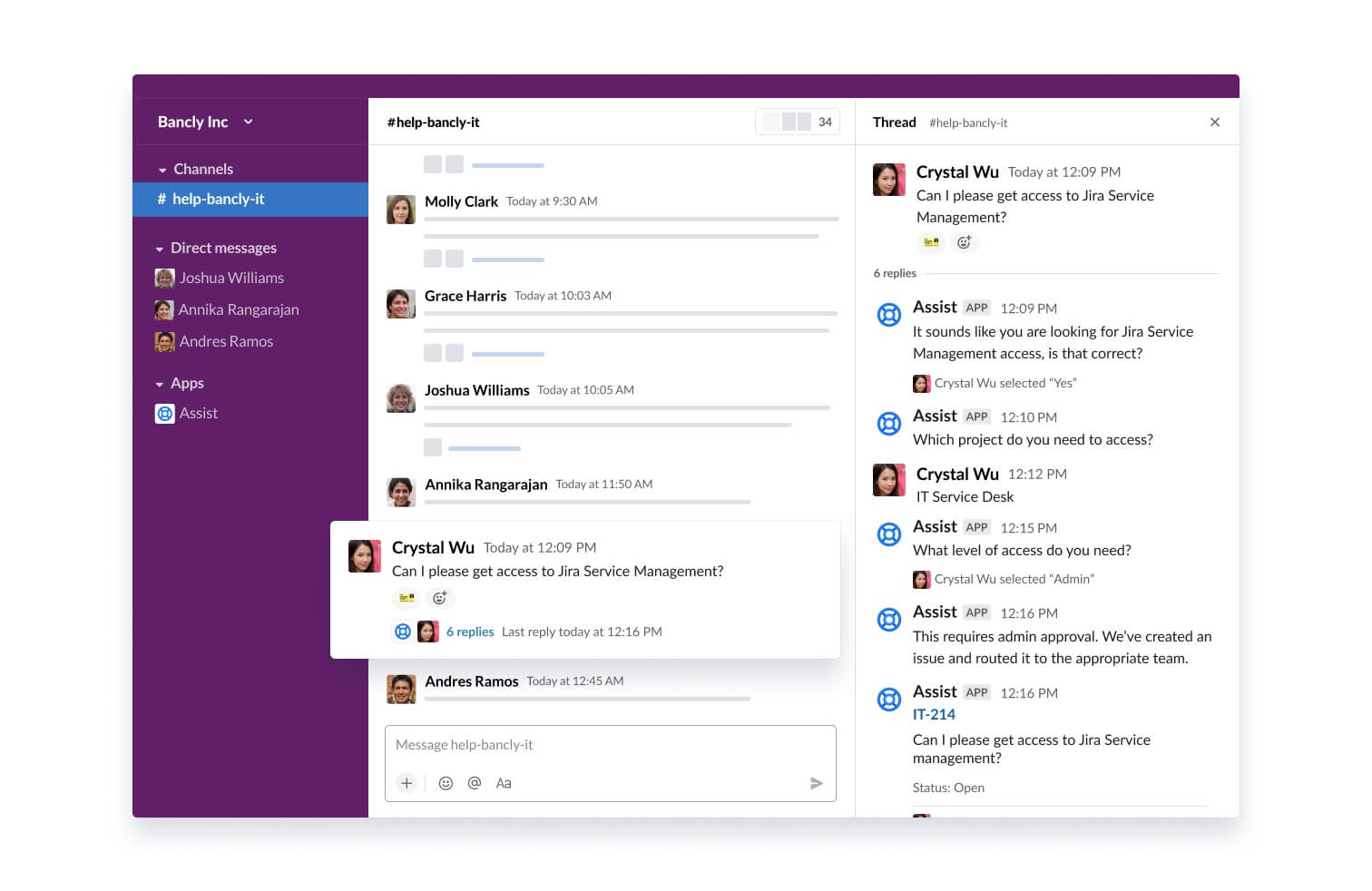
2. Respostas do Atlassian Intelligence
Usam inteligência artificial generativa para pesquisar nos espaços vinculados da base de conhecimento e responder às perguntas dos clientes.
Excelentes para perguntas que:
- Podem ser resolvidas dando informações ou instruções
- São respondidas em artigos da base de conhecimento ou podem ser adicionadas a eles
- Em geral não precisam ser escaladas para agentes humanos
Exemplos: feriados da empresa, acesso ao Wi-Fi, configuração de BYOD, políticas de RH, instruções de redefinição de senha
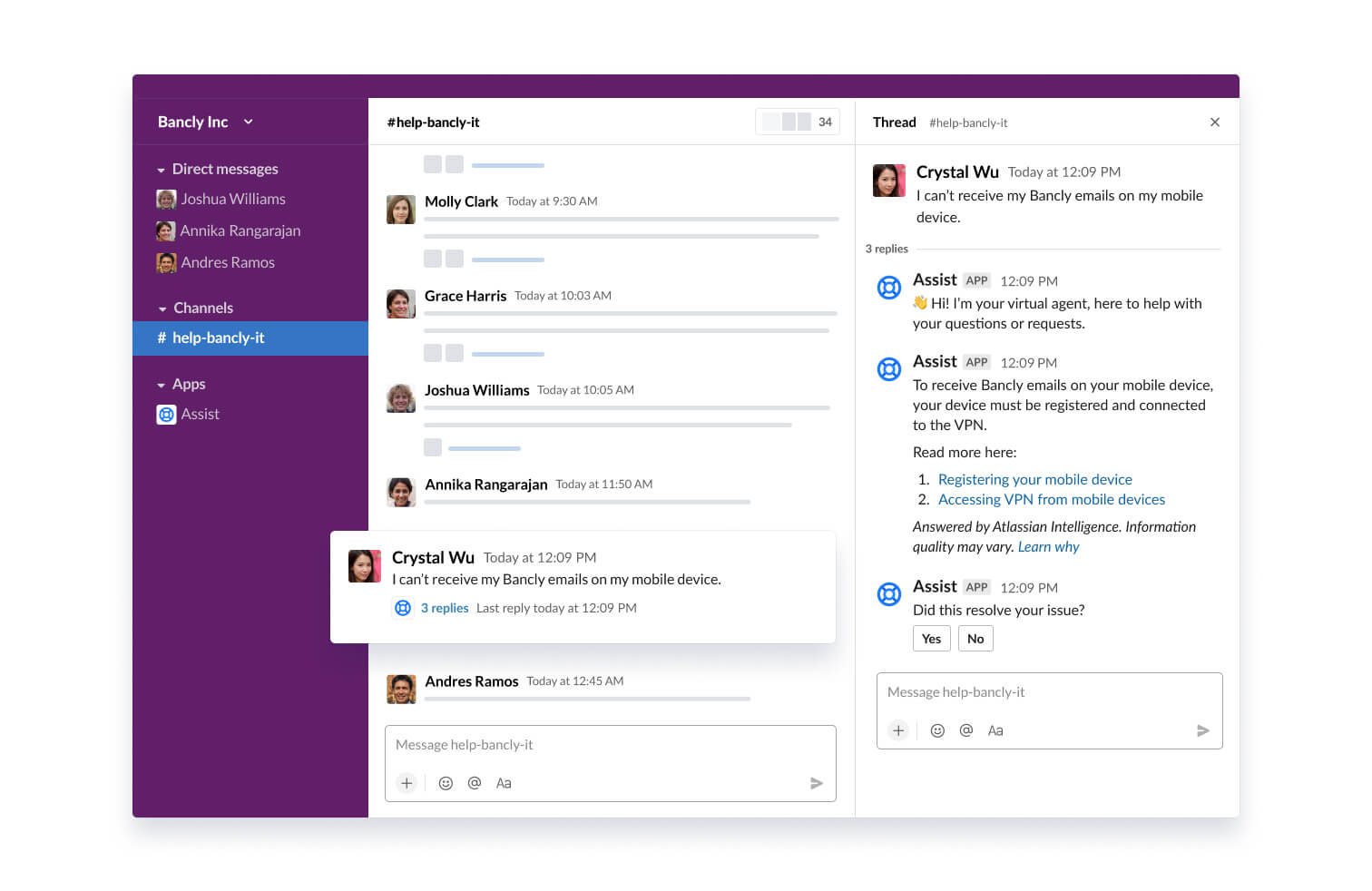
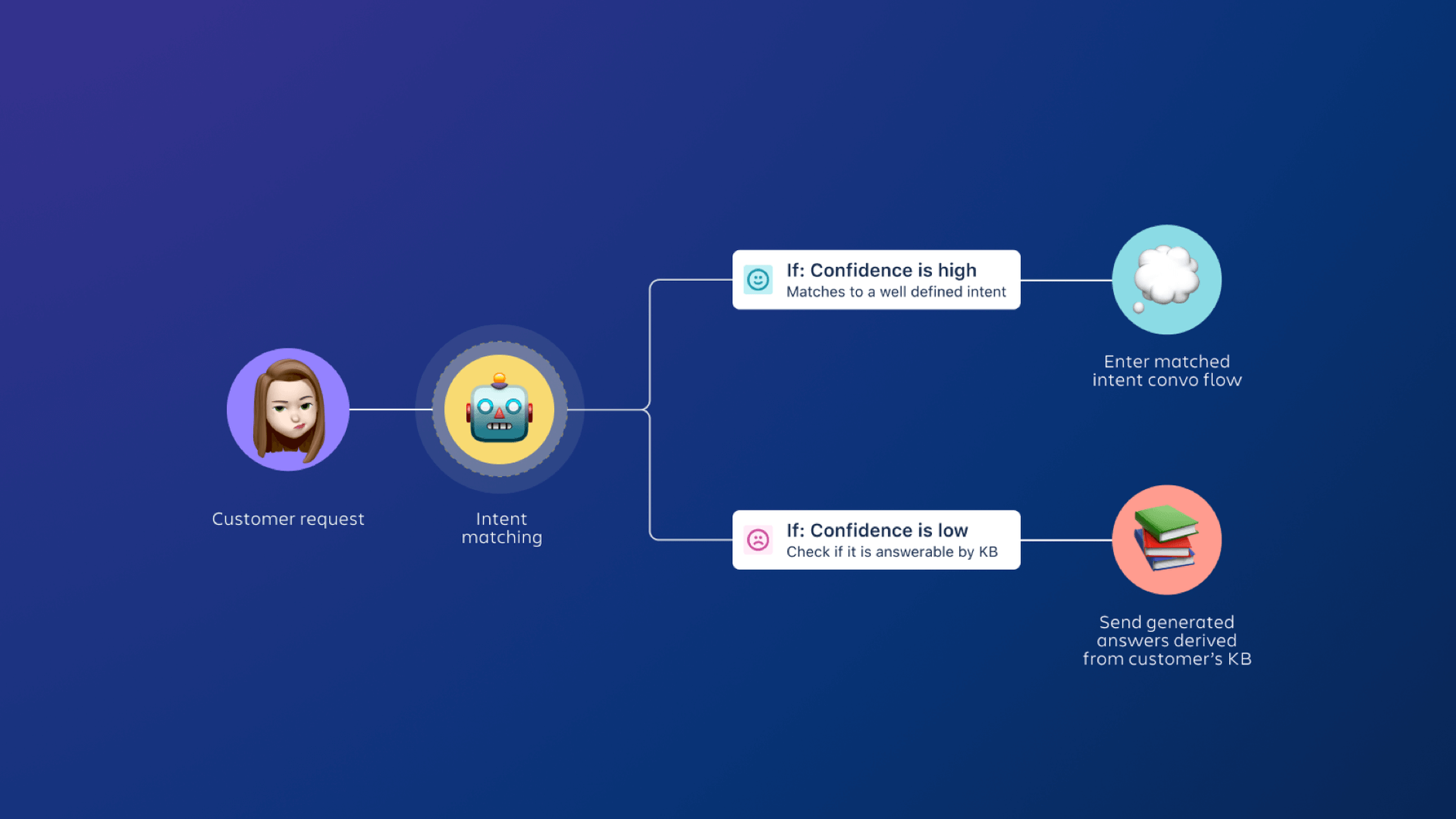
Configuração dos fluxos de intenção
As intenções no Virtual Service Agent do Jira Service Management são como você representa um problema, pergunta ou solicitação específica que o Virtual Service Agent pode ajudar a resolver para os clientes. Elas têm três elementos essenciais:
-
Configurações básicas
-
Frases de treinamento
-
Fluxos
Ou seja, ele:
- Nome de exibição (é assim que ele pode aparecer para os clientes quando oferecido como uma das várias opções)
- Descrição interna
- Pergunta de confirmação
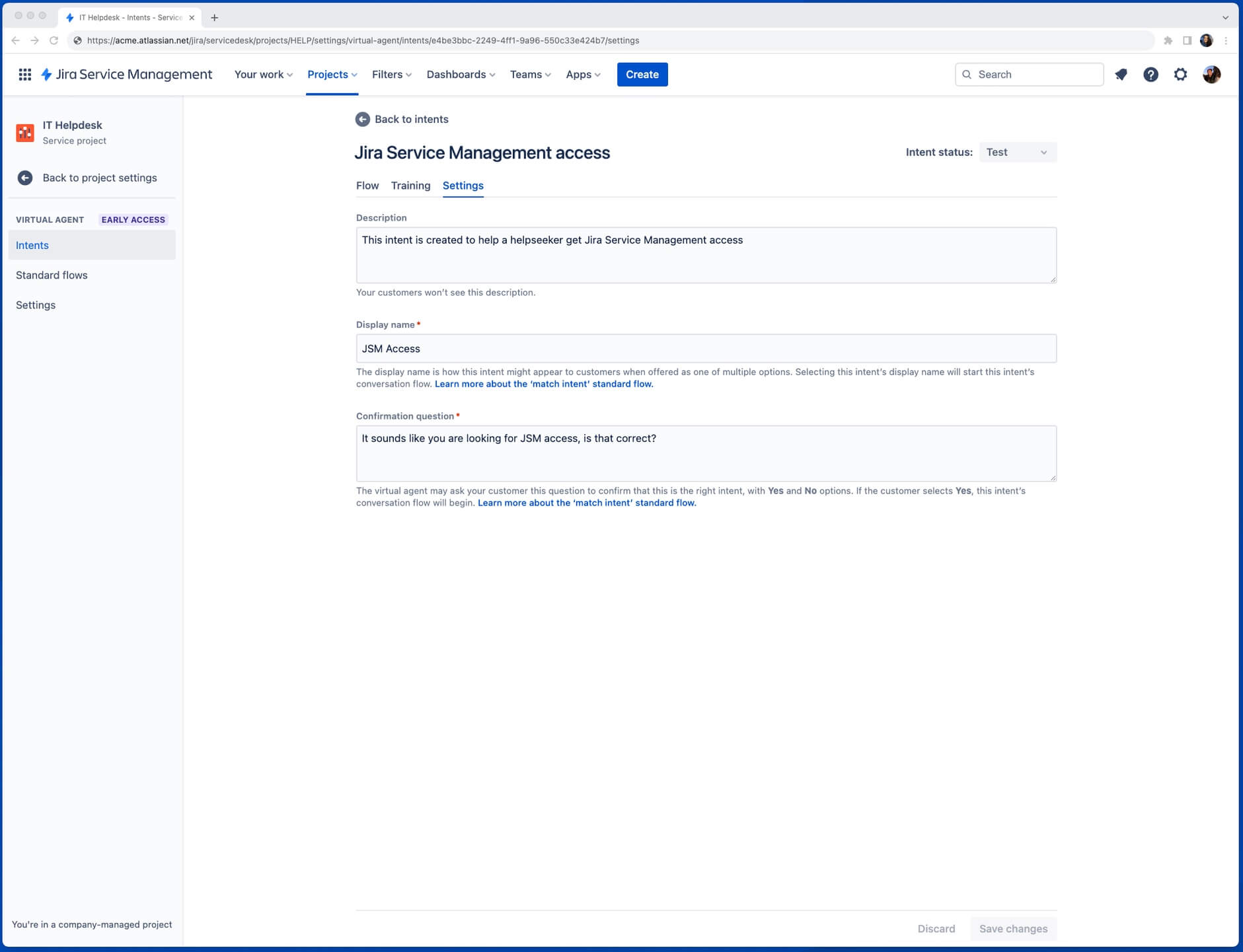
As frases de treinamento ajudam o Virtual Service Agent a corresponder as mensagens do cliente a uma intenção. É necessário ter, no mínimo, três por intenção. Para ter resultados melhores, insira diversas frases usadas pelos clientes para pedir ajuda sobre o assunto dessa intenção
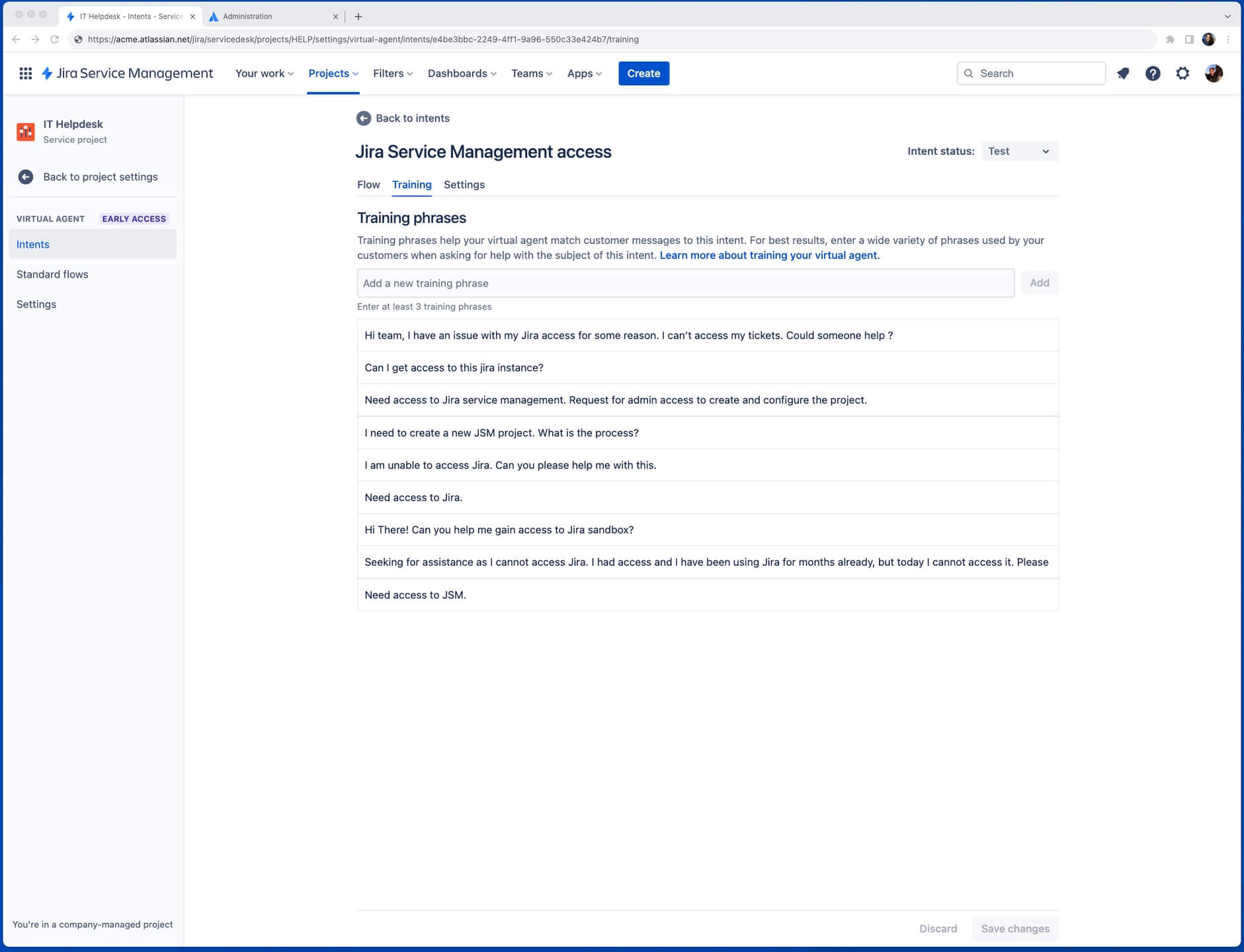
Quando o Virtual Service Agent detecta uma intenção na mensagem de um cliente, ele pede a confirmação de que a intenção detectada está correta. Depois de confirmada, o Virtual Service Agent inicia o fluxo de conversa designado para essa intenção.
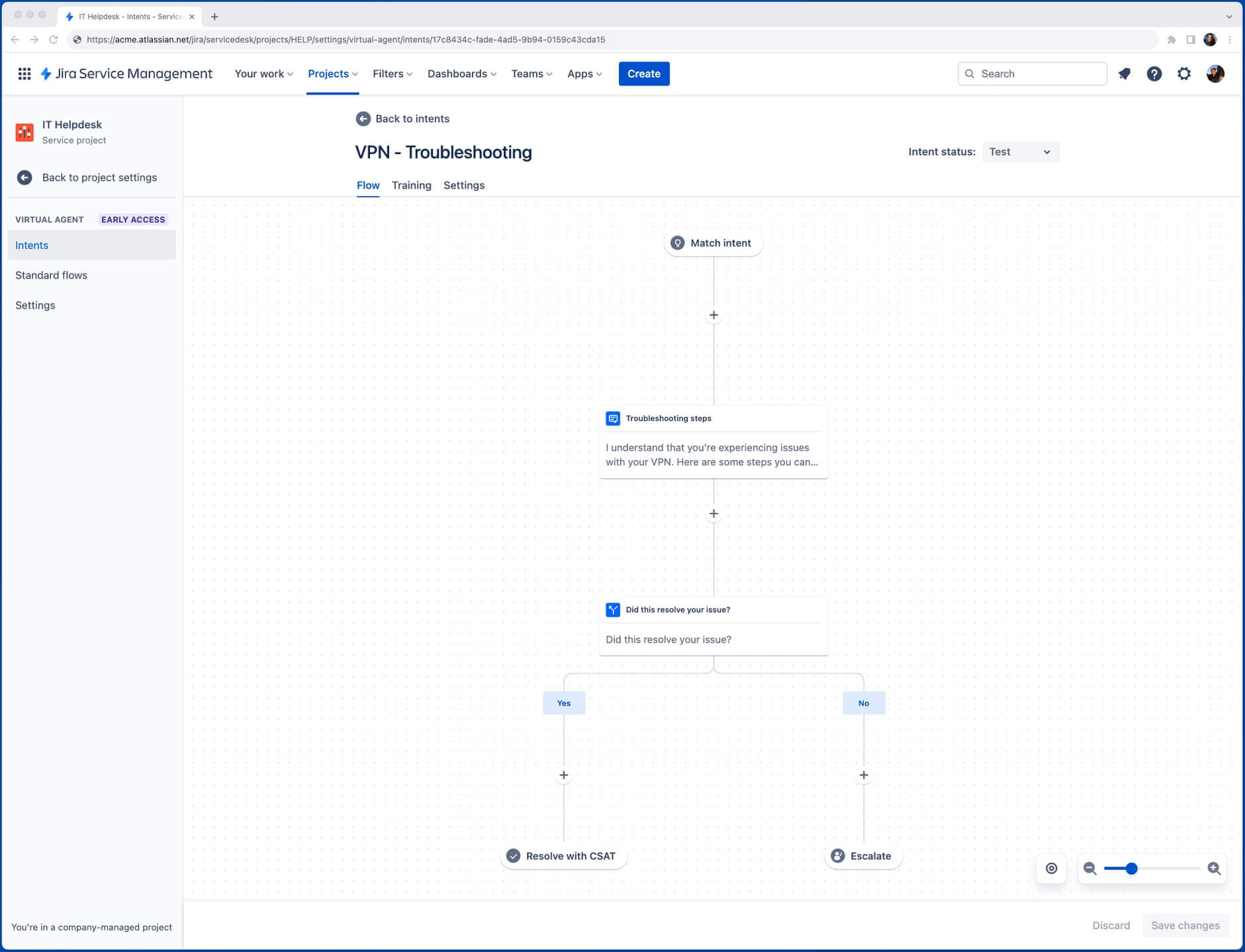
Exemplo de intenção
Imagine que muitos clientes precisam de ajuda para redefinir senhas de vários aplicativos de software todos os dias. Você tem instruções documentadas para cada programa de software, mas elas são difíceis de encontrar. Assim, os clientes acessam a plataforma de bate-papo com frequência para pedir ajuda aos agentes de suporte. Ou seja, os agentes passam bastante tempo enviando os mesmos links várias vezes para os clientes.
Nesse caso, você pode criar uma intenção com o nome de exibição Redefinição de senha e treinar o Virtual Service Agent para reconhecer quando os clientes estão pedindo ajuda para redefinir a senha. Em seguida, você pode configurar o fluxo da conversa de Redefinição de senha para que o Virtual Service Agent:
- pergunte ao cliente qual senha de qual software ele quer redefinir
- envie ao cliente o link com instruções relevantes
- pergunte se as instruções ajudaram. Se a resposta for negativa, ele cria um item no Jira Service Management para que um agente humano assuma.
Como criar intenções
As intenções podem ser criadas pela própria equipe se ela já tiver uma ideia dos itens comuns que você quer automatizar. Caso contrário, o Virtual Service Agent facilita a descoberta e a criação de intenções com templates. Os templates de intenção têm uma lista de frases de treinamento e algumas configurações básicas para começar e podem ser editados a qualquer momento. Há dois tipos que você pode escolher:
- A partir dos seus dados: os templates são criados usando dados de itens recentes do seu projeto. Eles são recomendados com base na cobertura esperada e treinados usando linguagem real dos clientes.
- Template normal: os templates prontos para uso são criados com base em intenções comuns e categorias de item usadas por equipes como a sua. (Por exemplo, perguntas comuns de RH, solicitações comuns de TI, etc.)
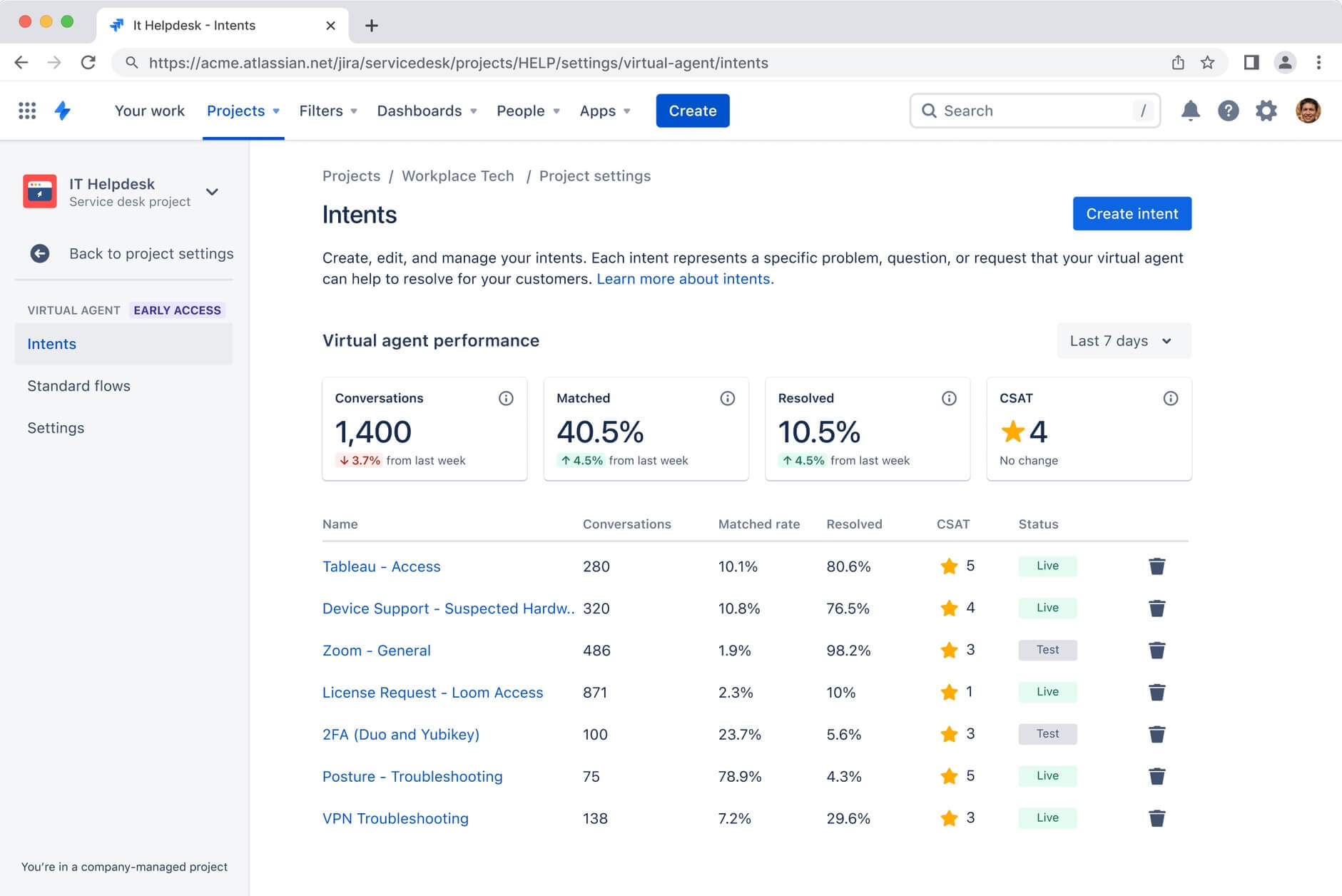
Para começar a criar uma intenção:
- Na barra de navegação à esquerda, selecione Configurações do projeto e, em seguida, Virtual Service Agent.
- Selecione Intenções e, em seguida, Criar intenção.
- Para usar um template, selecione Procurar templates. Passe o mouse sobre um para ver as informações. Selecione o template que você quer usar.
- Insira (ou edite) o nome, a descrição ou o nome de exibição.
- Insira (ou edite) três frases de treinamento.
- Clique em Criar.
Dica profissional: crie frases de treinamento eficazes
- Use as palavras e frases ditas com mais frequência por clientes reais. Os clientes podem pedir a mesma coisa de maneiras muito diferentes. Identifique o maior número possível! Leia itens anteriores e copie e cole as frases iniciais que os clientes usam para pedir ajuda e que contenham o objetivo principal da intenção.
- Adicione o máximo de frases de treinamento originais que puder. Evite repetições, mas adicione a maior quantidade possível para dar ao Virtual Service Agent o máximo de dados para treinar. A gente recomenda cerca de 20 frases de treinamento para começar, mas você pode adicionar até 100.
- Revise e edite as frases de treinamento conforme o necessário. Dependendo do desempenho do Virtual Service Agent, volte a intenções anteriores e edite as frases de treinamento para que ele reconheça intenções com ainda mais eficiência ao longo do tempo.
Crie fluxos de conversa
Fluxos de intenção são muito parecidos com conversas normais entre duas pessoas: o Virtual Service Agent diz algo, espera a resposta do cliente e responde de acordo. Fluxos bem projetados antecipam o que os clientes podem dizer e garantem que a ajuda necessária vai ser recebida.
Os fluxos são compostos por várias etapas e ramificações, que são uma representação visual de cada parte do fluxo da conversa e dos vários caminhos que ela pode tomar, dependendo das respostas do cliente para o Virtual Service Agent. Cada ramificação serve a finalidades diferentes ou leva o cliente a resoluções específicas.
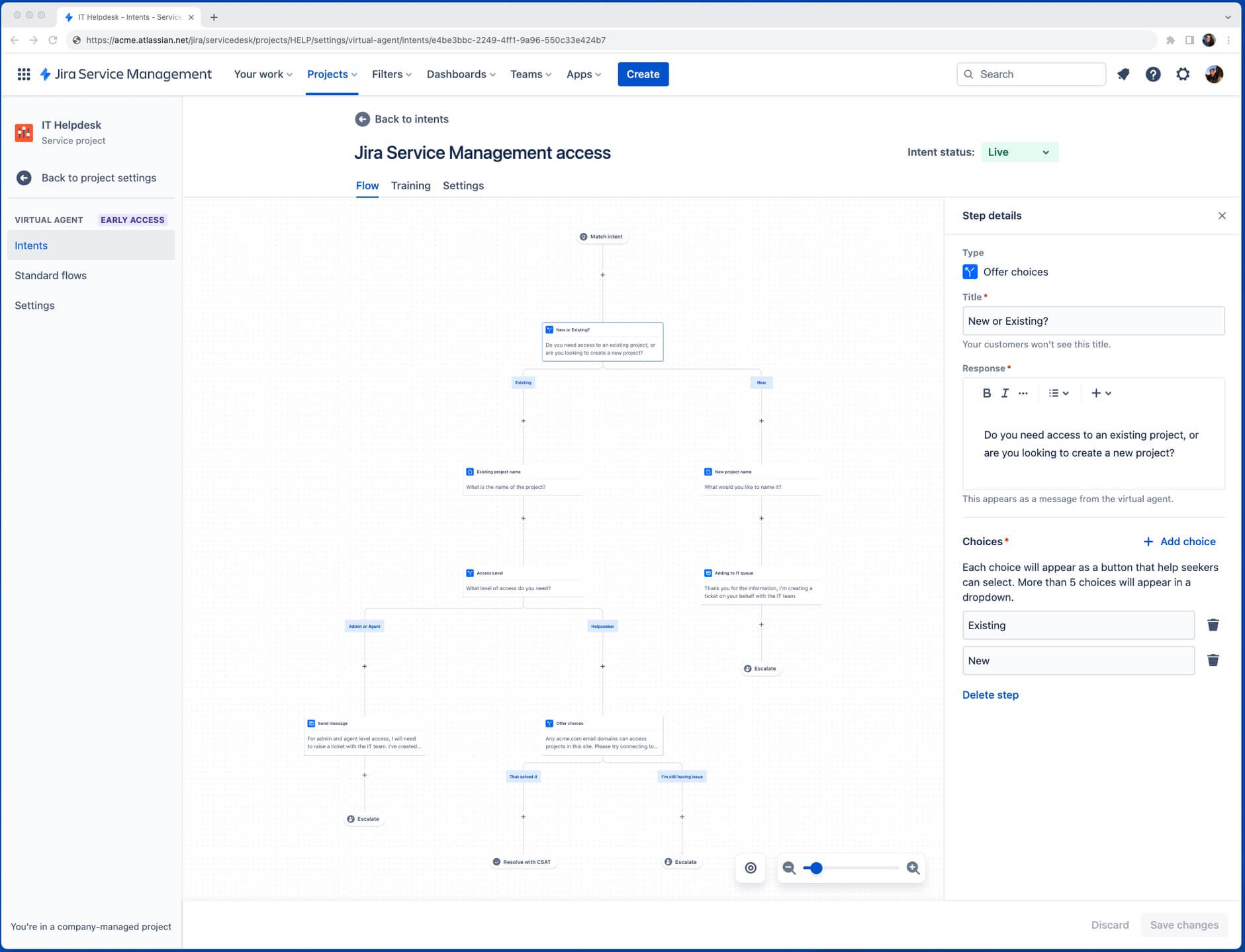
Existem cinco opções possíveis ao criar um fluxo:
- Oferecer escolhas: dê ao cliente até 10 opções predefinidas.
- Enviar mensagem: envia uma mensagem do Virtual Service Agent para o cliente – Essas mensagens podem incluir formatações e hiperlinks.
- Pedir informações: use essa etapa quando quiser coletar informações de clientes para usar como texto de espaços reservados na etapa de solicitação pela Web ou para preencher um campo do Jira se o item for criado mais tarde na conversa.
- Alterar tipo/campos da solicitação: substitua o tipo de solicitação padrão do Virtual Service Agent para quaisquer itens criados após um ponto específico no fluxo da conversa.
- Solicitação da Web: use essa etapa quando quiser enviar uma solicitação HTTP para uma URL e escolha uma ramificação de conversa com base na resposta. (Dica: é assim que você pode automatizar ações, como conceder acesso ao software.)
Dica profissional: o Virtual Service Agent vem com fluxos padrão prontos para uso
Os fluxos padrão são fluxos de conversa reutilizáveis que o Virtual Service Agent usa para concluir tarefas básicas e repetitivas, como cumprimentar o cliente, criar itens ou pedir esclarecimentos se algo não estiver claro. Há cinco fluxos padrão que vêm prontos para uso com o Virtual Service Agent:
- Saudação: publica uma saudação curta e personalizável em resposta à primeira mensagem do cliente.
- Corresponder à intenção: coloca com rapidez o cliente no fluxo de conversa da intenção certa fazendo uma pergunta de confirmação, pedindo que ele reformule a pergunta, apresentando várias opções de intenção ou sugerindo uma resposta de um artigo da base de conhecimento.
- Resolver com CSAT: encerra a conversa quando um cliente indicar que a solicitação foi resolvida pelo Virtual Service Agent pedindo uma pontuação de satisfação do cliente (CSAT).
- Fechamento automático: é acionado quando uma intenção ou resposta do AI estiver relacionada ao cliente, mas não houver atividade no tópico há cinco minutos. Solicita que o cliente confirme que recebeu a ajuda de que precisava.
- Escalar: permite que o cliente saiba que uma solicitação foi feita em nome dele e cria um item automático no Jira Service Management usando o tipo de solicitação padrão do Virtual Service Agent (a menos que seja substituída durante o fluxo da conversa).
Para criar um fluxo de conversa novo:
- Selecione a intenção em que você quer editar ou criar um fluxo de conversa e selecione Fluxo.
- Adicione, edite ou exclua etapas para criar o fluxo de conversa:
- Para adicionar etapas novas, selecione Adicionar () no local em que você quer que a etapa apareça, selecione o tipo que quer usar e edite as informações no painel exibido à direita.
- Para editar uma etapa, selecione uma e, então, faça as alterações no painel exibido à direita.
- Para excluir etapas, selecione a que você quer excluir e, depois, selecione Excluir etapa na parte inferior do painel exibido à direita. Se você excluir uma etapa que se divide em várias ramificações, apenas a ramificação no lado esquerdo vai ser mantida.
Dica profissional: escreva mensagens eficazes para o Virtual Service Agent
Mensagens bem escritas no fluxo de conversa podem fazer grande diferença na forma como os clientes se sentem em relação à experiência de usar o Virtual Service Agent. Aqui estão algumas maneiras de garantir a melhor experiência para quem busca ajuda:
- Use mensagens curtas. Os clientes podem estar com pressa. Adicionar muitas gentilezas ou informações desnecessárias pode aumentar a frustração. Inclua apenas o que eles precisam saber.
- Seja atencioso, amigável e neutro. Embora seja tentador se divertir com o agente de serviço virtual, os clientes podem estar acessando o canal para obter ajuda com algo urgente, delicado ou até angustiante. Eles também podem estar irritados ou frustrados caso algo não esteja funcionando. Um agente de serviço virtual que fala com eles como se tudo estivesse perfeito pode piorar o humor deles ou a situação.
- Ofereça opções claras e úteis. Pode parecer óbvio, mas, ao adicionar uma etapa com opções, tente dar conta do maior número possível de alternativas que possam ser necessárias aos clientes. Em muitos casos, é útil incluir também uma opção que diga "outro" (seguida por perguntas mais esclarecedoras) ou até mesmo criar uma solicitação (seguida pelo fluxo padrão de escalonamento). Essas duas opções a mais dão aos clientes uma forma de indicar que precisam de algo que não está incluído nas opções que você ofereceu ou que querem ignorar o Virtual Service Agent e receber a ajuda de uma pessoa.
Depois de criar a intenção e concluir a geração do fluxo de conversa, ela vai ficar ativa no canal de teste automaticamente. A gente recomenda acessar o canal de teste e testar a intenção antes que ela seja ativada para os clientes em um canal de solicitação.
Configuração das respostas do AI
Se você já tiver uma base de conhecimento, configurar as respostas do AI para o Virtual Service Agent vai ser muito fácil — há apenas algumas etapas rápidas que você vai precisar seguir.
Conecte uma base de conhecimento de autoatendimento
Primeiro, é necessário ter uma base de conhecimento vinculada ao projeto, seja por meio da base de conhecimento nativa do Jira Service Management ou do Confluence. Você pode criar uma base de conhecimento dentro do Jira Service Management ou integrar perguntas frequentes e documentos que você já tem no Confluence.
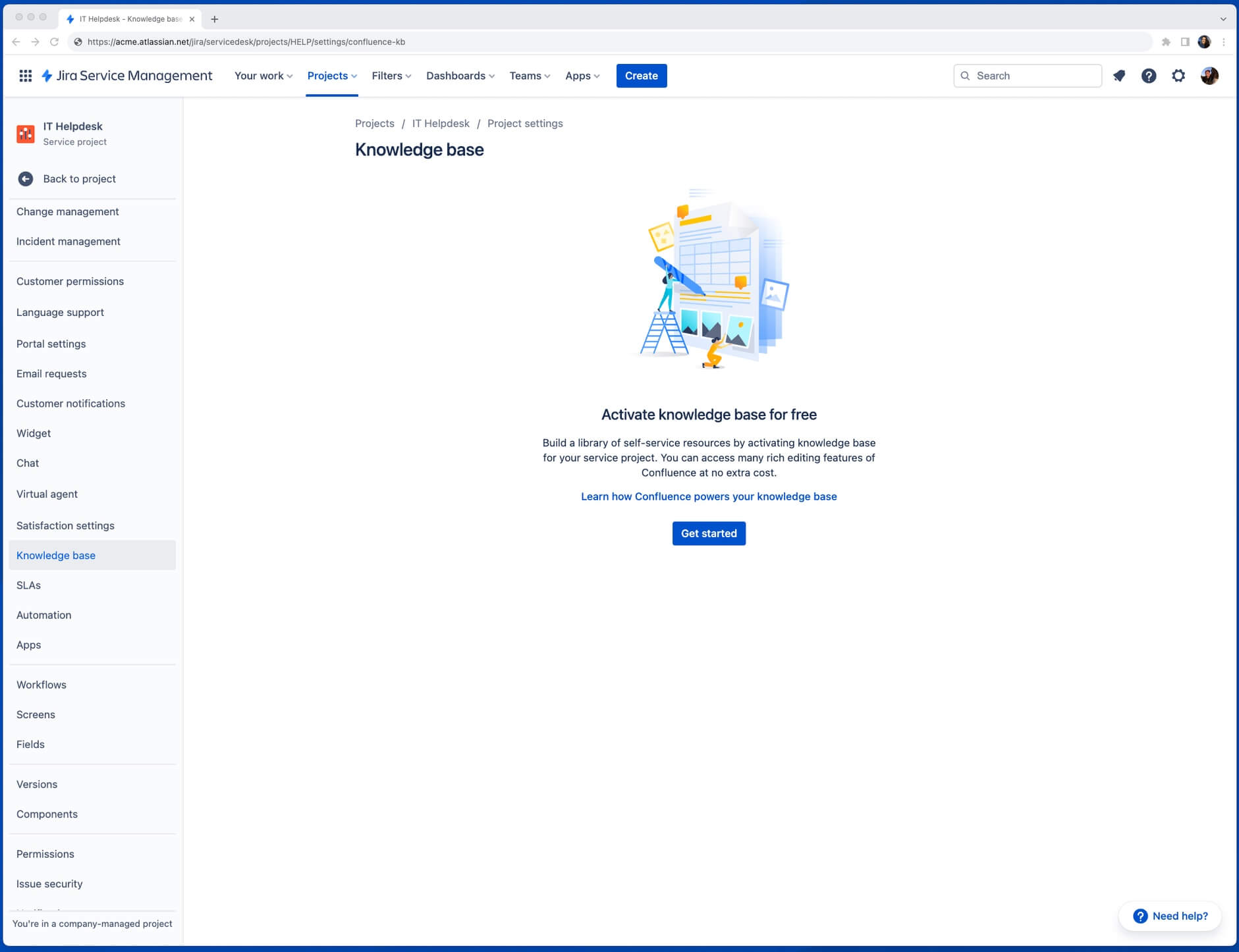
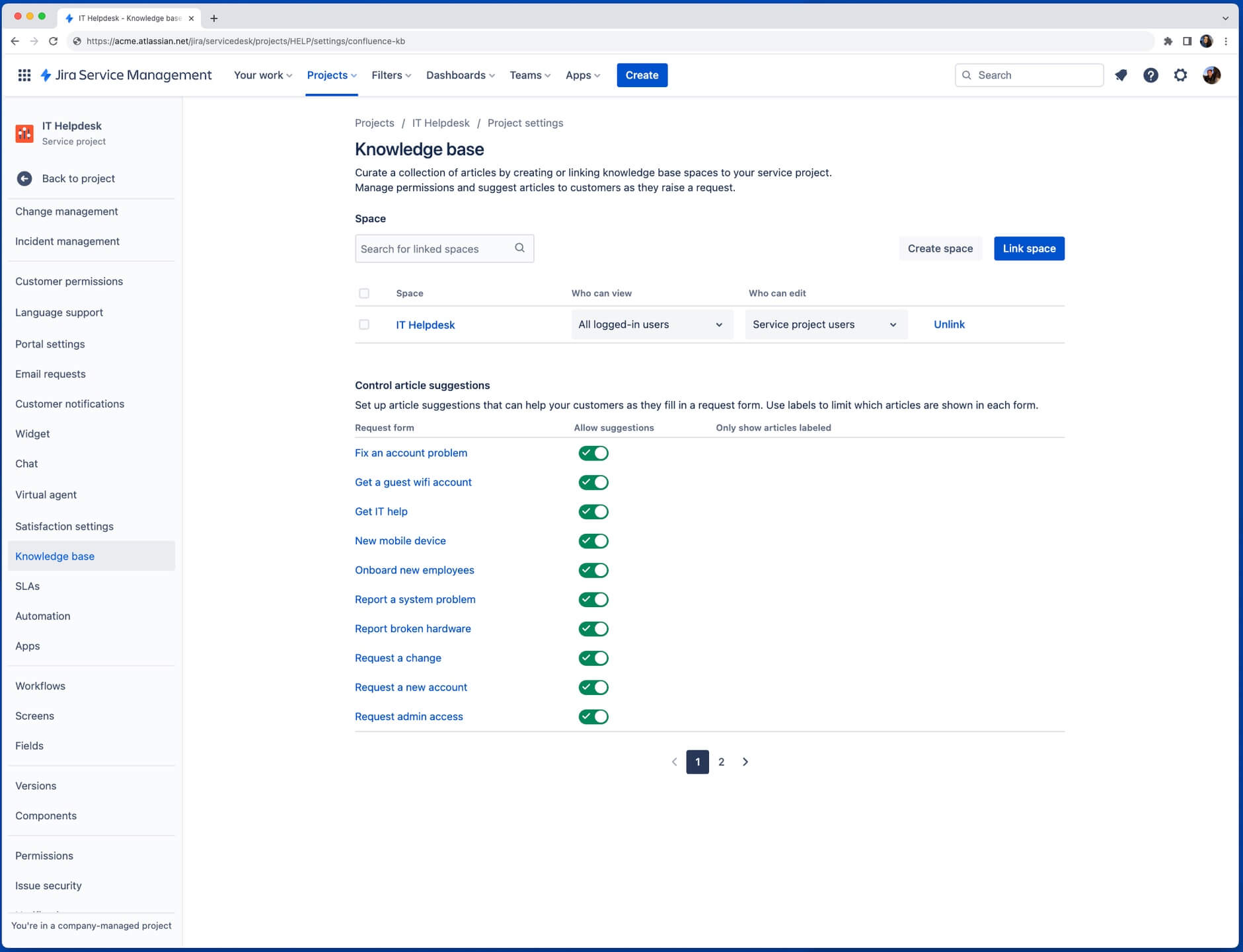
Dica profissional: verifique e revise as configurações de permissão da base de conhecimento
O espaço vinculado da base de conhecimento precisa ser definido como Todos os usuários conectados em Quem pode ver.
Ative as respostas do Atlassian Intelligence no Virtual Service Agent
A base de conhecimento já está pronta e conectada? Então ative as respostas do AI nas configurações do Virtual Service Agent:
- Na barra de navegação à esquerda, selecione Configurações do projeto e, em seguida, Virtual Service Agent.
- Selecione Configurações e, em seguida, Configurações básicas, se ainda não estiver selecionado.
- Ative o botão ao lado das respostas do Atlassian Intelligence e selecione Ativar.
-
Para ativar as respostas do AI para seus canais do Slack conectados, navegue até Solicitar canais em Configurações
-
Ative o botão em Respostas do AI ao lado do canal de solicitação no qual você quer ativar as respostas e selecione Ativar.
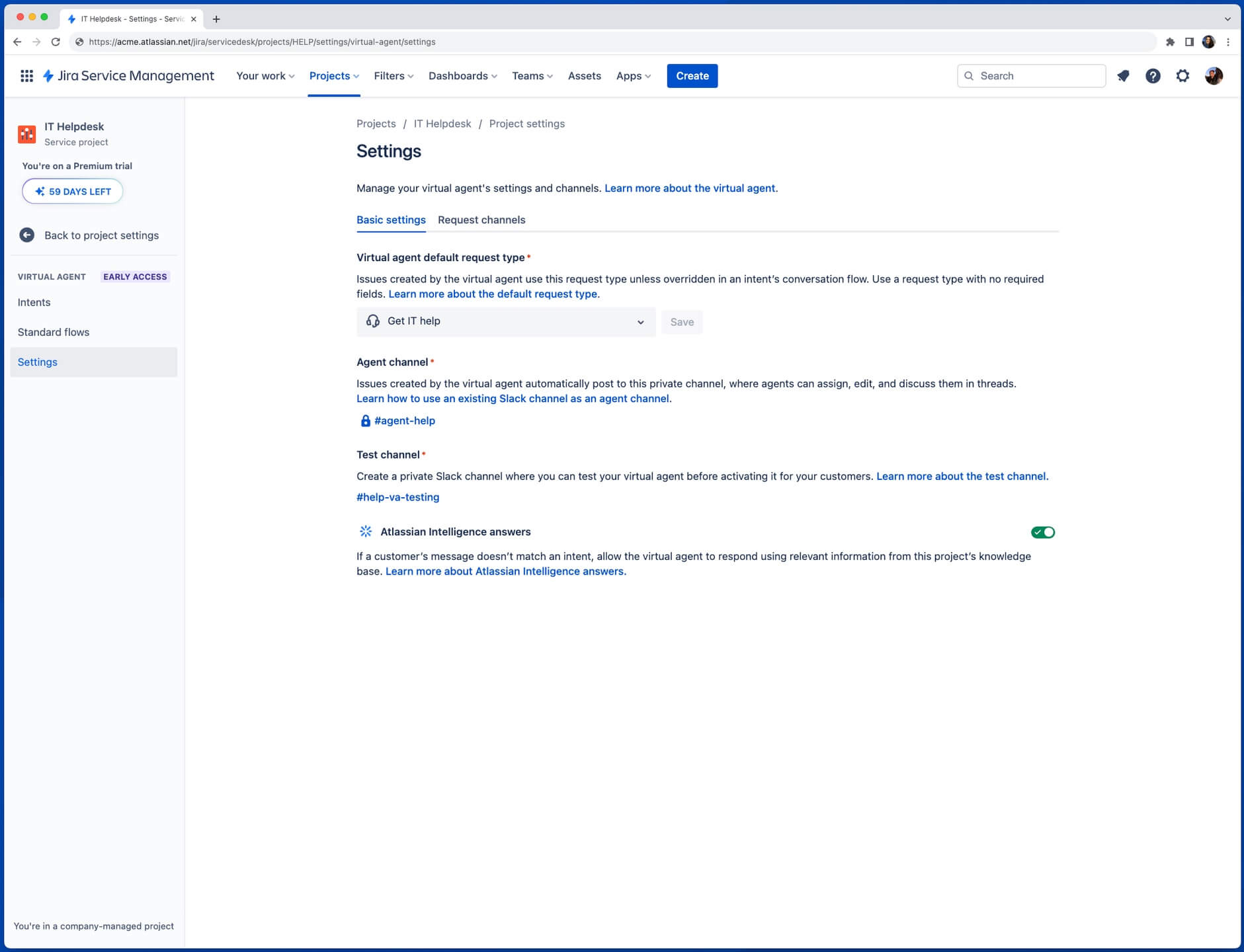
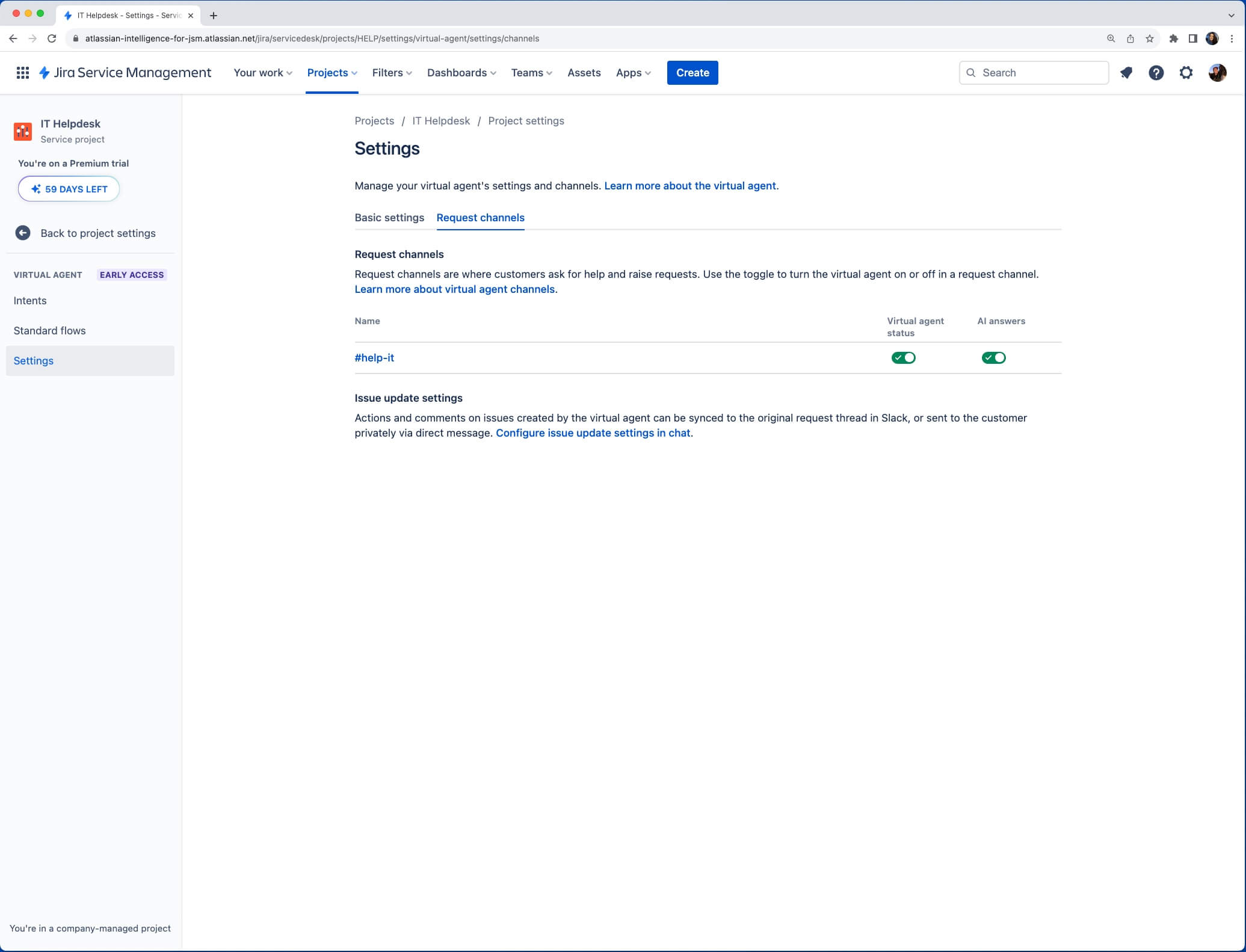
Como acontece com todas as coisas no AI, a qualidade e a precisão das respostas do AI dependem da qualidade e precisão da sua base de conhecimento. Quanto mais atualizada, bem estruturada e precisa for sua base de conhecimento, mais perguntas você vai poder evitar com o Virtual Service Agent.
Dica profissional: otimize sua base de conhecimento para melhorar a qualidade das respostas do AI
Veja algumas maneiras de garantir que sua base de conhecimento esteja configurada para o sucesso:
- Mantenha tudo atualizado: o motivo mais comum para as respostas do AI apresentar respostas incorretas é as informações da fonte estarem incorretas. Leia cada artigo em seu espaço vinculado e verifique se tudo está correto e atualizado. Remova informações vagas, conflitantes ou desatualizadas. Defina lembretes para verificar a precisão da sua base de conhecimento de vez em quando.
- Evite duplicações: manter o espaço da sua base de conhecimento atualizado fica mais fácil se você tiver apenas um artigo para cada tópico. Por exemplo, você não quer ter dois (ou mais) artigos que falem sobre as mesmas instruções de solução de problemas, pois, se essas instruções forem alteradas, você vai precisar encontrar todos os artigos e atualizar um por vez. Se você precisar incluir instruções de um artigo em outro, crie um link para a fonte em vez de duplicar as informações.
- Inclua palavras e frases que seus clientes usam: ao escrever ou atualizar seus artigos, tenha certeza de que eles contenham palavras e frases com maior probabilidade de serem usadas pelos seus clientes quando fizerem alguma pesquisa. Por exemplo, é improvável que seus clientes digitem “solicitar novo hardware” ao procurar ajuda – é mais provável que digitem algo como “preciso de um novo laptop” ou “preciso de um teclado novo”.
Lançamento do seu Virtual Service Agent
Após configurar as intenções e/ou conectar sua base de conhecimento, você vai estar com tudo pronto para lançar seu Virtual Service Agent em poucas etapas.
As intenções podem ter um destes dois status:
- Teste — a intenção está ativa no canal de teste, mas não no canal de solicitação voltado para o cliente.
- Ativa — a intenção está ativa no canal de solicitação voltado para o cliente e no canal de teste.
Quando você criar uma intenção nova, o status vai ser definido como Teste por padrão. Quando estiver tudo pronto para ativar o agente para os clientes, você pode alterar o status para Ativo e, se precisar desativar, basta mudar o status de volta para Teste.
Dica profissional: use seu Virtual Service Agent em um teste rápido
Você pode testar seu Virtual Service Agent usando a opção Testar no menu de configurações do Virtual Service Agent no lado esquerdo. Nessa opção, você pode verificar a qualidade das frases de treinamento, os fluxos de conversação e a qualidade das respostas do Atlassian Intelligence em um ambiente de teste antes de ativar tudo para os clientes.
Por padrão, todas as intenções vão funcionar no modo de teste, sem depender do status da intenção, e as respostas do AI vão funcionar no automático no modo de teste, sem depender de você ter ativado as respostas do AI nas configurações do Virtual Service Agent.
Práticas recomendadas para testar fluxos de conversa
- Consiga o máximo de pessoas possível para ajudar você a testar e dar feedback.
- Teste e use todas as ramificações disponíveis.
- Peça que todos imaginem que estão em estados de espírito diferentes: com pressa, estressados com a apresentação de um trabalho ou passando por problemas pessoais.
- Teste os "casos extremos" (problemas e solicitações incomuns ou muito específicos) e veja o que acontece.
- Peça ajuda de todas as maneiras possíveis para ver se você precisa atualizar as frases de treinamento.
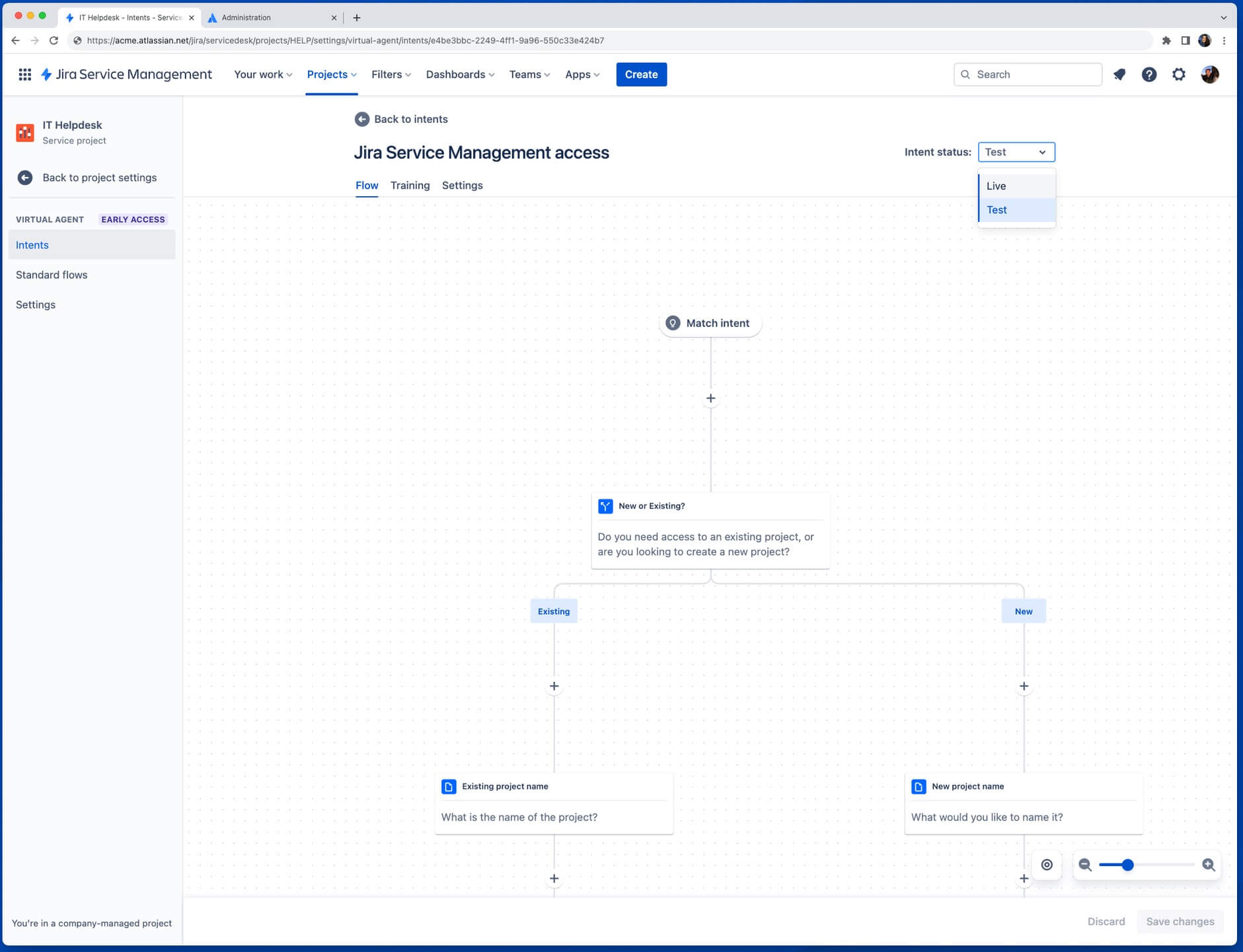
Configuração de canais voltados para o cliente
Após concluir a configuração básica do Virtual Service Agent, as respostas do AI (se ativadas), em conjunto com os fluxos de intenção alterados para “ativos”, vão estar disponíveis no Portal do cliente do Jira Service Management. A partir daí, você tem a opção de conectar o Virtual Service Agent a canais adicionais ao navegar até Configurações do projeto > Virtual Service Agent > Configurações > Canais.
Slack
Se você não estiver usando o Atlassian Assist para a função de bate-papo do Jira Service Management, vai precisar instalar o app para configurar o Virtual Service Agent no Slack. Você pode fazer isso no menu Canais selecionando Configurar e, em seguida, Adicionar ao Slack. A partir daí, você pode seguir os prompts para adicionar o app ao seu espaço de trabalho do Slack.
Você vai precisar criar vários canais do Slack (ou usar os atuais, convidando o app Assist para o canal):
- Canal do agente: um canal privado que só pode ser acessado por agentes e administradores e permite que eles atribuam, façam triagens, comentem e resolvam itens.
- Canal de solicitação: canal voltado para o cliente em que os solicitantes de ajuda podem interagir com o Virtual Service Agent para receber ajuda e criar itens.
Você pode ativar ou desativar o Virtual Service Agent em um canal de solicitação do Slack nas configurações do seu canal usando a caixa de seleção ao lado de Virtual Service Agent.
Avalie o valor do Virtual Service Agent
Quando o Virtual Service Agent estiver ativo, é importante verificar o desempenho com frequência para otimizar os fluxos de intenção e as respostas do AI. O Virtual Service Agent rastreia três métricas principais. Elas podem ser vistas no painel Intenções das configurações do Virtual Service Agent:
1. Taxa de resolução
É a porcentagem das conversas com o Virtual Service Agent que foram resolvidas sem qualquer interação humana.
2. Taxa combinada
A porcentagem de conversas que corresponderam a qualquer intenção. Elas podem ter sido resolvidas ou entregues a um agente para receber mais suporte.
3. Satisfação do cliente (CSAT)
É a avaliação de até cinco pontos sobre a interação do cliente com o Virtual Service Agent.
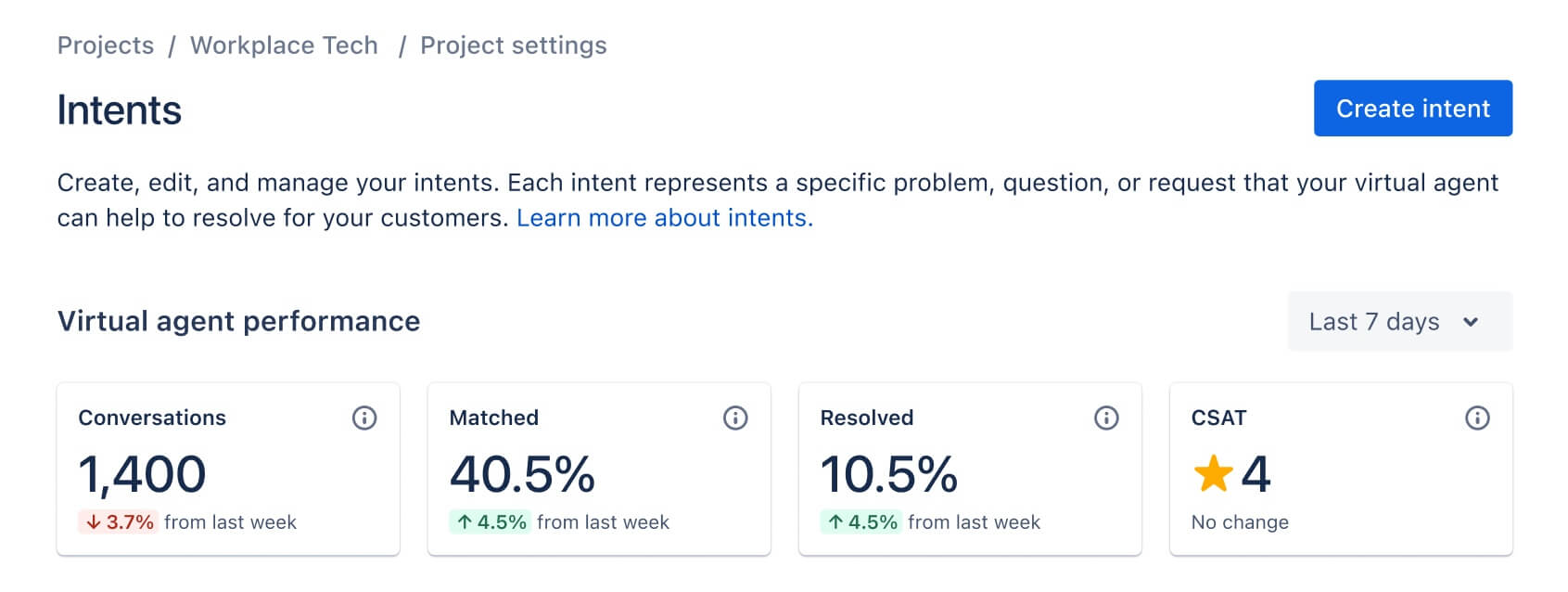
Quer testar o Virtual Service Agent?
Dicas
Design de formulário