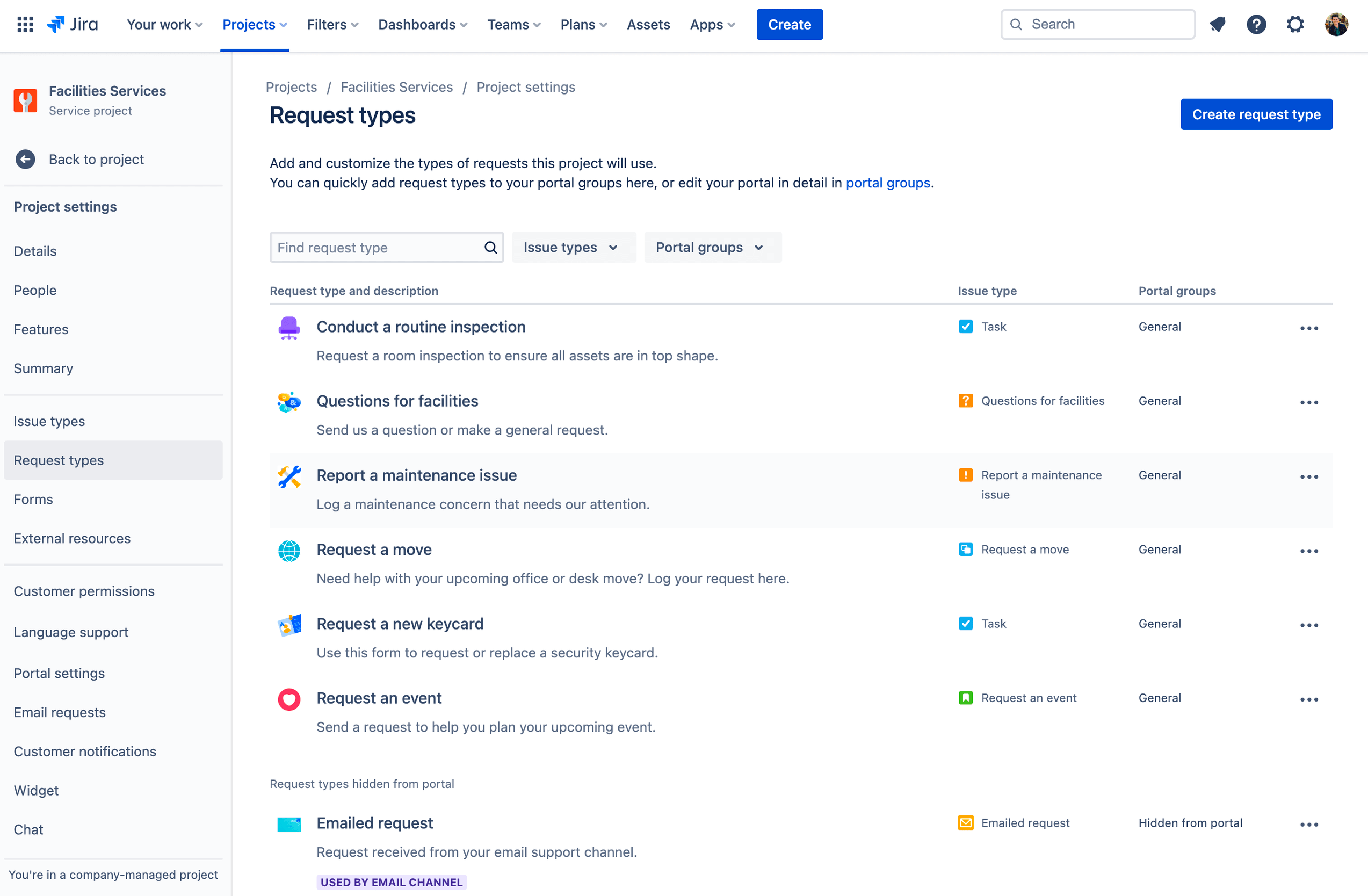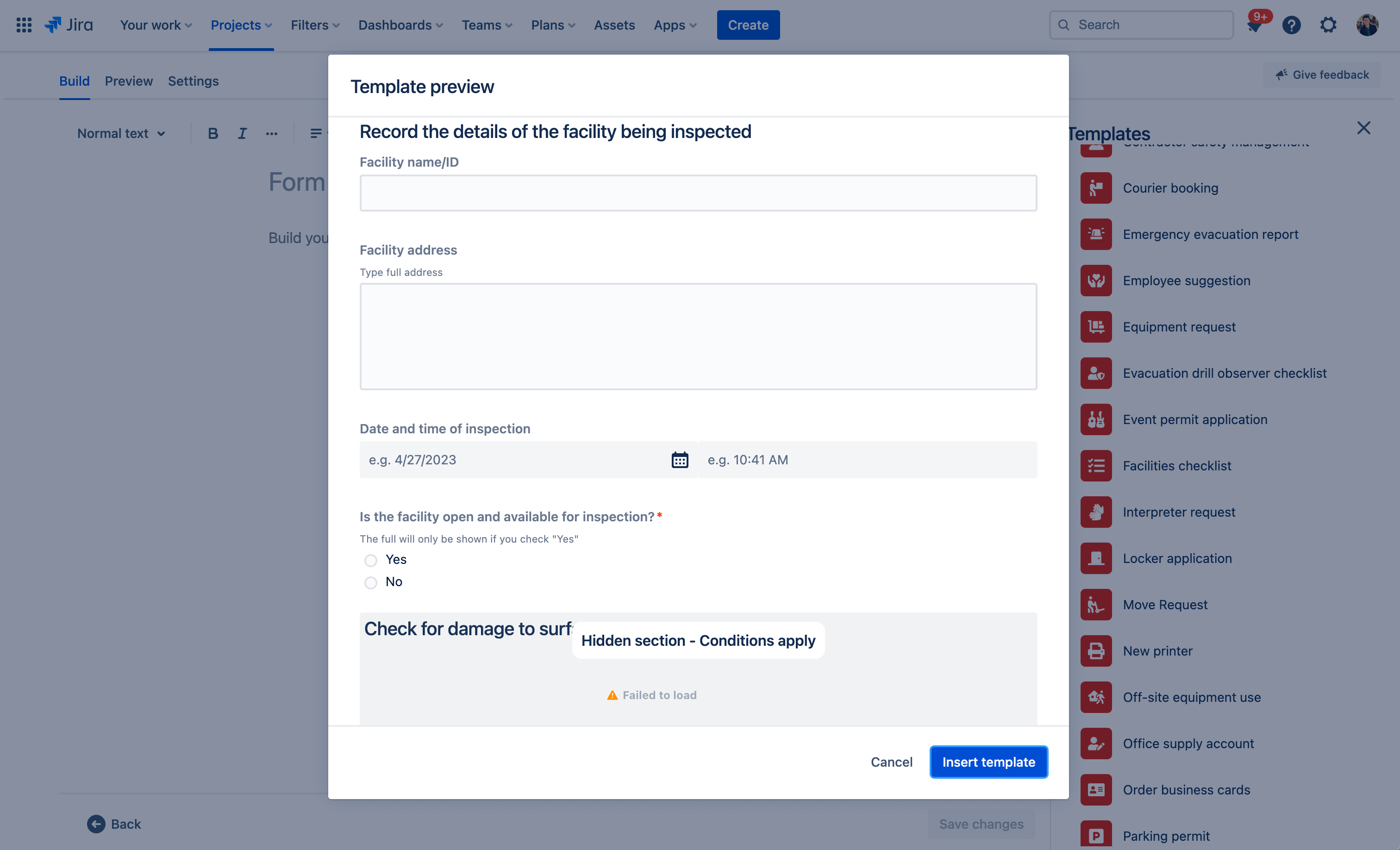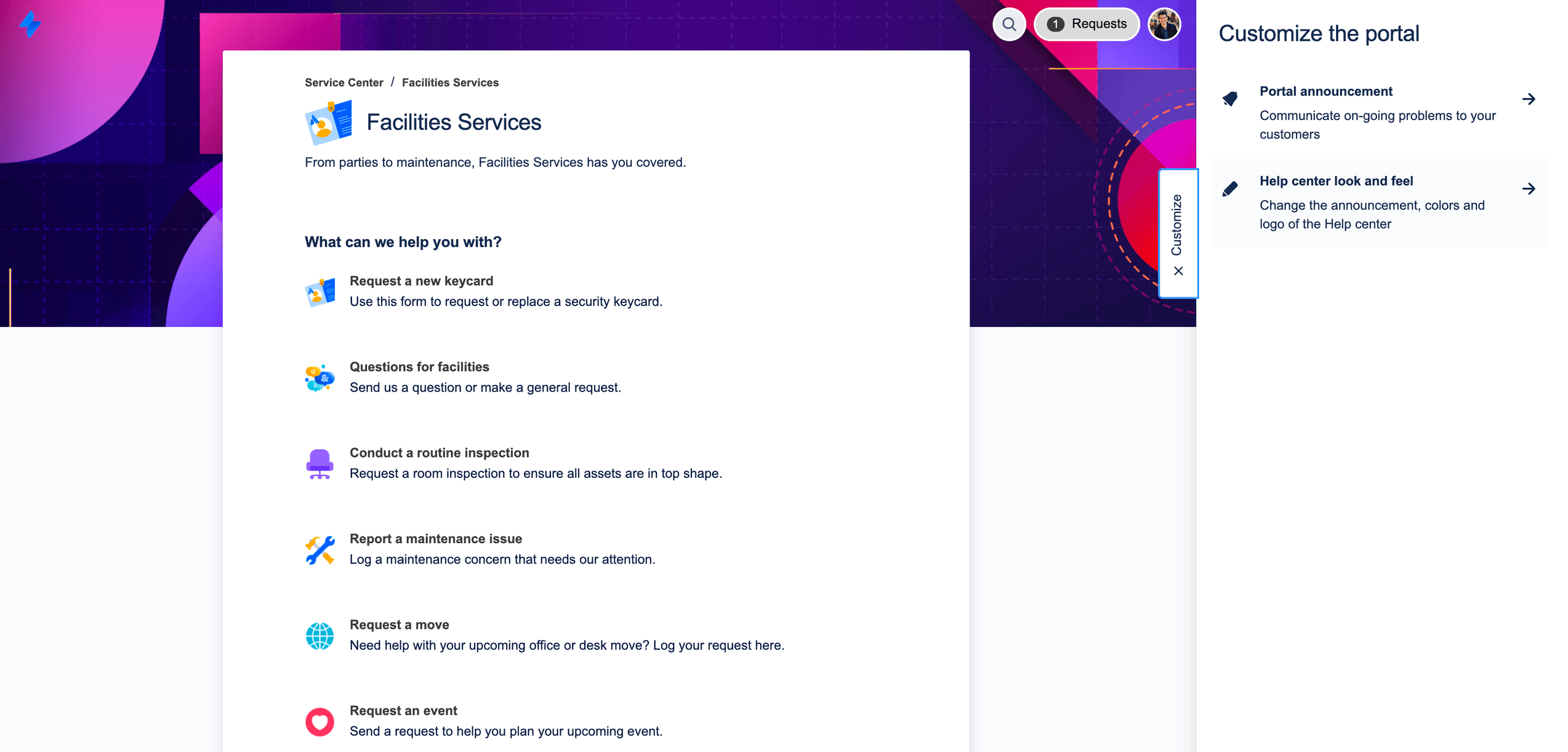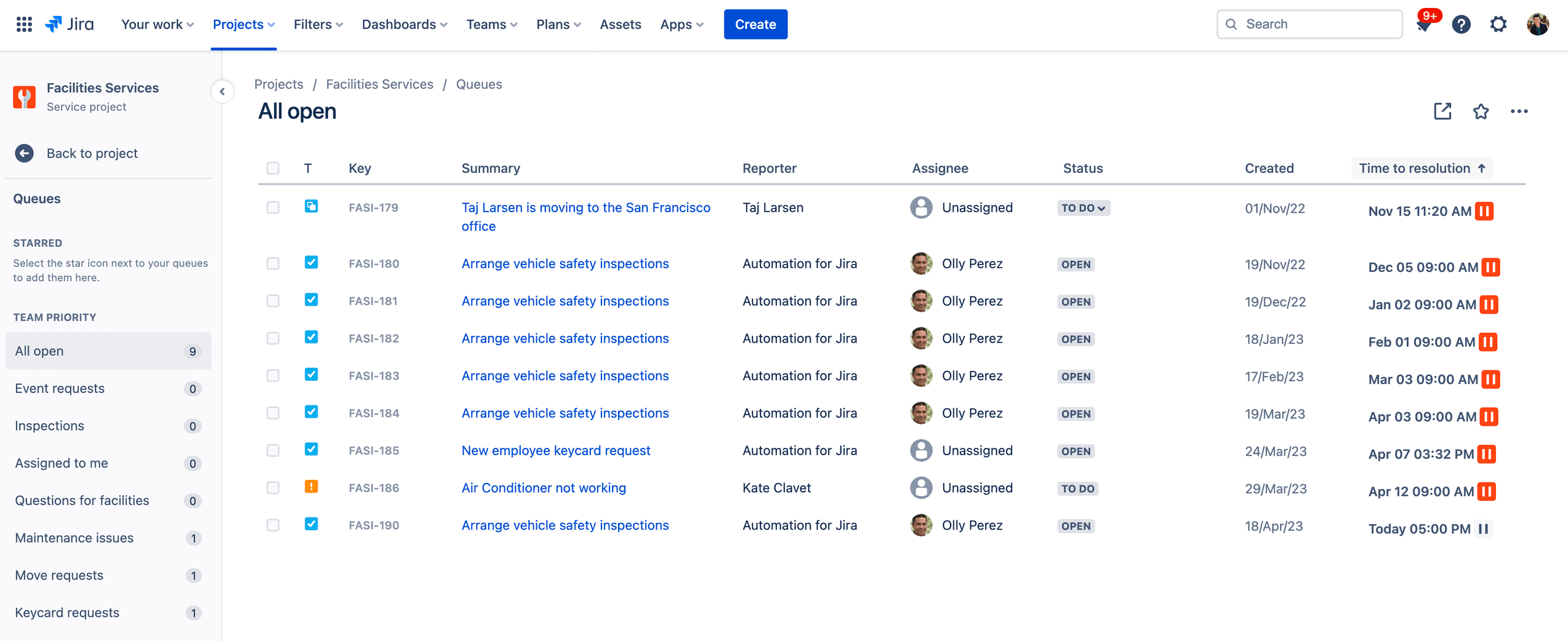Facilities service management template
Manage requests for maintenance, moving, and event planning.
BEST FOR
Facilities
KEY FEATURES
Request types
Forms
Help portal
Queues
Assets
Related templates
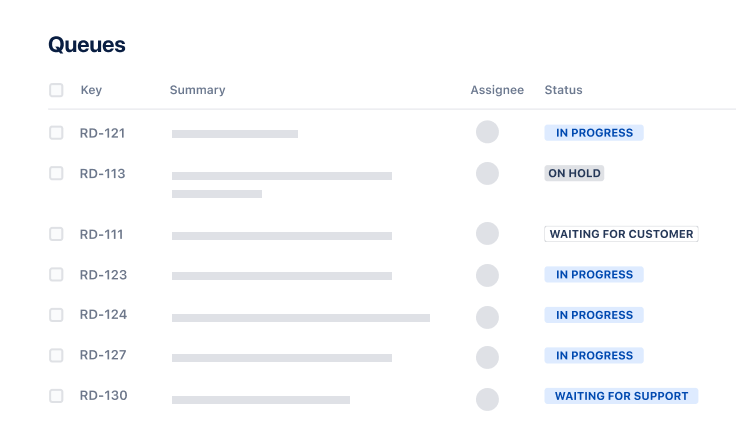
Operations
General service management template
Collect, prioritize, and manage requests for any business teams.
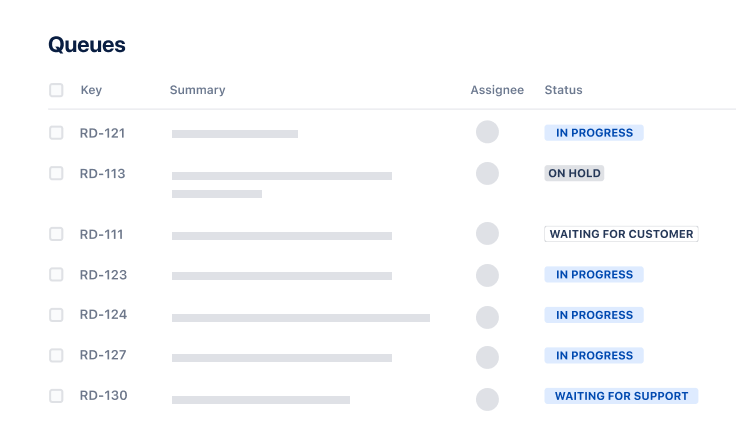
Service Management
IT service management template
Intake requests, set up alerts, raise incidents, and fix issues quickly.
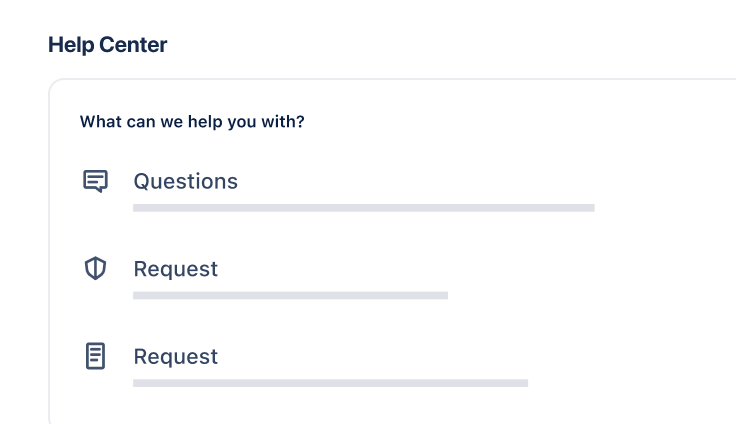
Service Management
HR service management template
Manage onboarding and offboarding and respond to HR requests.
Related resources
GUIDE
Service management tips and tricks for facilities teams
Learn how to get started with Jira Service Management and optimize it to meet your facilities team’s unique needs.
GUIDE
How Atlassian uses Jira Service Management for facilities service management
Deep dive into how Atlassian’s Workplace Experience team oversees the day-to-day operations of Atlassians office and remote experiences.
CUSTOMER STORY
ISS World customer story
ISS World upgraded its legacy facility management software systems to modernize their processes.