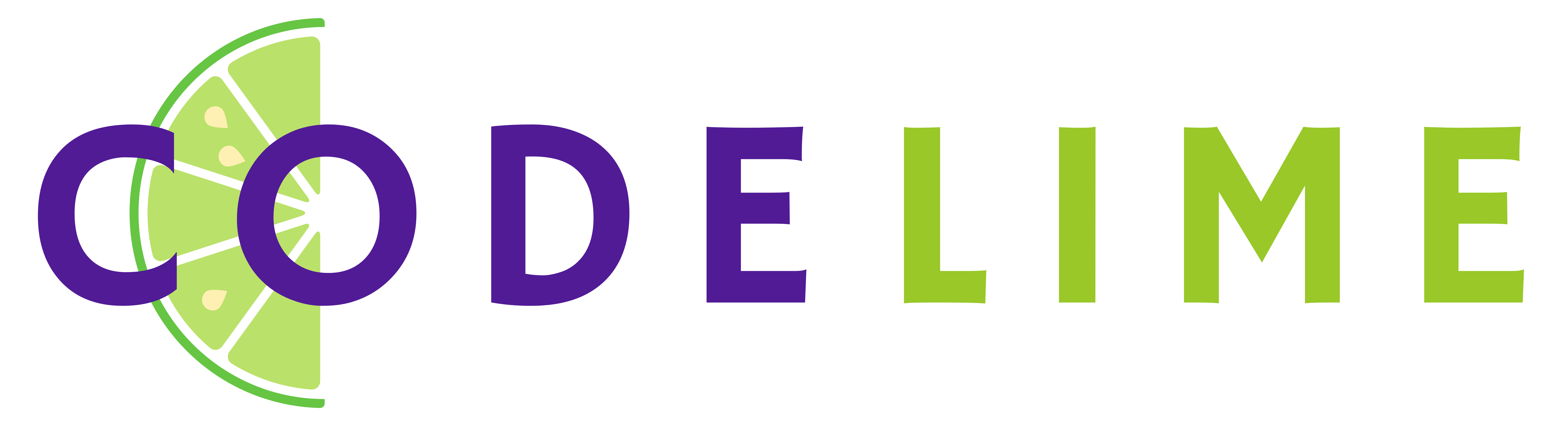Streamline cross-functional approvals with Confluence
Browse topics
Cross-functional approval processes have historically made it hard for companies to be nimble. And cross-functional teams are on the rise: Deloitte found that 83% of today’s “digitally maturing companies” use cross-functional teams. But as new collaboration tools come onto the market, the days of information silos and fragmented communication are becoming things of the past.
Your cross-functional team has a lot of moving parts and functionality, so bottlenecks can happen. Your approval process can get complicated quickly. But if you use collaboration tools to your advantage, you can streamline your business process and get to the final approval stage more quickly. Put these four steps to work and learn how to automate your approval process with Confluence.
1. Use rules to make sure the right people are involved
You’re dealing with a lot of different files and documents, and you need to make sure the right cross-functional team members are involved in your approval process. One way you can do that is by setting up approval chains—like budget approval, content approval, or policy change approval—based on the project’s specific needs and approval requests required.
In Confluence, you can build this approval process into rules, or automated workflows that are built using an “If This, Then That” formula. Each rule is created by combining different components:
- Triggers: The catalyst that sets your rule in motion (e.g., “When marketing receives a campaign request”).
- Conditions: Optional aspects that must be met for the rule to continue running (e.g., The rule only runs “When the marketing manager (user condition) signs off on the campaign request”).
- Branches: Optional components (“for each” plus a type of object) that can branch a linear rule into multiple routing paths, with the possibility of performing different actions (e.g., “For each campaign strategy sent by the creative team (submitters) on due date, email the marketing manager for sign-off”).
- Actions: What you want to happen if the rule is executed successfully—in this case, automated approvals (e.g., “Publish new page for the selected marketing campaign strategy”).
Using the above example, it would mean that even though your whole product team has access to a space, only the specific marketing manager and creatives will be involved in the strategy approval process.
You can use a rule template from the Confluence Automation Library if you want a starting point with relevant pre-selected and arranged rule components. Or you can use the rule builder from the automation page to create a new rule from scratch.
2. Keep everyone in the loop
To keep visibility high and your cross-functional approval process running smoothly, you need to make sure you’re keeping everyone in the loop, regardless of team or department. Team and individual mentions in Confluence keep the right people informed and keep the approval process moving.
Create a team profile to organize everyone involved in a cross-functional process, regardless of what department they represent. These profiles offer a centralized location to see individual contributors and even team documentation. You can @mention a team within your Confluence page or inline comment to alert them that they’re up to bat in the approval chain.
Alternatively, you can @mention individual users if you want to draw a single person’s attention to a particular page, comment, or task you’ve assigned to them. Once you mention a team member on a page, the user will receive a Confluence email notification, but only the first time they’re mentioned. Mentioning users at the comment level will notify them in real time every time. So, if you’re looking to keep the communication and approval moving along, mention users with inline and page comments.
3. Organize feedback and suggestions
Now that you’re using mentions to keep everyone in the loop, build out those mentions by providing feedback and suggestions. Feedback is the driver, and comments are the car. And just as you have different auto models, there are different types of Confluence comments and reasons to use them:
- Inline comment: Good for conversations around specific sections of content. With inline comments, you can highlight unresolved issues or offer corrections to sections of the page content. Always make sure to @mention specific team members so they can action the feedback.
Page-level comment: Good for broader discussions around entire pieces of content. Page comments apply to the entirety of the page rather than specific sections. And remember, if you @mention teammates in page comments, it only notifies them the first time, so if you need additional feedback after the first comment, make sure to tag them in subsequent comments.
When providing feedback and suggestions to keep your approval process moving, you should follow a couple rules of thumb so your input doesn’t become an overwhelming mess.
Make input actionable and precise
Your goal is for the recipient to resolve the comment, so make sure you’re being as specific as possible and not answering a question with another question. Often, in the case of small copy editing or formatting errors, teams can agree to take it upon themselves to make the relevant corrections and resolve these issues without additional input from the page creator.
Use threads to group similar comments
Page comments help new people coming to the page get an idea of what has been discussed, asked, answered, and decided. Page comments stick around for the life of your Confluence page, so you want to keep them neat and orderly. Teammates should respond to page comments using direct replies to keep threads high-level and valuable for other users.
Although feedback and suggestions are necessary for the approval process, team members still need to consider if they should comment and, if they should, how they should do it. Comments can pile up, especially with large teams, so if your teammates find themselves leaving large amounts of comments, they should consider scheduling a one-on-one meeting or having a more detailed discussion.
And if users see a comment they like, encourage them to hit the like button! Liking is often an underrated feature in Confluence, but it’s good for acknowledging great work or agreeing with a specific suggestion.
4. Use integrations to help get sign-offs
In some circumstances, you’ll need to be able to provide additional workflow management and reviewing capabilities within your process. In Confluence, you can use integrations to help you get sign-offs on cross-functional projects.
A few Confluence integrations that can help your team manage approval:
- Comala Document Management: Review and approve team input, create tasks, track assignments, and publish content.
- Page Approval for Confluence: Get your cross-functional teams and stakeholders on the same page about processes and decisions.
- Cenote Lockpoint and Scroll Documents for Confluence: Unlock and lock Confluence documentation and attachments for manual approval, to make changes, and control editing.
- Approvals for Confluence: Review and approve documents and pages.
- Approval Path for Confluence: Create a workflow path, add approval steps, and add users and permission levels. Add call-to-action emails to notify users.
- Adobe PDF: Embed PDF files to your Confluence pages for easy review.
-
Contract Signatures for Confluence: Keep your contracts and processes inside Confluence—no need to export, print, or use external signature tools.
Take a look at the other Confluence apps to find the integrations that work for your team’s approval process.
Automate your approval process with Confluence
As companies grow and become more geographically distributed, teamwork often becomes more challenging. If you don’t have the right tools in place, information silos can form, making team collaboration more difficult.
With Confluence, you have the space to keep all project documentation, communication, and collaboration in one platform and the automation to power the process. When the right people are involved, sharing ideas and signing off on tasks asynchronously, you can streamline your cross-functional team’s efforts and simplify your workflow.