Искусственный интеллект в Jira Service Management
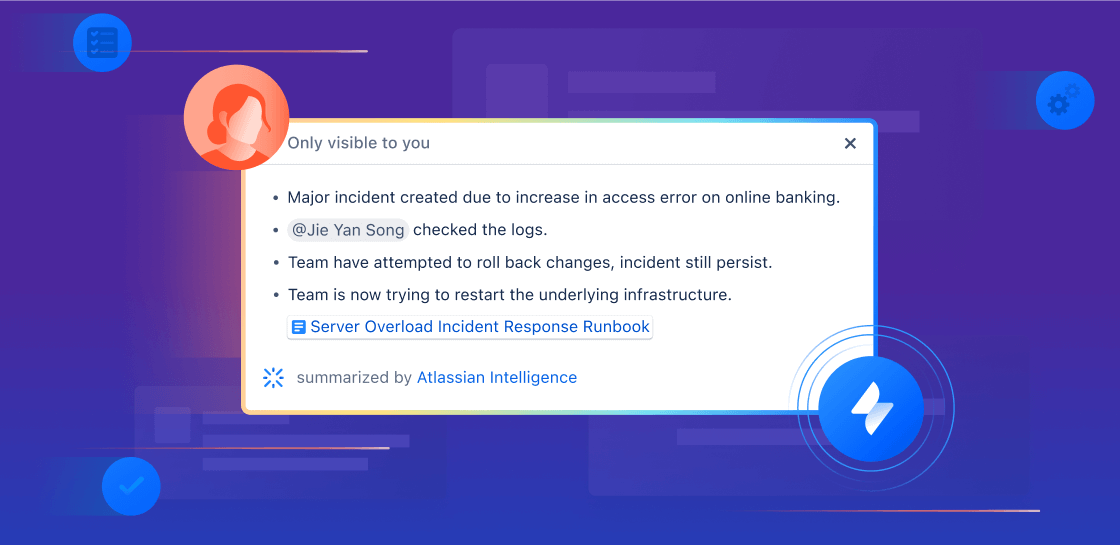
Обзор
Это руководство знакомит службы поддержки и операционные команды с функциями искусственного интеллекта (ИИ) и Rovo в Jira Service Management. Эти материалы помогут вашей команде начать осваивать ИИ, выйти на новые уровни продуктивности и предоставлять услуги безупречного качества.
Поддержка на базе искусственного интеллекта
Что бы вы ни задумали — расширить автоматизированную поддержку, упростить адаптацию или преподнести клиентам информацию в готовом виде, — рабочие процессы на базе ИИ в Jira Service Management разработаны таким образом, чтобы и сотрудники получали необходимую помощь, и агенты поддержки первой линии работали продуктивнее.
В этом разделе описывается использование искусственного интеллекта в Jira Service Management для следующих задач.
- Предоставление поддержки высочайшего уровня в режиме самообслуживания
- Повышение эффективности работы агентов и администраторов
Предоставление поддержки высочайшего уровня в режиме самообслуживания
С помощью Jira Service Management вы можете не только предоставлять сотрудникам необходимую информацию в готовом виде, но и помочь им реализовать всегда доступную службу поддержки в режиме самообслуживания. Далее мы рассмотрим, как автоматизировать взаимодействие с поддержкой уровня 1 с помощью виртуальных помощников, а также узнаем, как искусственный интеллект помогает расширить базу знаний и по максимуму упростить для сотрудников получение ответов на их вопросы.
Virtual Service Agent
Виртуальный помощник оптимизирует взаимодействие клиентов со службой поддержки по самым разным каналам, включая справочный центр Jira Service Management, Slack, Microsoft Teams, электронную почту и встраиваемый виджет. Таким образом каждый обратившийся за помощью получит ее быстро и независимо от предпочитаемой платформы.
Настроить виртуального помощника в Jira Service Management можно двумя основными способами: с помощью потоков намерений и ответов ИИ. Выбор зависит от типа и сложности запросов, которые требуется автоматизировать. Вы можете использовать один из них или сразу оба, чтобы автоматически обрабатывать простые заявки и быстро предоставлять поддержку клиентам.
Потоки намерений в Virtual Service Agent
Намерение — это определенная проблема, вопрос или запрос, в решении которых виртуальный помощник может оказать поддержку вашим клиентам. Каждое намерение включает набор обучающих фраз, по которым виртуальный помощник сможет распознать запрос, и поток беседы, помогающий автору запроса решить проблему на основе ответов виртуального помощника. Намерения хорошо подходят для вопросов, которые:
- требуют пошаговых действий / поиска и устранения неисправностей;
- требуют сбора и сортировки информации;
- требуют автоматического действия через веб-запрос.
Примеры: запросы на доступ к программному обеспечению, сообщение об инциденте, новое оборудование, запросы на поставку, рабочие процессы адаптации
Намерения можно легко настроить с помощью готовых шаблонов и редактора с минимальным или нулевым использованием кода. Virtual Service Agent также использует генеративный ИИ для предложения релевантных намерений на основе исторических данных о заявках вашей команды и фактического заполнения некоторых базовых настроек, таких как описание и обучающие фразы.
Намерения помогают автоматизировать задачи поддержки и в кратчайшие сроки принимать меры. Например, с помощью намерения можно проверить операционную систему пользователя и затем в реальном времени обновить ее версию или же выполнить другие действия типа автоматического сброса пароля и предоставления доступа к программному обеспечению. Для этого можно запустить правило автоматизации Atlassian в потоке намерений, отправить веб-запрос или активировать действия посредством сторонних инструментов типа Workato и Workday.

Ответы ИИ в Virtual Service Agent
В функции ответов ИИ искусственный интеллект используется для поиска в связанных разделах базы знаний и ответа на вопросы клиентов. Эта функция отлично подходит для быстрого начала работы с виртуальным помощником, поскольку требует минимальных затрат на настройку. Кроме того, она особенно эффективна при автоматической обработке простых запросов на помощь, которые:
-
могут быть решены путем предоставления информации или инструкций;
-
описаны в существующих статьях базы знаний (или могут быть легко добавлены в них);
-
обычно не требуют эскалации агенту-человеку.
Базовые ИТ-инструкции, такие как настройка устройств BYOD, перезагрузка VPN и подключение к офисной сети Wi-Fi
Информация о политиках компании, например о пособиях, расходах, выходных и многом другом.

Настройка ответов ИИ
Чтобы настроить ответы ИИ, сначала необходимо сконфигурировать каналы приема Virtual Service Agent. Подробнее о том, как это сделать, читайте в нашем руководстве по продукту Virtual Service Agent.
Создание базы знаний для самообслуживания
Когда каналы приема будут готовы, нужно будет убедиться в наличии базы знаний, связанной с вашим проектом через Confluence или встроенную базу знаний Jira Service Management. Всеобъемлющая база знаний, которая постоянно обновляется, незаменима для эффективной работы функций искусственного интеллекта. Базу знаний можно сформировать непосредственно из Jira Service Management или интегрировать часто задаваемые вопросы и документы, которые уже есть в Confluence. (Совет: далее описаны некоторые функции искусственного интеллекта, которые помогут при составлении и сопровождении базы знаний.)
Совет: проверка настроек, связанных с правами доступа к базе знаний
В настройках связанного раздела базы знаний для параметра Who can view (Кто может просматривать) должно быть задано значение All logged-in users (Все пользователи, вошедшие в систему).
Активация ответов ИИ
Когда база знаний будет готова к работе, можно активировать ответы ИИ в настройках Virtual Service Agent.
В проекте службы поддержки выберите раздел Project settings (Настройки проекта), затем на панели слева найдите значок Channels & self-service (Каналы и самообслуживание) и выберите в выпадающем меню пункт Virtual service agent (Виртуальный помощник). Выберите функцию AI answers (Ответы ИИ), затем включите переключатель рядом с пунктом AI answers (Ответы ИИ) и выберите Activate (Активировать). Функция ответов ИИ сразу же начнет работать во всех подключенных каналах.
Если вы используете Virtual Service Agent в Slack, можно активировать ответы ИИ для определенных каналов запросов Slack. Перейдите к разделу Request channels (Каналы запросов) в разделе Settings (Настройки). В разделе AI answers (Ответы ИИ) нажмите переключатель рядом с нужным каналом запросов, а затем выберите Activate (Активировать).

Профессиональный совет. При структурировании статей базы знаний для Virtual Service Agent учитывайте, что в настоящее время ответы ИИ не извлекают информацию из изображений и обычно лучше справляются с текстом, который не является частью таблицы в Confluence.
Искусственный интеллект для управления знаниями
Искусственный интеллект в Jira Service Management оптимизирует управление знаниями: он автоматически подбирает статьи, имеющие отношение к вопросу, предлагает темы и быстро извлекает точную информацию. Эти возможности избавляют команды от необходимости вручную искать нужную информацию в разрозненных данных и делают базы знаний более полезными и эффективными для целей службы поддержки.
Редактирование статей базы знаний с помощью ИИ
С помощью искусственного интеллекта агенты могут создавать статьи базы знаний непосредственно из задачи Jira Service Management. Всего за несколько простых шагов можно легко провести мозговой штурм относительно контента для новой статьи, проверить орфографию и грамматику и придать статье для клиентов профессиональный и сочувствующий тон.
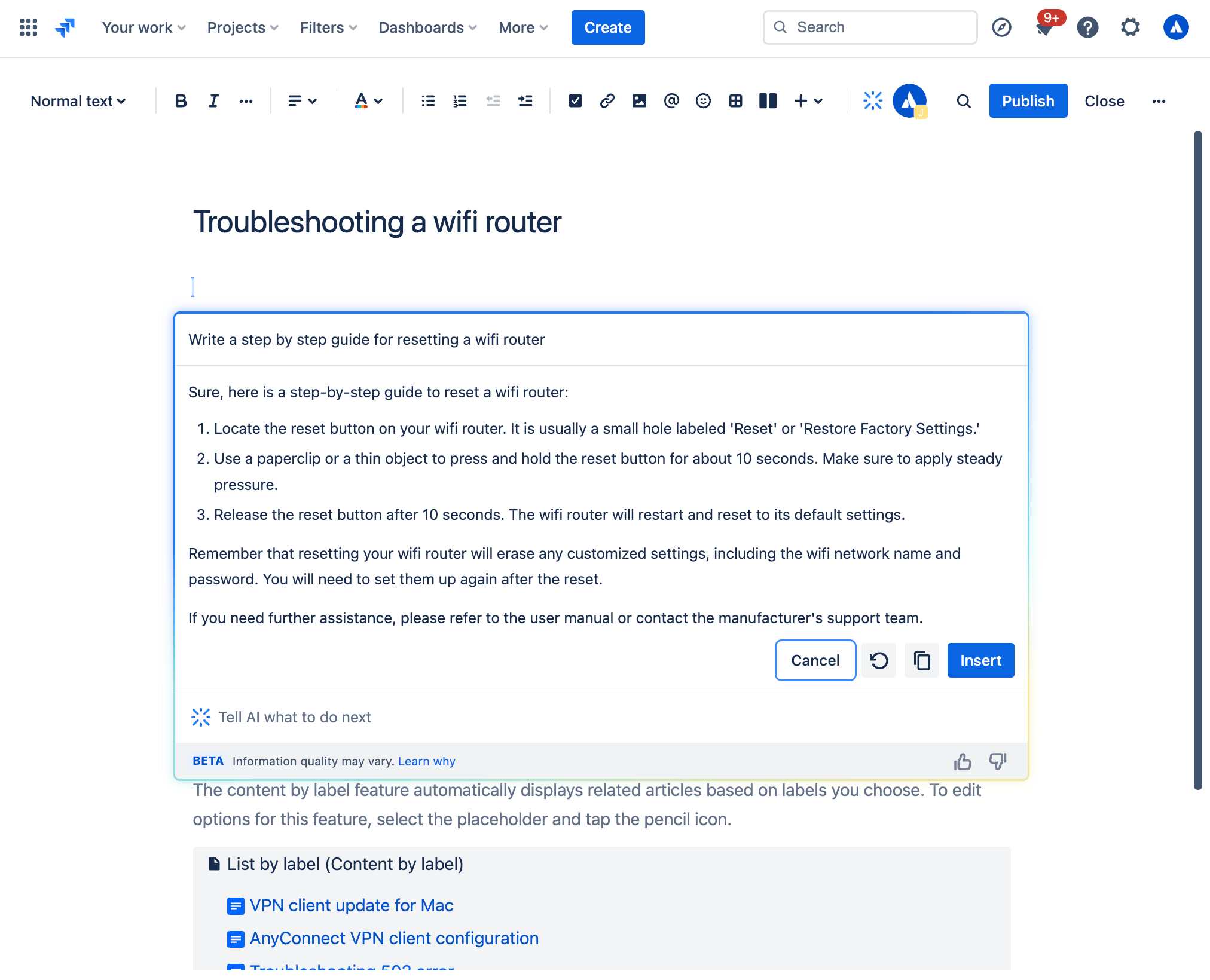
Создание статьи для базы знаний с помощью генеративного ИИ
Находясь в представлении задачи в Jira Service Management, сделайте следующее:
- На боковой панели проекта выберите Knowledge base (База знаний).
- Выберите Create article (Создать статью).
- Выберите раздел базы знаний, в котором вы хотите создать статью, и нажмите кнопку Next (Далее).
- Откройте функцию искусственного интеллекта на панели инструментов или с помощью команды /ai в редакторе.
- Напишите желаемый запрос.
- Искусственный интеллект сгенерирует черновик, который можно использовать в качестве отправной точки.
ИИ-заготовки
Заготовки тем от искусственного интеллекта помогут вам не только расширить свою базу знаний, но и автоматически обрабатывать простые заявки. Предлагаемые темы составляются на основе недавних запросов клиентов, поэтому по ним можно понять, каких материалов недостает в базе знаний. Вы можете проверить и опубликовать созданные заготовки статей. Чем больше будет полезных и содержательных статей, тем охотнее пользователи будут решать свои проблемы самостоятельно. Автоматическая обработка простых заявок в службу поддержки положительно отразится на ее производительности.
Как просмотреть предлагаемые заготовки искусственного интеллекта
- В проекте службы поддержки перейдите в раздел Knowledge base (База знаний).
-
Выберите Suggested topics (Предлагаемые темы).
-
В колонке тем перечислены темы отправленных запросов, по которым пока нет соответствующих статей в вашей базе знаний. В колонке связанных запросов стоит число запросов, связанных с каждой конкретной темой.
-
Чтобы написать статью, рядом с каждой темой выберите пункт Create article (Создать статью) под столбцом действий.
Повышение эффективности работы агентов и администраторов
Повысьте эффективность работы агентов, оснастив свою команду необходимыми инструментами на базе ИИ для быстрого предоставления отличных услуг. Используйте агенты Rovo и функции искусственного интеллекта, встроенные в Jira Service Management, для определения приоритетов, ответа на вопросы и решения проблем.
Сортировка заявок и расстановка приоритетов
В Jira Service Management реализован ряд функций на базе искусственного интеллекта, которые помогают упорядочить очередь заявок и выделить те, что требуют первостепенного внимания.
1. Сортировка с помощью ИИ
Быстро очистить очередь заявок можно с помощью пакетного действия по интеллектуальному сопоставлению задач с правильным типом запроса. Сортировка задач с помощью ИИ избавляет команды служб поддержки от необходимости делать это вручную, высвобождая время для эффективного решения высокоприоритетных задач.
Эта функция анализирует заявки в очереди и рекомендует подходящие типы запросов и связанные поля. Это может пригодиться, если, к примеру, вам поступают запросы по электронной почте и в результате у вас накапливается много задач соответствующего типа.
Как отсортировать задачи с помощью искусственного интеллекта
- Выделите задачи в очереди.
- Выберите Triage (Сортировка).
- Проверьте и при необходимости откорректируйте предлагаемые типы запросов.
- Выберите задачи, которые хотите обновить.
- Выберите Apply (Применить).
Если предложения искусственного интеллекта вам не подходят, вы всегда можете вручную выбрать тип запроса в списке и присвоить его выделенным задачам путем такого же пакетного обновления.
2. Анализ настроения клиентов
Функция интеллектуального анализа настроения клиентов определяет и интерпретирует эмоциональную окраску комментариев, помогая вам лучше понять чувства и отношение пользователей. Искусственный интеллект оценивает настроение клиента по контексту заявки (заголовку, описанию и комментариям) и отображает свой вердикт (положительный, нейтральный или негативный настрой) прямо в представлении задачи, в реальном времени обновляя информацию по мере поступления новых комментариев. Если клиент разочарован, вы сразу увидите это и сможете поднять обслуживание на высочайший уровень, поставив удовлетворенность пользователя во главу угла.
3. Агент Rovo: помощник по сортировке заявок
Если вы хотите по максимуму ускорить процесс сортировки, попробуйте одного из наших готовых агентов Rovo — помощника по сортировке заявок. Он помогает сортировать входящие запросы, анализируя их содержание, настроение и другие сведения, чтобы определить тип, срочность и приоритет. Агент предназначен для правил автоматизации, поэтому он умеет мгновенно переписывать заголовки и описания заявок, менять приоритет или присваивать типы запросов по мере занесения задач в очередь. Он также способен определить необходимость в эскалации запроса на основании SLA, взаимодействия с клиентом, срочности и других факторов.
Запустить помощника по сортировке заявок можно двумя способами:
-
Задайте вопросы в окне чата Rovo. Откройте окно чата Rovo в правом верхнем углу экрана, найдите агенты Rovo с помощью соответствующего пункта меню слева и выберите помощника по сортировке. Здесь можно поговорить непосредственно с этим агентом, попросив его, например, предложить приоритет или тип запроса.
-
Настройте правило автоматизации. Откройте конструктор правил автоматизации и воспользуйтесь нашими готовыми шаблонами, чтобы помощник по сортировке заявок выполнил автоматические действия типа предложения приоритета, определения типа запроса или обобщения задачи.
Профессиональный совет: попробуйте режим автоматизации
Запуская помощника по сортировке заявок в окне чата Rovo, попробуйте добавить в начало запроса фразу «automation mode» (режим автоматизации), чтобы вставить ответ агента прямо в правило автоматизации.
Реагирование на заявки и их закрытие
Когда очередь будет отсортирована и станет ясно, какими заявками следует заняться прежде всего, искусственный интеллект может помочь учесть в рабочих процессах важные контекстные данные, чтобы быстро отреагировать и предпринять правильные действия для решения вопроса.
Быстро улавливайте суть с помощью сводок от искусственного интеллекта
Не тратьте время на чтение длинных цепочек комментариев к задаче Jira Service Management. Искусственный интеллект способен быстро обобщить всю активность по заявке, чтобы вы сразу могли понять ее суть, быстро уведомить о ней новых заинтересованных лиц или передать заявки новому агенту и принять меры.

Чтобы использовать сводку AI, выполните следующие действия.
- В проекте Jira Service Management перейдите к нужной задаче.
- Прокрутите вниз до раздела Activity (Активность).
-
Выберите Comments (Комментарии), а затем Summarize (Сводка).
-
Сводка, созданная искусственным интеллектом, будет видна только вам и исчезнет, когда вы покинете страницу заявки. Создавать сводку задачи можно сколько угодно раз.
-
Профессиональный совет. Функция составления сводки с помощью ИИ отлично работает вместе с Virtual Service Agent. В сложных потоках намерений, где виртуальный агент поддержки задает множество вопросов для получения информации от пользователя, который обращается за помощью, составление сводки с помощью ИИ перед открытием заявки поможет назначенному агенту быстро понять контекст проблемы, обнаруженный виртуальным агентом.
Составляйте идеальные ответы для пользователей с помощью искусственного интеллекта
ИИ помогает агентам быстро составлять и редактировать понятные и содержательные ответы на запросы пользователей. Это можно сделать разными способами.
1. Составление ответов
Эта функция составляет рекомендуемый ответ для клиента с помощью ИИ. Она позволяет агентам грамотно и эффективно реагировать на заявки: предлагает толковые советы по устранению неполадок или задает наводящие вопросы на основе добавленных агентами комментариев к похожим запросам.
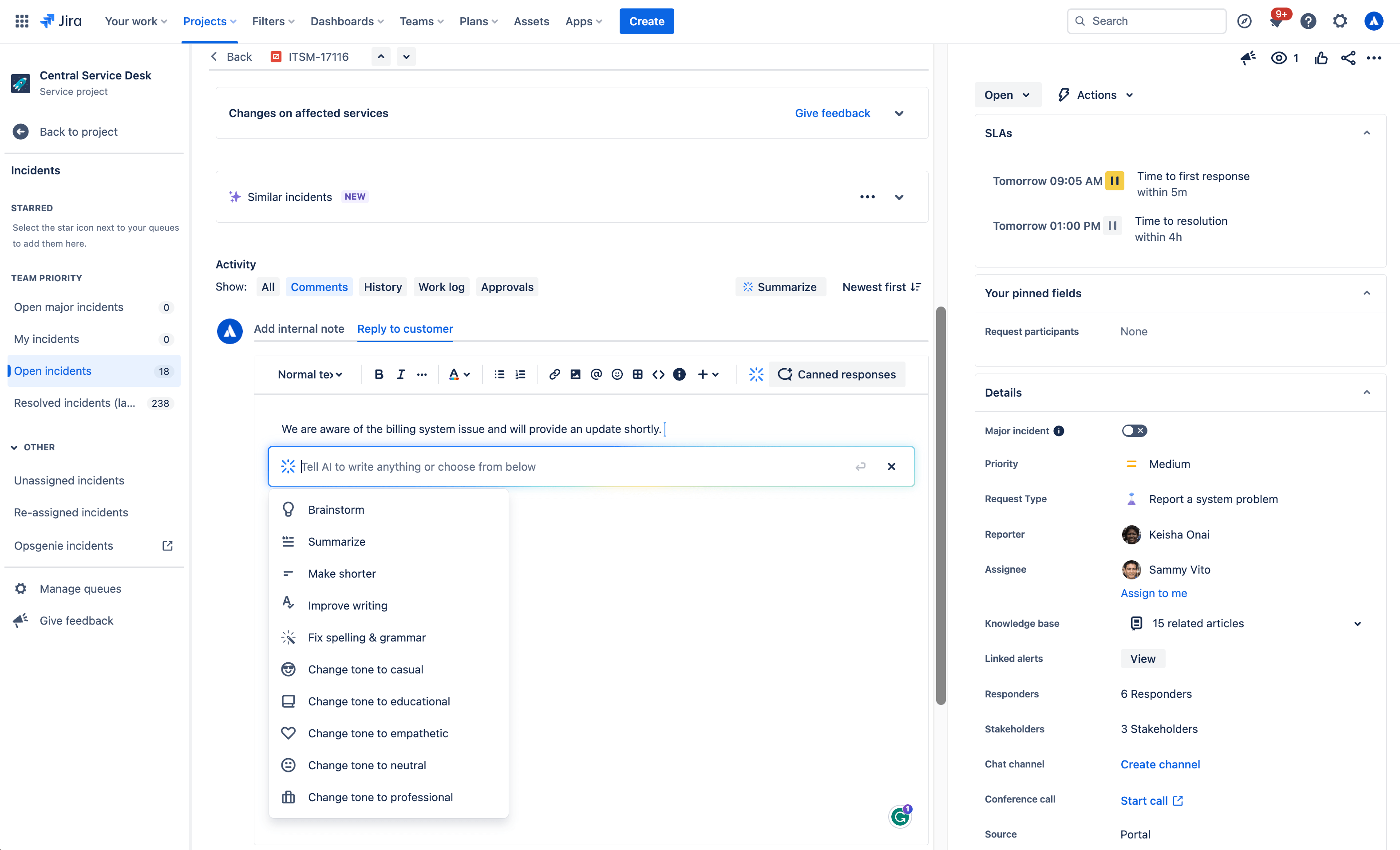
Чтобы составить ответ с помощью ИИ, выполните следующие действия.
- Откройте задачу.
- Выберите Add internal note (Добавить внутреннее примечание) или Reply to customer (Ответить клиенту).
- Нажмите кнопку Draft a Reply (Составить ответ), в выпадающем меню AI (ИИ) выберите пункт Draft reply (Составить ответ) или просто введите команду /draftreply.
- ИИ сгенерирует ответ на основе других ответов, добавленных агентами при решении похожих задач в прошлом. После этого вы можете уточнить этот ответ или вставить его в комментарий.
2. Редактирование с помощью ИИ
Воспользуйтесь командой /AI или откройте выпадающее меню AI (ИИ) в редакторе, чтобы отредактировать ответ клиенту: сократить, изменить тон и т. п.
Вот примеры использования генеративного ИИ.

Мозговой штурм
Не знаете, с чего начать ответ клиенту? С помощью функции мозгового штурма ИИ Atlassian Rovo анализирует входные данные пользователя и генерирует рекомендации по ответам на вопросы клиентов, чтобы дать вам идеи и ускорить решение задачи.
Сокращение
Благодаря функции сокращения ИИ позволяет создавать краткие сводки из длинных ответов клиентам. Это может быть полезно, когда нужно, чтобы клиенты быстро поняли ключевые моменты или основные идеи.
Сведение
Функция создания сводки помогает агентам кратко резюмировать длинный контент, что облегчает понимание и усвоение. ИИ анализирует входной текст и определяет наиболее значимые и важные моменты. Учитываются такие факторы, как частота определенных слов или фраз, их контекст, эмоциональная окраска и важность.
Улучшение письма
Функция улучшения текста помогает агентам развить навыки письма с помощью рекомендаций, в том числе по исправлению грамматики, выбору слов, форматированию и др. При этом ИИ приводит пояснения и обоснования для каждой рекомендации по улучшению.
Исправление орфографии и грамматики
Функция проверки грамматики в Atlassian Rovo помогает выявлять и исправлять орфографические и грамматические ошибки в ответах клиентам. Рекомендации основываются на общих грамматических правилах и контекстном анализе окружающего текста. Вы можете принять предложенное исправление, нажав на него, или внести необходимые изменения вручную.
Изменение тона
Функция изменения тона позволяет изменять эмоциональную окраску ответов клиентам, благодаря чему агенты могут корректировать стиль или настроение текста согласно своим потребностям. В числе доступных вариантов тона — непринужденный, образовательный, сочувствующий, нейтральный и профессиональный, что отвечает потребностям в самых разных ситуациях взаимодействия с клиентами.
Извлечение важных контекстных данных и рекомендации дальнейших действий по решению проблемы
Предложения AI
С правой стороны любого представления задачи находится панель рекомендаций ИИ. На этой панели приводятся содержательные сводки запросов и рекомендации по исполнителям, актуальные сведения об авторе запроса, пути эскалации, инструкции по устранению неполадок и многое другое. Прямо на панели можно выполнить некоторые действия, например изменить уровень приоритета.

Похожие запросы
Функция подбора похожих запросов с помощью ИИ упрощает поиск недавних запросов, названия которых похожи на текущий открытый запрос в проекте службы поддержки. Список составляется с использованием технологии обработки естественного языка (Natural Language Processing, NLP). Автоматизация процесса на базе ИИ избавляет агентов от необходимости искать похожие задачи вручную.

Чтобы воспользоваться функцией похожих запросов на базе ИИ, выполните следующие действия.
- Сначала включите панель похожих запросов: откройте свой проект службы поддержки и выберите Project settings (Настройки проекта) > Features (Функции).
- В представлении задачи включите переключатель панели Similar requests (Похожие запросы).
- Чтобы просмотреть похожие запросы на обслуживание, проблемы, изменения и разборы инцидентов, перейдите к задаче, для которой требуется найти связанные запросы.
- Выберите пункт Similar requests (Похожие запросы) или Similar incidents (Похожие инциденты).
- Выберите Open (Открытые) или Resolved (Решенные), чтобы отфильтровать похожие запросы по статусу.
3. Агент Rovo: помощник по запросам на обслуживание
Помощник по запросам на обслуживание — еще один готовый агент Rovo. Он предоставляет команде аналитические данные, которые облегчают управление запросами и ускоряют их решение. В качестве источников знаний к этому агенту можно подключать как приложения Atlassian, так и сторонние программы: агент будет собирать из них данные, относящиеся к запросу, и предлагать рекомендации по быстрому и точному решению. Агенты-сотрудники могут использовать этого помощника для поиска профильных специалистов, составления ответов на основе анализа предыдущих запросов, обобщения активности по заявкам и даже рекомендации дальнейших действий.

Найти Помощника по запросам на обслуживание можно там же, где и других агентов Rovo. Откройте окно чата Rovo в правом верхнем углу панели навигации рядом со значком профиля или вашим аватаром. Перейдите к любому запросу в очереди, откройте чат Rovo, выберите Agents (Агенты) и найдите Service Request Helper (Помощник по запросам на обслуживание).
Здесь можно побеседовать с агентом. Попробуйте запросы наподобие таких:
- Что делать дальше?
- Помоги составить отчет для отправки клиенту.
- Найди людей, которые уже занимались похожими запросами.
Быстрое начало работы для администраторов
Автоматизация на базе ИИ
Создавайте правила автоматизации с помощью ИИ: просто опишите своими словами, какое правило вам нужно. Эту функцию можно найти в конструкторе правил автоматизации в разделе настроек вашего проекта. Правило должно строиться по принципу «триггер-действие».

Рекомендации по типам и полям запросов
Рекомендации по типам запросов помогают определиться с настройкой новой службы поддержки. Типы предлагаются на основе описания работы вашей команды. ИИ может порекомендовать типы запросов для самых разных сценариев использования, от ИТ и управления персоналом до ухода за собаками и организации питания. Добавить их в службу поддержки можно всего несколькими щелчками мыши.

Как использовать предложения по типам запросов.
- Перейдите в раздел Project settings (Настройки проекта) > Request types (Типы запросов).
- Выберите Suggest (Предложить).
- Опишите тип работы, которой занимается ваша команда.
- Выберите тип запроса из списка предложений AI и нажмите Create (Создать).
- Подтвердите название, описание, значок и тип задачи для этого типа запроса.
- Нажмите кнопку Next (Далее) и добавьте тип запроса в группу порталов.
- Нажмите Create (Создать).
После создания типа запроса с помощью ИИ вы можете получить рекомендации по типам стандартных и пользовательских полей для добавления.

ИИ для ИТ-администрирования (AIOps)
Гид по администрированию
Агент «Гид по администрированию» эффективно наводит порядок, интеллектуально группируя связанные оповещения и выделяя самые важные. Гид по администрированию на базе Rovo дополняет процессы управления оповещениями и инцидентами, предоставляя хронологический контекст и рекомендуемые действия в помощь дежурным.
Этот агент может собирать необходимые данные как из приложений Atlassian, так и из сторонних программ. На основе этих данных предлагаются инструкции по смягчению последствий инцидентов. Цель такого подхода — ускорить обнаружение инцидентов, реагирование на них и последующее восстановление. Гид по администрированию предоставляет следующие возможности:
- поисковые запросы по оповещениям и данным об оповещениях;
- сбор контекста для ускоренного разрешения инцидентов;
- создание разборов инцидентов (PIR).

Группировка оповещений с помощью ИИ
Группировка оповещений на базе ИИ ускоряет обнаружение инцидентов. Чтобы уделять первоочередное внимание самым серьезным проблемам, необходимо отсеивать лишнюю информацию. Как правило, дежурным командам приходится делать это вручную. Мы научили ИИ выявлять закономерности среди оповещений, поступающих из решений для мониторинга и наблюдения, чтобы реагирующие лица могли заниматься приоритетными оповещениями и заблаговременно обнаруживать инциденты. ИИ также оценивает аналогичные оповещения или круг реагирующих лиц в прошлом для получения дополнительного контекста и предлагает оптимальные дальнейшие действия.

Создание инцидентов с помощью ИИ
ИИ помогает быстро перейти от оповещения к инциденту. Он извлекает информацию из группы оповещений и автоматически заполняет запись об инциденте, в том числе создает ссылки на актуальные оповещения, составляет краткую сводку, задает приоритет и добавляет дополнительную информацию.

Сводки и хронология инцидентов на базе ИИ в Slack
Лица, ответственные за реагирование на инциденты, могут получать информацию о последних событиях прямо в Slack. Команды могут в кратчайшие сроки привлекать новых реагирующих лиц, находить данные о ходе инцидента и обобщать основные действия или решения, принятые в процессе. Все это ускоряет не только реагирование, но и дальнейший разбор инцидента.
Кроме того, команды могут составить полную хронологию инцидента, интегрировав ключевые сообщения из каналов Slack и обновления из Jira Service Management. В результате формируется хронологическая последовательность всех критических действий и решений в ходе инцидента, по которой командам будет удобно отслеживать эти действия и последовательность событий. Агенты могут изменять список действий в хронологии и публиковать информацию в связанном канале или во внутренних комментариях к записи об инциденте в Jira Service Management.

Панель рекомендаций ИИ
Реагирующие лица могут устранять инциденты намного быстрее благодаря доступу к важнейшей информации, в том числе о возможных первопричинах (скоро), рекомендуемых специалистах и вариантах действий (например, может быть предложена эскалация или изменение степени серьезности). Панель рекомендаций на базе ИИ находится справа в представлении задачи и содержит краткие описания запросов, сведения об их авторах и рекомендованный приоритет. Некоторые действия можно выполнять прямо на панели.

Создание разбора инцидента с помощью ИИ
Воспользуйтесь ИИ для заполнения обзора инцидента (post-incident review, PIR) информацией из записи об инциденте, оповещений и других источников. Это значительно сэкономит время команды ИТ-администрирования после устранения сбоя. Разборы инцидентов — неотъемлемая составляющая процесса управления инцидентами, помогающая командам реагирования и менеджерам учиться на недавних инцидентах и передавать информацию для предотвращения подобных проблем в будущем. Однако составление PIR может отнимать много времени и сил, а потому этим часто пренебрегают, теряя драгоценные знания.
Составление PIR с помощью ИИ экономит время на поиск, обобщение и публикацию ключевых сведений, помогая командам нарабатывать опыт и учиться на каждом инциденте.

Похожие запросы и инциденты
При включении панели похожих запросов вы можете легко найти в своем проекте службы поддержки задачи, похожие на те, над которыми вы сейчас работаете. Панель похожих запросов отображает сходные запросы, инциденты, проблемы, изменения и даже результаты реагирования на инциденты, что позволяет агентам обнаружить дублирующиеся задачи, которые они могут закрыть, найти предыдущие заявки, которые помогут быстрее решить проблемы, или похожие инциденты, которые могут привести к эскалации серьезных инцидентов.
Панель похожих запросов использует функцию обработки естественного языка (Natural Language Processing, NLP) для предоставления списка недавних запросов, в которых названия или описания похожи на те, которые вы просматриваете в данный момент.
Поиск похожих инцидентов также выполняется на базе AI. Для улучшения результатов вы можете оставить отзыв, указав 👍 или 👎.
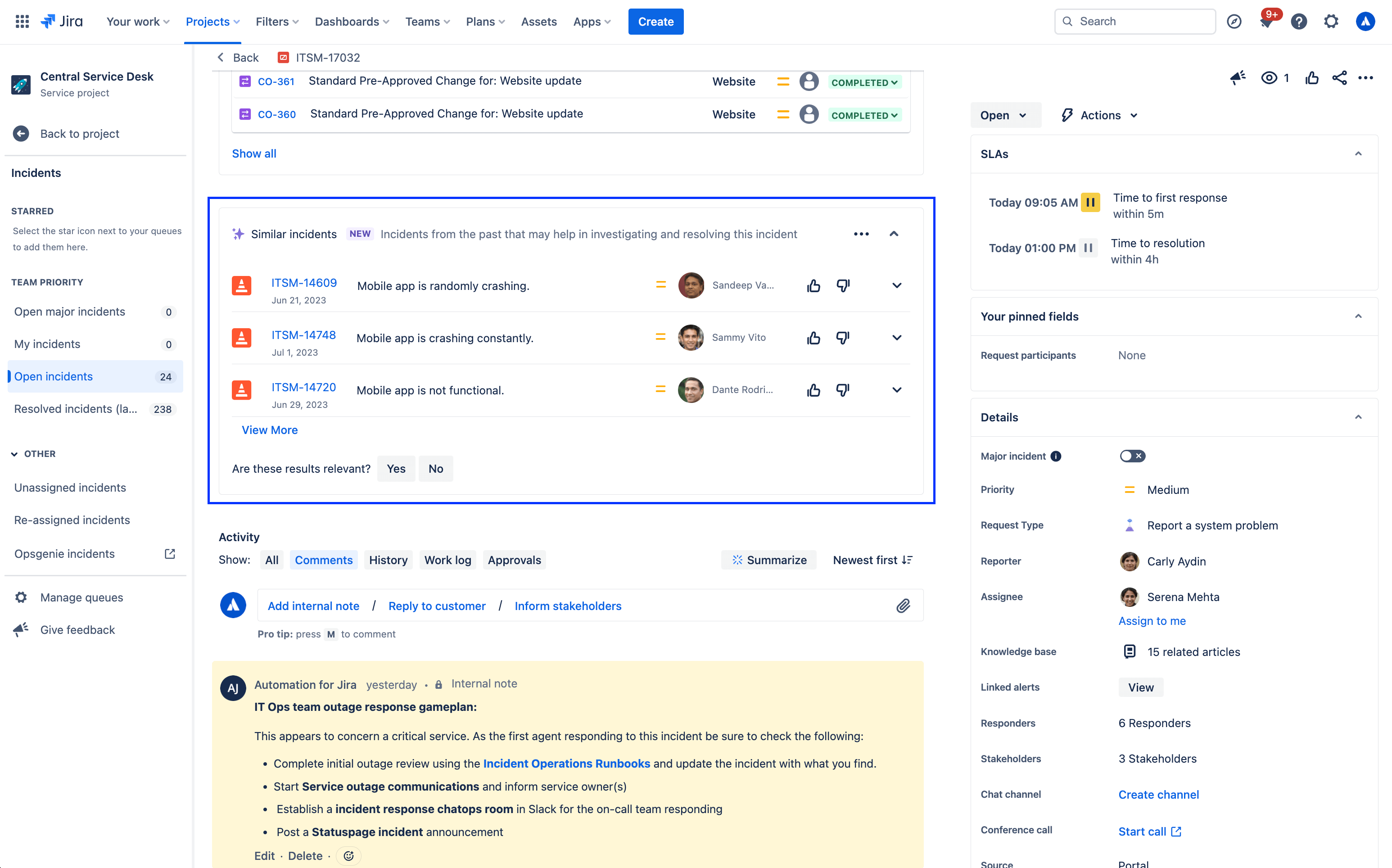
Чтобы включить или отключить панель похожих запросов, выполните следующие действия.
- В проекте службы поддержки выберите Project Settings (Настройки проекта).
- Выберите Features (Функции).
- Включите или отключите параметр Similar requests panel (Панель похожих запросов).
Другие интеллектуальные возможности в Jira Service Management
Интеллектуальный поиск в центре поддержки
Центр поддержки — это место, куда ваши клиенты обращаются для получения информации и создания запросов. Здесь они могут ознакомиться со всеми доступными им проектами службы поддержки на портале, искать формы запросов и статьи базы знаний, а также просматривать динамику поступивших запросов.

При выполнении поиска в центре поддержки решение Jira Service Management предоставляет мощную панель поиска с интеллектуальными функциями, которая обеспечивает расширенный поиск по всему портфелю с использованием алгоритмов на основе данных и методов машинного обучения.
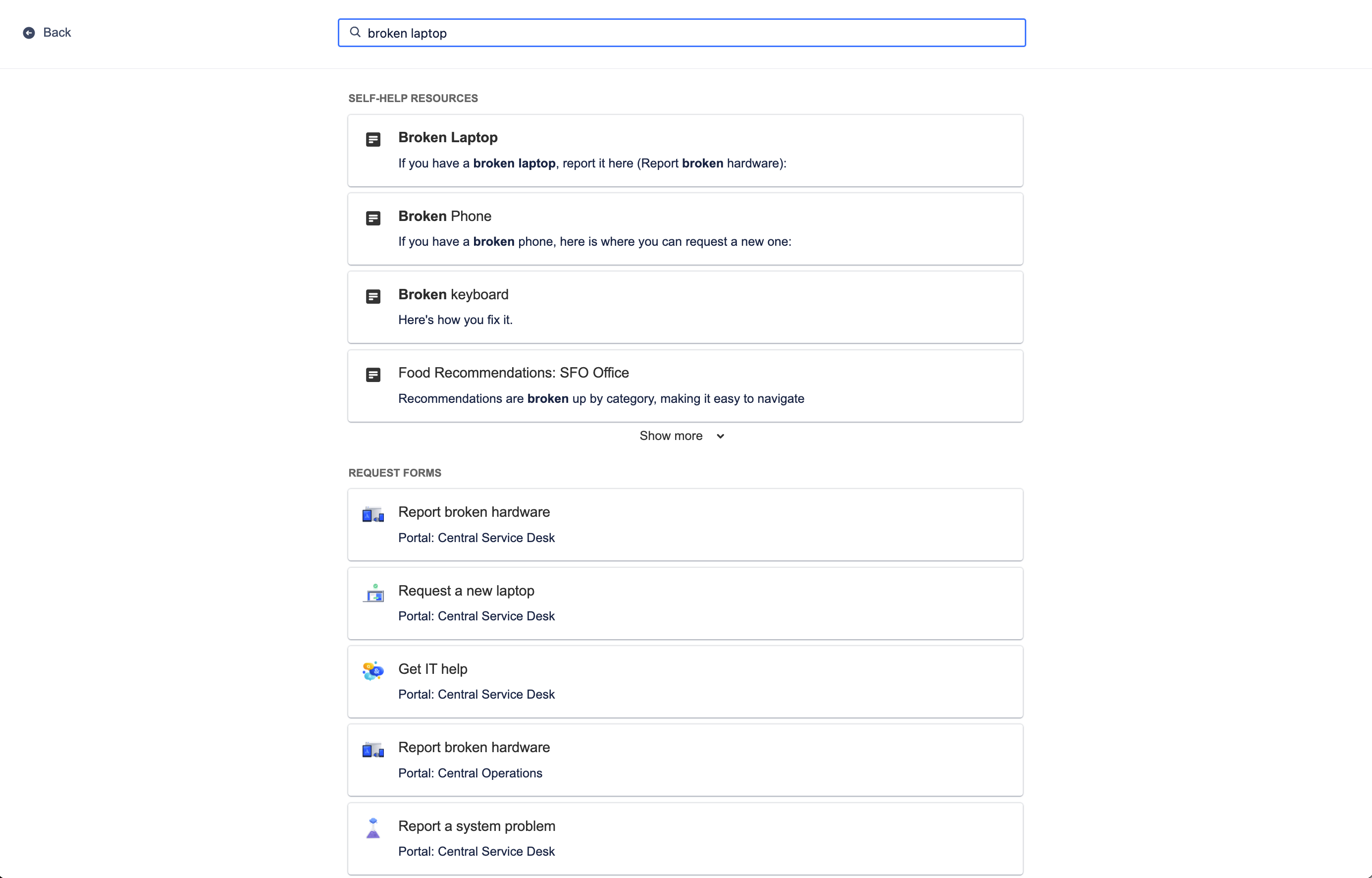
Поиск в центре поддержки предоставляет релевантные ресурсы из вашей базы знаний для самостоятельного решения проблем и формы запросов с ваших сервисных порталов, определяя недавнее поведение пользователя и контекст поиска и предлагая наиболее подходящие для него варианты. Самое главное, что интеллектуальные функции постепенно учатся улучшать эти предиктивные результаты для ваших клиентов, чтобы они могли работать более продуктивно и быстрее получать помощь.
Чтобы настроить центр поддержки, выполните следующие действия.
- В проекте службы поддержки выберите Project Settings (Настройки проекта).
- Нажмите Portal settings (Настройки портала).
- Нажмите ссылку в разделе Customize your help center (Настройка центра поддержки).
Близкие по теме статьи базы знаний
Интеллектуальные функции работают не только в справочном центре. С их помощью также можно прямо в представлении задачи выводить рекомендуемые статьи базы знаний, которыми агенты могут поделиться с клиентами. Выбор связанных статей, как и в справочном центре, основан на контексте задачи и поведении пользователей.
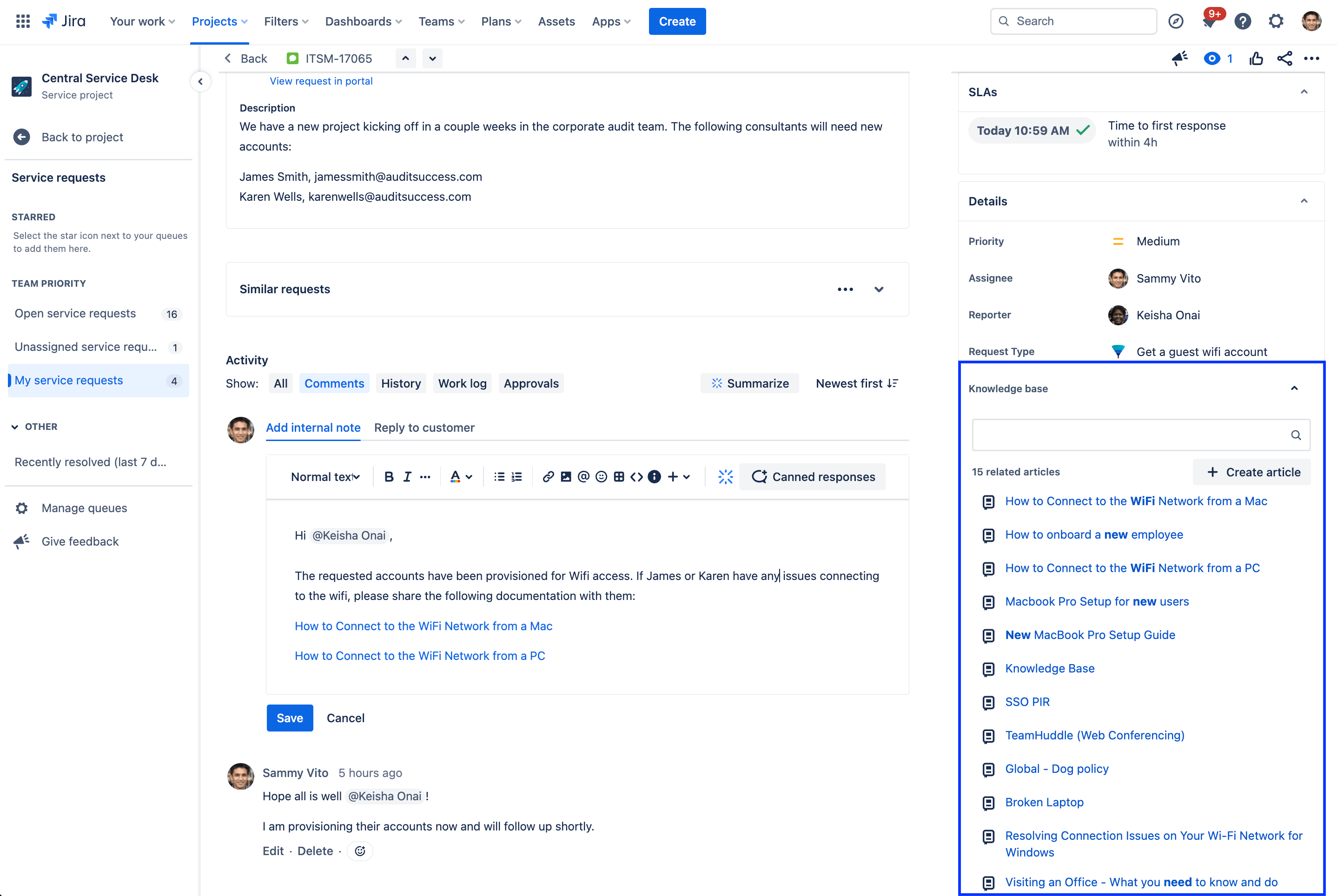
Статьи базы знаний, относящиеся к текущей задаче, появятся в разделе сведений в представлении задачи. Ими можно будет поделиться с клиентами одним нажатием. Если связанная статья не отображается, можно найти статью вручную или создать новую прямо из задачи.
Назначение агентов на основе прогнозного анализа и @упоминания
Наконец, главное в совместной работе — своевременно привлечь нужного сотрудника, чтобы достичь промежуточного результата или выполнить проект. В Jira Service Management доступен выбор пользователей с использованием прогнозного анализа на базе искусственного интеллекта: вам предлагается список рекомендуемых сотрудников, которых можно привлечь к задаче. Подбор производится на основе сведений о том, с кем вы регулярно сотрудничаете и над чем работаете сейчас. Быстро назначайте задачи агентам, выбрав поле исполнителя или введя символ «@» для отображения списка пользователей, которые потенциально могут помочь в решении задачи.
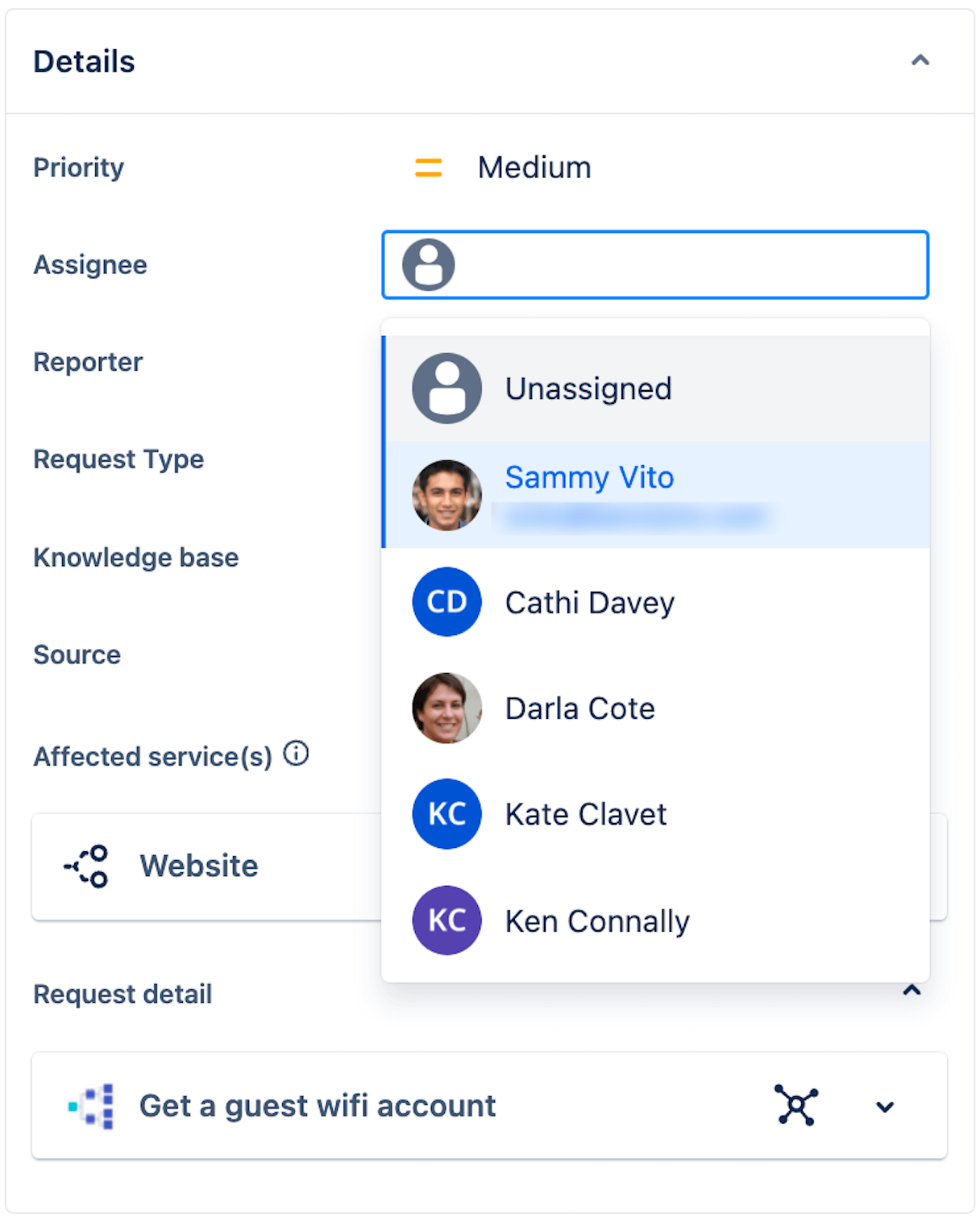
Анализируя предыдущее поведение, интеллектуальные функции могут спрогнозировать пять наиболее подходящих исполнителей с точностью 86 %.
Начало работы
Управление сервисами Enterprise
Советы и рекомендации
Дизайн форм