Jira Service Management의 인공지능
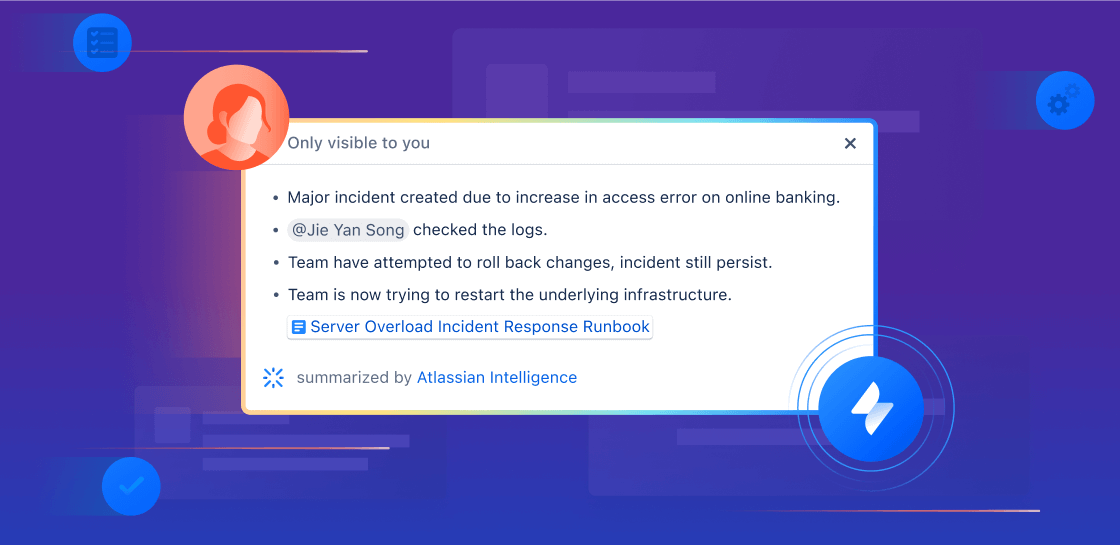
개요
이 가이드는 서비스 및 운영 팀이 Jira Service Management에서 인공지능(AI) 및 Rovo 기능을 시작하는 데 도움을 주기 위해 만들어졌습니다. 이 가이드를 AI 여정을 시작하기 위한 리소스로 사용하여 생산성을 새로운 수준으로 끌어올리고 팀이 뛰어난 서비스 경험을 제공하도록 지원하세요.
AI 기반 지원
자동화된 지원을 향상하거나 온보딩을 간소화하거나 고객에게 손쉽게 참조 자료를 제공하는 등 어떤 목표를 가지고 있든, Jira Service Management의 AI 기반 지원 워크플로는 직원이 필요한 지원을 받도록 하는 동시에 최전선에 있는 에이전트의 생산성을 높이는 데 도움이 됩니다.
이 섹션에서는 Jira Service Management에서 AI를 사용하여 다음을 달성하는 방법을 살펴봅니다.
- 뛰어난 셀프서비스 지원 경험 제공
- 에이전트 및 관리자 생산성 향상 가속화
뛰어난 셀프서비스 지원 경험 제공
Jira Service Management는 직원이 중요한 참조 자료를 손쉽게 이용할 수 있도록 지원하고 상시 셀프 서비스 지원을 제공하는 데 도움이 되는 여러 가지 방법을 제공합니다. 아래에서는 가상 서비스 에이전트와의 티어 1 지원 상호 작용을 자동화하는 방법과 AI를 사용하여 참조 자료를 향상하고 직원이 질문에 대한 답변을 그 어느 때보다도 쉽게 받을 수 있도록 지원하는 방법을 알아봅니다.
가상 서비스 에이전트
가상 서비스 에이전트는 Jira Service Management 도움말 센터, Slack, Microsoft Teams, 이메일 및 포함 가능한 위젯을 포함하여 다양한 고객 채널에서 지원 상호 작용을 간소화합니다. 그러면 지원이 필요한 사용자가 선호하는 플랫폼과 관계없이 필요한 지원을 빠르게 받을 수 있습니다.
자동화하려는 요청의 유형 및 복잡성에 따라 Jira Service Management 가상 서비스 에이전트를 구성하는 두 가지 주요 방법이 있습니다. 바로, 의도 흐름 및 AI 답변입니다. 둘 중 하나 또는 둘 모두를 사용하여 티켓을 줄이고 고객에게 빠른 지원을 제공할 수 있습니다.
Virtual Service Agent 의도 흐름
가상 서비스 에이전트의 의도는 가상 서비스 에이전트가 고객을 위해 해결할 수 있는 특정 문제, 질문 또는 요청을 나타냅니다. 각 의도에는 가상 서비스 에이전트가 지원이 필요한 사용자의 요청을 인식하는 데 도움이 되는 일련의 학습 구문 및 가상 서비스 에이전트에 대한 응답을 기반으로 지원이 필요한 사용자가 업무 항목을 처리하도록 안내하는 대화형 흐름이 포함되어 있습니다. 의도는 다음과 같은 질문에 유용합니다.
- 단계별 작업/문제 해결이 필요
- 정보 수집 및 분류가 필요
- 웹 요청을 통한 자동 조치가 필요
예: 소프트웨어 액세스 요청, 인시던트 보고, 새 하드웨어, 조달 요청, 온보딩 워크플로
즉시 사용할 수 있는 템플릿 및 코드가 적거나 코드가 필요하지 않은 편집기로 의도를 쉽게 구성할 수 있습니다. Virtual Service Agent는 또한 생성형 AI를 사용하여 팀의 과거 티켓 데이터를 기반으로 관련 의도를 제안하고 실제로 설명 및 학습 구문과 같은 일부 기본 설정을 채워 줍니다.
의도를 사용하면 지원 작업을 자동화하고 즉시 조치를 취할 수 있습니다. 예를 들어, 지원이 필요한 사용자의 운영 체제를 확인한 다음 실시간으로 버전을 업데이트하거나 암호 재설정을 자동화하고 소프트웨어 액세스 권한을 부여하는 등의 작업을 할 수 있습니다. 의도 흐름에서 Atlassian 자동화 규칙을 실행하거나 웹 요청을 보내거나 Workato 및 Workday와 같은 타사 도구를 통해 작업을 트리거하여 작업을 수행할 수 있습니다.

Virtual Service Agent의 AI 답변
AI 답변은 AI를 사용하여 연결된 참조 자료 스페이스를 검색하고 고객 질문에 답합니다. 이 기능은 최소한의 설정만 필요하므로 가상 서비스 에이전트를 빠르게 시작하는 데 유용하며 다음과 같은 지원 요청을 줄이는 데 특히 효과적입니다.
-
정보 또는 안내를 제공하여 해결할 수 있음
-
기존 참조 자료 문서에서 다루거나 쉽게 추가할 수 있음
-
일반적으로 에이전트(사람)에게 에스컬레이션할 필요가 없음
BYOD 설정, VPN 재설정 및 사무실 Wi-Fi 연결과 같은 기본적인 IT 안내
복리후생, 경비, 휴일 등과 같은 회사 정책 공유.

AI 답변 설정
AI 답변을 설정하려면 먼저 Virtual Service Agent 입력 채널을 구성해야 합니다. 이 작업을 수행하는 방법은 Virtual Service Agent 제품 가이드에서 자세히 알아볼 수 있습니다.
셀프 서비스 기술 자료 연결
입력 채널을 사용할 준비가 되면 Confluence 또는 Jira Service Management의 기본 참조 자료를 통해 프로젝트와 연결된 참조 자료가 있는지 확인해야 합니다. AI 경험을 향상하기 위해서는 포괄적인 최신 참조 자료를 유지하는 것이 필수입니다. Jira Service Management에서 바로 참조 자료를 만들거나 Confluence에 이미 있는 기존 FAQ 및 문서를 통합할 수 있습니다. (힌트: 참조 자료를 만들고 유지하는 데 도움이 되는 AI 기능에 대해 아래에서 읽어보세요)
전문가 팁: 기술 자료 권한 설정을 다시 확인하세요
링크된 기술 자료 스페이스는 볼 수 있는 사용자에서 로그인한 모든 사용자로 설정해야 합니다.
AI 답변 활성화
참조 자료를 사용할 준비가 되었으면 이제 Virtual Service Agent 설정에서 AI 답변을 활성화할 차례입니다.
서비스 프로젝트에서 프로젝트 설정을 선택한 다음 왼쪽 패널에서 채널 및 셀프서비스를 찾아 드롭다운에서 가상 서비스 에이전트를 선택합니다. AI 답변을 선택한 다음 AI 답변 옆에 있는 토글을 사용으로 설정하고 활성화를 선택합니다. AI 답변은 연결된 모든 채널에서 즉시 작동하기 시작합니다.
Slack에서 Virtual Service Agent를 사용하는 경우 특정 Slack 요청 채널에 대해 AI 답변을 활성화할 수 있습니다. 설정의 요청 채널로 이동합니다. 활성화하려는 요청 채널 옆의 AI 답변에서 토글을 선택한 다음 활성화를 선택합니다.

전문가 팁: Virtual Service Agent 사용을 위한 참조 자료 문서를 구성할 때 AI 답변은 현재 이미지에서 정보를 추출하지 않으며 일반적으로 Confluence의 표에 포함되지 않은 복사본에 가장 적합합니다.
지식 관리를 위한 AI
Jira Service Management의 AI는 관련 문서를 자동으로 큐레이션하고 주제를 제안하고 정확한 정보를 빠르게 보여주어 지식 관리를 간소화해 줍니다. 이 AI 기능은 팀이 단편화된 데이터 및 수동 프로세스를 극복하도록 지원하고, 참조 자료가 더 효율적이고 효과적으로 도움이 되도록 만듭니다.
참조 자료 문서를 AI로 편집
AI는 에이전트가 Jira Service Management 이슈에서 바로 참조 자료 문서를 만들도록 지원합니다. 몇 가지 간단한 단계만으로 새 문서에 대한 콘텐츠를 쉽게 브레인스토밍하고 맞춤법과 문법이 정확한지 확인하고 고객이 공감할 수 있는 전문적인 문서를 만들 수 있습니다.
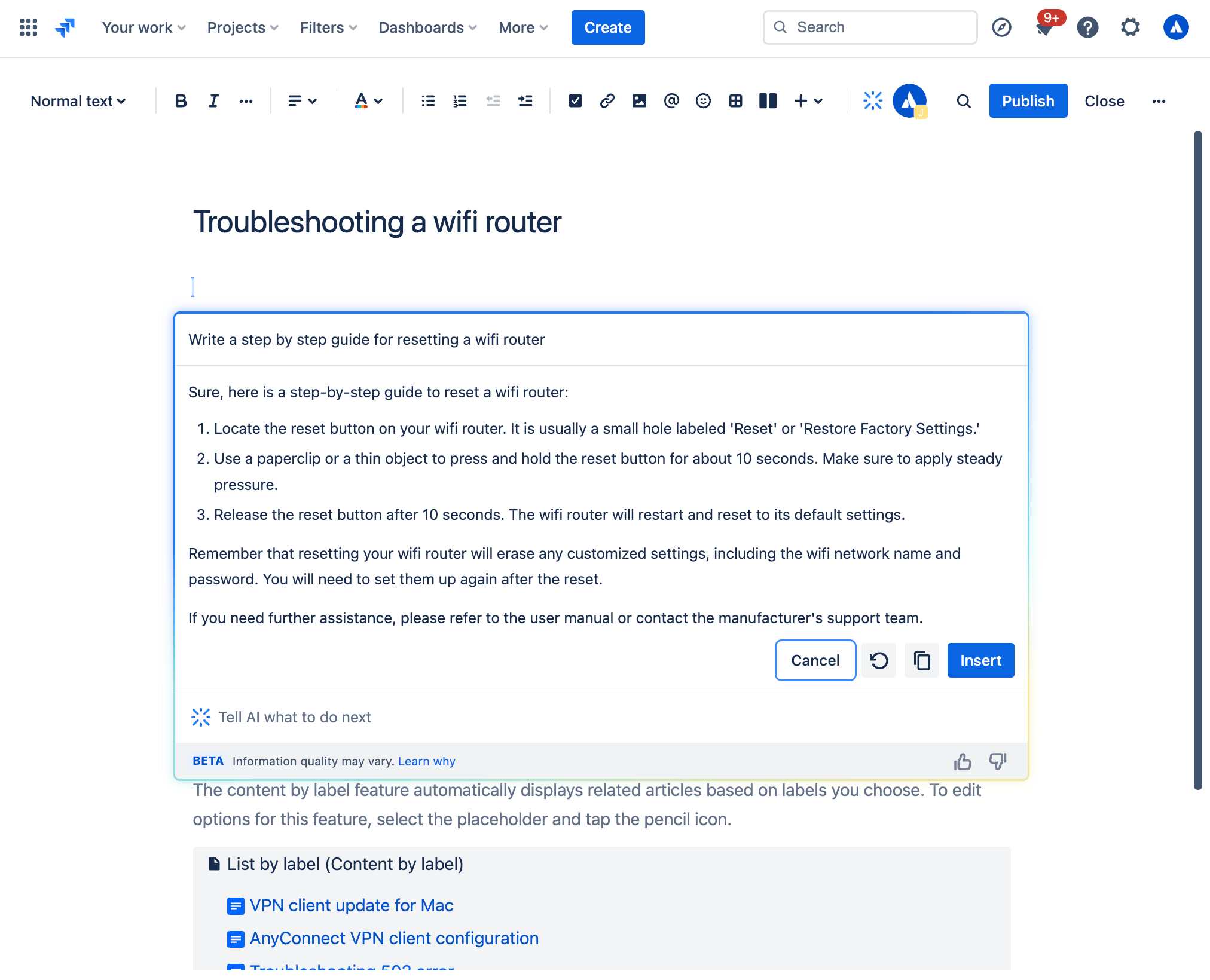
생성형 AI를 사용하여 기술 자료 문서를 만드는 방법
Jira Service Management 업무 항목 보기에서 다음을 수행합니다.
- 프로젝트 사이드바 탐색에서 기술 자료를 선택합니다.
- 문서 만들기를 선택합니다.
- 문서를 만들 기술 자료 공간을 선택한 후 다음을 선택합니다.
- 도구 모음을 통해서, 또는 편집기에 /ai를 입력하여 AI를 불러옵니다.
- 원하는 프롬프트를 작성합니다.
- AI는 시작점으로 활용할 수 있는 초안을 제공합니다.
AI 초안
AI 초안 주제로 참조 자료를 늘리고 더 많은 티켓을 디플렉트하세요. 제안된 주제를 사용하면 최근 고객 요청을 기반으로 참조 자료의 공백을 사전에 파악하고 검토 및 게시할 문서의 초안을 만들 수 있습니다. 더 관련성 높은 참조 자료 문서를 만들면 지원이 필요한 사용자에게 즐거운 셀프서비스 경험을 제공하고 티켓 디플렉션을 늘려 지원 팀의 생산성을 개선할 수 있습니다.
제안된 AI 초안을 보는 방법:
- 서비스 프로젝트에서 참조 자료로 이동합니다.
-
제안된 주제를 선택합니다.
-
주제 열에서 제출된 요청 주제 중 현재 참조 자료에 해당하는 문서가 없는 주제를 찾을 수 있습니다. 관련 요청 열은 각 주제와 관련된 요청의 수를 나타냅니다.
-
각 주제 옆에 있는 작업 열 아래에 있는 문서 만들기를 선택하여 문서를 작성합니다.
에이전트 및 관리자 생산성 향상 가속화
훌륭한 서비스를 빠르게 제공하는 데 필요한 AI 도구를 팀에 제공하여 에이전트 생산성을 향상하세요. Jira Service Management의 Rovo Agent 및 포함된 AI 기능을 사용하여 요청의 우선 순위를 지정하고 요청에 응답하고 요청을 해결하세요.
티켓 분류 및 우선 순위 지정
Jira Service Management는 큐를 체계화하고 중요한 티켓의 우선 순위를 지정하는 데 도움이 되는 AI 기반 기능을 제공합니다.
1. AI 분류
일괄 작업을 통해 업무 항목을 적합한 요청 유형에 지능적으로 할당하여 큐를 빠르게 정리하세요. AI를 사용하여 분류 프로세스를 간소화하면 지원 팀이 수동 정렬에 드는 시간을 크게 줄이고 우선 순위가 높은 이슈를 더 효율적으로 해결할 수 있습니다.
AI 분류는 큐에 있는 티켓을 분석하고 적절한 요청 유형 및 관련 필드를 추천합니다. 이 기능은 요청을 이메일로 받고 "이메일로 받은 요청" 요청 유형의 업무 항목이 많을 때 특히 유용할 수 있습니다.
AI를 사용하여 업무 항목을 분류하는 방법:
- 큐에 있는 업무 항목을 선택합니다.
- 분류를 선택합니다.
- 제안을 검토하고 필요한 경우 요청 유형을 업데이트합니다.
- 업데이트하려는 업무 항목을 선택합니다.
- 적용을 선택합니다.
제안이 필요한 목적에 맞지 않는 경우 언제든지 목록에서 요청 유형을 수동으로 선택하고 선택한 요청 유형으로 일괄 업데이트를 계속할 수 있습니다.
2. 고객 감정 분석
고객 댓글의 감정적 어조를 분석하고 해석하여 고객이 어떻게 느끼는지 이해하는 데 도움이 되는 AI 감정 분석을 이용하여 고객을 더 효과적으로 파악하세요. AI는 제목, 설명 및 댓글과 같은 티켓 컨텍스트를 사용하여 고객 감정을 평가하여(예: 긍정적, 중립적 또는 부정적) 업무 항목 보기에 바로 표시하고 새 댓글이 들어오는 대로 실시간으로 업데이트합니다. 불만을 조기에 발견하면 고객 만족을 최우선 순위로 유지하면서 최고 수준의 서비스를 제공할 수 있습니다.
3. Rovo Agent: Service Triage Assistant
분류 프로세스를 크게 강화하려면 즉시 사용할 수 있는 Rovo Agent 중 하나인 Service Triage Assistant를 사용해 보세요. 들어오는 요청의 콘텐츠, 감정 및 기타 세부 정보를 분석하고 요청 유형, 긴급성 및 우선 순위를 판단하여 요청을 분류하는 데 도움이 됩니다. 이 에이전트는 자동화 규칙 내에서 사용하도록 고안되었으므로, 큐에 업무 항목이 나타나는 대로 티켓 제목 및 설명을 다시 작성하거나 우선 순위를 업데이트하거나 요청 유형을 할당할 수 있습니다. SLA, 고객 상호 작용 및 긴급성 등을 기반으로 요청을 에스컬레이션할지도 판단할 수 있습니다.
Service Triage Assistant를 사용하는 방법은 두 가지가 있습니다.
-
Rovo 채팅 창에서 질문: 화면 오른쪽 상단에 있는 Rovo 채팅 창을 열고 왼쪽에 있는 에이전트 메뉴 옵션을 사용하여 Rovo Agent를 찾아본 다음 서비스 분류를 선택합니다. 거기에서 "우선 순위를 제안해 줘" 또는 "요청 유형을 제안해 줘"와 같은 프롬프트를 이용하여 Service Triage Assistant와 채팅할 수 있습니다.
-
자동화 규칙 설정: 자동화 규칙 빌더로 이동하고 사전 구축된 템플릿을 사용하여 우선 순위 제안, 요청 유형 제안 또는 업무 항목 요약 등 자동화된 작업을 서비스 분류 어시스턴트에게 맡기세요.
전문가 팁: 자동화 모드 사용해 보기
Rovo 채팅 창을 통해 Service Triage Assistant와 소통할 때 프롬프트 시작 부분에 "자동화 모드"를 추가해 보세요. 그러면 자동화 규칙 내에서 바로 에이전트의 응답을 사용할 수 있습니다.
티켓 응답 및 해결
큐를 정렬하고 어떤 티켓을 먼저 처리할지 파악했다면, AI를 사용하여 중요한 컨텍스트를 워크플로 가져오세요. 그러면 빠르게 대응하고 올바른 단계를 통해 문제를 해결하는 데 도움이 됩니다.
AI 요약으로 빠르게 따라잡기
Jira Service Management 업무 항목에 남겨진 수많은 댓글을 샅샅이 읽는 대신, AI가 빠르게 제공하는 티켓 활동 요약을 통해 내용을 빠르게 따라잡고 새 이해 관계자를 쉽게 참여시키거나 티켓을 새 에이전트에게 전환하고 조치를 취할 수 있습니다.

AI 요약을 사용하려면 다음을 수행합니다.
- Jira Service Management 프로젝트에서 원하는 업무 항목으로 이동합니다.
- 활동 섹션까지 아래로 스크롤합니다.
-
댓글을 선택한 다음 요약을 .선택합니다.
-
AI가 생성한 요약은 자신만 볼 수 있으며, 티켓에서 다른 곳으로 이동하면 요약이 사라집니다. 이슈의 세부 정보는 원하는 만큼 요약할 수 있습니다.
-
전문가 팁: AI 요약 기능은 Virtual Service Agent와 함께 사용할 때 효과적으로 작동합니다. Virtual Service Agent가 티켓을 열기 전에 지원이 필요한 사용자의 정보를 수집하기 위해 여러 질문을 하는 복잡한 의도 흐름의 경우 할당된 에이전트는 AI 요약을 사용하여 Virtual Service Agent가 캡처한 이슈 컨텍스트를 신속하게 파악할 수 있습니다.
AI를 사용하여 지원이 필요한 사용자를 위한 완벽한 답변 만들기
AI can help agents quickly draft and edit their response to help-seekers, ensuring clear and thoughtful communication. There are a couple different ways to do this:
1. Draft Replies
This feature uses AI to draft a recommend response to your customers. It allows agents to respond to tickets smartly and efficiently with the appropriate troubleshooting tips or follow-up questions based on comments added by agents while resolving similar requests.
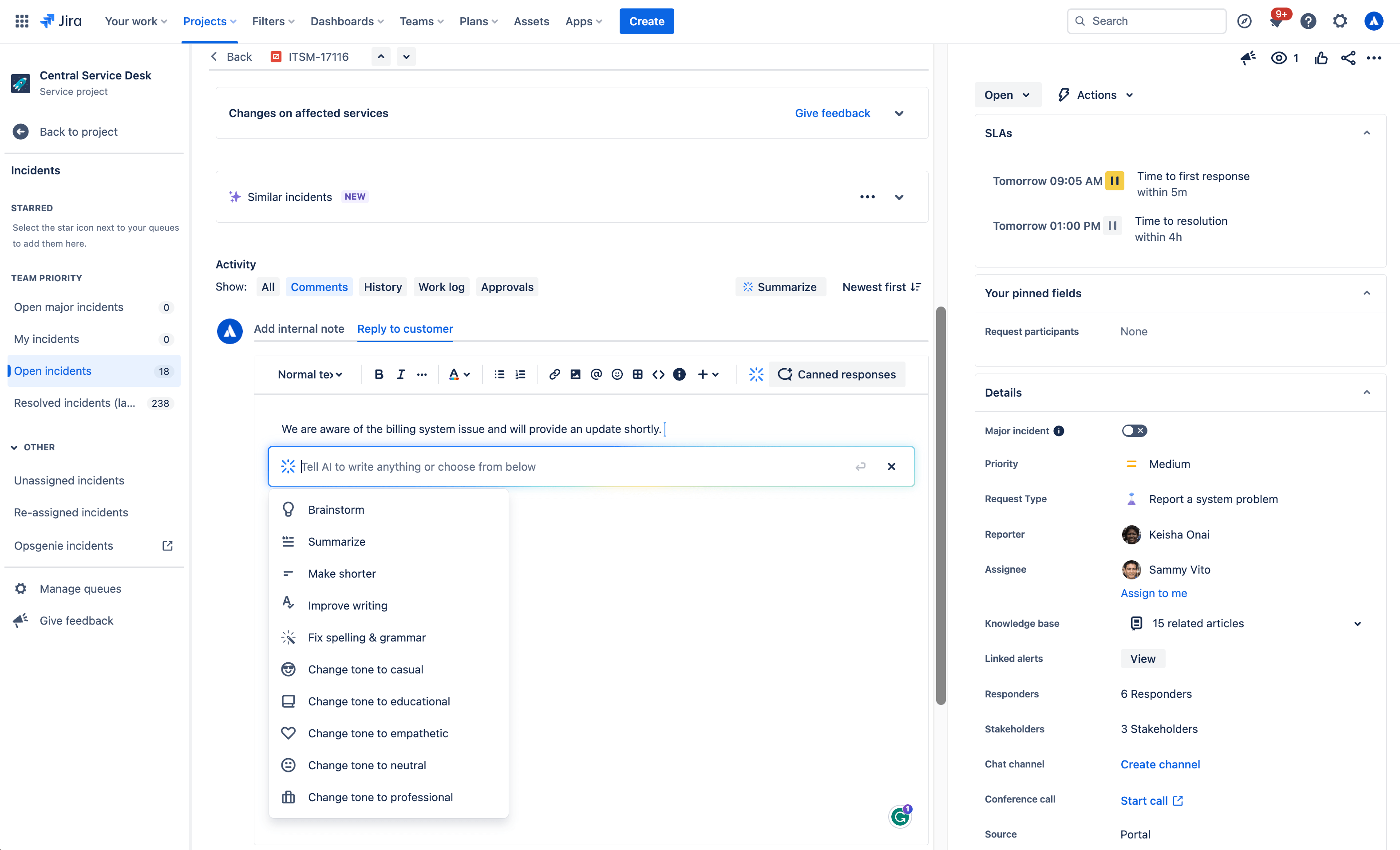
To use AI to draft a reply:
- Open a work item.
- Select Add internal note or Reply to customer.
- Click the Draft a Reply button, select Draft reply from the AI dropdown menu, or simply use /draftreply.
- AI will generate a reply based on responses added by agents while resolving similar work items in the past. You can then insert the comment or refine it.
2. AI editing
Use the AI slash command or the drop down AI menu in the editor to fine tune your customer response, including shortening it, adjusting the tone, and more.
생성형 AI의 사용 사례:

브레인스토밍
Not sure how to start a customer response? With the brainstorm feature, Atlassian’s Rovo AI analyzes user inputs and generates suggestions for customer responses to inspire and speed up issue resolution.
간단하게 유지
With the make shorter feature, AI allows you to generate concise summaries of longer responses to customers. This can be useful when you need customers to quickly understand the key points or main ideas.
요약
The summarize feature helps agents condense lengthy content into a concise summary, making it easier to understand and digest. AI analyzes the input text and identifies the most relevant and important points. It takes into account factors such as the frequency of certain words or phrases, their context within the text, and any associated sentiment or importance.
글 수준 향상
The improve writing feature helps agents enhance their writing skills by providing suggestions, including grammar corrections, word choice recommendations, formatting, and more. Alongside the suggested improvements, AI offers explanations and reasoning behind each suggestion as well.
맞춤법 및 문법 수정
The fix spelling and grammar feature in Atlassian’s Rovo AI helps you identify and correct spelling and grammar mistakes in your customer responses. These suggestions are based on common grammatical rules and contextual analysis of the surrounding text. You have the option to accept a suggestion by clicking on it, or you can manually make changes as needed.
어조 변경
The change tone feature in allows you to modify the tone of your customer response, enabling agents to adjust the style or mood of the text according to their needs. Available tones include casual, educational, empathetic, neutral, and professional to meet the needs of a variety of customer situations.
Surface critical context and next steps for resolution
AI 제안
The suggestions panel, located on the right side of any work item view, uses AI to efficiently summarize requests and recommend assignees, pertinent requester details, escalation paths, troubleshooting steps, and more. It also enables you to directly take action from the panel, like updating the priority level.

비슷한 요청
Make finding similar requests a breeze by using AI similar requests to find and identify recent requests with similar titles to the one you’re currently viewing in a service project. This feature uses Natural Language Processing (NLP) to provide a list of recent requests with similar titles to the one you’re currently viewing. This AI-automated process of finding related requests reduces the manual effort required to search for similar issues.

How to use AI Similar Requests:
- First make sure you, Enable similar requests panel, start from your service project, select Project settings, then Features.
- Under the Issue view, turn on the Similar requests panel toggle.
- Next, to view similar service requests, problems, changes, and post-incident reviews. Go to the issue you want to find related requests for.
- Select Similar requests or Similar incidents.
- Select Open or Resolved to filter similar requests by status.
3. Rovo agent: Service Request Helper
Another out-of-the-box Rovo Agent, Service Request Helper, provides your team with the insights needed to streamline request management and accelerate resolution times. Designed to use both Atlassian apps and connected third-party apps as knowledge sources, Service Request Helper can gather relevant information and offer guidance on how to resolve requests with speed and precision. Human agents can use Service Request Helper to identify SMEs, compose responses using insights from previous requests, summarize ticket activity, and even recommend next steps.

Like other Rovo Agents, Service Request Helper can be accessed through the Rovo Chat window in the top right corner of your navigation, near your profile icon or avatar. Navigate to any request in your queue, then open Rovo Chat, select Agents, and search for Service Request Helper.
From there you can chat with the Agent, asking it things like:
- What steps should I take next?
- Help me draft a reply to send to the customer.
- Find people who worked on similar requests before.
Empowering admins to get started quickly
AI automations
Use AI to generate automation rules by simply describing the rule you want to create in natural language. This feature can be found in the automation rule builder in your project’s settings. Make sure whatever you input includes a trigger and an action.

Request type and field suggestions
Request type suggestions can help take the guesswork out of creating your service desk by intelligently suggesting request types based on how you describe the kind of work your team manages. AI can suggest request types across a range of use cases, from IT and HR to dog grooming and catering, and then add them to your service desk with just a few clicks.

요청 유형 제안을 사용하는 방법:
- Navigate to Project settings > Request types.
- 제안을 선택합니다.
- 팀에서 관리하는 작업 유형을 설명합니다.
- AI 제안 목록에서 요청 유형을 선택한 후 만들기를 선택합니다.
- 요청 유형의 이름, 설명, 아이콘 및 이슈 유형을 확인합니다.
- 다음을 선택한 후 요청 유형을 포털 그룹에 추가합니다.
- 만들기를 선택합니다.
Once a request type has been created using AI, it can suggest relevant existing and custom fields you can add.

AI for IT Operations (AIOps)
Ops Guide agent
The Ops Guide Agent effectively cuts through the clutter by intelligently grouping related alerts and highlighting the most critical ones. Powered by Rovo, the Ops Guide is designed to enhance your management of alerts and incidents, providing historical context and recommending actions to streamline your on-call responsibilities.
By leveraging both Atlassian applications and connected third-party (3P) apps as knowledge sources, it gathers relevant information to offer guidance that helps mitigate the impact of incidents. This approach aims to reduce the time required to detect, respond to, and recover from incidents. With the Ops Guide, you can:
- Run queries for alerts and alert data
- Gather context to resolve incidents more quickly
- Create Post-Incident Reviews (PIR)

AI alert grouping
Accelerate incident detection with AI-powered alert grouping. Separating the signal from the noise is crucial for prioritizing the most significant issues but typically requires a manual effort from on-call teams. We leverage AI to identify patterns among incoming alerts from monitoring and observability solutions so responders can focus on the highest-priority alerts and proactively detect incidents. We also leverage AI to examine past responders or similar past alerts to bring additional context to the surface and suggest next best action.

AI incident creation
Move quickly from alert to incident by leveraging AI to extract information from an alert group and automatically populate an incident record. This includes linking relevant alerts, crafting a concise summary, setting the priority level, and additional information.

AI incident summary and timeline in Slack
Keep incident responders up-to-date with the latest developments directly in Slack. Teams can quickly onboard new responders, minimize time spent looking for details on incident progress, and summarize key actions or decisions made during the incident to accelerate response and help with post-incident reviews.
Teams can also create a comprehensive timeline of an incident by seamlessly integrating key chat messages from Slack channels and updates from Jira Service Management. This provides a chronological record of all critical actions and decisions made during an incident, helping teams trace actions and understand the flow of events towards resolution. Agents can modify which actions appear on the timeline, publish in the associated channel, or as internal comments on the incident record in Jira Service Management.

AI suggestions panel
Incident responders can significantly enhance their resolution speed with access to vital information, including potential root causes (coming soon), recommended responders, and options for actions such as escalation or severity updates. An AI-powered suggestions panel located on the right side of the issue view provides a summary of requests, details about the reporter, priority suggestions, and facilitates direct actions from the panel.

AI PIR Generation
Use AI to populate a post-incident review (PIR) with details from the incident record, alerts, and other sources to save IT Operations teams time after an outage is resolved. PIRs are a core part of the incident management process, helping incident responders and managers learn from recent incidents and pass along insights to prevent similar problems in the future. However, these can be time-consuming and tedious to compile and are often deprioritized, causing organizations to miss out on crucial learnings.
Leveraging AI to draft PIRs saves time finding, summarizing, and publishing key details to help teams grow and learn from every incident.

비슷한 요청 및 인시던트
비슷한 요청 패널을 사용하면 현재 작업 중인 이슈와 비슷한 서비스 프로젝트 이슈를 쉽게 찾을 수 있습니다. 비슷한 요청 패널은 비슷한 요청, 인시던트, 문제, 변경 사항은 물론 인시던트 발생 후 검토까지 표시되어 에이전트가 해결할 수 있는 중복 이슈가 있는지, 이슈를 더 빠르게 해결하는 데 도움이 되는 이전 티켓 또는 주요 인시던트 에스컬레이션이 필요한 비슷한 인시던트가 있는지 확인할 수 있습니다.
비슷한 요청 패널은 자연어 처리(NLP)를 사용하여 현재 보고 있는 요청과 제목 또는 설명이 비슷한 최근 요청 목록을 제공합니다.
비슷한 인시던트의 경우 결과도 AI 기반으로 제공됩니다. 결과 개선에 도움이 되도록 하려면 결과에 👍 또는 👎 반응을 선택하여 피드백을 제공하면 됩니다.
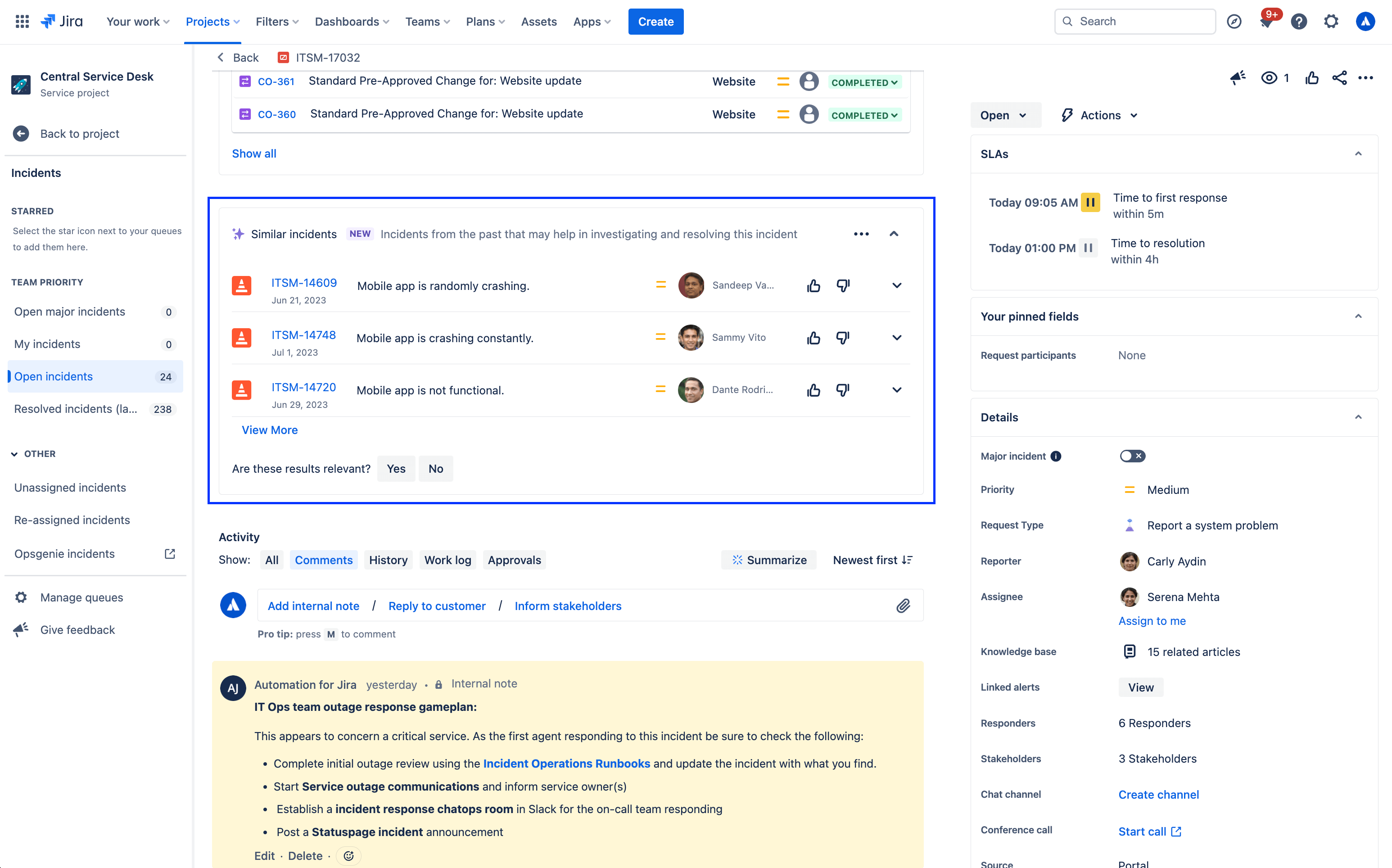
비슷한 요청 패널을 사용하거나 사용 중지하려면 다음을 수행합니다.
- 서비스 프로젝트에서 프로젝트 설정으로 이동합니다.
- 기능을 선택합니다.
- 비슷한 요청 패널 토글을 활성화/비활성화합니다.
Jira Service Management의 기타 지능형 경험
스마트 지원 도움말 센터 검색
도움말 센터는 고객이 정보를 얻고 요청을 제기하는 곳입니다. 이곳에서는 액세스 권한이 있는 각 서비스 프로젝트의 포털을 보고 요청 양식 및 기술 자료 문서를 검색하고 시간 경과에 따라 제기된 요청을 확인할 수 있습니다.

도움말 센터를 검색할 때 Jira Service Management는 데이터 기반 알고리즘과 머신러닝 기술을 사용하여 전체 포트폴리오에서 고급 검색을 지원하는 강력한 스마트 지원 검색 창을 제공합니다.
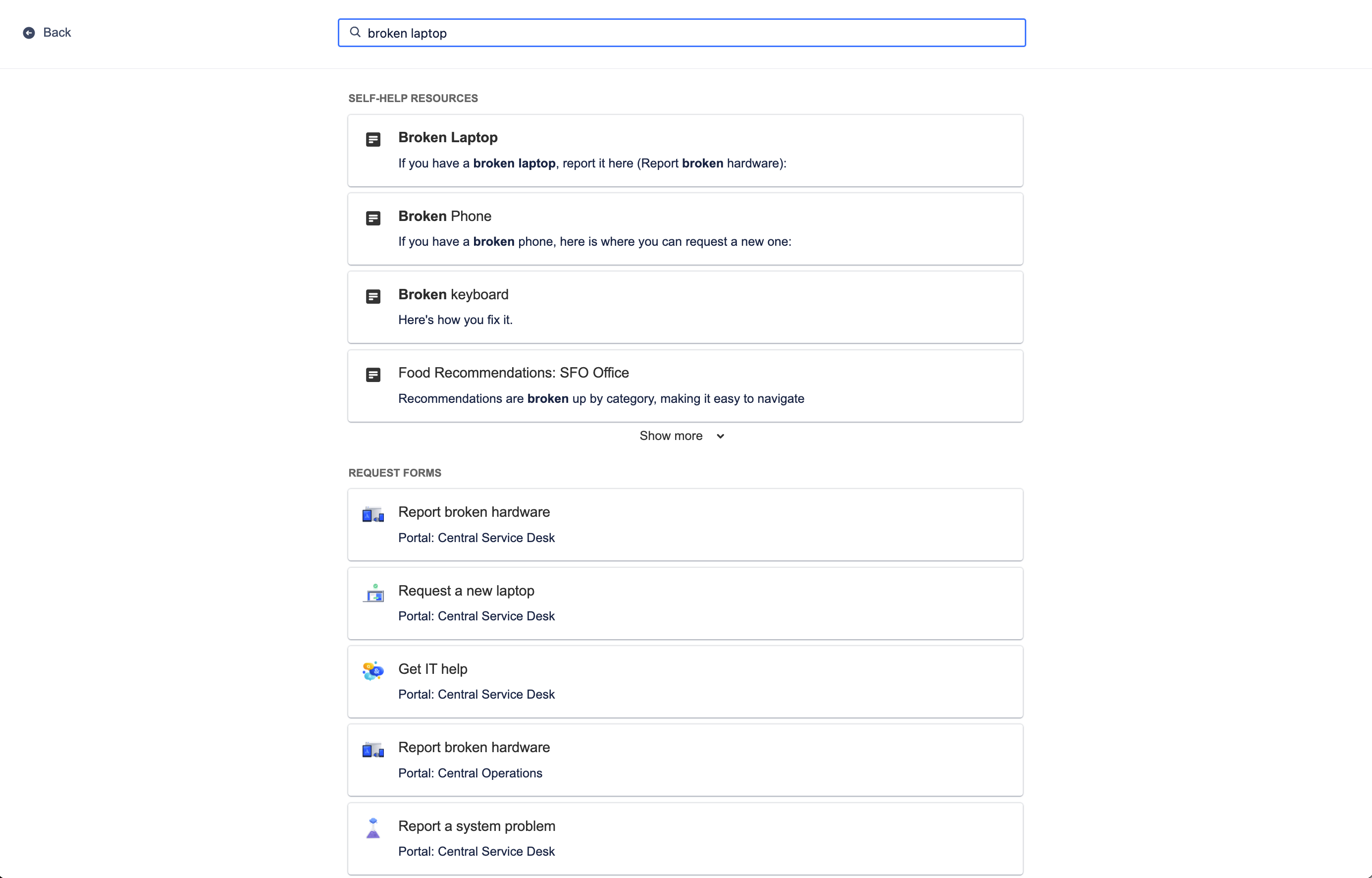
도움말 센터 검색은 검색 컨텍스트와 함께 사용자의 최근 행동을 식별함으로써 서비스 포털 전체의 기술 자료 및 요청 양식에서 관련 셀프 도움말 리소스를 제공하여 사용자에게 가장 관련성이 높은 옵션을 공유합니다. 무엇보다도 스마트 지원 검색은 시간이 지날수록 학습하여 고객의 예측 결과를 개선하므로 생산성을 높이고 더 빠르게 지원할 수 있습니다.
도움말 센터를 사용자 지정하려면 다음을 수행합니다.
- 서비스 프로젝트에서 프로젝트 설정으로 이동합니다.
- 포털 설정을 선택합니다.
- 도움말 센터 사용자 지정 섹션에서 링크를 선택합니다.
관련 지식 문서
Beyond the help center, smarts can also recommend knowledge base articles directly from the work item view for your agents to share with customers. Relevant knowledge articles are also based on work item context and user behavior, just like in the help center.
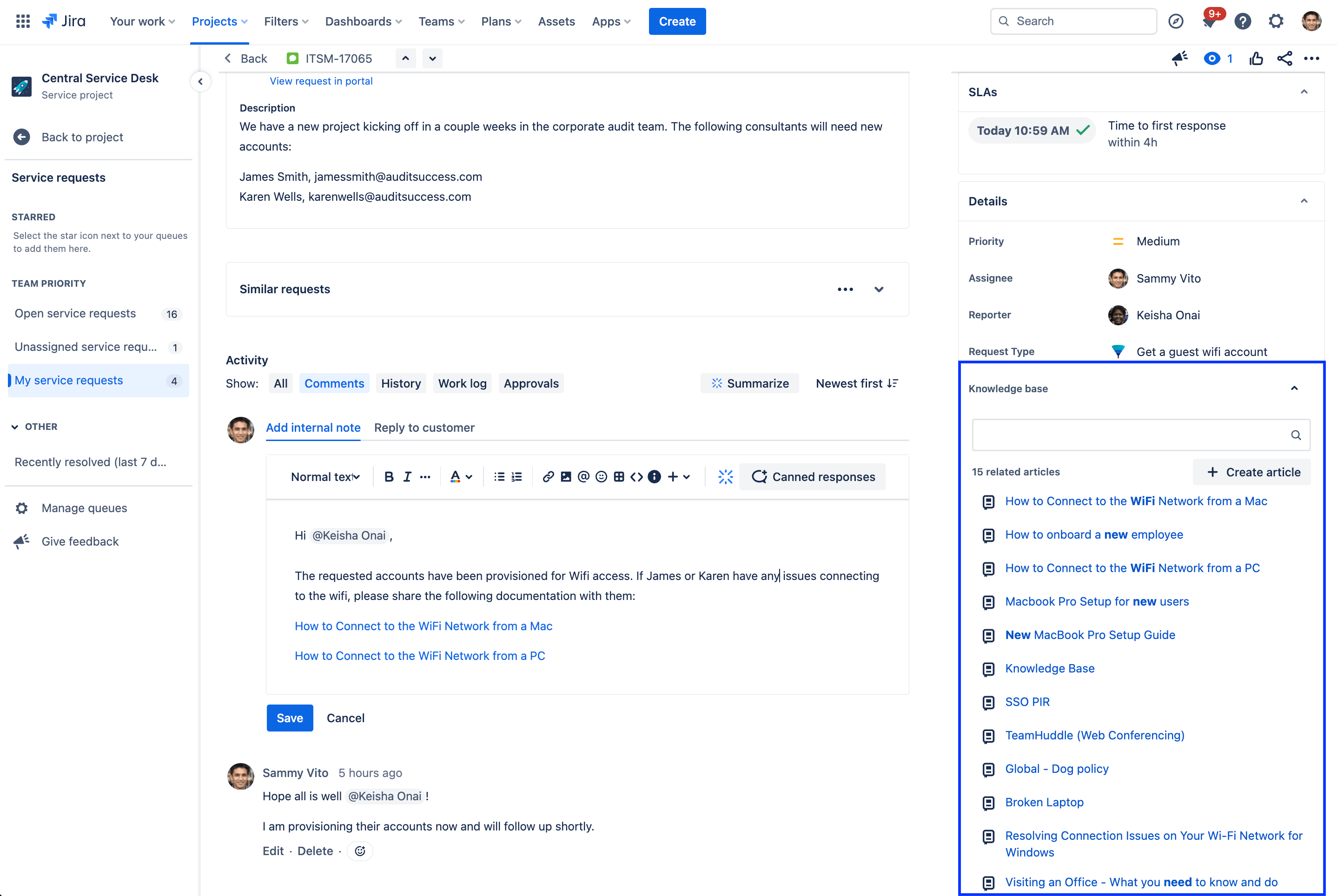
Knowledge articles related to the current work item will appear in the details section of the work item view and can be shared with customers with a single click. If a related article doesn't appear, you also have the option to manually search for an article or create a new article directly from the work item.
예측형 에이전트 할당 및 @멘션
Finally, collaboration is all about pulling in the right person at the right time to complete a project or move it forward. With predictive user pickers in Jira Service Management, smarts recommends a list of people to bring into a work item by knowing who you regularly work with and what you’re currently working on. Quickly assign an agent to a work item by selecting the assignee field, or use @ to display a list of users who can potentially help with resolving a work item.
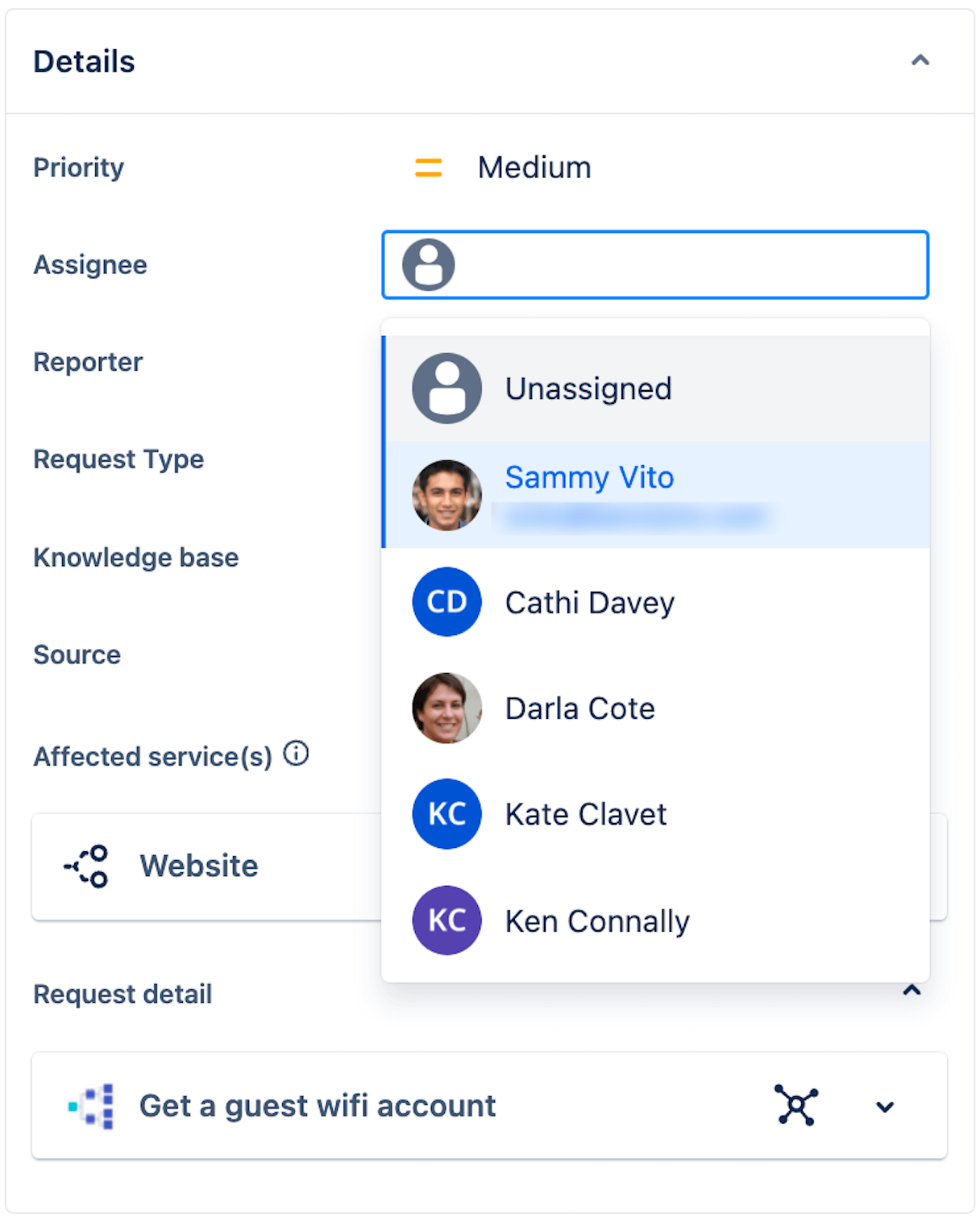
스마트 기능은 과거의 행동을 학습하여 가장 가능성이 높은 상위 5명의 담당자를 86%의 정확도로 예측할 수 있습니다.