Sztuczna inteligencja w Jira Service Management
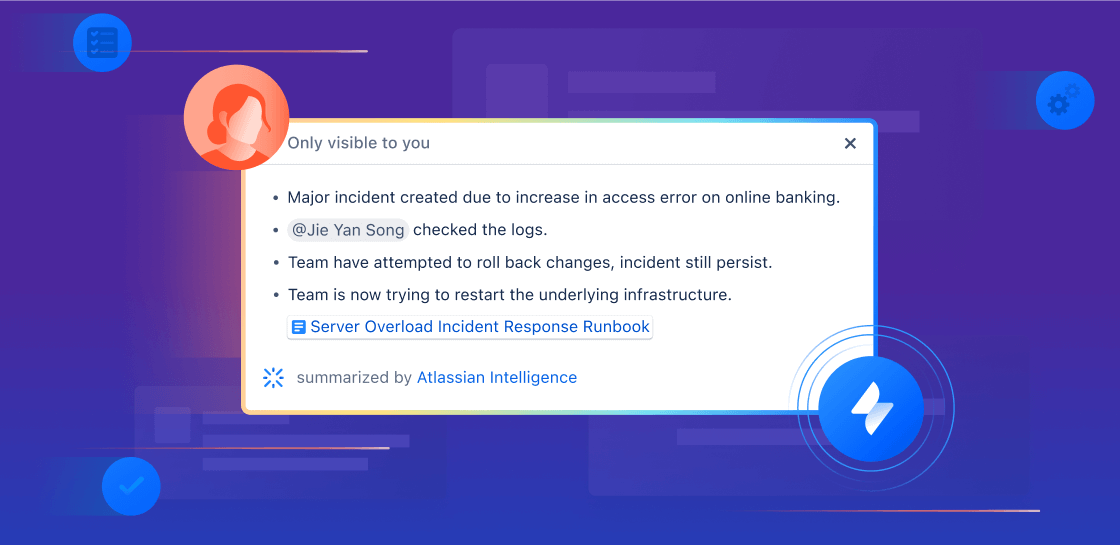
Informacje ogólne
Ten przewodnik ma pomóc zespołom usługowym i operacyjnym w rozpoczęciu pracy z funkcjami sztucznej inteligencji (AI) i Rovo w Jira Service Management. Wykorzystaj go jako źródło informacji, aby rozpocząć swoją przygodę z SI, osiągnąć nowy poziom produktywności i umożliwić swojemu zespołowi świadczenie wyjątkowych usług.
Wsparcie oparte na SI
Niezależnie od tego, czy Twoim celem jest usprawnienie automatycznego wsparcia, usprawnienie procesu wdrażania nowych pracowników czy zapewnienie klientom łatwego dostępu do wiedzy, przepływy pracy wsparcia oparte na sztucznej inteligencji w Jira Service Management zostały zaprojektowane tak, aby zapewnić pracownikom niezbędną pomoc, jednocześnie zwiększając produktywność agentów pierwszej linii.
W tej sekcji omówimy, jak można wykorzystać SI w Jira Service Management, aby:
- Zapewnić doskonałe środowisko samoobsługi
- Zwiększyć produktywność agentów i administratorów
Zapewnianie doskonałego środowiska wsparcia samoobsługowego
Jira Service Management oferuje kilka sposobów na udostępnienie pracownikom kluczowej wiedzy i zapewnienie im stałego dostępu do samoobsługi. Poniżej przedstawiamy, jak zautomatyzować interakcje wsparcia technicznego poziomu 1 za pomocą wirtualnych agentów obsługi, a także jak wykorzystać SI do wzbogacenia bazy wiedzy i ułatwienia pracownikom uzyskiwania odpowiedzi na pytania.
Wirtualny agent obsługi
Wirtualny agent obsługi usprawnia interakcje w ramach wsparcia w różnych kanałach komunikacji z klientami, w tym w centrum pomocy Jira Service Management, Slacku, Microsoft Teams, poczcie elektronicznej oraz wbudowanym widżecie. Dzięki temu osoby poszukujące pomocy mogą szybko uzyskać potrzebne wsparcie, niezależnie od preferowanej platformy.
Istnieją dwa podstawowe sposoby konfiguracji wirtualnego agenta obsługi Jira Service Management, w zależności od rodzaju i złożoności żądań, które chcesz zautomatyzować: przepływy intencji i odpowiedzi SI. Możesz użyć jednego lub obu z nich, aby kierować zgłoszenia do samoobsługi i zapewnić szybkie wsparcie swoim klientom.
Przepływy intencji wirtualnego agenta obsługi
Intencje wirtualnego agenta obsługi reprezentują konkretne problemy, pytania lub wnioski klientów, na które Twój wirtualny agent obsługi może pomóc odpowiedzieć. Każda intencja zawiera zestaw fraz treningowych, które pomagają wirtualnemu agentowi obsługi rozpoznać wniosek osoby poszukującej pomocy, oraz przebieg konwersacji, który pomaga przeprowadzić tę osobę przez zgłoszenie na podstawie odpowiedzi skierowanych do wirtualnego agenta obsługi. Intencje świetnie sprawdzają się w przypadku pytań, które:
- wymagają pracy / rozwiązywania problemów według instrukcji,
- wymagają zbierania i selekcjonowania informacji,
- wymagają zautomatyzowanej akcji za pośrednictwem żądania internetowego.
Przykłady: wnioski o dostęp do oprogramowania, zgłaszanie incydentów, nowy sprzęt, wnioski dotyczące zaopatrzenia, przepływy pracy wdrażania.
Intencje można łatwo skonfigurować za pomocą gotowych szablonów i edytora z ograniczonym/wyeliminowanym kodowaniem Wirtualny agent obsługi wykorzystuje również generacyjną sztuczną inteligencję w celu sugerowania odpowiednich intencji na podstawie historycznych danych zespołu dotyczących zgłoszeń oraz faktycznego wypełnienia niektórych podstawowych ustawień, takich jak opis i frazy treningowe.
Intencje umożliwiają automatyzację zadań wsparcia i natychmiastowe podejmowanie działań. Można je przykładowo wykorzystać do sprawdzenia systemu operacyjnego osoby szukającej pomocy, a następnie aktualizację wersji w czasie rzeczywistym lub zautomatyzowanie resetowania haseł i przyznawania dostępu do oprogramowania. Można to zrobić, uruchamiając regułę Atlassian Automation w przepływie intencji, wysyłając wniosek internetowy lub wyzwalając działania za pomocą narzędzi innych firm, takich jak Workato i Workday.

Odpowiedzi AI w wirtualnym agencie obsługi
Odpowiedzi SI wykorzystują SI, aby przeszukiwać powiązane przestrzenie bazy wiedzy i odpowiadać na pytania klientów. Ta funkcja doskonale nadaje się do szybkiego rozpoczynania pracy dzięki wirtualnemu agentowi obsługi, ponieważ nie wymaga prawie żadnej konfiguracji i jest szczególnie skuteczna w przekierowywaniu wniosków, które:
-
mogą zostać rozwiązane przez podanie informacji lub instrukcji,
-
zostały omówione w istniejących artykułach bazy wiedzy (lub można je tam łatwo dodać),
-
zwykle nie wymagają eskalacji do człowieka.
Podstawowe instrukcje IT, takie jak konfiguracja BYOD, resetowanie VPN i łączenie z biurową siecią WiFi
Udostępnianie obowiązujących w firmie zasad dotyczących m.in. świadczeń, wydatków czy urlopów.

Konfigurowanie odpowiedzi SI
Aby skonfigurować odpowiedzi AI, musisz najpierw skonfigurować kanały gromadzenia informacji wirtualnego agenta obsługi. Więcej o tym, jak to zrobić, dowiesz się z naszego przewodnika po produktach wirtualnego agenta obsługi.
Połącz swoją samoobsługową bazę wiedzy
Po przygotowaniu kanałów gromadzenia informacji musisz sprawdzić, czy z Twoim projektem jest powiązana baza wiedzy Confluence lub natywna bazy wiedzy Jira Service Management. Utrzymanie aktualnej i kompleksowej bazy wiedzy jest niezbędne do poprawy jakości korzystania z SI. Możesz zbudować swoją bazę wiedzy bezpośrednio z poziomu Jira Service Management lub zintegrować często zadawane pytania i dokumenty istniejące w przestrzeni roboczej Confluence. (Wskazówka: poniżej znajdziesz informacje o niektórych funkcjach SI, które mogą pomóc Ci w utworzeniu i utrzymywaniu bazy wiedzy).
Fachowa porada: dokładnie sprawdź ustawienia uprawnień bazy wiedzy
W przestrzeni powiązanej bazy wiedzy opcja Osoby uprawnione do wyświetlania musi być ustawiona na Wszyscy zalogowani użytkownicy.
Aktywacja odpowiedzi AI
Gdy baza wiedzy jest gotowa, pora aktywować odpowiedzi AI w ustawieniach wirtualnego agenta obsługi:
W projekcie usługowym wybierz Ustawienia projektu, a następnie w panelu po lewej stronie znajdź opcję Kanały i samoobsługa i wybierz Wirtualny agent obsługi z menu rozwijanego. Wybierz Odpowiedzi SI, a następnie włącz przełącznik obok opcji Odpowiedzi SI i wybierz Aktywuj. Odpowiedzi SI zaczną działać natychmiast we wszystkich połączonych kanałach.
Jeśli korzystasz z wirtualnego agenta obsługi w Slack, możesz aktywować odpowiedzi AI dla określonych kanałów wniosków Slack. Przejdź do karty Kanały wniosków w obszarze Ustawienia. Włącz przełącznik opcji Odpowiedzi AI obok kanału wniosków, dla którego chcesz je aktywować, a następnie kliknij przycisk Aktywuj.

Porada eksperta: podczas porządkowania artykułów z bazy wiedzy do wykorzystania przez wirtualnego agenta obsługi należy pamiętać, że funkcja odpowiedzi AI nie pobiera obecnie informacji z obrazów i zazwyczaj najlepiej radzi sobie z tekstem, który nie jest częścią tabeli w Confluence.
SI w zarządzaniu wiedzą
SI w Jira Service Management usprawnia zarządzanie wiedzą poprzez automatyczne selekcjonowanie odpowiednich artykułów, sugerowanie tematów i szybkie wyświetlanie dokładnych informacji. Te funkcje SI pomagają zespołom przezwyciężyć fragmentację danych i ręczne procesy, dzięki czemu bazy wiedzy są bardziej wydajne i skuteczne w zakresie wsparcia.
Redagowanie artykułów bazy wiedzy za pomocą SI
SI pozwala agentom na przygotowanie artykułów bazy wiedzy bezpośrednio z poziomu systemu Jira Service Management Z łatwością przeprowadzaj burze mózgów na temat treści nowego artykułu, upewnij się, że pisownia i gramatyka są poprawne, i w raptem kilku prostych krokach spraw, aby Twój artykuł wydał się klientom profesjonalny i empatyczny.
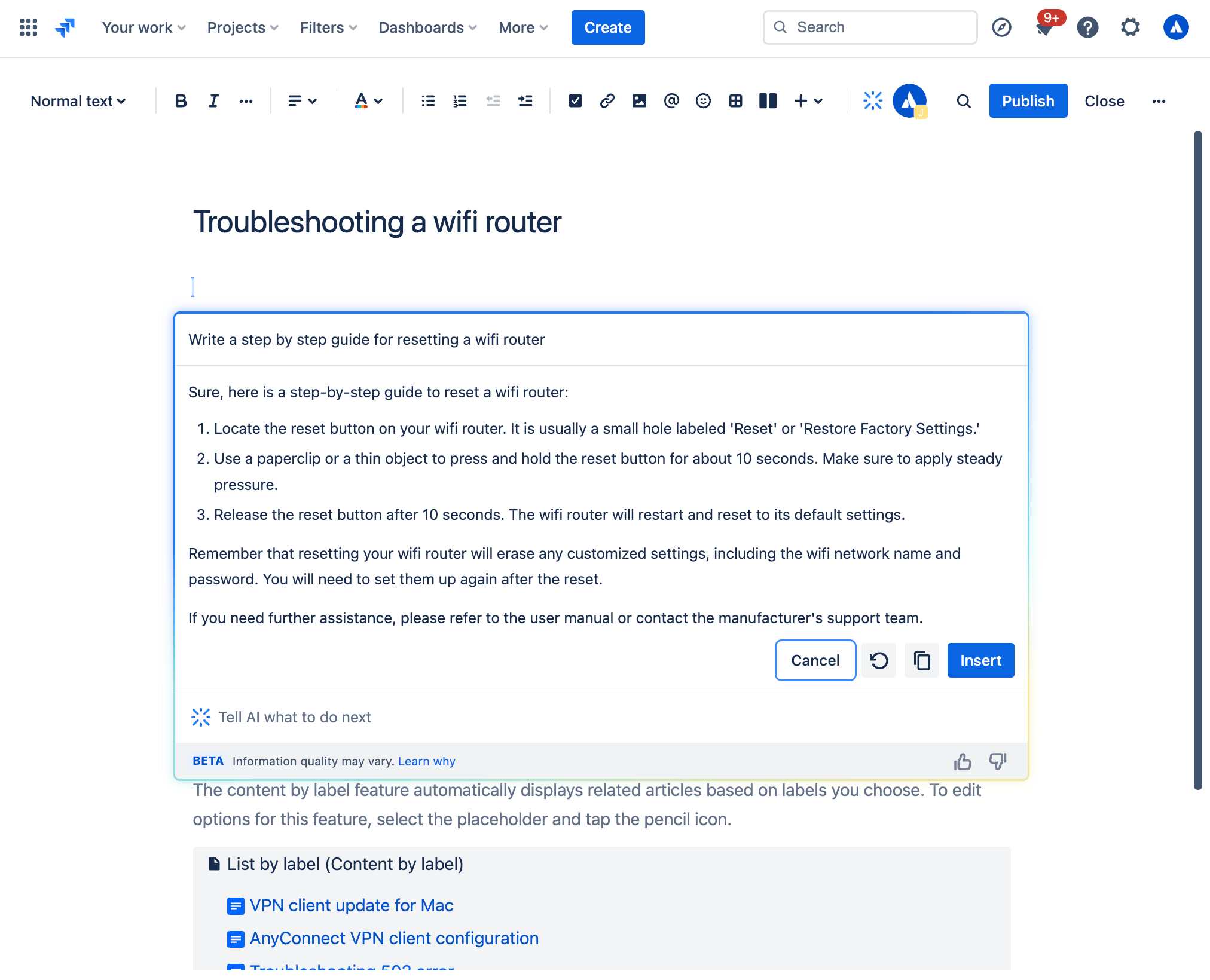
Jak stworzyć artykuł z bazy wiedzy przy użyciu generatywnej funkcji AI
W widoku zgłoszenia Jira Service Management:
- W obszarze nawigacji na pasku bocznym projektu wybierz opcję Knowledge base (Baza wiedzy).
- Wybierz opcję Create article (Utwórz artykuł).
- Wybierz obszar bazy wiedzy, w którym chcesz utworzyć artykuł, i wybierz opcję Dalej.
- Wywołaj SI za pośrednictwem paska narzędzi lub wpisując /ai w edytorze.
- Napisz żądaną podpowiedź.
- SI prezentuje wersję roboczą, którą można wykorzystać jako punkt wyjścia.
Wersje robocze AI
Poszerz swoją bazę wiedzy i odrzucaj więcej zgłoszeń dzięki wersjom roboczym tematów SI. Sugerowane tematy pozwalają proaktywnie identyfikować luki w bazie wiedzy na podstawie ostatnich wniosków klientów i utworzyć projekty artykułów do przejrzenia i opublikowania. Dodając bardziej trafne artykuły, możesz zapewnić osobom szukającym pomocy przyjazne środowisko samoobsługi i zwiększyć produktywność zespołu wsparcia dzięki zmniejszeniu liczby odrzuconych zgłoszeń.
Jak wyświetlić sugerowane wersje robocze SI:
- Z poziomu projektu usługowego przejdź do Bazy wiedzy.
-
Wybierz sugerowane tematy.
-
W kolumnie tematy znajdują się zgłoszone tematy, które nie mają obecnie odpowiednich artykułów w bazie wiedzy. Kolumna powiązane zgłoszenia wskazuje liczbę zgłoszeń związanych z każdym konkretnym tematem.
-
Obok każdego tematu wybierz opcję Utwórz artykuł w kolumnie Czynności, aby napisać artykuł.
Zwiększyć produktywność agentów i administratorów
Zwiększ wydajność agentów, wyposażając swój zespół w narzędzia SI niezbędne do szybkiego dostarczania doskonałej obsługi. Skorzystaj z agentów Rovo i wbudowanych funkcji SI w Jira Service Management, aby ustalać priorytety, odpowiadać na zgłoszenia i je rozwiązywać.
Klasyfikacja zgłoszeń i ustalanie priorytetów
Jira Service Management oferuje kilka funkcji opartych na sztucznej inteligencji, które pomagają organizować kolejkę i nadawać priorytety istotnym zgłoszeniom:
1. Klasyfikacja SI
Szybko oczyszczaj kolejki, podejmując zbiorcze działania w celu inteligentnego przypisania zgłoszeń do odpowiedniego typu wniosku. Dzięki wykorzystaniu SI do usprawnienia procesu klasyfikacji zespoły wsparcia mogą znacznie skrócić czas poświęcany na ręczne sortowanie, co pozwala im efektywniej rozwiązywać problemy o wysokim priorytecie.
Klasyfikacja SI analizuje zgłoszenia w kolejce i sugeruje odpowiednie typy wniosków oraz powiązane pola. Ta funkcja może być szczególnie przydatna, gdy otrzymujesz wnioski pocztą elektroniczną i masz wiele zadań z typem wniosku „Wniosek przesłany pocztą elektroniczną”.
Aby użyć SI do klasyfikacji zgłoszeń:
- Wybierz zgłoszenie z kolejki.
- Wybierz opcję Klasyfikacja.
- Przejrzyj sugestie i w razie potrzeby zaktualizuj typy wniosków.
- Wybierz zgłoszenia, które chcesz zaktualizować.
- Wybierz Zastosuj.
Jeśli sugestie nie odpowiadają Twoim potrzebom, zawsze możesz ręcznie wybrać typ wniosku z listy i kontynuować zbiorczą aktualizację przy użyciu wybranych typów wniosków.
2. Analiza nastrojów klientów
Poznaj lepiej swoich klientów dzięki analizie nastrojów opartej na sztucznej inteligencji, która analizuje i interpretuje emocjonalny ton komentarzy klientów, pomagając Ci zrozumieć, jak się czują. Wykorzystując kontekst zgłoszenia, taki jak tytuł, opis i komentarze, SI ocenia nastrój klienta — czy jest pozytywny, neutralny czy negatywny — i wyświetla go bezpośrednio w widoku zgłoszenia, aktualizując w czasie rzeczywistym w miarę pojawiania się nowych komentarzy. Wykrywając frustracje na wczesnym etapie, możesz zapewnić najwyższej jakości obsługę, traktując zadowolenie klienta jako najwyższy priorytet.
3. Agent Rovo: asystent klasyfikacji usług
Jeśli chcesz naprawdę usprawnić proces segregacji zgłoszeń, wypróbuj asystenta klasyfikacji usług, jednego z naszych gotowych do użycia agentów Rovo. Pomaga on klasyfikować przychodzące wnioski, analizując ich treść, ton i inne szczegóły w celu określenia typu wniosku, pilności i priorytetu. Agent został zaprojektowany do użycia w ramach reguły automatyzacji, dzięki czemu może natychmiast zmieniać tytuły i opisy zgłoszeń, aktualizować priorytety lub przypisywać typy wniosków w miarę pojawiania się zgłoszeń w kolejce. Może również określić, czy dany wniosek powinien zostać eskalowany na podstawie umów SLA, interakcji z klientami, pilności itp.
Istnieją dwa różne sposoby korzystania z Asystenta klasyfikacji usług.
-
Zadawaj pytania w oknie czatu Rovo: Otwórz okno czatu Rovo w prawym górnym narożniku ekranu, przeglądaj agentów Rovo za pomocą opcji menu Agenci po lewej stronie, i wybierz Klasyfikację usług. W tym miejscu możesz porozmawiać z asystentem klasyfikacji usług, który wyświetli polecenia, takie jak „Zaproponuj priorytet” lub „Zaproponuj typ zgłoszenia”.
-
Skonfiguruj regułę automatyzacji: Przejdź do kreatora reguł automatyzacji i skorzystaj z gotowych szablonów, aby asystent klasyfikacji usług mógł wykonywać automatyczne czynności, takie jak sugerowanie priorytetu, sugerowanie typu zgłoszenia lub podsumowywanie zgłoszenia.
Fachowa porada: Wypróbuj tryb automatyczny.
Podczas korzystania z asystenta klasyfikacji usług w oknie czatu Rovo spróbuj dodać na początku polecenia „tryb automatyczny” — dzięki temu będziesz mieć możliwość wykorzystania odpowiedzi agenta bezpośrednio w regule automatyzacji.
Odpowiadanie na zgłoszenia i ich rozwiązywanie
Po uporządkowaniu kolejki i ustaleniu, które zgłoszenia należy rozwiązać w pierwszej kolejności, skorzystaj z SI, aby włączyć kluczowe informacje do swoich procesów roboczych, co pozwoli Ci szybko reagować i podejmować właściwe kroki w celu rozwiązania problemu.
Bądź na bieżąco dzięki podsumowaniom SI
Zamiast przeglądać liczne komentarze dotyczące zadania w Jira Service Management, SI może szybko podsumować aktywność związaną z zgłoszeniem, co pozwala szybko zorientować się w sytuacji, łatwo włączyć nowych interesariuszy lub przekazać zgłoszenie nowemu agentowi i podjąć odpowiednie działania.

Aby korzystać z podsumowań AI:
- W projekcie Jira Service Management przejdź do żądanego zgłoszenia.
- Przewiń w dół do sekcji Aktywność.
-
Wybierz kolejno opcje Komentarze, a następnie Podsumuj.
-
Podsumowanie wygenerowane przez SI będzie widoczne tylko dla Ciebie i zniknie, gdy opuścisz to zgłoszenie. Możesz podsumować szczegóły zgłoszenia dowolną liczbę razy.
-
Porada eksperta: funkcja podsumowań SI działa świetnie wraz z wirtualnym agentem obsługi. W przypadku złożonych przepływów intencji, w których wirtualny agent obsługi zadaje wiele pytań w celu zebrania informacji od osoby poszukującej pomocy przed otwarciem zgłoszenia, podsumowania SI mogą pomóc przypisanemu agentowi szybko przyswoić każdy kontekst zgłoszenia odnotowany przez wirtualnego agenta obsługi.
Wykorzystaj SI, aby opracować idealną odpowiedź dla osób szukających pomocy.
AI can help agents quickly draft and edit their response to help-seekers, ensuring clear and thoughtful communication. There are a couple different ways to do this:
1. Draft Replies
This feature uses AI to draft a recommend response to your customers. It allows agents to respond to tickets smartly and efficiently with the appropriate troubleshooting tips or follow-up questions based on comments added by agents while resolving similar requests.
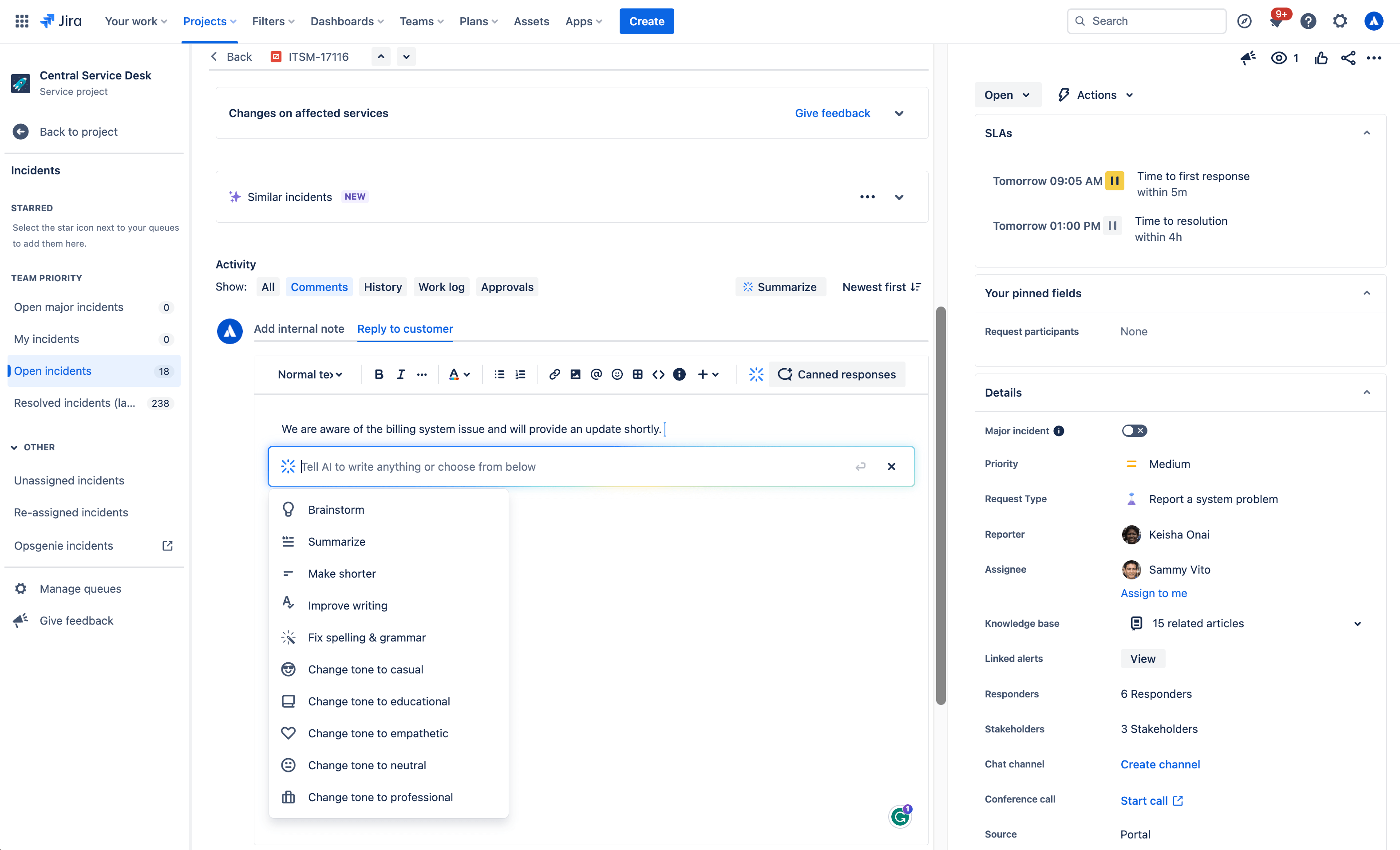
To use AI to draft a reply:
- Open a work item.
- Select Add internal note or Reply to customer.
- Click the Draft a Reply button, select Draft reply from the AI dropdown menu, or simply use /draftreply.
- AI will generate a reply based on responses added by agents while resolving similar work items in the past. You can then insert the comment or refine it.
2. AI editing
Use the AI slash command or the drop down AI menu in the editor to fine tune your customer response, including shortening it, adjusting the tone, and more.
Przypadki użycia generatywnej funkcji AI:

Burza mózgów
Not sure how to start a customer response? With the brainstorm feature, Atlassian’s Rovo AI analyzes user inputs and generates suggestions for customer responses to inspire and speed up issue resolution.
Skrócenie
With the make shorter feature, AI allows you to generate concise summaries of longer responses to customers. This can be useful when you need customers to quickly understand the key points or main ideas.
Podsumuj
The summarize feature helps agents condense lengthy content into a concise summary, making it easier to understand and digest. AI analyzes the input text and identifies the most relevant and important points. It takes into account factors such as the frequency of certain words or phrases, their context within the text, and any associated sentiment or importance.
Poprawa jakości tekstu
The improve writing feature helps agents enhance their writing skills by providing suggestions, including grammar corrections, word choice recommendations, formatting, and more. Alongside the suggested improvements, AI offers explanations and reasoning behind each suggestion as well.
Poprawa pisowni i gramatyki
The fix spelling and grammar feature in Atlassian’s Rovo AI helps you identify and correct spelling and grammar mistakes in your customer responses. These suggestions are based on common grammatical rules and contextual analysis of the surrounding text. You have the option to accept a suggestion by clicking on it, or you can manually make changes as needed.
Zmiana tonu
The change tone feature in allows you to modify the tone of your customer response, enabling agents to adjust the style or mood of the text according to their needs. Available tones include casual, educational, empathetic, neutral, and professional to meet the needs of a variety of customer situations.
Surface critical context and next steps for resolution
Sugestie SI
The suggestions panel, located on the right side of any work item view, uses AI to efficiently summarize requests and recommend assignees, pertinent requester details, escalation paths, troubleshooting steps, and more. It also enables you to directly take action from the panel, like updating the priority level.

Podobne wnioski
Make finding similar requests a breeze by using AI similar requests to find and identify recent requests with similar titles to the one you’re currently viewing in a service project. This feature uses Natural Language Processing (NLP) to provide a list of recent requests with similar titles to the one you’re currently viewing. This AI-automated process of finding related requests reduces the manual effort required to search for similar issues.

How to use AI Similar Requests:
- First make sure you, Enable similar requests panel, start from your service project, select Project settings, then Features.
- Under the Issue view, turn on the Similar requests panel toggle.
- Next, to view similar service requests, problems, changes, and post-incident reviews. Go to the issue you want to find related requests for.
- Select Similar requests or Similar incidents.
- Select Open or Resolved to filter similar requests by status.
3. Rovo agent: Service Request Helper
Another out-of-the-box Rovo Agent, Service Request Helper, provides your team with the insights needed to streamline request management and accelerate resolution times. Designed to use both Atlassian apps and connected third-party apps as knowledge sources, Service Request Helper can gather relevant information and offer guidance on how to resolve requests with speed and precision. Human agents can use Service Request Helper to identify SMEs, compose responses using insights from previous requests, summarize ticket activity, and even recommend next steps.

Like other Rovo Agents, Service Request Helper can be accessed through the Rovo Chat window in the top right corner of your navigation, near your profile icon or avatar. Navigate to any request in your queue, then open Rovo Chat, select Agents, and search for Service Request Helper.
From there you can chat with the Agent, asking it things like:
- What steps should I take next?
- Help me draft a reply to send to the customer.
- Find people who worked on similar requests before.
Empowering admins to get started quickly
AI automations
Use AI to generate automation rules by simply describing the rule you want to create in natural language. This feature can be found in the automation rule builder in your project’s settings. Make sure whatever you input includes a trigger and an action.

Request type and field suggestions
Request type suggestions can help take the guesswork out of creating your service desk by intelligently suggesting request types based on how you describe the kind of work your team manages. AI can suggest request types across a range of use cases, from IT and HR to dog grooming and catering, and then add them to your service desk with just a few clicks.

Jak korzystać z sugerowanych typu wniosków:
- Navigate to Project settings > Request types.
- Wybierz opcję Sugeruj.
- Opisz rodzaj pracy, którą zarządza Twój zespół.
- Wybierz typ wniosku z listy sugerowanych przez AI, a następnie opcję Utwórz.
- Potwierdź nazwę typu wniosku, jego opis, ikonę i typ zgłoszenia.
- Wybierz opcję Dalej i dodaj typ wniosku do grupy portalu.
- Wybierz Utwórz.
Once a request type has been created using AI, it can suggest relevant existing and custom fields you can add.

AI for IT Operations (AIOps)
Ops Guide agent
The Ops Guide Agent effectively cuts through the clutter by intelligently grouping related alerts and highlighting the most critical ones. Powered by Rovo, the Ops Guide is designed to enhance your management of alerts and incidents, providing historical context and recommending actions to streamline your on-call responsibilities.
By leveraging both Atlassian applications and connected third-party (3P) apps as knowledge sources, it gathers relevant information to offer guidance that helps mitigate the impact of incidents. This approach aims to reduce the time required to detect, respond to, and recover from incidents. With the Ops Guide, you can:
- Run queries for alerts and alert data
- Gather context to resolve incidents more quickly
- Create Post-Incident Reviews (PIR)

AI alert grouping
Accelerate incident detection with AI-powered alert grouping. Separating the signal from the noise is crucial for prioritizing the most significant issues but typically requires a manual effort from on-call teams. We leverage AI to identify patterns among incoming alerts from monitoring and observability solutions so responders can focus on the highest-priority alerts and proactively detect incidents. We also leverage AI to examine past responders or similar past alerts to bring additional context to the surface and suggest next best action.

AI incident creation
Move quickly from alert to incident by leveraging AI to extract information from an alert group and automatically populate an incident record. This includes linking relevant alerts, crafting a concise summary, setting the priority level, and additional information.

AI incident summary and timeline in Slack
Keep incident responders up-to-date with the latest developments directly in Slack. Teams can quickly onboard new responders, minimize time spent looking for details on incident progress, and summarize key actions or decisions made during the incident to accelerate response and help with post-incident reviews.
Teams can also create a comprehensive timeline of an incident by seamlessly integrating key chat messages from Slack channels and updates from Jira Service Management. This provides a chronological record of all critical actions and decisions made during an incident, helping teams trace actions and understand the flow of events towards resolution. Agents can modify which actions appear on the timeline, publish in the associated channel, or as internal comments on the incident record in Jira Service Management.

AI suggestions panel
Incident responders can significantly enhance their resolution speed with access to vital information, including potential root causes (coming soon), recommended responders, and options for actions such as escalation or severity updates. An AI-powered suggestions panel located on the right side of the issue view provides a summary of requests, details about the reporter, priority suggestions, and facilitates direct actions from the panel.

AI PIR Generation
Use AI to populate a post-incident review (PIR) with details from the incident record, alerts, and other sources to save IT Operations teams time after an outage is resolved. PIRs are a core part of the incident management process, helping incident responders and managers learn from recent incidents and pass along insights to prevent similar problems in the future. However, these can be time-consuming and tedious to compile and are often deprioritized, causing organizations to miss out on crucial learnings.
Leveraging AI to draft PIRs saves time finding, summarizing, and publishing key details to help teams grow and learn from every incident.

Podobne wnioski i incydenty
Po włączeniu panelu podobnych wniosków możesz łatwo znaleźć zgłoszenia w projekcie usługowym, które są podobne do zgłoszeń, nad którymi obecnie pracujesz. Panel podobnych wniosków może wyświetlać podobne wnioski, incydenty, problemy, zmiany, a nawet przeglądy po incydentach, umożliwiając agentom ustalenie, czy istnieją zduplikowane zgłoszenia, które można zamknąć, wcześniejsze zgłoszenia, które pomogą im szybciej rozpatrywać zgłoszenia, lub podobne incydenty, które uzasadniają eskalację poważnych incydentów.
Panel podobnych wniosków wykorzystuje przetwarzanie języka naturalnego (NLP) w celu wyświetlania listy ostatnich wniosków mających podobne tytuły lub opisy do tych, które obecnie przeglądasz.
W przypadku podobnych incydentów wyniki również są oparte na AI. Aby przyczynić się do poprawy wyników, możesz przekazać informację zwrotną w postaci reakcji na wynik 👍 lub 👎.
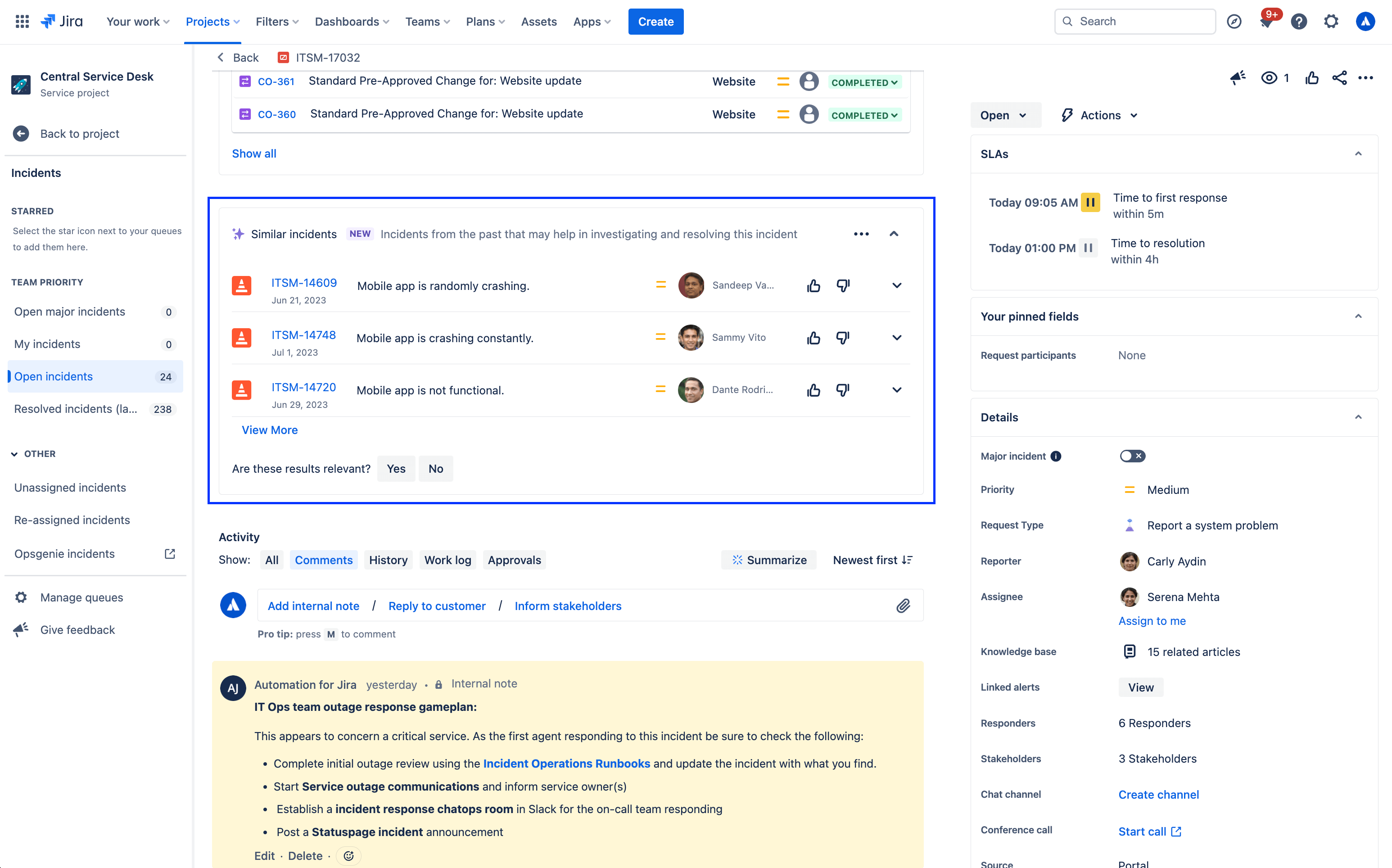
Aby włączyć lub wyłączyć panel podobnych wniosków:
- Z poziomu projektu usługowego wybierz opcję Ustawienia projektu.
- Wybierz opcję Funkcje.
- Włącz/wyłącz przełącznik Panel podobnych wniosków.
Inne inteligentne interfejsy w Jira Service Management
Wyszukiwanie w centrum pomocy z obsługą inteligentnych funkcji
Centrum pomocy to miejsce, w którym Twoi klienci znajdują informacje i zgłaszają wnioski. Mogą tam przeglądać portal pod kątem każdego projektu usługowego, do którego mają dostęp, wyszukiwać formularze wniosków i artykuły z bazy wiedzy oraz zobaczyć złożone przez siebie wnioski.

Podczas przeszukiwania centrum pomocy Jira Service Management udostępnia rozbudowany pasek wyszukiwania z obsługą inteligentnych funkcji, który umożliwia zaawansowane wyszukiwanie w całym portfolio przy użyciu algorytmów opartych na danych i technik uczenia maszynowego.
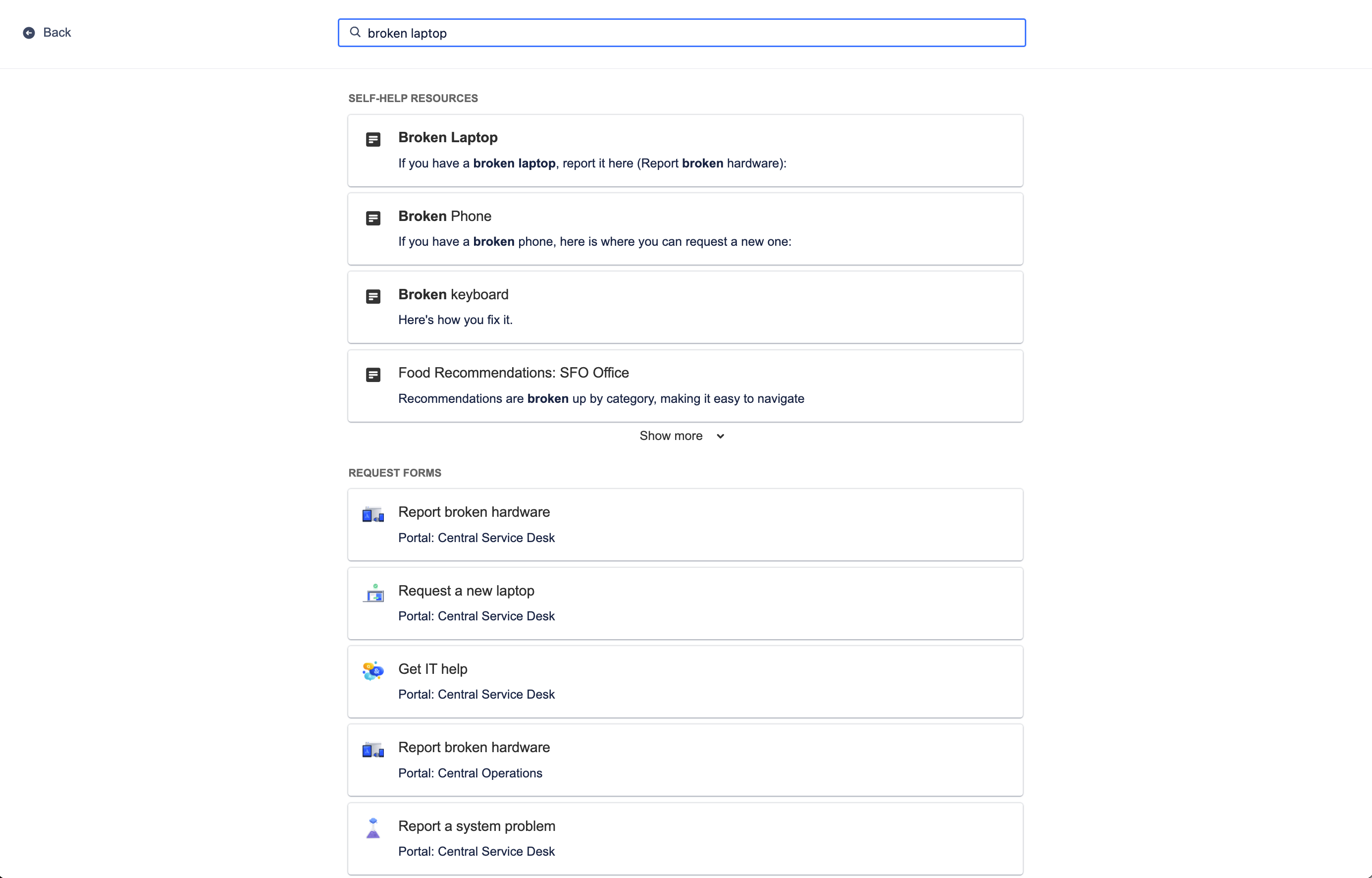
Wyszukiwanie w centrum pomocy oferuje odpowiednie zasoby samopomocy z bazy wiedzy i formularzy wniosków na portalach serwisowych, identyfikując ostatnie zachowanie użytkownika wraz z kontekstem wyszukiwania i udostępniając mu najbardziej odpowiednie dla niego opcje. Co najważniejsze, inteligentne funkcje uczą się z czasem poprawiać te prognostyczne wyniki dla klientów, aby mogli być bardziej produktywni i szybciej uzyskiwali pomoc.
Dostosowanie centrum pomocy:
- Z poziomu projektu usługowego wybierz opcję Ustawienia projektu.
- Wybierz Ustawienia portalu.
- Wybierz łącze w sekcji Dostosuj centrum pomocy.
Powiązane artykuły informacyjne
Beyond the help center, smarts can also recommend knowledge base articles directly from the work item view for your agents to share with customers. Relevant knowledge articles are also based on work item context and user behavior, just like in the help center.
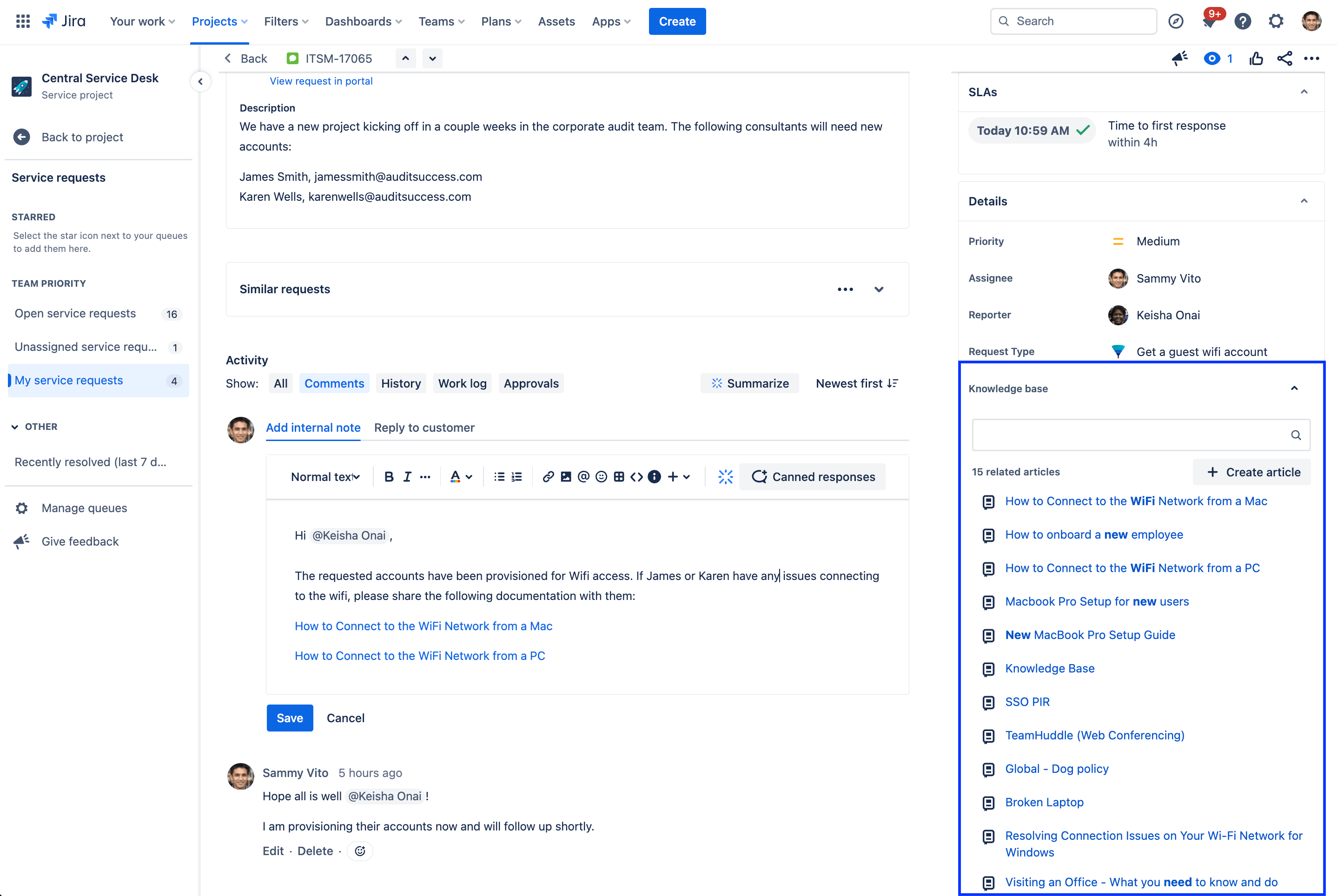
Knowledge articles related to the current work item will appear in the details section of the work item view and can be shared with customers with a single click. If a related article doesn't appear, you also have the option to manually search for an article or create a new article directly from the work item.
Predykcyjne przypisywanie agentów i wzmianki @
Współpraca polega na zaangażowaniu odpowiedniej osoby we właściwym czasie, aby ukończyć projekt lub zrealizować jego kolejny etap. Dzięki predykcyjnym selektorom użytkowników w Jira Service Management funkcja inteligentna poleca listę osób, które należy włączyć do zgłoszenia w oparciu o wiedzę na temat tego, z kim regularnie współpracujesz i nad czym aktualnie pracujesz. Możesz szybko przypisać agenta do zgłoszenia, wybierając pole osoby przypisanej, lub użyć @ w celu wyświetlenia listy użytkowników, którzy mogą pomóc w rozwiązaniu zgłoszenia.
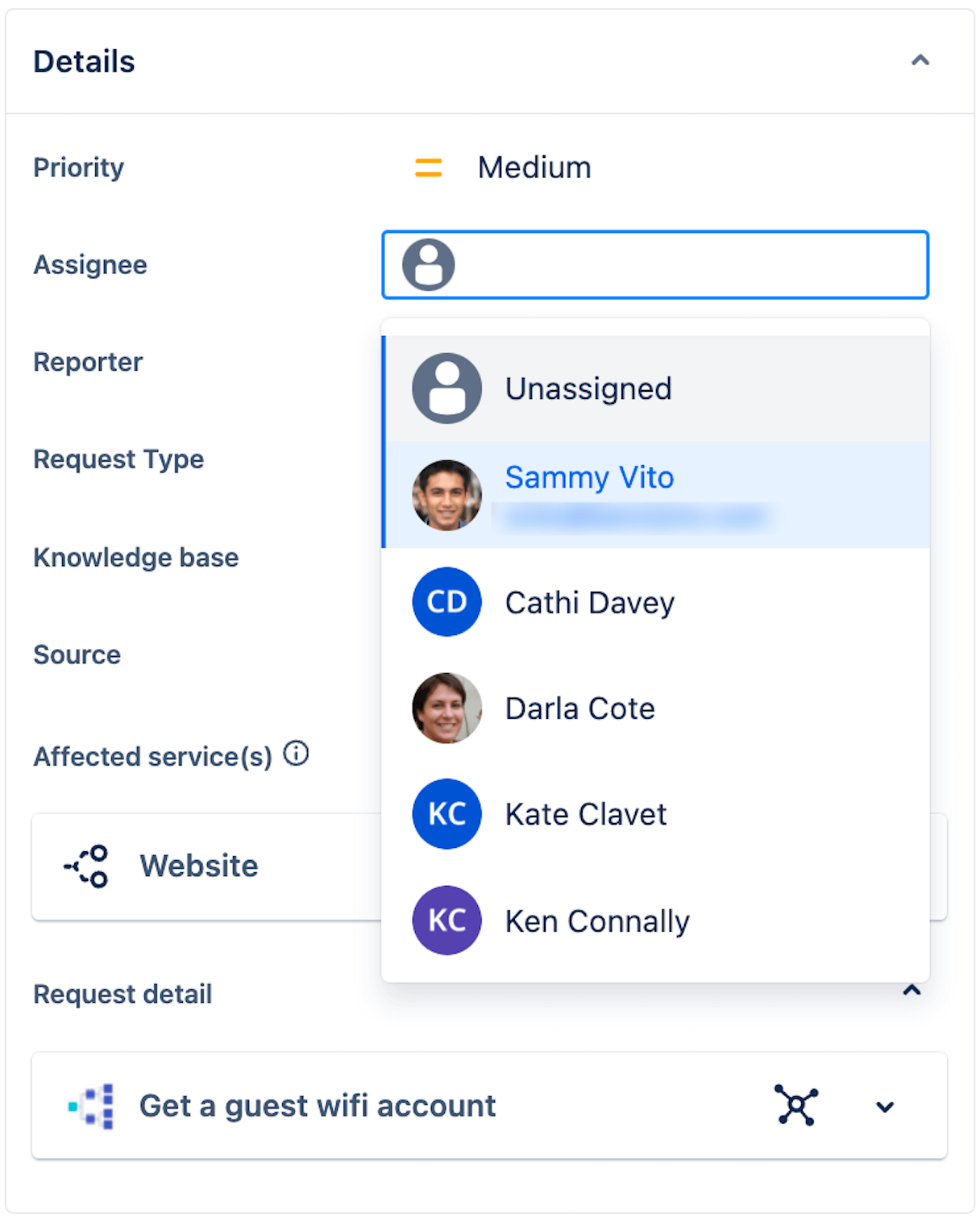
Na podstawie wcześniejszych zachowań funkcje inteligentne są w stanie przewidzieć pięć najbardziej prawdopodobnych osób do przypisania z dokładnością 86%.
Wprowadzenie
Zarządzanie usługami dla firm
Porady i wskazówki
Projektowanie formularzy