How Jira Service Management and Jira work together
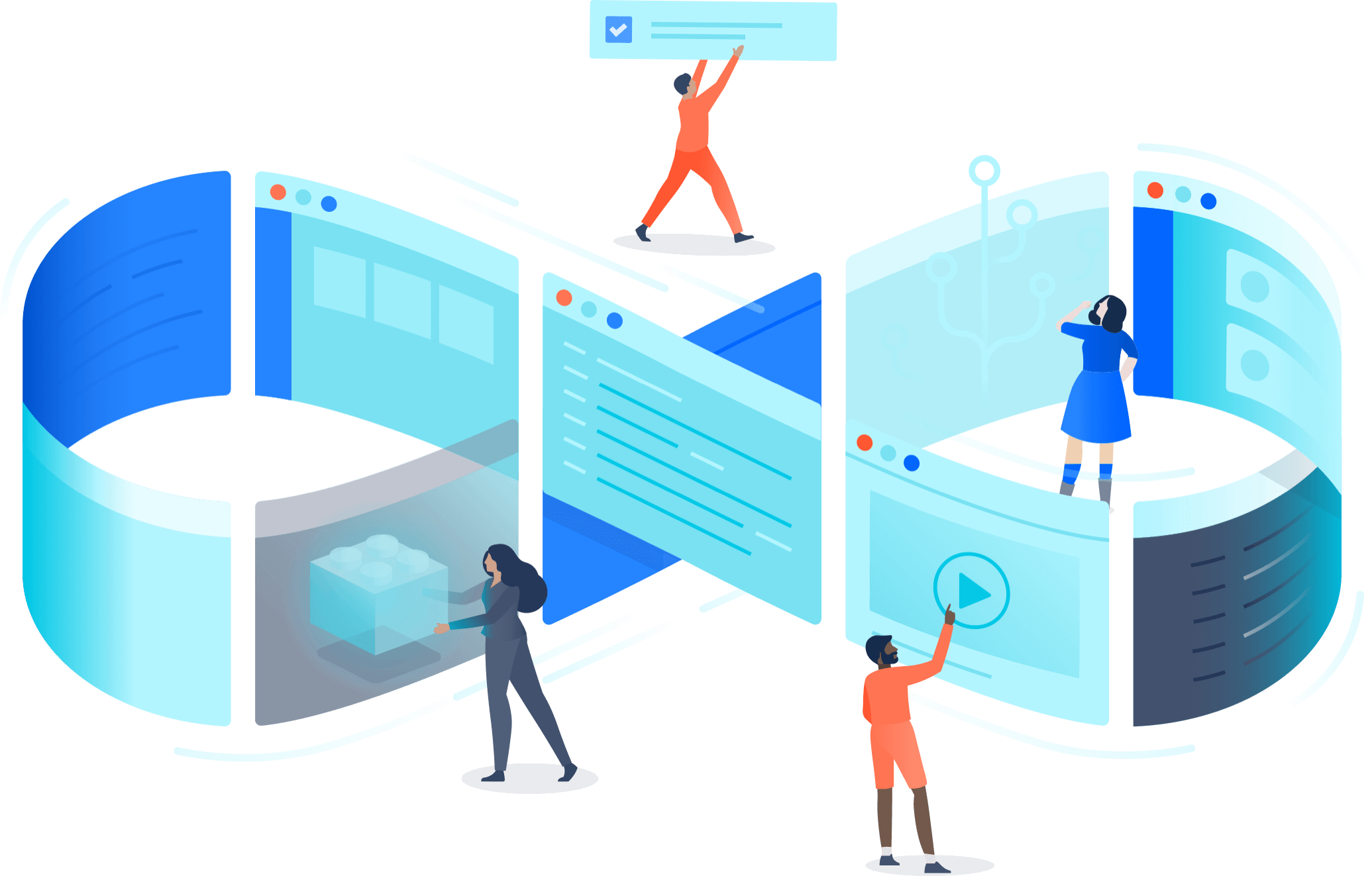
Overview
Jira Service Management and Jira are built on a common platform, so your development, operations, and IT teams can work together to quickly resolve requests. Service teams can link Jira Service Management tickets to issues in Jira so you can prioritize requests for development work. Developers can jump in and view comments and give feedback when issues require escalation in Jira Service Management. Everyone has access to the same tickets so you can maintain a seamless experience across customers, employees, agents, and developers. This guide will outline the key concepts you need to know for the optimal integration between Jira Service Management and Jira.
Common use cases for integrating Jira Service Management with Jira:
Self-service portal
Jira Service Management offers an intuitive self-service portal for bugs, feature requests, incidents, and other development-related requests from the customers (internal or external) that the development team supports. Through the service portal (or email, embeddable widget, chat, or API), agents streamline the intake of work for the development team by triaging tickets.
Out-of-the-box knowledge base
Customers can easily view the out-of-the-box knowledge base included with Jira Service Management for self-serve FAQs and how-to articles, potentially deflecting some incoming requests like bug reports and feature requests for your development team. Support agents can create, read, update, and delete knowledge articles directly within Jira Service Management.
Issue sharing and linking
Atlassian’s unified platform empowers support, IT, operations, and development teams to collaborate at scale. Teams can quickly share or link issues between Jira Service Management and Jira for simple and effective collaboration between teams. Additionally, Jira’s native automation engine can be used to create, link, and even comment on issues across Jira Service Management and Jira projects.
Robust incident management for critical services
Teams can collaborate together to resolve incidents faster and restore critical services with one-click major incident escalations in Jira Service Management. For urgent issues, teams can use on-call scheduling, alerts, incident conference calls, chat channels, and the incident investigation view to give the right people all the information they need to take action.
Change management for the DevOps era
Jira Service Management’s change management features remove barriers with development teams and speeds up workflows by automating changes. Teams can lighten their workload with automated change risk assessments, and advanced approval workflows. Plus Jira Service Management offers integration features like deployment tracking and deployment gating with CI/CD tools like Bitbucket Pipelines, Jenkins, CircleCI, and Octopus Deploy.
Asset and service configuration management
Jira Service Management’s native asset and configuration management functionality allows teams to track their assets, configuration items, and resources to gain visibility into critical relationships between applications, services, the underlying infrastructure, and other key assets supported by IT, operations and development teams.
(available in Premium and Enterprise editions of Jira Service Management)
Add Jira Service Management to your Atlassian cloud site
To get started, if you haven't already, be sure to add Jira Service Management to your cloud site that contains Jira or vice versa. Having both products on the same cloud site ensures you will have an optimal integration between the two products. To add Jira Service Management or Jira to your cloud site:
- Log into your cloud site as the site admin.
- Select the menu picker icon located on the left of your screen (9 squares).
- Select Administration and then select Discover Applications.
- Select Jira Service Management or Jira by selecting “Try it now”.
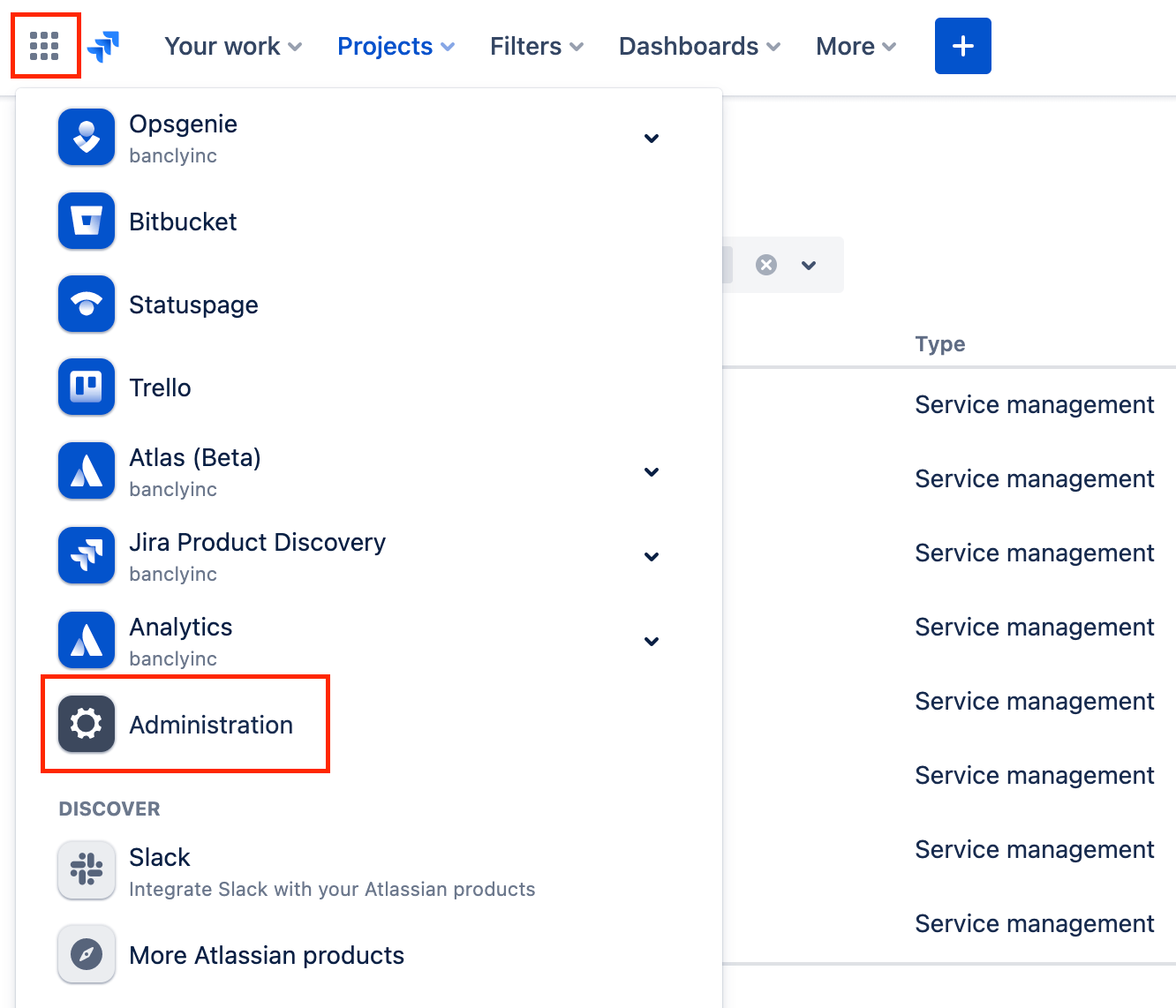
Check out our product guides for help getting started with Jira Service Management or Jira.
Understanding user types and roles
It’s important to understand the different user types and roles in Jira Service Management so you can easily share information across your Jira products. Jira Service Management has various user types and roles based on a combination of licensing, global permissions, and project permissions.

We’ll expand upon collaborators, agents, and request participants in the sections below. View our overview of Jira Cloud products page for more information about what licensed users in one Jira product can do in another.
Collaborator
Collaborators in Jira Service Management
Collaborators are licensed users of other Jira products who work with Jira Service Management agents. They can assist agents with customer requests by providing more context to issues. For example, a developer with a Jira license can help an agent in Jira Service Management resolve a bug-related issue by leaving an internal comment on the issue to explain the cause of the bug and any workaround available.
Jira licensed users without a Jira Service Management license can do the following in Jira Service Management as a collaborator:
- View issues, comments, and attachments.
- Add attachments and delete their own attachments.
- Add internal comments to issues and delete their own comments.
- Watch and vote for issues.
- View other watchers and voters.
Please note that by default, Jira users can’t view or internal comment on Jira Service Management issues, nor can they view links to these issues in Jira. To enable this functionality, it’s essential that the proper permissions are established in Jira Service Management (see below).
To give Jira users permission to view (browse) Jira Service Management issues:
- From your service project, go to Project settings > Permissions.
- Select Actions > Edit permissions.
- Under Project permissions, select Edit for the Browse Projects permission.
- Under Granted to, select Application access.
- From the dropdown, select Any logged in user.
- Select Grant.
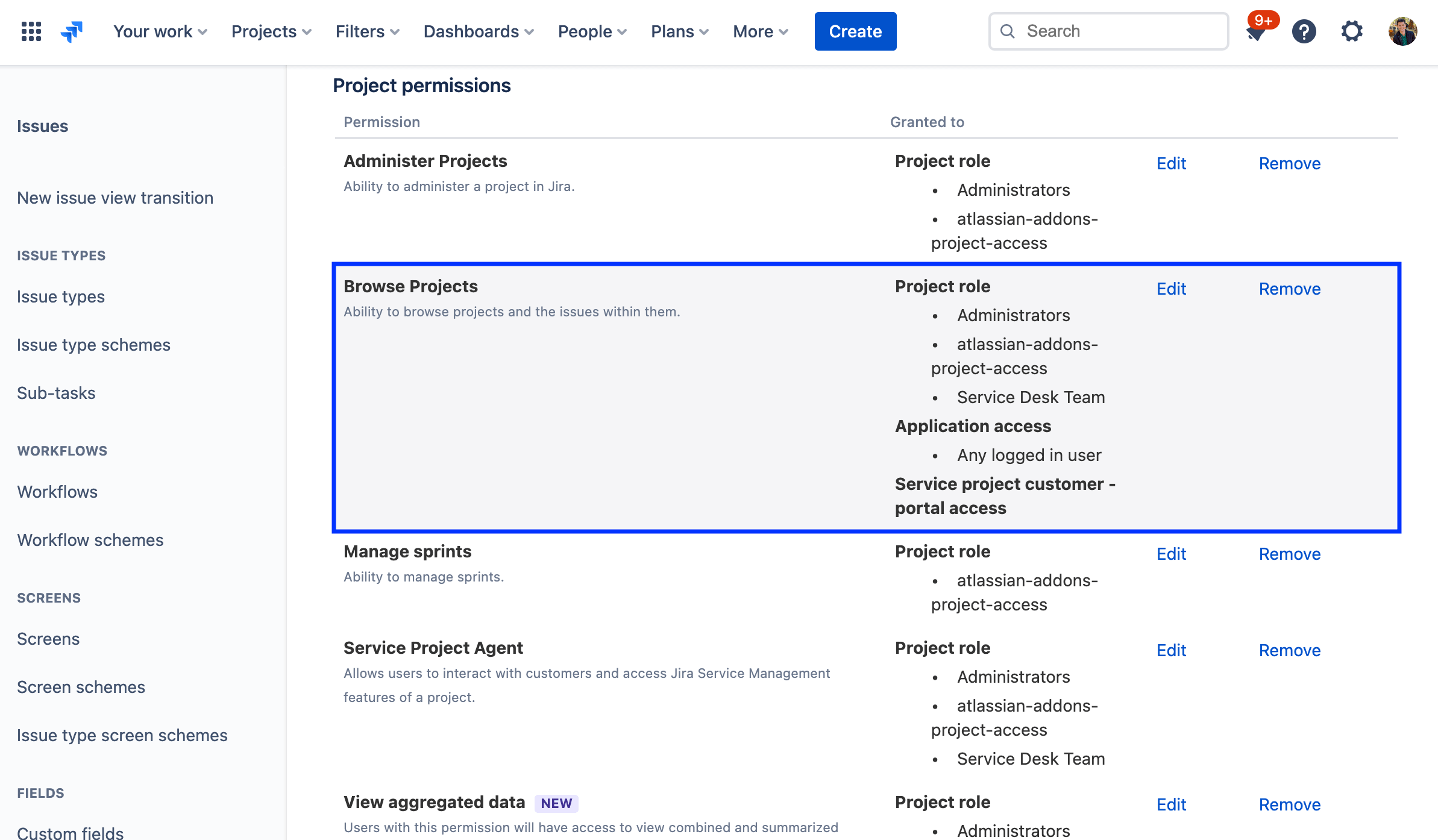
To give Jira users permission to internal comment on Jira Service Management issues:
- From your service project, go to Project settings > Permissions.
- Select Actions > Edit permissions.
- Under Comment permissions, select Edit for the Add Comments permission.
- Under Granted to, select Application access.
- From the dropdown, select Any logged in user.
- Select Grant.
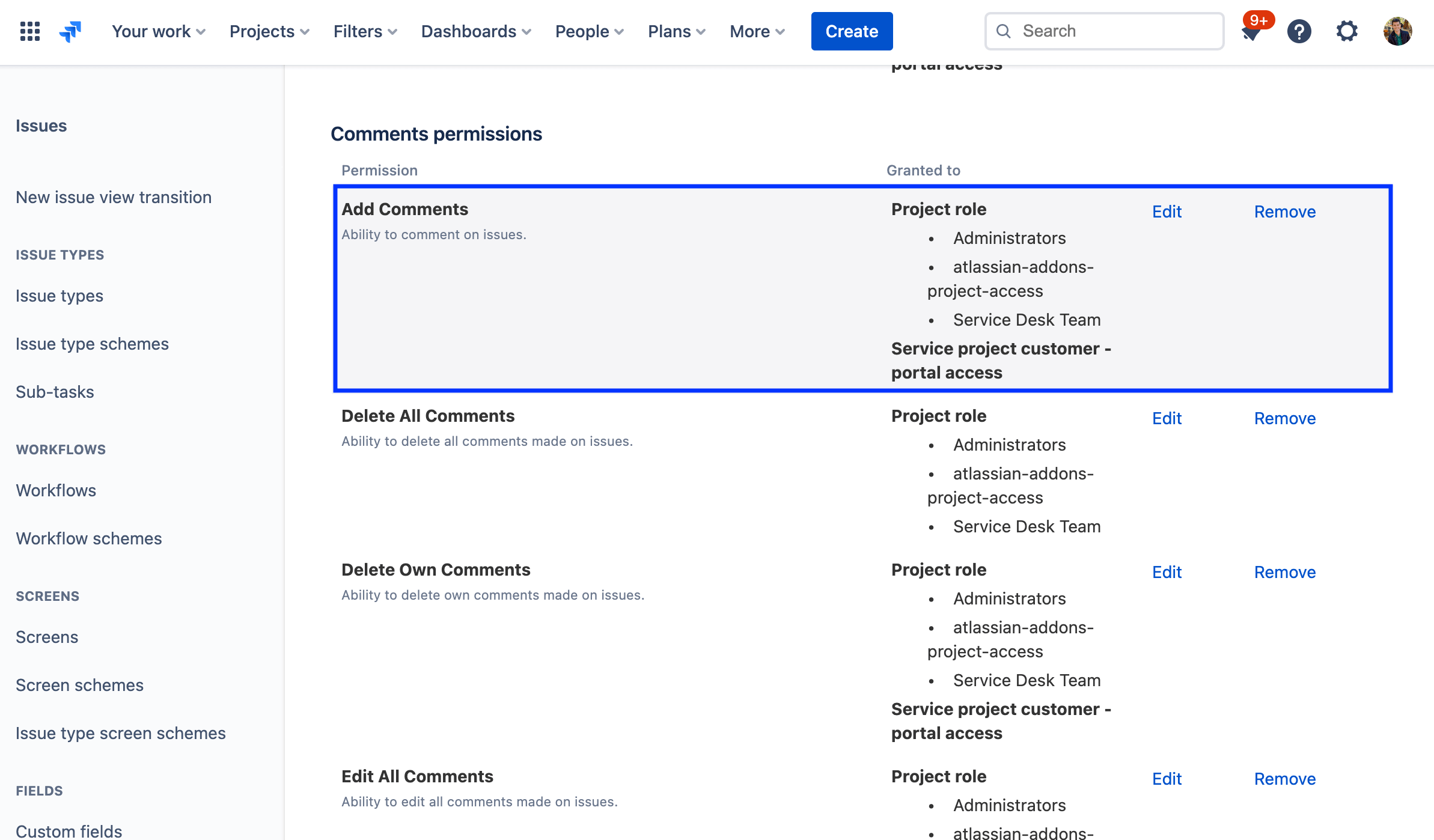
Agent
Agents in Jira Service Management
It is also important to note that users that are only licensed in Jira cannot act as agents in Jira Service Management. Agents are licensed users added to the Service Desk Team role in your service project who work on customer requests and can add customers to the service project.
Agents can do things such as:
- view the queues, reports, and SLA metrics within a service project.
- view, add, edit and delete customer-facing and internal comments on issues.
- transition issues through stages of a workflow.
- add customers to a service project.
- view, create, and manage content in the knowledge base.
- manage customers and organizations.
By default, Jira Service Management agents can also view, comment on, and transition Jira issues.
Collaborators don’t have access to the majority of the service project interface (queues, reports, and SLAs) and can’t work on issues (e.g., log work, externally comment, or transition them) unless they are also licensed in Jira Service Management as an agent.
Request Participant
Request participants in Jira Service Management
Jira Service Management agents can also share requests with other Jira team members as a request participant. Request participants are people who agents or customers have shared a request with. They can view and comment on requests from the customer portal and they receive the same email notifications as the reporter of the request.
Jira users who have the request shared with them can interact with customers in the portal and do the following as a request participant:
- View requests in the portal.
- Add external comments in the portal.
- Add attachments in the portal.
- Transition the request through its workflow in the portal.
Agents can add request participants by sharing the request from its issue view:
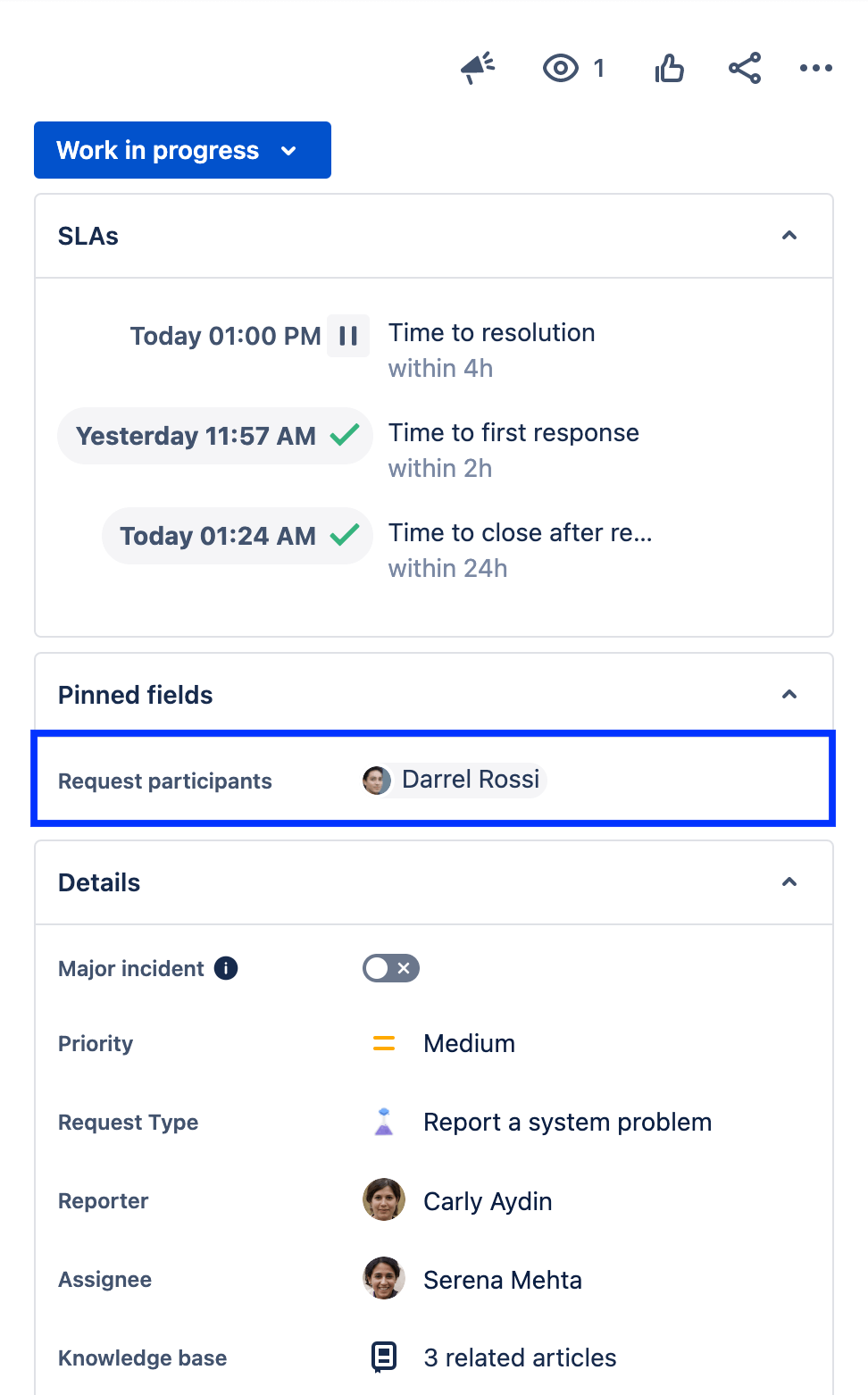
Optimize your custom fields in Jira Service Management
Next, let’s talk about a best practice when using both Jira Service Management and Jira: custom fields. To match issues in Jira Service Management with issues in Jira, they need to share a custom field set.
Creating custom fields and screens also helps you collect the right information from users, especially when users are reporting bugs in Jira Service Management and this information is regularly being linked to Jira issues.
For example, by default, the Bug issue type in Jira Service Management comes with these fields:
- Summary
- Symptom
- Attachment
However, you might want to add your own custom fields to collect more information to reduce blockers when fixing bugs. Common custom fields used by developers include:
- Steps to reproduce the bug
- Observed and expected behavior
- Screenshots

How to link a Jira Service Management issue to a Jira issue
An agent or administrator in Jira Service Management can manually create a linked issue in Jira to help investigate an issue. This can help your service project team track which bugs or feature requests are being handled by the development team and inform customers when the issue is being looked at by developers or resolved. Note that we will discuss how to automatically create and link issues via automation in the next section.
To create a linked issue:
- Go to the issue view of the issue you want to link.
- Select Link issue or scroll down to the Linked issues section.
- Select Create linked issue (or search for an existing issue).
- Select the project you want to link to and the issue type.
- Fill in the rest of the details for the linked issue.
- Select Create.
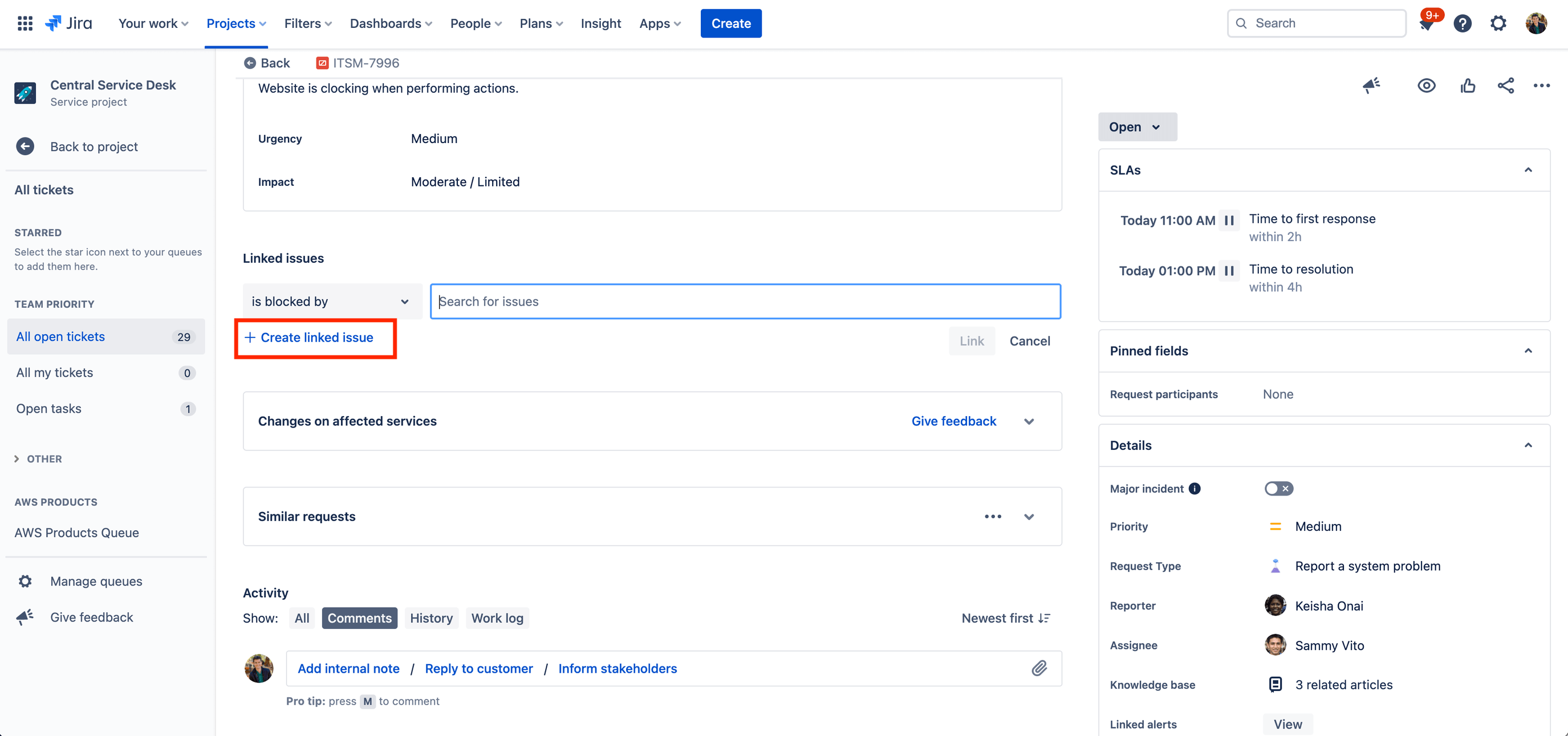
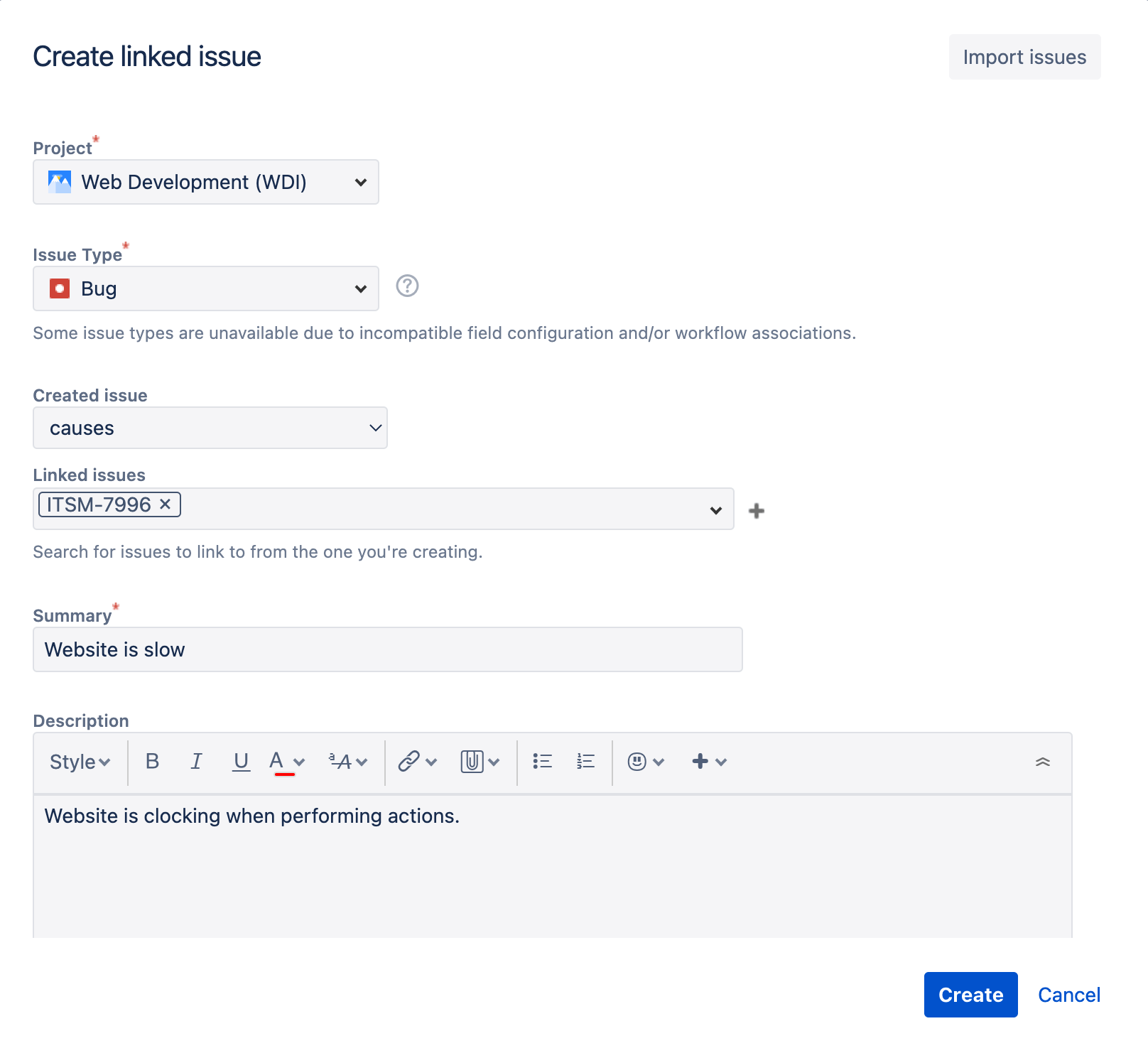
Once the linked issue is created, Jira Service Management and Jira users can easily collaborate between issues by using internal comments and the @mention feature to call attention to specific users.
Utilize automation to create, link, and edit issues across Jira products
Create a linked issue using automation in Jira Service Management
In addition to manually creating linked issues between Jira Service Management and Jira, you can also use Jira Service Management’s native automation engine to automatically create linked issues.
For example, when a request arrives that has the request type ‘Bug', you can automatically create a linked Jira issue for your developers. Or consider when a request moves to a certain status in a Jira Service Management workflow, a Jira issue can be created for your dev team when this transition occurs. Jira Service Management’s native automation engine offers a lot of flexibility with unique triggers, conditions, branching rules, and actions that allow you to build an automation rule to fit your team’s needs.
Note that automation can also be used to create and link issues across multiple Jira Service Management and Jira projects as well.
To create a new automation rule:
- Navigate to Project settings.
- Select Automation in the left-hand menu.
- Select Create rule to get started.
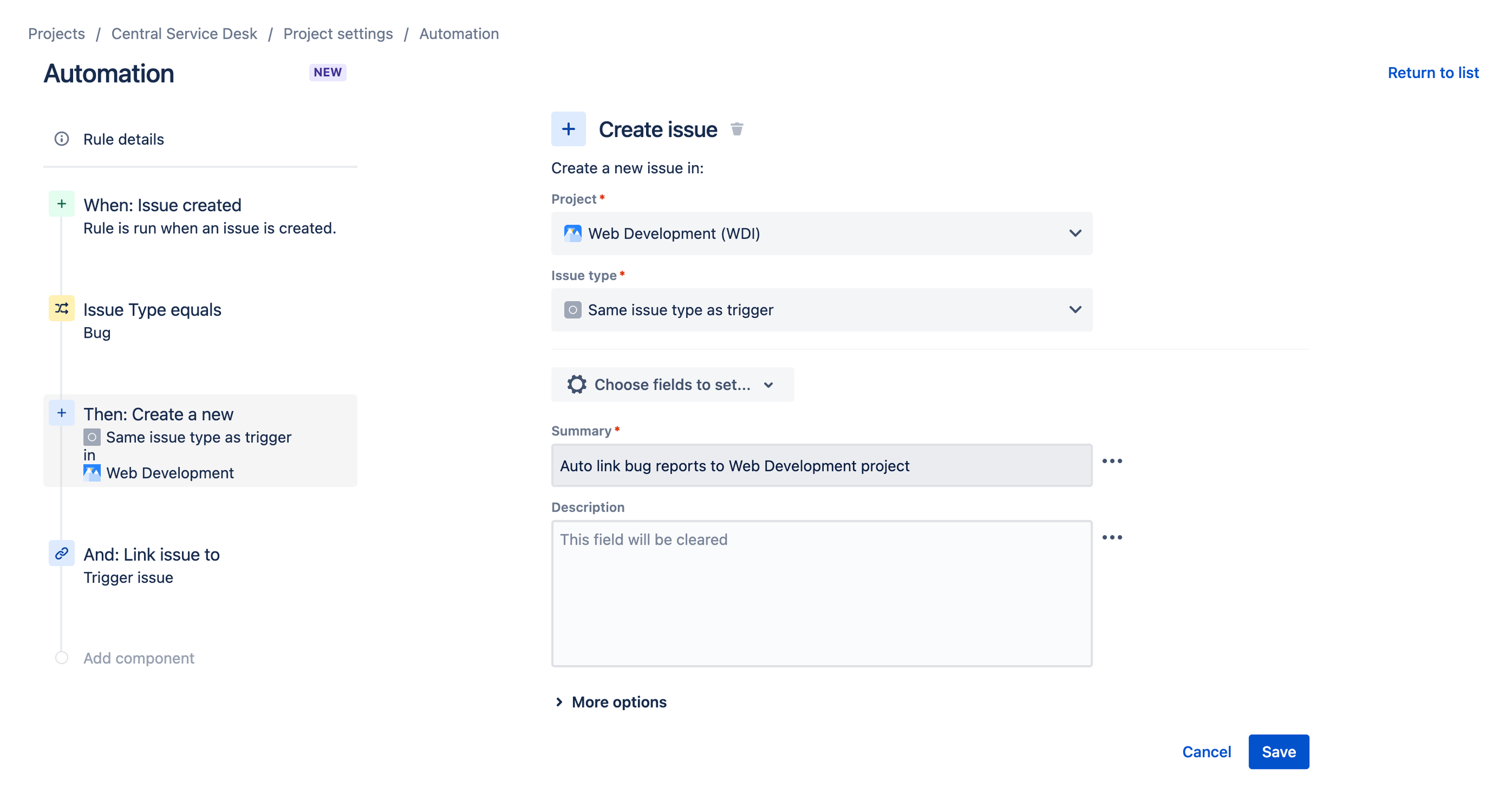
For linked Jira issues, select the Create issue action which allows you to specify the project, issue type, and fields to set among other options. Then select the Link issues action to link the newly created issue to the trigger issue.
Automatically close and comment on Jira Service Management issues from a linked Jira issue
Finally, Jira’s native automation engine can also be used to close multiple linked issues across Jira and Jira Service Management.
For example, let’s say your service desk team has received multiple tickets reporting a bug with your mobile app. Those issues have all been linked to a single ticket in Jira for your mobile app development team. Once the team has resolved the bug, they close the parent issue in Jira.
Automation can be configured in this scenario to auto-close any linked Jira Service Management issues and even provide an automated comment on the issue, saving your service desk team time while simultaneously informing your customers of the resolution.
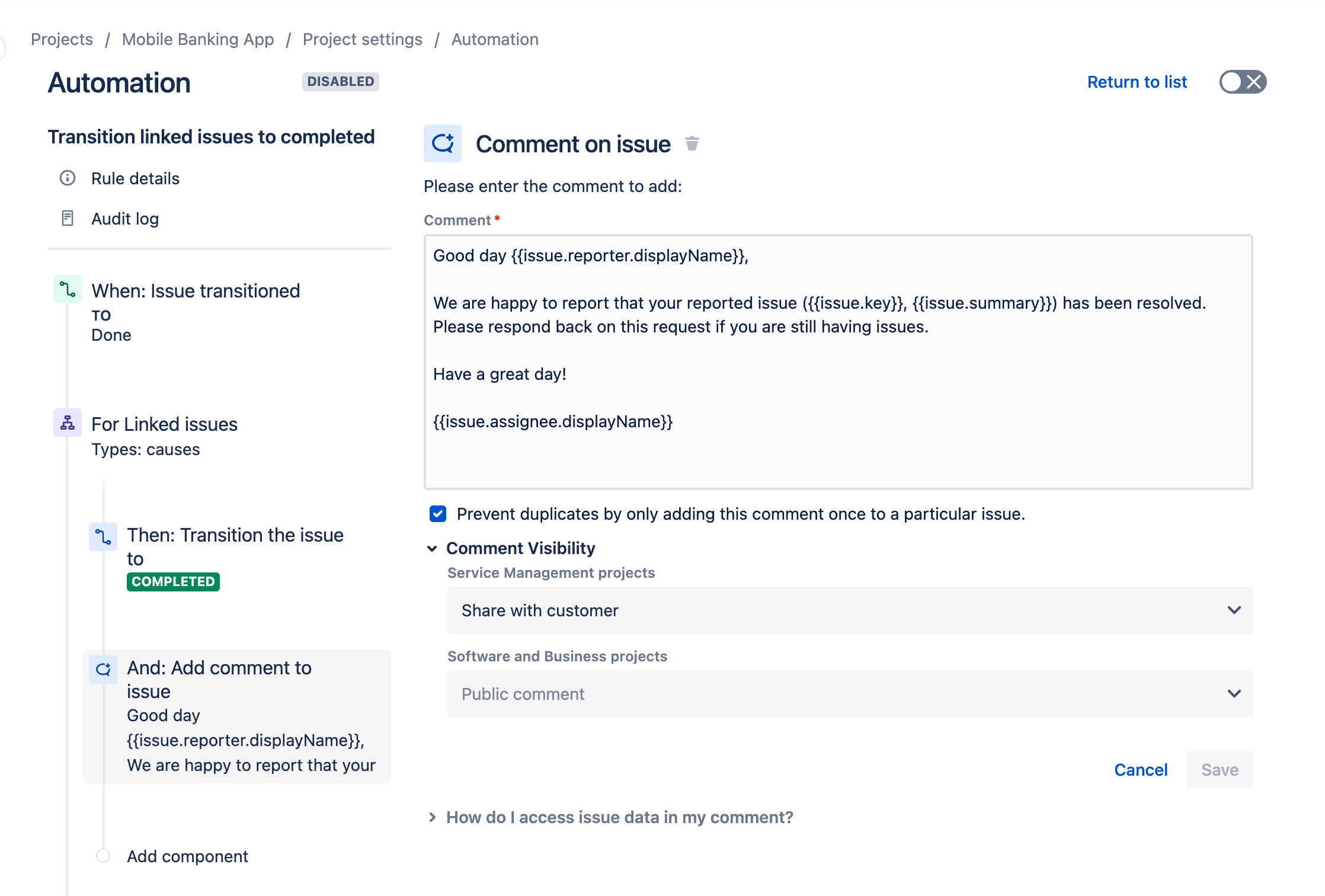
Note: Global and multi-project automation helps teams scale with less administration by allowing them to create one rule that can automate across many or all projects. Global and multi-project automation is available in Premium and Enterprise plans of Jira Service Management and Jira.
Tips and tricks
Agent onboarding