Jira Service Management 中的人工智能
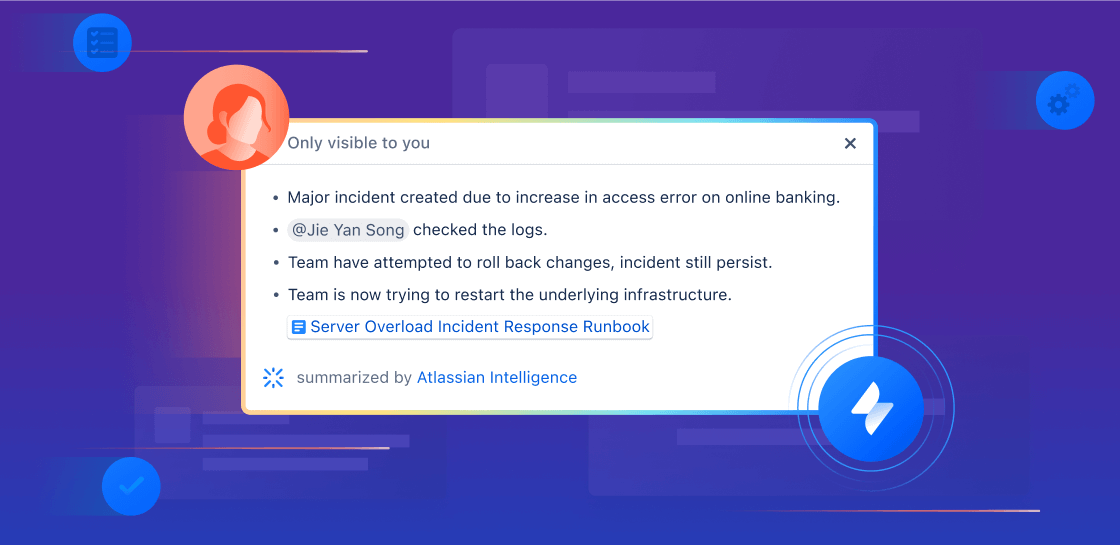
概述
本指南旨在帮助服务和运营团队快速开始使用 Jira Service Management 中的人工智能和 Rovo 功能。可将其作为您开启人工智能之旅的资源,解锁更高水平的工作效率,赋能团队提供卓越的服务体验。
人工智能支持的支持
无论您的目标是增强自动化支持、简化入职流程,还是为客户提供唾手可得的知识,Jira Service Management 的人工智能支持的支持工作流都能确保员工获得所需的帮助,同时提高一线支持人员的工作效率。
在本节中,我们将介绍如何使用 Jira Service Management 中的人工智能功能来实现以下目标:
- 提供卓越的自助服务支持体验
- 提升支持人员与管理员的工作效率
提供卓越的自助服务支持体验
Jira Service Management 提供多种方法,让员工随时掌握关键知识,帮助提供全天候自助服务支持。下面我们将介绍如何通过虚拟服务支持人员实现一级支持交互的自动化,以及如何运用人工智能增强知识库,让员工比以往更便捷地获取问题解答。
虚拟服务支持人员
虚拟服务支持人员可简化各种客户渠道的支持互动,包括 Jira Service Management 帮助中心、Slack、Microsoft Teams、电子邮件和可嵌入的小工具。这可确保求助者无论在哪个首选平台,都能快速获得所需的帮助。
配置 Jira Service Management 虚拟服务支持人员有两种主要方法,具体取决于您要自动执行的请求的类型和复杂程度:意图流和人工智能问题回答。您可以使用其中一种或两种方法,帮助转移请求单并快速为客户提供支持。
虚拟服务支持人员意图流
虚拟服务支持人员的意图代表了虚拟服务支持人员可以帮助客户解决的具体问题、疑问或请求。每个意图都包括一组训练短语,以帮助虚拟服务支持人员识别求助者的请求,还包括一个对话流,以根据求助者对虚拟服务支持人员的回复,帮助指导求助者处理工作项。意图非常适合以下问题:
- 需要引导式工作/故障排除
- 需要信息集合并进行分类
- 需要通过 Web 请求自动执行操作
示例:软件访问请求、报告事件、新硬件、采购请求、入职培训工作流
使用现成可用的模板和低代码/无代码编辑器可以轻松配置意图。虚拟服务支持人员还使用生成式人工智能,根据团队的历史请求单数据建议相关意图,并实际填充一些基本设置,如描述和训练短语。
意图功能可自动执行支持任务并让您立即采取行动。例如,您可以使用该功能检查求助者的操作系统,然后实时更新版本,或者自动重置密码和授予软件访问权限等。这可以通过在意图流中运行 Atlassian 自动化规则、发送网络请求或通过 Workato 和 Workday 等第三方工具触发操作来实现。

虚拟服务支持人员中的人工智能回答
人工智能问题回答功能使用人工智能在您的链接知识库空间中进行搜索,并回答您的客户问题。由于只需很少的设置,因此若要快速开始使用虚拟服务支持人员,此功能就非常合适,尤其是在转移以下帮助请求方面:
-
可以通过提供信息或说明来解决
-
包含在(或可以轻松添加到)您现有的知识库文章中
-
通常不需要上报给人工支持人员
基本的 IT 指令,例如 BYOD 设置、VPN 重置和连接到办公室 WiFi
分享公司政策,例如福利、开支、假期等。

设置 AI 回答
要设置人工智能回答,您首先需要配置虚拟服务支持人员承接通道。您可以在我们的虚拟服务支持人员产品指南中了解有关如何执行此操作的更多信息。
连接您的自助服务知识库
您的承接通道准备就绪后,您需要确保您的知识库已通过 Confluence 或 Jira Service Management 的原生知识库链接到您的项目。维护一个最新、全面的知识库对于增强人工智能体验至关重要。您可以直接从 Jira Service Management 构建知识库,也可以整合 Confluence 中现有的常见问题解答和文档。(提示:请阅读以下内容,了解一些可帮助您建立和维护知识库的人工智能功能)
激活人工智能回答
知识库准备就绪后,就该在虚拟服务支持人员设置中激活人工智能回答了:
在您的服务项目中,选择项目设置,然后在左侧面板中找到渠道和自助服务,并从下拉列表中选择虚拟服务支持人员。选择人工智能问题回答,开启人工智能问题回答旁边的开关,然后选择激活。人工智能问题回答将立即在您连接的所有渠道中开始工作。
如果您在 Slack 中使用虚拟服务支持人员,则可以为特定的 Slack 请求通道激活人工智能回答。导航到设置中的请求通道。打开要为其激活人工智能回答的请求通道旁边的人工智能回答下面的开关,然后选择激活。

专业提示:在构建供虚拟服务支持人员使用的知识库文章时,请注意,人工智能回答目前无法从图像中提取信息,而如果副本不属于 Confluence 中表格的一部分,通常提取信息的效果最佳。
借助人工智能进行知识管理
Jira Service Management 中的人工智能功能通过自动整理相关文章、推荐主题及快速呈现精准信息,简化知识管理流程。这些人工智能功能可帮助团队解决数据碎片化与手动流程的问题,使知识库更高效、更有效地提供支持。
借助人工智能编辑知识库文章
人工智能使支持人员能够直接从 Jira Service Management 事务创建知识库文章。只需简单几步,即可轻松完成新文章内容头脑风暴、拼写语法校对,并确保文章专业得体,让客户感同身受。
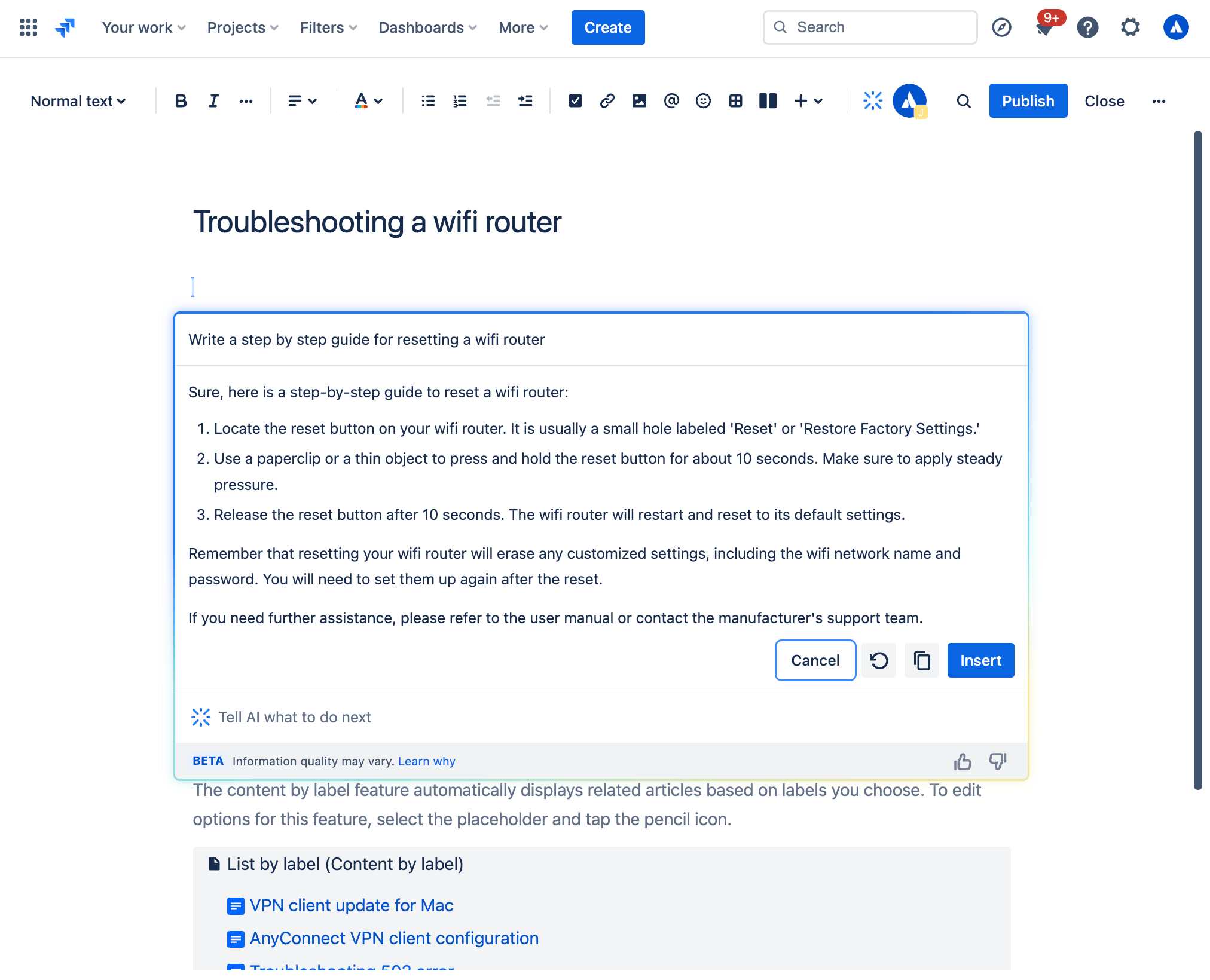
如何使用生成式 AI 创作知识库文章
在 Jira Service Management 工作项视图中:
- 从项目侧边栏的导航中,选择知识库。
- 选择创建文章。
- 选择要在其中创作文章的知识库空间,然后选择下一步。
- 通过工具栏或在编辑器中输入 /ai 即可唤起人工智能功能。
- 写出所需提示。
- 人工智能将自动生成内容草稿,您可将其作为创作起点直接使用。
人工智能草稿
借助人工智能草稿主题,扩展知识库,减少请求单数量。推荐主题功能可基于近期客户请求,主动识别知识库中的内容空缺,并为您创建草稿文章供您审核发布。通过创建更相关的知识文章,您不仅能确保求助者获得优质的自助服务体验,还能通过提升请求单分派率来提升支持团队的工作效率。
如何查看推荐的人工智能草稿:
- 在您的服务项目中,转至知识库。
-
选择推荐主题。
-
在主题列中,您可以找到已提交的请求主题,这些主题目前在知识库中缺少相应的文章。相关请求数列表示与每个特定主题相关的请求数。
-
在每个主题旁边,在“操作”列下选择创建文章以撰写文章。
提升支持人员与管理员的工作效率
通过为团队配备人工智能工具,助力支持人员快速交付优质服务,从而提升其工作效率。使用 Jira Service Management 中的 Rovo 支持人员和嵌入式人工智能功能确定请求的优先级、回复和解决请求。
请求单分类与优先级排序
Jira Service Management 提供多种人工智能支持的功能,帮助您组织队列并优先处理重要的请求单:
1. 人工智能分类
通过批量操作智能分配工作项至正确的请求类型,快速完成队列清理。通过使用人工智能简化分类流程,支持团队可大幅减少人工分拣时间,从而更高效地处理高优先级事务。
人工智能分类会分析队列中的请求单,并推荐适合的请求类型及相关字段。当您通过电子邮件接收请求,并最终产生大量“电子邮件请求”请求类型的工作项时,该功能会特别有用。
要使用人工智能对工作项进行分类,请执行以下操作:
- 在队列中选择工作项。
- 选择分类。
- 查看建议并在必要时更新请求类型。
- 选择要更新的工作项。
- 选择应用。
若建议与需求不符,您可随时从列表中手动选择请求类型,并继续用自己选择的请求类型批量更新请求单。
2. 客户情绪分析
通过人工智能情绪分析更好地了解客户,该方法可分析和解读客户评论的情绪基调,以帮助您了解客户的感受。人工智能通过分析请求单标题、描述和评论等上下文内容,评估客户情绪(积极/中立/消极),并将结果直接呈现在工作项视图中,并随新评论的出现实时更新。通过尽早识别客户不满情绪,您可提供顶级服务,始终将客户满意度置于首位。
3. Rovo 支持人员:服务分类助手
如果您想真正加快分类流程,可以试试服务分类助手,这是我们现成可用的 Rovo 支持人员之一。该助手通过分析请求内容、情绪及其他细节,判定请求类型、紧急程度与优先级,实现所传入请求的分类。该支持人员专为在自动化规则中使用而设计,因此当工作项出现在队列中时,它可以立即重写请求单标题和描述、更新优先级或分配请求类型。它还能根据 SLA、客户互动、紧急程度等来确定是否应上报请求。
您可以通过两种不同的方式使用服务分类助手。
-
在 Rovo 聊天窗口中提问:打开屏幕右上角的 Rovo 聊天窗口,使用左侧的“支持人员”菜单选项浏览 Rovo 支持人员,然后选择“服务分类”。随后,您可直接与服务分类助手对话,使用诸如“推荐优先级”或“推荐请求类型”等提示。
-
设置自动化规则:导航至自动化规则生成器,使用我们预建的模板让服务分类助手采取自动化操作,如推荐优先级、推荐请求类型或生成工作项摘要。
专家提示:尝试自动化模式
通过 Rovo 聊天窗口与服务分类助手互动时,请尝试在提示开头添加“自动化模式”,这样您就可以在自动化规则中直接使用支持人员的回复。
回复和解决请求单
您完成队列排序并知道优先处理哪些请求单后,可利用人工智能将关键上下文注入工作流,帮助您及时响应并采取正确的步骤来解决问题。
通过人工智能摘要快速掌握关键信息
无需逐条查阅 Jira Service Management工作项中的大量评论,人工智能可快速生成请求单活动摘要,帮助您迅速掌握关键信息、轻松让新利益相关者了解信息、移交请求单至新支持人员,并采取行动。

要使用 AI 摘要,请执行以下操作:
- 在您的 Jira Service Management 项目中,导航至所需工作项。
- 向下滚动到活动部分。
-
选择评论,然后选择摘要。
-
人工智能生成的摘要仅对您可见,当您离开请求单时会消失。您可以多次生成事务详情摘要。
-
专业提示:人工智能摘要功能与虚拟服务支持人员搭配使用效果极佳。对于复杂的意图流,虚拟服务支持人员会先提出多个问题,从求助者处收集信息,然后再创建请求单,人工智能摘要则可以帮助分配的支持人员快速消化虚拟服务支持人员记录下来的任何事务背景信息。
使用人工智能生成完美的求助者响应
AI can help agents quickly draft and edit their response to help-seekers, ensuring clear and thoughtful communication. There are a couple different ways to do this:
1. Draft Replies
This feature uses AI to draft a recommend response to your customers. It allows agents to respond to tickets smartly and efficiently with the appropriate troubleshooting tips or follow-up questions based on comments added by agents while resolving similar requests.
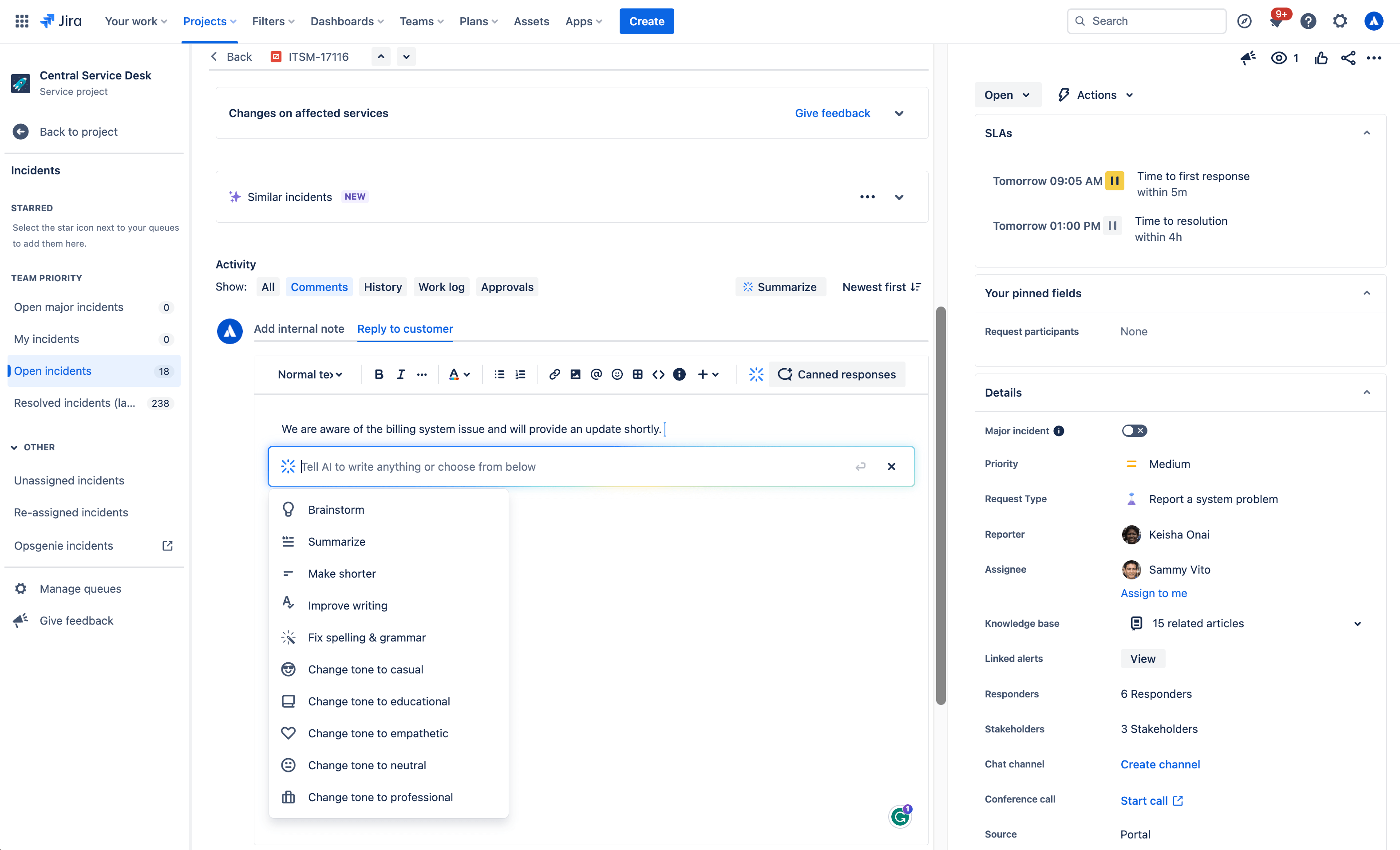
To use AI to draft a reply:
- Open a work item.
- Select Add internal note or Reply to customer.
- Click the Draft a Reply button, select Draft reply from the AI dropdown menu, or simply use /draftreply.
- AI will generate a reply based on responses added by agents while resolving similar work items in the past. You can then insert the comment or refine it.
2. AI editing
Use the AI slash command or the drop down AI menu in the editor to fine tune your customer response, including shortening it, adjusting the tone, and more.
生成式 AI 的用例:

头脑风暴
Not sure how to start a customer response? With the brainstorm feature, Atlassian’s Rovo AI analyzes user inputs and generates suggestions for customer responses to inspire and speed up issue resolution.
精简内容
With the make shorter feature, AI allows you to generate concise summaries of longer responses to customers. This can be useful when you need customers to quickly understand the key points or main ideas.
汇总
The summarize feature helps agents condense lengthy content into a concise summary, making it easier to understand and digest. AI analyzes the input text and identifies the most relevant and important points. It takes into account factors such as the frequency of certain words or phrases, their context within the text, and any associated sentiment or importance.
改进写作
The improve writing feature helps agents enhance their writing skills by providing suggestions, including grammar corrections, word choice recommendations, formatting, and more. Alongside the suggested improvements, AI offers explanations and reasoning behind each suggestion as well.
修正拼写和语法错误
The fix spelling and grammar feature in Atlassian’s Rovo AI helps you identify and correct spelling and grammar mistakes in your customer responses. These suggestions are based on common grammatical rules and contextual analysis of the surrounding text. You have the option to accept a suggestion by clicking on it, or you can manually make changes as needed.
调整语气
The change tone feature in allows you to modify the tone of your customer response, enabling agents to adjust the style or mood of the text according to their needs. Available tones include casual, educational, empathetic, neutral, and professional to meet the needs of a variety of customer situations.
Surface critical context and next steps for resolution
人工智能建议
The suggestions panel, located on the right side of any work item view, uses AI to efficiently summarize requests and recommend assignees, pertinent requester details, escalation paths, troubleshooting steps, and more. It also enables you to directly take action from the panel, like updating the priority level.

类似的请求
Make finding similar requests a breeze by using AI similar requests to find and identify recent requests with similar titles to the one you’re currently viewing in a service project. This feature uses Natural Language Processing (NLP) to provide a list of recent requests with similar titles to the one you’re currently viewing. This AI-automated process of finding related requests reduces the manual effort required to search for similar issues.

How to use AI Similar Requests:
- First make sure you, Enable similar requests panel, start from your service project, select Project settings, then Features.
- Under the Issue view, turn on the Similar requests panel toggle.
- Next, to view similar service requests, problems, changes, and post-incident reviews. Go to the issue you want to find related requests for.
- Select Similar requests or Similar incidents.
- Select Open or Resolved to filter similar requests by status.
3. Rovo agent: Service Request Helper
Another out-of-the-box Rovo Agent, Service Request Helper, provides your team with the insights needed to streamline request management and accelerate resolution times. Designed to use both Atlassian apps and connected third-party apps as knowledge sources, Service Request Helper can gather relevant information and offer guidance on how to resolve requests with speed and precision. Human agents can use Service Request Helper to identify SMEs, compose responses using insights from previous requests, summarize ticket activity, and even recommend next steps.

Like other Rovo Agents, Service Request Helper can be accessed through the Rovo Chat window in the top right corner of your navigation, near your profile icon or avatar. Navigate to any request in your queue, then open Rovo Chat, select Agents, and search for Service Request Helper.
From there you can chat with the Agent, asking it things like:
- What steps should I take next?
- Help me draft a reply to send to the customer.
- Find people who worked on similar requests before.
Empowering admins to get started quickly
AI automations
Use AI to generate automation rules by simply describing the rule you want to create in natural language. This feature can be found in the automation rule builder in your project’s settings. Make sure whatever you input includes a trigger and an action.

Request type and field suggestions
Request type suggestions can help take the guesswork out of creating your service desk by intelligently suggesting request types based on how you describe the kind of work your team manages. AI can suggest request types across a range of use cases, from IT and HR to dog grooming and catering, and then add them to your service desk with just a few clicks.

如何使用请求类型建议:
- Navigate to Project settings > Request types.
- 选择建议。
- 描述您的团队管理的工作类型。
- 从 AI 建议列表中选择请求类型,然后选择创建。
- 确定请求类型的名称、描述、图标和事务类型。
- 选择下一步,并将请求类型添加到门户群组。
- 选择“创建”。
Once a request type has been created using AI, it can suggest relevant existing and custom fields you can add.

AI for IT Operations (AIOps)
Ops Guide agent
The Ops Guide Agent effectively cuts through the clutter by intelligently grouping related alerts and highlighting the most critical ones. Powered by Rovo, the Ops Guide is designed to enhance your management of alerts and incidents, providing historical context and recommending actions to streamline your on-call responsibilities.
By leveraging both Atlassian applications and connected third-party (3P) apps as knowledge sources, it gathers relevant information to offer guidance that helps mitigate the impact of incidents. This approach aims to reduce the time required to detect, respond to, and recover from incidents. With the Ops Guide, you can:
- Run queries for alerts and alert data
- Gather context to resolve incidents more quickly
- Create Post-Incident Reviews (PIR)

AI alert grouping
Accelerate incident detection with AI-powered alert grouping. Separating the signal from the noise is crucial for prioritizing the most significant issues but typically requires a manual effort from on-call teams. We leverage AI to identify patterns among incoming alerts from monitoring and observability solutions so responders can focus on the highest-priority alerts and proactively detect incidents. We also leverage AI to examine past responders or similar past alerts to bring additional context to the surface and suggest next best action.

AI incident creation
Move quickly from alert to incident by leveraging AI to extract information from an alert group and automatically populate an incident record. This includes linking relevant alerts, crafting a concise summary, setting the priority level, and additional information.

AI incident summary and timeline in Slack
Keep incident responders up-to-date with the latest developments directly in Slack. Teams can quickly onboard new responders, minimize time spent looking for details on incident progress, and summarize key actions or decisions made during the incident to accelerate response and help with post-incident reviews.
Teams can also create a comprehensive timeline of an incident by seamlessly integrating key chat messages from Slack channels and updates from Jira Service Management. This provides a chronological record of all critical actions and decisions made during an incident, helping teams trace actions and understand the flow of events towards resolution. Agents can modify which actions appear on the timeline, publish in the associated channel, or as internal comments on the incident record in Jira Service Management.

AI suggestions panel
Incident responders can significantly enhance their resolution speed with access to vital information, including potential root causes (coming soon), recommended responders, and options for actions such as escalation or severity updates. An AI-powered suggestions panel located on the right side of the issue view provides a summary of requests, details about the reporter, priority suggestions, and facilitates direct actions from the panel.

AI PIR Generation
Use AI to populate a post-incident review (PIR) with details from the incident record, alerts, and other sources to save IT Operations teams time after an outage is resolved. PIRs are a core part of the incident management process, helping incident responders and managers learn from recent incidents and pass along insights to prevent similar problems in the future. However, these can be time-consuming and tedious to compile and are often deprioritized, causing organizations to miss out on crucial learnings.
Leveraging AI to draft PIRs saves time finding, summarizing, and publishing key details to help teams grow and learn from every incident.

类似请求和事件
启用“类似请求”面板之后,您可在服务项目中轻松找到与您当前正在处理的事务类似的事务。“类似请求”面板可以显示相似的请求、事件、问题、变更,甚至事后审查,让支持人员能够确定是否存在可以关闭的重复事务,是否存在可以帮助他们更快地解决事务的既往工作单,或者是否有需要进行重大事件上报的类似事件。
“类似请求”面板使用自然语言处理 (NLP) 技术,提供标题或描述与您当前正在查看的请求类似的最新请求列表。
对于类似的事件,结果也由 AI 得出。为了帮助改进结果,您可以通过回应 👍 或 👎 来为结果提供反馈。
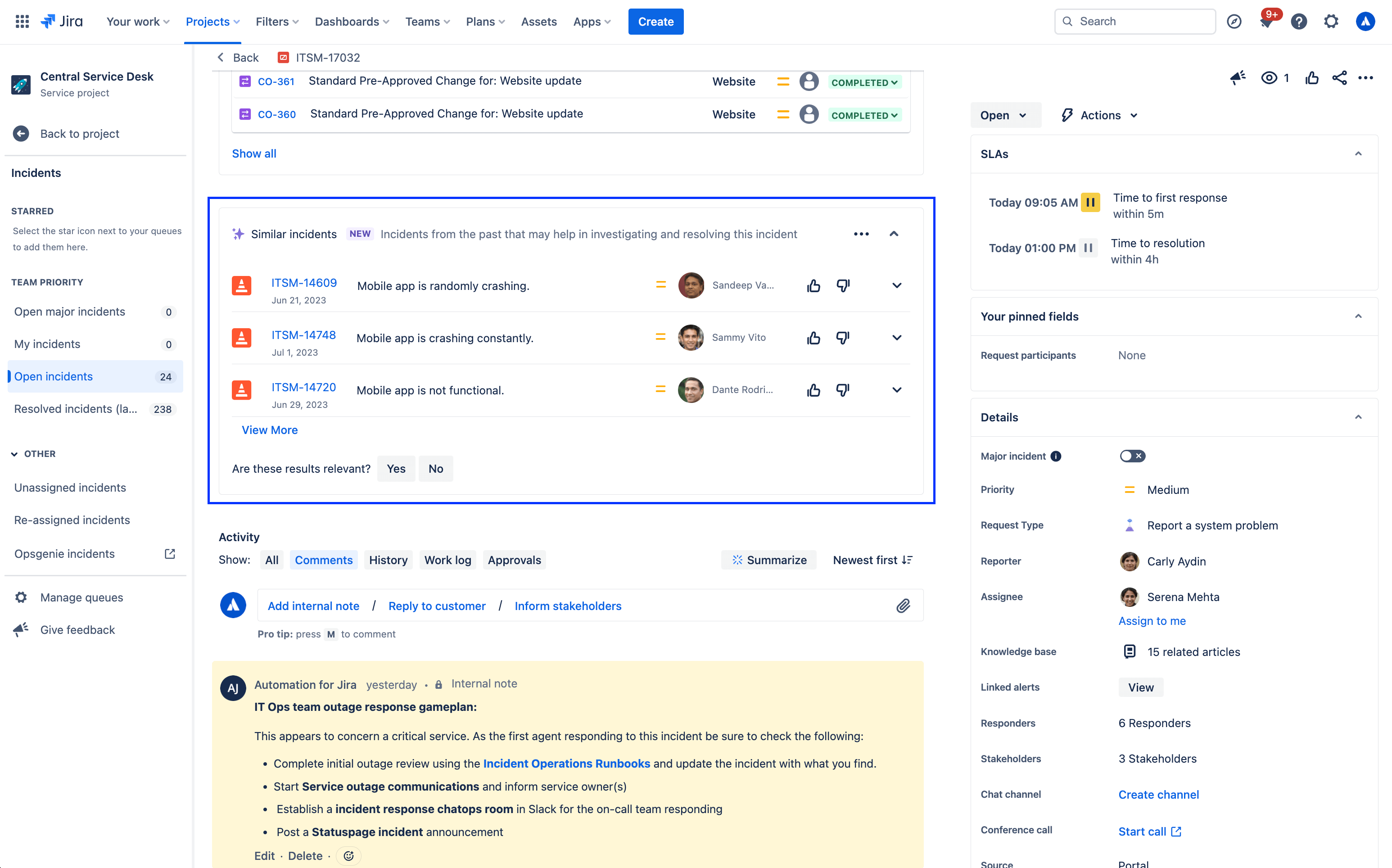
若要启用或禁用“类似请求”面板,请执行以下操作:
- 在您的服务项目中,转到项目设置。
- 选择功能。
- 打开/关闭“类似请求”面板开关。
Jira Service Management 中的其他智能化体验
支持智能技术的帮助中心搜索
您的客户在帮助中心内获取信息、提出请求。在帮助中心内,他们可以查看自己有权访问的每个服务项目的门户、搜索请求表单和知识库文章,并查看他们在一段时间内提出的请求。

在搜索帮助中心时,Jira Service Management 会提供一个由强大智能技术支持的搜索栏,允许您利用数据驱动算法和机器学习技术,对整个项目组合进行高级搜索。
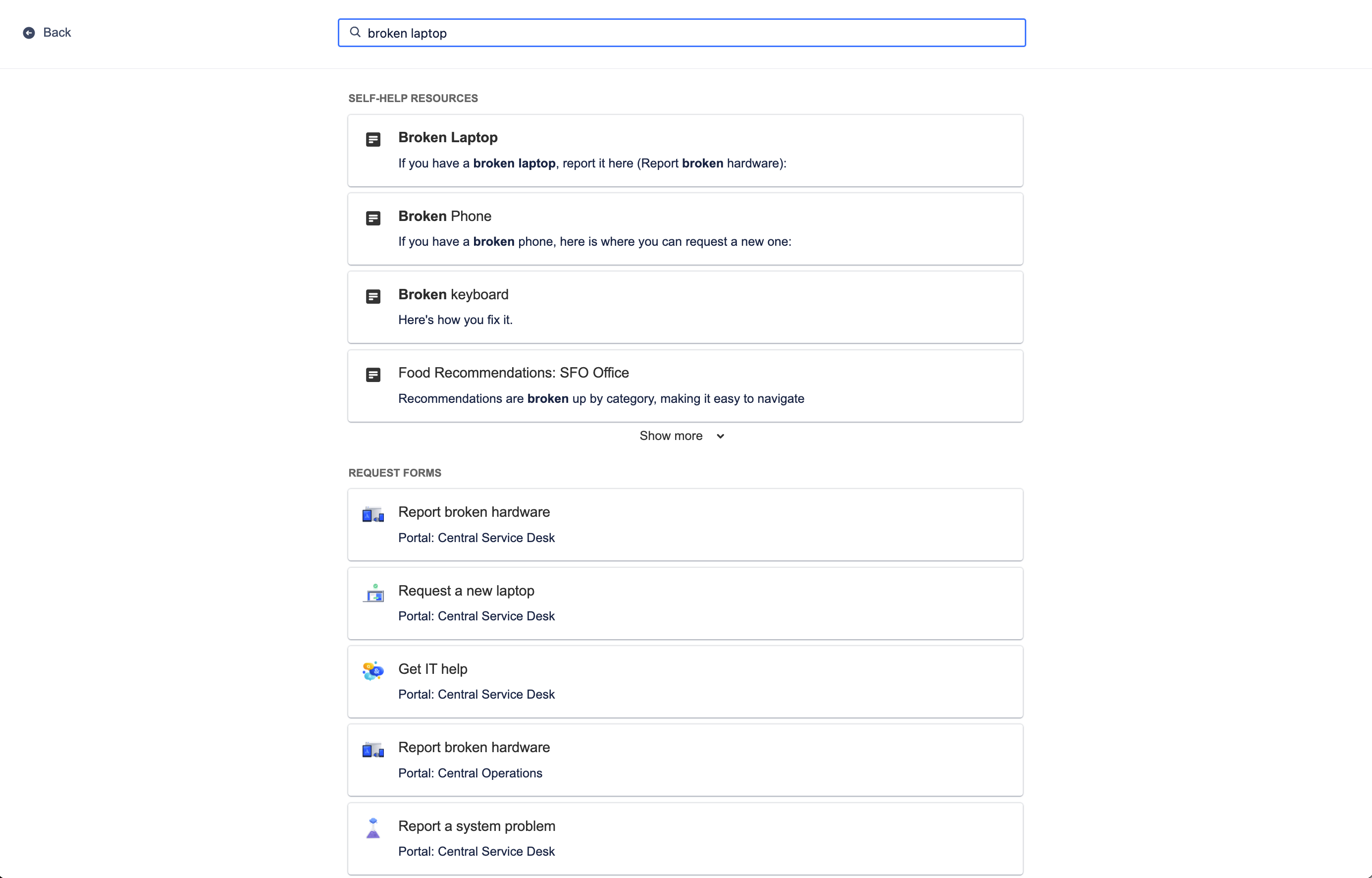
帮助中心搜索可识别用户最近的行为及其搜索上下文,从而专门分享与其相关性最高的选项,包括您的知识库和服务门户网站上的请求表单中提供的相关自助资源。最重要的是,随着时间的推移,智能技术会通过学习来为客户优化这些预测结果,从而提高他们的效率,让他们能更快地获得帮助。
要自定义帮助中心,请执行以下操作:
- 在您的服务项目中,转到项目设置。
- 选择门户设置。
- 选择自定义您的帮助中心部分中的链接。
相关知识文章
Beyond the help center, smarts can also recommend knowledge base articles directly from the work item view for your agents to share with customers. Relevant knowledge articles are also based on work item context and user behavior, just like in the help center.
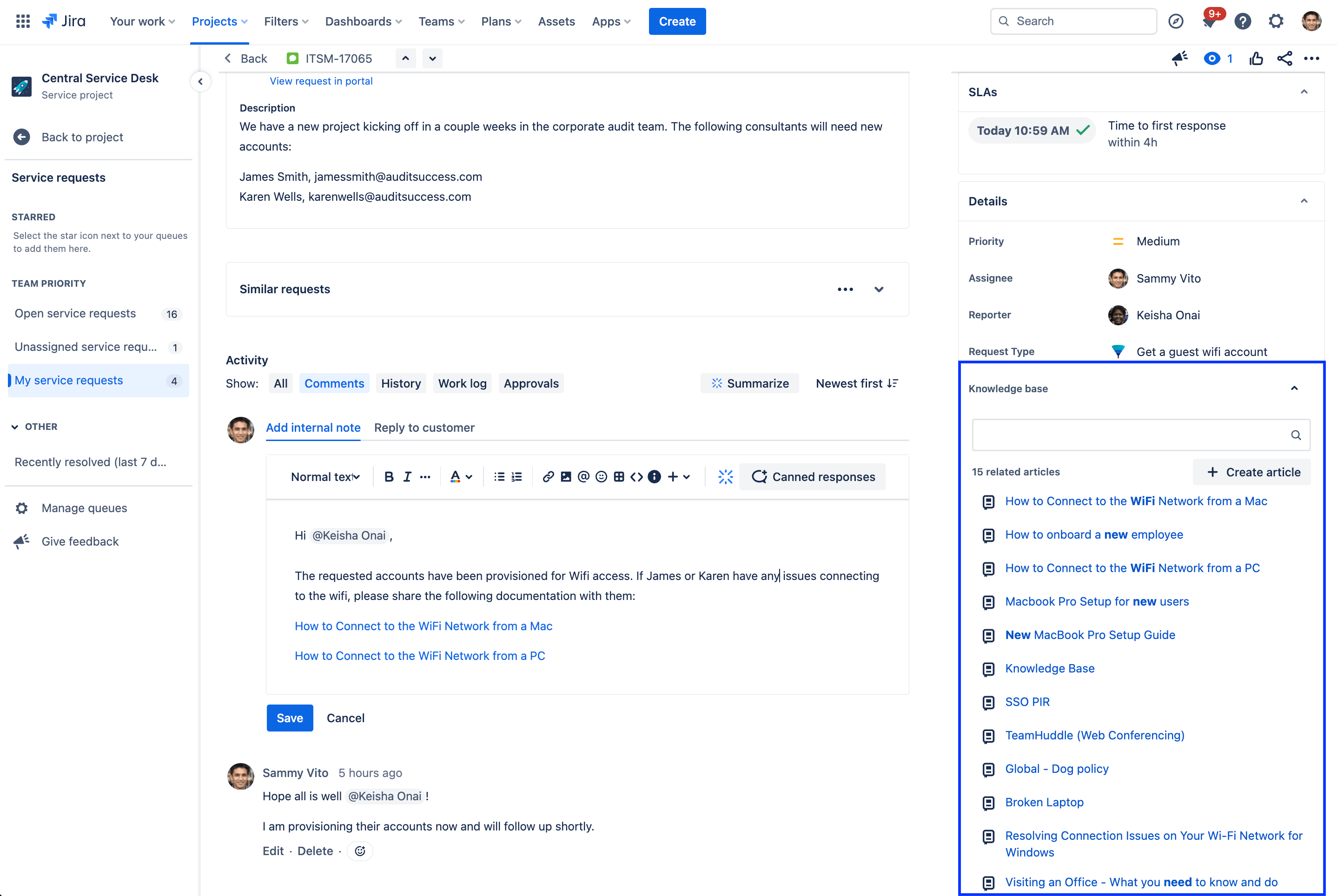
Knowledge articles related to the current work item will appear in the details section of the work item view and can be shared with customers with a single click. If a related article doesn't appear, you also have the option to manually search for an article or create a new article directly from the work item.
预测式支持人员分配和 @ 提及
最后,协作就是要在正确的时间找到合适的人员来完成项目或向前推进项目。在 Jira Service Management 中,预测式用户选择器能根据您的常规协作对象和当前工作内容,智能推荐待添加至工作项的相关人员列表。通过选择“经办人”字段快速为工作项分配支持人员,或使用 @ 显示可能帮助解决工作项的用户列表。
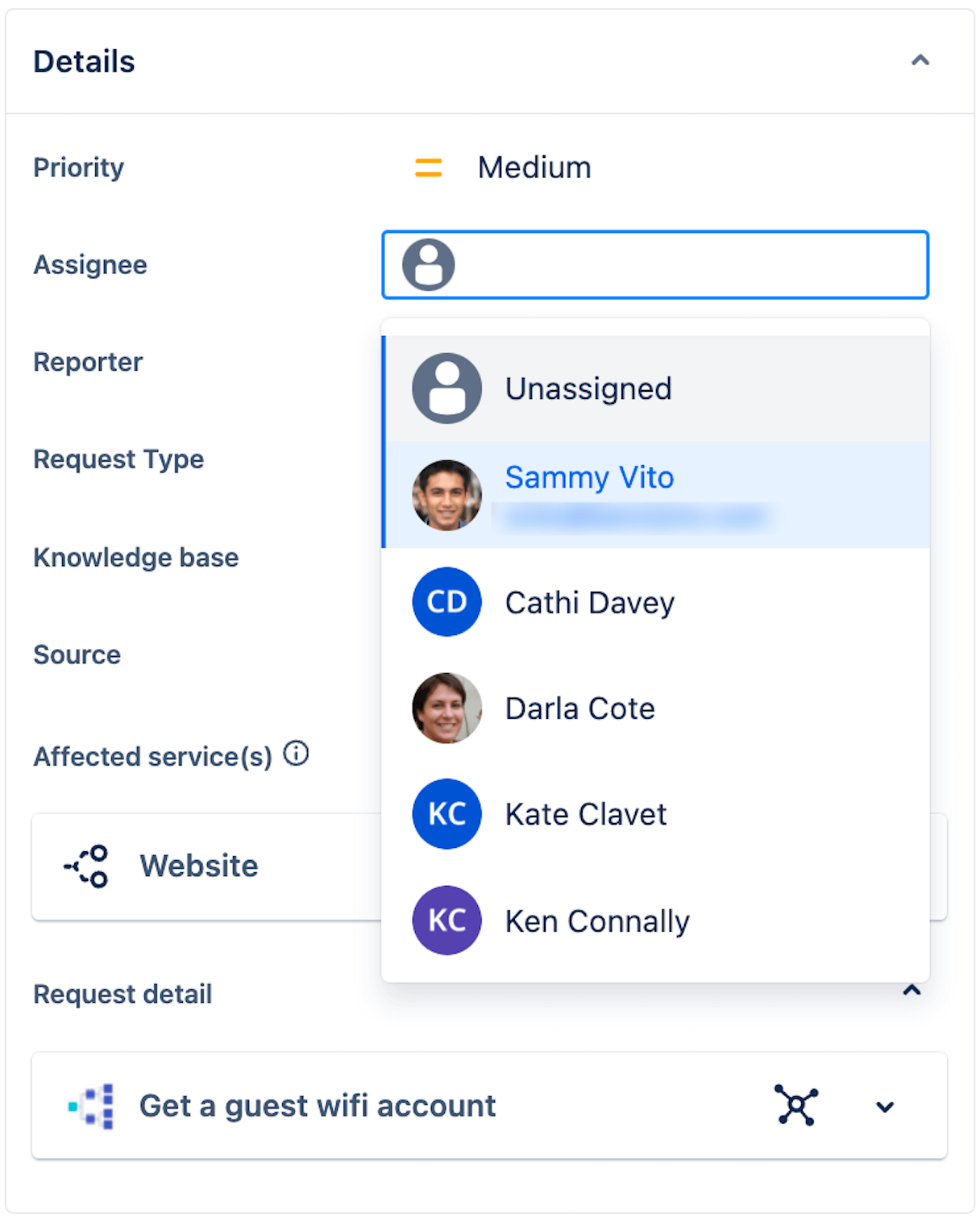
通过从过去的行为中汲取经验,Smarts 可以预测五名最有可能的经办人,且准确率达到 86%。