Work faster and smarter with Atlassian Intelligence
This guide is for anyone getting started with Atlassian Intelligence features in Confluence. Use this as a resource to learn how to use AI to help draft ideas, improve writing, and get up to speed on work fast.
Atlassian Intelligence is only available on Confluence Cloud Premium and Enterprise plans.
Get started with Atlassian Intelligence in Confluence
Atlassian Intelligence powers experience in Confluence to enhance your existing workflows.
Keep an eye out for the Atlassian Intelligence icon throughout your Atlassian products to discover new AI-powered experiences.
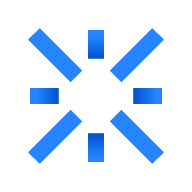
Atlassian Intelligence features in Confluence
Learn all of the ways you can use AI in Confluence to work faster and smarter.
Generate and transform content
Draft new content such as strategy pages and project overviews with open prompts. Or, choose from a range of present prompts to easily improve writing and make work relevant for all different audiences.
Popular prompts include:
- “Find action items” to scan the page and pull out important action items.
- “Summarize writing” to include a quick summary that your team will surely appreciate.
- “Rewrite…” to allow AI to edit your work to fix grammar and spelling errors, shorten the length, or even change the tone.
- “Brainstorm with AI” for when you just need a buddy to bounce around some new ideas.
- “Suggest a title” to help you pick a page title that’s clear and representative of the page content.
When it comes to AI prompts, the sky is the limit! Get clever with your prompts and lean on Atlassian AI to help generate all of the content you need.
To use Atlassian Intelligence to generate new content:
- Create a new page, or edit an existing page or blog post.
- Select Atlassian Intelligence from the main toolbar. You can also access Atlassian Intelligence from the page by typing /ai
- Enter in a prompt or select an option from the list.
- Press Enter
- Once finished, you can review the response and add it to your page or follow up with an additional prompt.
To use Atlassian Intelligence to edit existing content:
- While in the edit mode, highlight text in an existing page or blog.
- Select the Atlassian Intelligence button that appears above the highlighted text.
- Enter in a prompt or select an option from the list.
- Press Enter
- Once finished, you can review the response and add it to your page or follow up with an additional prompt.
Summarize pages
Unlike the “summarize writing” prompt in the editor, this AI feature is for the readers. Save time and get the details you need to do your work faster by generating a quick summary with Atlassian Intelligence.

To summarize a page or blog with Atlassian Intelligence:
- Navigate to the Confluence page or blog post you want to summarize.
- Select Summarize from the top right, to the left of the lock icon.
- Atlassian Intelligence will generate a summary of the page.
Summarize comments
Comments Recap lets you summarize, analyze the sentiment, and identify whether comments are informative or actionable on your page. This feature helps you quickly review, understand all the comments on a page and determine what and who is needed for further engagement.
To recap the comments on your page with Atlassian Intelligence:
- Scroll down and navigate to the comments section of your Confluence page.
- Click on Comments recap
- Atlassian Intelligence will generate a summary of all the comments on the page.

Catch up on pages
Unlike page summary, Page Catch Up in Confluence allows you to stay on top of all the important changes on the page since your last visit without having to sift through page activity and history.
To summarize a page or blog with Atlassian Intelligence:
- Navigate to the Confluence page or blog post you want to summarize.
- Select Atlassian Intelligence from the main toolbar.
- Click on Changes since your last visit
- Atlassian Intelligence will generate a summary of the latest changes to the page.

Create Automations with Atlassian Intelligence
Easily create automation rules by simply describing what you wish to automate, and let Atlassian Intelligence handle all the heavy lifting by creating the rule for you.
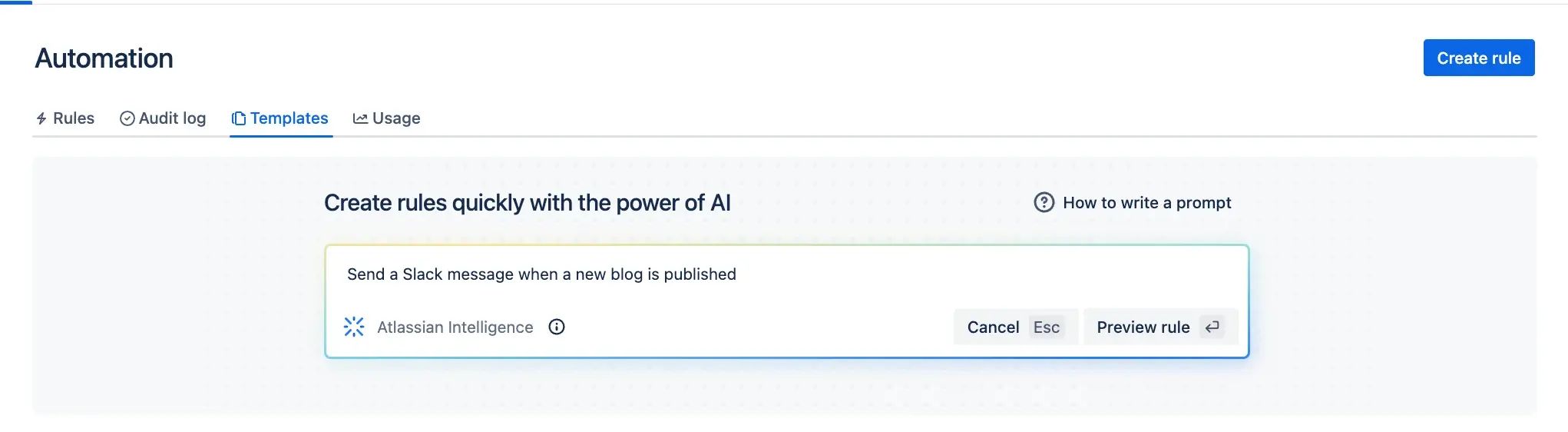
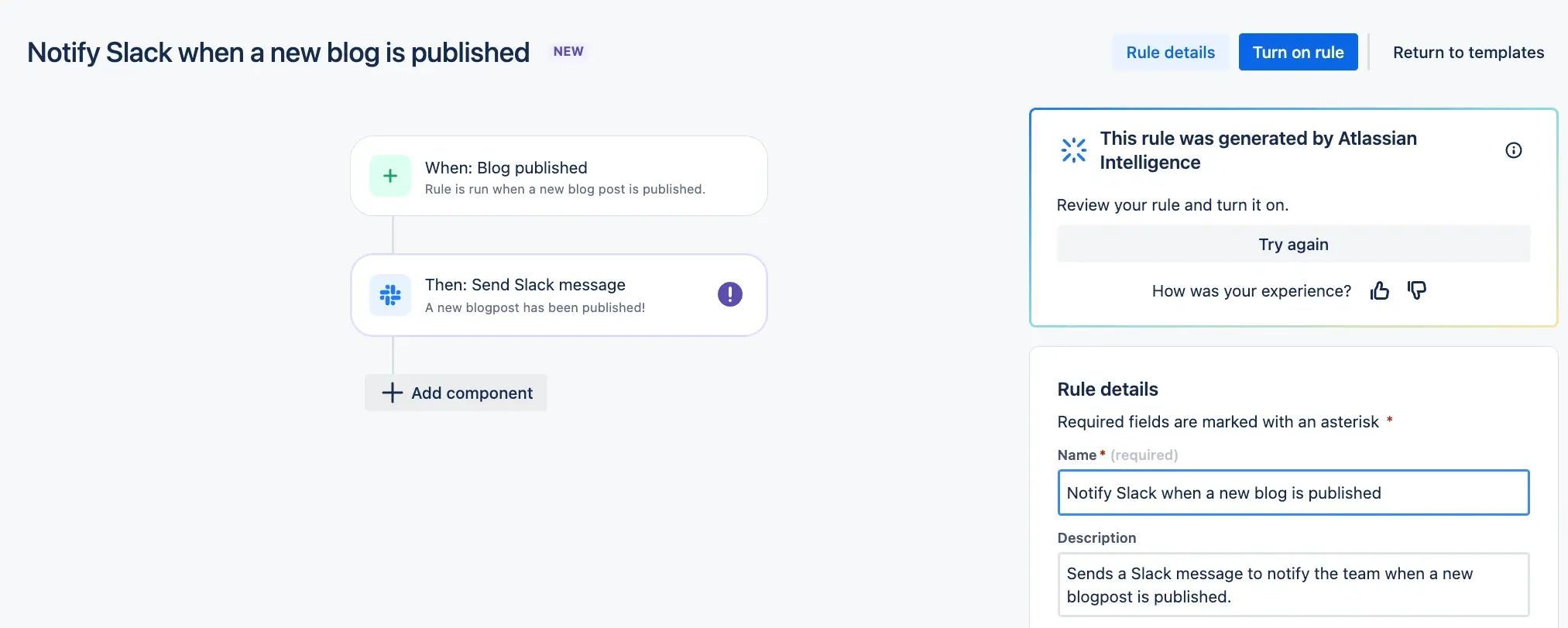
Here are some example automations you could implement with the help of AI:
- Send out a reminder email to task assignees every Monday with their upcoming deadlines for the week
- Archive inactive pages after 6 months and alert the page creators
- Auto-create a Jira ticket every time a page is published that follows a specific Product Spec title
To create a new automation rule with Atlassian Intelligence:
- Go to your space and select Automation from the side navigation bar.
- Click on the input box beneath Start Automating with Atlassian Intelligence to begin typing.
- Describe the rule you’d like to create, including a trigger and action. You can use one of the examples provided or write your own rule.
- Select Preview rule to see a preview of the rule that was generated.
- Check the summary of the rule generated by Atlassian Intelligence, and add any missing components or details.
- Once you’re happy with your rule’s configuration, select Enable rule.
- Your rule will now be enabled and visible in the rule library.
Set up an org-wide knowledge base
Discover best practices for setting up an org-wide knowledge base with Confluence.
Tips and tricks for using AI
Discover AI best practices for Atlassian Intelligence in Confluence.