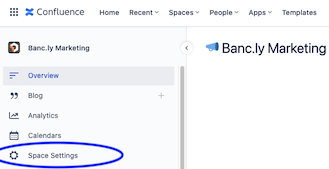Manage permissions
As a Confluence admin, you can manage users, groups, and permissions manually—or you can you can add approved domains so anyone who signs up with an approved domain can be added to your site without an invitation.
Manage global permissions
Site admins with a paid subscription can also perform these tasks.
Follow along
- Click the gear icon in the top nav bar to go to your site’s settings
- In the settings side nav, go to Global Permissions
- Make sure you’re in the User groups tab, then click Edit
- Check the box to grant permission, or uncheck the box to revoke it
- Click Save when you’re done
To manage global permissions — which apply to your entire Confluence site — you must be an administrator for your Confluence site.
Global permissions let you control:
- Who can create a space
- The users who can access user profiles
- If unlicensed users can access your site
- Which apps can access your site
Permissions are available on Standard, Premium and Enterprise plans.
Premium plan admins can copy permissions from one space to another, and site/space admins can group users and assign permissions all at once, instead of one at a time.
Dive deeper into managing Confluence permissions:
Get up-to-speed on Page-level permissions management.
Read through our support page for full step-by-step instructions for global permissions.
Learn all about inviting and managing users.
Organize and customize your Confluence Space
Learn how to organize and customize your Confluence space effectively.
Confluence best practices
Learn how to integrate Confluence with your favorite business tools.