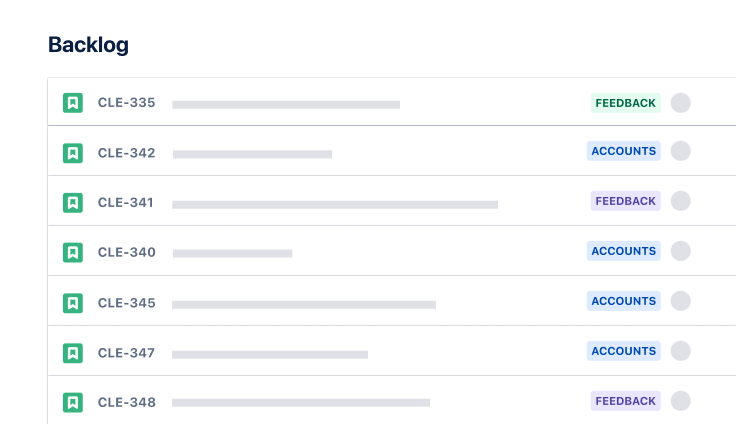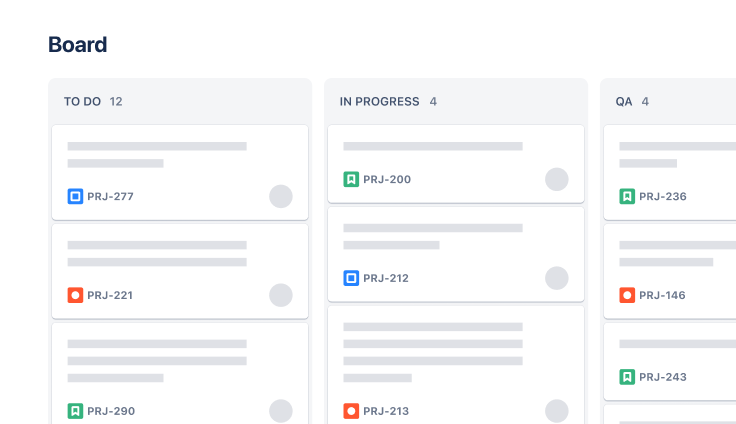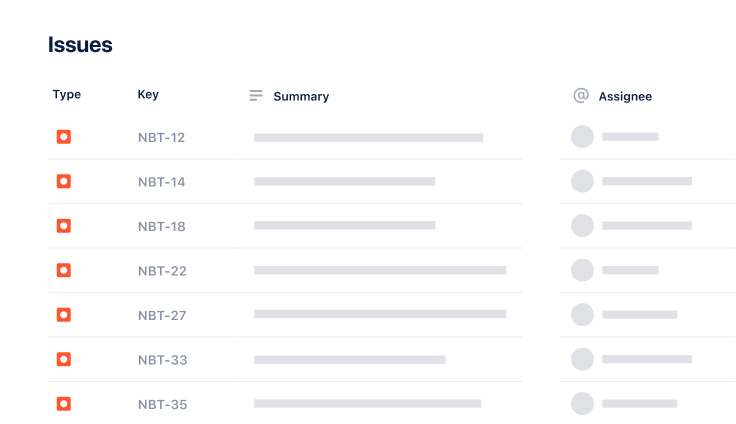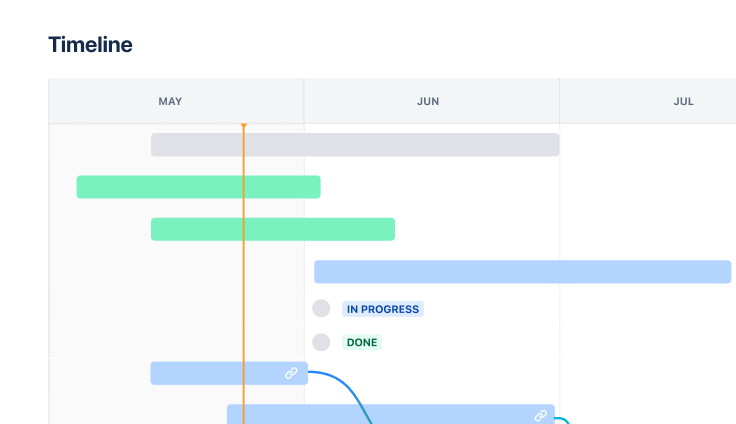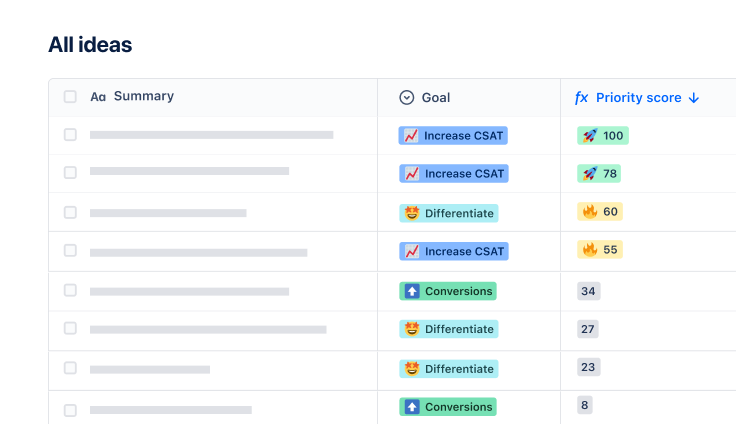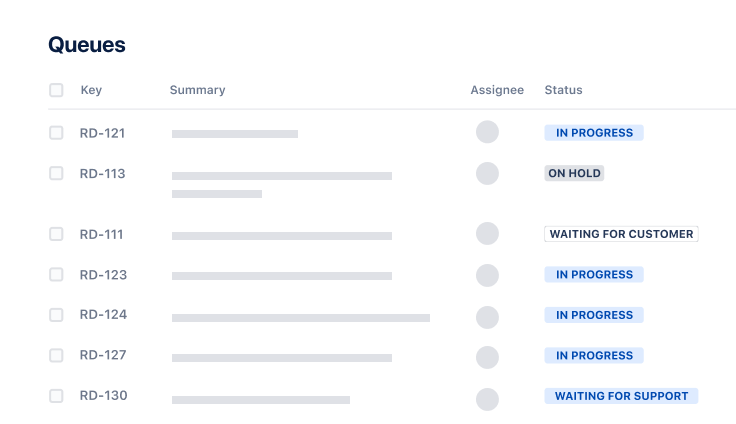Software development templates
From the first sprint to the retrospective, Jira’s customizable templates make it easy to take software development projects from ideation to creation.
Successful teams use software development templates
“Engineers appreciated how Jira Software… simplified the product development lifecycle all the way from planning and design through engineering, testing, and customer support.”
Gary Chan
Head of IT Infrastructure and Employee Services, Zoom
Software development resources
Software development essentials
Check out Atlassian’s no-nonsense guides to agile development, CI/CD, DevOps, and more.
Get started with Jira Software
Signed up already? Learn how to set up your first project so your team can start get the most out of Jira Software.
Join the community
Got a question? Learn, connect, and share with 4M+ members on Atlassian’s Community.