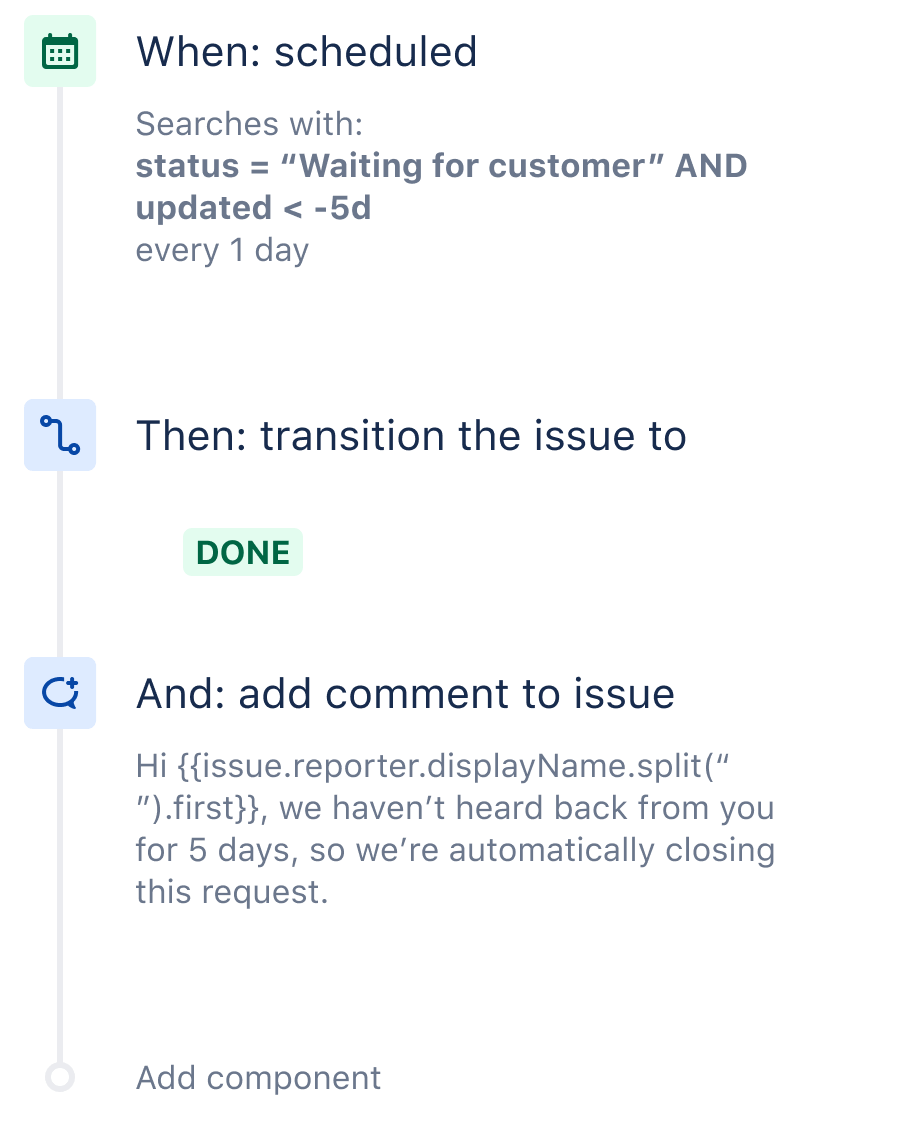Auto-close old Jira support issues
Jira Service Management is such a great tool to manage support for customers or employees. Add Jira automation to the mix and it takes things to a whole new level.
You can empower your support engineers, save countless hours and still provide flawless support by using automation as your magic power. This rule, and the others in the playground, are good examples of how.
The automation recipe
Step 1: Choose your trigger
Every automation rule starts with a trigger. We are going to use the Scheduled trigger here. We will set it to run every day but use the JQL filter to ensure we are only seeking out the right issues, namely those which haven’t been updated by a customer in 5 days.
The JQL for our use case is: status = “Waiting for customer” and updated < -5d
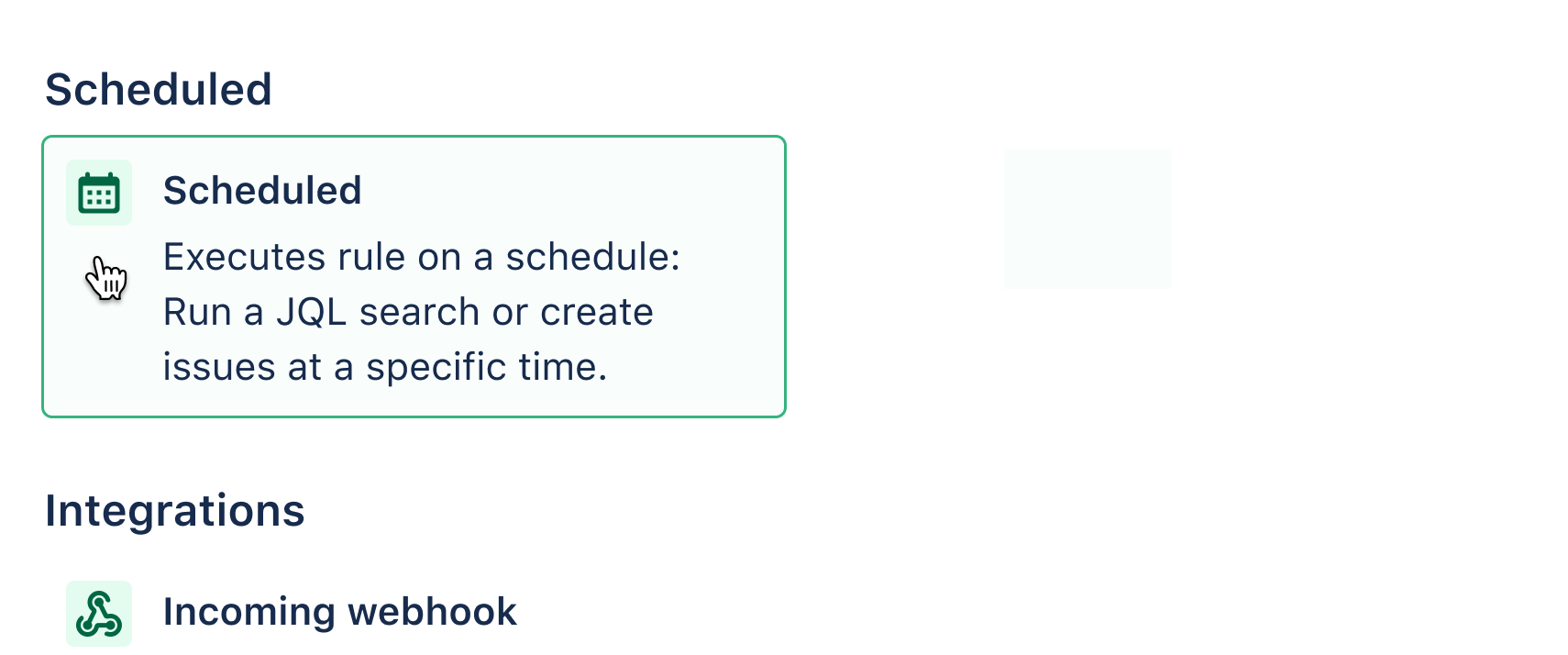
Step 2: Add an action
We don’t need to add a condition because we included JQL in our trigger. We can just choose the ‘Transition issue’ action and specify the status as ‘Resolved’.
Now we have found all ‘stale’ issues and automatically resolved them so Jira remains up to date for reporting purposes.
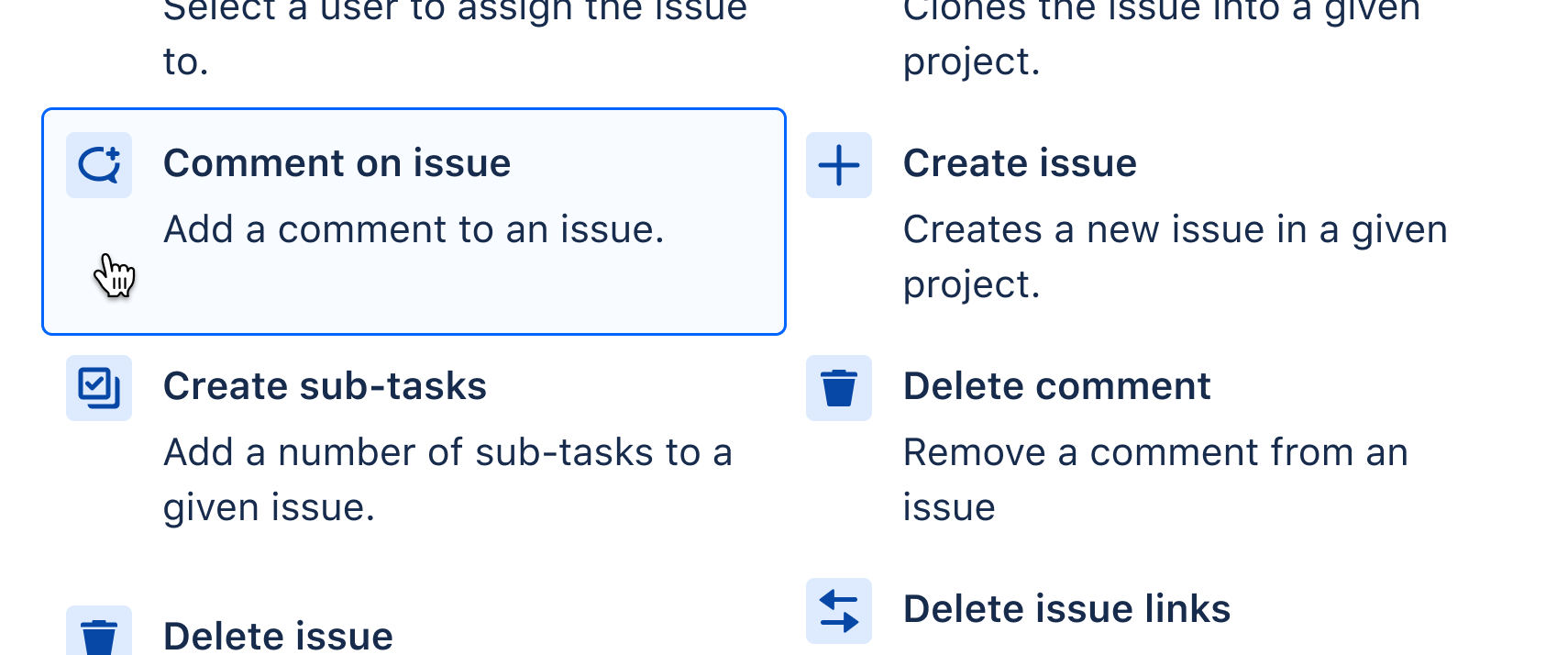
Step 3: Add a comment action to the issue
Automatically resolving the issue solves one problem. However, we want to ensure we are being as transparent as possible so customers understand why it has been closed.
To do this, we add a comment to the issue. You can use smart values to personalize the message. In this case, it will print off the customer’s first name.
*This rule often goes hand in hand with ‘Re-open Jira issue when a customer comments’

Step 4: Test it!
This is an easy rule to test. You can try it in a sample project on your own instance and follow the breadcrumbs in the audit log. Also, you can play around with the smart values using the debug method.
Resources to help
How to use JQL in Jira
An intro to smart values
One page with all helpful Jira automation resources
7 more common Jira Service Management rules
Other rules that you may find useful
Assign Issues
Auto-assign issues
When an issue is raised without an assignee, auto-assign to whoever created it
Sync Issues
Sync work
When an epic is marked as ‘done’ move all its stories to ‘done’ also.
Notifications
Daily Slack summary
Send a daily Slack message with a list of issues still open in the Sprint
Agile
Sum up story points
When a new sub-task is created, sum up its story points to the parent
DevOps
Connect Jira & Bitbucket, GitHub or GitLab
When a PR is merged in Bitbucket/GitHub/GitLab, then transition the issue in Jira