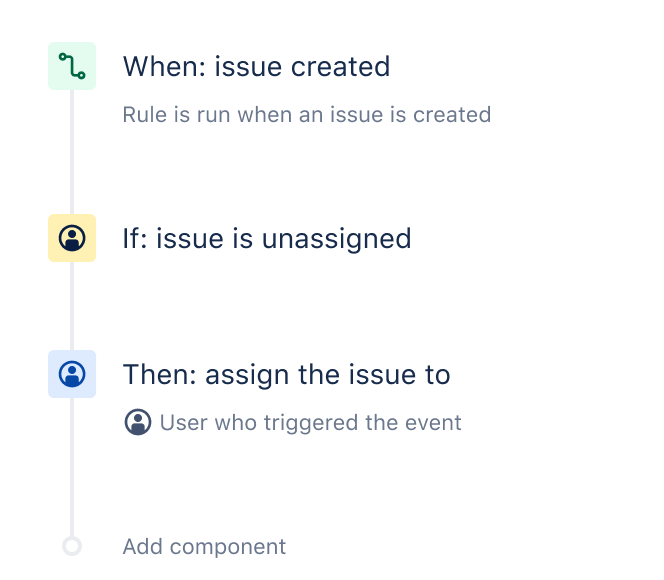Auto-assign issues in Jira
When a Jira issue gets created, often it does not have an assignee by default. With this template, ensure that issues are assigned to whoever created them.
The automation recipe
Step 1: Choose your trigger
The trigger kicks off your automation rule. In this case, the trigger is when: ‘Issue Created’. This means that whenever an issue is created in Jira, automation will start listening.
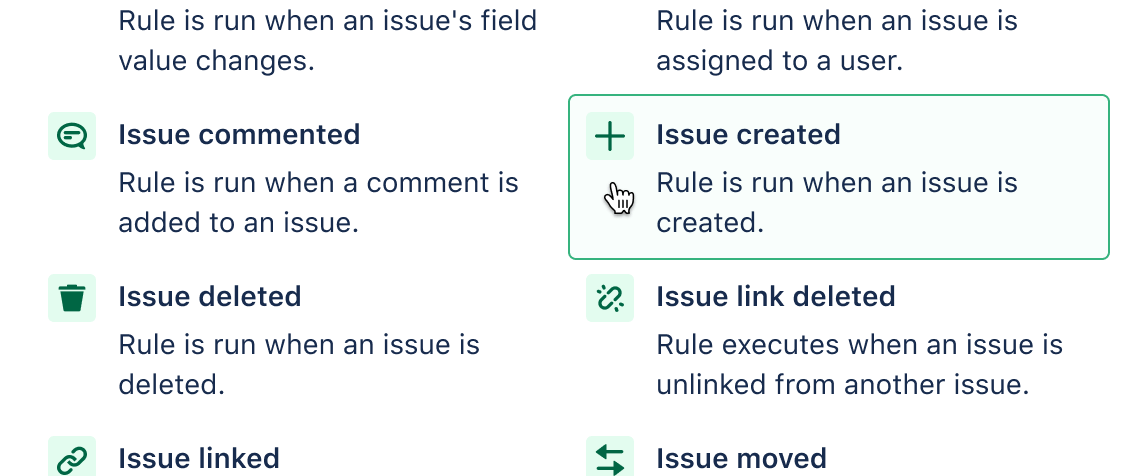
Step 2: Add your condition
A condition refines the rule so it won’t act too broadly. For this rule, we are going to use the ‘User condition'.
In the dropdown box under ‘field’ choose ‘assignee’. In the dropdown box under condition, choose ‘is empty’. If you ever get confused, just say it aloud. “If the assignee is empty.” You can get much more granular with your conditions but we will keep it simple for this example.
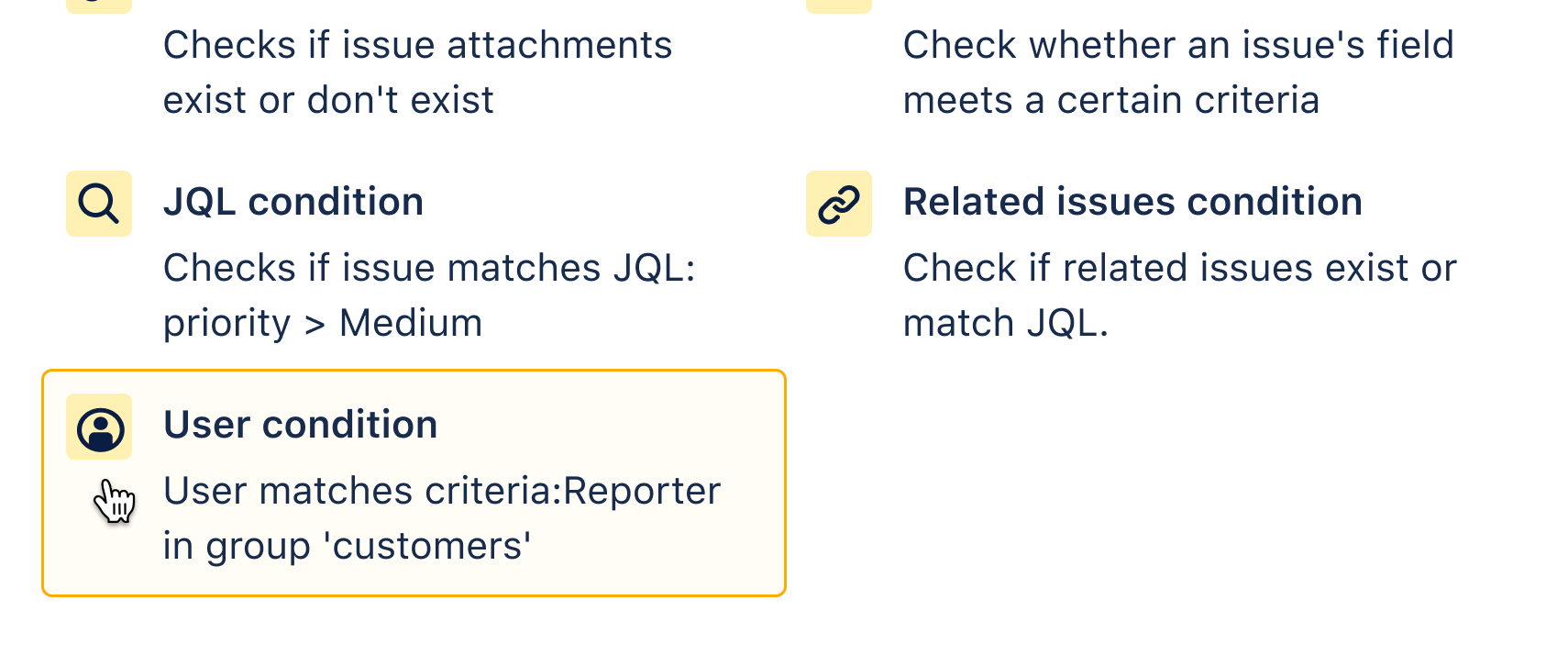
Step 3: Add an action
Every rule finishes with an action. This is what actually executes the rule and does something in Jira (or externally).
In this case, choose the ‘Assign issue’ action. The default setting for this action is to assign to whoever triggered the event so we leave it as is. However, you could specify a person, group, field or more.
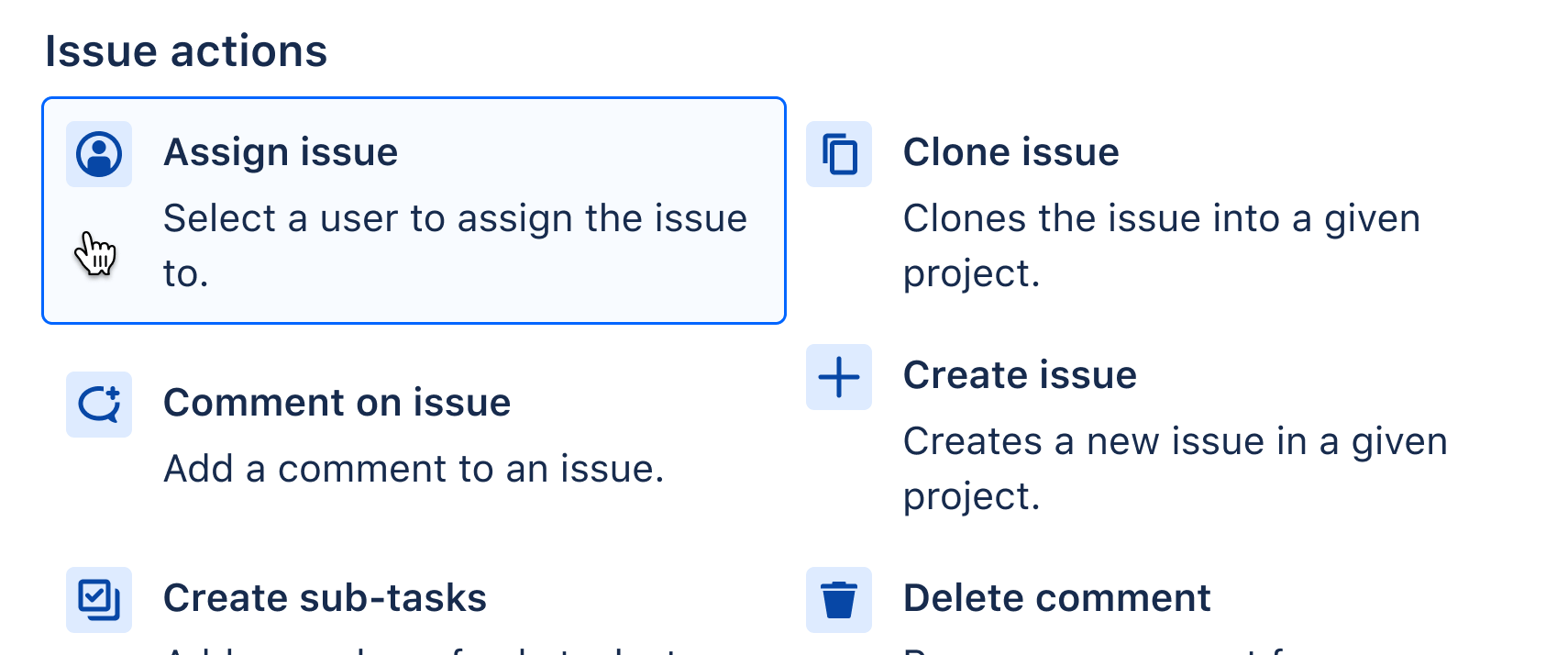
Step 4: Test it!
Now you can simply go into a sample project, create a new issue and automation will assign it to you. Many people have personal Jira instances or projects to test their rules first. You can follow everything that happens in the audit log. Give it a go now!
Resources to help
How to test/debug your automation rule
More about smart auto-assigning
One page with all helpful Jira automation resources
Jira automation Youtube channel
Popular templates
Sync Issues
Sync work across teams
When a sub-task moves to ‘In Progress’, move the parent to ‘In Progress’ too.
Notifications
Daily Slack summary
Reduce the noise in your Slack room with a collated weekly update of blocked Jira issues.
Agile
Sum up story points
When a new sub-task is created, sum up its story points to the parent.
DevOps
Connect Jira & Bitbucket, GitHub or GitLab
When a PR is merged in Bitbucket/GitHub/GitLab, then transition the issue in Jira.
ITSM
Auto-close old support issues
If a customer has not responded to an issue in 5 days, close the issue and leave a comment.