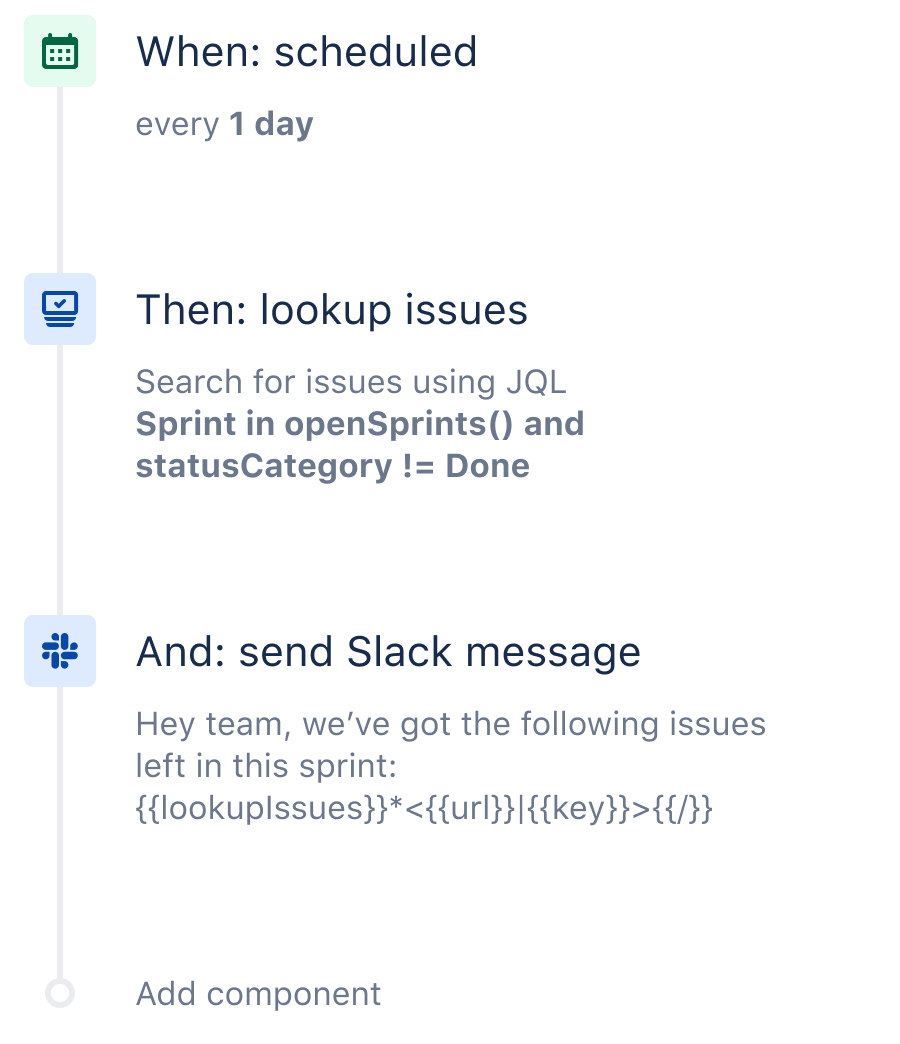Slack automation with Jira
Jira is the place where work lives. However, sometimes we prefer to receive our updates elsewhere.
With automation, you can filter for certain work items using JQL and then send a Slack or MS Teams message or email. In this use case, we are going to surface a list of any open work items in the sprint and send a daily Slack message so everyone can keep their finger on the pulse. You could also use it to surface blocked work items, work items about to breach SLA and tons more.
The automation recipe
Step 1: Choose your trigger
Every rule starts with a trigger. In this case we will use the ‘Scheduled trigger’. This is a super powerful trigger that can be used in a hundred different ways. You can use Cron to specify an exact time of day to the minute. However, here, we will simply specify that this rule should run every 1 day.
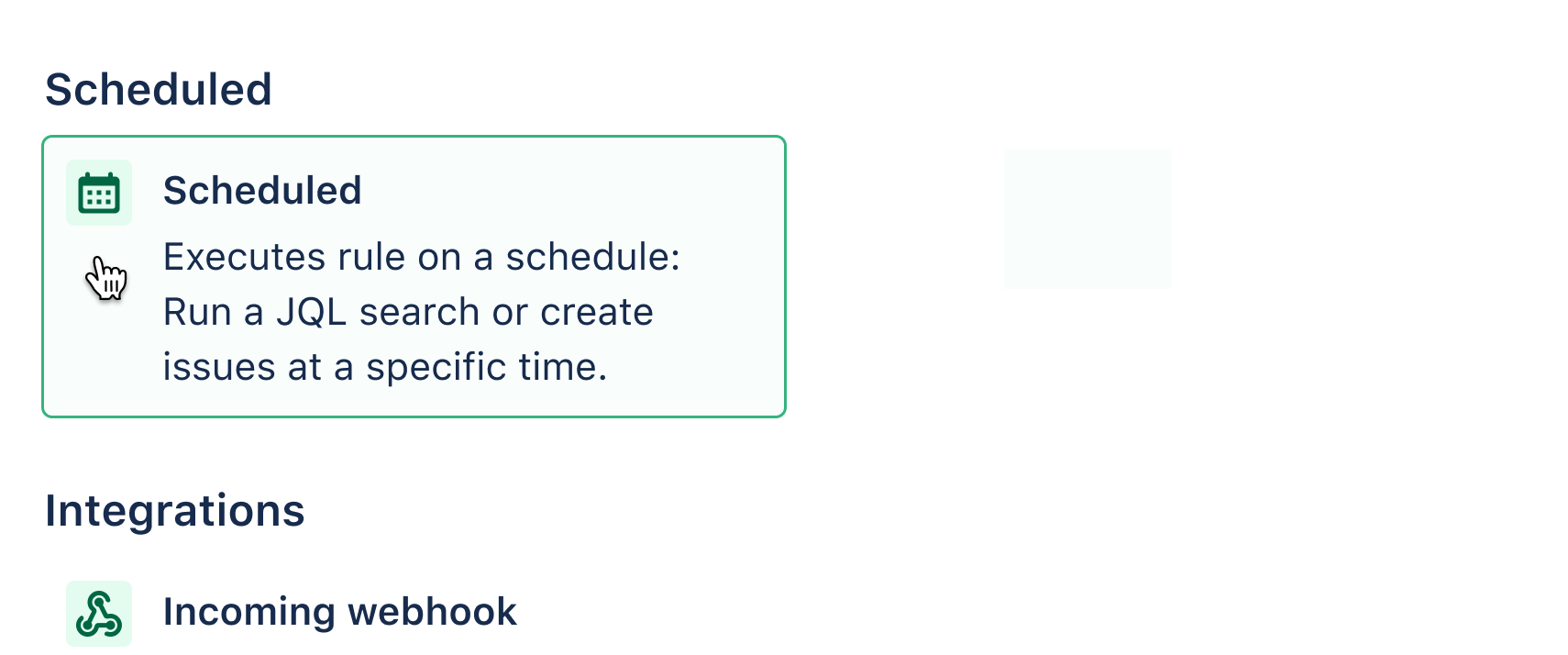
Step 2: Add Lookup Work items action
This action allows you to highlight work items that you specify using JQL. This action is always coupled with another action which will then print out the results. The JQL we will use for our use case is: Sprint in openSprints() and statusCategory != Done
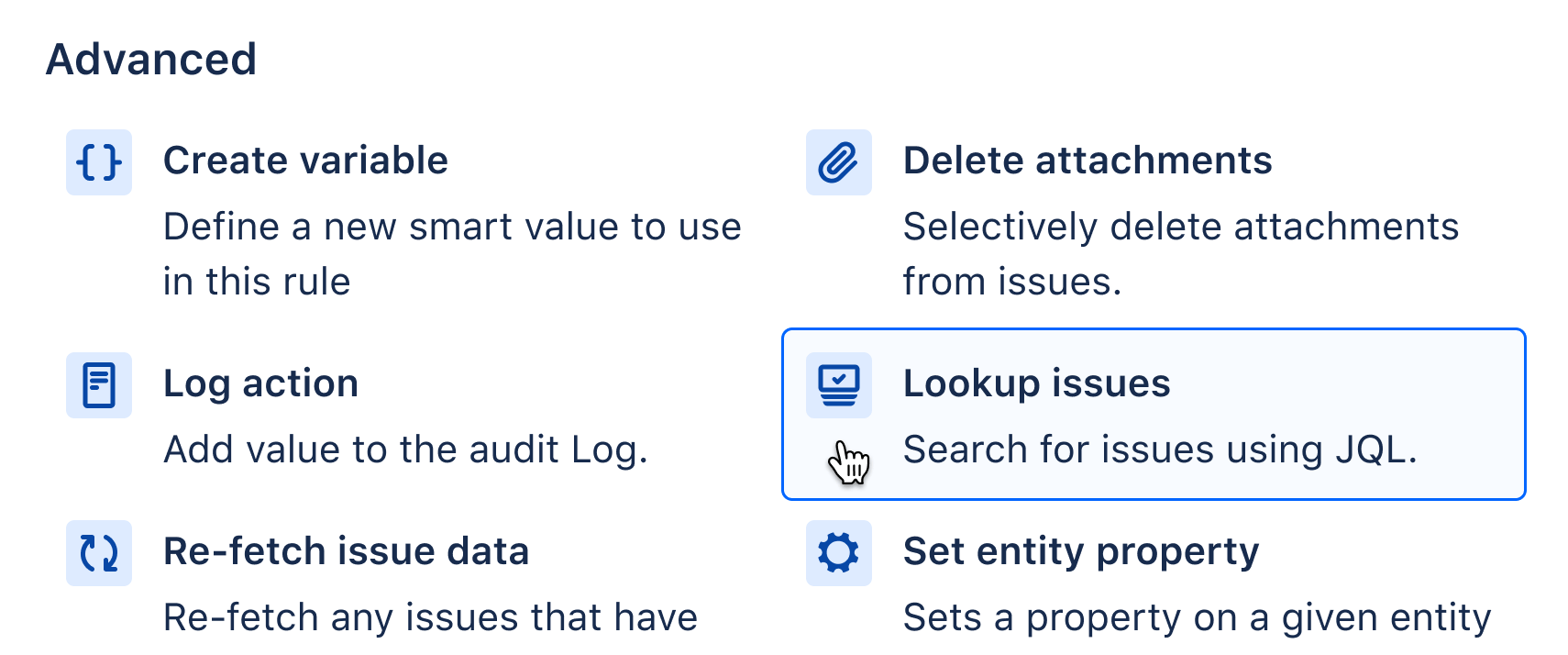
Step 3: Add a Slack/MS Teams action
You can add as many actions as you like to a rule. Now that the Lookup Work items action has found the work items, we want to send this list out. Choose the action that works best for you. Here, we will choose the Slack action.
You will need to use smart values within your action. Smart values allow you to access and manipulate almost any data in Jira.
To send a full list of work items (hyperlinked) in a neat list, we use the following smart value:
{{#lookupIssues}}
*<{{url}}|{{key}}>
{{/}}
It may look tricky for non developers but you can simply copy the smart values you need from our docs or, of course, see the full rule in action in the playground.
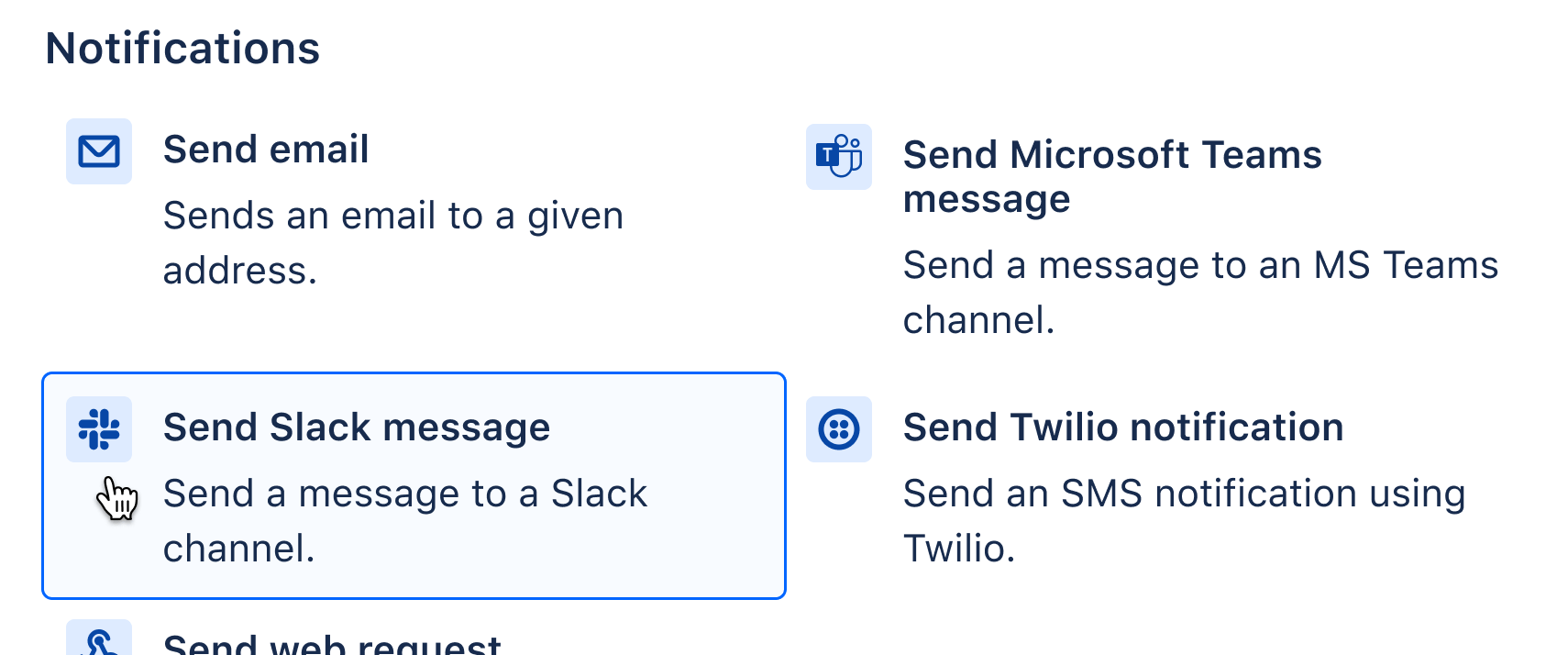
Step 4: Test it!
To test this rule, you can temporarily change the trigger to manual and send to a private Slack room. As ever, you can follow the breadcrumbs in your audit log.
Learn more about Jira automation
How to use Jira automation with Slack
One page with all helpful Jira automation resources
An intro to smart values
Visit our Jira automation YouTube channel
Other rules that you may find useful
Assign Work items
Auto-assign work items
When a work item is raised without an assignee, auto-assign to whoever created it
Sync Work items
Sync work
When an epic is marked as ‘done’ move all of its stories to ‘done’ also
Agile
Sum up story points
When a new sub-task is created, sum up its story points to the parent
DevOps
Connect Jira & Bitbucket, GitHub or GitLab
When a PR is merged in Bitbucket/GitHub/GitLab, then transition the work item in Jira
ITSM
Auto-close old support work items
If a customer has not responded to a work item in 5 days, close the work item and leave a comment