Brainstorming with Confluence whiteboards
Browse topics
The traditional brainstorming method features a group of people standing near a whiteboard. The team sits around a conference table, throwing out ideas a mile a minute.
But today’s whiteboard sessions need to be a bit less…analog. As of 2023, 12.7% of full-time employees are working from home—and an additional 28.2% work some sort of hybrid model, according to Forbes.
Yet even in this remote work culture, your team still needs to brainstorm. You still need to use creative ideation exercises to propel projects forward. Yet you can’t invite everyone into the same conference room if some of your most essential workers are in different time zones.
The solution: Confluence whiteboards.
With Confluence whiteboards, you’ll have all the features of a physical whiteboard—illustrating with stickies, connecting with lines, spontaneous creative ideation etc.—with the expanded capacities of a digital remote working solution. Confluence whiteboards sync with Jira to offer real-time or asynchronous collaboration between remote workers on the same board.
Think of it as everything you love on a real whiteboard—only with the advantages of unifying your team’s brainstorming sessions with every digital feature you can imagine. Here’s how it works.
How does brainstorming on a Confluence whiteboard work?
Confluence whiteboards bring every task and project idea into a single “source of truth,” connecting ideas, plans, and tasks in a single whiteboard-style hub. It’s all the benefits of a whiteboard without the physical whiteboard.
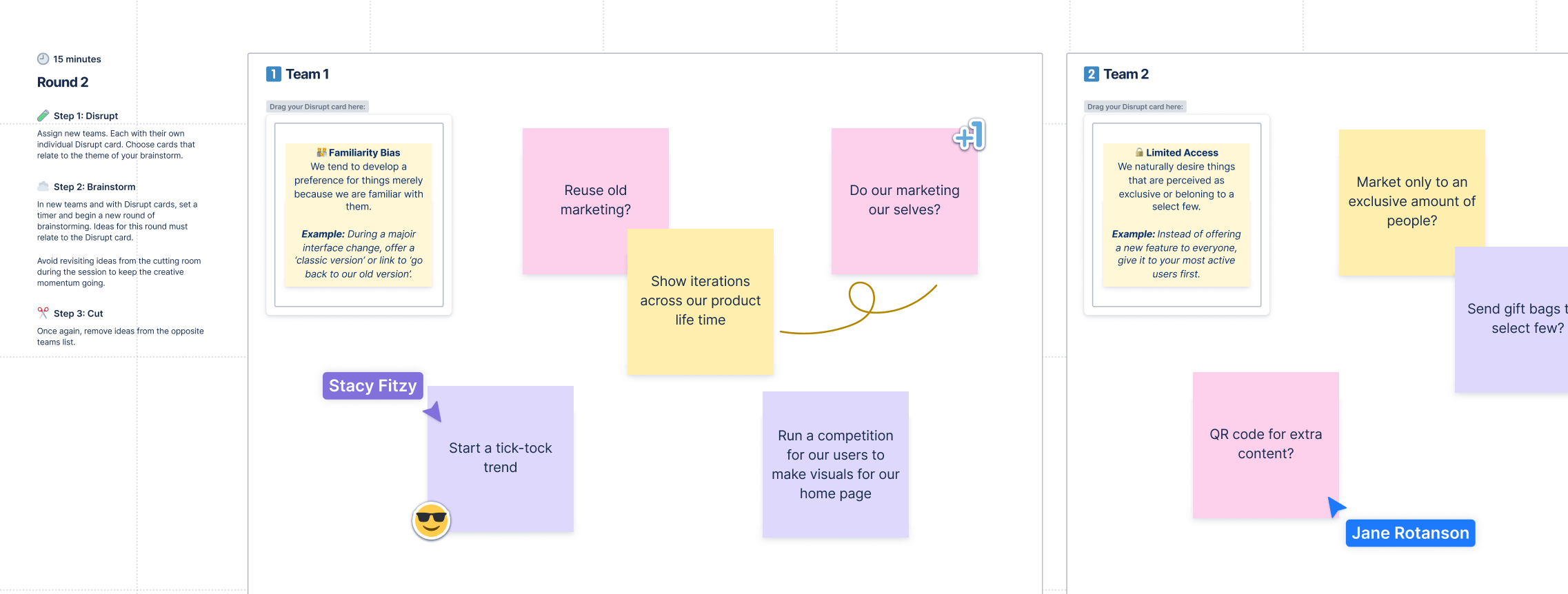
No more switching tabs, devices, or computers, trying to slap software solutions together with too many confusing logins and usernames. Confluence syncs with Jira, our issue-tracking software, to ensure each whiteboard isn’t just a place to dump ideas. Your whiteboard will be a real, live project management tool to organize how work gets done.
When you run your whiteboards through Confluence, you’ll get some immediate project management benefits:
- A single source of truth, connecting ideas, tasks, and workflows in one centralized hub for anyone on your team to view. Collaborate visually while allowing team members to add context directly to the board via attachments.
- Access for the entire team, creating transparency in each project and allowing people to submit their ideas for brainstorming sessions.
- Immediate cost savings through tool consolidation; if you signed up for Confluence, you can already use Confluence whiteboards.
-
Enhancing virtual collaboration for greater organization-wide impact. With Confluence whiteboards, every worker is included in critical brainstorming meetings or workflow data to wonder where they fit in the jigsaw puzzle of each project. You can also use Confluence to ensure teamwide access to the whiteboard for easy updates.
How to use Confluence for better brainstorming
All right: we’ve explained that Confluence adds all sorts of features to your whiteboard experience. But what about that intangible aspect of using whiteboards: the creative juice that flows like so much java and bubbly diet sodas in the conference room?
There is more to the whiteboard than planning a workflow, after all. A good brainstorming session can help you solve problems by asking better questions.
As the Harvard Business Review notes, the positive psychology movement can trace itself to a brainstorming session. The brainstorming led to a different question: rather than judging psychological health by the absence of negative conditions, what if positive conditions also drove well-being?
Creative ideation like that can change everything in a split second. Spontaneity is essential here, asking the what-if questions no one’s asked before.
How does that factor into Confluence whiteboards and creative ideation exercises? Let’s explore the features.
Use Confluence whiteboards to structure and organize ideas
Whiteboard sessions can be critical creative time, true. A brainstorming session should set your team loose, giving everyone the bandwidth they need to pop out ideas without any fear of being shot down.
But creative ideation exercises will only get you so far. Whiteboards can be great for structuring a loose collection of ideas into a campaign, a project, or a new initiative.
The problem with traditional whiteboards is this can require a lot of erasing, modifying, and editorial back-and-forth. Confluence whiteboards, on the other hand, offer some digital assistance when it comes to organizing your ideas.
- You can illustrate the relationship between ideas with stickies, lines, and sections—just like you could if you were standing at a whiteboard with a marker in your hand
Start assigning Jira tasks and sub-tasks to individual team members so that you come away from a brainstorming session with more than just ideas—you come away with a team to-do list
Create templates and dedicated pages for brainstorming and creative ideation exercises
A physical whiteboard is just that: a board with a lot of white space. But Confluence whiteboards can pre-populate with best-practice templates, giving you a head start for any brainstorming session:
- Brainstorming templates will populate with notes for kicking off those game-changing “what-if” questions.
- Retrospective templates help you conduct exit interviews on old projects: the good, the bad, and the ugly.
- Prioritization matrixes split up the whiteboard into a grid so you can organize (and therefore prioritize) the decisions your team is facing.
- Team formation guides are great for assigning users to specific projects within your organization, which can lead to separate brainstorming sessions via Confluence.
- Concept maps can be critical for mapping out team resources, workflows, and planning multiple projects simultaneously.
There aren’t any features you’d lose from moving to a digital whiteboard. Sticky notes? You can use them. Stamps? Use those to react and vote for your favorite ideas. Everything you can do with a physical whiteboard, you can do with a Confluence whiteboard, all while crossing time zones with ease. It’ll be as if you’re all in the same room.
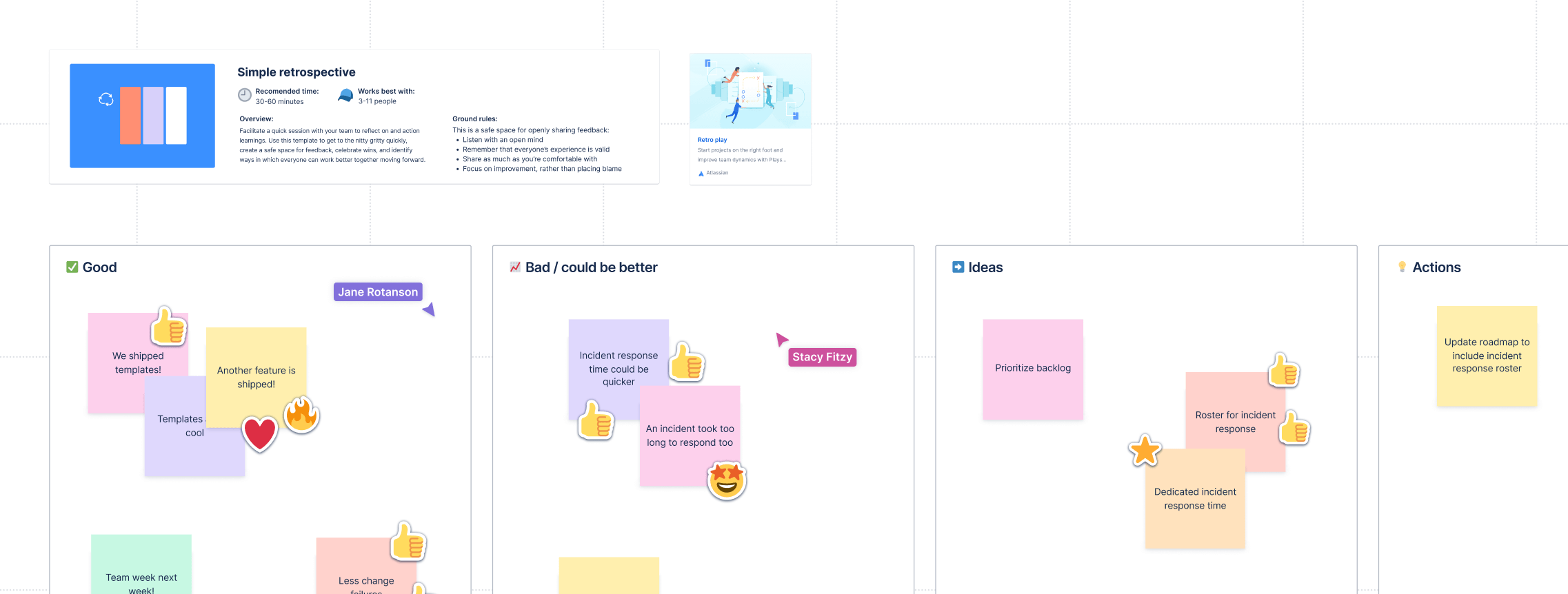
Synchronize a team’s inspiration from a single source of truth
Company-wide collaboration is the name of the game. If you can’t have your whole team in the room with a single whiteboard, you may feel you’ve left critical team members out. The result: you’re not getting the inspiration from multiple angles and backgrounds asking key questions during a brainstorming session.
But Confluence changes all that. You can automatically sync new updates to your Confluence Homepage, or add project-specific updates to a Confluence whiteboard. We’re also planning on introducing features like “@” mentions to ensure colleague discussions are easy to reference and redirect.
In a traditional whiteboard setting, you might have someone taking minutes. With Confluence whiteboards, you can have a virtual brainstorming session and proceed across time zones as if you never missed a beat.
There’s also a neat feature for integrating these whiteboards with Jira.
You can use Confluence whiteboards to group a specific set of tasks, ideas, or assignments. Smart sections ensure you don’t have to make updates to Jira work items after planning sessions. You and your team can move work forward without having to go back and revise in Jira. Essentially, you can set up sections with configured Jira actions, which then apply to all current Jira tickets in the sections. Use this feature to mass-update fields like priority, assignee, story points, and more.
And it works two ways, as well. Team members can upload their notes or web links to the whiteboard so everyone can reference them. The result: your virtual brainstorming sessions seamlessly segue into a to-do list, much like a project management tool.
Embed images and links to help illustrate your ideas and make them more engaging
At a certain point, the “analog” whiteboard runs out of features. You can paste sticky notes to a whiteboard, maybe even print off an image and tape it to the thing. But once you have videos, webinars, and conference calls that need to be part of the project, no whiteboard will help.
Well, there’s one.
The Confluence whiteboard can embed images to illustrate your ideas. Rather than a whiteboard full of long swaths of text, images can get ideas across much more quickly. That’s especially relevant for visual and design-based projects.
If you’re building a whiteboard, you can also use this feature to assign tasks to your team members. You can highlight virtual brainstorming sessions so a copywriter knows what to write about. You can record yourself giving live notes to provide feedback to a designer. Or you can simply paste a video link you saw online, giving additional context and background to anyone on your team who needs it.
Start collaborative whiteboarding sessions for remote teams
Some features in Confluence whiteboards can help remote team members keep up, even if they’re not in the loop on the initial whiteboard session. But we haven’t yet addressed how collaborative this process can be.
With a Confluence whiteboard, your sessions aren’t limited to who’s in the room. You can build a session online, either on the computer or live within a conference room, and involve everyone on your remote team. You don’t have to abandon team members across the globe and wait for them to catch up. And you don’t have to miss out on their spontaneous insights or reactions, either.
Don’t forget about the scientific importance of flow state. Spontaneity and live reactions matter to creativity. As one study noted, “the possibility of surprise” is one essential ingredient of flow. In brainstorming sessions, when a good idea pops out, it instantly stimulates that sense of flow.
That’s an effect you can’t capture as easily via email. It takes live interaction and spontaneous reactions to generate that creative flow—ultimately leading to better ideas on your whiteboard.
Brainstorming and project planning without leaving Jira
If you already use Jira, you know the power of giving your team a single source of truth with every project. From bug tracking to Kanban project management tools, Jira has everything you need to build workflows that keep business moving.
But moving your brainstorming sessions over to Confluence might sound challenging. Doesn’t adding Confluence introduce an unnecessary complication?
Not with how Confluence whiteboards work. Confluence brings all of your work together into a single view. You can still use Jira just like you always have—in fact, there are ways to enhance how you use Jira:
- Convert stickies and shapes into Jira work items. A sticky on the whiteboard is a handy way to jot in a quick note. With Confluence whiteboards, it can accomplish far more than a simple reminder. You can convert your stickies into Jira “work items,” which helps you manage Jira without leaving the whiteboard.
- Connect Jira work items to map out your work. What if you have multiple Jira work items and need to see how they flow together? You can connect them within the Confluence whiteboard, as well. Or you can import Jira work items to visualize your tasks. Sometimes, this means populating a whiteboard with pre-mapped planning work already done.
- Edit Jira work items along with Confluence pages—again, without ever having to leave your whiteboard.
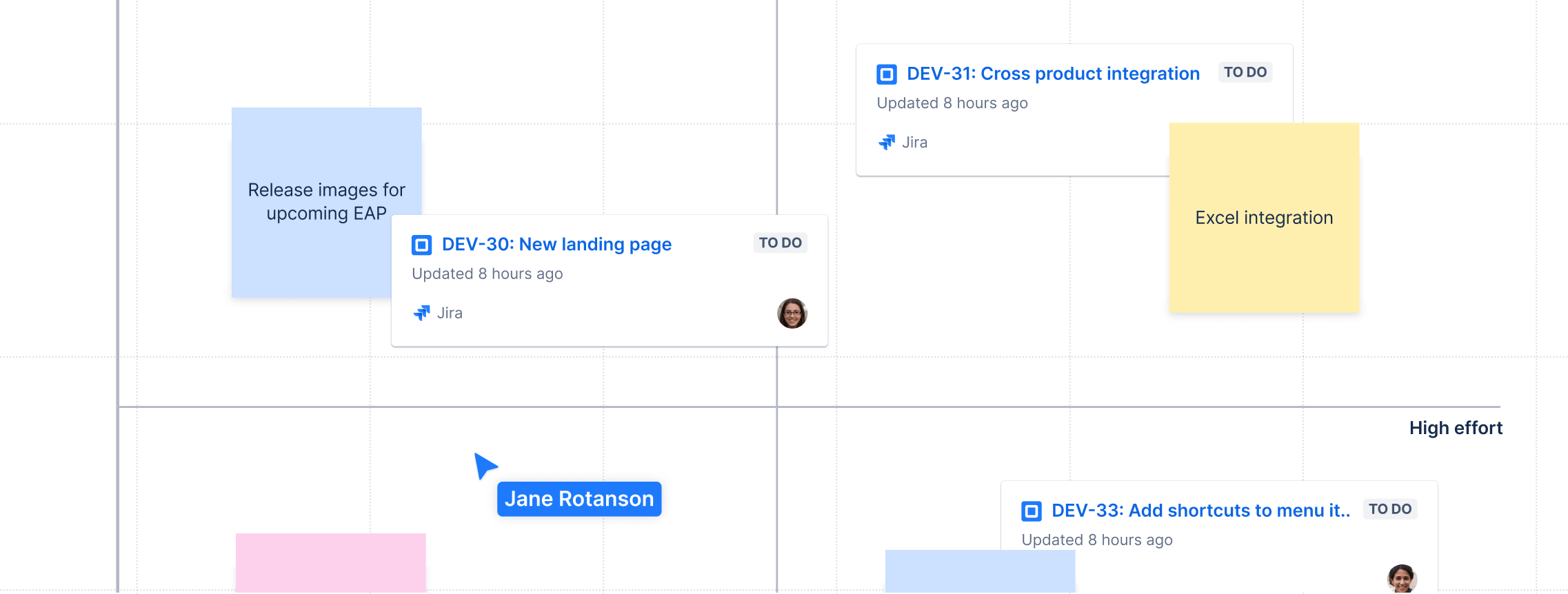
Along with these features, you can embed plans and add links as needed. It’s hard to paste a PDF onto an actual whiteboard. But with Confluence whiteboards, you can have an entirely digital experience for everyone on your remote team to access.
Fostering creative ideation and innovation with Confluence whiteboards
Ready to take your whiteboard into the generation of digital collaboration and tool consolidation? Don’t just brainstorm; brainstorm with a tool that can help you lasso every idea into more than an idea. End up with a solid project management system that will keep your project moving, your team on-task, and your remote workers connected.

