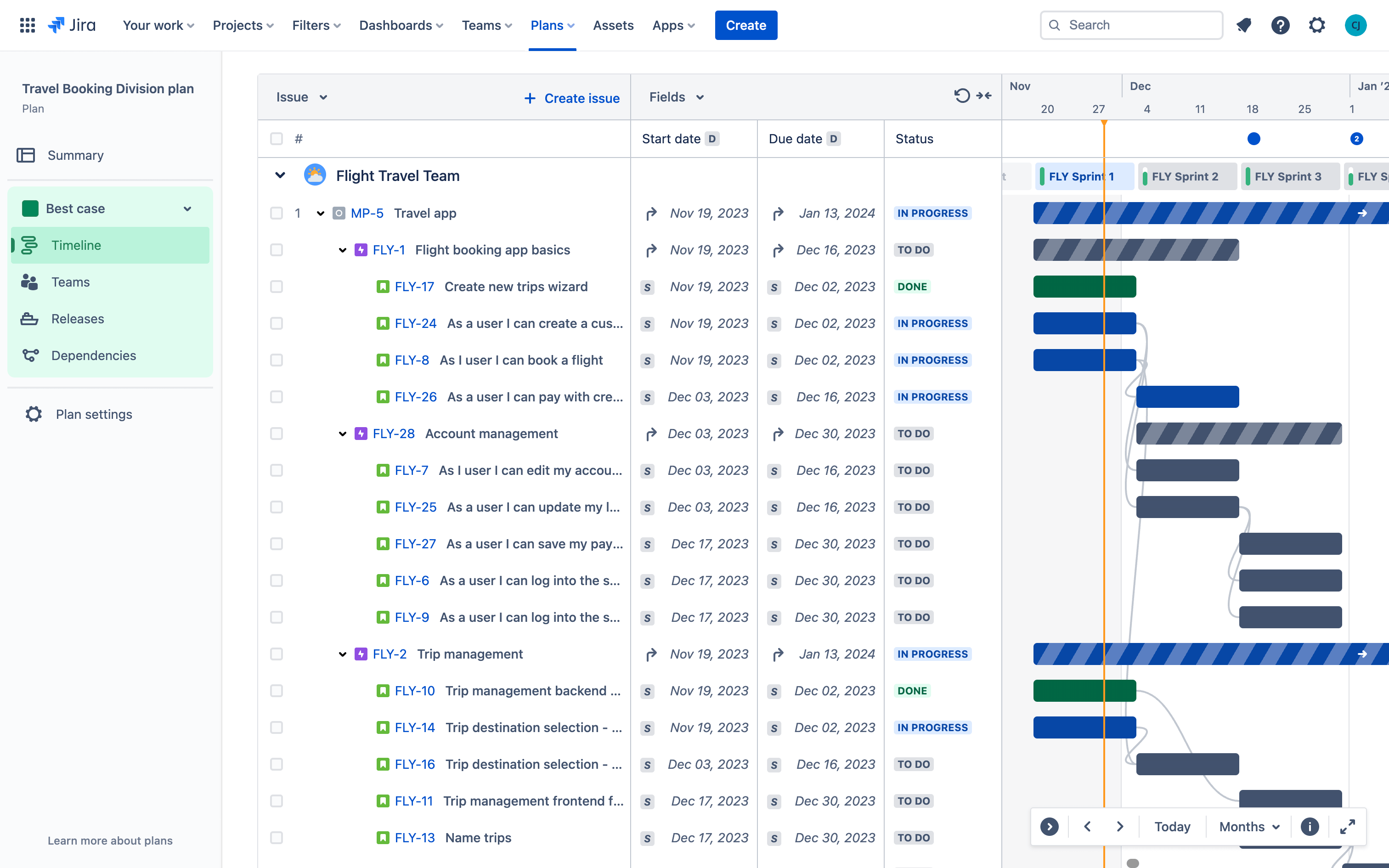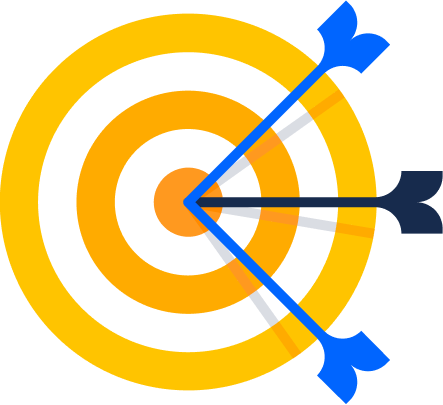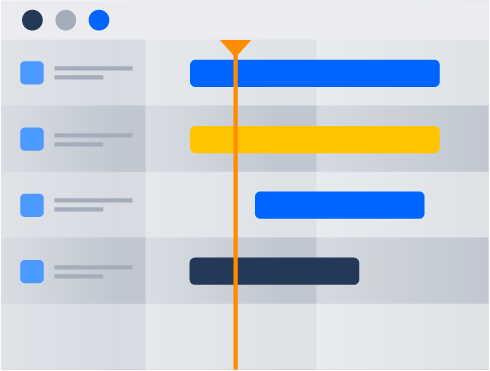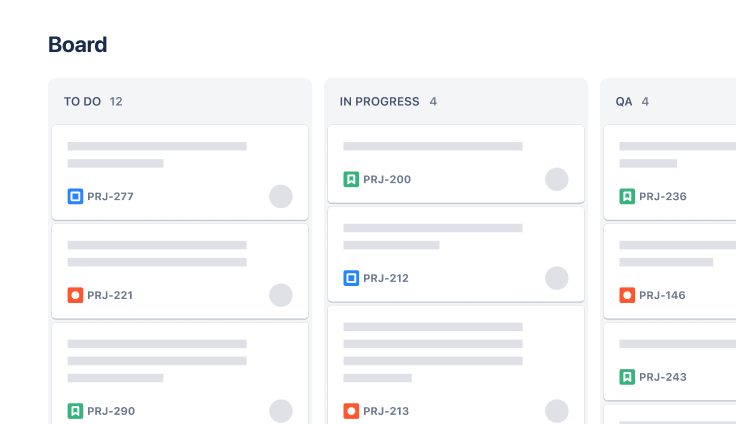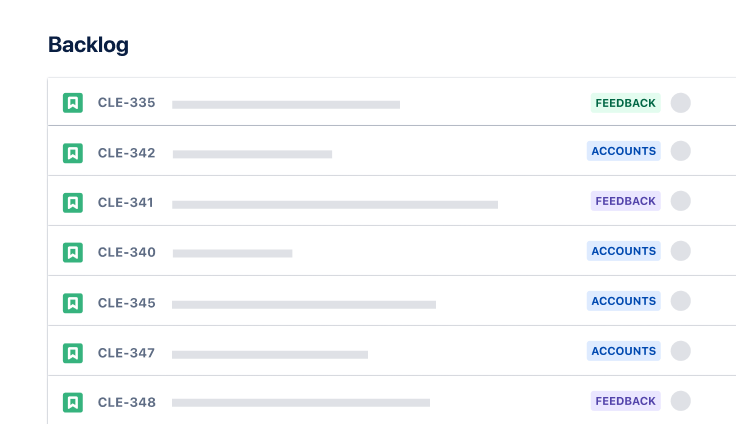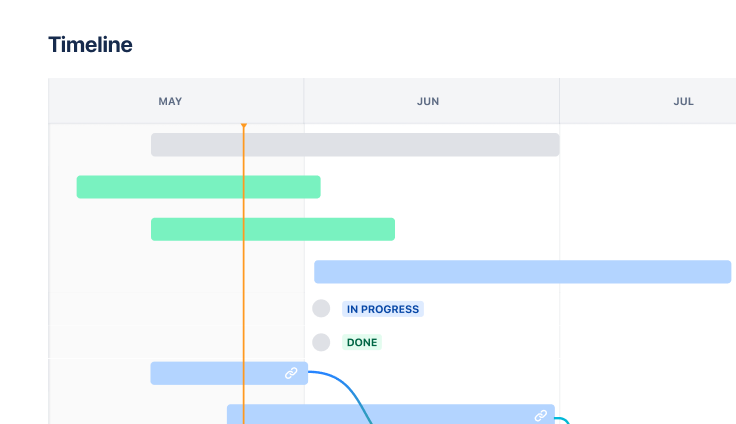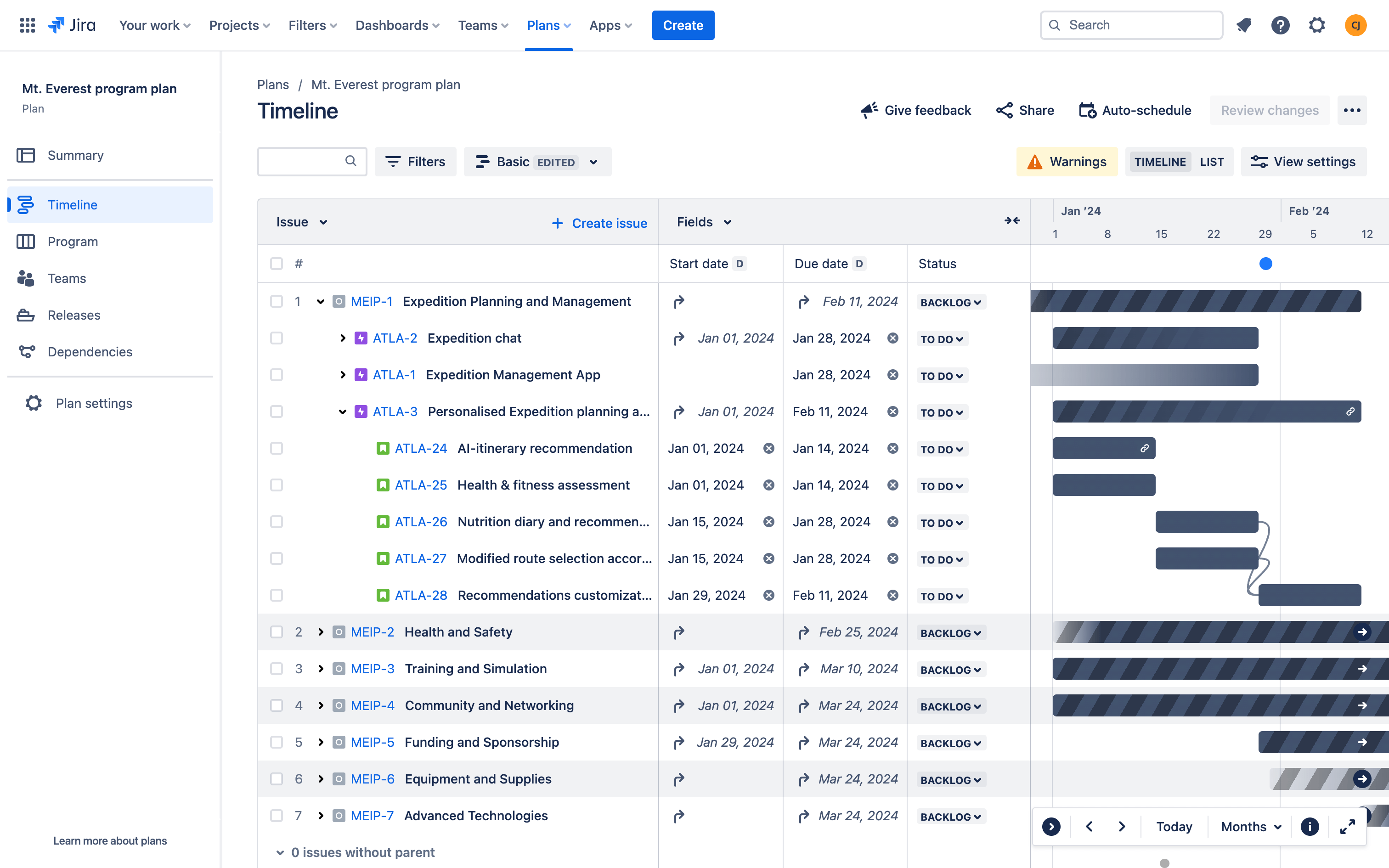
相关资源
网络研讨会
Cross-team agility with Jira
How Lumen leverages Jira Premium’s advanced planning capabilities to boost agility across 100s of teams.
指南
Advanced planning in Jira guide
Learn how to plan across teams, track multiple projects, map dependencies, manage capacity, and more.