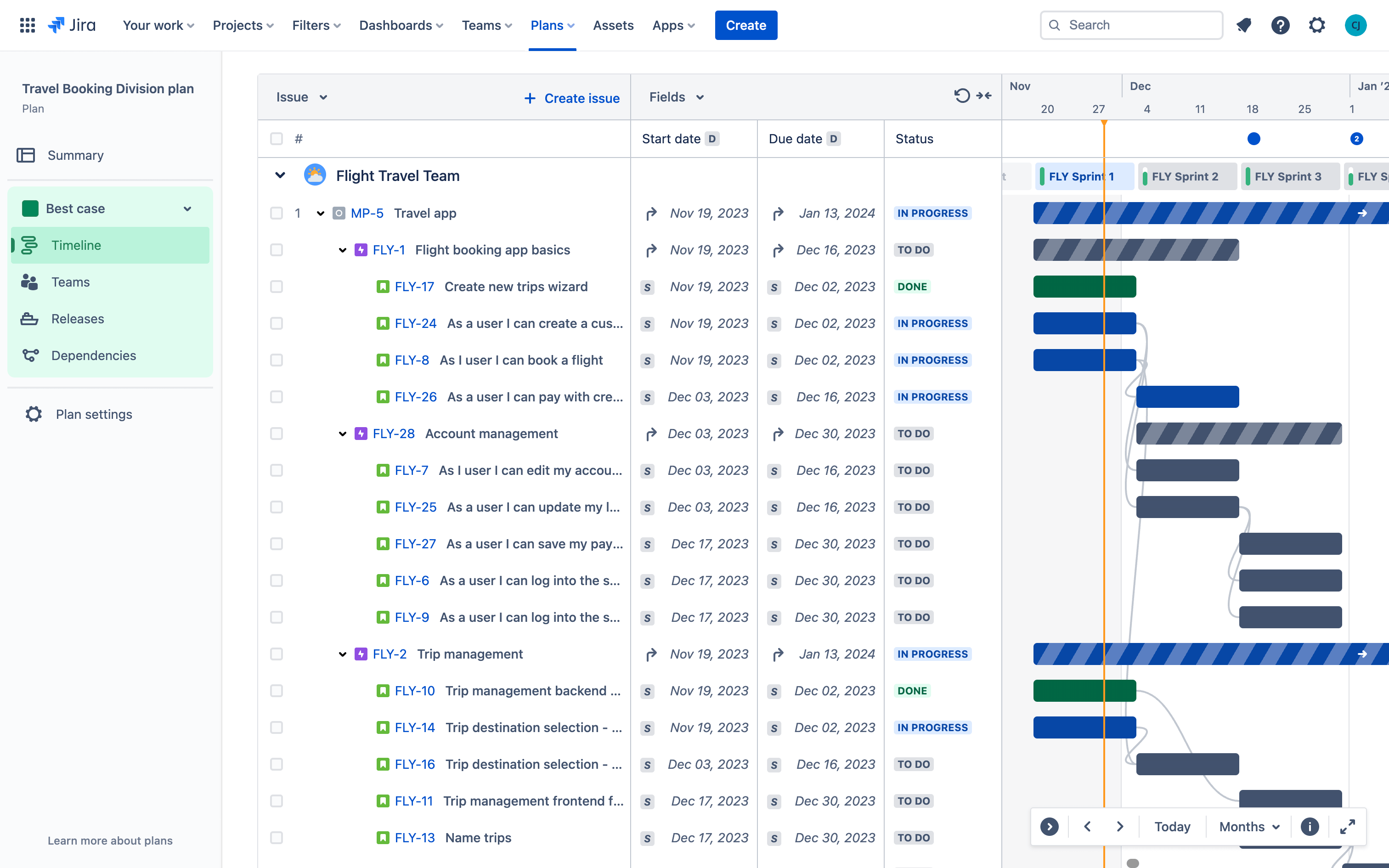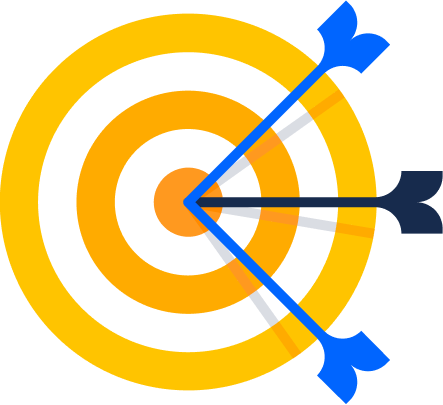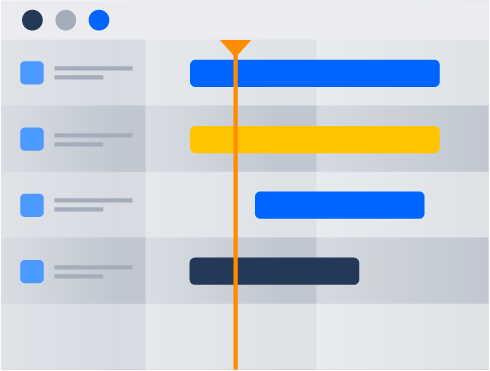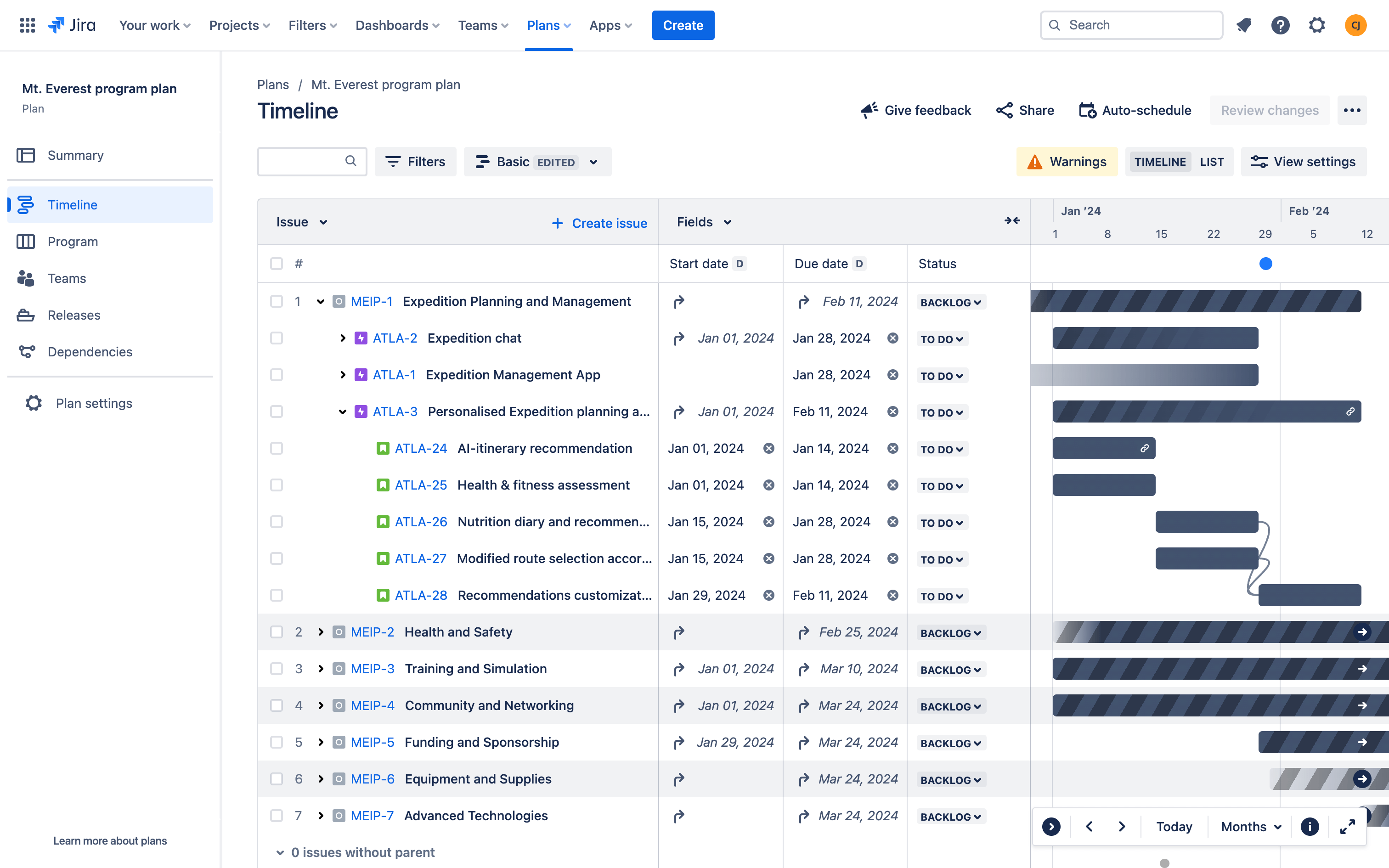
トップレベル計画テンプレート
プログラムやイニシアチブなど、大規模な作業を計画、追跡、報告します。
用途
ソフトウェア開発
プロジェクト管理
マーケティング
主な機能
カスタム課題の階層
高度な計画
カスタム レポート
関連テンプレート
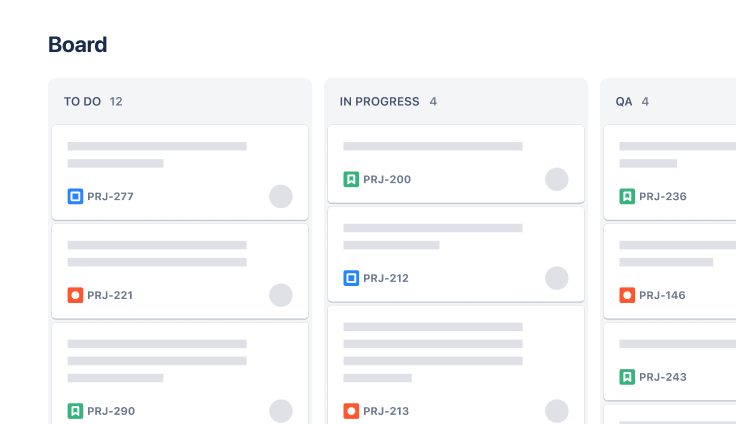
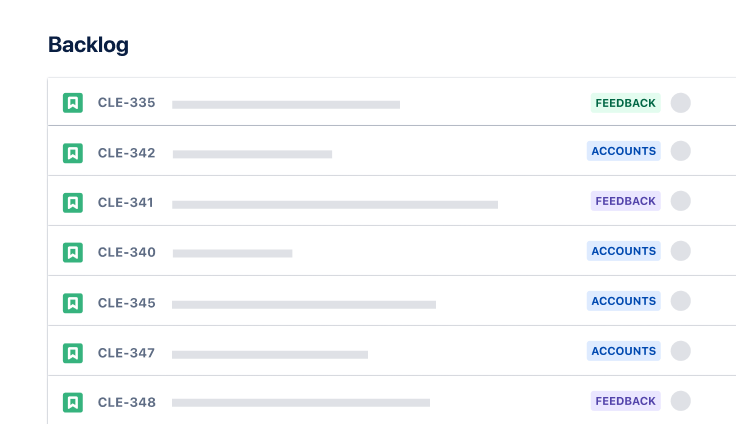
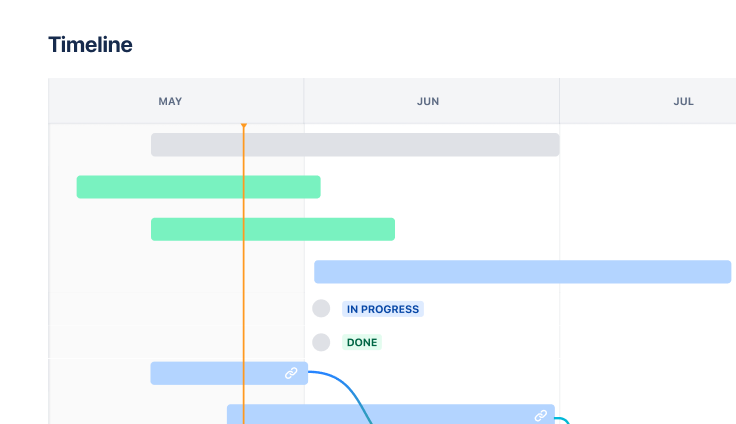
関連リソース
ウェビナー
Cross-team agility with Jira
How Lumen leverages Jira Premium’s advanced planning capabilities to boost agility across 100s of teams.
ガイド
Advanced planning in Jira guide
Learn how to plan across teams, track multiple projects, map dependencies, manage capacity, and more.