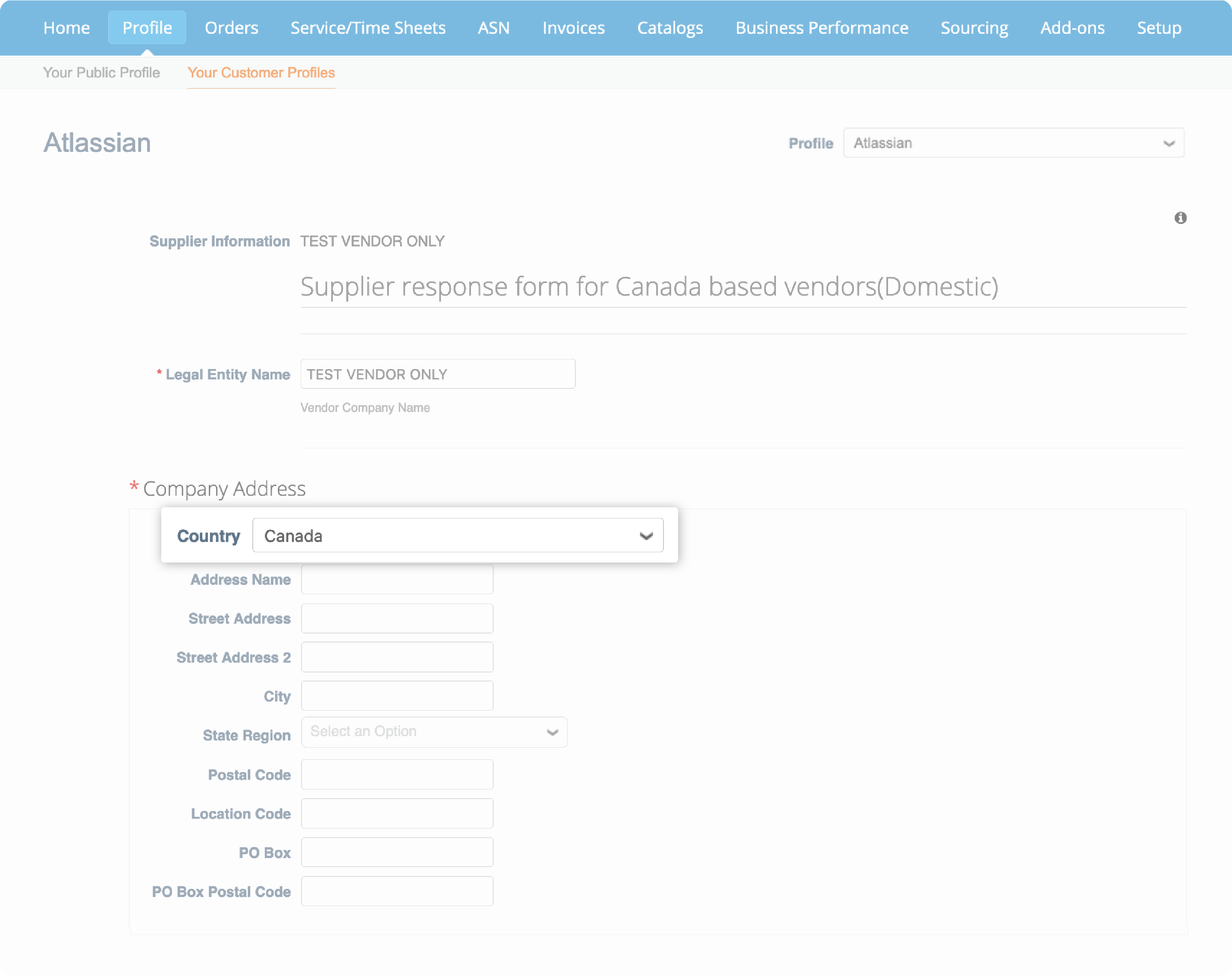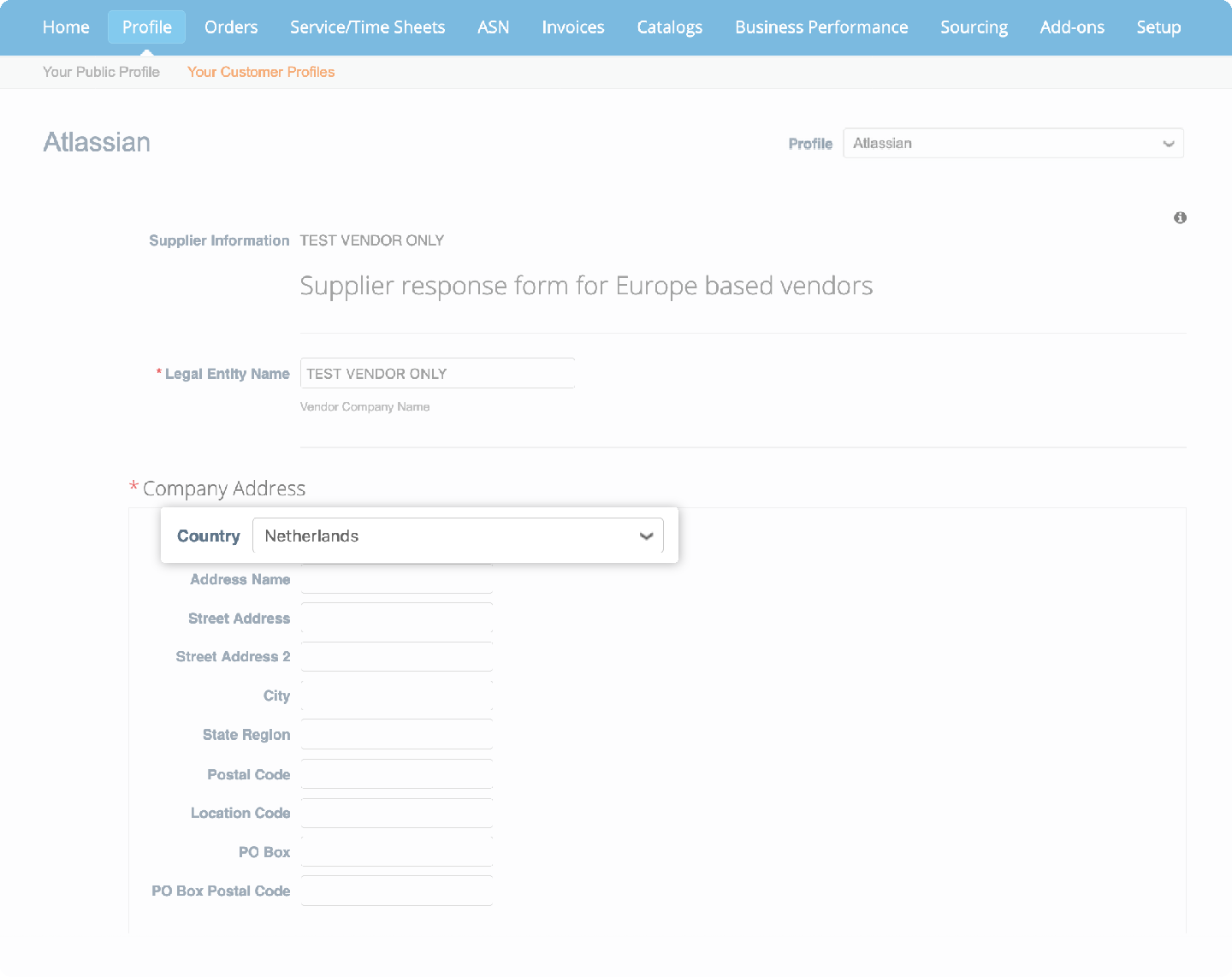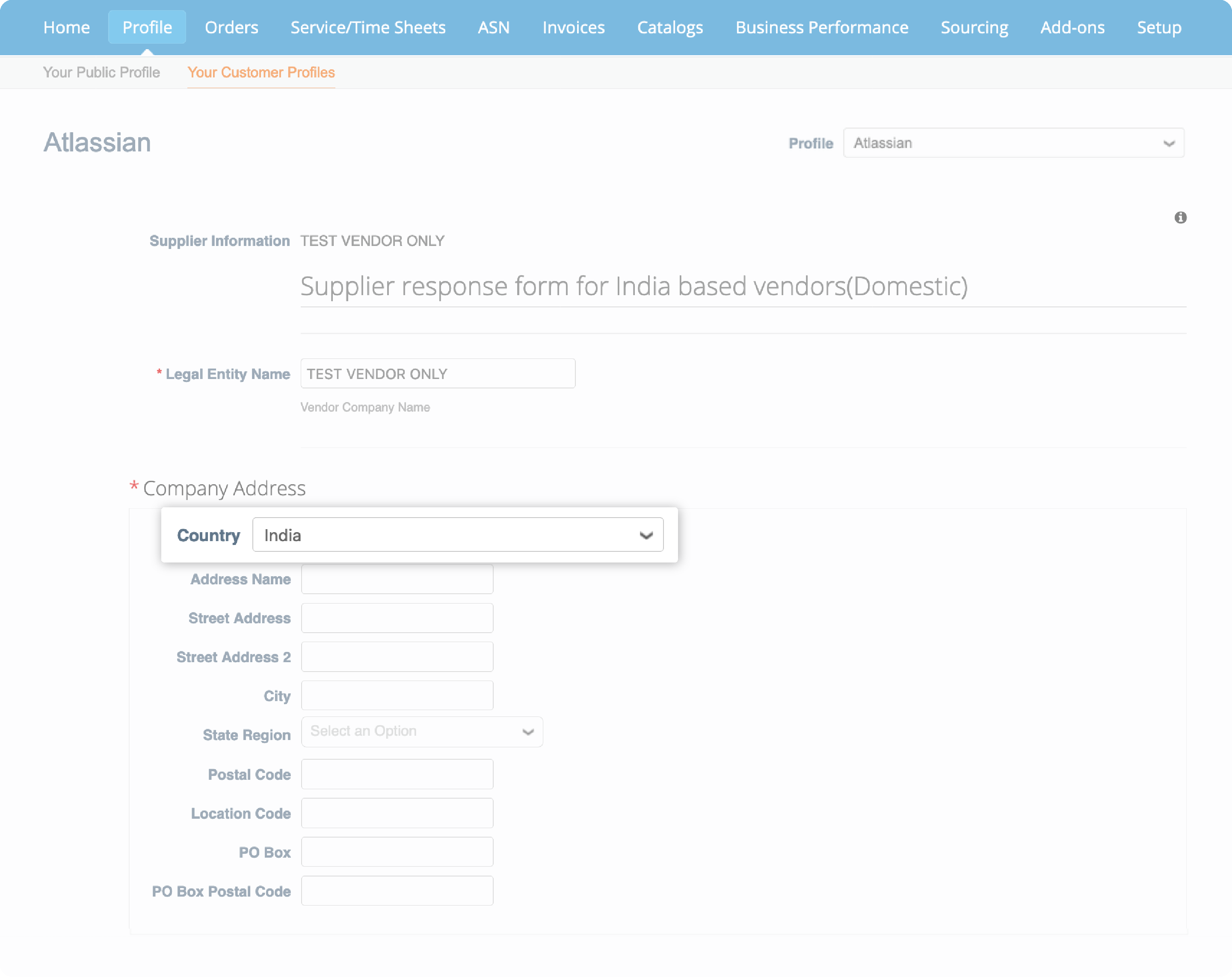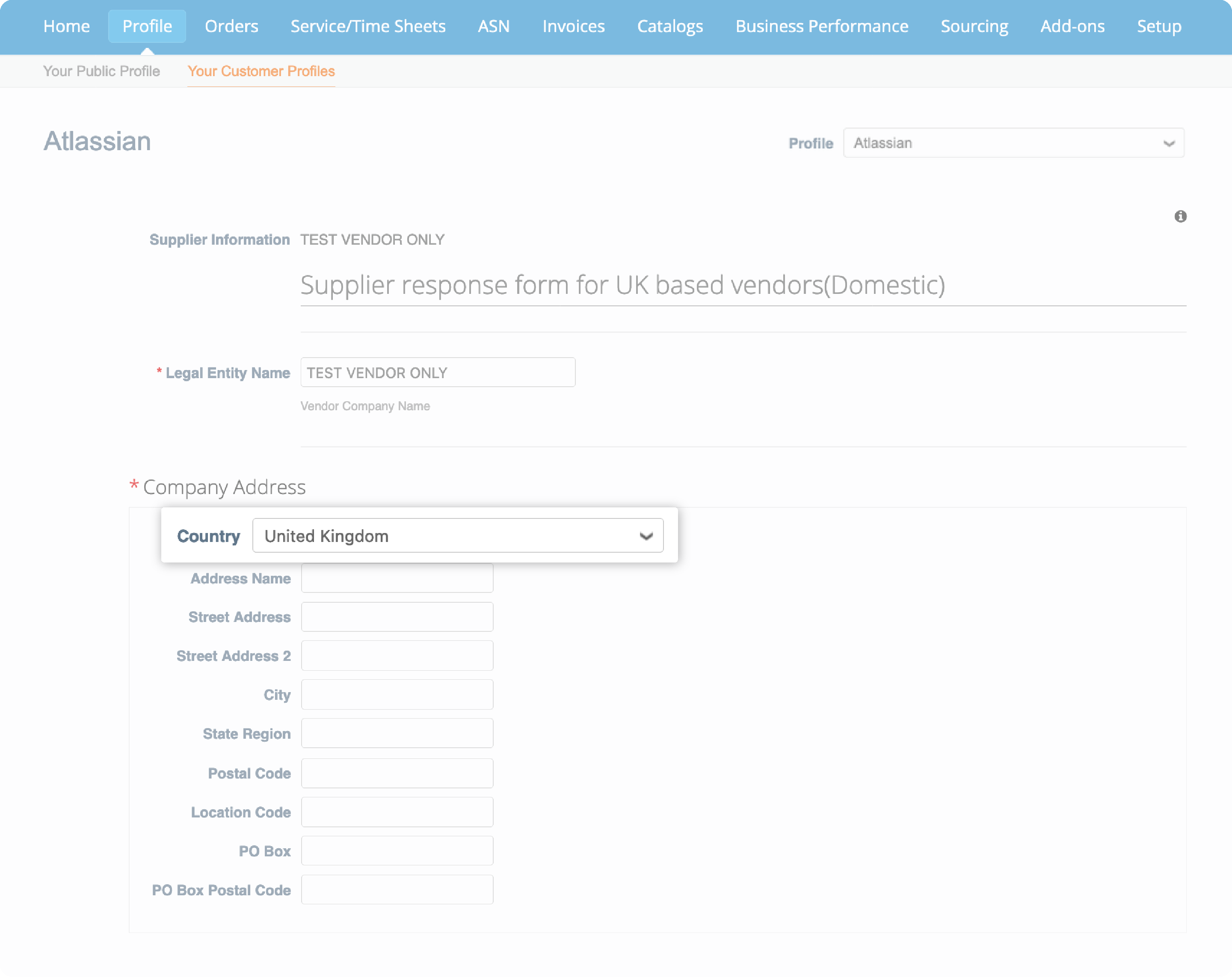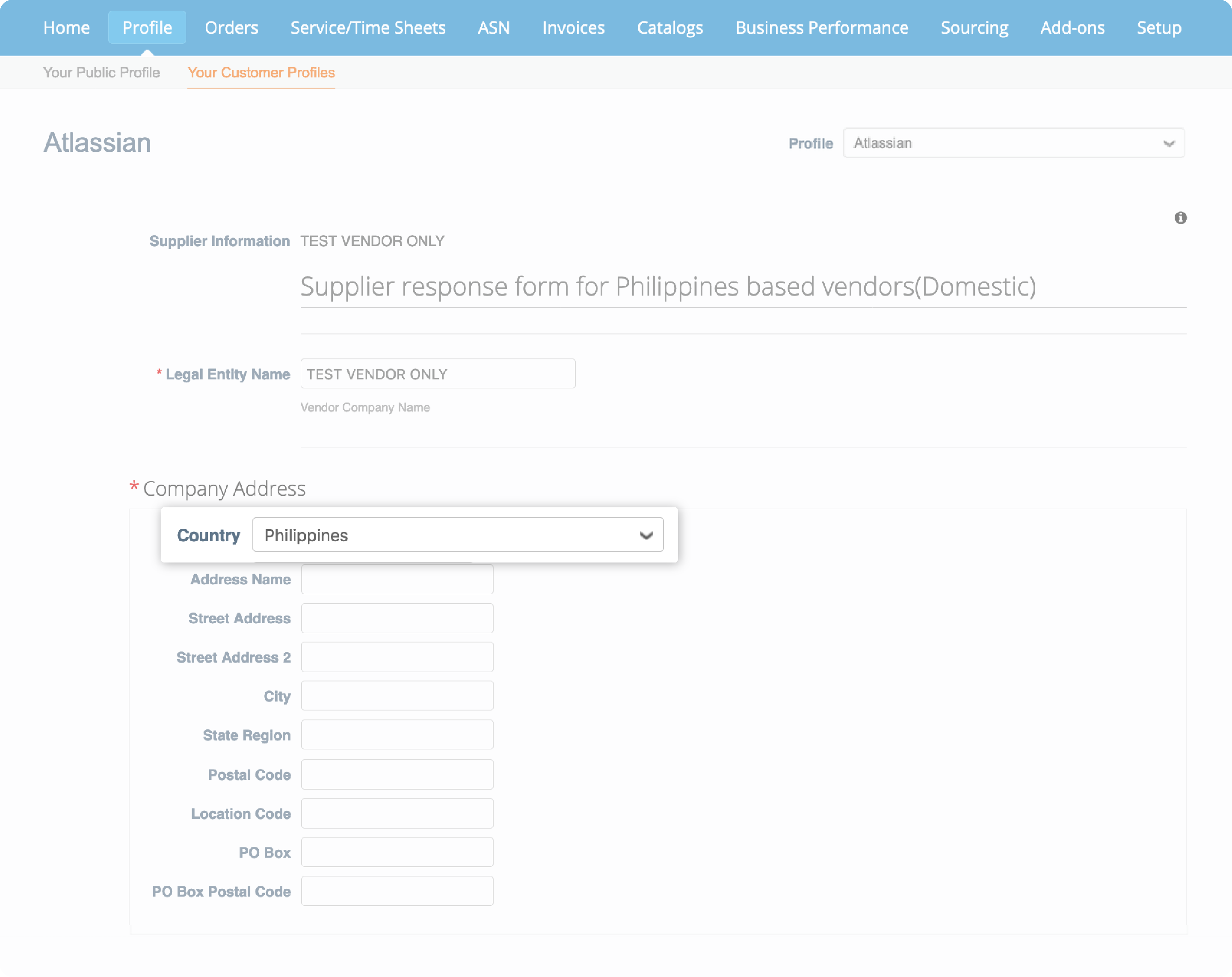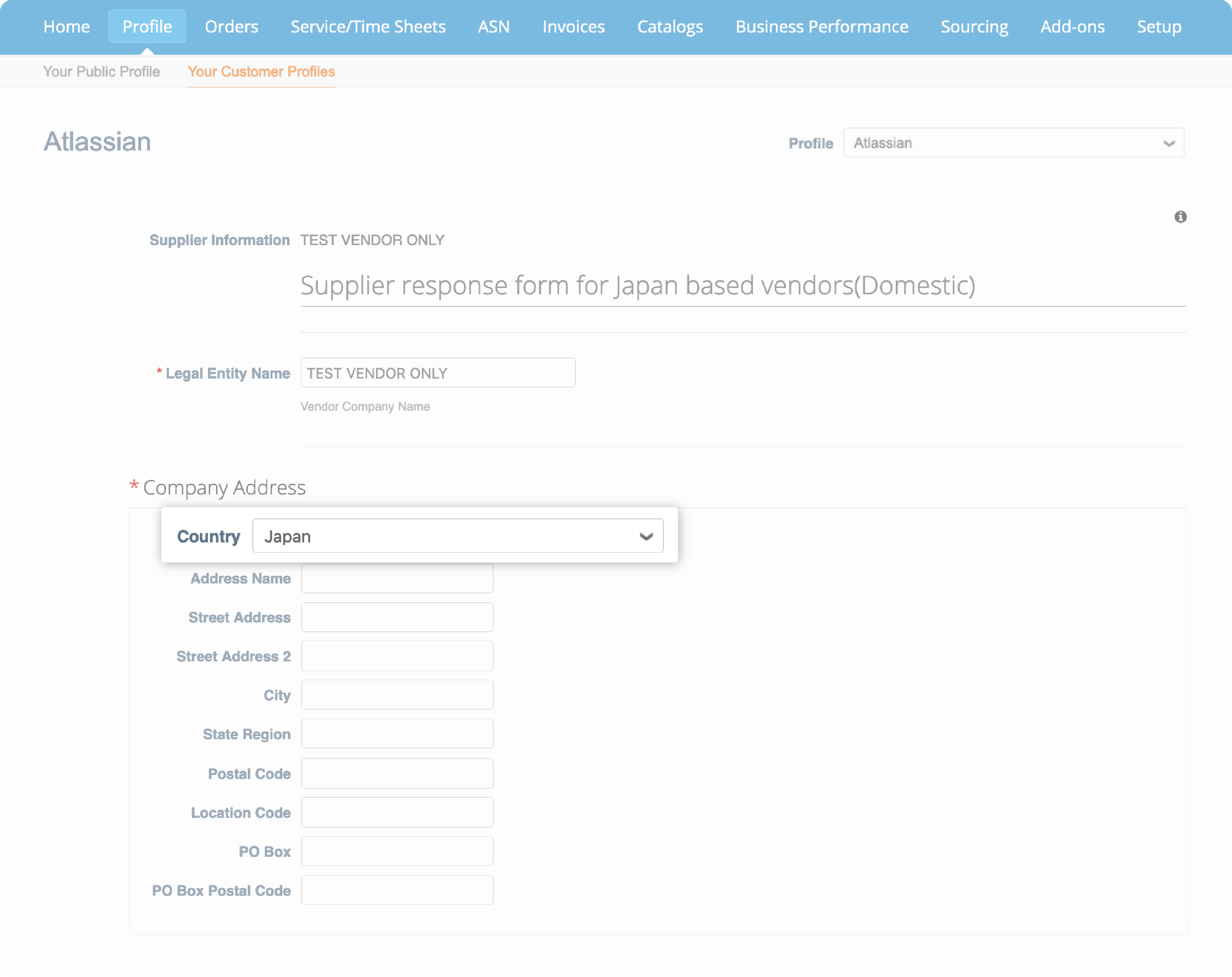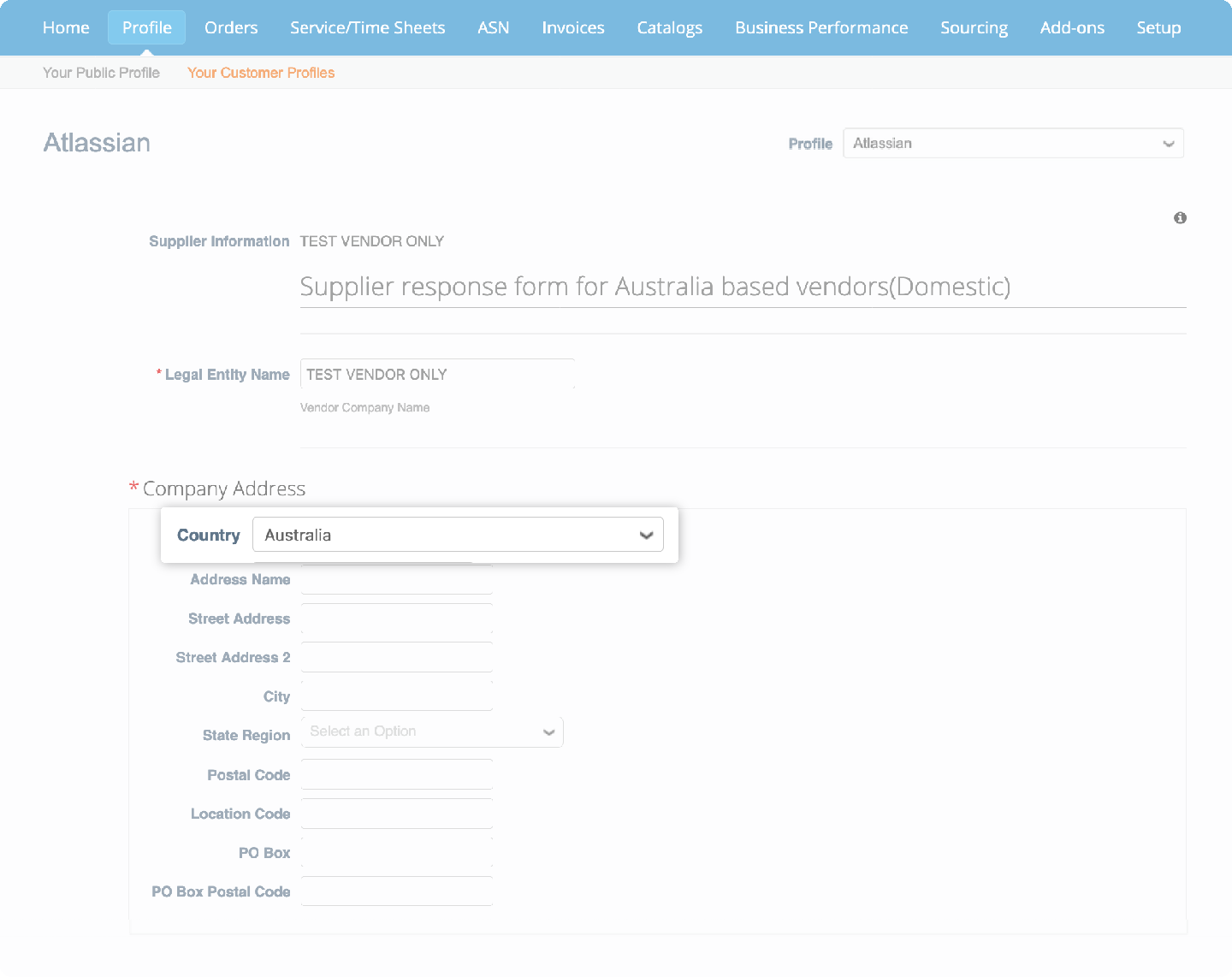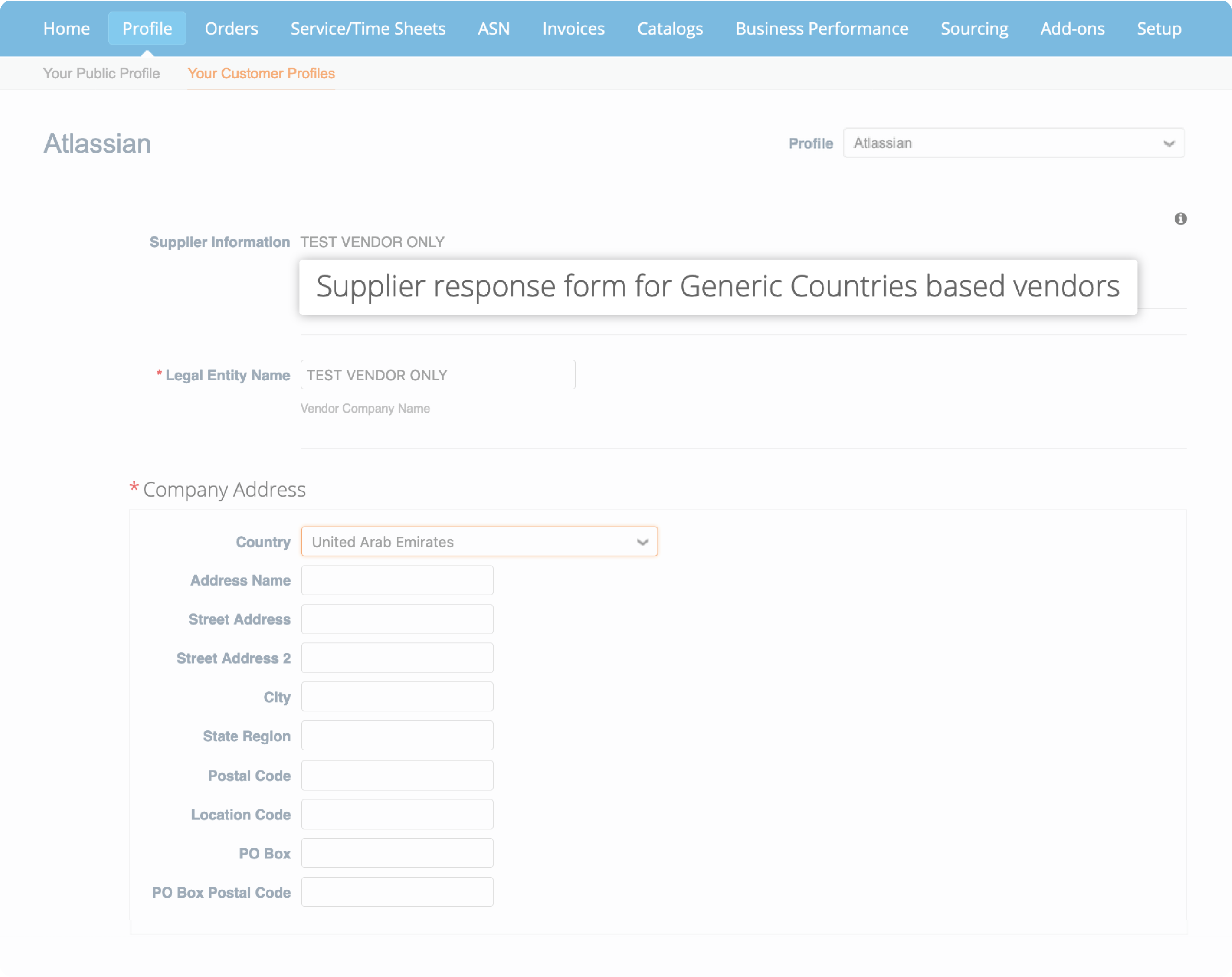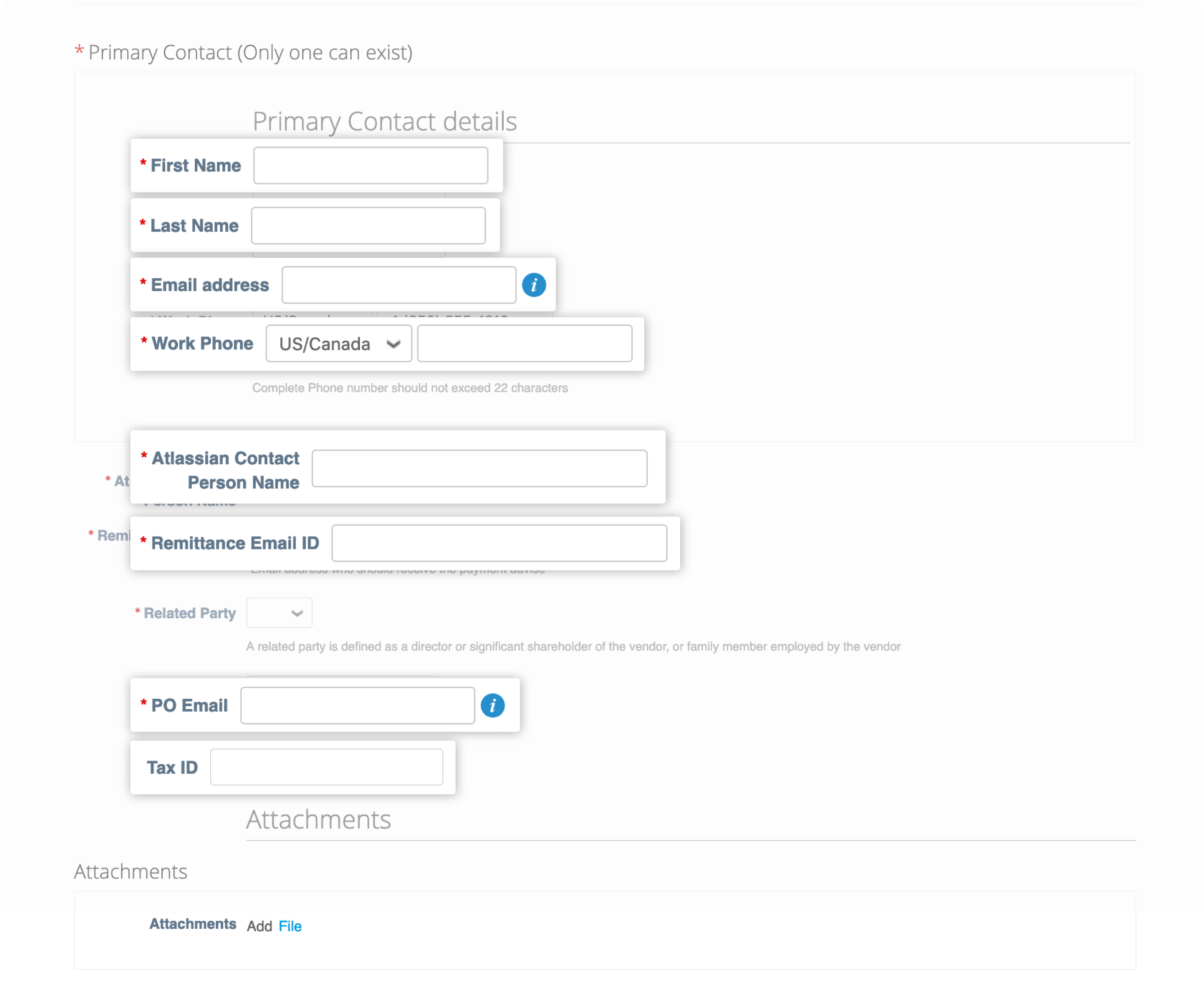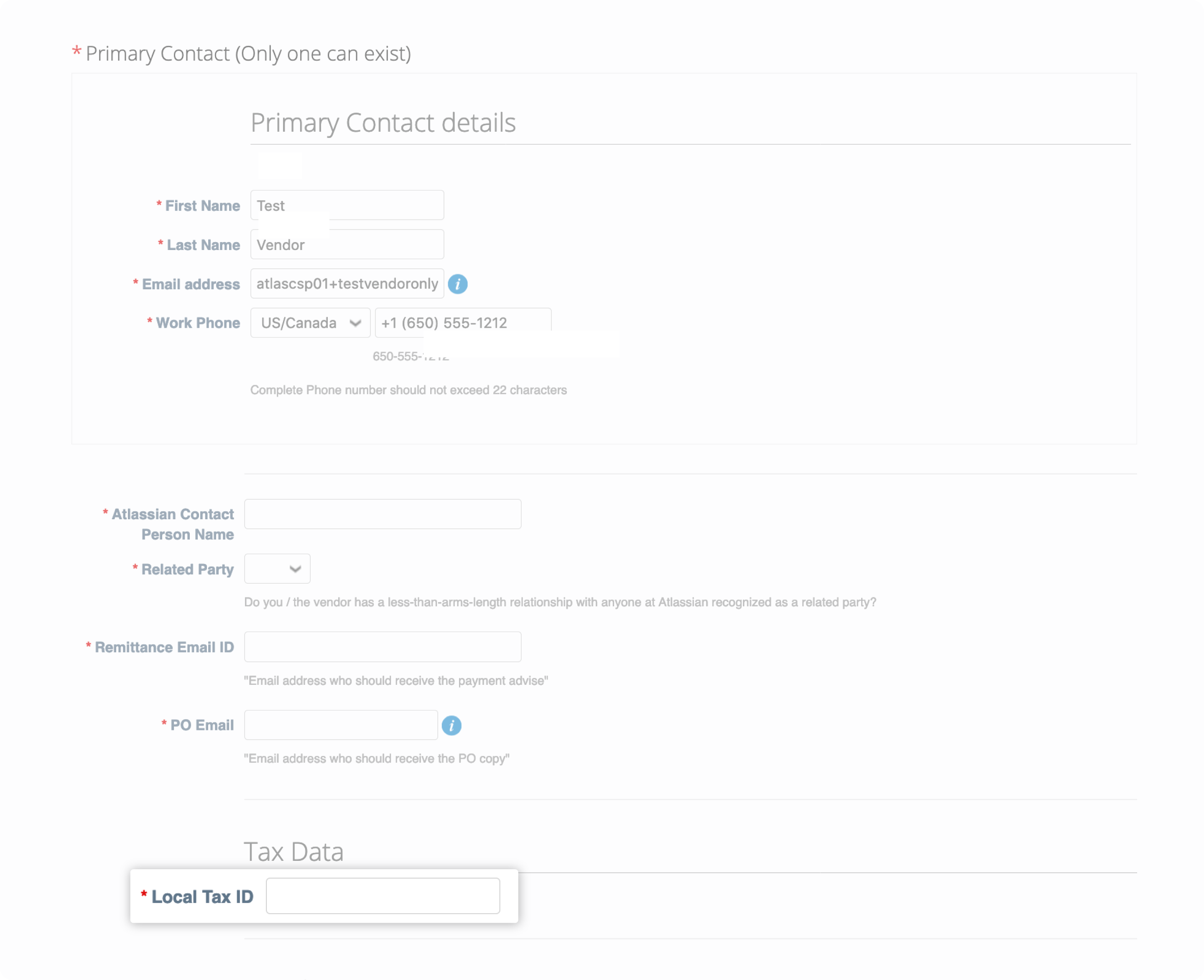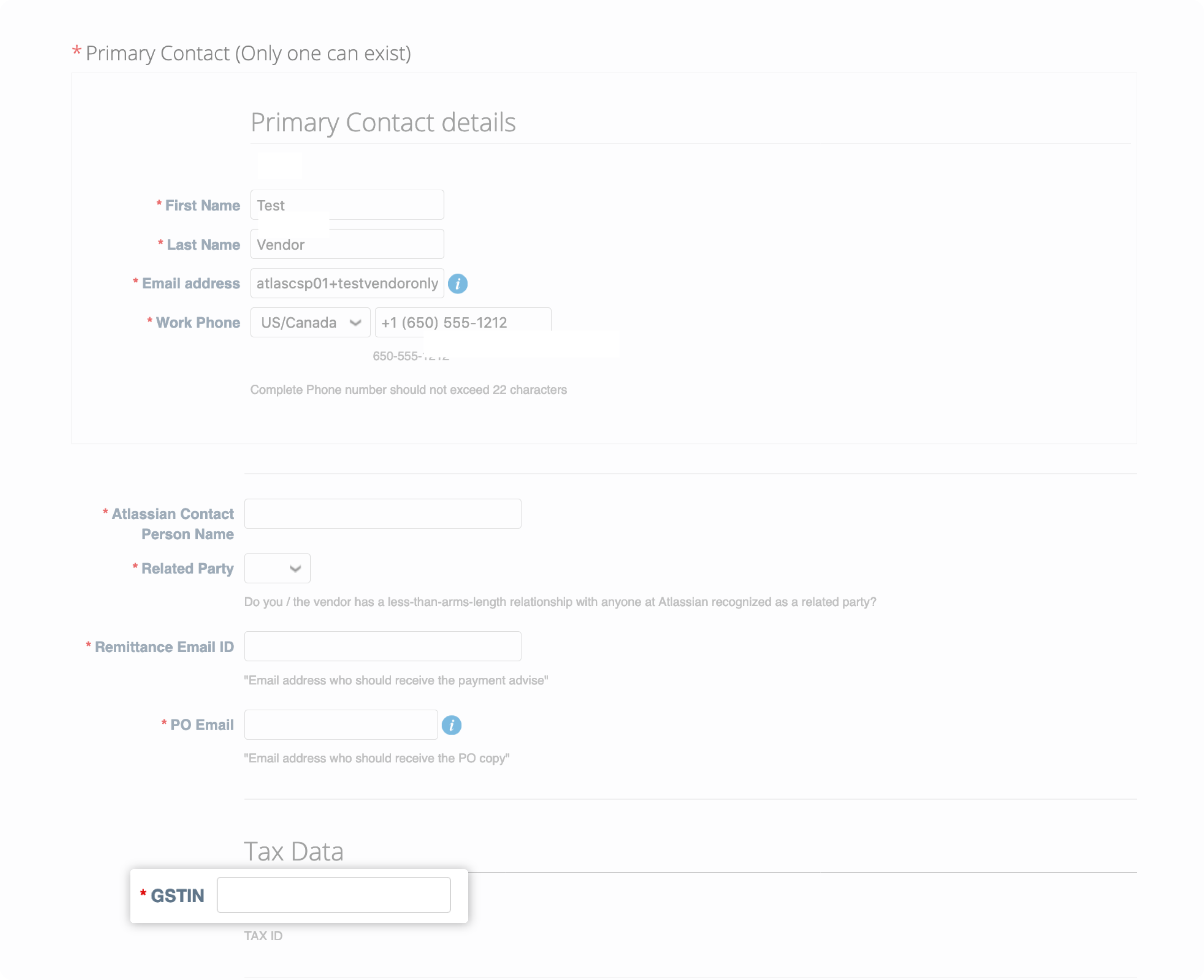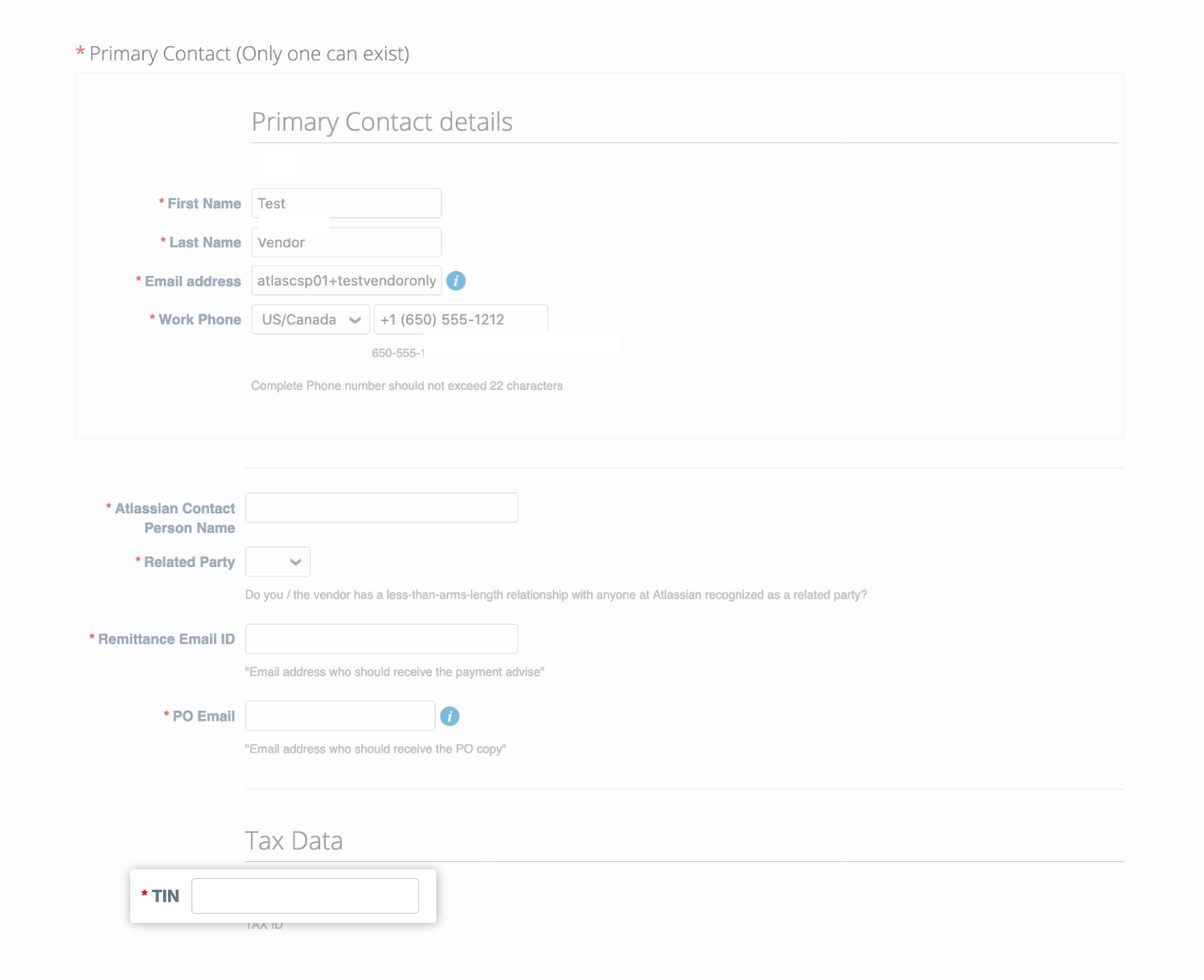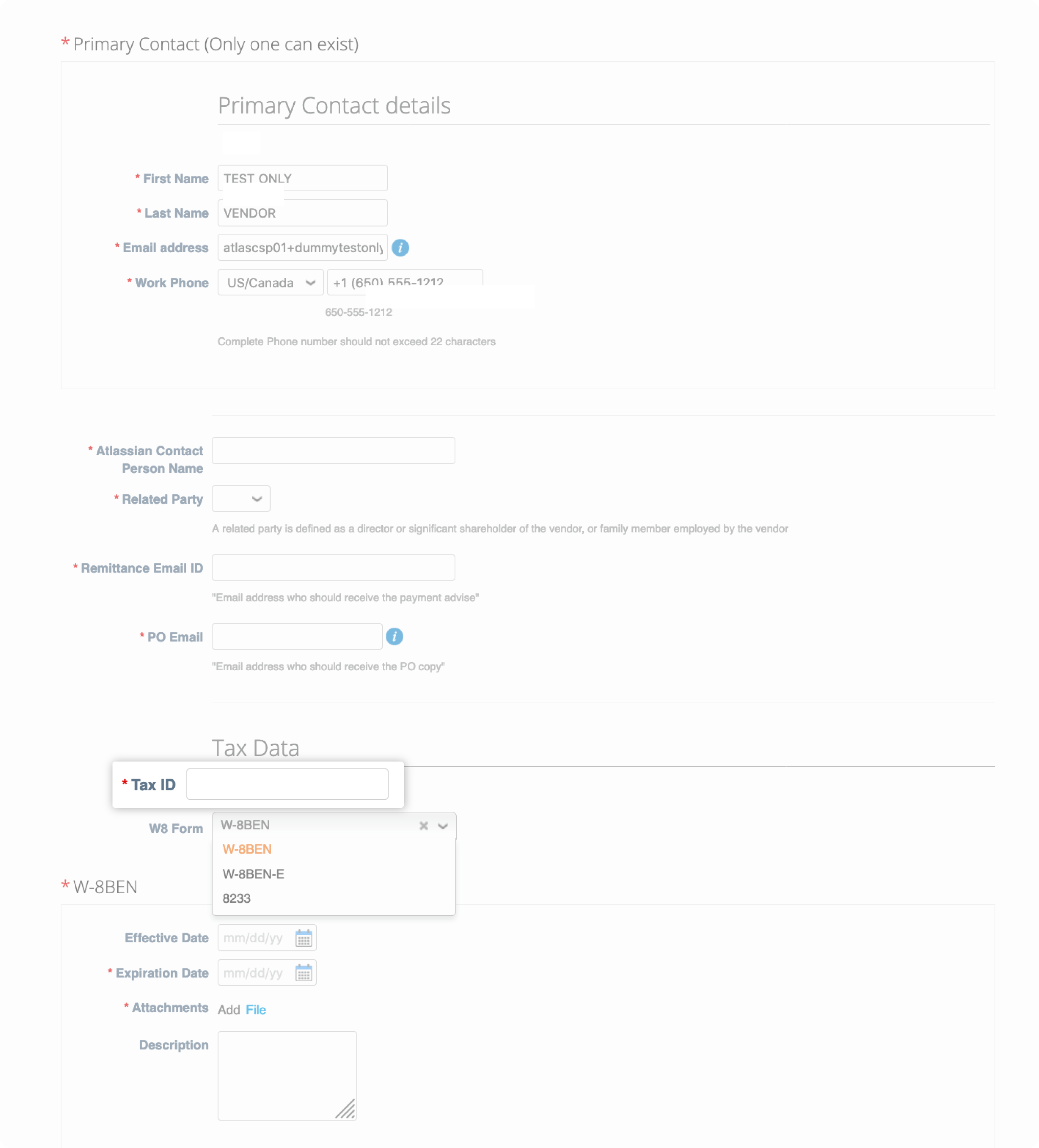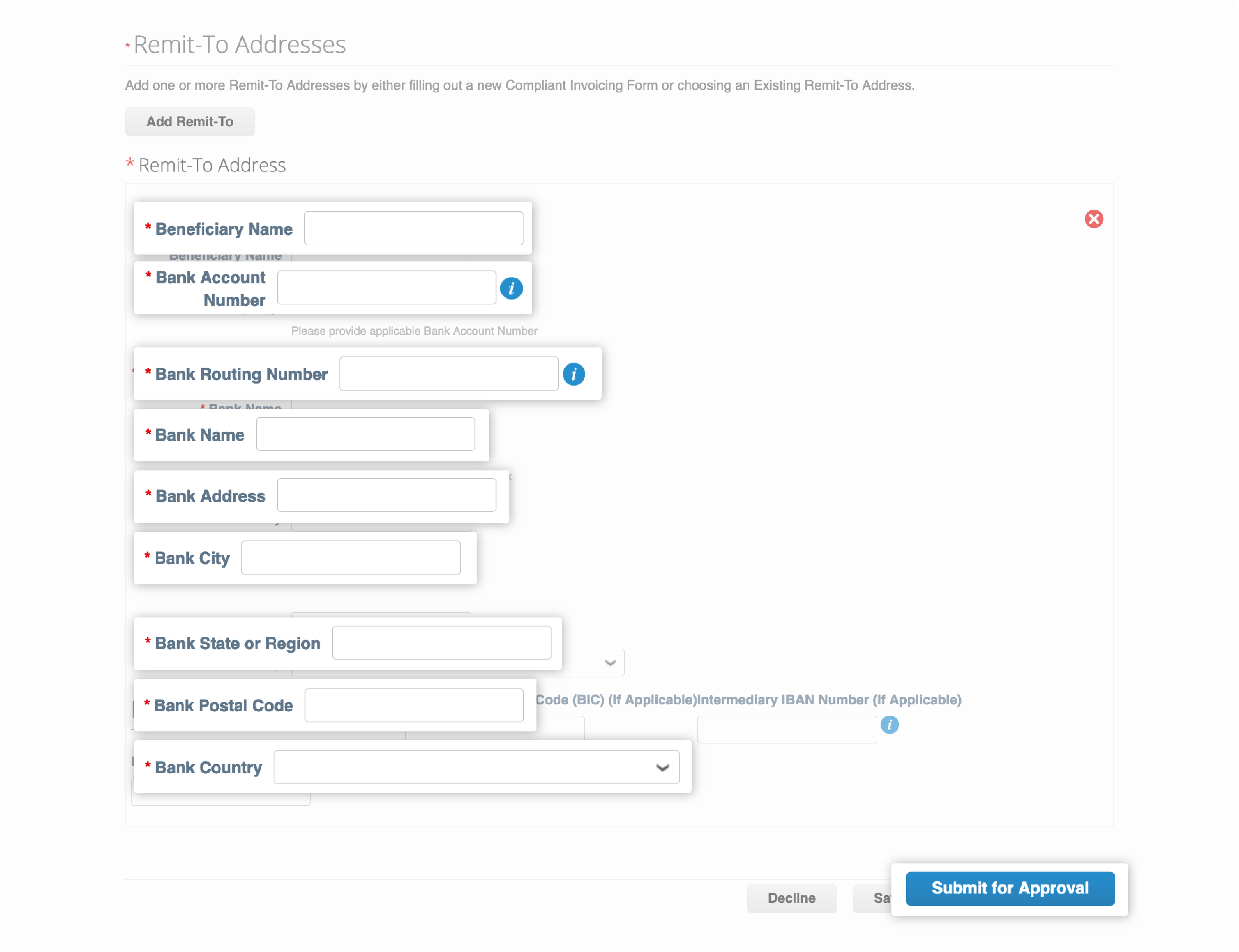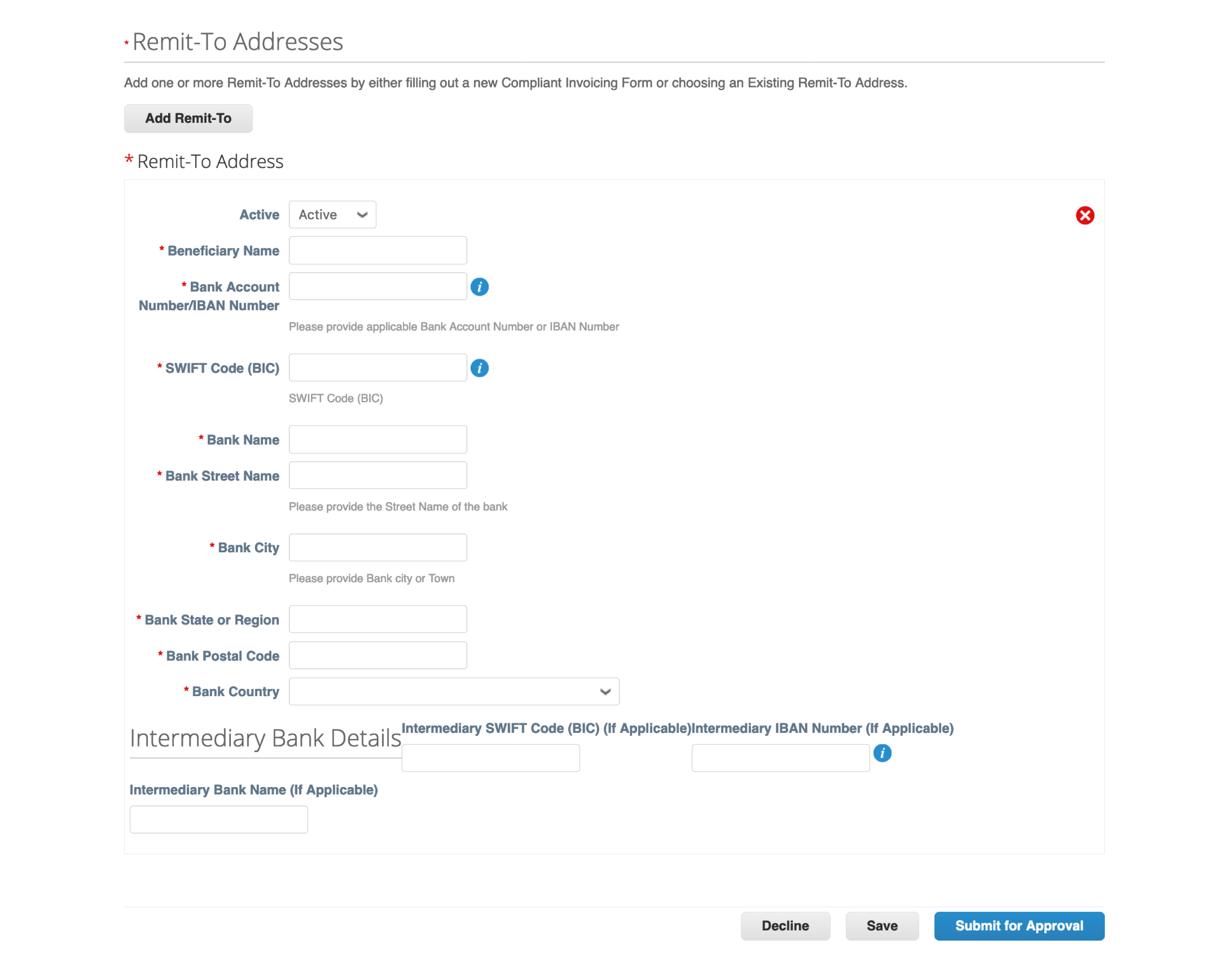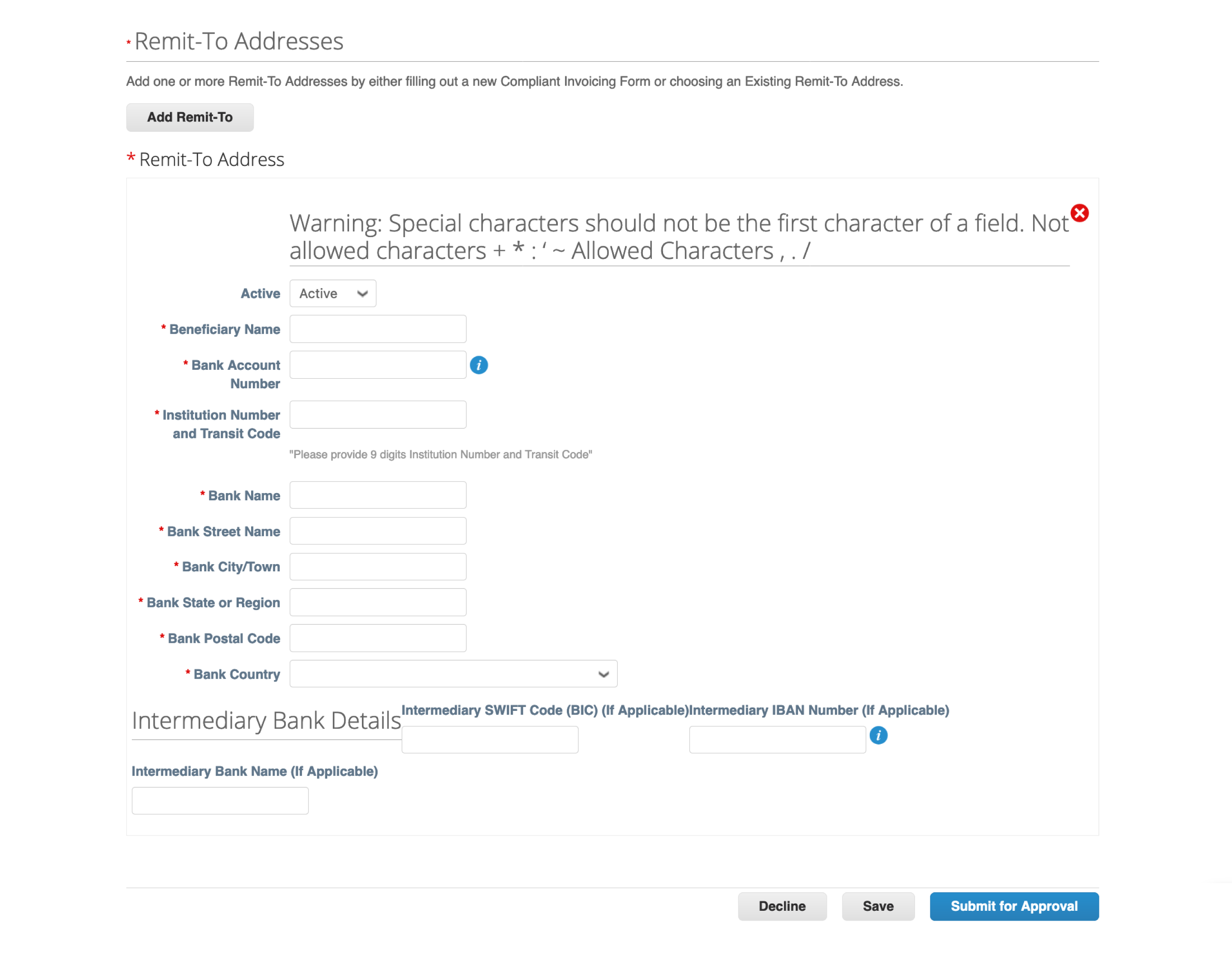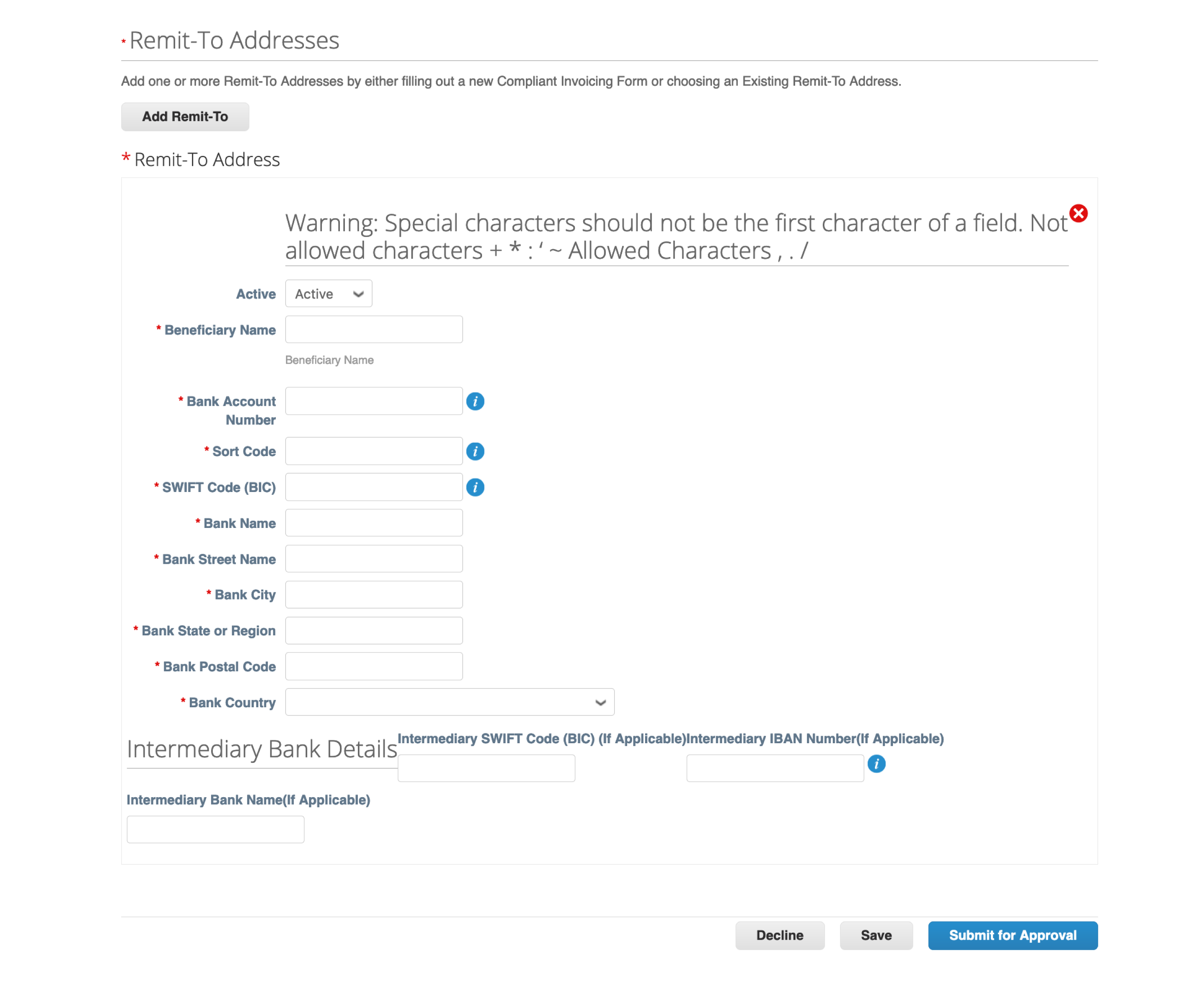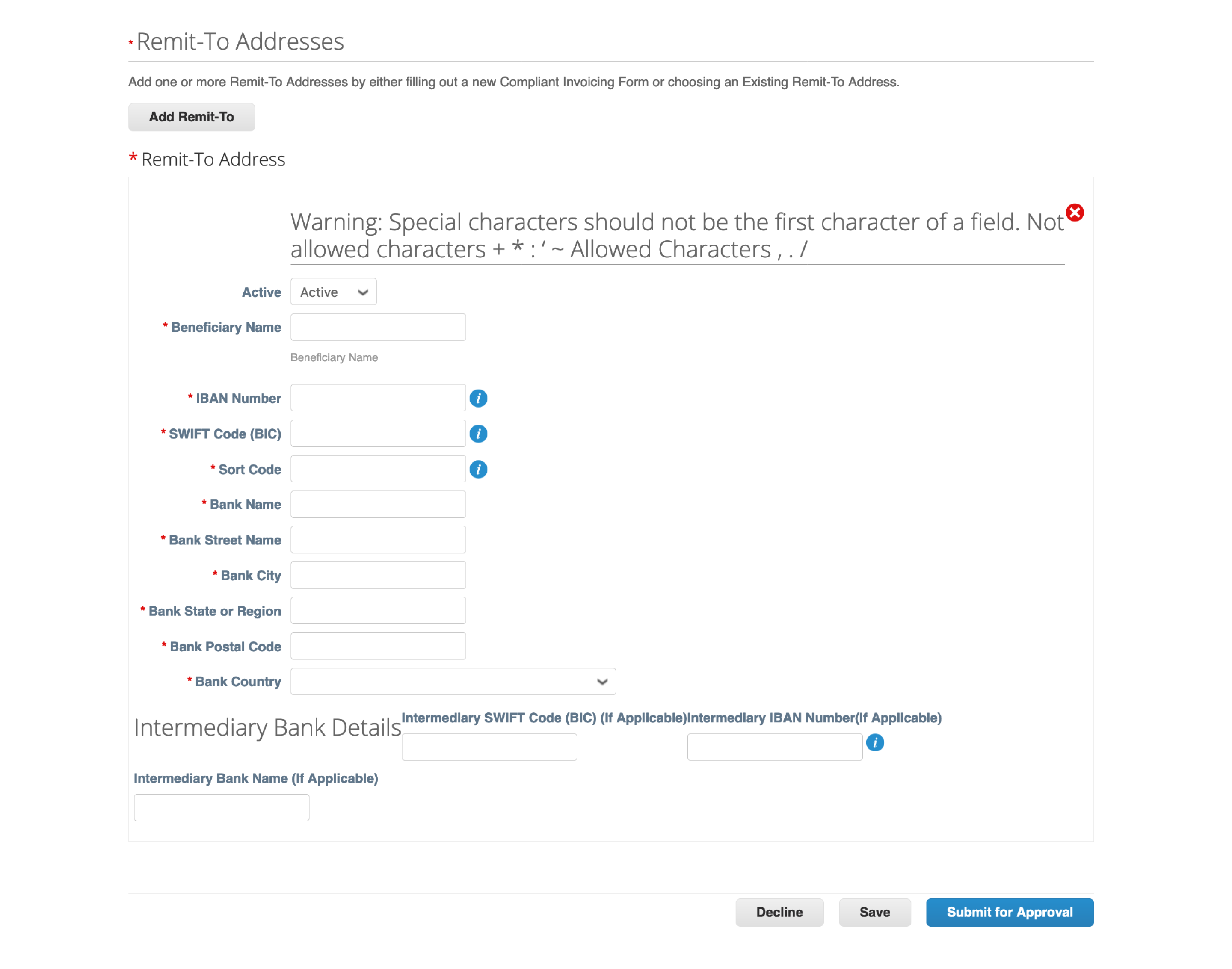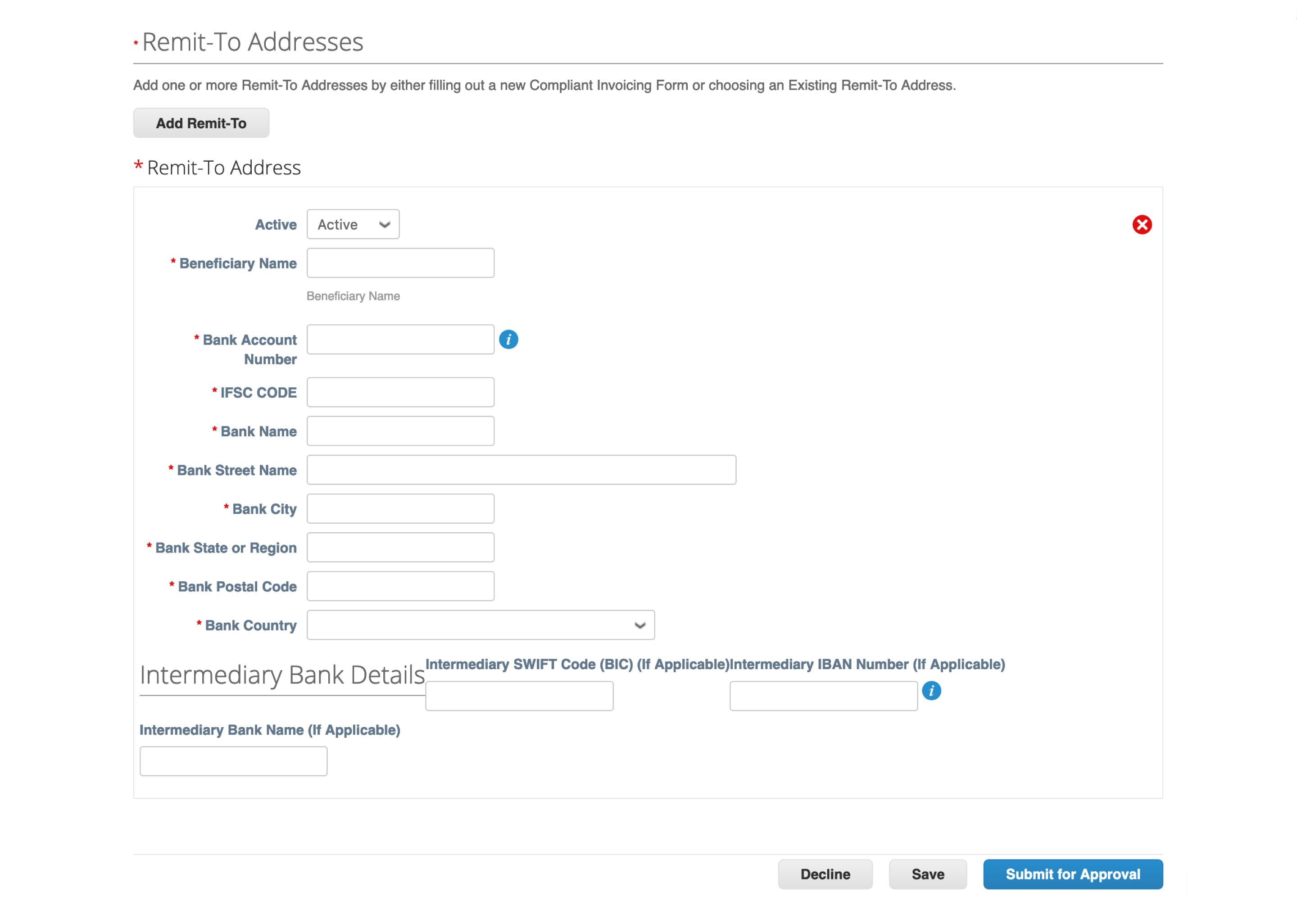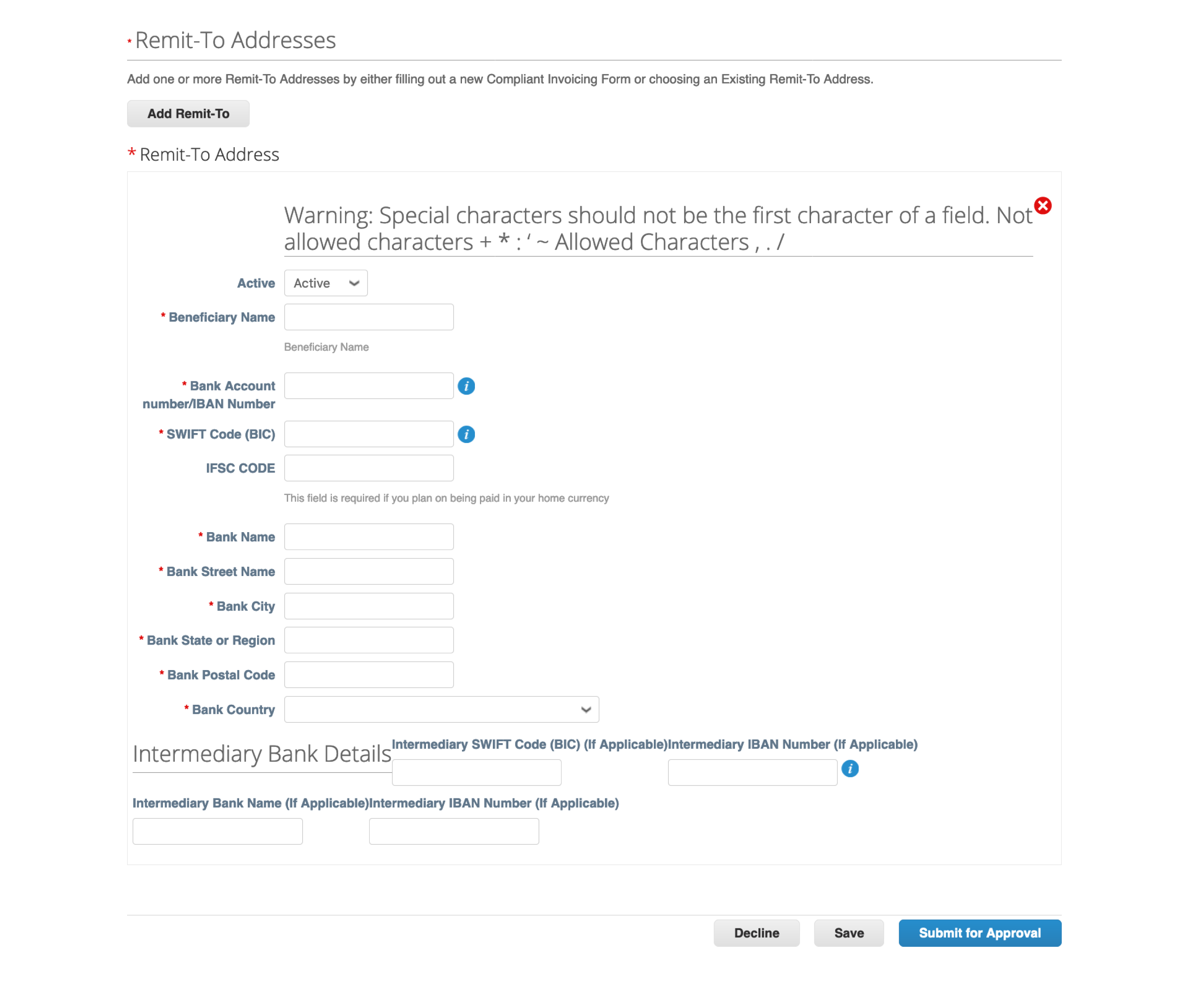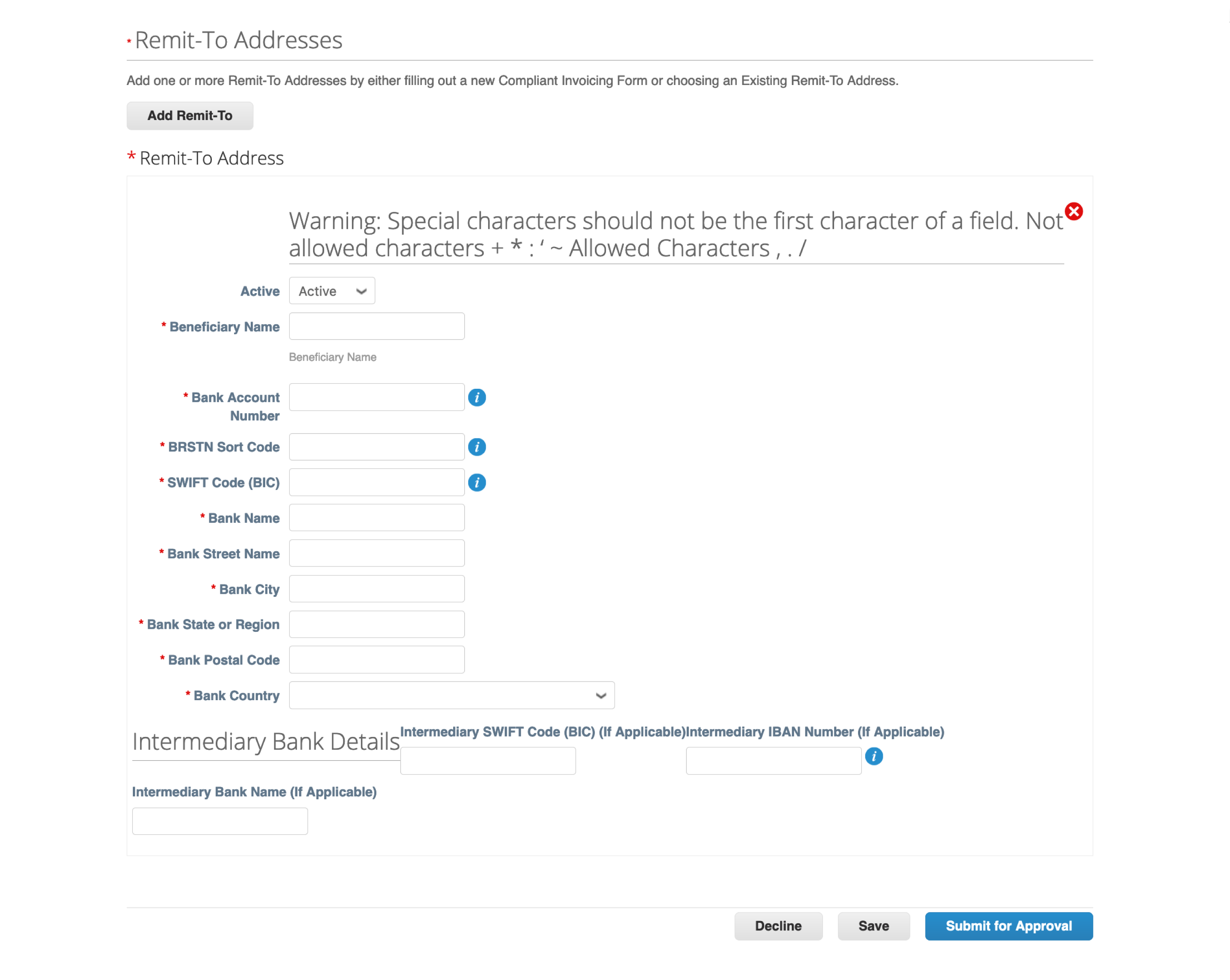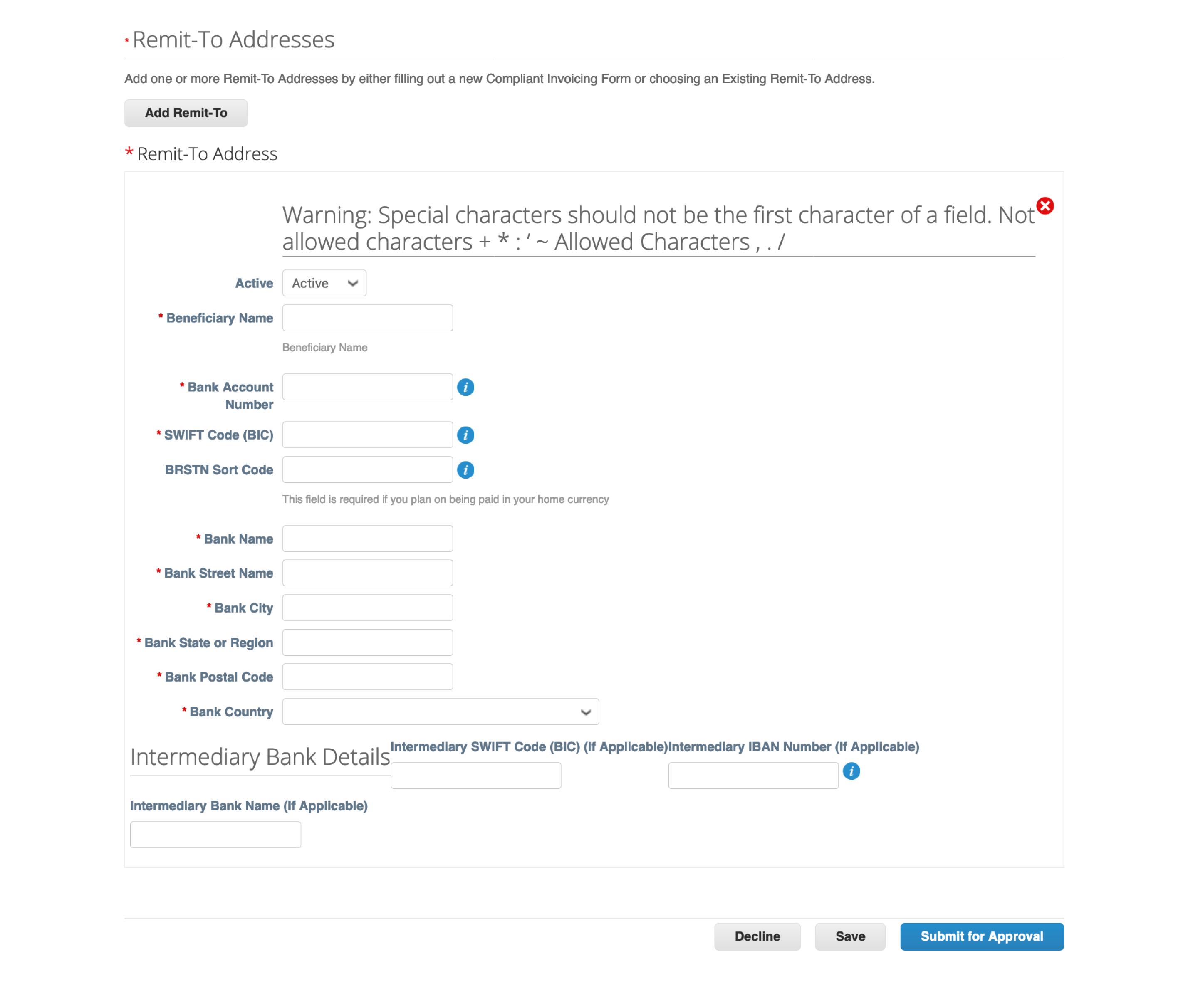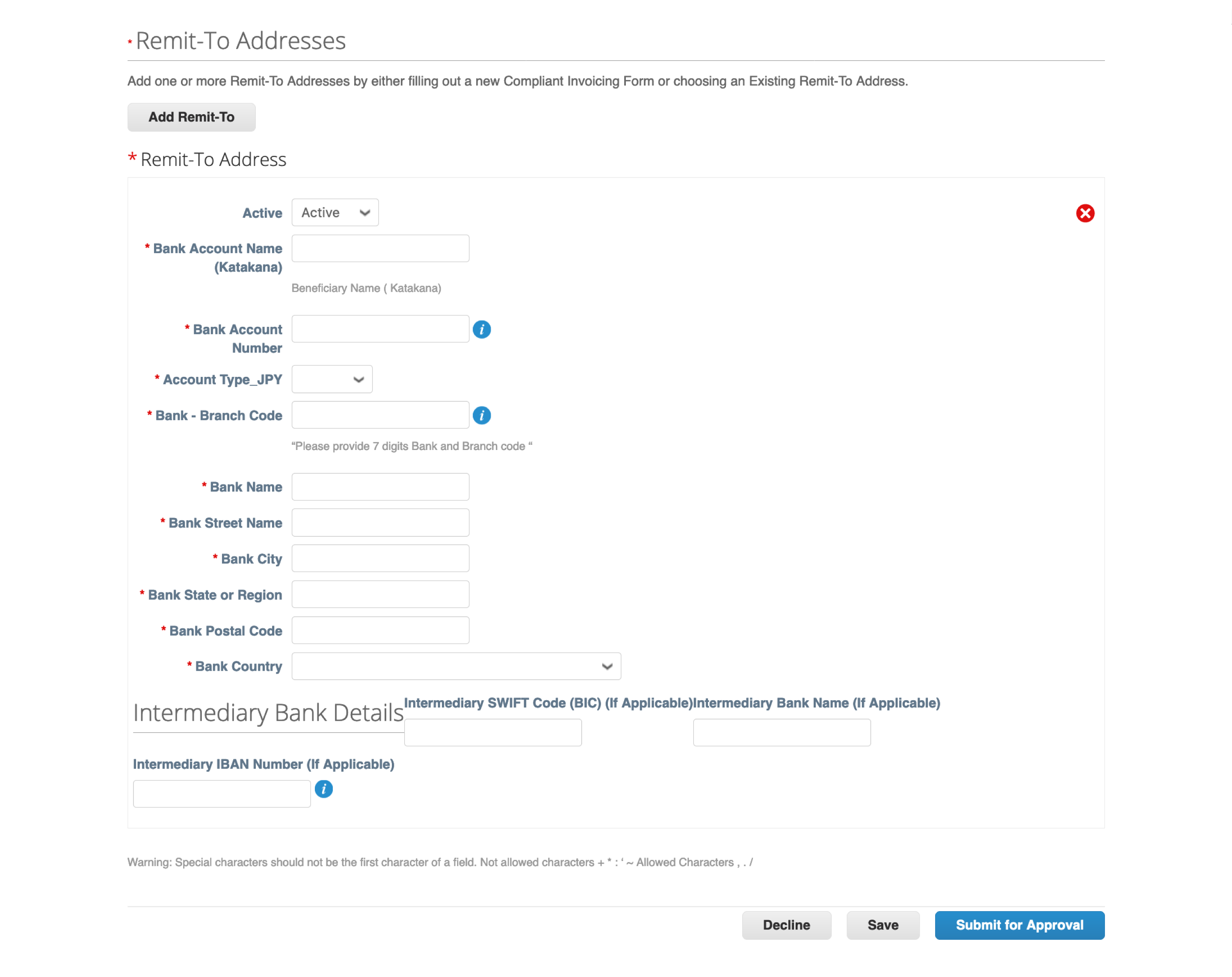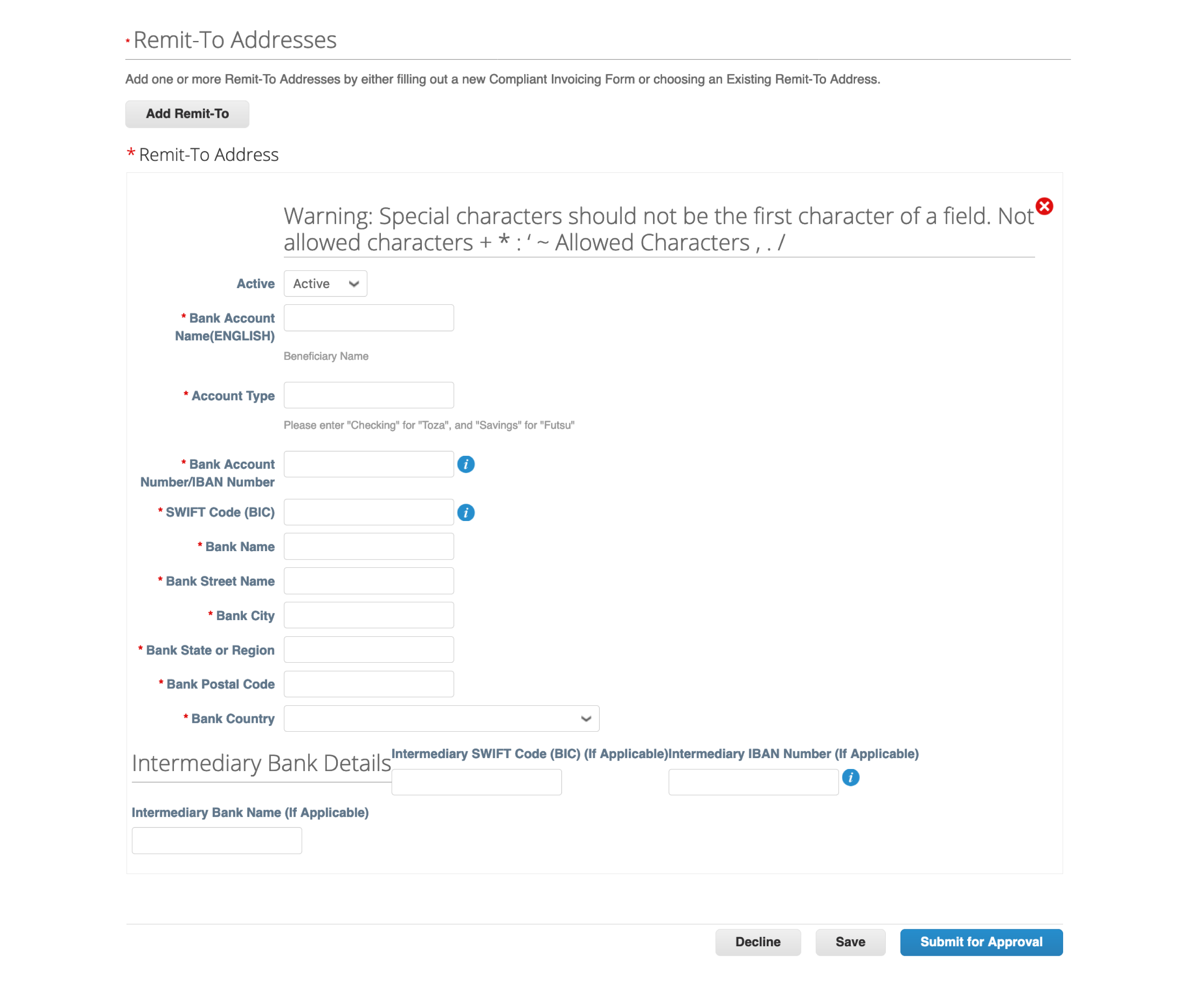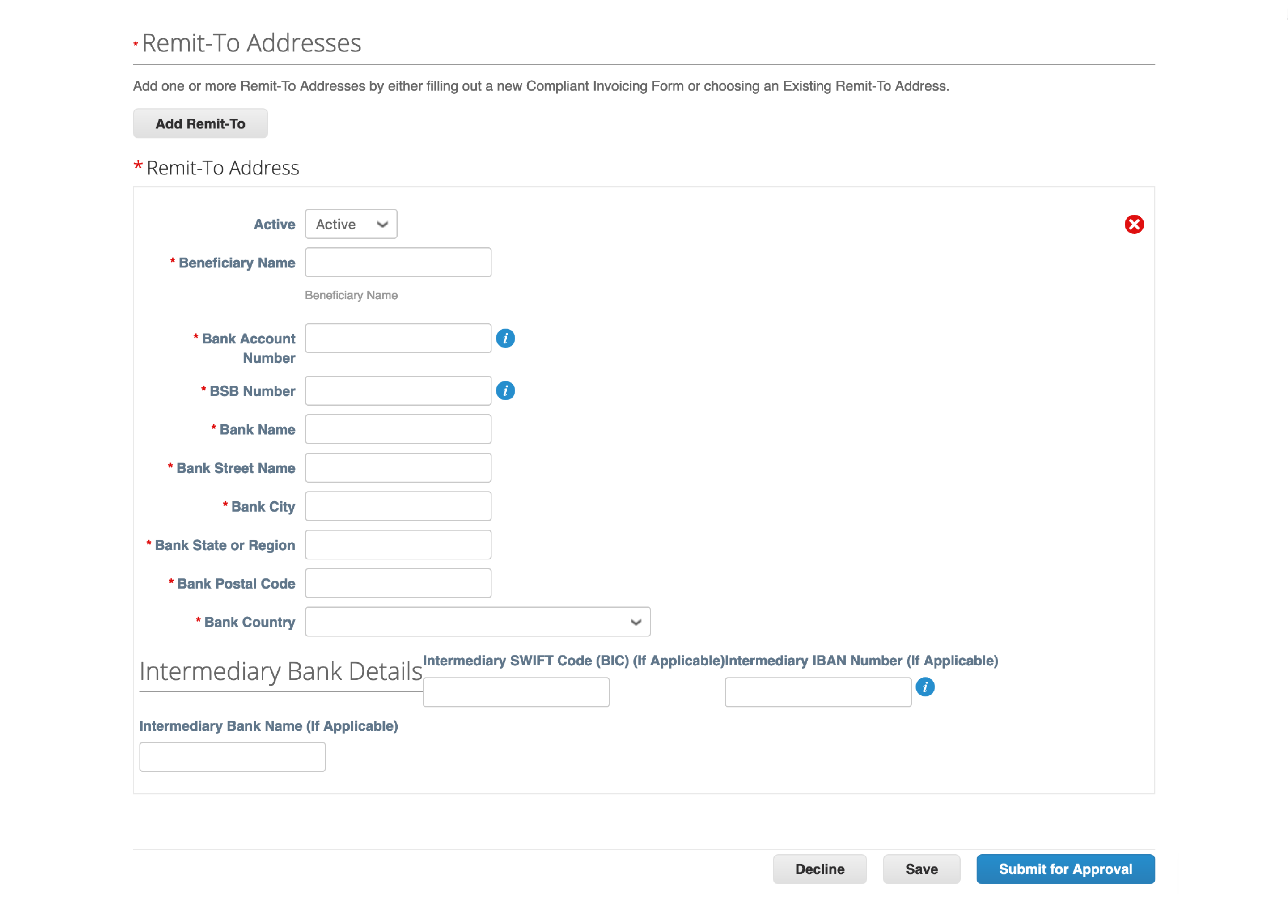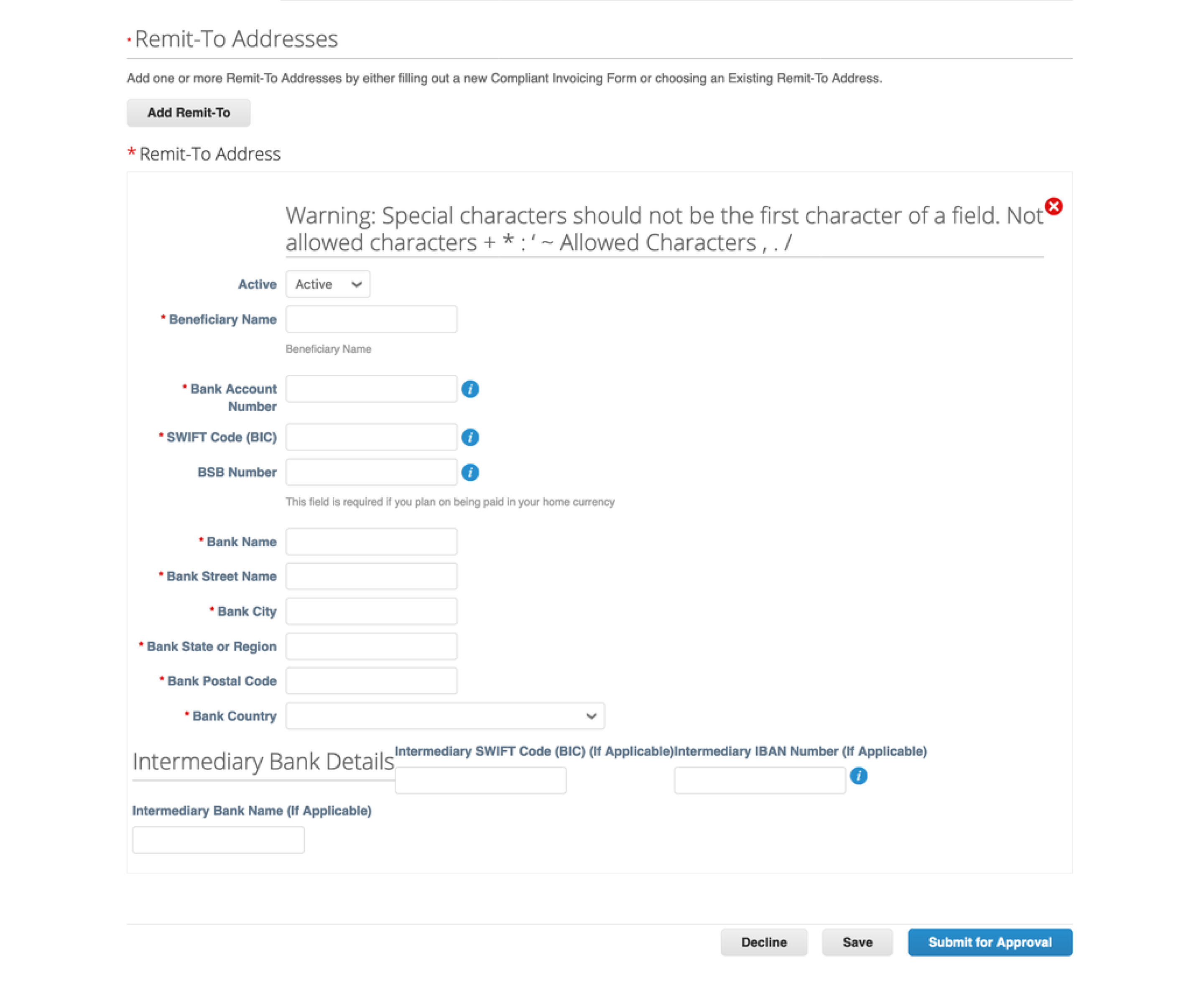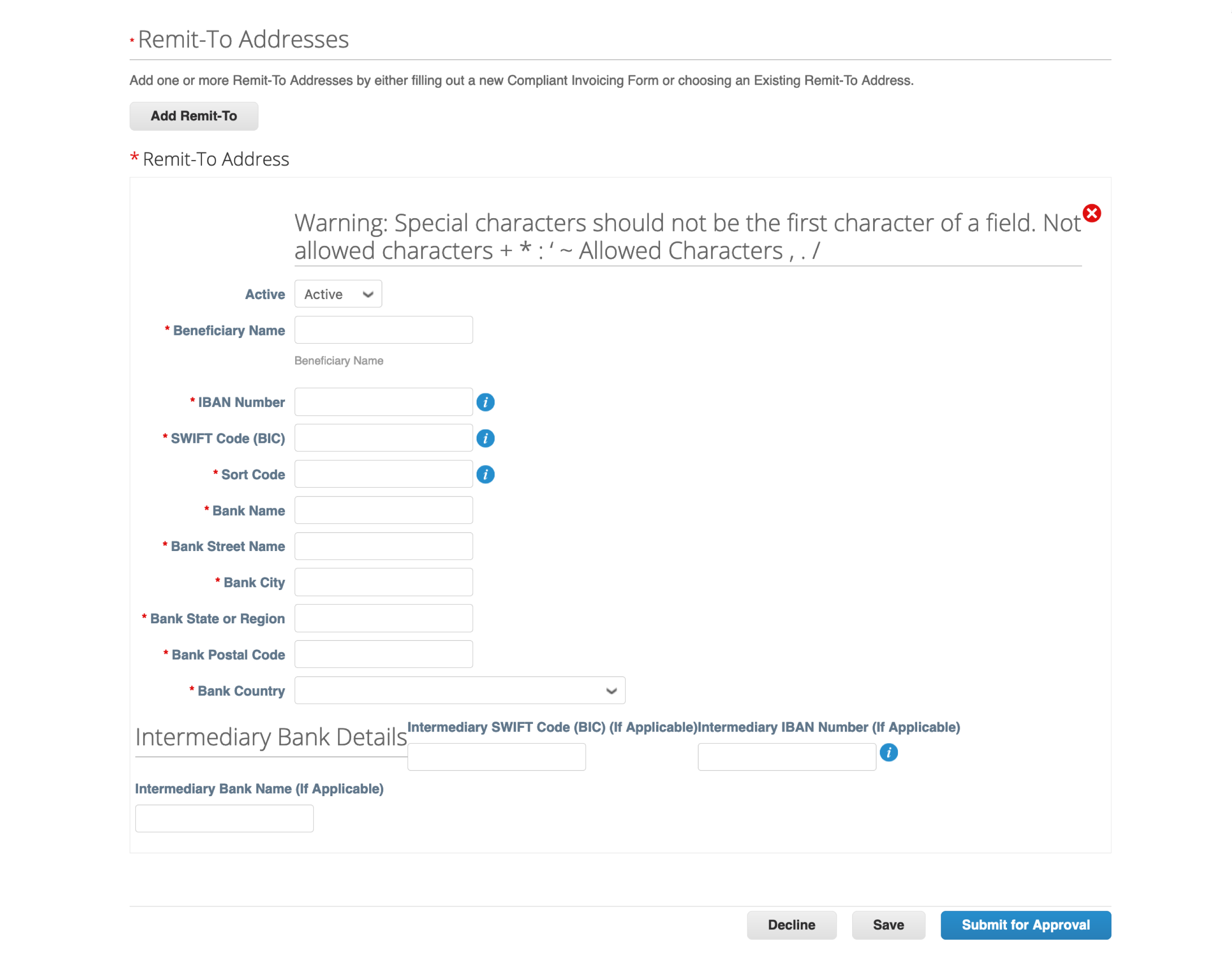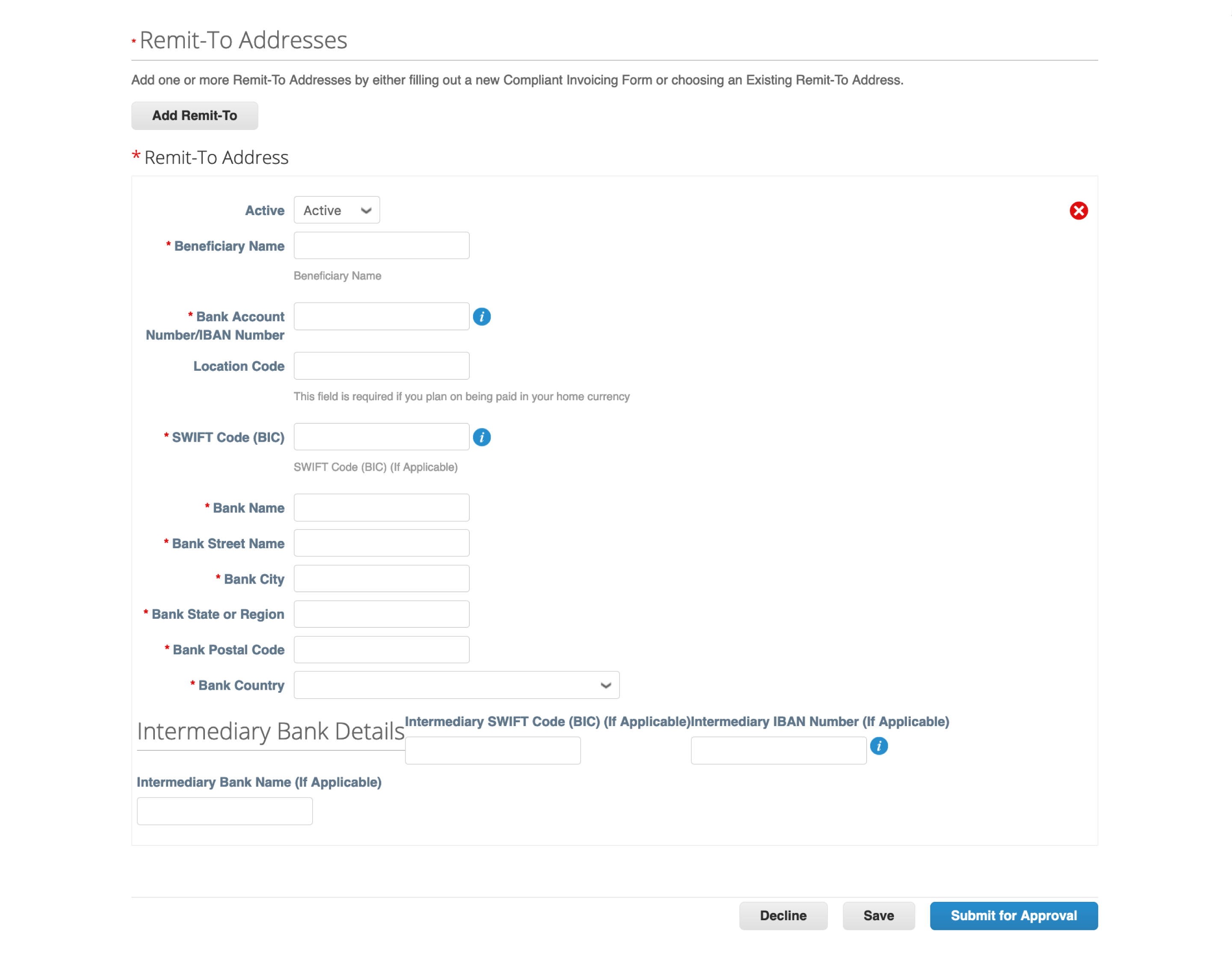Atlassian Supplier
Categories
Register as an Atlassian Supplier
Enroll with Coupa
As a new Atlassian supplier, you will receive an email invitation from Coupa to register for the Coupa Supplier Portal in order to link Atlassian to your user profile.
Step 1
In the Coupa invitation email from do_not_reply@
supplier.coupahost.com. Click the Join and Respond button located at the bottom to register for the Coupa Supplier Portal.

Step 2
Once directed to Coupa Supplier Portal, you will be asked to provide the following information.
- Business name
- First Name
- Last Name
- Password - Create a secure password for your account.
- Country/Region
- Tax Registration
*If you do not have a Tax ID, please tick “I do not have a Tax ID”
Review and accept the Privacy Policy and the Terms of Use by ticking the checkbox.
Click Create an Account.
A verification code will be sent to the registered email address.
Note: Please do not enable the multi-factor authenticator

Step 3
Once registration is done, you will be automatically directed to add the address.

Step 4
Another pop-up box will appear to add payment information. Add only your payment information in Bank transfer.
Note to tick the “Do not accept Virtual Card and Check payments from this customer” in Virtual Card and Check pop-up box.



Step 5
Once done, you will be automatically directed to the supplier form to provide the following.
Note: The supplier form is based on your Company’s business domicile.
See forms for other locations:

Step 6
Provide details on the following:
- Company’s full legal entity name - The name used in the legal entity name field on your tax forms.
- Country
- Street address
- City
- State region (if applicable)
- Postal code

Step 7
Under the primary contact section, provide details on the following:
- First name
- Last name
- Email address
- Work phone
- Atlassian Contact Person is an Atlassian employee whom you are coordinating with for the purchase of your goods or services.

Step 8
Denote Related Party*
If the supplier has a less-than-arms-length relationship with anyone at Atlassian recognized as a related party, please select yes.
A *related party means any person who is or was an executive officer, director or nominee for director of Atlassian, any shareholder owning more than 5% of any class of the company's voting securities, or an Immediate Family Member of any such person.

Step 9
Provide details on the following:
- Remittance Email ID - Email address where payment confirmation and remittance advice will be sent to.
- PO Email - Email address where a copy of the executed PO will be sent to

Step 10
In the Tax Data fields*, provide your tax identification number and attach necessary tax documents.
The payment instruction can also be attached.
See forms for other locations:
Required attachments:
US based suppliers, please attach form W-9.
Non-US based individuals/entities transacting with Atlassian US Inc, Atlassian Network Services Inc and Atlassian PTY, please attach one of the following applicable tax forms.
- W-8BEN - form which is applicable to foreign individuals and sole proprietors who earn money or income from U.S. sources
- W-8BEN-E - form which is applicable to foreign entities who earn money or income from U.S. sources
- Form 8233 - form which is applicable to non U.S. citizen claiming tax treaty exemption from income taxes for income received for services provided as an independent contractor
Philippines based suppliers, please attach 2303 form, sample copy of Sales Invoice (SI)/Invoice with Authority to Print (ATP) Receipt Number and Authority to Print (ATP) Certificate.
India based suppliers, please attach GST certificate, a copy of PAN card, and MSME certificate if any with most updated classification year.

Step 11
In the Remit-to Address Section, click Add Remit-To button.

Step 12
A pop-up box will appear and select your preferred payment method.


Step 13
In the Remit-to Address Section, populate the required fields with your banking details.
Tick the Acknowledgement box.
Click Submit for Approval.
The form will not be submitted if any of the required fields are left blank. Coupa will highlight the missing fields in red.
See Remit-To Address forms for other locations:

Step 14
When all the required fields have been filled out and the form is submitted for approval, the status of the form will be changed to “Pending Approval” as displayed at the top of the form.
Note: Please also provide a copy of your bank certificate/letter/statement or voided cheque as our reference for the bank details provided in the Coupa form. You may upload the document directly in the comment section of the Coupa form.

Step 15
In case you notice an error on the form and wish to correct it, click the Withdraw button at the bottom of the form.

Already a supplier but did not receive a registration link?
As part of our goal to provide easier access to your account information, we request all our suppliers (even existing ones) to register for Coupa Supplier Portal (CSP). You will be able to manage your company information, submit invoice electronically, and check payment status all through CSP.
If you did not receive a Coupa Supplier Invitation email to complete the CSP registration, please send an update request to Accounts Payable Service Desk.
Step 1
The CSP invitation is initiated by the Accounts Payable team, and the registered contact person that we have on file will receive the invitation email from do_not_reply@supplier.coupahost.com.
Step 2
In the Coupa invitation email, click Join and Respond.

Step 3
Once directed to Coupa Supplier Portal, you will be asked to provide the following information:
- Business name
- First Name
- Last Name
- Nominate your own password and confirm the password
- Country/Region
- Tax Registration
*If you do not have a Tax ID, please tick “I do not have a Tax ID”
Review and accept the Privacy Policy and the Terms of Use by ticking the checkbox
Click Submit
Note: Please do not enable the multi-factor authenticator

Step 4
Once registration is complete, go to the Business Profile menu and click Information requests.
Find the Profile drop down menu at the top right hand corner and choose Atlassian to link your account.

Step 5
The supplier form will pull up the account information that we have on file. Please review and edit as needed then submit the updated form for approval.
If no changes are needed, please leave the form as it is.