Atlassian Supplier
Categories
submit your invoice via e-invoicing
Submit an invoice without a PO
Log into Coupa Supplier Portal to start submitting your electronic invoice. If you do not have a CSP account, please start here.
Reminder: Always confirm with your Atlassian contact whether a PO is required prior to submitting your invoice in Coupa.
Step 1
Go to Invoice tab.
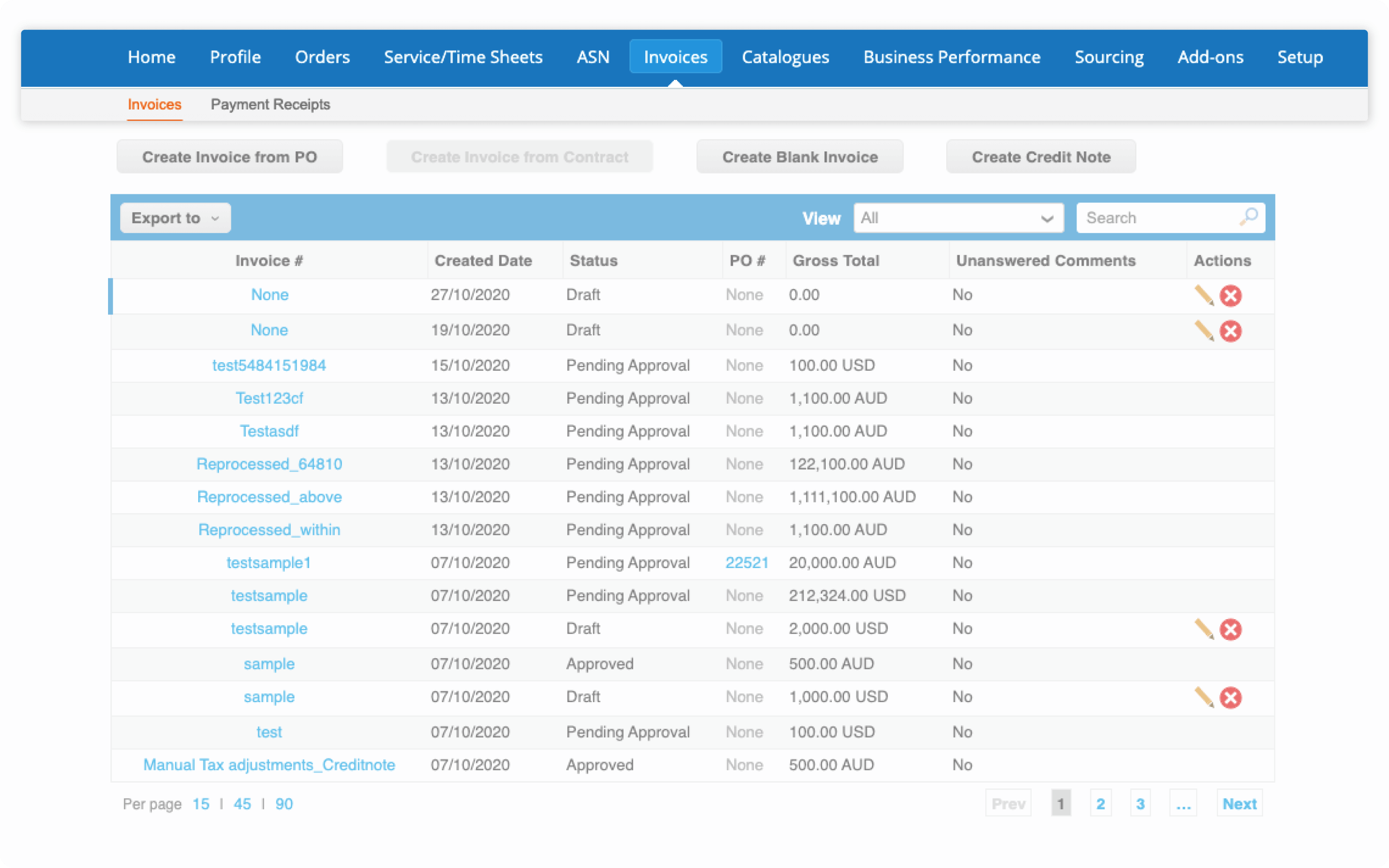
Step 2
If you are transacting with multiple Atlassian subsidiaries or invoicing in different currencies, make sure you select the appropriate Atlassian entity for your transaction.
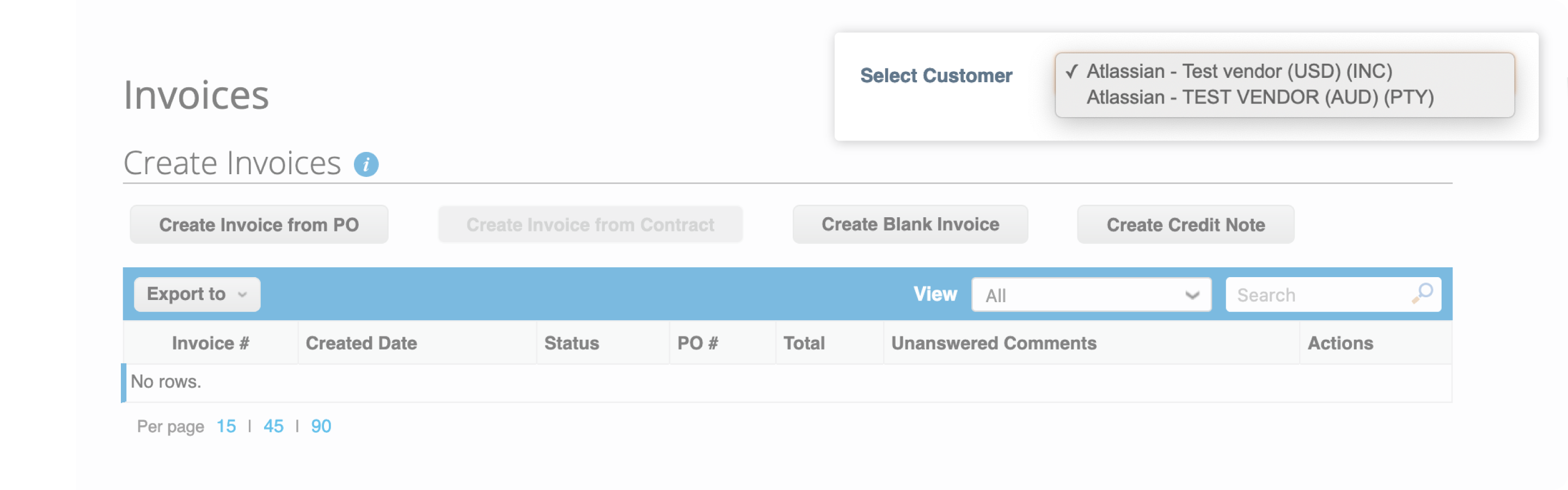
Step 3
Click Create Blank Invoice.
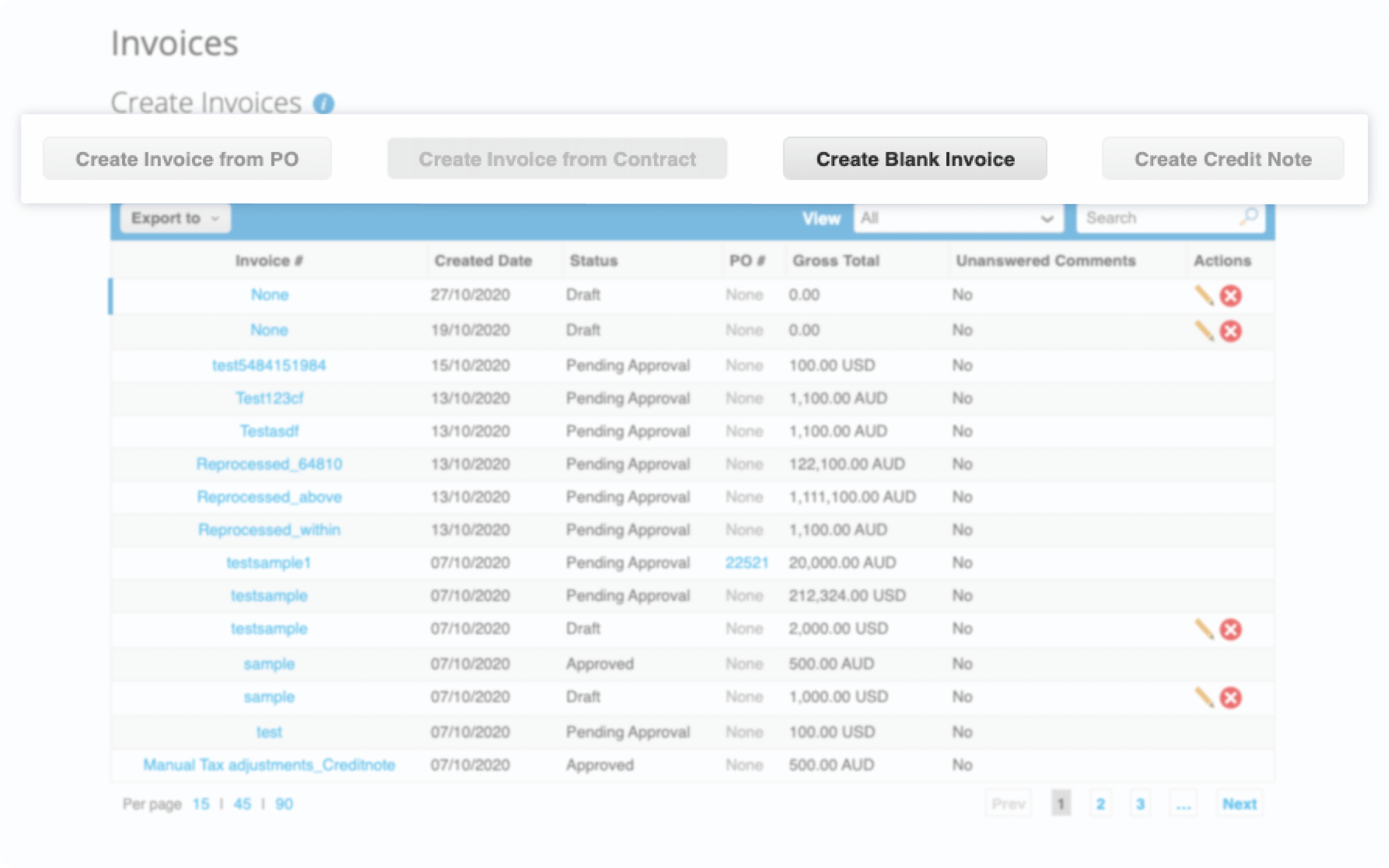
Step 4
You will be directed to an Create Invoice window to enter the pertinent invoice details. The fields with * are required.
- Invoice number
- Invoice date
- Attachments - Invoice copy and other supporting documents if applicable
- Edit the description related to the invoice you are submitting
- Edit the quantity, if applicable
- Select the tax code, if applicable
Click Submit and you are done!
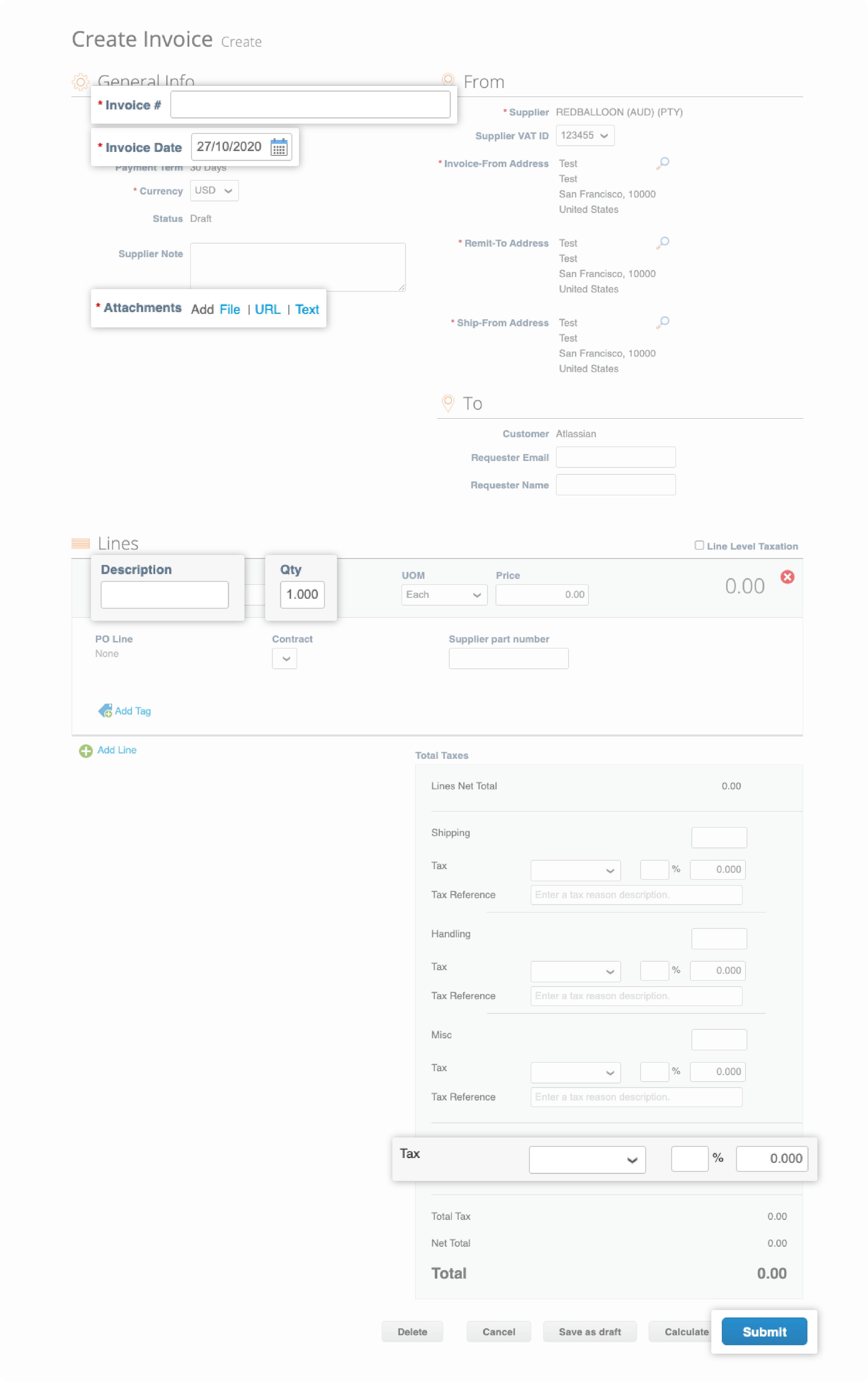
You will be automatically notified whenever any of the following activities has occurred on your account. All system notifications can be viewed in CSP under Notifications.
- When a new PO is created
- When Invoice is approved
- Any comments made addressed to the supplier
- Any changes on the Invoices in Atlassian instance
- When payment has been processed for the invoice that has been submitted