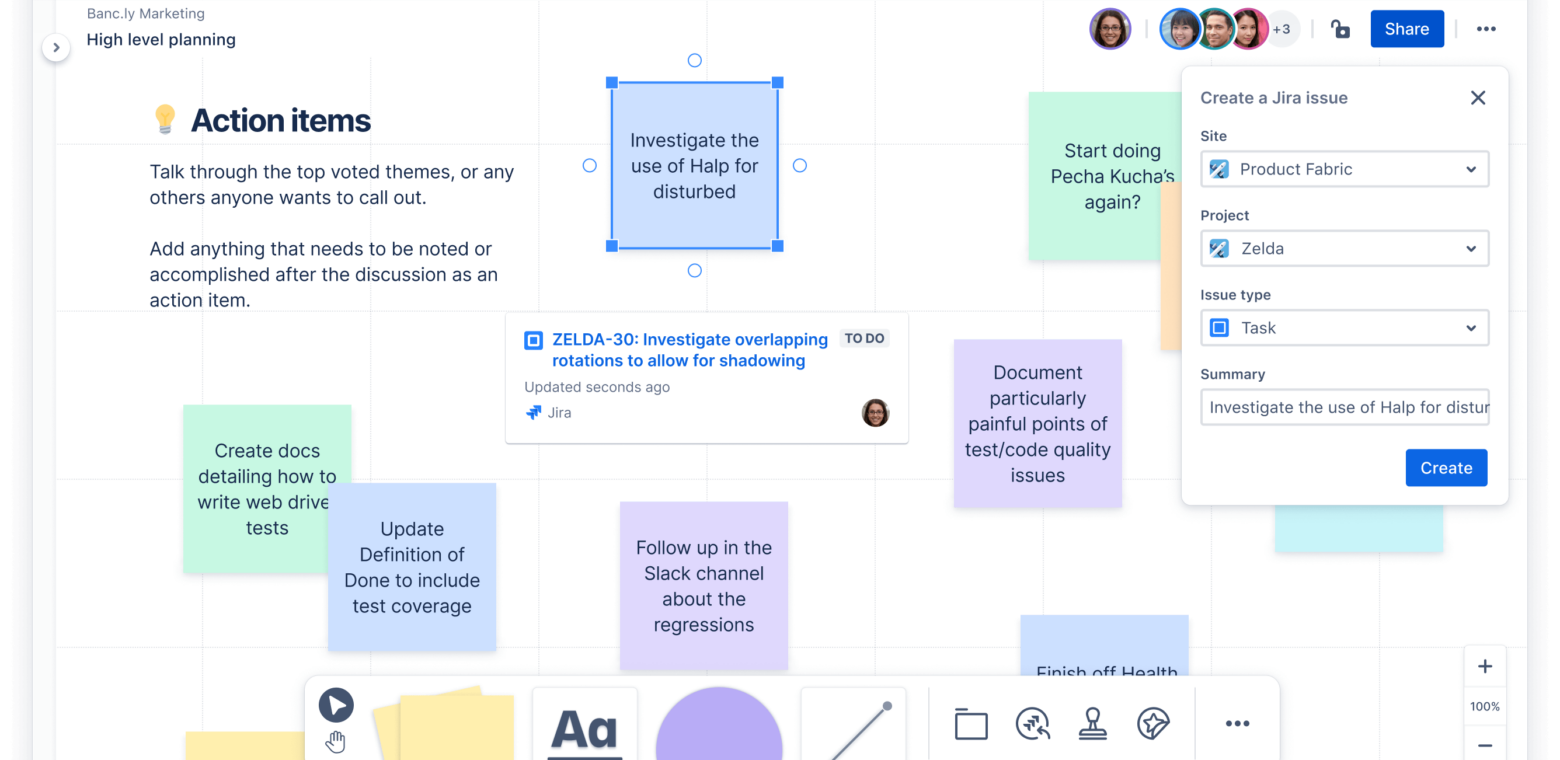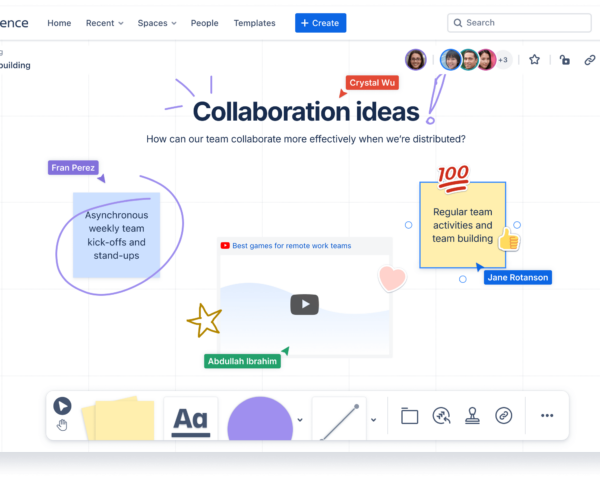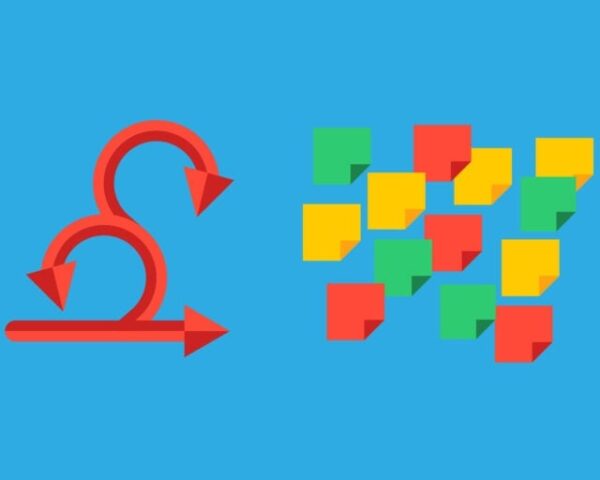How to use whiteboards in Jira workflows
Visualization tools are a great way to upgrade your team’s ideation, planning, collaboration, and beyond. With Confluence whiteboards, you can enjoy the power of Jira within the flexible, collaborative format of a digital whiteboard with real-time bilateral sync. Try it free, today.
Blackboards had a long and storied history of aiding people in illustrating and explaining ideas. Whiteboards later took over the same role, and now virtual whiteboards continue the tradition. Each iteration of this tool helps teams collaborate, but only virtual whiteboards do so without having to be in the same room.
Visualization has always been an essential aspect of Agile development. Scrum and Kanban boards visualize progress, allowing teams to see tasks move from one phase to another.
Here’s how integrating virtual whiteboards into your Jira workflow can improve every stage of your Agile project management.
Stage 1: Conception and initiation
The conception and initiation stage is about turning an idea into a viable business plan — one strong enough to ensure approval by relevant stakeholders. Before you start creating epics, issues, and tasks, your team needs to ideate on project concepts and requirements. Whiteboards act as a collaborative canvas that teams can use to nail down critical aspects of this phase, like determining the project’s purpose, budget, and expected duration.
Team members can contribute, discuss, and refine ideas using whiteboards to enhance some of the most popular Agile collaboration techniques, including:
- Brainstorming: Visualize a collaborative and spontaneous idea-generation process.
- Mindmapping: Envision relationships and dependencies between key project concepts to create a clear roadmap for project success.
- Wireframing: Create a basic blueprint outlining the structure and layout of needed components to provide a skeletal framework for user interfaces and feature layouts.
- User story mapping: Organize and prioritize features and other project deliverables based on user needs and objectives.
Confluence whiteboards offer a comprehensive set of familiar features, allowing you to swiftly gather and unite diverse ideas. Popular visual elements like sticky notes, stamps, and stickers are available. Since these whiteboards are virtual, you don’t have to worry about the wind blowing your sticky notes off the board or another team accidentally wiping clean your work.
Confluence whiteboards also have a massive library of pre-designed templates for every stage of your Agile workflow, including ideation and brainstorming.
Stage 2: Planning
The planning stage focuses on mapping out how you measure project progress over time. Whiteboards provide a versatile, collaborative space that teams can use to critically analyze project goals, define deliverables for each goal, and write technical requirements for each deliverable through processes like:
- PI Planning: Visualize your Program Increment (PI) objectives, dependencies, and priorities collaboratively.
- Sprint Planning: Drag and drop user stories, prioritize tasks, and allocate resources efficiently to represent your sprint goals visually.
- Product Roadmapping: Create dynamic, easily-editable roadmaps that align your team with the broader vision, even in the face of changing priorities and redefined goals.
- Backlog Grooming: Review, refine, and reprioritize items in the backlog to ensure it is well-organized and mirrors current and future priorities.
Confluence whiteboards offer plenty of planning and prioritization templates to fit your team’s preferences, including PI, Sprint, and backlog planning templates.
Physical whiteboards are often frustrating, because you’ll eventually have to transfer all of the ideation manually into Jira. Confluence whiteboards solve this problem by enabling you to take valuable ideas from virtual sticky notes and turn them into deliverables by converting sticky notes into structured Confluence pages or Jira tickets.
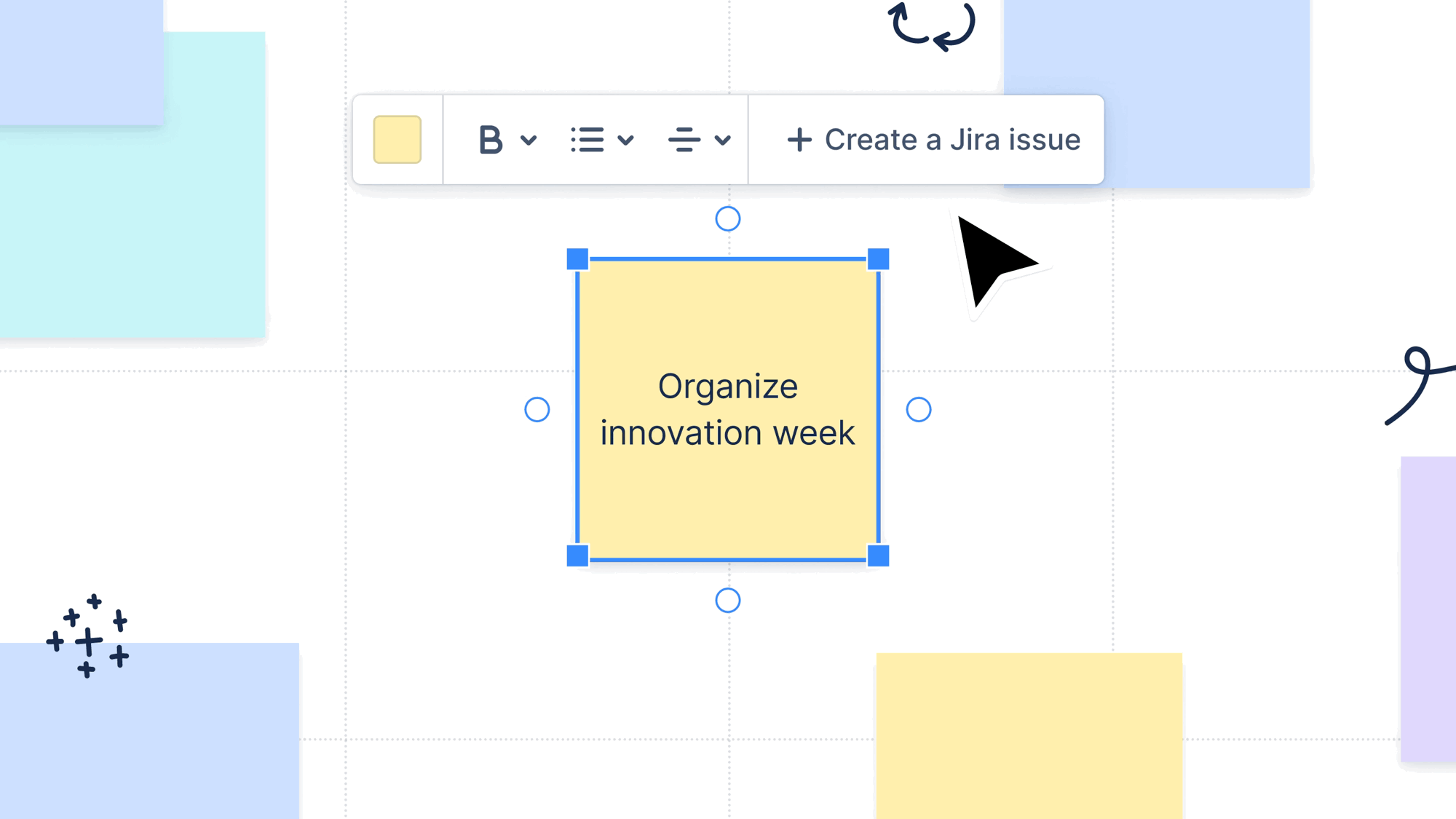
The ease with which you can virtually collaborate on project planning makes Confluence whiteboards perfect for non-linear project management, where short and long-term priorities and goals are constantly shifting.
Stage 3: Execution
The execution stage is where your team gets work done and delivers what was planned and promised in earlier stages. Use virtual whiteboards in this phase to explain complex concepts and create assets that help crystalize requirements, like:
- Flow charts: Translate complex processes into easily digestible and logical visuals to ensure smooth task and process execution.
- Technical diagrams: Create visual representations of product architecture, structure, components, and interactions to ensure team members understand and can implement complex technical concepts.
Confluence whiteboards offer a variety of design templates, including flow chart templates, to help create visuals that define complex processes. If your team prefers creating these types of visuals in design tools like Figma, that’s no problem. Use smart links in Confluence whiteboards to embed content from third-party tools and other Atlassian products, like Trello.
Stage 4: Monitoring and controlling
The monitoring and controlling processes involve tracking project progress, identifying issues or deviations, and making necessary adjustments.
Virtual whiteboards can aid in typical Agile processes dedicated to keeping projects on track. For example, daily/weekly scrum and standups can be turned into engaging and dynamic meetings by visualizing progress and your sprint’s trajectory.
Confluence whiteboards offer plenty of templates for meetings and workshops to help your team keep discussions fresh, engaging, and highly productive. You can use Confluence whiteboards to manage vital Jira workflow features directly from your whiteboard, like:
- Importing Jira issues into a single whiteboard view and expanding these issues by adding details and editing tickets.
- Updating Jira issues in bulk by moving assignments to other team members or another sprint.
- Connecting Jira issues to visualize blockers, requirements, and other vital relationships among assigned tasks.
Confluence whiteboards have deep integrations with Jira via smart sections and smart connectors. Smart sections enable you to make updates to Jira issues after planning sessions quickly and almost effortlessly. Simply create a smart section on your whiteboard and start dragging Jira issues into the section. All changes are updated in real-time and reflected in Jira immediately, helping your team shift from planning to doing easily.
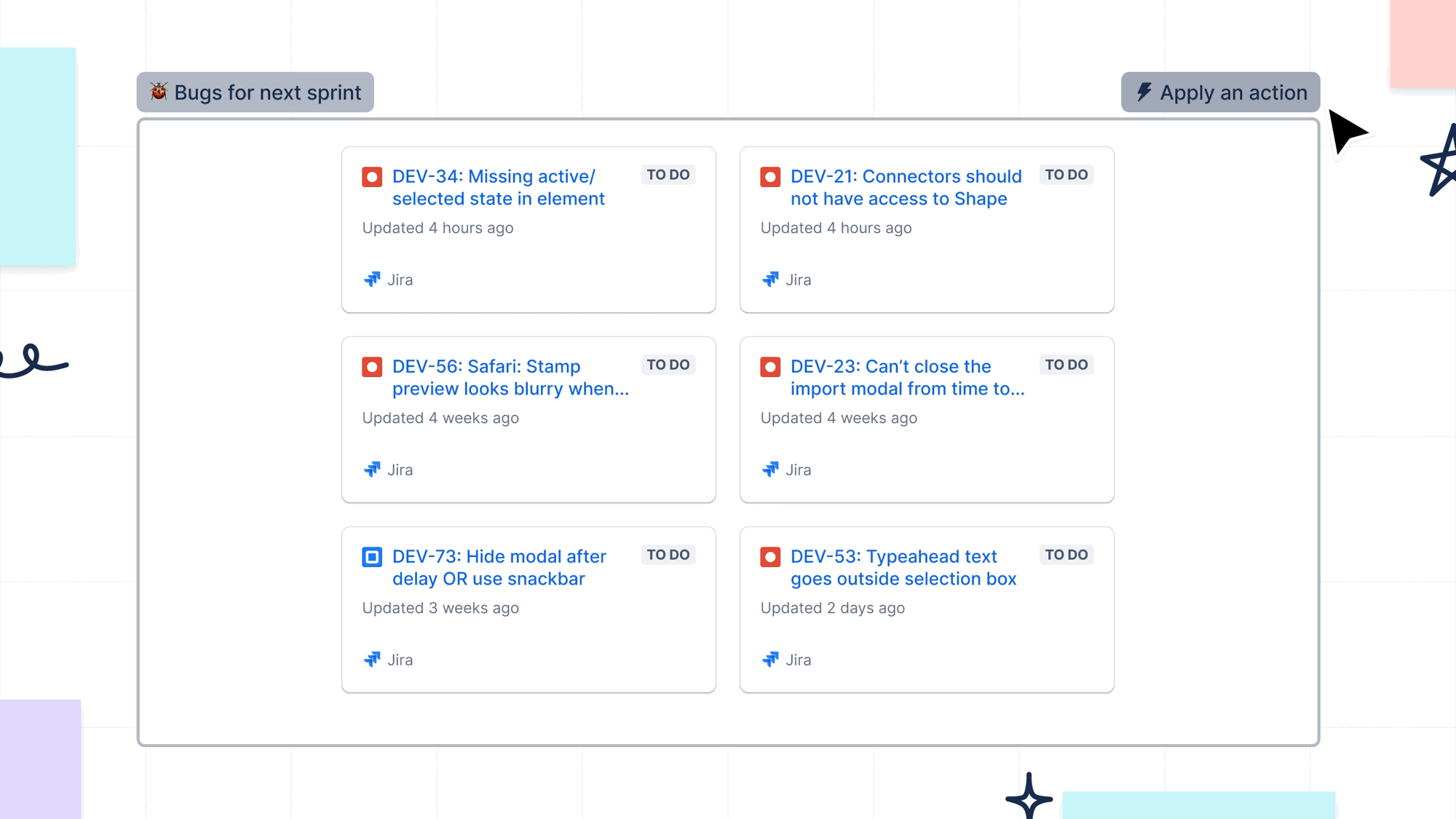
You can also use smart connectors to draw lines between Jira issues on your whiteboard. This helps you visualize the relationships and dependencies between Jira issues. Smart connectors turn lines between into issue links. Links between two Jira issues created in a whiteboard directly and automatically update the “Linked issues” field in Jira.
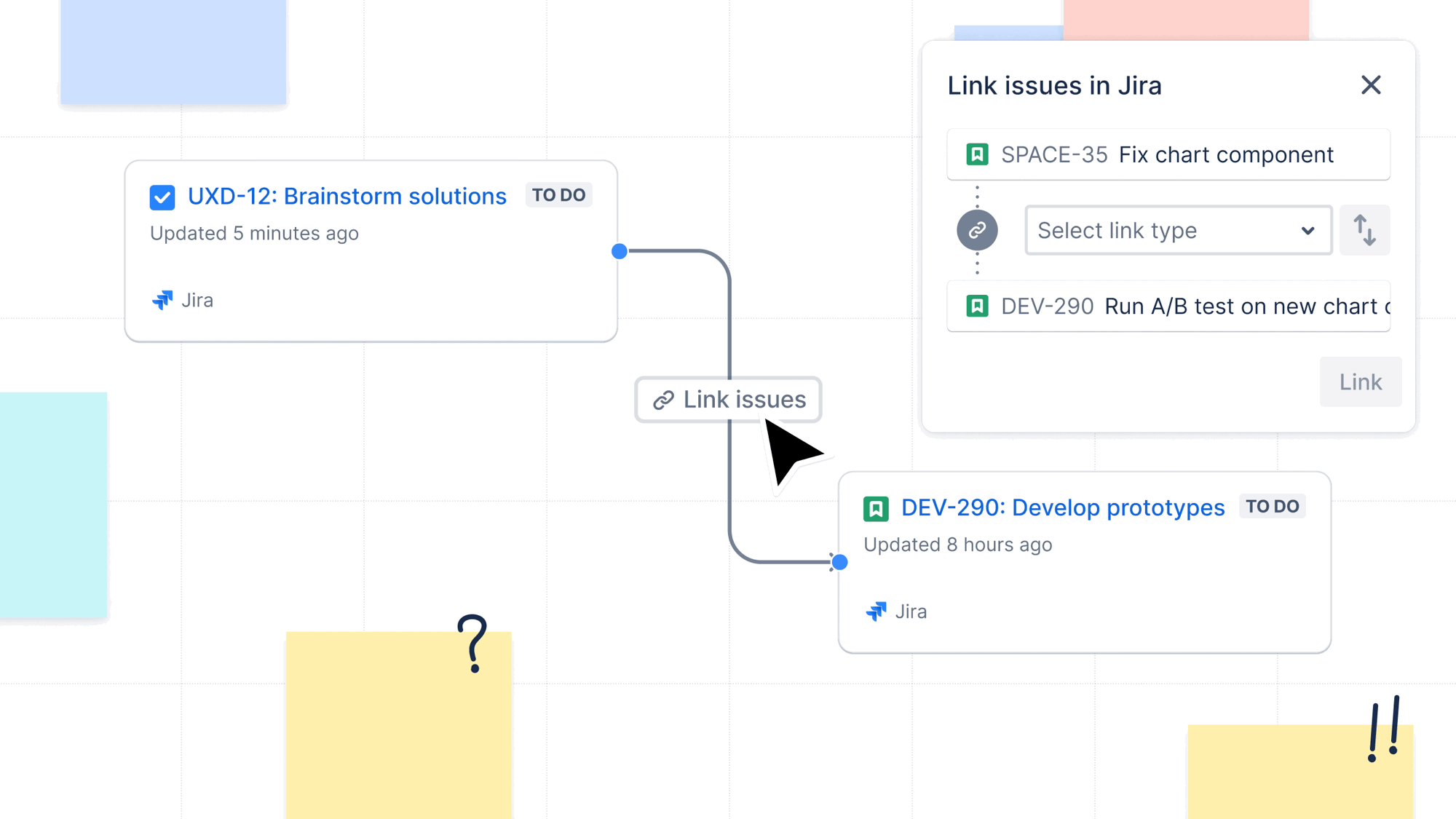
Stage 5: Closing
The closing stage is about formally concluding the project, ensuring that all deliverables have been met, capturing lessons learned, documenting outcomes, and celebrating team achievements through retrospectives.
Use Confluence whiteboards to create visuals that help your team reflect on what went well, identify areas for improvement, and promote a culture of continuous improvement.
Confluence whiteboards offer retrospective and evaluation templates to make the closing stage fun, interactive, and collaborative. You can also automatically generate a retrospective template in the form of a Confluence whiteboard or Confluence page when you close a sprint for a team-managed Jira project.
Transform Jira collaboration with Confluence whiteboards
Since visualization has always been integral to Agile development and project management, there’s a good chance that your team is already using either physical whiteboards or virtual collaboration tools. Generate Jira issues and seamlessly import them into Confluence whiteboards for project management that’s incredibly flexible and features real-time, two-way synchronization.
Import Jira issues into whiteboards with a single click. Turn sticky notes and other visual assets into Jira deliverables instantly. Automatically link issues and update fields in Jira when organizing and mapping out issues using smart sections and connectors. Collaborate with and engage team members more effectively while maintaining a single source of truth.
To see how whiteboards can level up your Jira workflow, try Confluence for free.