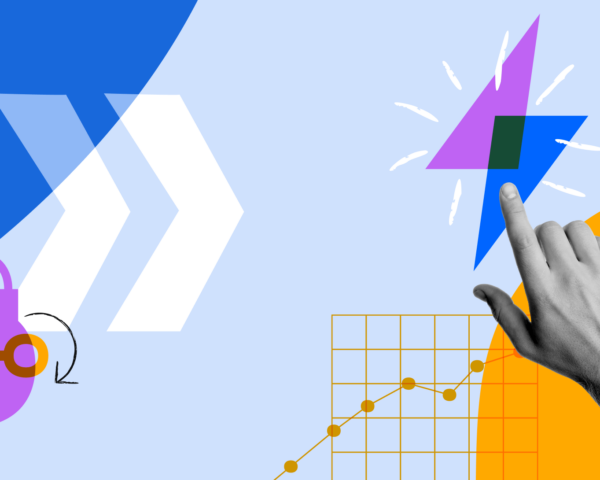Manage your content with ease in Confluence
We’ve made it easier than ever to keep your spaces organized and your content up-to-date.
Like a roommate who always changes the toilet paper or a spouse who immediately unloads the dishwasher, Confluence has unsung heroes who diligently keep your sites tidy. Inside Atlassian, we refer to these champions as “gardeners.” These are the people inside organizations who tend to the page tree, keeping content fresh and branches orderly. We have them to thank for making Confluence a reliable source of information for the entire team.
Do you recognize this teammate?
✏️ The designer on your team who ensures that top-level pages have a corresponding emoji
✔️ The front end developer who triple checks page naming conventions so that everyone can easily find what they need
👍 The product manager who spins up templates so when you kick off a new project, there’s already a project poster, decision register, competitive analysis, and customer interview template ready to go
That’s why we’ve built tools especially for these patron saints of organization. With our page archiving and bulk content action features, we’ve made it easier than ever for your gardeners to trim your page tree. In fact, now it’s easy for anyone to hone their green thumb in Confluence!
Page archive and bulk content actions help everyone by:
- Making it easier to for teams to find what’s relevant to their current work
- Reassures people who rely on your content that it’s accurate and up-to-date
- Keeps your page tree neat and presentable
Who can use these features?
Page archiving is available for customers on Confluence Standard, Premium and Enterprise plans. You can archive a specific page clicking the ellipsis menu in the top right of any published page.
Bulk content actions like bulk archiving, deleting and changing owners are available to customers on the Confluence Premium and Enterprise plans. These bulk actions make it easer than ever for admins to manage content at scale, maintaining fresh content throughout their space. Admins can access these features in the new “content manager” tab in the space sidebar.
These are important features for content management, so we created permissions that admins can grant to anyone who manages content. Content creators can also archive their own pages. Archived pages also maintain the permissions they had before. That way, you can still access an old page even if it has been archived, but you aren’t able to make changes to the page unless it’s restored to your space.
Here are all the ways to use these features to keep your Confluence space organized:
- Suppose you’re searching for content and stumble upon a page that’s outdated. Rather than moving on, go ahead and archive that specific page to make sure others don’t stumble upon it either.
- Say your teams are struggling to find the latest info through all the old, irrelevant pages in your space. By navigating to “content manager” in the space sidebar, admins can quickly filter and view inactive pages that have not had any views, comments, or updates over a specific time period and decide if these pages need to be filed away. You can then bulk archive or delete these pages in just a few clicks. Available in Premium and Enterprise.
- Imagine your space has old projects that were owned by team members who are no longer with the company. Within “content manager,” Premium admins can filter and view pages without active owners. You can then bulk change them to a new owner to ensure the pages will be maintained and updated by current team members. Available in Premium and Enterprise.
What happens after pages get archived?
Now that you understand how to use page and bulk archive, you’re probably wondering…what happens when a page is archived? We’re so glad you asked!
- Archived pages no longer appear in the following places in Confluence: space-level page trees, quick search and advanced search results, analytics, activity feed, editor macros, page links, nor on home.
- Links to archived pages will still work, but smart links are labeled as archived with UI lozenges, and archived pages have a banner and limitations on functionality.
- In order to preserve the state of the pages at the time of archive, the following actions are disabled on archived pages: edit, like, move, copy, view in hierarchy, share, add/remove labels, add/edit/delete attachments, add comment (inline and page), like/reply/delete/resolve comments, add/complete/remove tasks, import Word document.
- You can find archived pages in the archive section of each space. To navigate to each space’s archive, navigate to the “manage content” section of that space’s settings.
And don’t worry! You can restore one or multiple pages at any time. Pages default to their original location, or you can set a new parent page from an existing page. If the original parent page no longer exists in the page tree, pages default to the top of the tree. We’re also also adding multi-selection to the archive so you can restore or delete multiple pages, plus all of their children in one go.
We hope you and your team’s gardeners love these features and they make it easier than ever to manage content across your site!
Don’t have access to the bulk content actions mentioned above? Learn more about Premium and try a free trial to get access to these features and more.