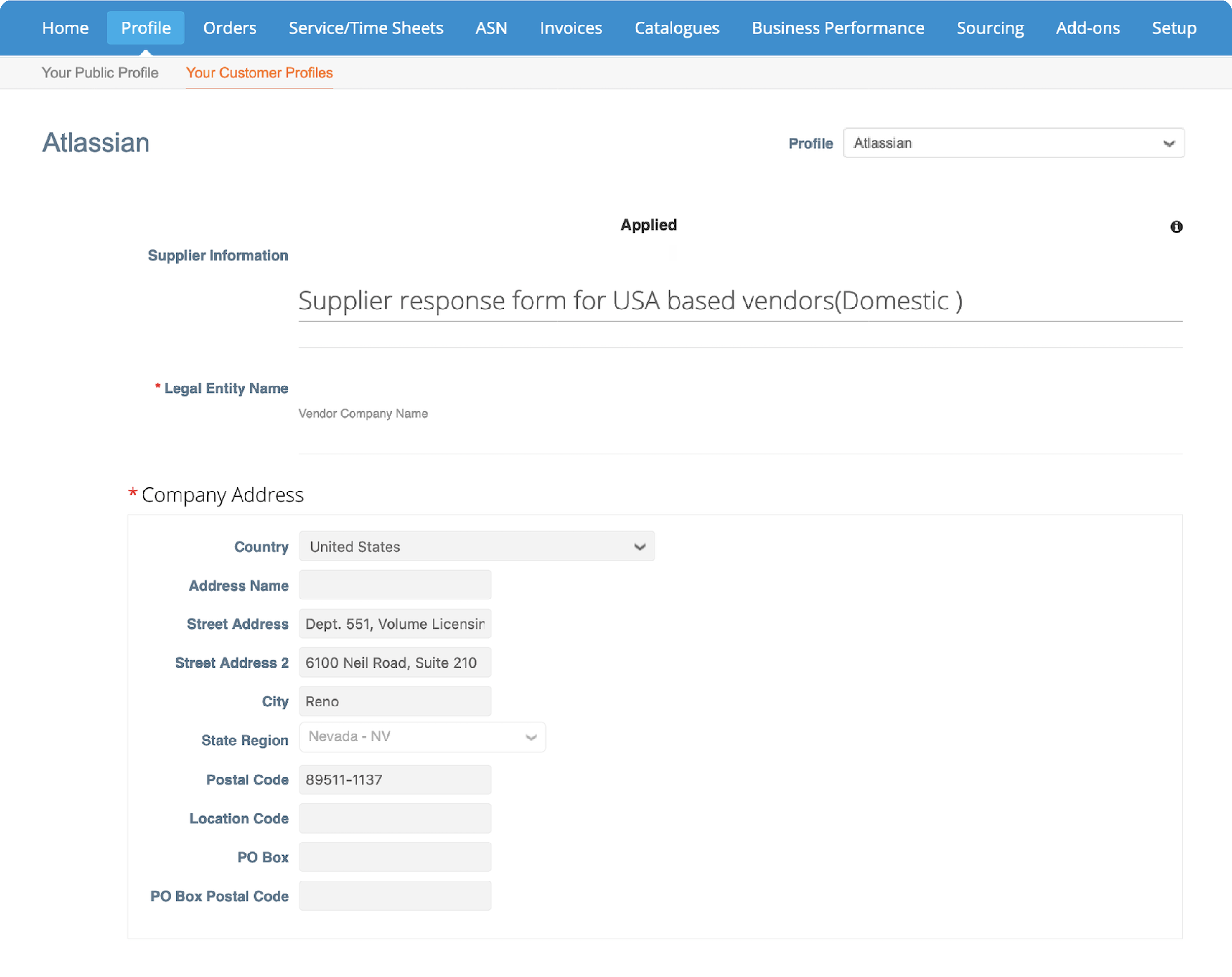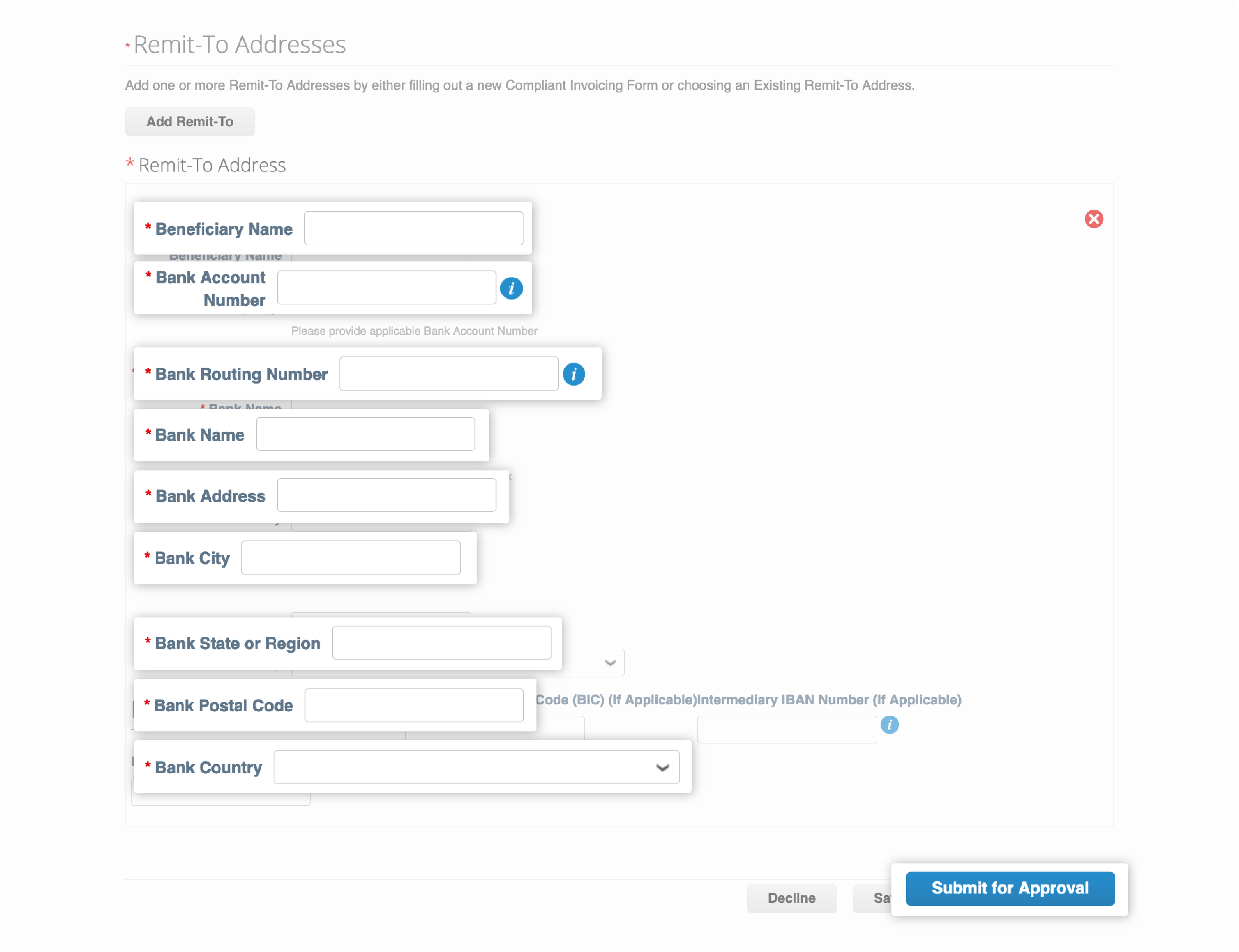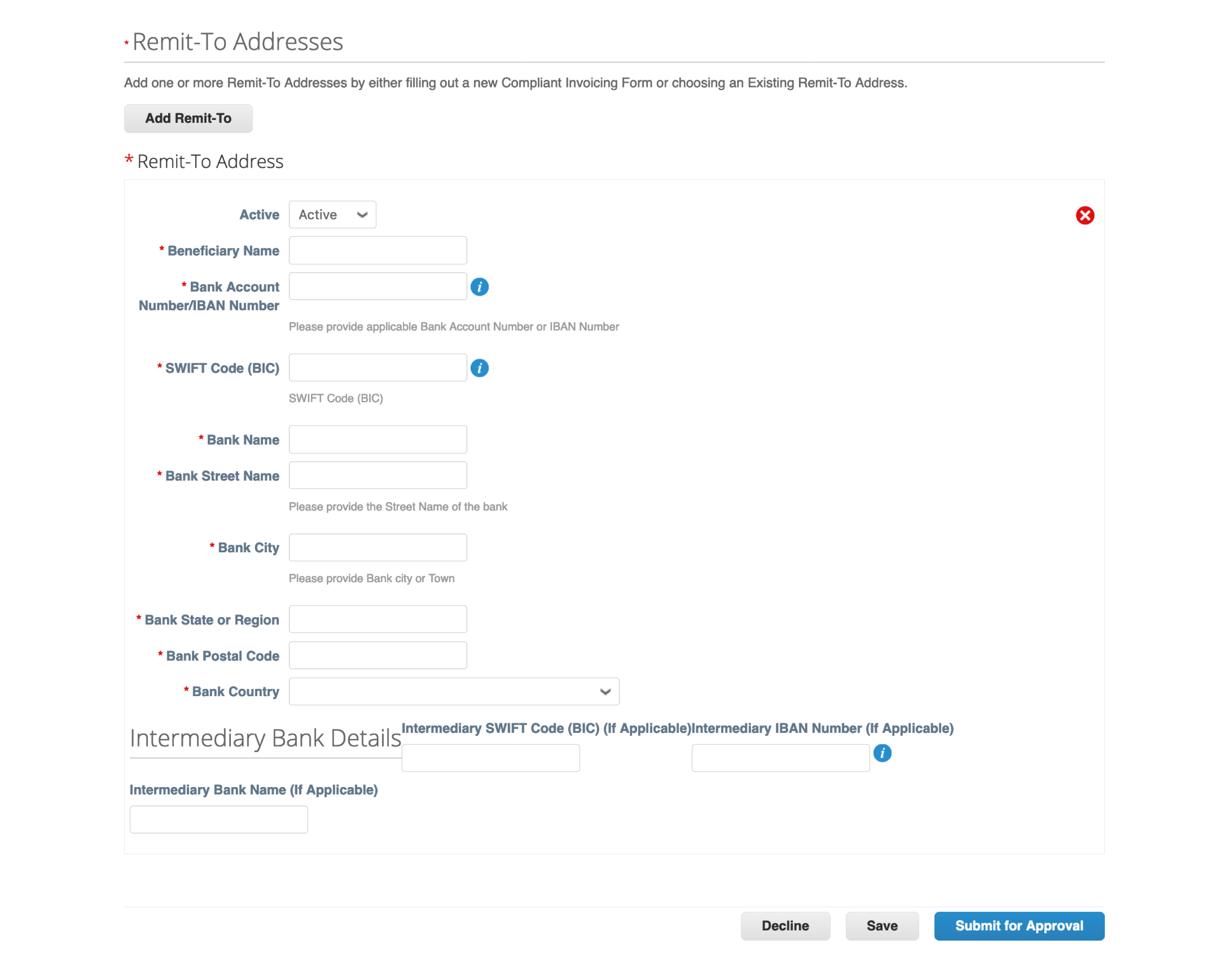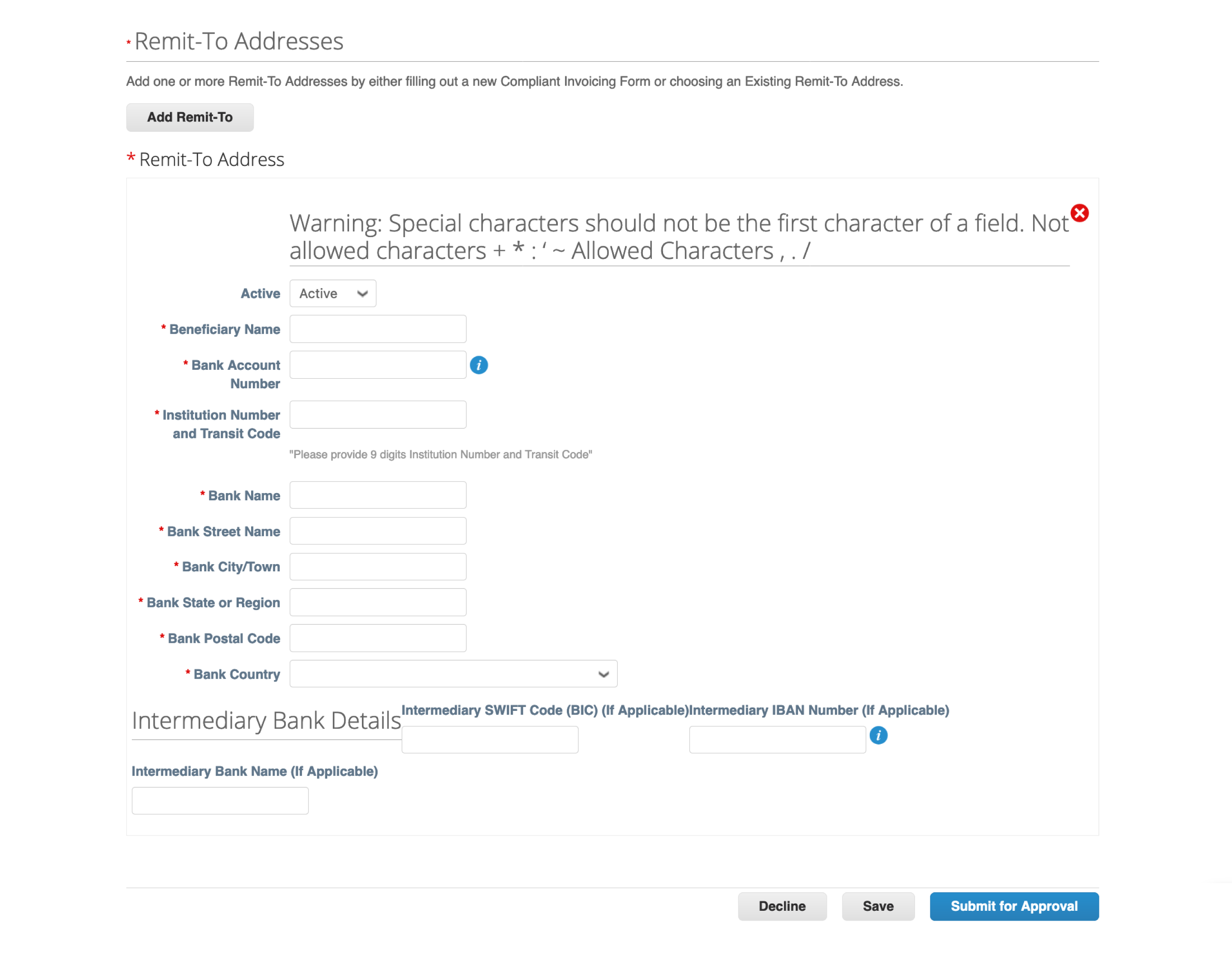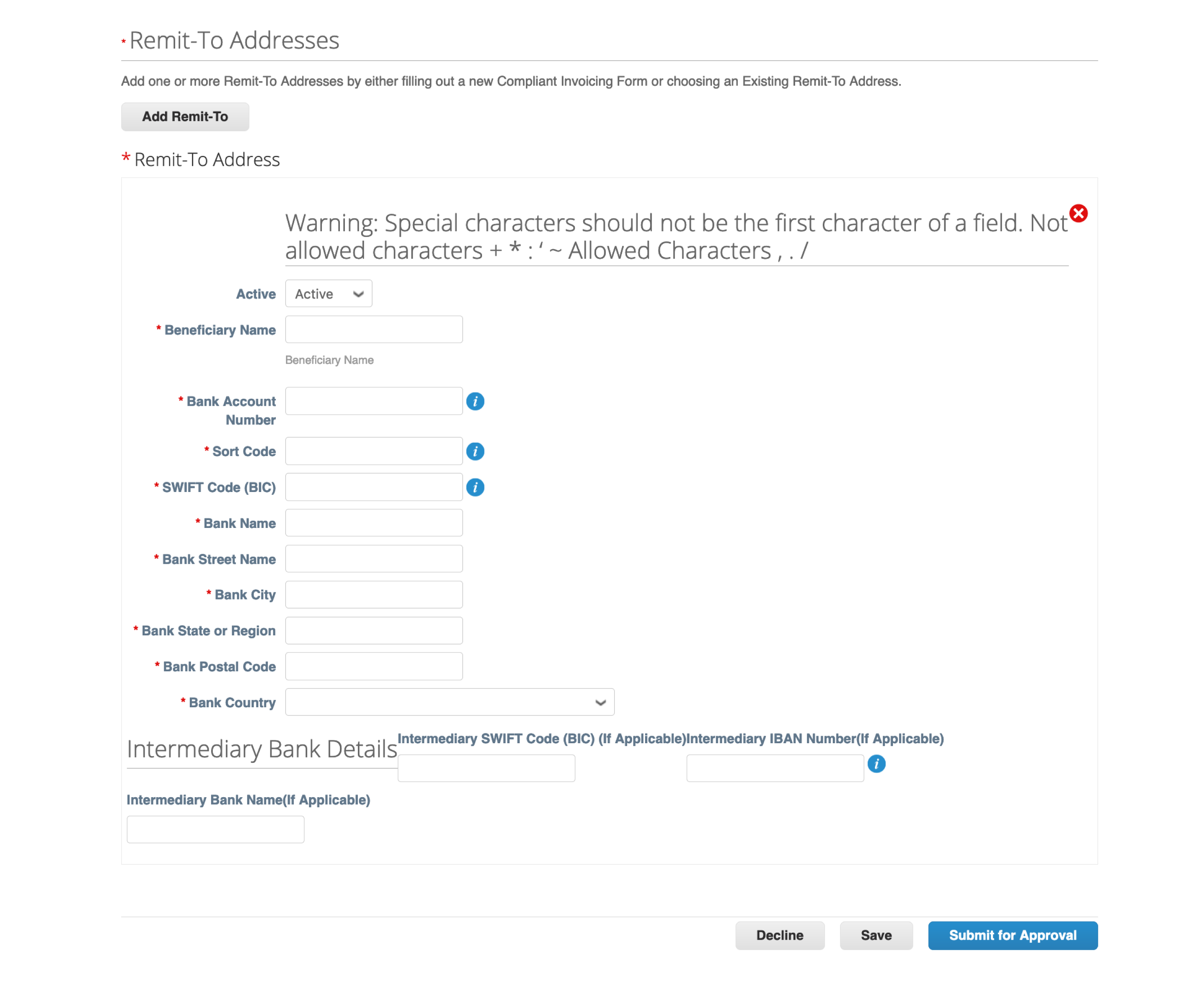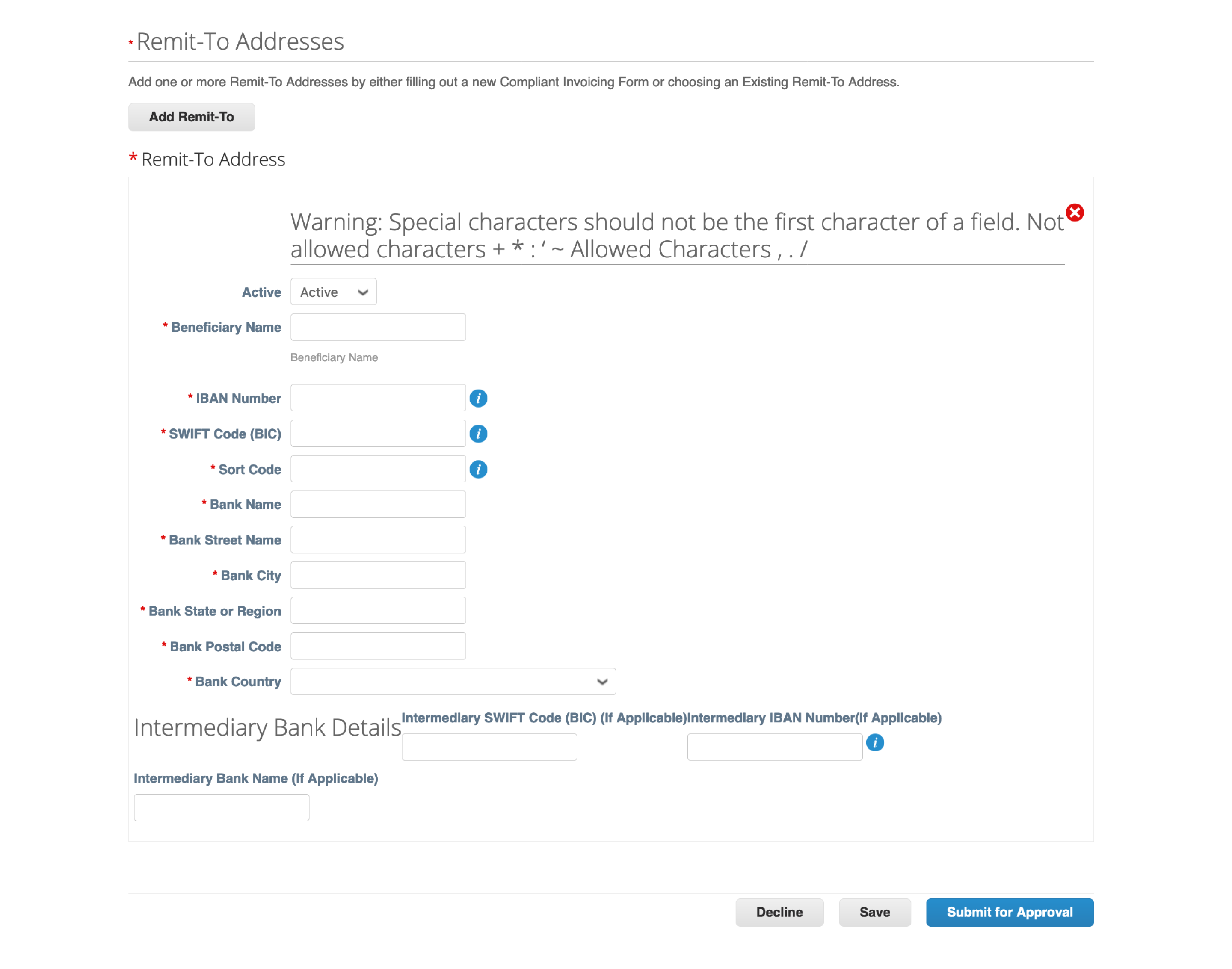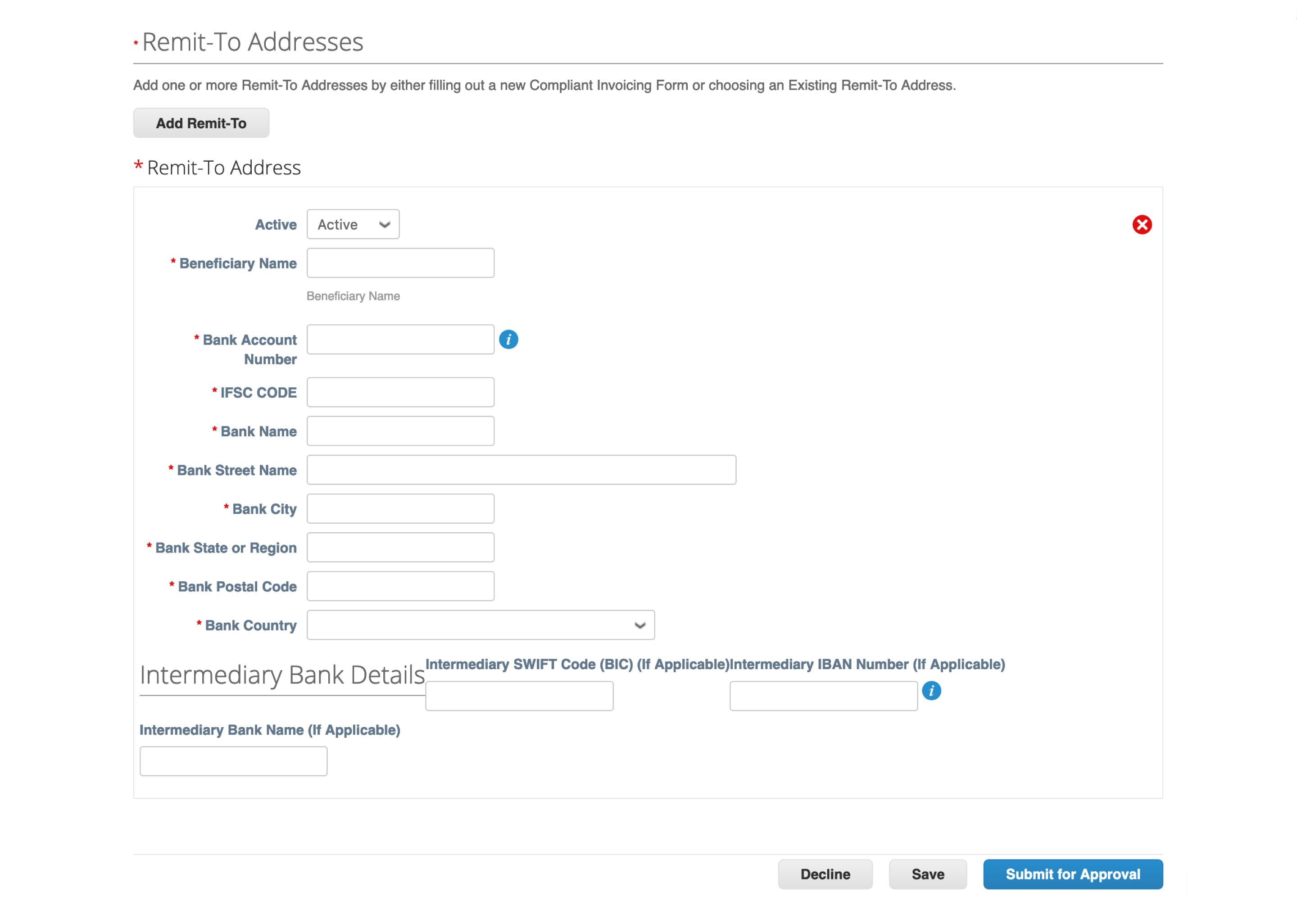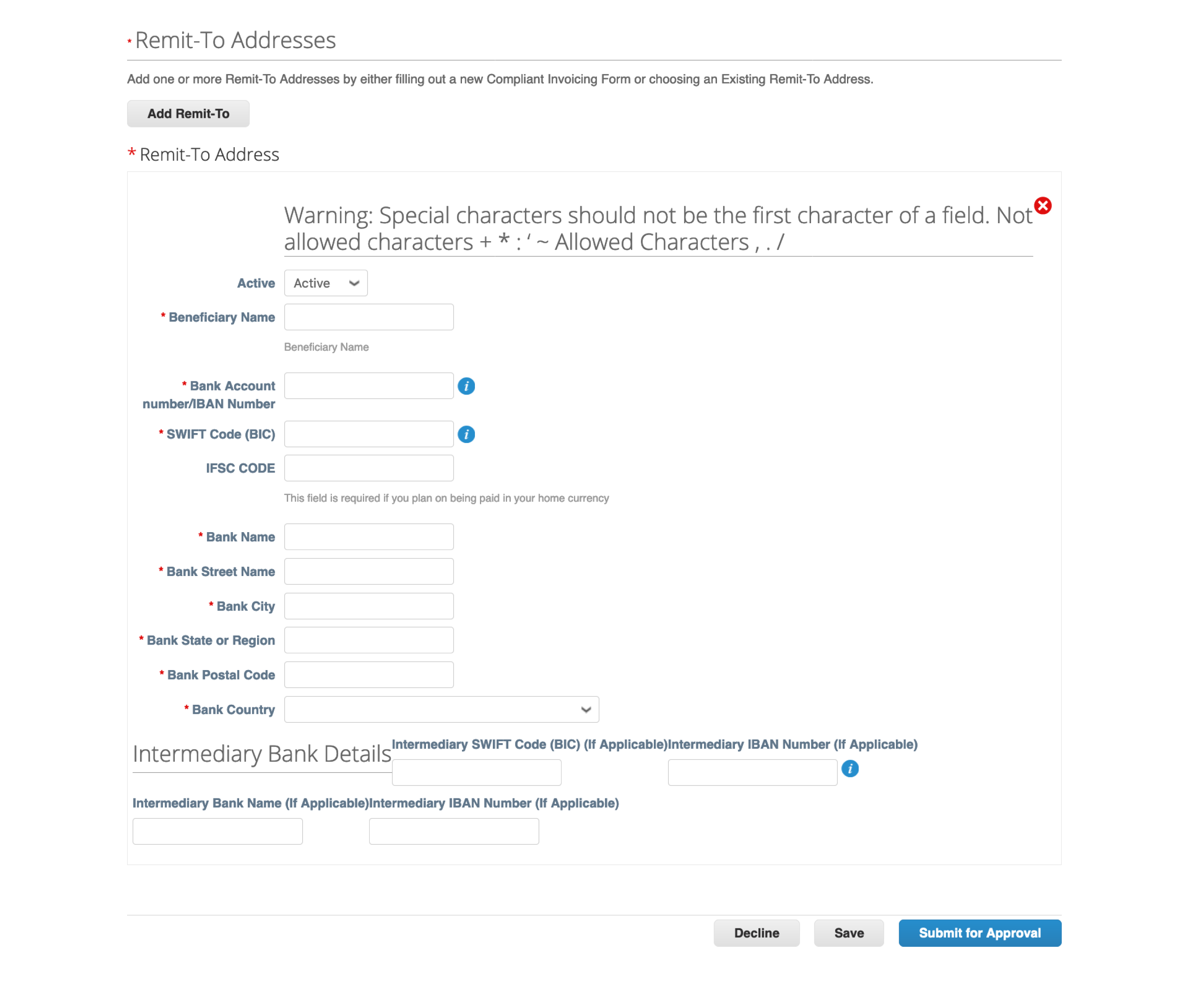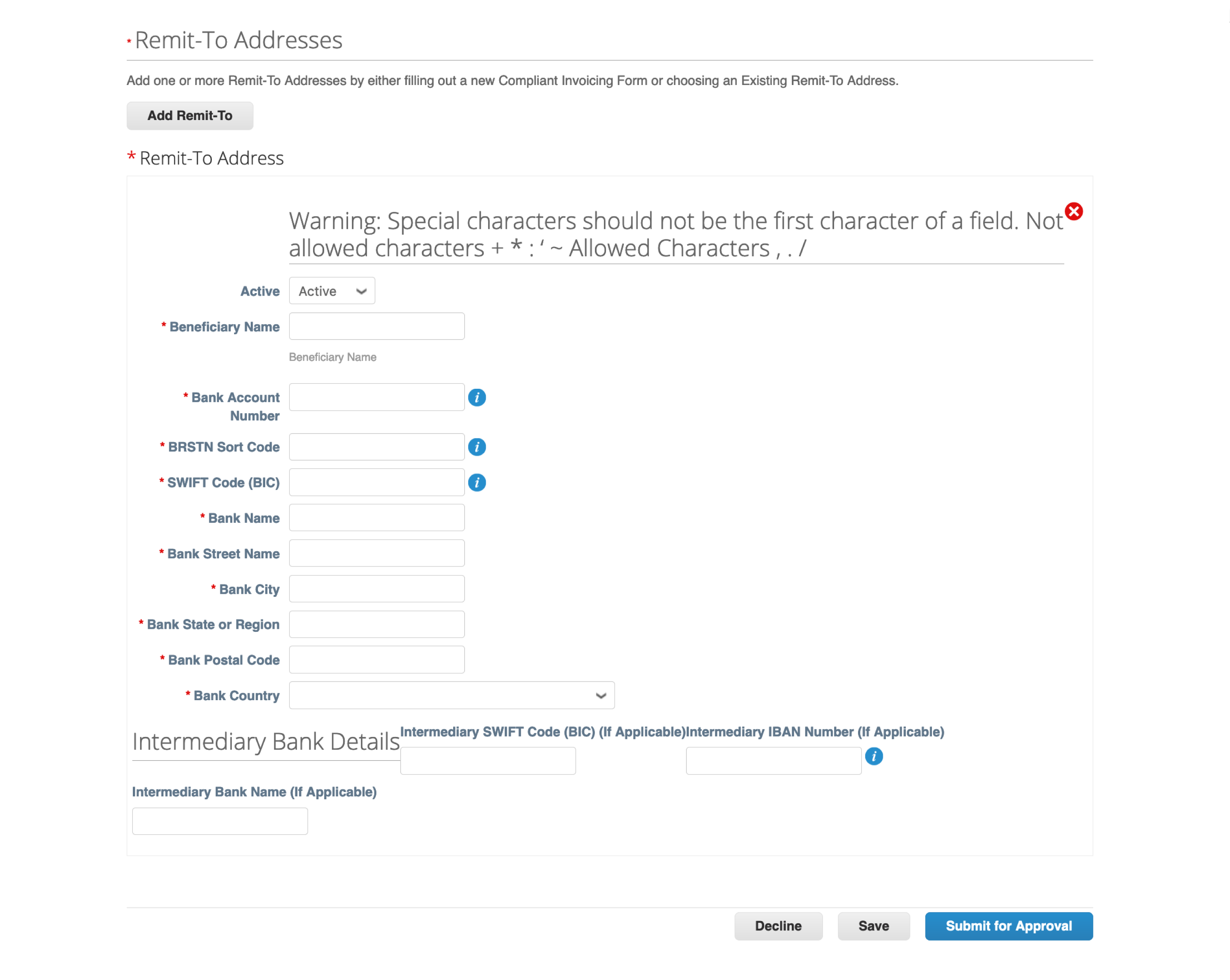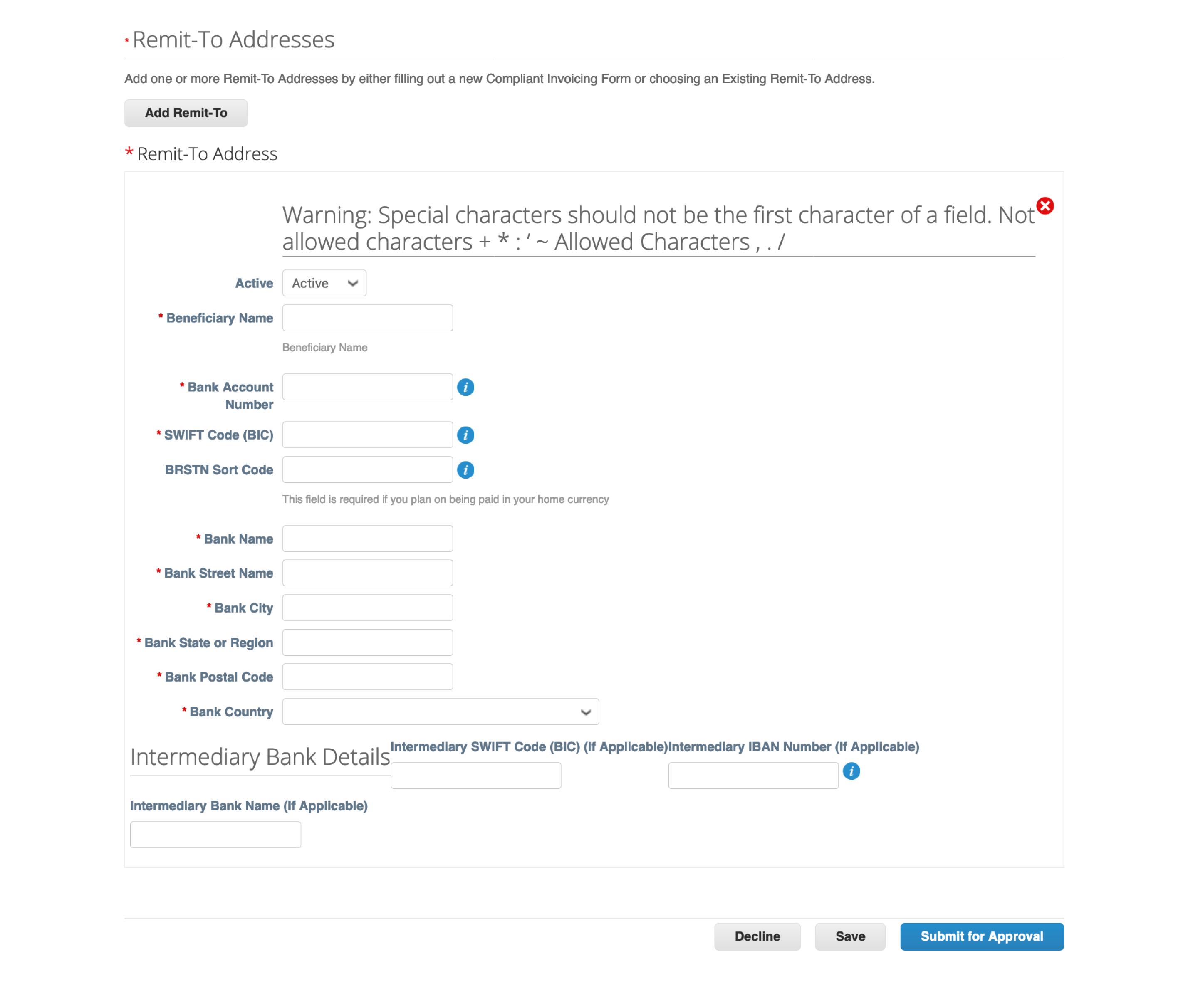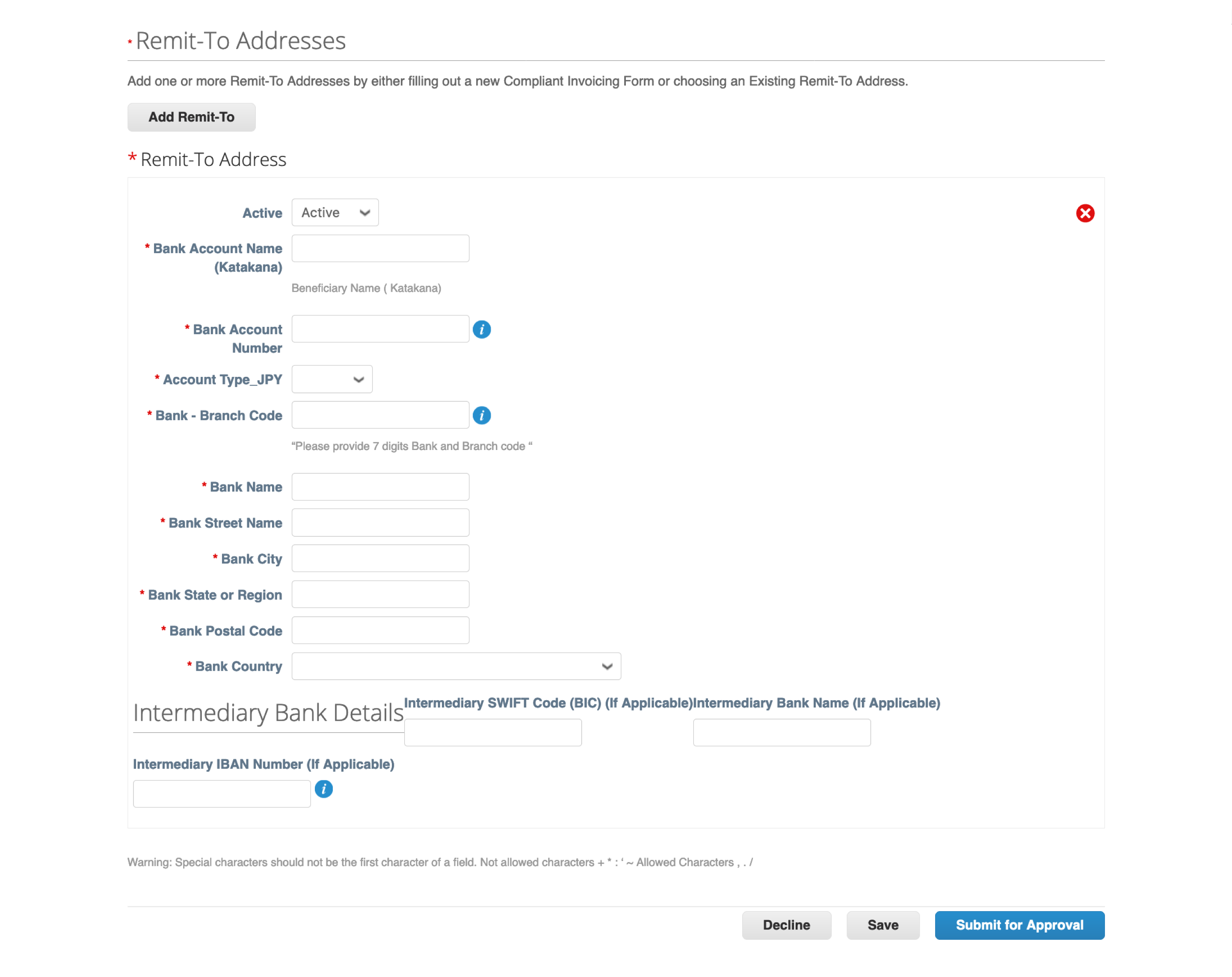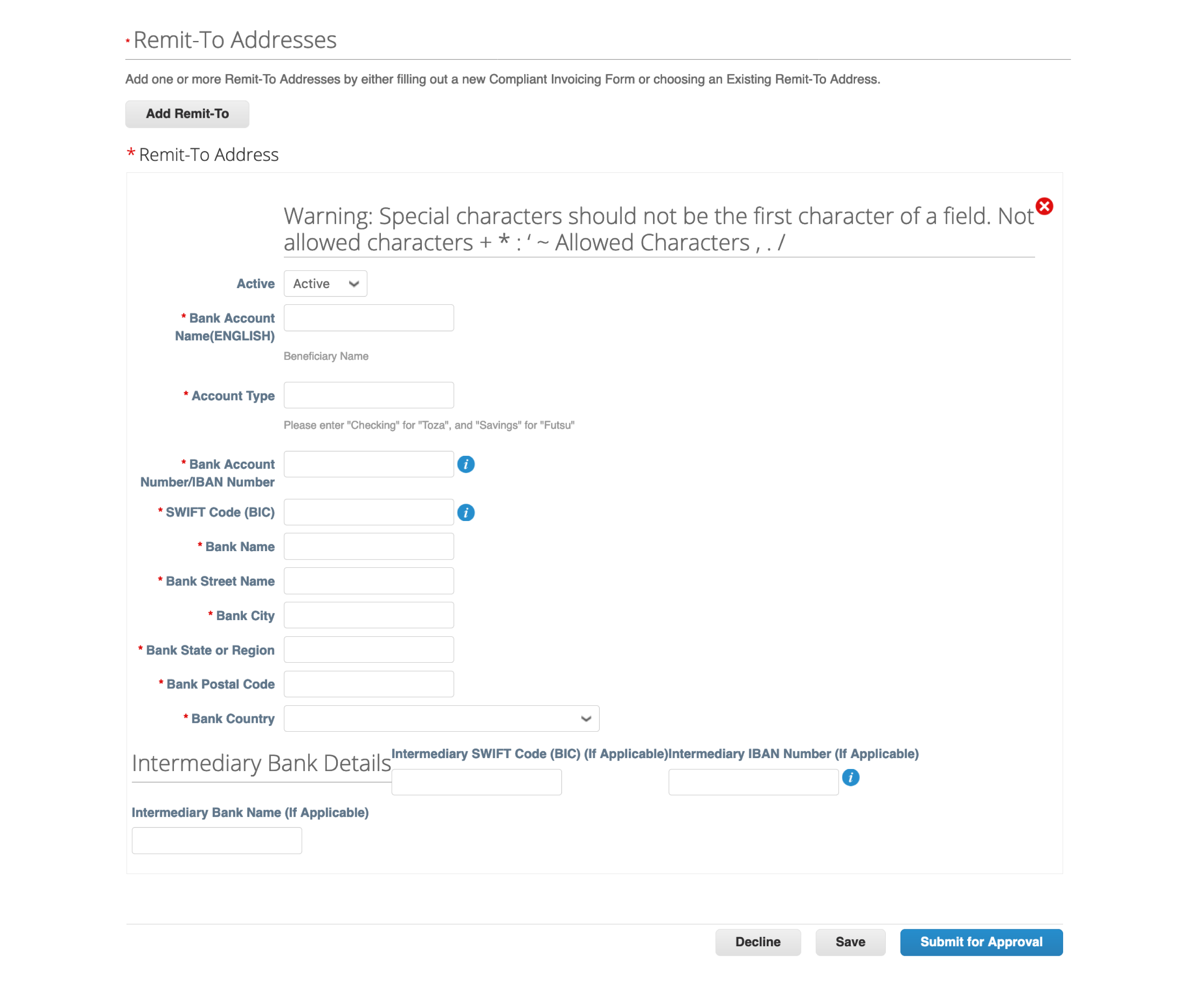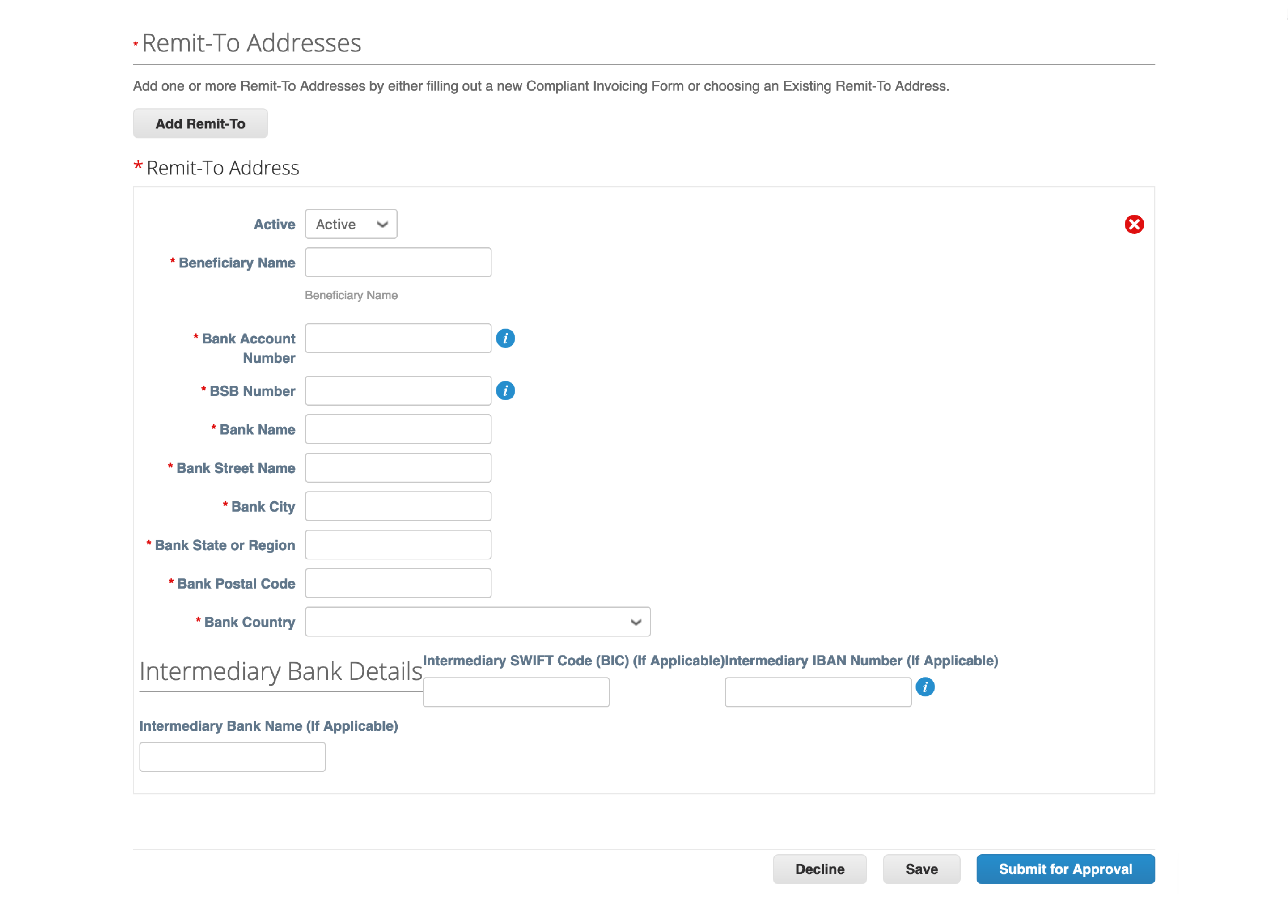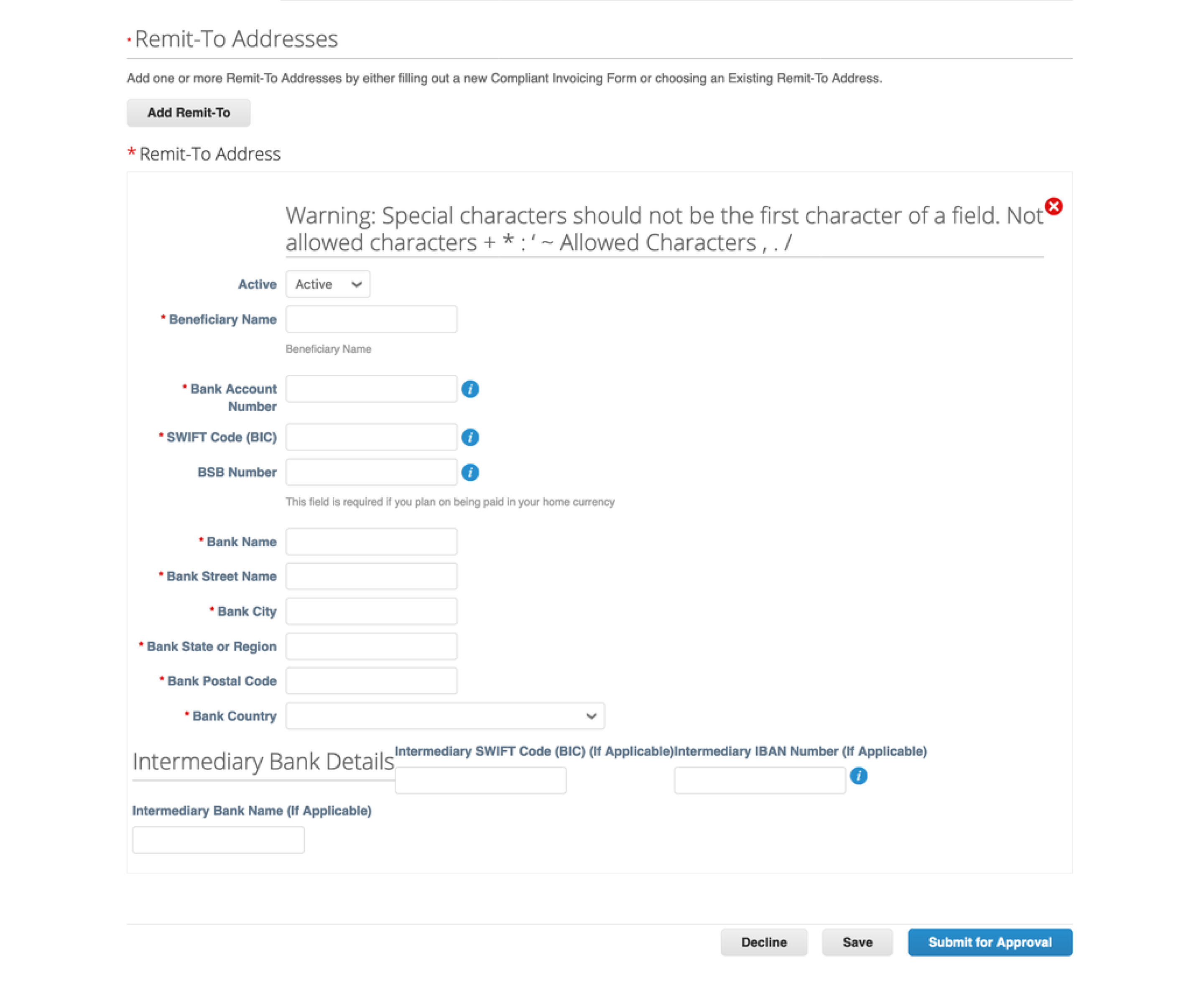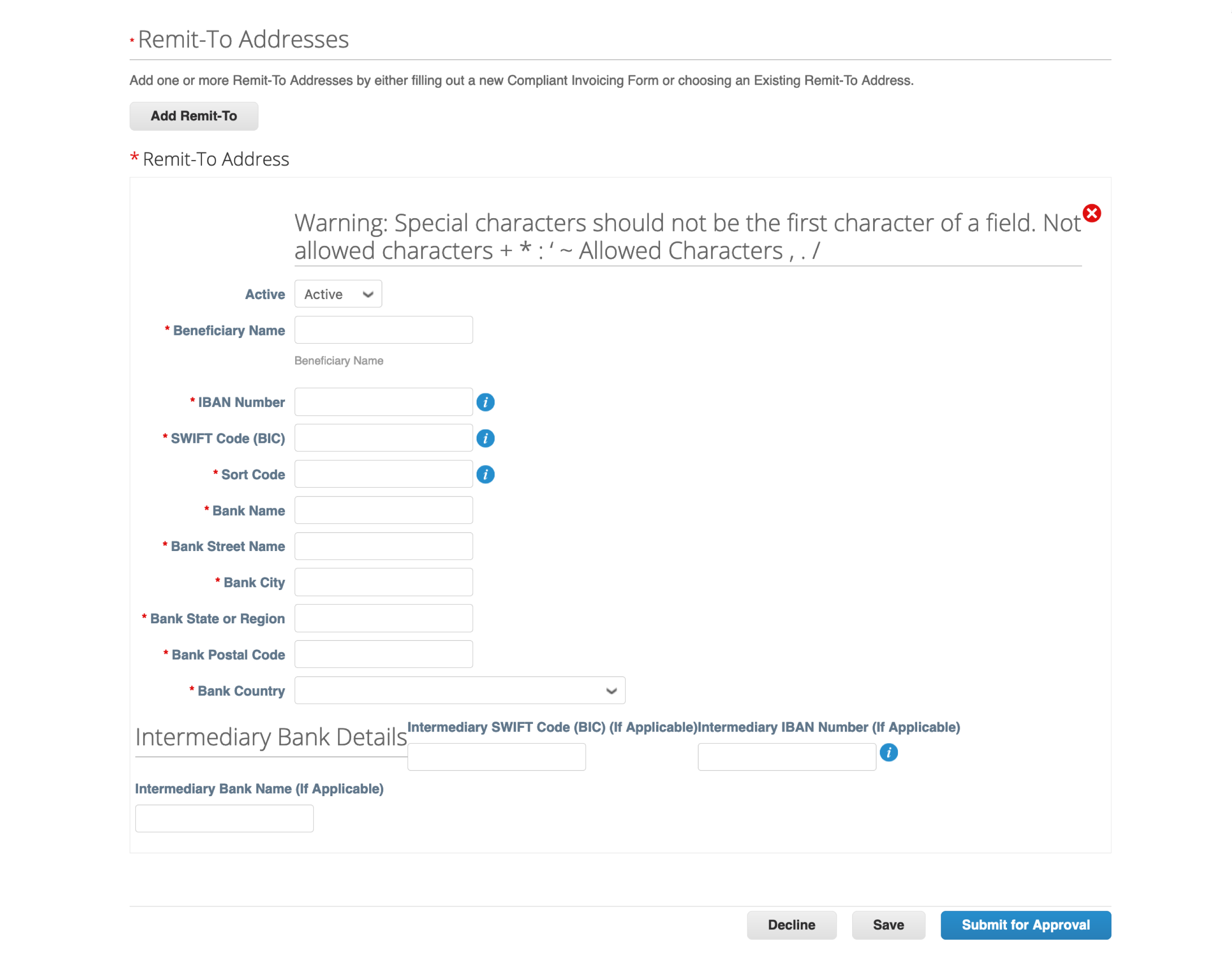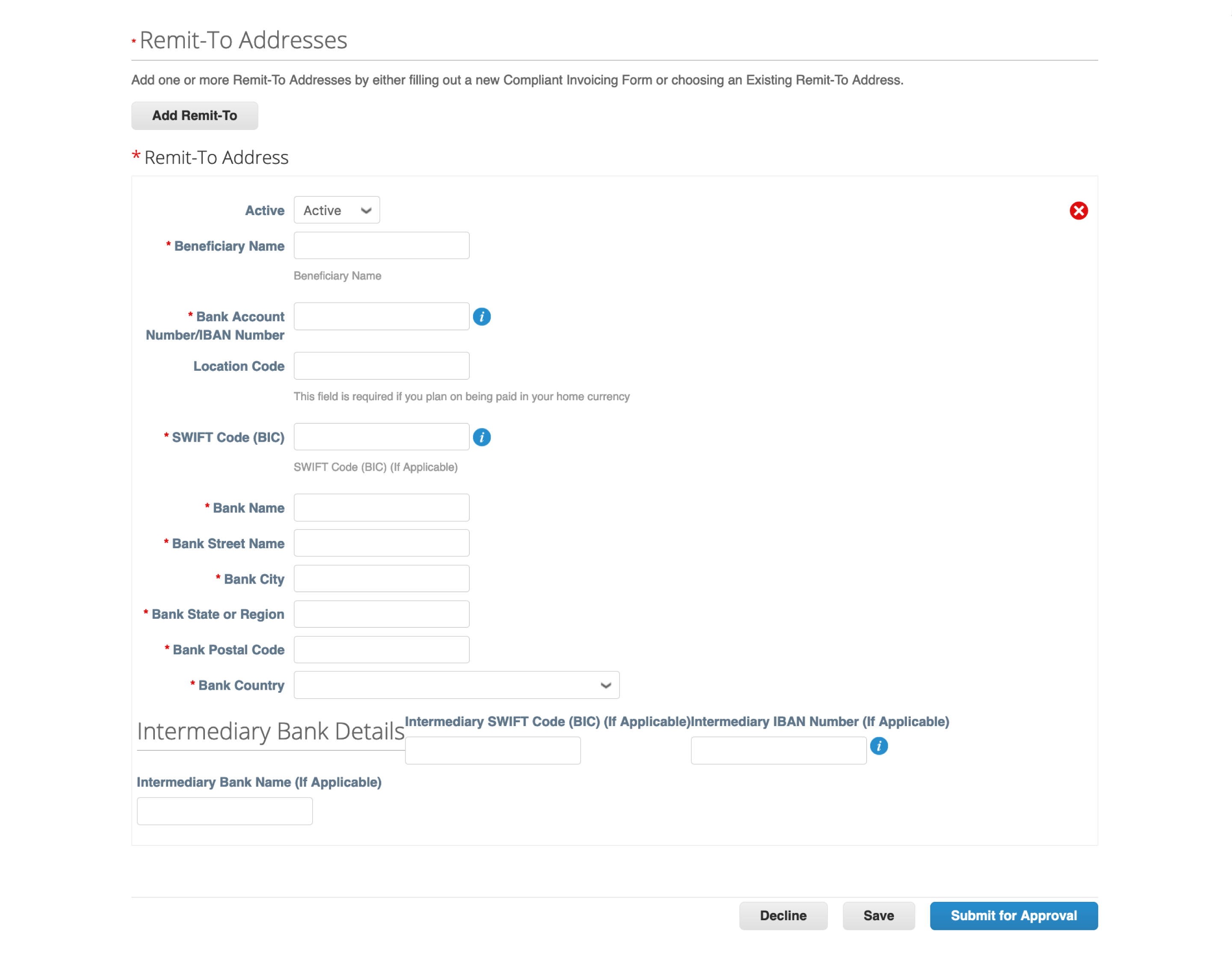Atlassian Supplier
Categories
Register as an Atlassian Supplier
Update your information
Registering for the Coupa Supplier Portal gives you direct access to update your account information. If you do not have a CSP account, please start here.
A. CSP registered supplier:
Step 1
Go to the Profile menu and click Your Customer Profiles.
Find the Profile drop down menu at the top right hand corner and Choose Atlassian.
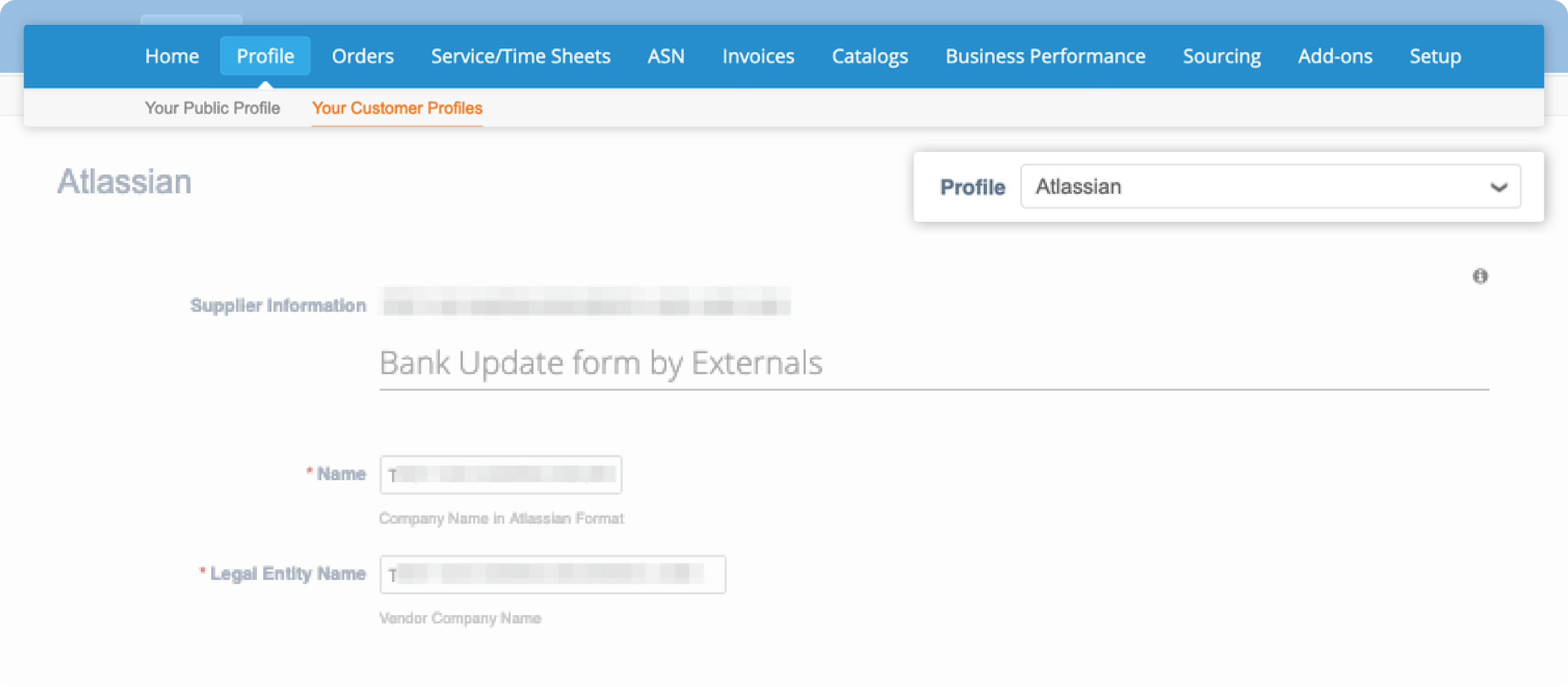
Step 2
Once the supplier form is displayed, go to Bank details section.
Mark your existing bank details as Inactive.
Click Add Remit-To at the bottom of the form to add your new bank details.
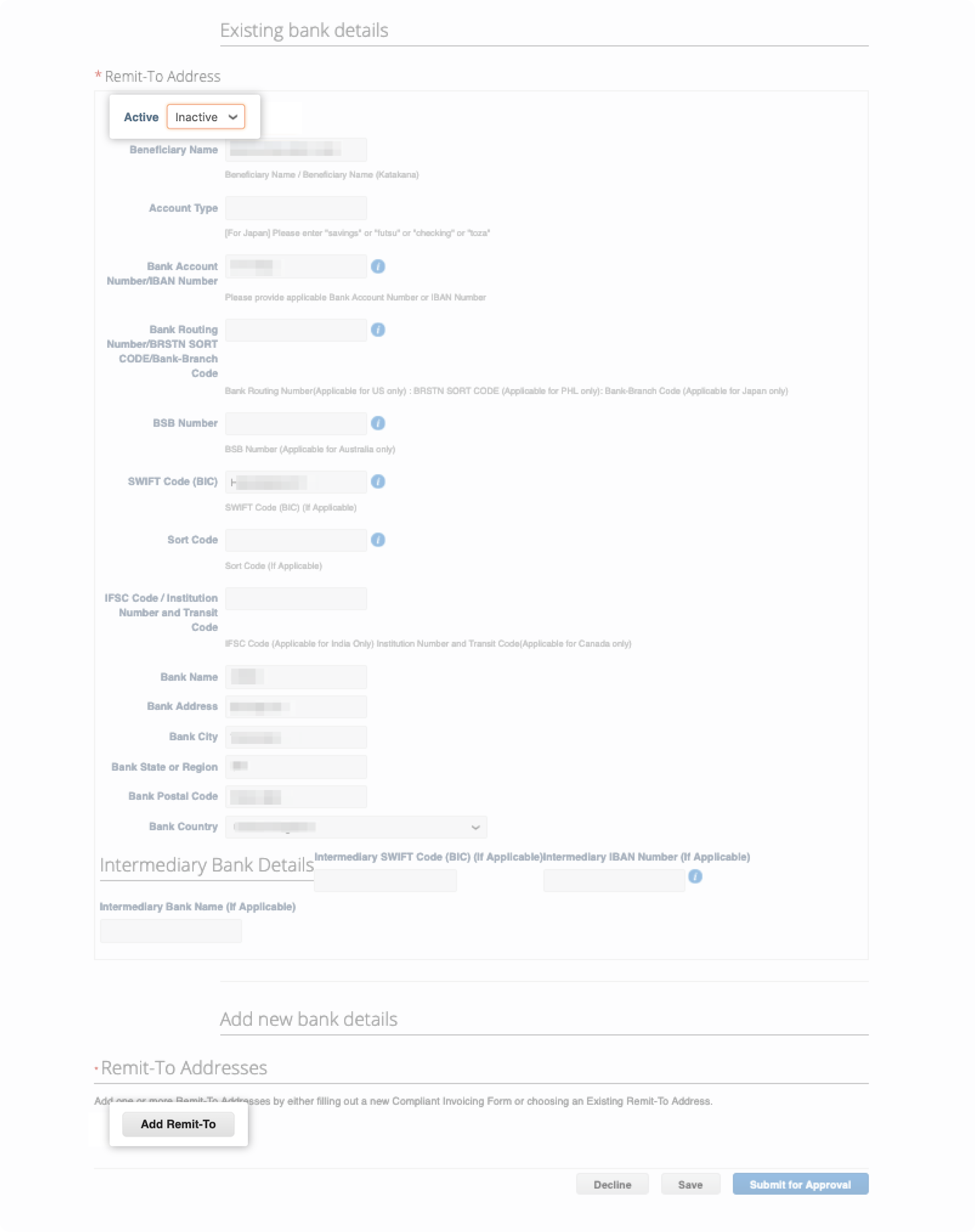
Step 3
A pop-up box will appear, click Cancel.
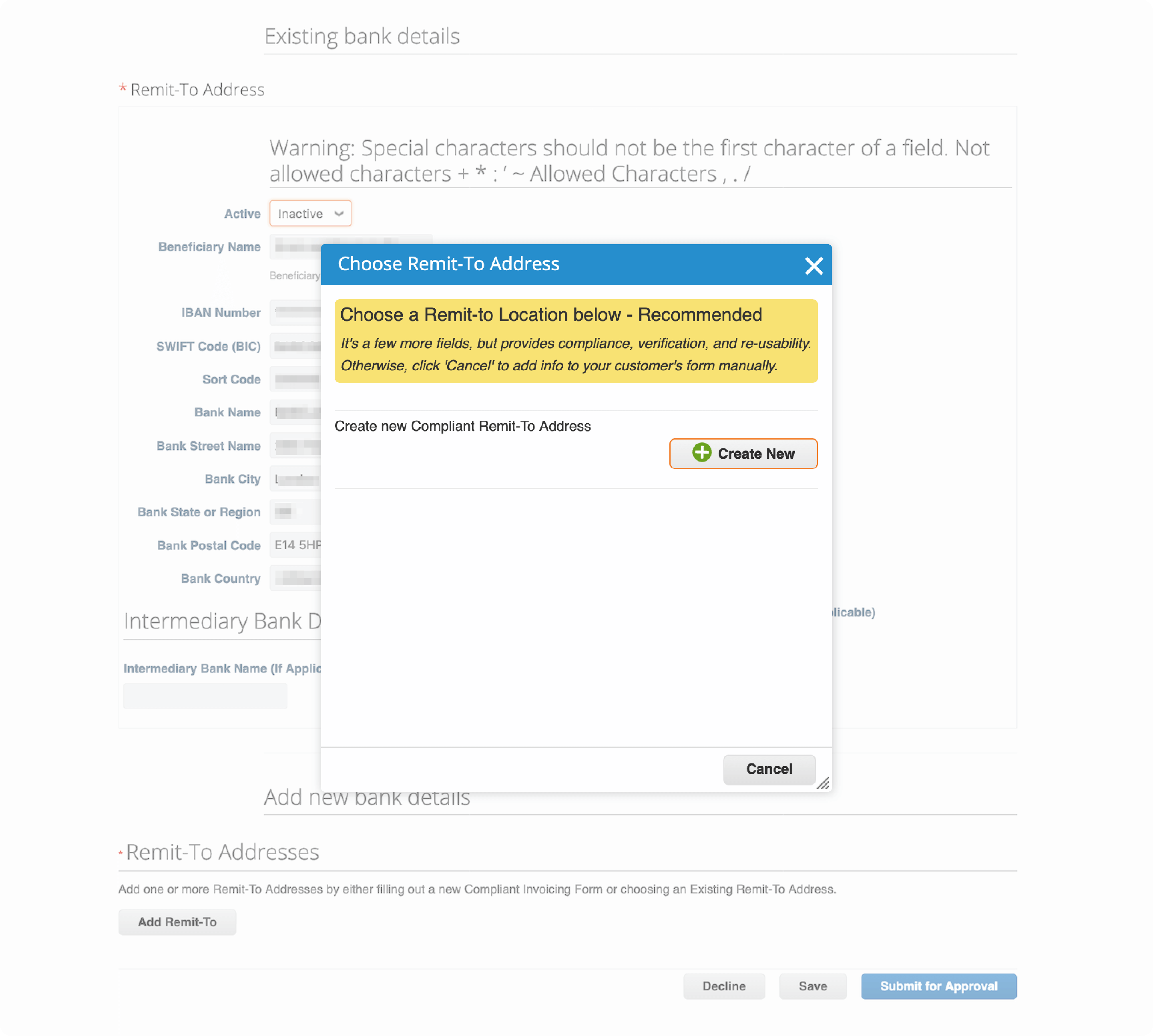
Step 4
A new Remit-To Addresses form will appear, input your new bank details.
Click Submit for Approval.
The form will not be submitted if any required fields are left blank. Coupa will highlight the missing fields in red.
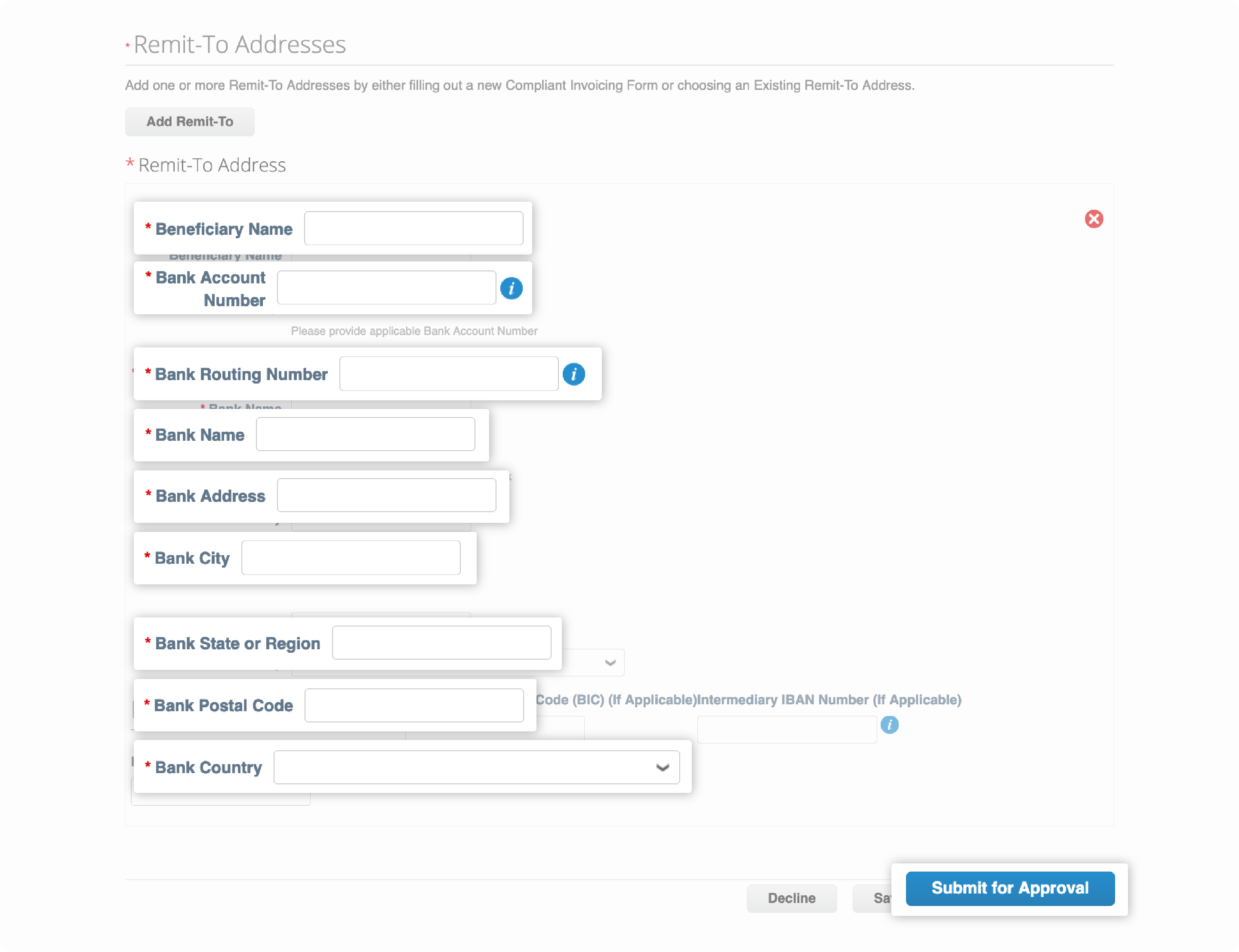
B. Non-CSP registered supplier:
Step 1
Request for a Coupa supplier invitation with Accounts Payable Service Desk.
Registered contact will receive the Coupa invitation email from do_not_reply@
supplier.coupahost.com.
Click Join and Respond at the bottom of the email to register for Coupa Supplier Portal.
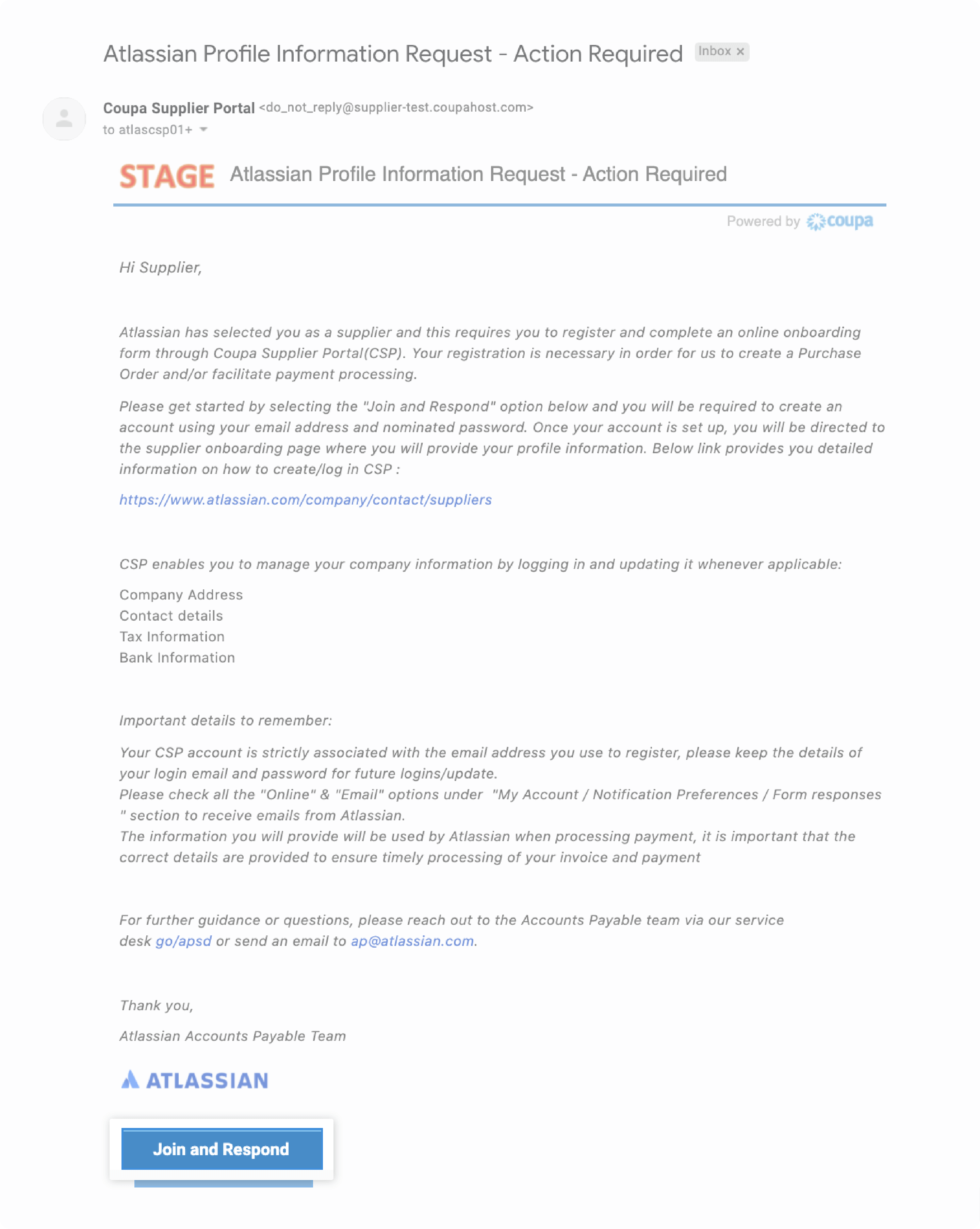
Step 2
Once directed to Coupa Supplier Portal, you will be asked to provide the following information:
- First Name
- Last Name
- Company
- Department - Department you belong to (if none applies, please select Other)
- Role - Your role with the company (if none applies, please select Other)
- Nominate ayour own password and confirm the password
Review and accept the Privacy Policy and the Terms of Use by ticking the checkbox.
Click Submit
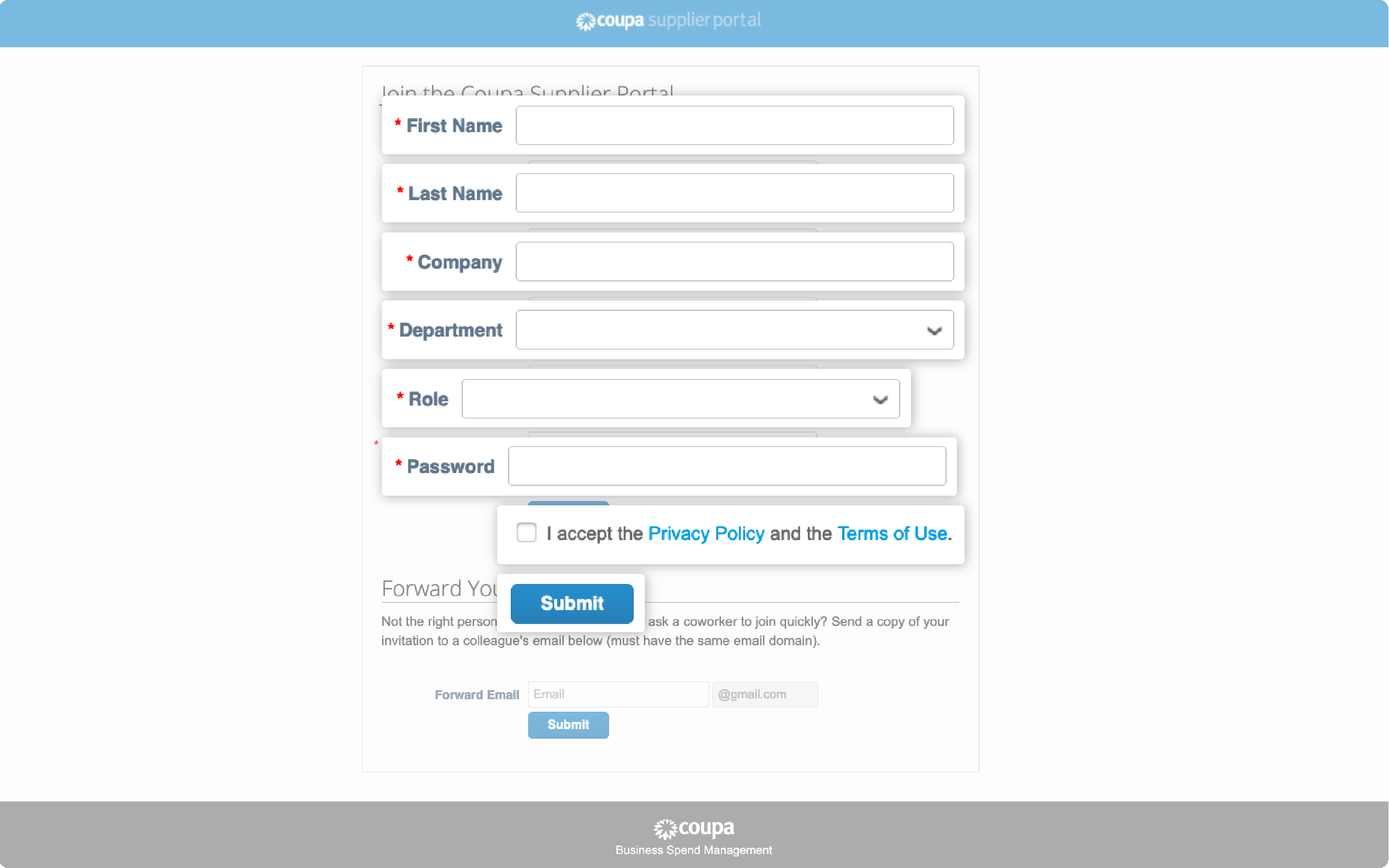
Step 3
Once registration is complete, you will be automatically directed to the supplier form.
Go to Bank details section.
Mark your existing bank details as Inactive.
Click Add Remit-To at the bottom of the form to add your new bank details.
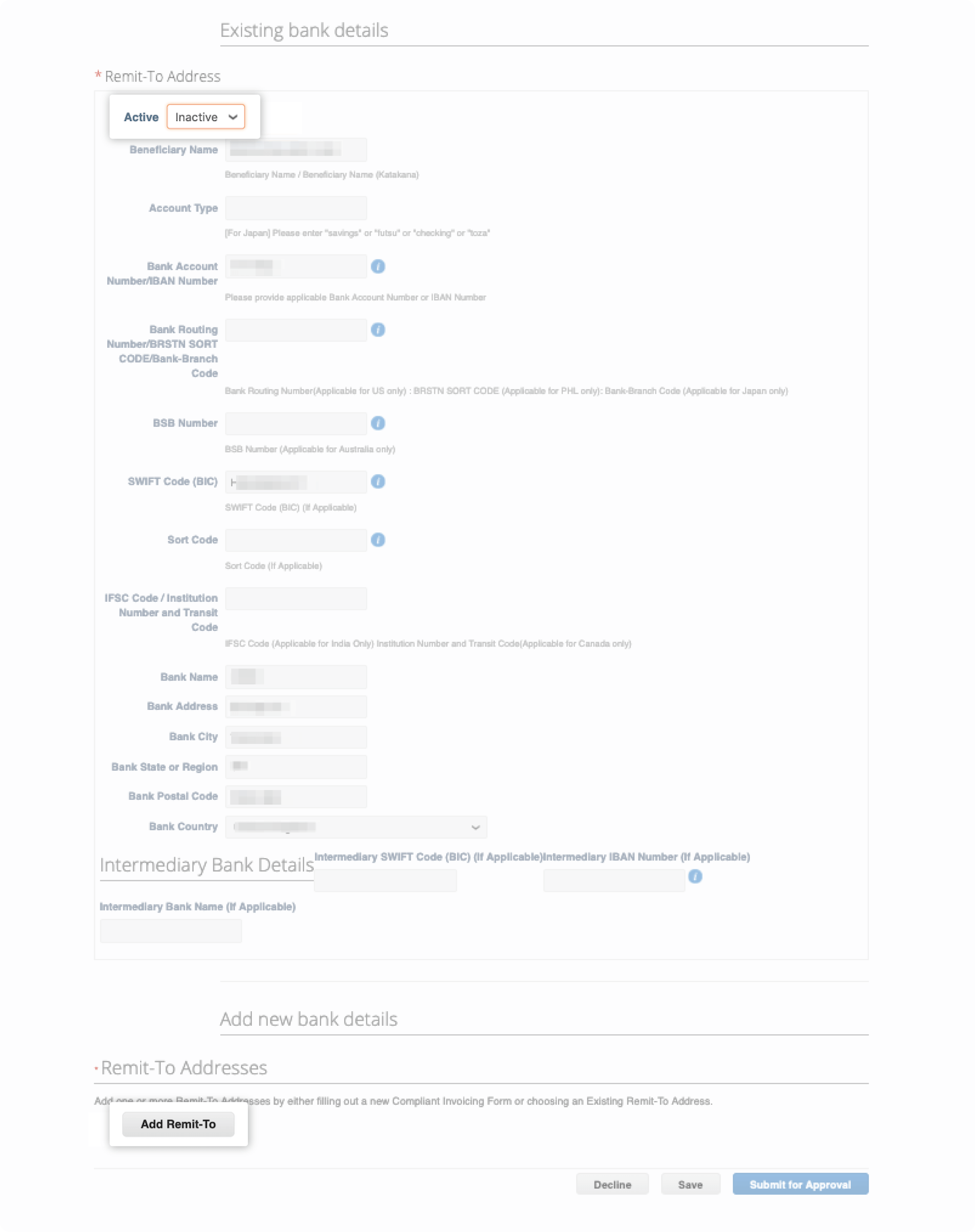
Step 4
A pop-up box will appear, click Cancel.
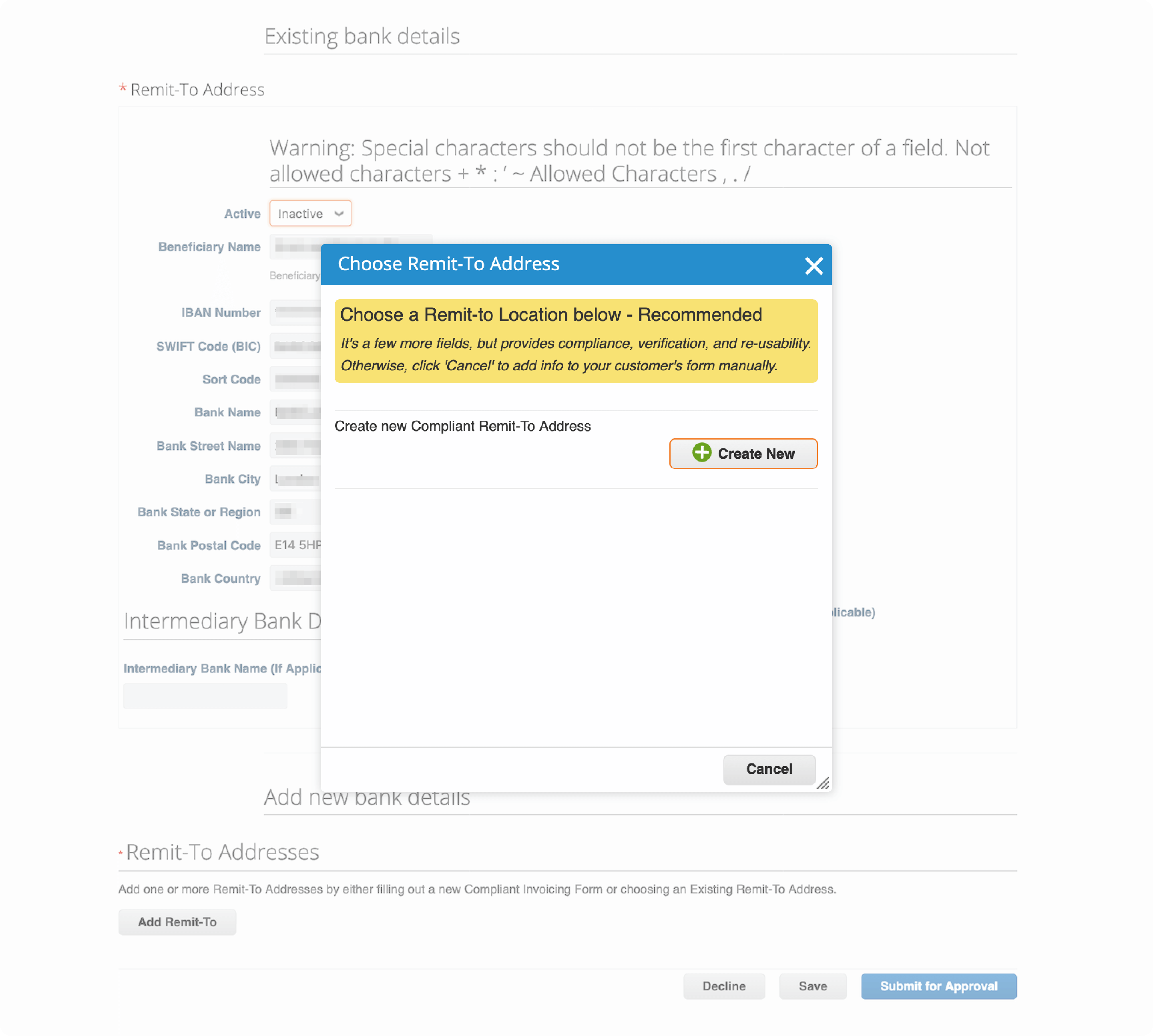
Step 5
A new Remit-To Addresses form will appear, input your new bank details.
Click Submit for Approval.
The form will not be submitted if any required fields are left blank. Coupa will highlight the missing fields in red.
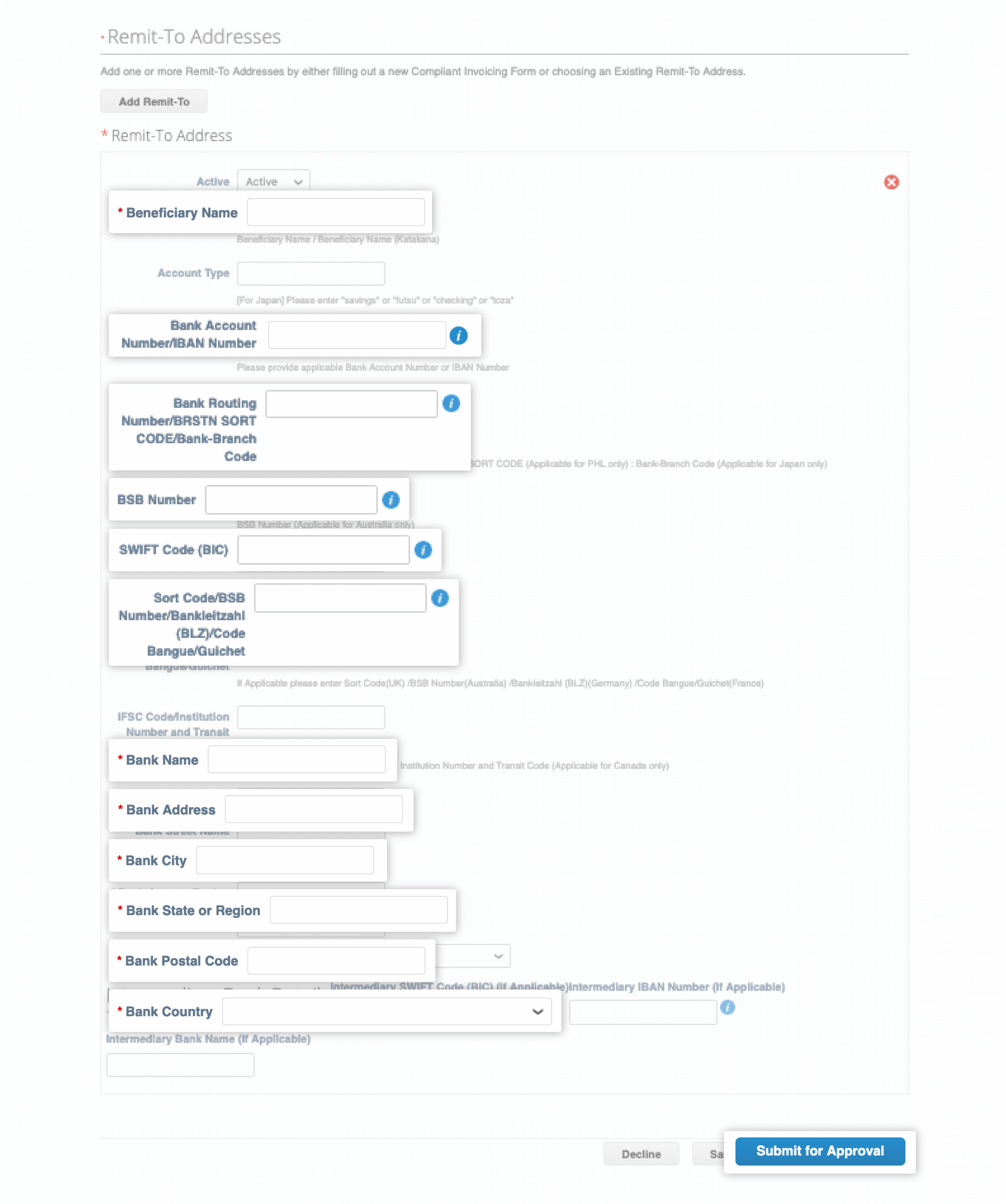
A. CSP registered supplier:
Step 1
Go to the Profile menu and click Your Customer Profiles.
Find the Profile drop down menu at the top right hand corner and choose Atlassian.
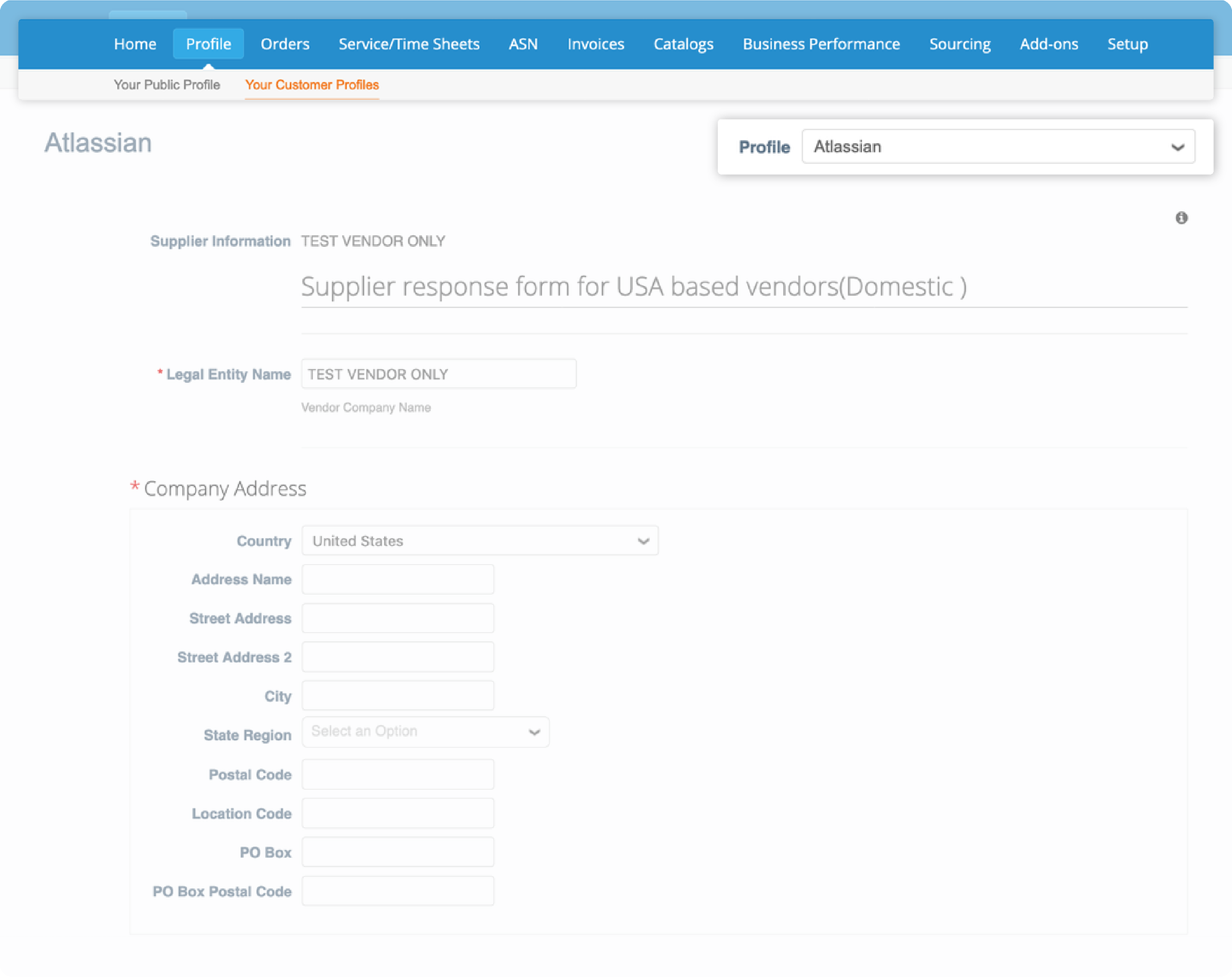
Step 2
Once supplier form is displayed, update your company address.
Note: For US based suppliers, please upload an updated W-9 form with your new address.
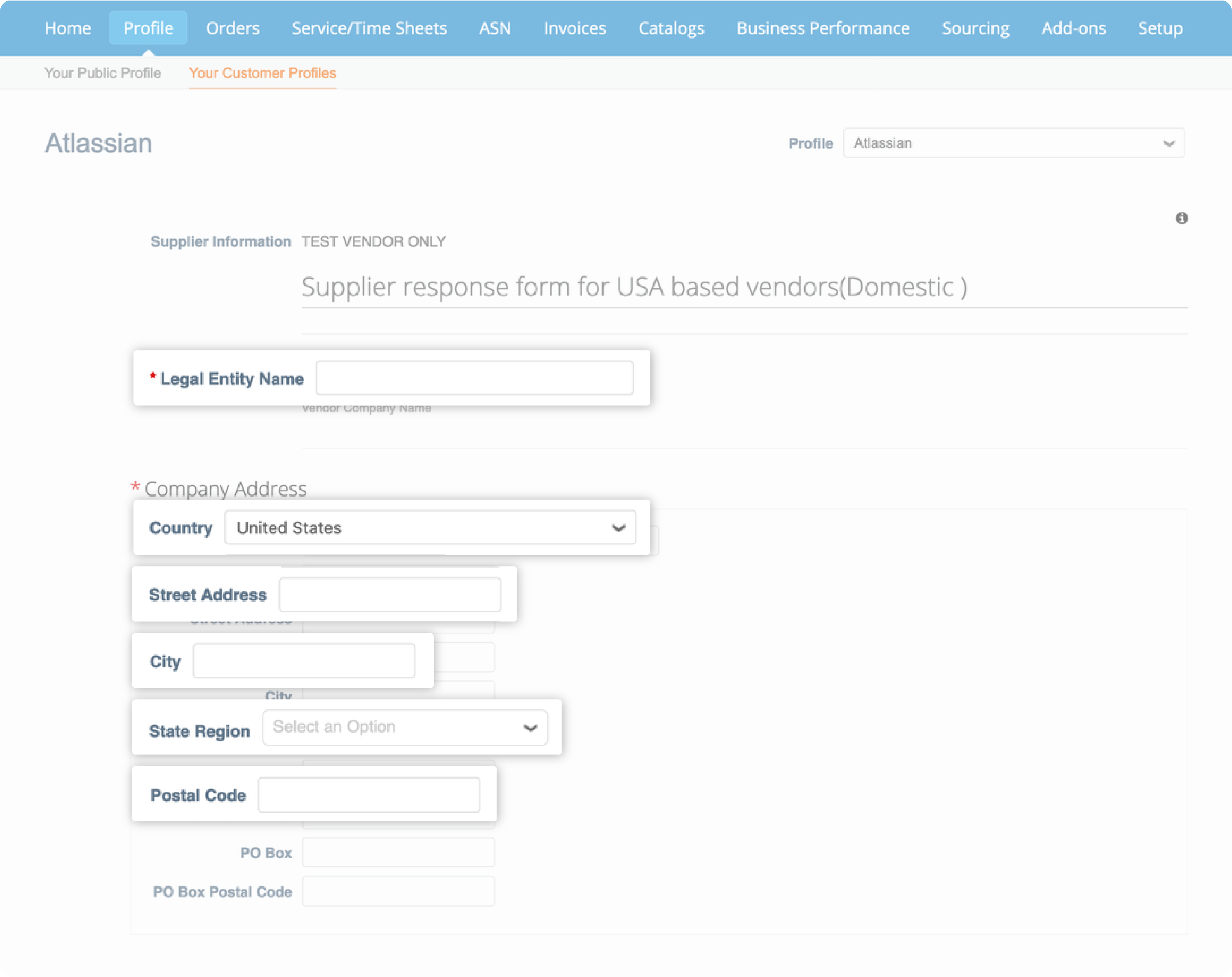
Step 3
The system will require you to re-enter your banking information.
Go to Bank details section.
Leave your existing bank details as Active.
Click Add Remit-To at the bottom of the form to re-enter your bank details.
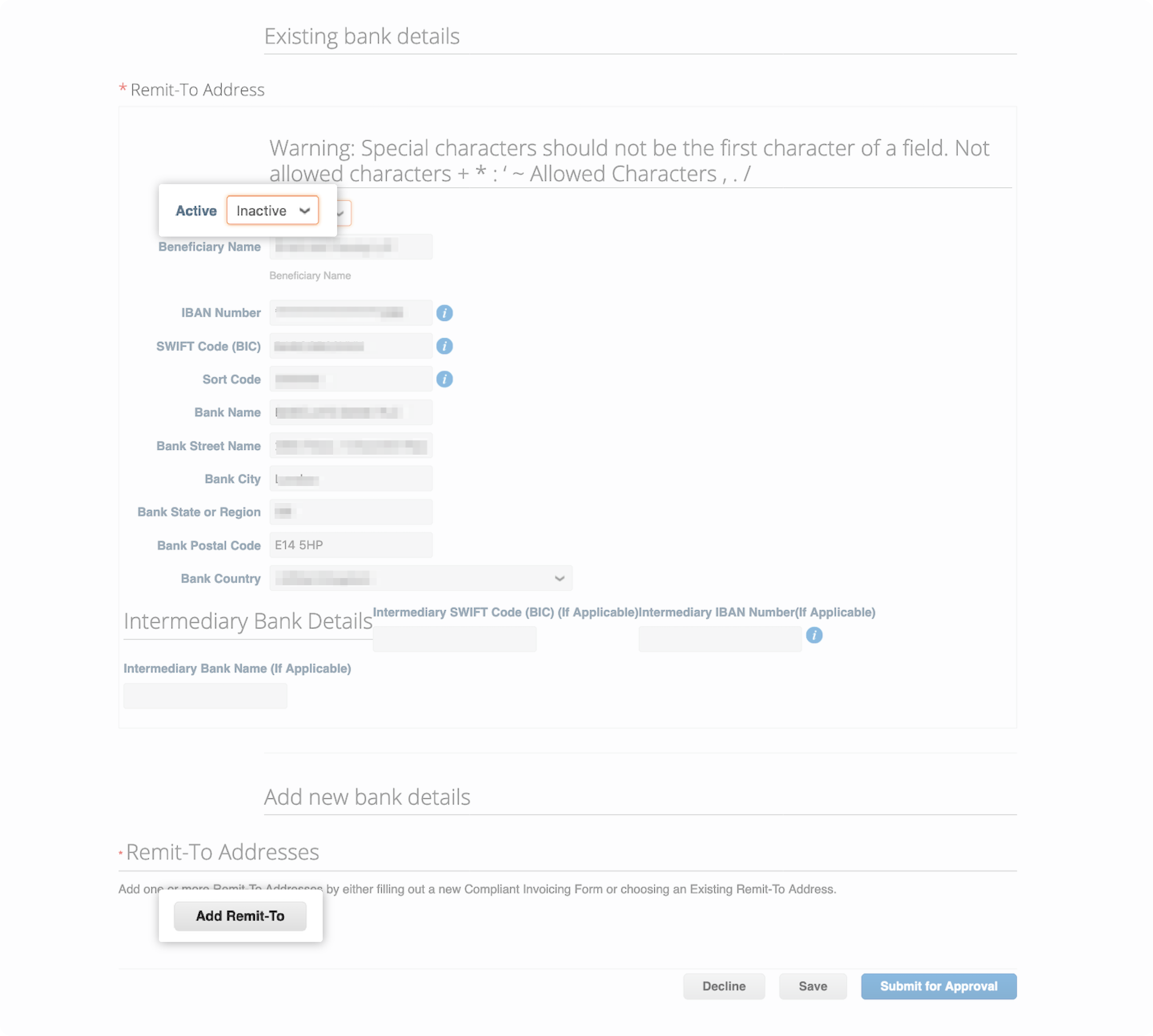
Step 4
A pop-up box will appear, click Cancel.
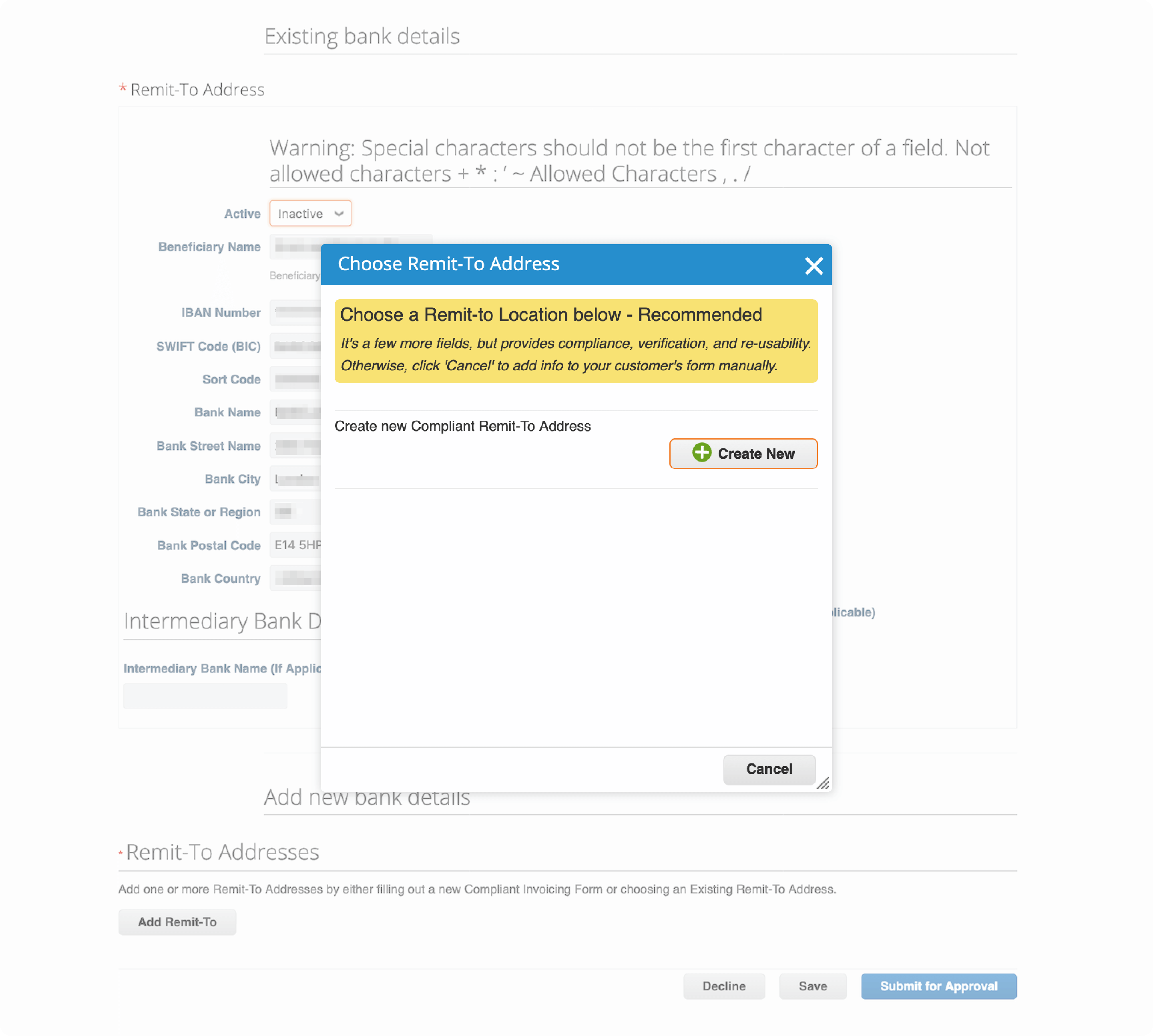
Step 5
A new Remit-To Addresses form will appear, input your new bank details.
Click Submit for Approval.
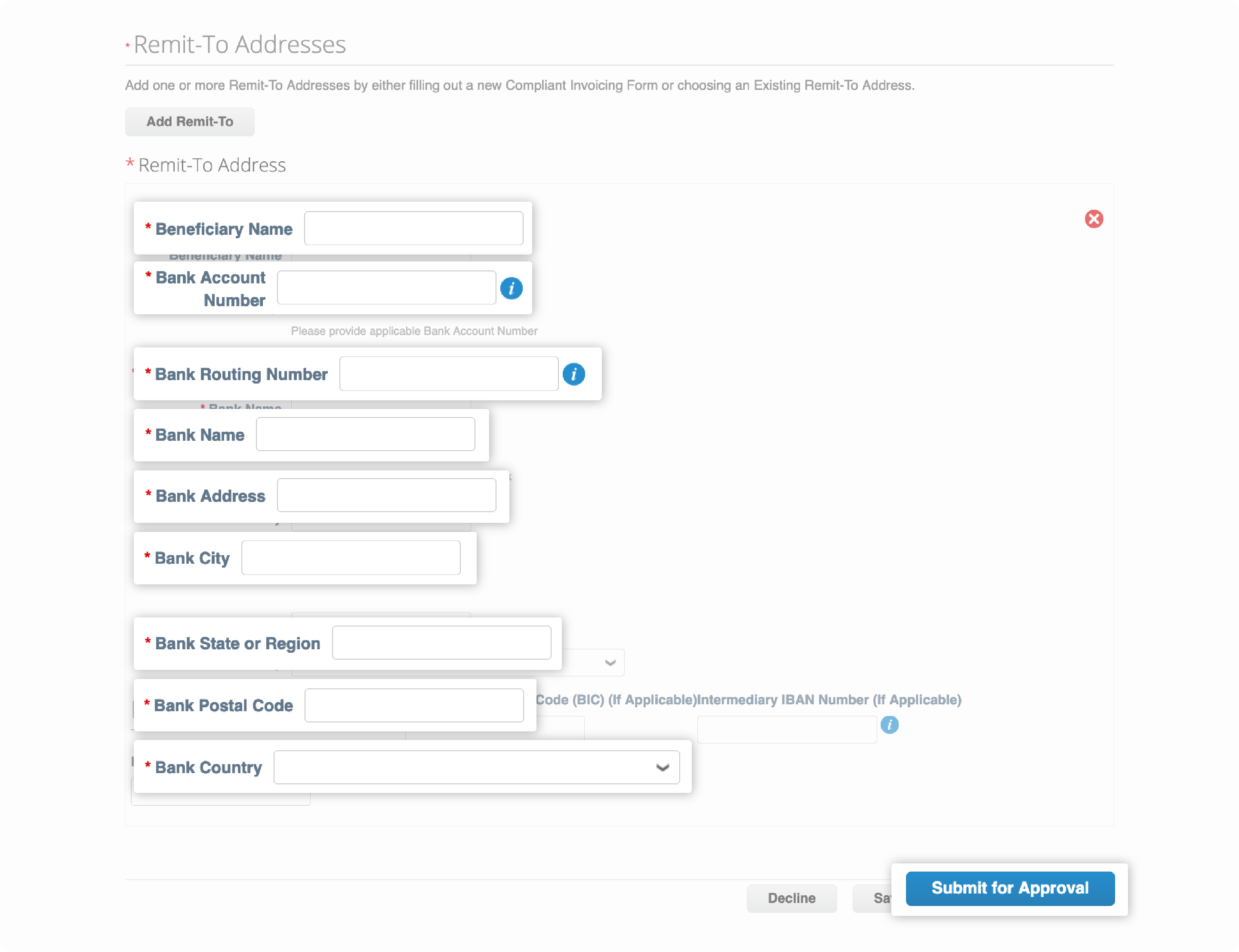
B. Non-CSP registered supplier:
Please raise a request with Accounts Payable service desk to start the CSP registration process.
For the security of your account, changing your organization’s Coupa Admin requires manual verification by Atlassian. Please submit a change request to Accounts Payable Service Desk.
We will review the validity of your request prior to updating our records. This process typically takes 1-3 business days.
Once verified, the new admin will receive a Coupa invitation email and they must register for CSP in order to gain access to your account.
Step 1
The newly registered contact will receive the Coupa invitation email from do_not_reply@
supplier.coupahost.com.
Click Join and Respond at the bottom of the email to register for Coupa Supplier Portal.
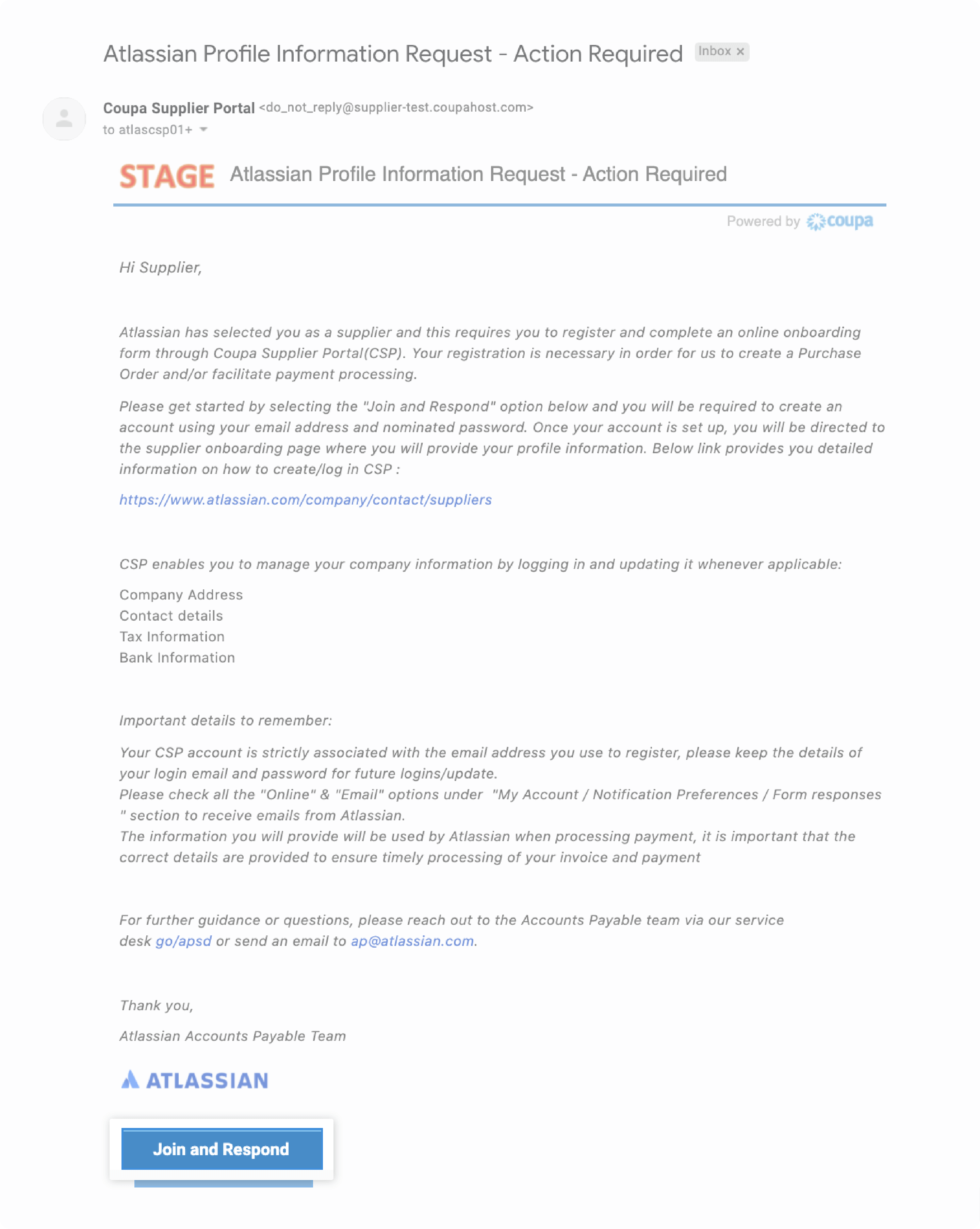
Step 2
Once directed to Coupa Supplier Portal, you will be asked to provide the following information:
- First Name
- Last Name
- Company
- Department - Department you belong to (if none applies, please select Other)
- Role - Your role with the company (if none applies, please select Other)
- Nominate your own password and confirm the password
Review and accept the Privacy Policy and the Terms of Use by ticking the checkbox.
Click Submit
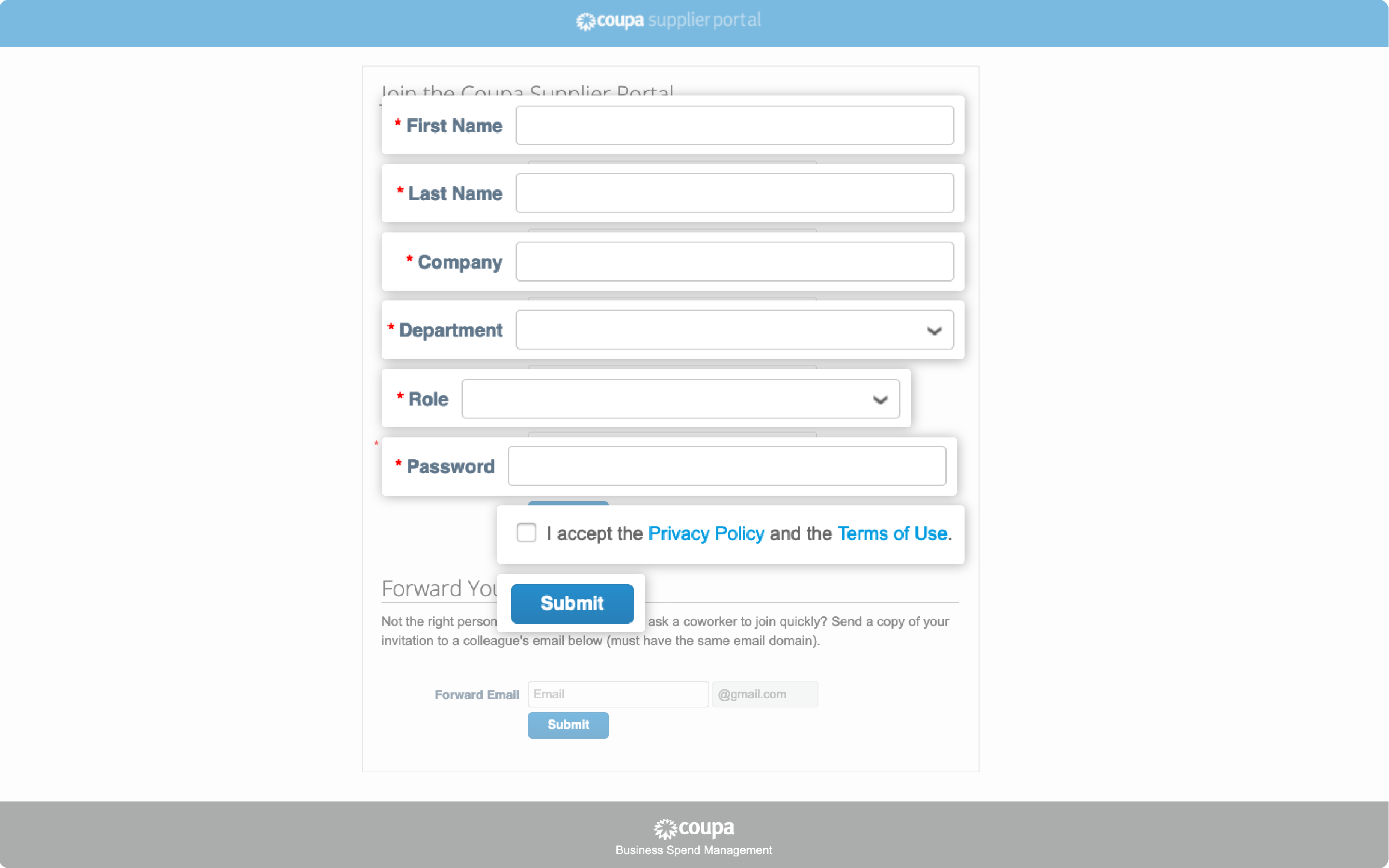
Step 3
Once registration is complete, go to the Profile menu and click Your Customer Profiles.
Find the Profile drop down menu at the top right hand corner and choose Atlassian to link your account.
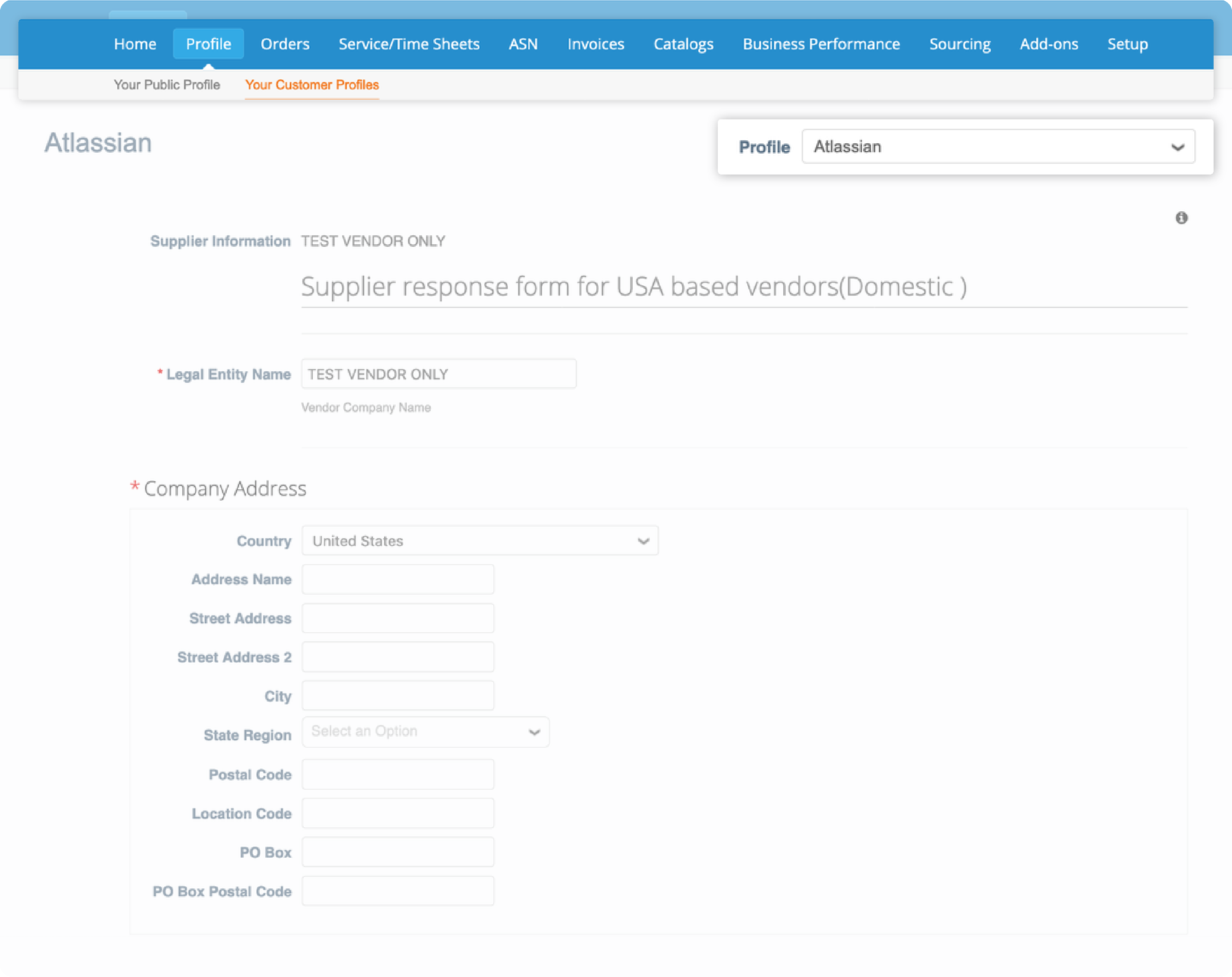
Step 4
Once the supplier form is displayed, please validate your account information. These details are populated based on our existing records.
Please review and edit as needed then submit the updated form for approval.
If no changes are needed, please leave the form as it is.