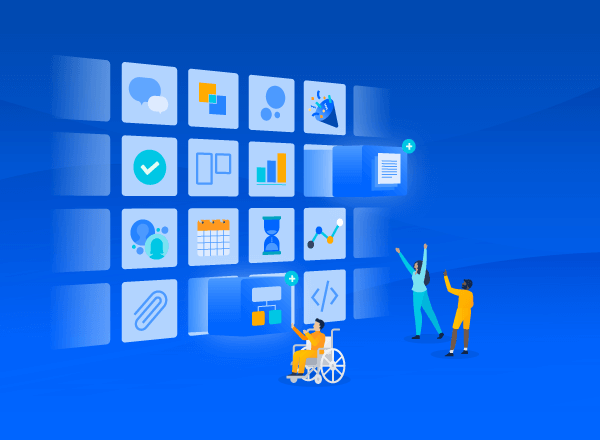Ship faster with Jira Software and Bitbucket in VS Code
We created a better developer experience by bringing Jira Software and Bitbucket features into an Visual Studio Code.
Developers use lots of different tools to get their jobs done, but in most cases, their code editor of choice is where they spend the most time. The editor is where ideas get turned into code, and then into products to be shipped to customers. It’s where the rubber meets the road.
Outside the editor, though, many hours may be spent context-switching between apps, which can lead to all kinds of problems. Perhaps a bug you discovered slips through the cracks because you forgot to create an issue. Or maybe a teammate’s pull request hasn’t been deployed yet because you haven’t had time to review it in Bitbucket.
With these challenges in mind, our team set out to answer a simple question: can we create a better developer experience by bringing Jira Software and Bitbucket features into an editor? We chose to extend Visual Studio Code, the leading cross-platform, open-source code editor, first. Then, we added features – support for issues, pull requests, and CI/CD pipelines – until we found we didn’t need to switch apps anymore to get our jobs done.
We released the first version of our VS Code extension earlier this year. Since then, many of our users have given crucial feedback, allowing us to improve the extension to support a wider variety of use cases. Your feedback drove many of the improvements in Atlassian for VS Code versions 2.0 and 2.1, available now.
These releases add support for Server & Data Center deployments of Bitbucket and Jira Software, and offer a wider variety of issue configurations, along with other improvements. Let’s take a closer look at how you can save time, stay focused, and keep stakeholders up to date with Atlassian for VS Code.
Jira Software issues in VS Code
The Jira issue explorer displays all open issues, or you can customize the query using JQL. This means you can stay in your editor to find your next piece of work, change issue status, add a comment, or assign ownership – no need to ALT+TAB to Jira.
You can create, view, and edit issues directly from the UI. Version 2.0 adds support for a wider variety of commonly used fields (like time tracking), so you can now stay in your editor more often.
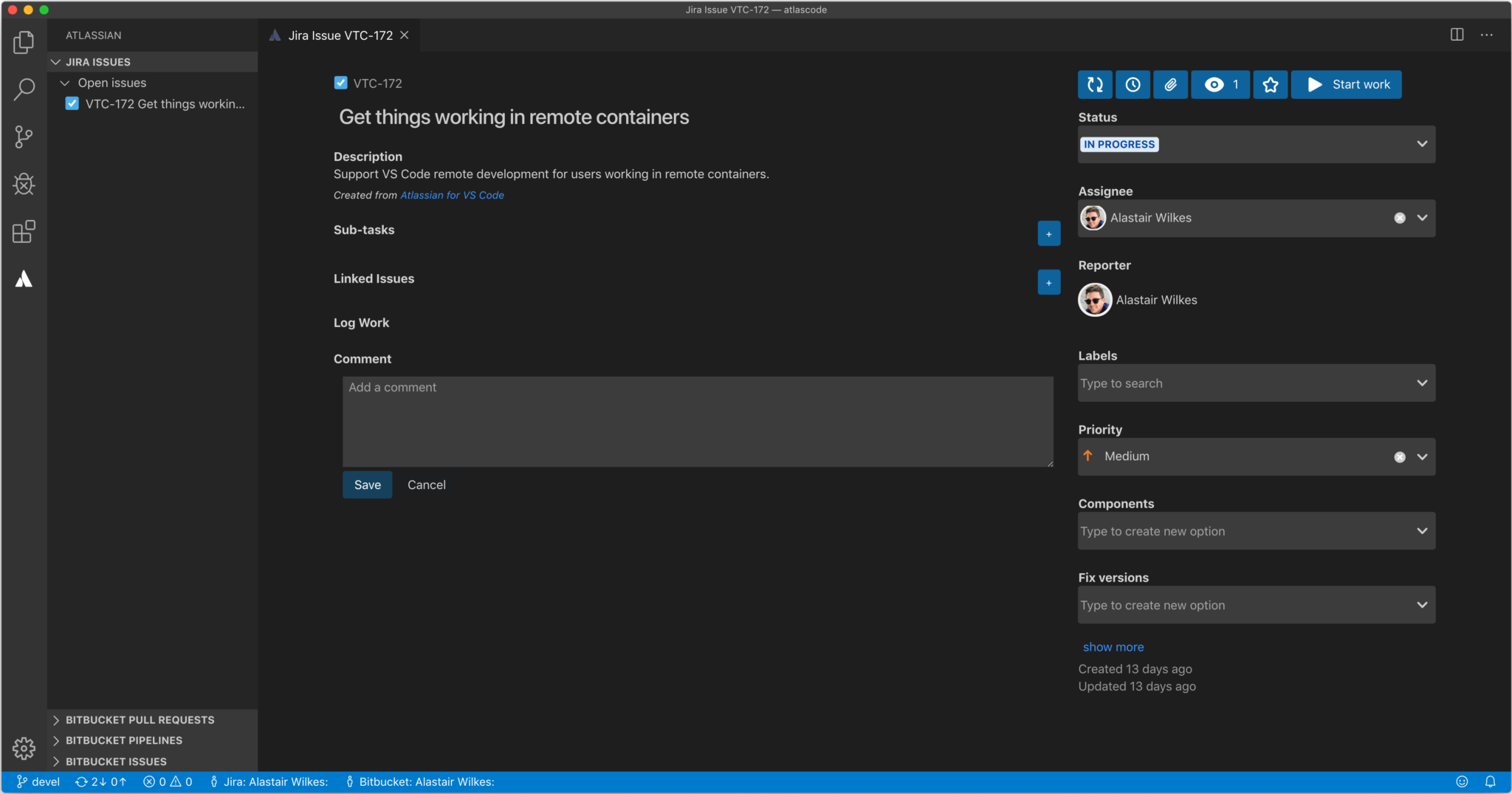
Bitbucket pull requests and CI/CD pipelines in VS Code
The Bitbucket pull request explorer shows your open pull requests as well as those you need to review. These features take advantage of VS Code’s built-in diff functionality, creating visual consistency between the code you write and the code you review. Similarly, the pipeline explorer displays every build in your Bitbucket Cloud repository. You can view build logs close to your code to fix issues faster.
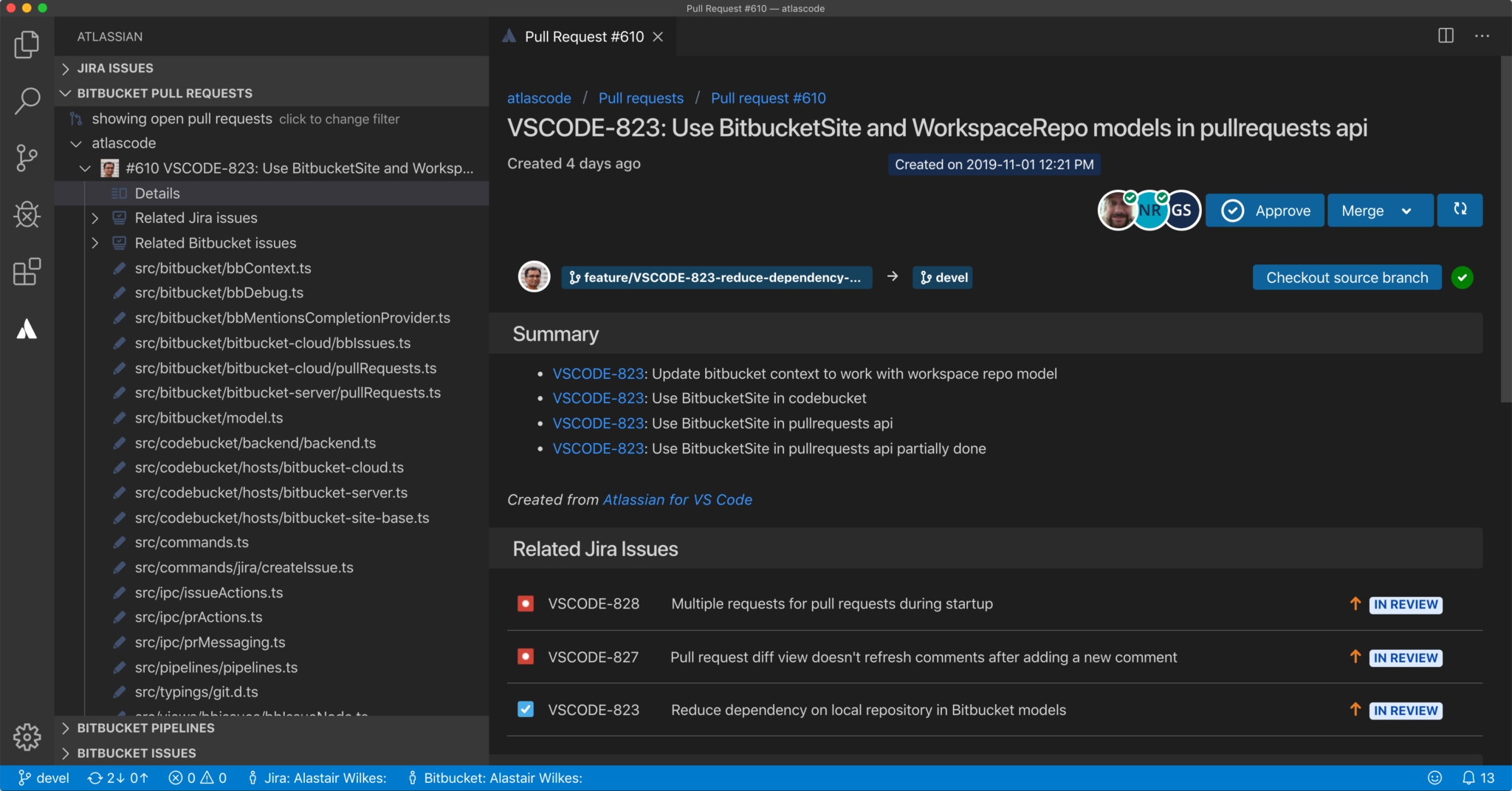
Cross-deployment support
In version 2.0, you can connect VS Code with any combination of Cloud, Server, and Data Center deployments of Bitbucket and Jira Software to view issues, create pull requests, and more.
Many large organizations split their work across several on-premise instances, cloud sites, or a combination of the two. Contract developers find themselves working across many sites as they engage with customers, and with 2.0, you can see a single list of all of your issues across all the sites and instances you’re working in.
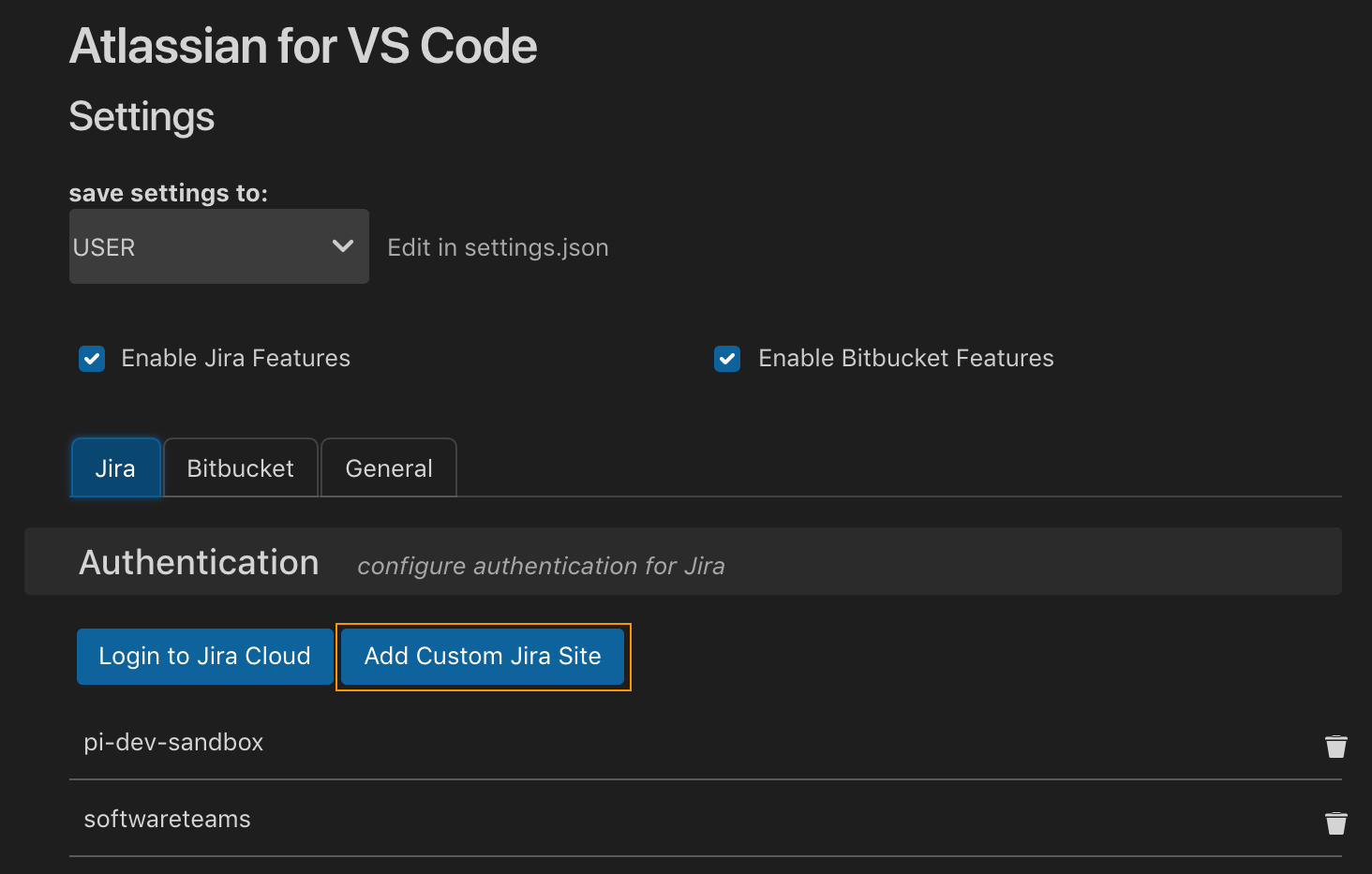
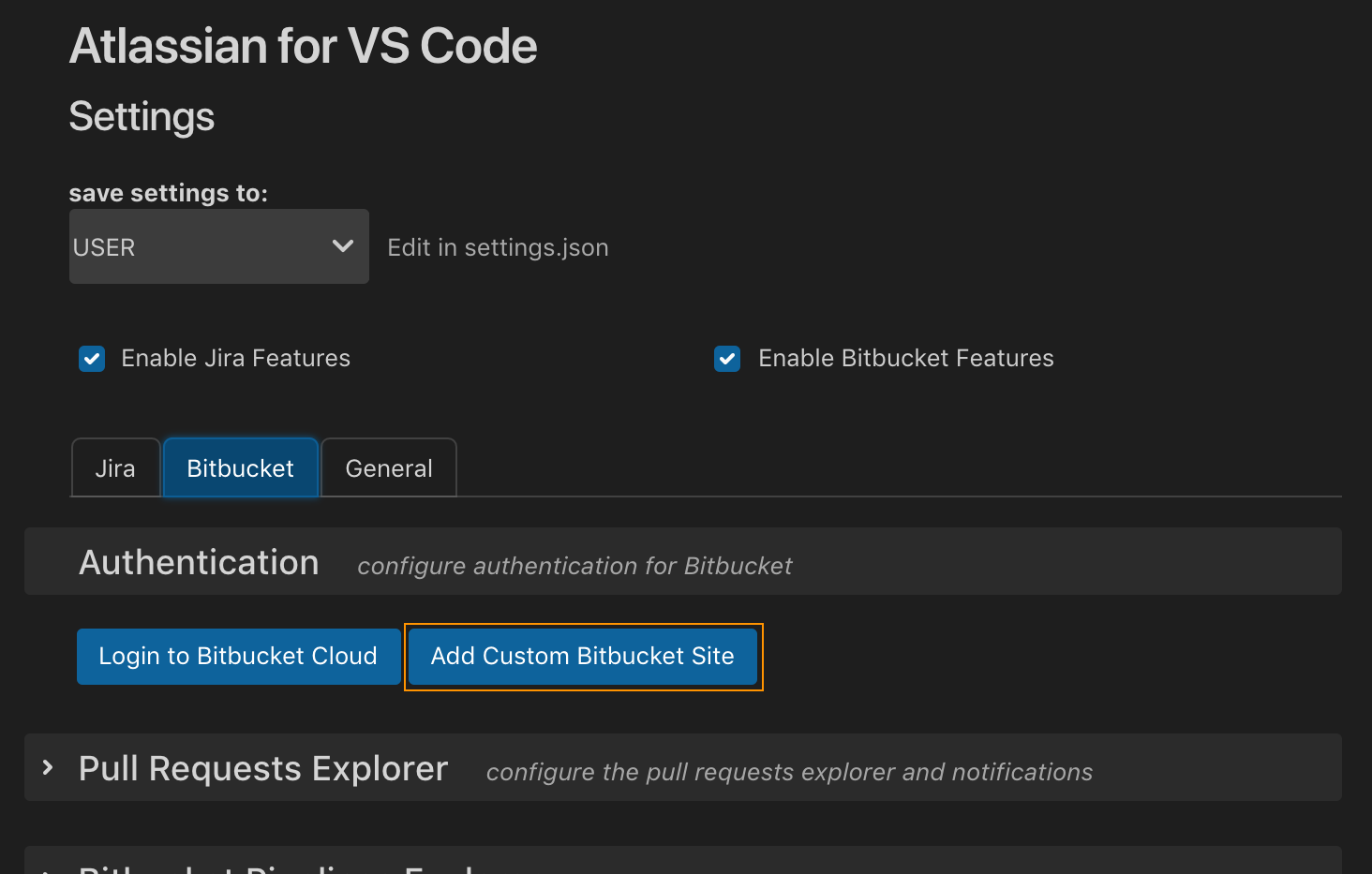
Linking Jira Software and Bitbucket to create a workflow
With these fundamentals in place, we wanted to tackle common developer workflows and create a seamless experience that would keep devs in the context of their editor while also saving time.
The extension automates common Jira Software, Bitbucket, and Git tasks into just a few steps. When you’re ready to start working on a task, you can click the “Start work” button from the issue view. This creates a Git branch and transitions the issue to “In progress” in one step, ensuring the issue is always up to date.
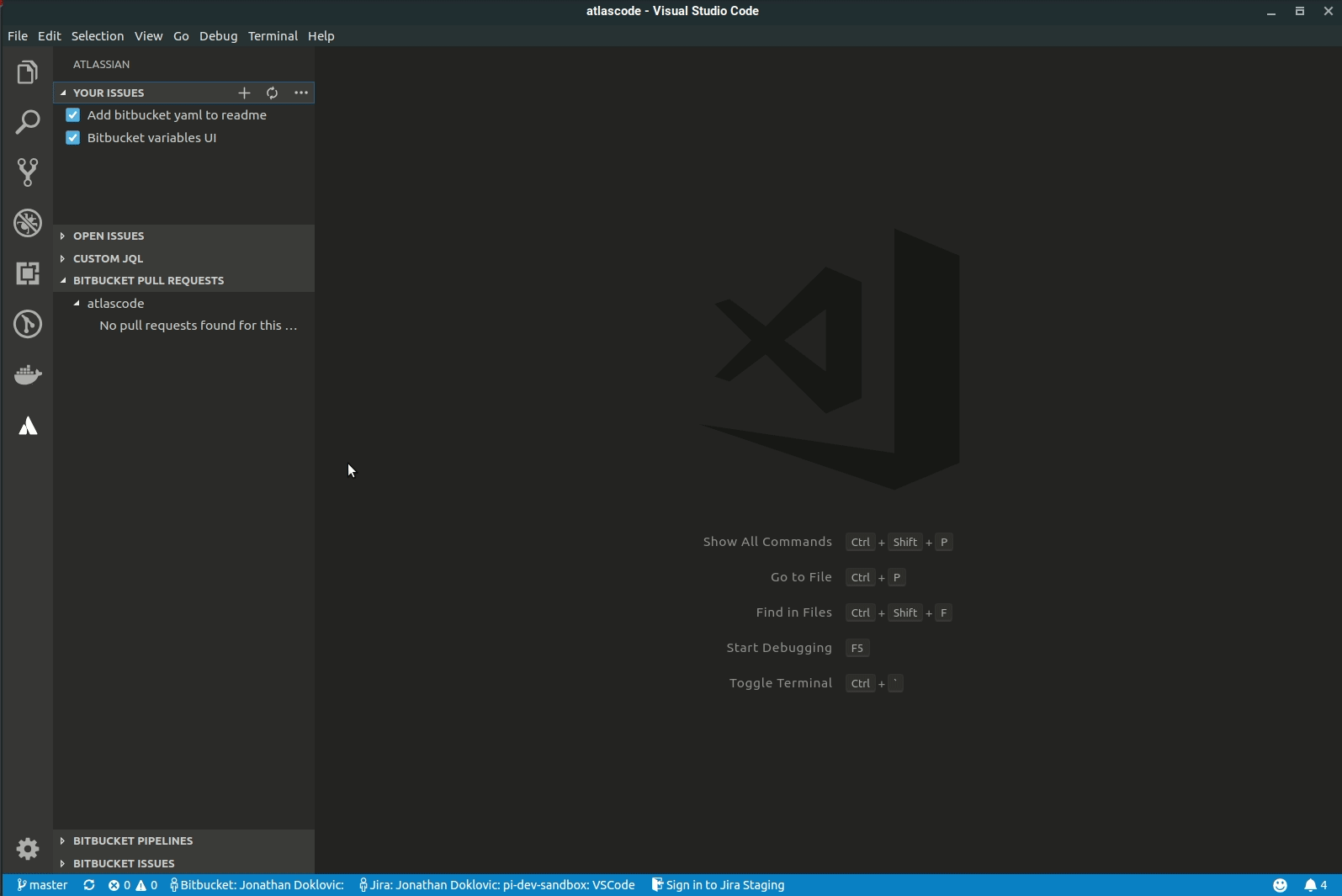
Similarly, you can create a pull request and transition the issue to “In review” in one step. After your pull request has been approved and your pipeline has passed, you can merge it and transition the issue once more. In one seamless workflow, you can see an issue through from idea to completion without leaving VS Code. And in-product notifications for new issues, pull requests, and pipelines keep you up to date throughout the day.
Create and view issues directly from code
While working on a feature, you might discover an issue unrelated to the task at hand; perhaps an adjacent function could be refactored to be more performant. You don’t want to forget about it, so you add a // TODO comment in the code. This is helpful for anyone who comes across this code later, but it’s not very discoverable for others. Ideally, bugs and tech debt would be documented in Jira Software, visible to your whole team.
With Atlassian for VS Code, when you start writing a code comment that contains one of several customizable comment prefixes (TODO, BUG, FIXME, ISSUE, etc.), you’re automatically prompted to create an issue, inline. This means you can stay in the flow of work while ensuring bugs don’t get lost.
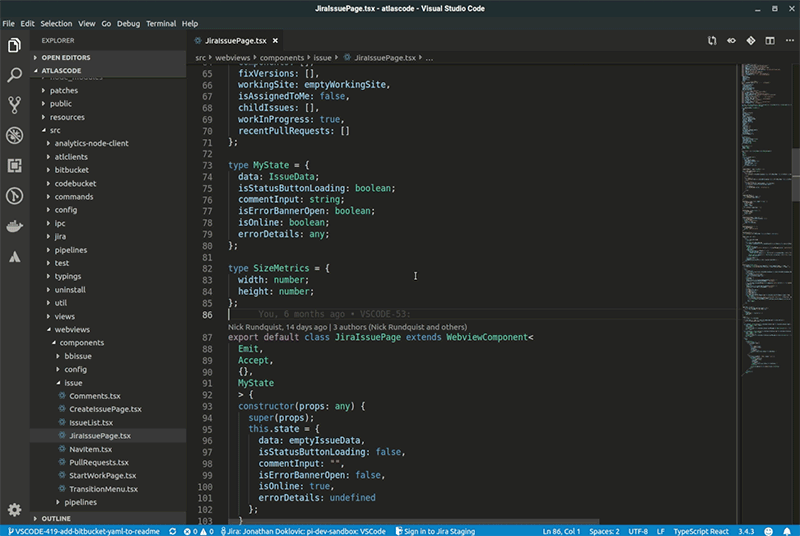
Similarly, if you come across an issue key in your code, you can hover over it to see more details instead of having to switch contexts.
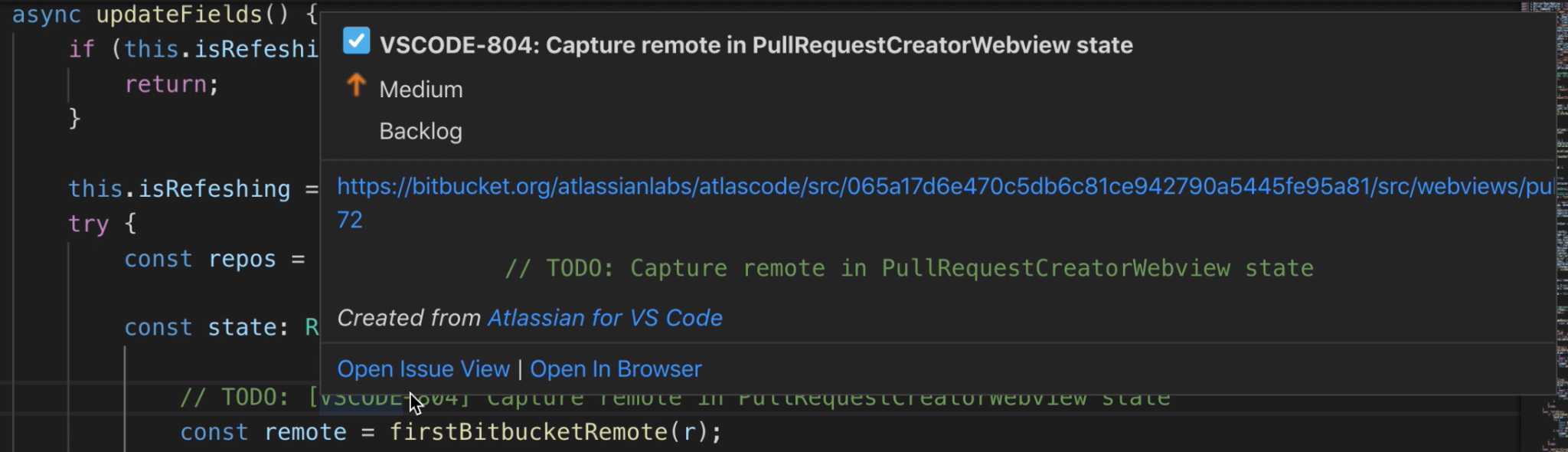
These are just a few examples of how the Atlassian for VS Code extension helps teams stay informed, move faster, and ship higher-quality code by bringing Jira Software and Bitbucket closer to where developers do most of their daily work. To get started with the extension, just search for “Jira and Bitbucket (Official)” in the Extensions tab in VS Code, or click the link below.
Your feedback helps us make the extension better. Let us know your thoughts via the “Send Feedback” button on the Atlassian Settings screen. Happy coding!