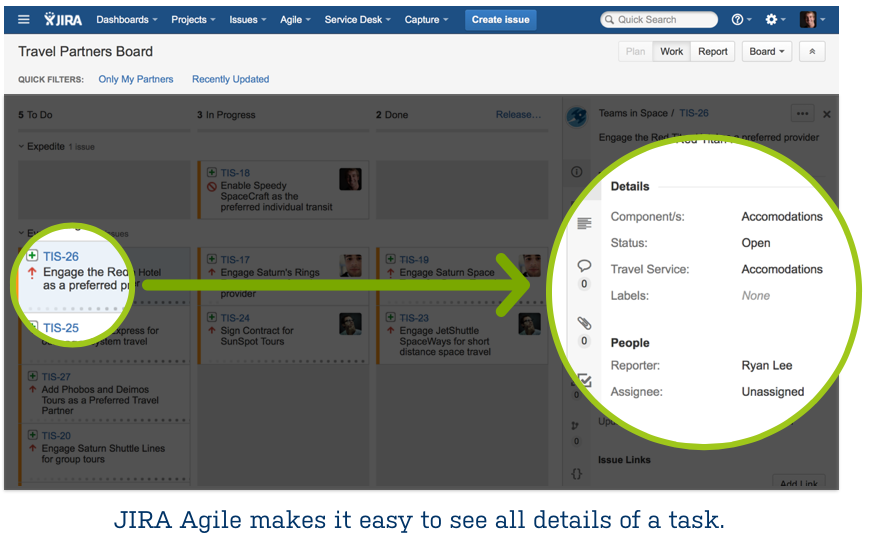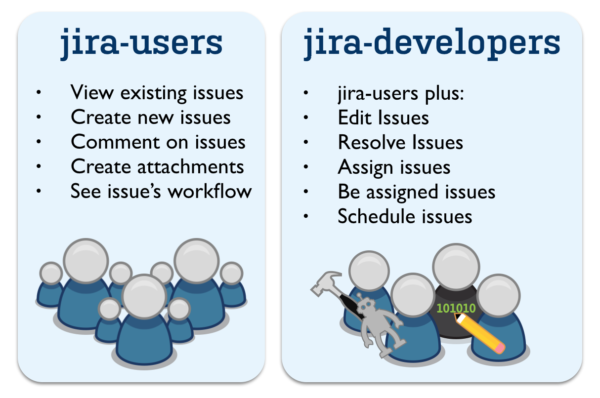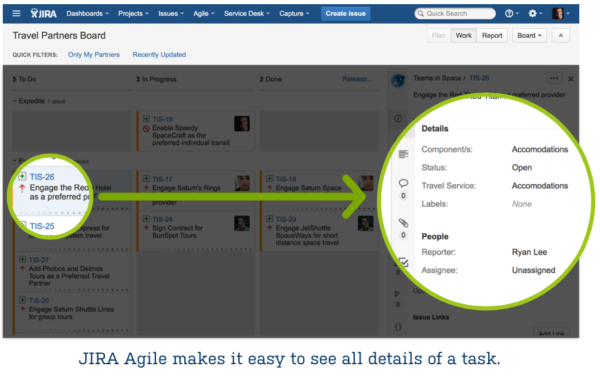3 ways to ease external collaboration tension with Jira
Information is power. When everyone’s priorities are clear, we can make better decisions for our project and the organization as a whole. Once upon a time at an old job, I needed a considerable amount of the IT group’s time to help me get a new CRM server up and running for my project. I often got the answer: “Wait.” but I never knew why. Deadlines were looming, and it was becoming hard to explain to my stakeholders why things were delayed. I didn’t know what priorities were trumping me, or if I could work with those parties in a more symbiotic fashion. What I did know was that there had to be a better answer than “wait.”
“Why can’t that team deliver when I need them to?!”
At least once in everyone’s career, we’ll struggle to work well with other teams. We lovingly refer to this as external collaboration tension. When your team relies on help from an external team, challenges arise, because each team has unique motivations and a myriad of tasks to accomplish. One of the main difficulties in working with an external team is a lack of visibility into what they have on their plate. When we don’t have context, we tend to assume that our requests are the most important in the other team’s workload. As a result, you not only place undue pressure on the other team but also makes things harder for you. Since we’ve all been there before, in this article we’ll take a look at some ways to make working with external teams easier and more efficient.
Develop empathy through visibility
Teams never live in isolation. When we understand how teams depend on one another, it gives us the right context to work with others. Visibility to the other team’s workload gives us empathy and context into the other team. The great news is that Jira is designed to make things better – much better. Jira makes it easy to see what work an external team has on their plate, and where your particular task may be in their backlog. Jira’s flexible permission controls make it easy to give all stakeholders permissions into the workload, velocity, and delivery of work. If I know who is ahead of me in the team’s queue, I’m empowered to have the right conversations to make my life and their lives better.
Let’s dig into how we can configure Jira to gain better visibility.
1. Utilize Jira projects
Projects in Jira are the building blocks of collaborative work. A project is much more than just a collection of issues; it embodies a team’s style of work through people, roles, workflows, issue types, custom fields, and permission schemes. Newer Jira administrators often ask:
- How should I create Jira projects?
- Do I create one big project for my company?
- Do I create many small projects?
I always give the same advice: Teams of people deliver streams of work back to their customers, and Jira projects follow streams of work. In every organization, there is a natural view of seeing which groups of people are responsible for a stream of work. Create a Jira project for each team and its area of ownership, and when the stream of work significantly changes, create a new Jira project.
2. Define participants and stakeholders
Now that we have a project in Jira, we can begin to open it up to all of our stakeholders. In each project, there are at least two types of users: participants and stakeholders. Participants are the people who are intimately involved in the project, submitting issues and participating in the resolution of those issues. Stakeholders are a step removed, because they may submit issues, but they never participate in resolving them. Understanding how to manage your stakeholders is an important part of project management. By default, Jira has two user groups that help manage participants and stakeholders: developers and users.
Understanding developers vs. users
Out of the box, Jira has two major permission roles: Jira developers and Jira users. What is the difference? Jira developers are participants who can interact with issues in a particular project. (Note: They don’t have to be actual software developers. Many non-software teams use Jira.) Jira users can only file and see issues. Jira users are the stakeholders who follow your project.
Using roles in Jira
Roles are a flexible feature of Jira that make giving permissions much easier. How does a role differ from a group? A group is a specific set of people that might be a specific team (iOS development), a department (engineering), or even a company’s full-time employees.
Roles are slightly different, as they represent functions in a project. Some software teams like to have the quality assurance team review all the changes from the development team. Those teams will have a role called quality assurance, and they can then change which members are part of that role for each project. By default there are two roles in each project that we can use: Jira developers and Jira users. Place the participants and stakeholders in each group.
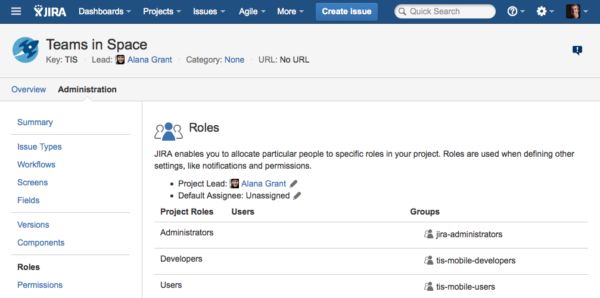
In this example we have tis-developers as the group who are participants in the project. The stakeholders are in the group tis-users. Jira’s flexible roles allow permissions to easily scale across multiple projects.
 3. Make work visible
3. Make work visible
I can remember sitting at the DMV a couple of weeks ago waiting to renew my driver’s license. When I came in to the waiting room I was issued a ticket. Fortunately, I knew where I was in line but I didn’t understand how much work was ahead of me. All I could hear were numbers being called out. Sometimes the line would move quickly, and other times it would seem to be stuck forever. Work among teams can be very similar; it’s frustrating not knowing the distance between you and the solution.
To make matters more challenging, discussions about priorities assigned to work don’t always happen with the right people. People often approach the team that does the work to see if they can reorganize other priorities. The problem is, they’ve got a set of commitments to other teams they need to balance. It’s much more effective to engage with those who have requested ahead of you to see if they can accommodate your schedule. Having those discussions beforehand significantly eases the tension on the shared team as they aren’t the decision makers.
Fortunately, Jira Agile is a powerful way to visualize work for any team. People on teams that act as shared resources can use Jira Agile not only to manage work but also to broadcast priorities to the rest of the organization. Jira Agile’s kanban boards are an excellent way to show the current status of all work ahead of the team.
Information is what empowers people to make effective decisions. When everyone in the organization has the same view it’s easier to prioritize, collaborate, and deliver.
Ready to try Jira Agile today? Get started with a free trial of Jira Agile OnDemand today!