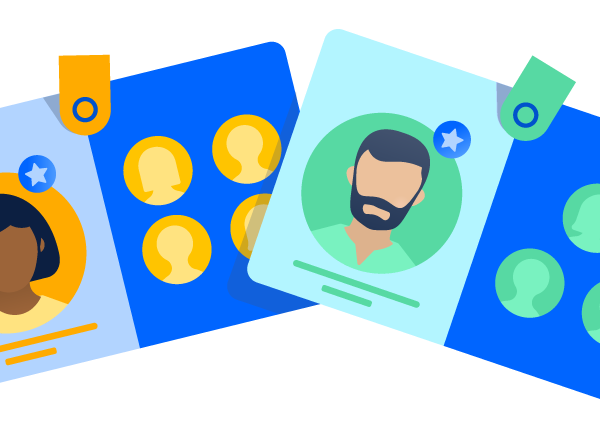Who’s NOT using your Atlassian products?
Find out with Crowd’s centralized license visibility.
For many of our customers, managing users across the multiple instances they own becomes more challenging as their enterprises grow and mature. As one customer recently told us, “Users are coming and going – some of them only log in once – and we don’t want our licenses going to waste.” Every admin wants an accurate view of license consumption, and we’ve made that easier with centralized license visibility in Crowd Data Center.
Centralized license visibility allows admins to visualize inactive users and export this information for reporting purposes or to optimize license use. The feature covers both Server and Data Center versions of Jira Software, Jira Service Desk, Jira Core, Confluence, and Bitbucket.
Let’s take a closer look at how it all works.
Why it’s important to prune your user base
When you’re dealing with a large organization – one with various teams across different functions or subsidiaries – you’ll find a significant number of users who log into Jira, Confluence, or Bitbucket once and then never again. Those users add up and can bloat your estimated license usage, resulting in inaccurate reporting or, worse, a higher cost for a user tier that’s not representative of actual usage.
On the other end of the spectrum, customers with smaller user tiers suffer as well. Understanding their exact license consumption is critical, as each individual seat is extremely valuable; in one case, a customer unknowingly registered its 501st user (in a 500-user tier), which could have been prevented by identifying and ultimately scrubbing any inactive users.
We also have customers who are considering migrating applications from Server to Data Center. They’re motivated to make the switch, but to do so they need an accurate view of consumption to ensure they purchase the right license tier.
How to optimize your license usage
With centralized license visibility, admins can see which users are inactive across all of the Server and Data Center licenses they own for Jira, Confluence, and Bitbucket. Easily accessible visibility like this not only saves admins valuable time, but serves as a foundation for optimal license usage. Here’s how to take full advantage of this feature:
Step 1: Once you select Jira, Confluence, or Bitbucket from the applications list, you’ll see a tab on the navigation bar for “Licenses.” Here, you’ll see a display that lays out – and gives you the option to filter – license consumption data by user name, date of last login, directory, and application type (for Jira only), all in one shared space.
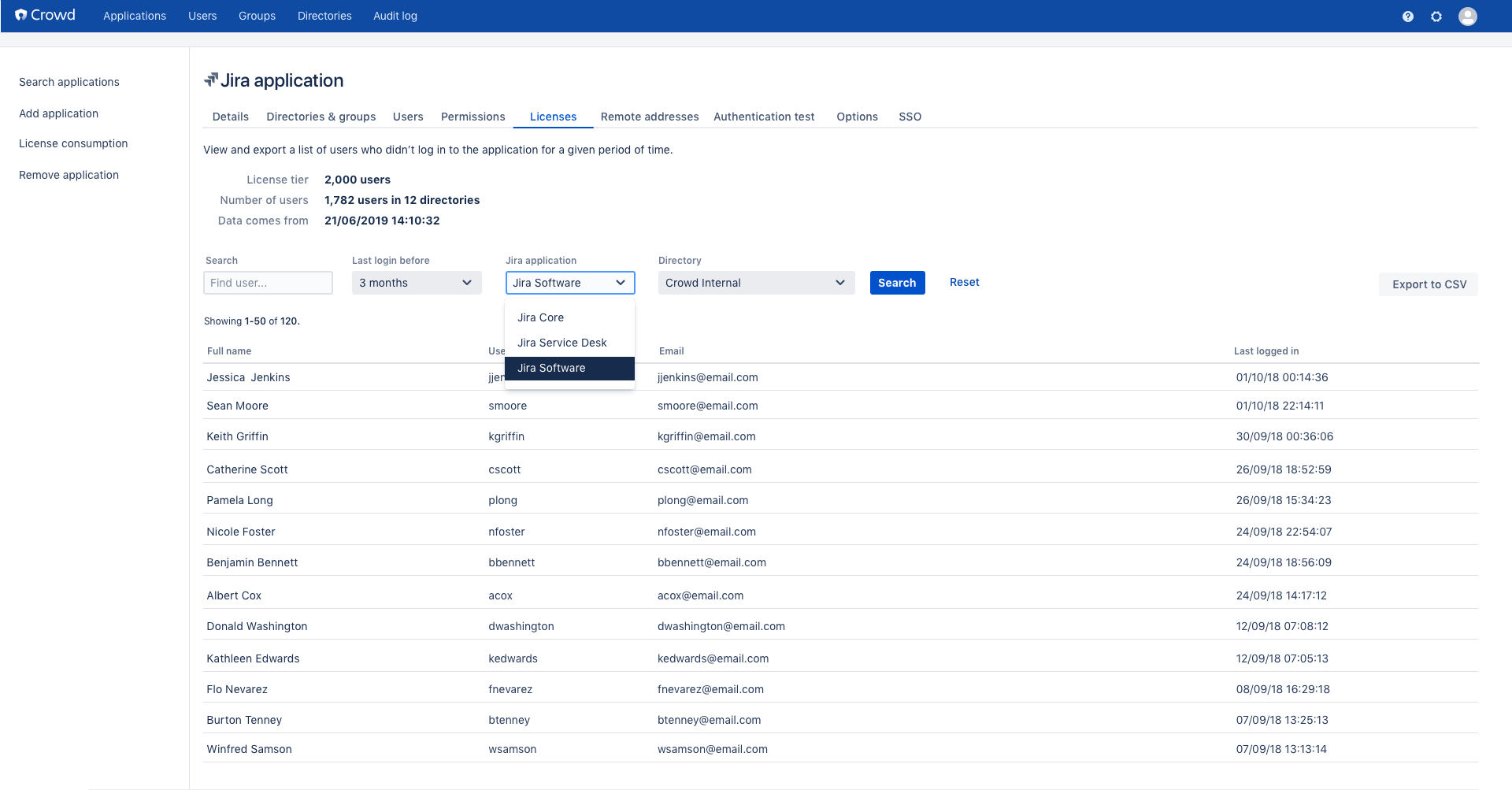
Step 2: You can export this collective data for reporting purposes or as a means to identify actions later in the process. Let’s say you want a list of users that haven’t logged in to Jira Software for the past three months using an internal directory. Simply set the filters and export the list.
Step 3: If they choose, admins can either revoke a user’s membership from the group, giving him or her licensed access, or mark that user as inactive.
In three quick steps, you’ve identified your non-users, compiled them into a report, and taken action to ensure your license usage numbers are accurate for activities like budget planning or general reporting.
How to get started
In addition to installing Crowd Data Center 3.5 or higher, you’ll need the companion marketplace app to successfully enable centralized license visibility. You can learn more about that process and the centralized license visibility feature here.
If you’d like to start a free trial or purchase Crowd Data Center, you can get started here. If you’re on the fence, check out this webinar about Crowd’s enterprise user management capabilities or set up a conversation below to learn more.