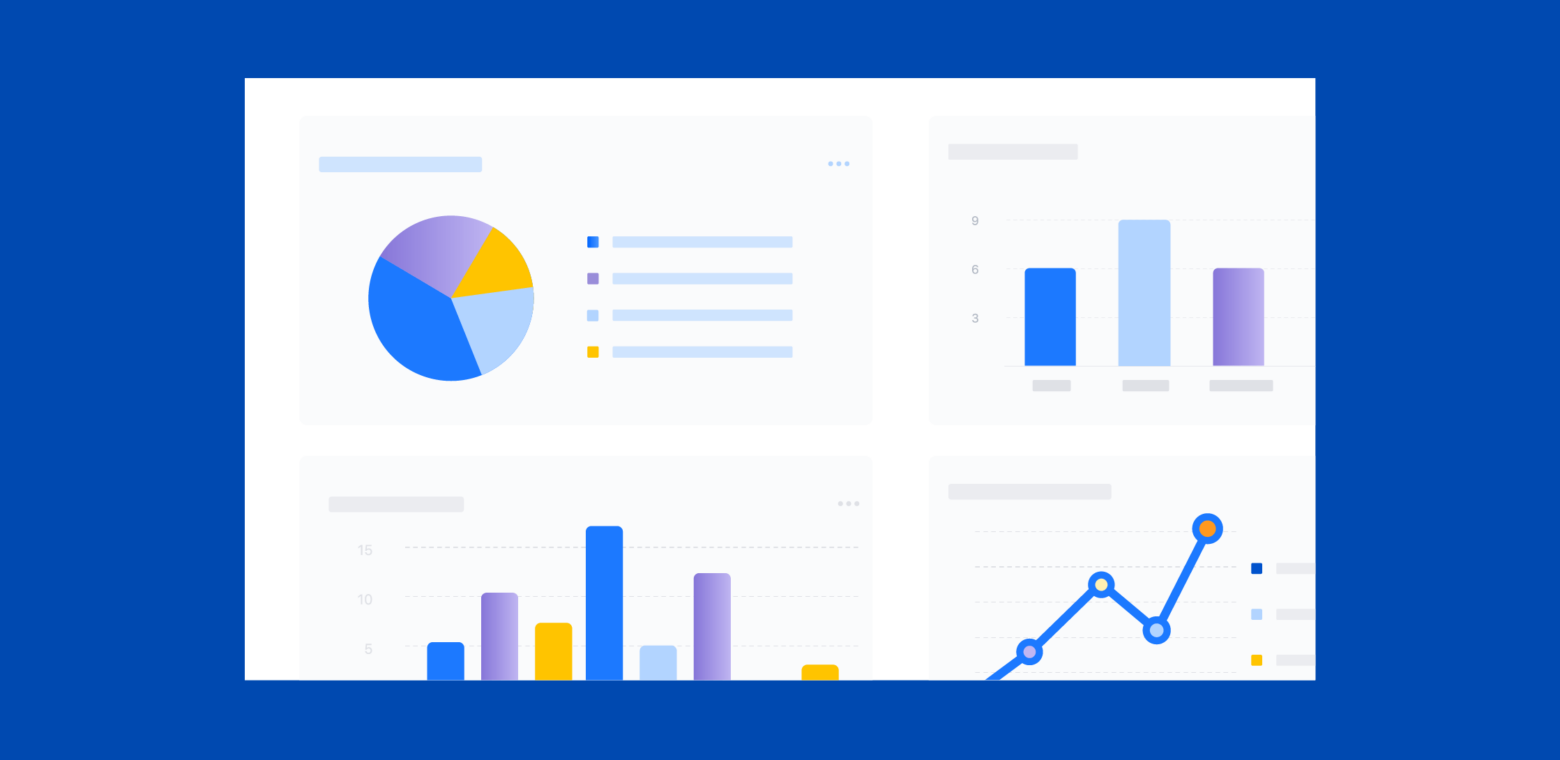3 steps to build custom Jira reports
Utilize reports to make more data-backed decisions for your business
Jira Software is a crucial tool for business process management and has become the industry standard for many who are looking to manage projects, tasks, and bugs. The information stored in Jira projects can be valuable for teams looking to make informed data-backed decisions, which is why it’s important to understand how to leverage Jira reporting and stay up-to-date with the progress of multiple projects.
Types of reports within Jira Software
Jira reports are a key feature in Jira Software that helps businesses manage their projects effectively. Reports focus on in-depth research, providing detailed insights and analysis of specific aspects of agile projects. These insights can encompass progress tracking, issue resolution, and team performance. With various pre-built or custom report options, you have the flexibility to explore different facets of your project data.
Jira Software provides a suite of 20 specialized reports. These reports are fundamentally divided into three main categories:
- Jira Issue Analysis Reports assist in identifying patterns and providing an outline of project issues. They also give users a better understanding of backlogs, enabling them to accurately assess if their team can finish the task.
- Agile Jira Reports allow teams to keep track of their sprints in detail. They can use them to assess progress, make projections, and gain essential information regarding Kanban and Scrum teams (if applicable). It allows teams to manage workload, increase productivity, and reduce bottlenecks.
- Forecast and Management Jira Reports allow teams to manage their workloads and monitor their time. It keeps track of each employee’s tasks and ensures no one is overloaded, making it crucial for a productive workplace.
It’s important to note that these reports are available in company-managed Jira Software projects. On the other hand, team-managed Jira Software projects offer four reports: the Burnup Report, Cumulative Flow Diagram, Velocity Report, and Sprint Burndown Chart.
Alternative Jira reporting solutions
The three main company-managed reports are inherent, ready-to-use features available within Jira Software that enable users to analyze data effectively. No additional efforts are required to utilize them. However, other solutions are available for a more advanced reporting experience, such as third-party reporting apps, BI tools, and the Atlassian Data Lake. These solutions can enhance and complement Jira’s built-in reporting capabilities, providing an expanded array of data visualization options, custom report generation, and seamless integration with other tools.
- Reporting Apps
In addition to the pre-installed features that Jira offers out-of-the-box, the Atlassian Marketplace provides a wide array of reporting-related apps developed by Atlassian Marketplace Partners. These apps unlock new possibilities for reporting in Jira, enabling you to generate tailored reports and gain deeper insights.
Some of the apps that can transform your Jira reporting journey include:
Power BI Connector for Jira: This app enables users to create detailed Jira reports in Power BI based on standard and custom fields paired with data export filters for in-depth analysis. It also offers pre-built Jira dashboard templates for instant report generation in Power BI, which can easily be shared with non-Jira users.
Custom Charts for Jira Reports and Jira Dashboard Filter: This app allows users to easily create comprehensive Jira reports and charts for their Jira Dashboards. With an extensive range of customization options, such as custom ordering, merging and renaming values, and segment visibility controls, users have full flexibility to tailor reports to their exact specifications.
Reports and Timesheets for Jira: Manage reports and time tracking all in one app.
Users can create custom Jira reports with simple drag-and-drop actions. Report options include timesheet, sprint, list, matrix (pivot), trend, hierarchy, multi-axis charts, time in status, history, capacity, and more.
- Atlassian Data Lake
Another option to further customize your Jira reporting is Atlassian Data Lake. Designed for Cloud Enterprise customers, Atlassian Data Lake consolidates data from your Cloud products into a single, queryable system. With pre-modeled and enriched fields, manual data modeling is no longer necessary. Accessible through the Atlassian Analytics interface, Atlassian Data Lake empowers you to access and analyze data from Jira Software, Jira Work Management, Jira Service Management (including Assets), Opsgenie, Confluence, and more.
- Professional BI Tools
External reporting tools are another alternative option. They involve connecting Jira Software with business analytics tools like Tableau, Power BI, BigQuery, and others offering comprehensive features and customizable dashboards, empowering you to gain deeper insights from your Jira data. With these BI tools, you can create dynamic reports, interactive visualizations, and perform complex data analysis.
To export your Jira data to your preferred BI software, BI Connectors for Jira provides seamless integration between Jira and popular BI tools.
How to create reports in Jira
Once you know the various types of Jira reports, let’s review how to build the required type. For company-managed software projects, follow these steps:
- Choose the Type of Report You Want to Generate
Choose the data you need to access. Navigate to the required project and tap on Reports. Choose the report you want to create.
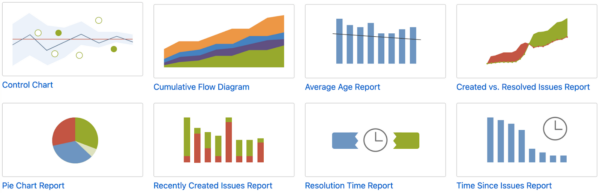
- Configure Your Report Settings
For most reports, you can choose the project and a date range using intervals (days, weeks, months, quarters).
Report settings vary. For instance, the pie chart report provides issues categorized by a particular field according to chosen filters (project, assignee, status, priority, etc.)
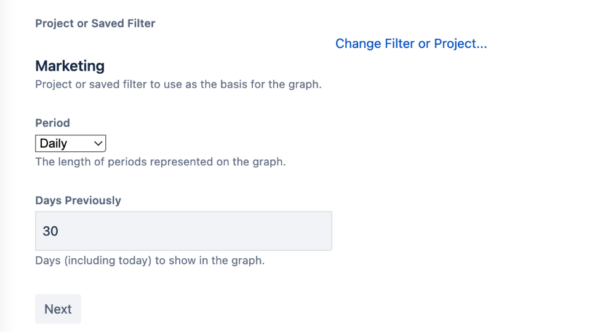
A preview of the date range intervals you can choose from
- Add Jira Reports to Jira Dashboard
Built-in Jira reports work best on dashboards. These reports stay visible on your dashboard after being added. To see all charts, create or update a dashboard and select Charts in the Gadget search.
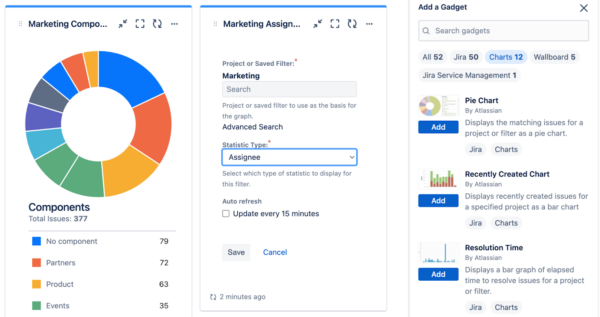
Note: In team-managed projects, please be aware that a report will only be available to view if there is sufficient data to display. To view a report for your team-managed project, navigate to your project and select Reports from the project menu.
How Power BI Connector for Jira improved project management for one company
One use case of Jira is utilizing it as a project management tool where project managers track project progress, manage tasks, and improve business outcomes. Some of the nuances of Jira – like limited data analysis capabilities – can create complications for users. Due to the large volume of raw data users need to review, gaining valuable data knowledge and making decisions based on actual data can be challenging. Additionally, deadlines and other essential project details can occasionally be easily lost, leading to delays or missed opportunities. These issues can ultimately impact the outcome of the project and the company’s overall profitability.
As a result, companies seek to create custom solutions. Power BI Connector for Jira, previously mentioned above as one of the reporting apps for Jira Software, is a reliable reporting solution that specifically addresses common customer issues.
Utilizing customized solutions like the Power BI Connector for Jira can improve project management, optimize workflows, and enhance customer experiences – and this is evident in one of the teams that utilize this app.
“We at Coterie Insurance believe in leveraging technology to bring speed, simplicity, and service to our industry. This software does the same for our use case while empowering Coterie to provide our customers with the best product and experience. Coterie allows agents and policyholders to bind a small business insurance quote in just a few minutes. Similarly, this software allows you to connect Jira to Power BI and have full reporting in minutes!” said Rick Bartleson, Power BI Specialist at Coterie Insurance.
In the modern competitive economy, data analysis is essential. If you’re using a product with plenty of data to assess, but the native reporting alternatives don’t fully meet your needs…don’t just avoid reporting. Find the best way to optimize the process and decrease your workload.
Benefits of Jira reports
Jira reports are an indispensable asset for teams, especially those that utilize Jira as their project management platform. Using Jira’s reporting (and further customizing it with available solutions, if you desire) provides various benefits for teams, such as improved efficiency and better team collaboration.
Jira reports are a comprehensive and cost-effective solution for teams looking to streamline their data management processes and gain insights that drive better business outcomes.
This is a guest post written by Anna Odrynska, Chief Strategy Officer for Alpha Serve. Alpha Serve is a Platinum Marketplace Partner that creates various apps to help customers further customize their Atlassian product instances.