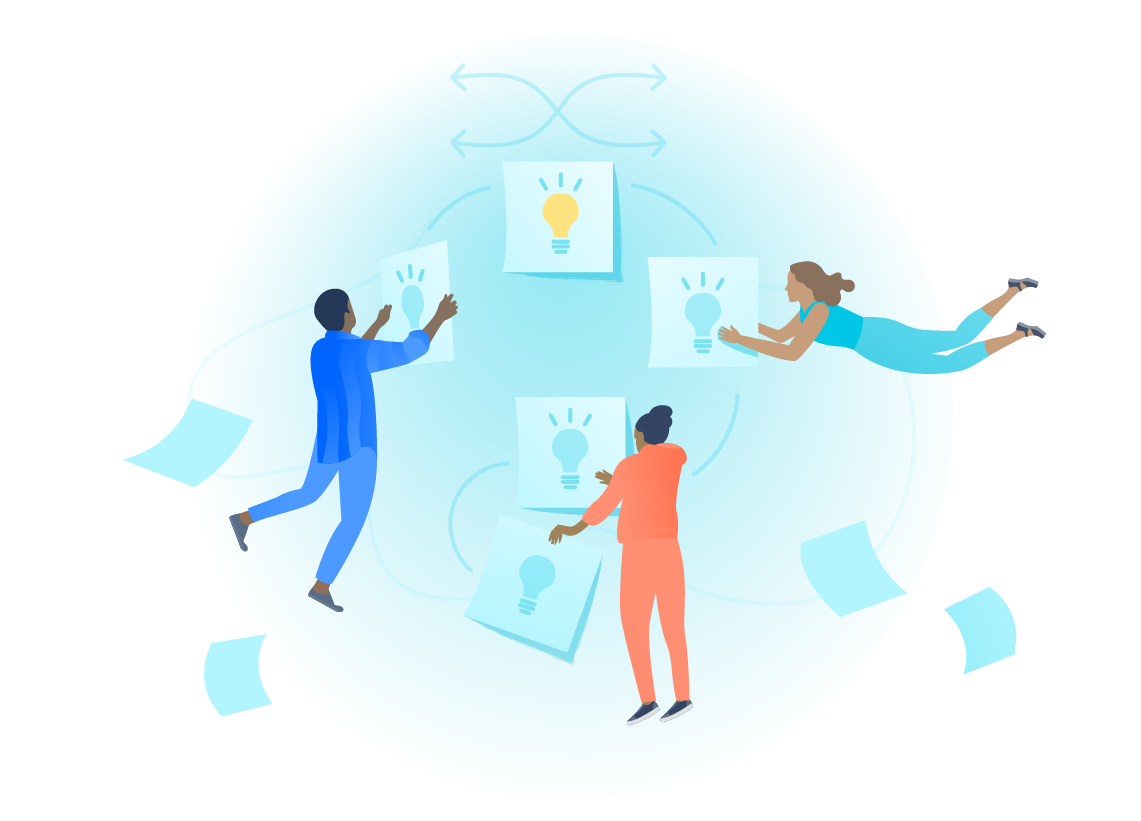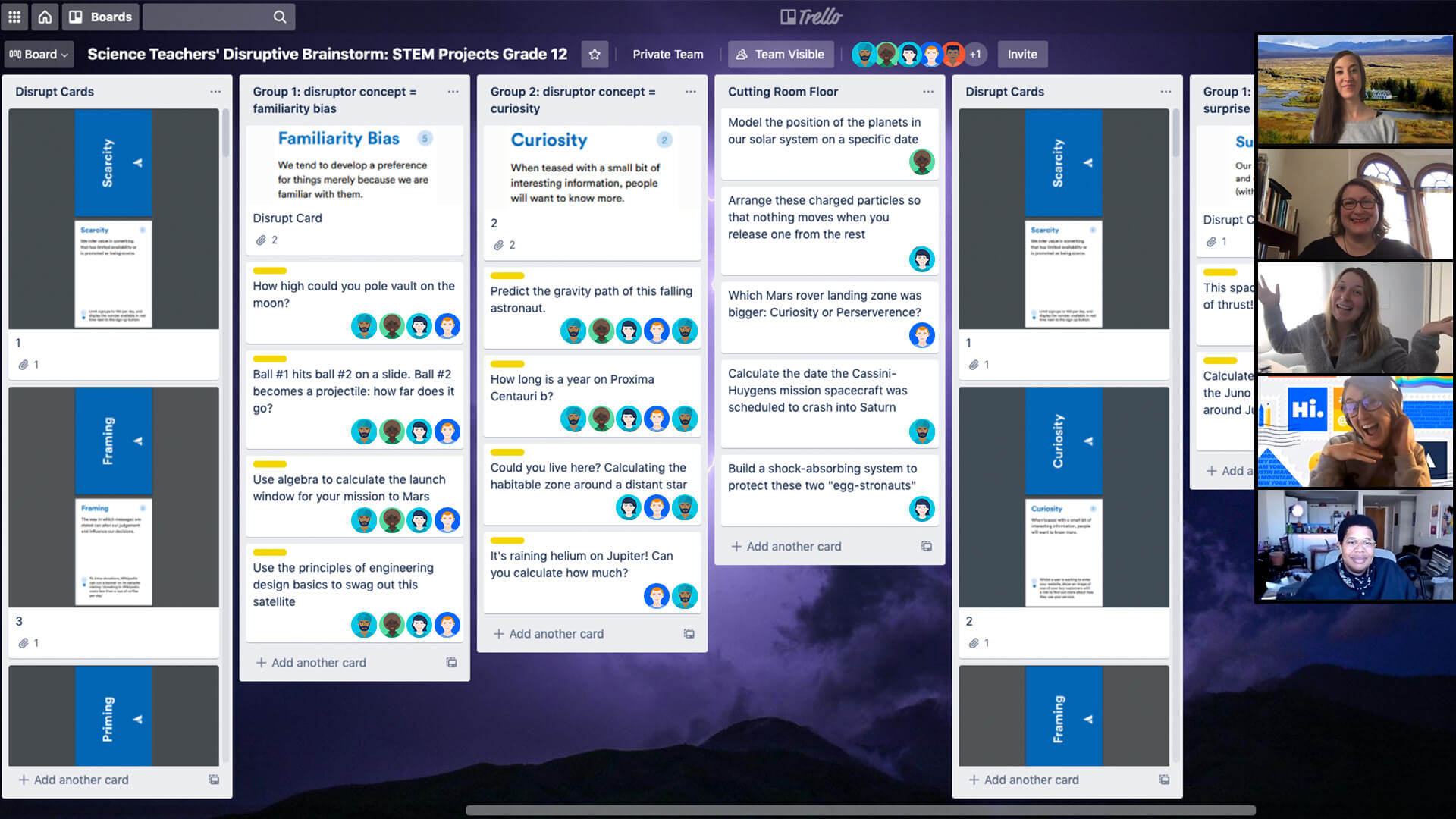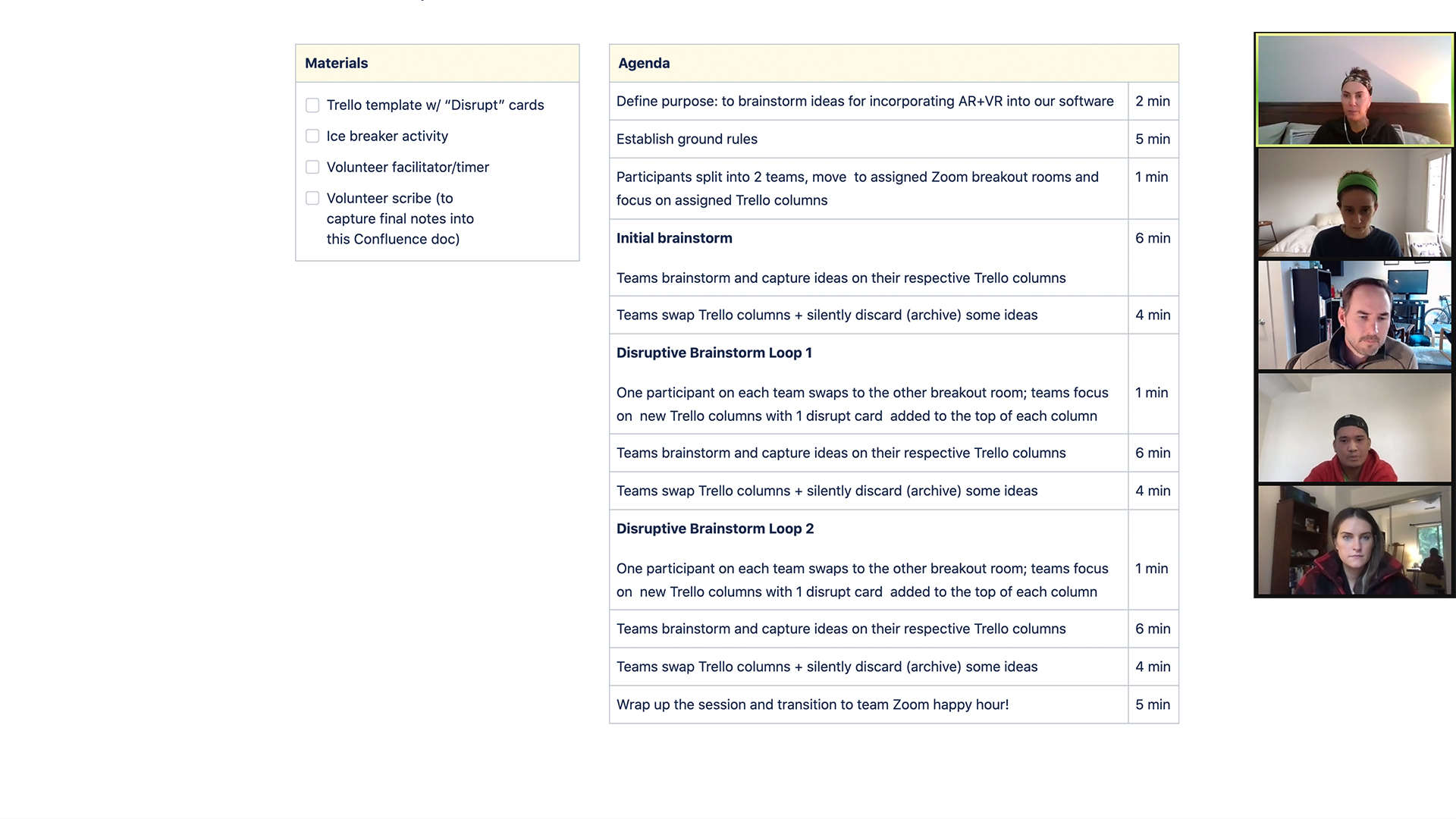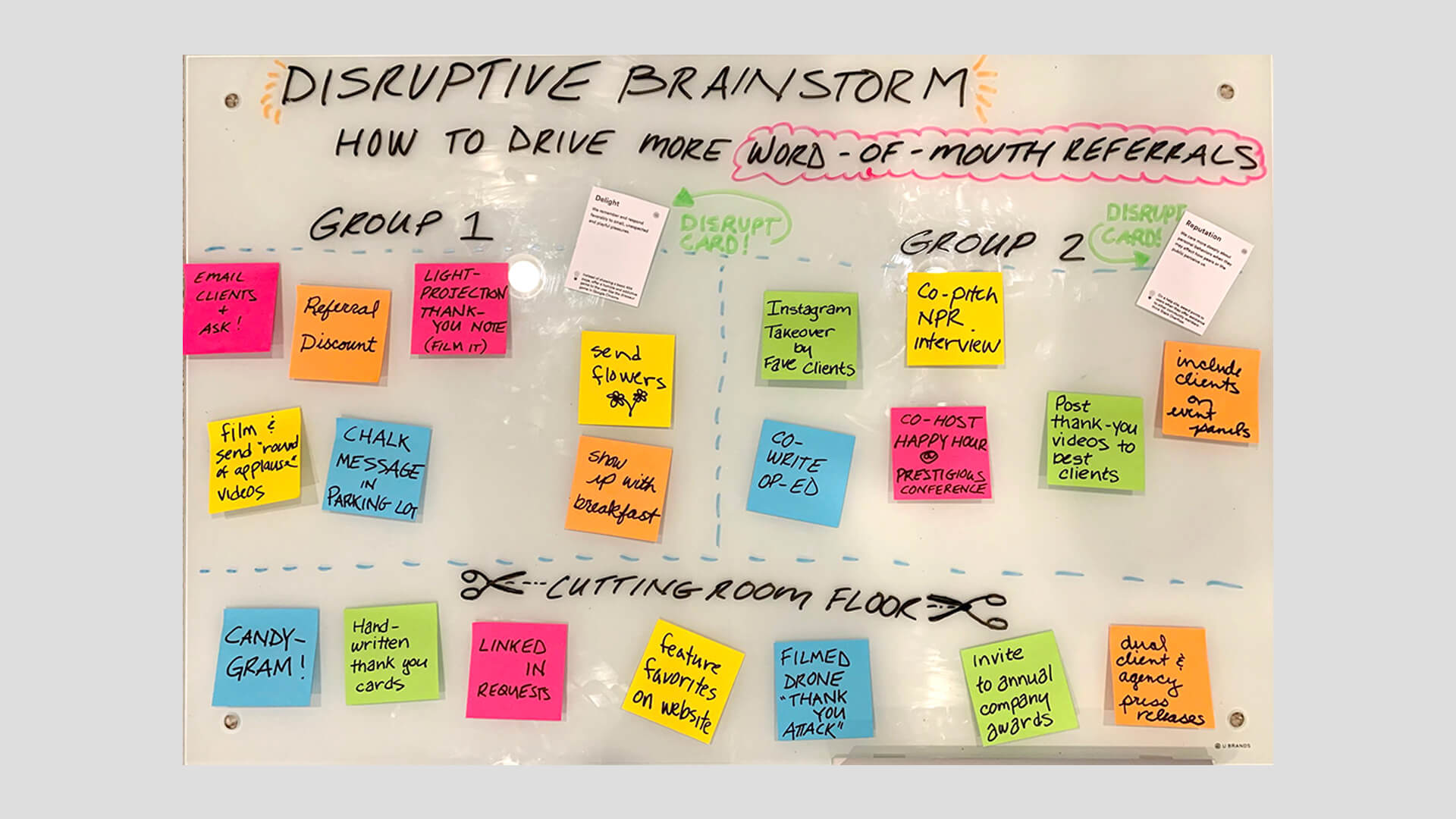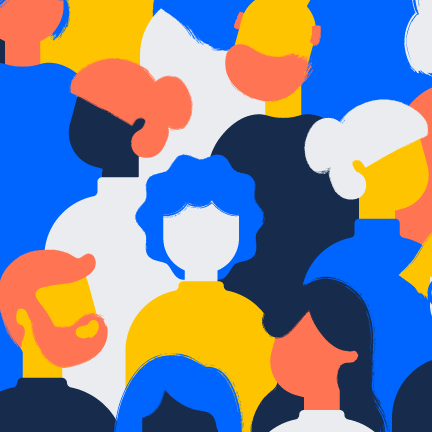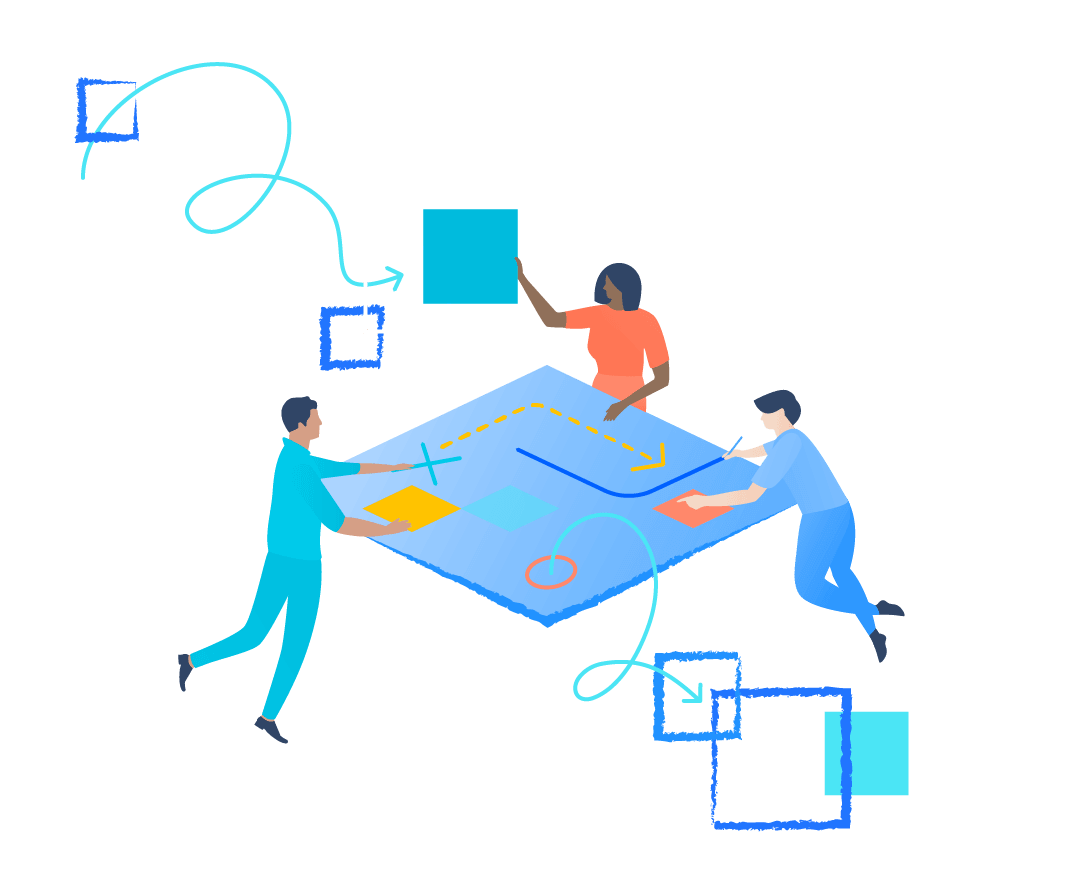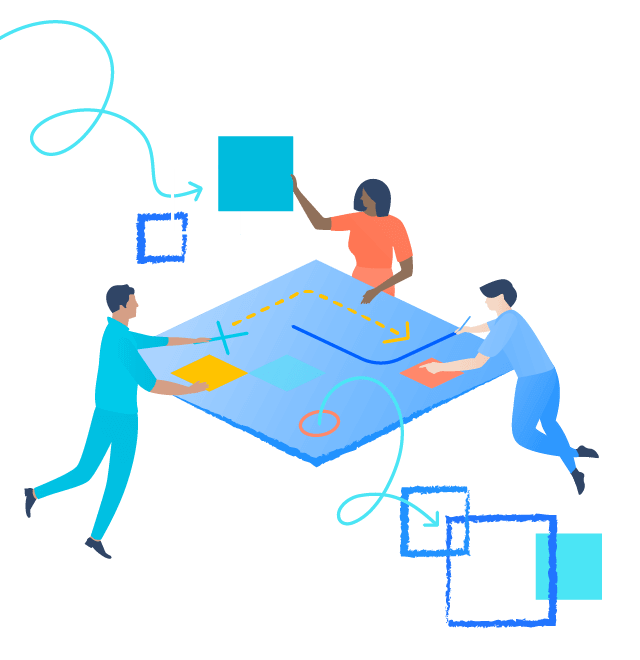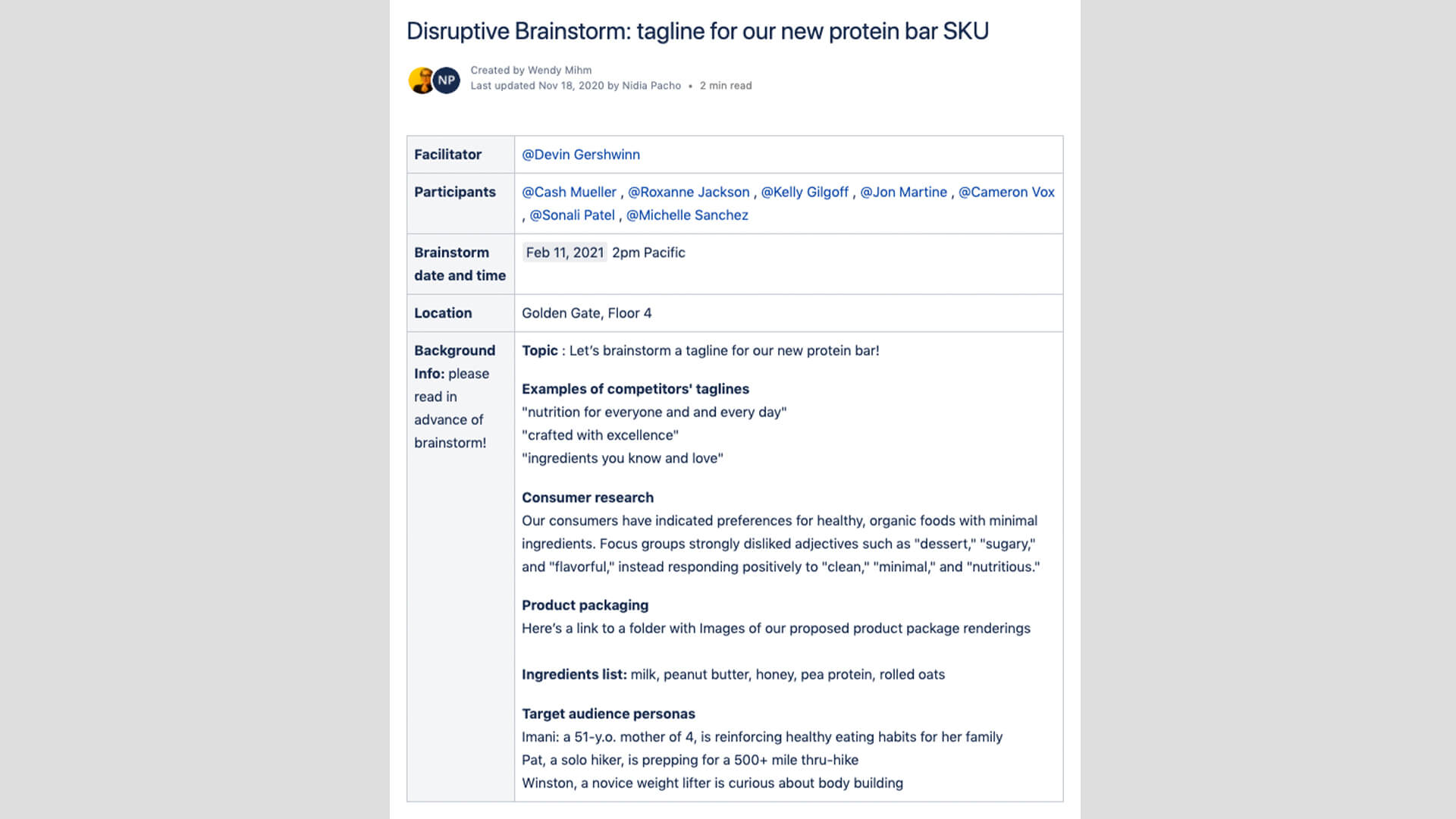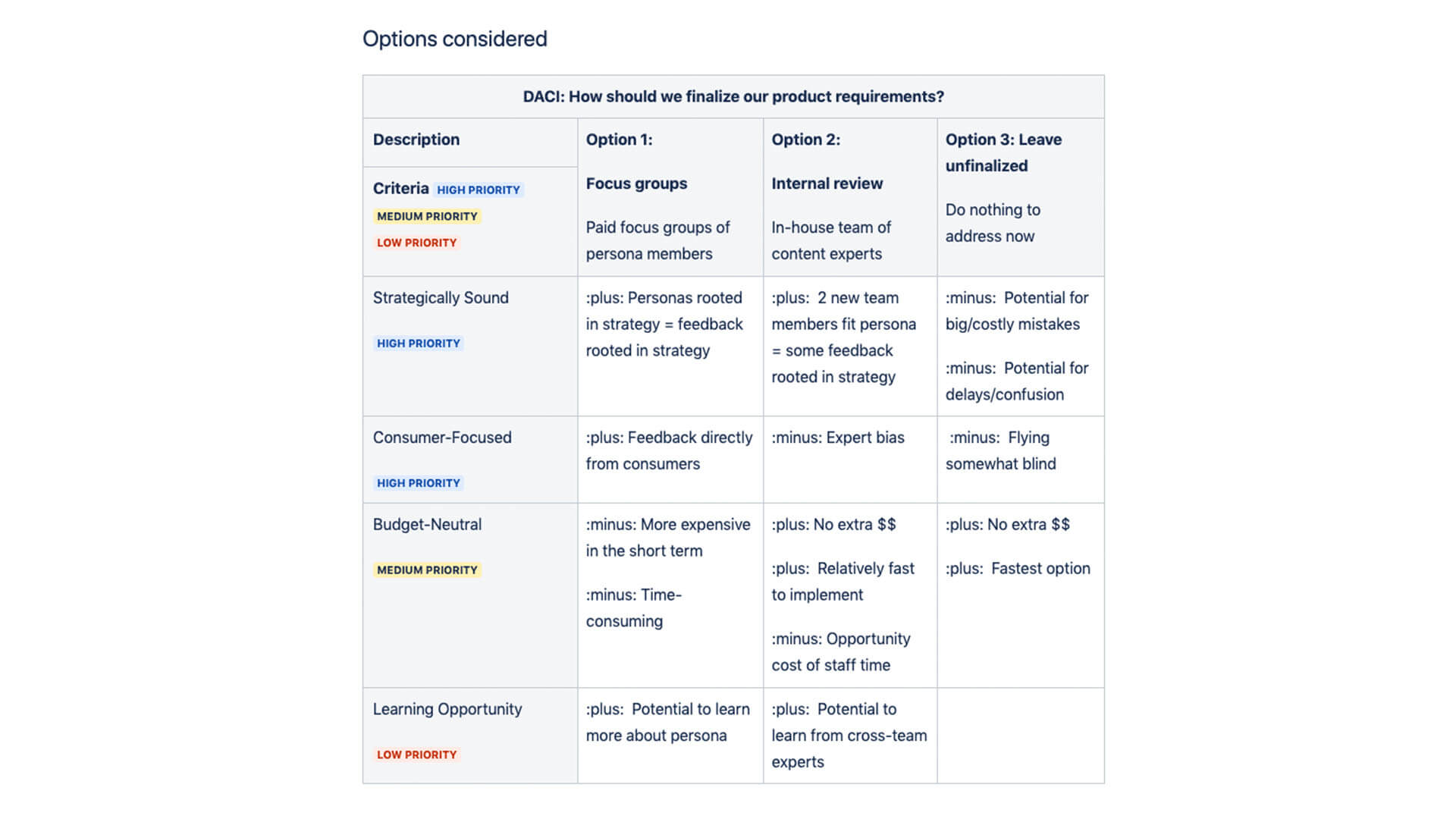Disruptive Brainstorming in action
These science teachers brainstorm ideas for a new set of STEM projects for high school students.
A team of software developers used Confluence to prep for their disruptive brainstorming session.
Post-it notes from an ad agency team brainstorming ideas for driving more word-of-mouth referrals
What you'll need
Remote
Video conferencing with screen sharing
Digital collaboration tool (see templates)
Timer
Optional templates
Atlassian Templates
Instructions for running this Play
1. Prep 15 MIN
For remote teams, start by creating a collaboration document, like a Trello board or Confluence page. You can use the templates provided, if you’d like, or create one of your own. Have the Disrupt cards ready to screen share.
For in-person teams, find a whiteboard or large paper and set out sticky notes and markers in a meeting room. Print out the Disrupt cards and bring them with you.
Define a clear topic for brainstorming.
Then create a document with all the relevant research and background on your theme. Share it with the team a couple days in advance so they can start thinking about the topic.
TIP: CHOOSE A TOPIC
Is there a problem the team can solve? A process that can be refined? Is there something that’s frustrating customers?
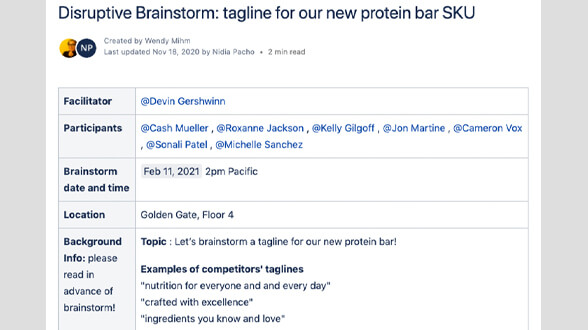
EXAMPLE: BACKGROUND INFO
These marketers captured background information in Confluence for their upcoming Disruptive Brainstorm.
2. Set the stage 5 MIN
At the start of the meeting, let the team know the following:
- The team is here to produce as many ideas as possible.
- It’s important to keep an open mind and remember that everyone’s ideas are valid.
- The goal of the meeting is to generate, not to judge. At the end, there will be a few good ideas for the team to take action on.
3. Brainstorm 10 MIN
The team should break into two teams to do several rounds of brainstorming. If this is a remote session, use the video conferencing software’s breakout rooms functionality.
Set a timer for 10 minutes and start the brainstorm, coming up with as many ideas as possible in the allotted time. Nothing is off the table.
Have team members add ideas one at a time to the template, whiteboard, or sticky notes. Discuss the idea with the group as it’s being added to see if anyone on the team has anything to add or refine.
4. Cut! 5 MIN
Bring the groups back together.
In silence, have teams remove ideas from the opposite team’s board. These are any ideas that don’t seem achievable, supportable, or that don’t relate to the brainstorming objective. Generous trimming of ideas is important to make room for new ones.
TIP: QUIET, PLEASE
Discussing what's being removed stops creative flow and moves into judgment. Keep creativity alive by keeping the quiet.
TIP: CUTTING ROOM FLOOR
Avoid revisiting vetoed ideas during the session to keep the creative momentum going.
5. Disrupt 5 MIN
Have one teammate from each group switch teams to shake up the team’s thinking. Then have teams pick a number at random from 1-33. This number will correspond to a Disrupt card.
TIP: A NEW ANGLE
Disrupt cards introduce a constraint to the team’s brainstorming, forcing the group to look at the challenge from a different perspective.
6. Brainstorm again 10 MIN
With the new team member and Disrupt card, set a timer for 10 minutes and begin a new round of brainstorming. The ideas should relate to the concept on the Disrupt card.
7. Cut! again 5 MIN
Once again, remove ideas from the opposite team’s brainstorm list. Do so quietly and without discussion.
8. Final round 10 MIN
Have a different person from each team switch teams. Add a new Disrupt card at random.
Set a timer for 10 minutes and go for one final brainstorming round.
9. Final cut 5 MIN
Make this one the biggest cut yet, even if (or especially if) it means only 1-2 ideas are left per team. These are ideas the team intends to commit to, so make sure they’re worth pursuing.
Follow-up
Action
With the ideas you have left, assign an owner to each one to investigate how to make the idea a reality. Make a list of what the team needs to know to get the idea off the ground and include when the owner will discuss their findings with the team.
Document your brainstorming session
Post the collaboration document or sticky notes from the brainstorming session in a space where the whole team can see.
If your team uses Jira, add action items from the brainstorming session as ideas to your team’s Jira project.
Variations
Scramble
Instead of swapping just one team member between rounds, for remote teams scramble the breakout rooms or assign new teams at random for in-person teams.
Super cuts
At the start of each round of cuts, specify how many ideas can be left on the board at the end of the round. Try 2-3 ideas for a challenge, or 1 idea for advanced mode.
Envelope, please
For a remote session, add the information from pre-selected Disrupt cards to a collaborative spreadsheet for each team. Use the fill tool to obscure the information, and have the team “uncover” a card each time by removing the fill.
For in-person Plays, pre-select Disrupt cards and place them in envelopes at each team’s space. Open a new envelope each round.
From our team, to yours
Stay up-to-date on the latest Plays, tips, and tricks with our monthly newsletter.