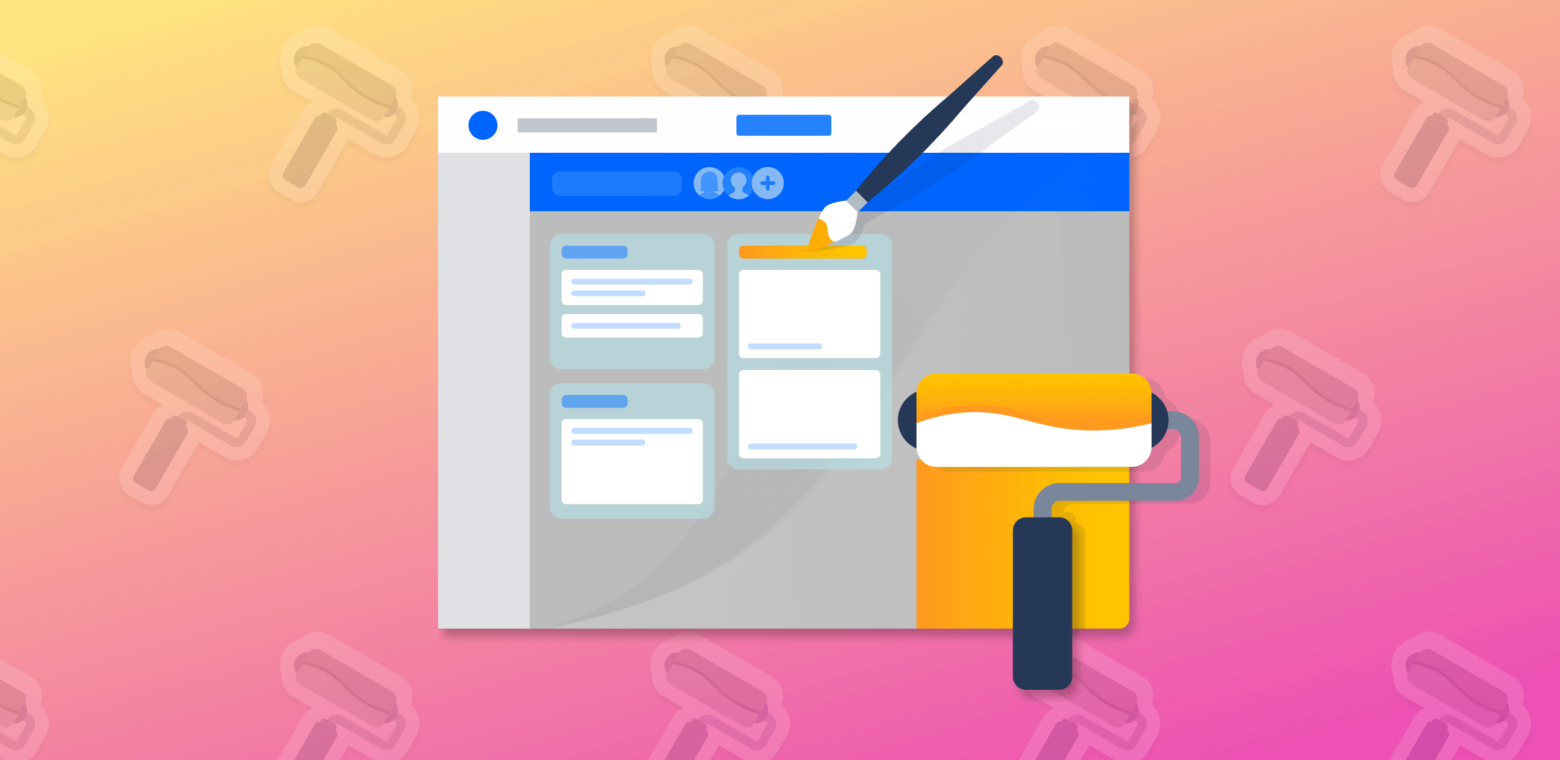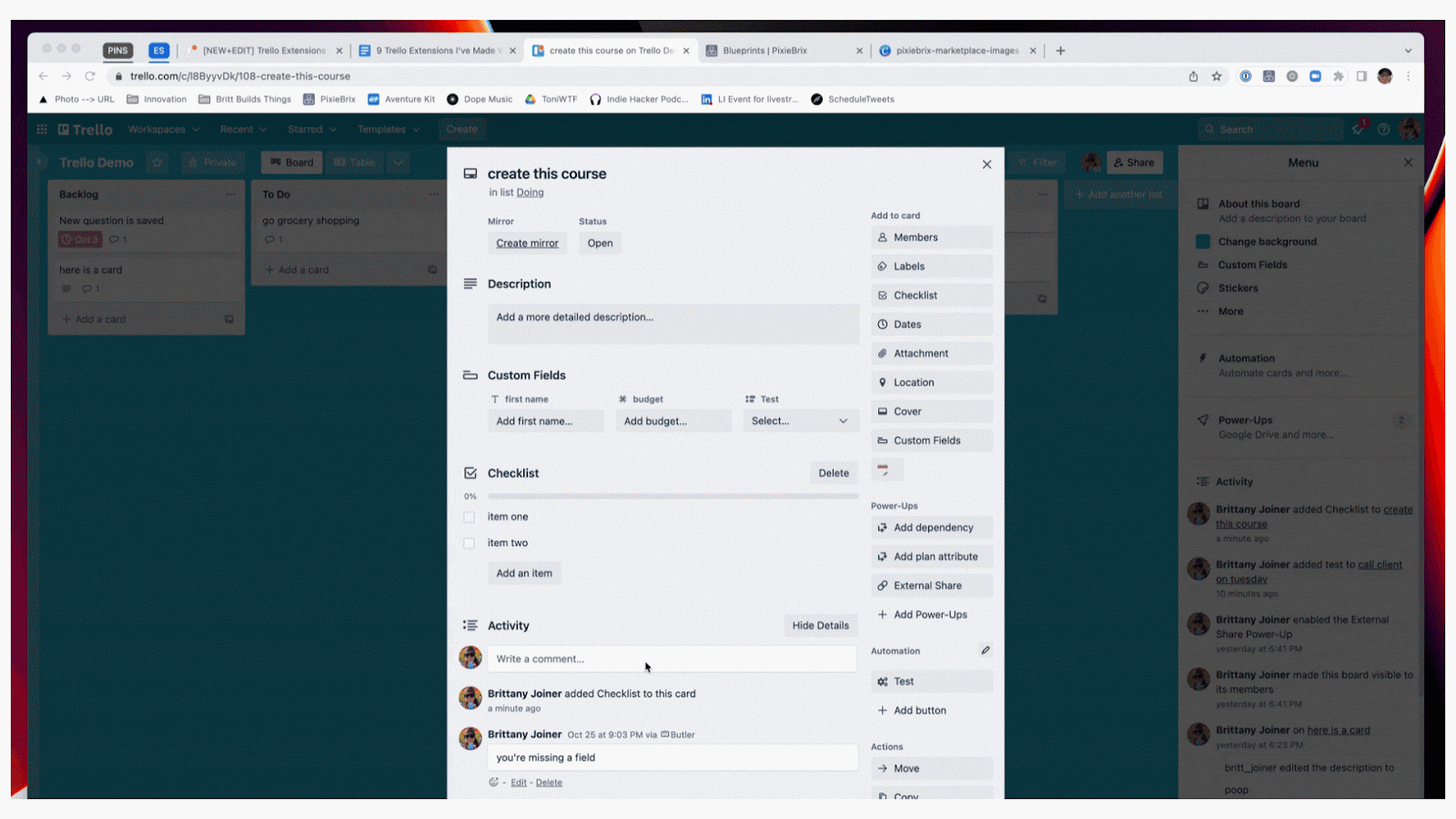Lightweight ways to customize Trello
However, Trello is extremely simple to get started with and also customizable, so I can always mold my Trello to do exactly what I need it to and integrate it with other tools in my workflow.
PixieBrix is a browser automation tool that lets you add features and customize your web apps. For instance, you can add buttons or keyboard shortcuts that trigger certain actions, like getting info from another site and displaying it on the current site or sending data about the current site to another one.
I use PixieBrix to customize Trello and add my own features. While you can build your own customizations, you can also simply click to activate ones already built. Here are some things I customize in Trello that you can use too!
Send a link to Trello
I often want to keep track of articles or links I come across. When I’m on my phone, it’s easy to click “Share” and then select “Trello” to create a card, but there’s no easy way to do that from my laptop browser. So I built a mod with PixieBrix that opens a modal allowing me to select a board and a list, then create a custom note that includes the link to the page—all ready to send to Trello with a click.
To use this customization, you can simply activate it from the PixieBrix marketplace. You’ll just need to add your Trello account to PixieBrix and configure it when activating the mod.
Brain inbox & quick capture
Although I can capture links and select a board, sometimes I want to quickly capture an idea and ship it to what I call my “Brain Inbox”. This is exactly what it sounds like: one big board where all the important bits and bobs of my brain are sent that I sort through about once a week. It’s great because I don’t have to think about which board I want to send an idea or link to—it just goes to my “Brain Inbox” right away. I can sort the board later and immediately get back to whatever I was working on. (Great hack for those of us who have ADHD!)
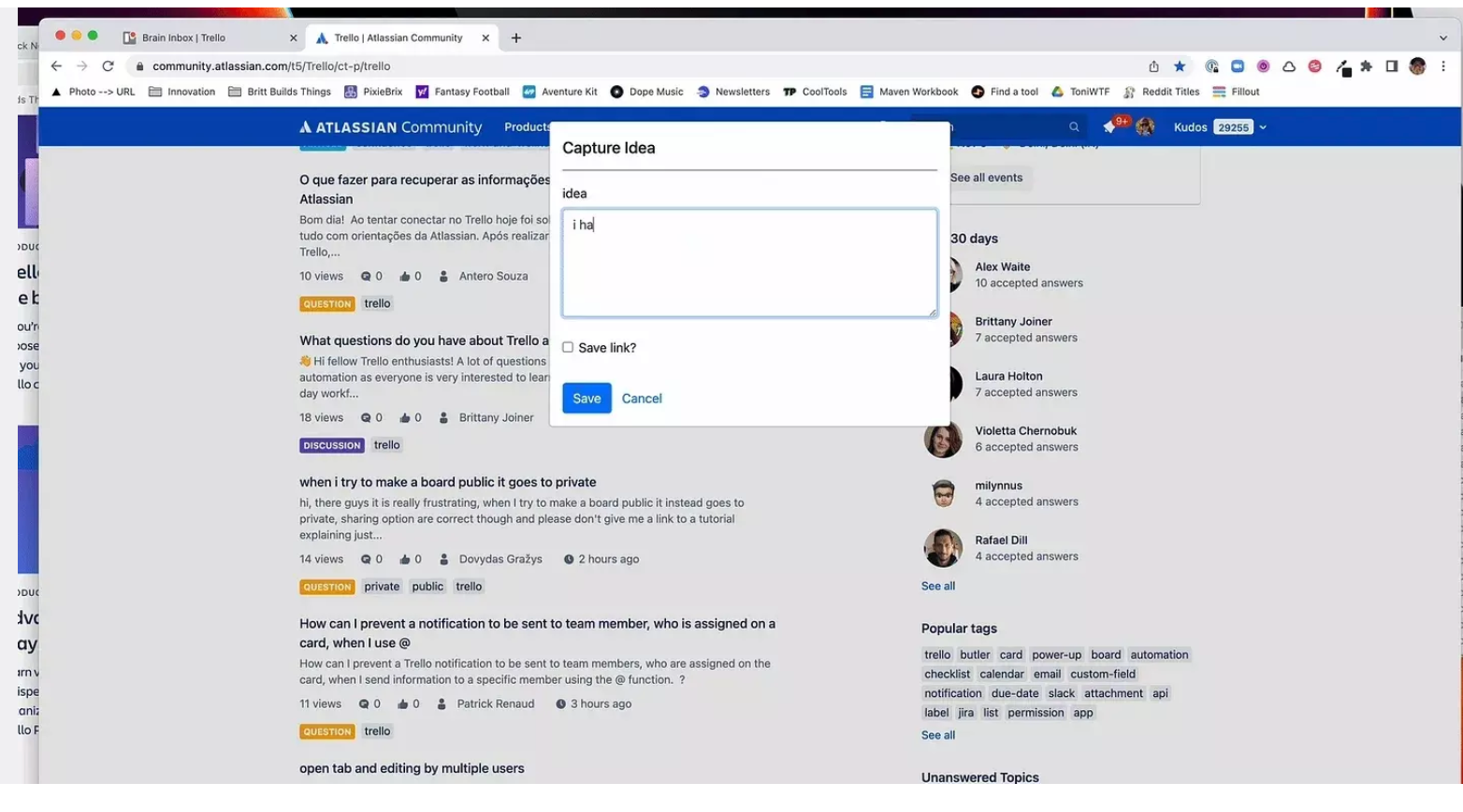
I trigger this mod with a keyboard shortcut that pops up a form and takes a note, and saves the link to the page I’m on if I want to capture that. All the information is sent to Trello, and I return to what I’m working on.
Set relative due dates on cards
Since I started time blocking and planning my day’s tasks, I assign due dates in Trello. While doing this within Calendar view isn’t hard, I found myself feeling a bit lazy to click and select the specific date I needed in the calendar. With PixieBrix, I am able to set relative due dates in Trello. I made a button on a card (I use the ️) that when clicked, opens a dropdown form asking for the relative date I want to change to, such as this Friday or two weeks from now.

PixieBrix then converts that to a timestamp and automatically sets the date on the card, without me having to click through the calendar, select the date, and click save.
Schedule comments in Trello
I tend to work better in the evenings. Rather than disturb my teammates who are offline, I schedule comments and messages to go through the next day during business hours. Although this is a more advanced use case requiring multiple tools, I finally found a way to schedule comments in Trello. Heads up, this requires Zapier and PixieBrix, and a bit of determination !
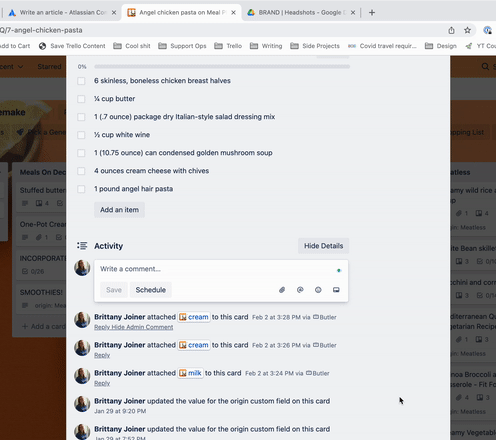
I made a “Schedule” button in the comment box on Trello that, when triggered, asks for a time. Then I send that time, the comment text, and the card ID to Zapier. Zapier then uses all that info to delay until the specified time, finds the card via the card ID, and posts the comment I provided. If you’re feeling adventurous, watch this tutorial explaining how to build this workflow for scheduling comments in Trello.
Convert GitHub issues to Trello cards
Although I love working in Trello, I’m still working on convincing every single person I’ve ever worked with to also use Trello. When life gives me GitHub, well, I just make Trello.
I use PixieBrix to convert GitHub issues to cards in my Trello board. I added a button to GitHub issues that creates a new card on a Trello board I’ve assigned within the GitHub issue.
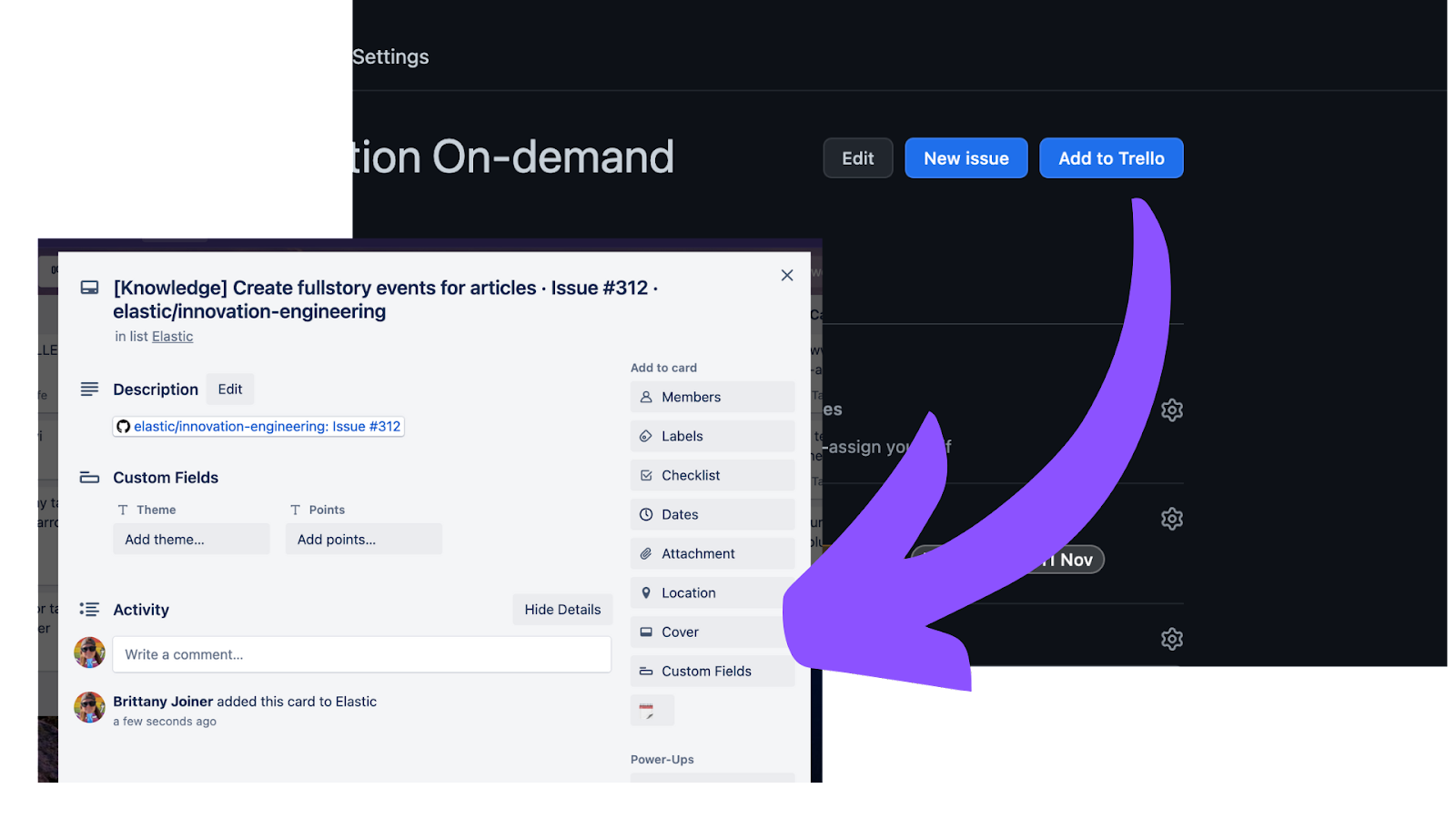
My teammates who work in GitHub can keep track of things there, and I can nicely organize my tasks for the week in Trello. The Trello card even has a link to go straight to the GitHub issue. Come to think of it, it wouldn’t be hard for me to automatically add a comment to the GitHub issue that includes a link to the Trello card which was just created—might need to get back to building!
View Trello cards in a sidebar on any webpage
All of these customizations I’ve shown you so far are useful for getting data INTO Trello, but sometimes you need to access info that’s in Trello without having to go to your Trello board. For this situation, I created this Trello sidebar. From anywhere in Chrome, I can trigger a shortcut that shows a sidebar panel with cards that are due today at the top and other cards below.
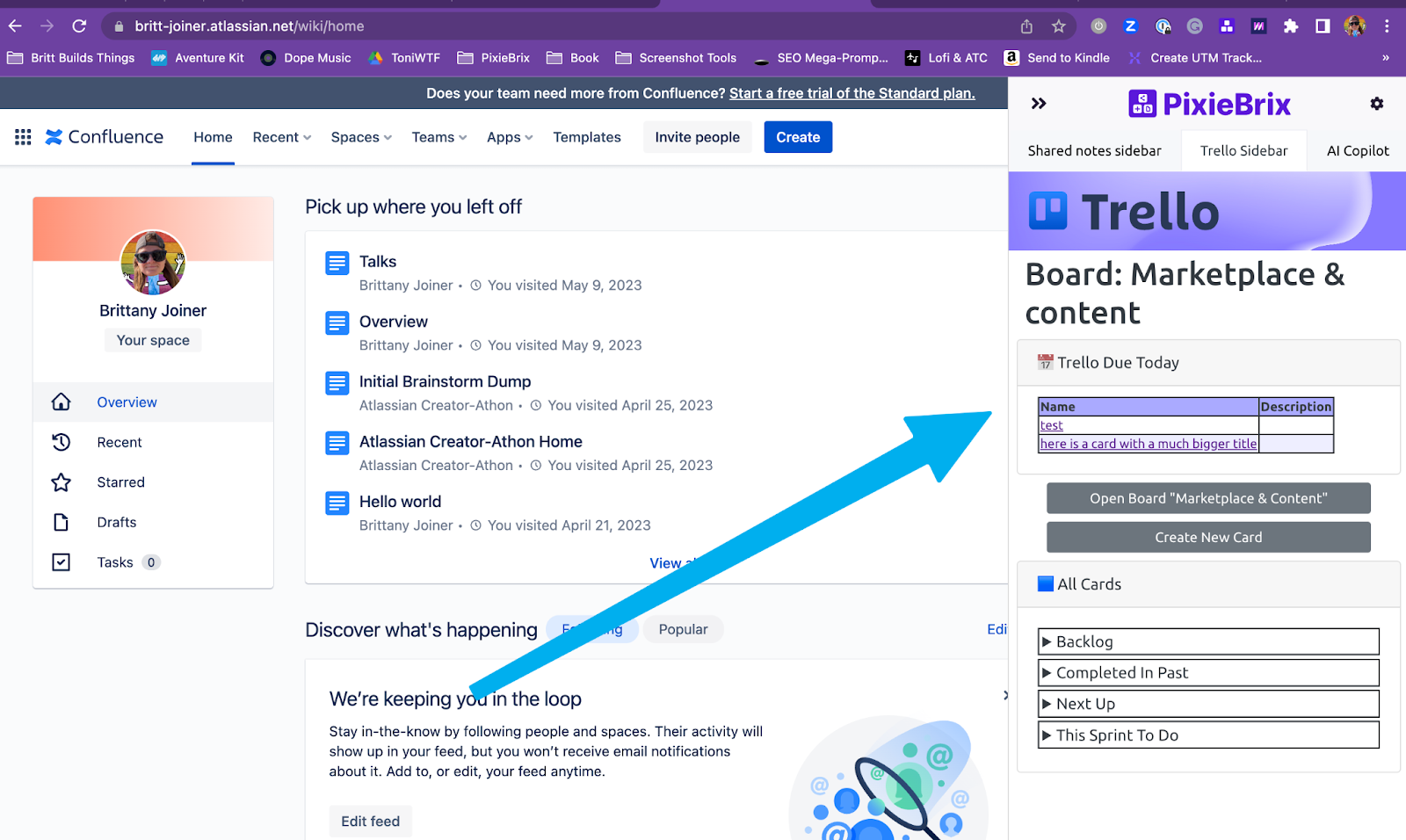
I can click a link in the sidebar to go directly to the card or click the board link to visit the board. It’s also easy to create a new card directly from the sidebar. This helps me minimize tabs and have contextual information available without distracting me.
Enjoy confetti when completing a checklist item
I saved the best for last because this is the simplest customization and my personal favorite. Did you know that if you add a or emoji to the title of a list in Trello, confetti sprays across your screen whenever a card is moved to that list? It’s beautiful. But that doesn’t happen when you check off an item within a card’s checklist. And I think it should. So I built a mod with PixieBrix that sprays confetti when a checklist item is completed. We all need more celebration in our lives and I’m happy to facilitate it.
If you’re wondering what kind of sorcery I’ve used to make these things happen, it’s truly not that difficult! PixieBrix offers an editor that makes it easy to click elements on a page and watch them (for clicks) or read them (for text and data, like page titles and links). Then I simply string actions on for sending information wherever I need it. You don’t need to be a developer. All that’s required is a willingness to click around, ask questions, and explore.
Nex time you find yourself saying “I wish Trello would…” or “I wish Trello wouldn’t…” try using Pixiebrix to activate or build the customization yourself. It’s a free tool for individuals and there’s a whole community and team of folks to help support you as you build—yours truly being one of them!