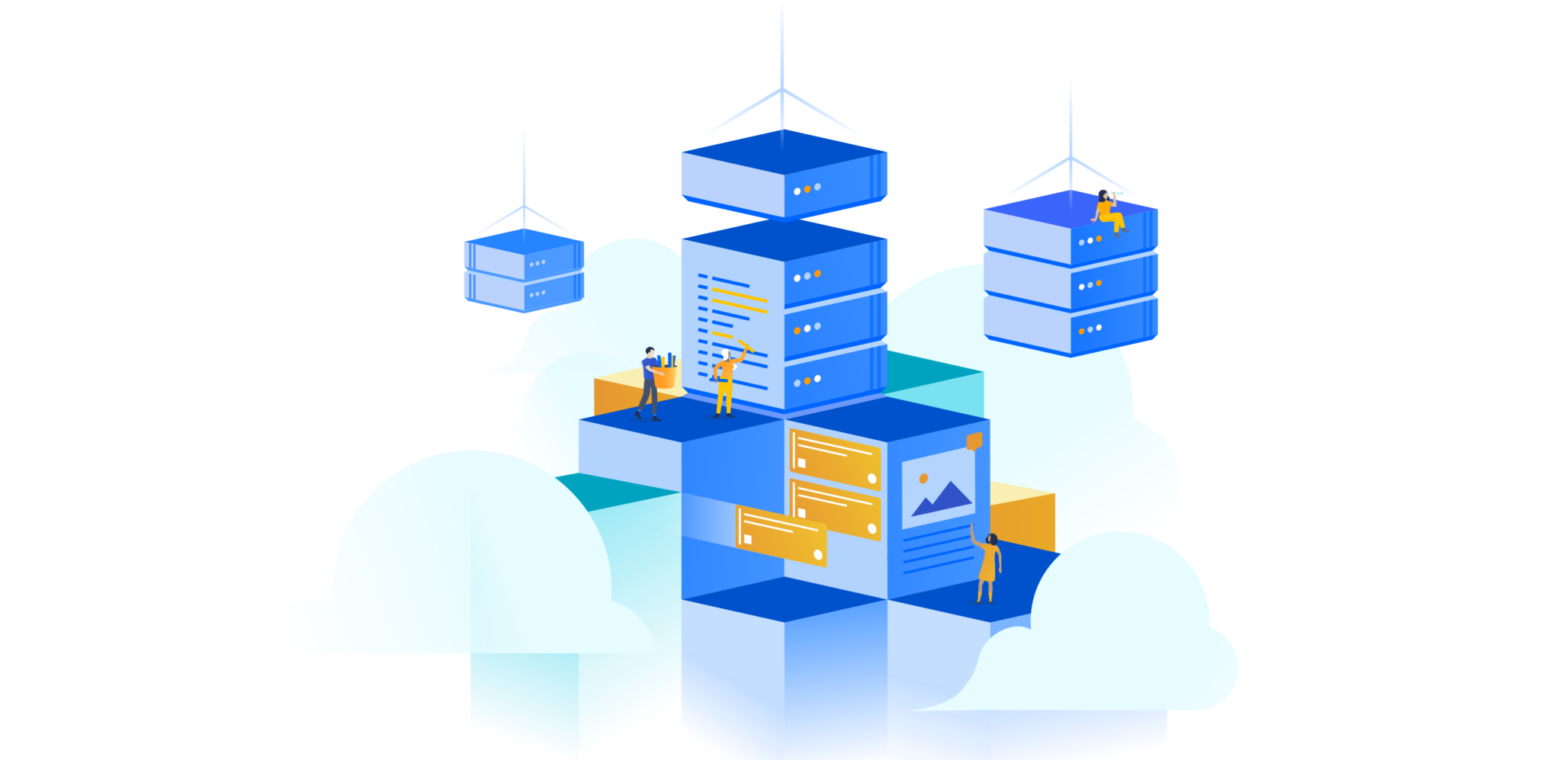Confluence Cloud Migration Assistant now migrates users & groups
No more manual exports. Your admins will thank you.
Right now, more than 75% of new Atlassian customers choose our cloud services over server products. Reduction of overall cost and administrative efforts, along with immediate access to our newest features, have made Cloud a haven for admins who want to put less energy into maintaining servers and more on the work they do best.
At Atlassian, we’re investing heavily in Cloud and, just as importantly, making it easy for teams to migrate from Server to Cloud. One way we’re doing that is by launching an even more robust Confluence Cloud Migration Assistant, which now delivers the highly requested ability to migrate users and groups, along with spaces, from Server to Cloud.
The Confluence Cloud Migration Assistant 2.0.0 is live in the Atlassian Marketplace, offering user and group migration along with space-by-space migration capabilities. The app replaces the need to manually export and import spaces one by one, and is the easiest way to migrate users and groups from Server to Cloud.
How it works
Choose multiple spaces at once
Move any or all of your Confluence Server spaces to Atlassian Cloud. Spaces migrate in parallel, so you don’t have to export and import them individually.
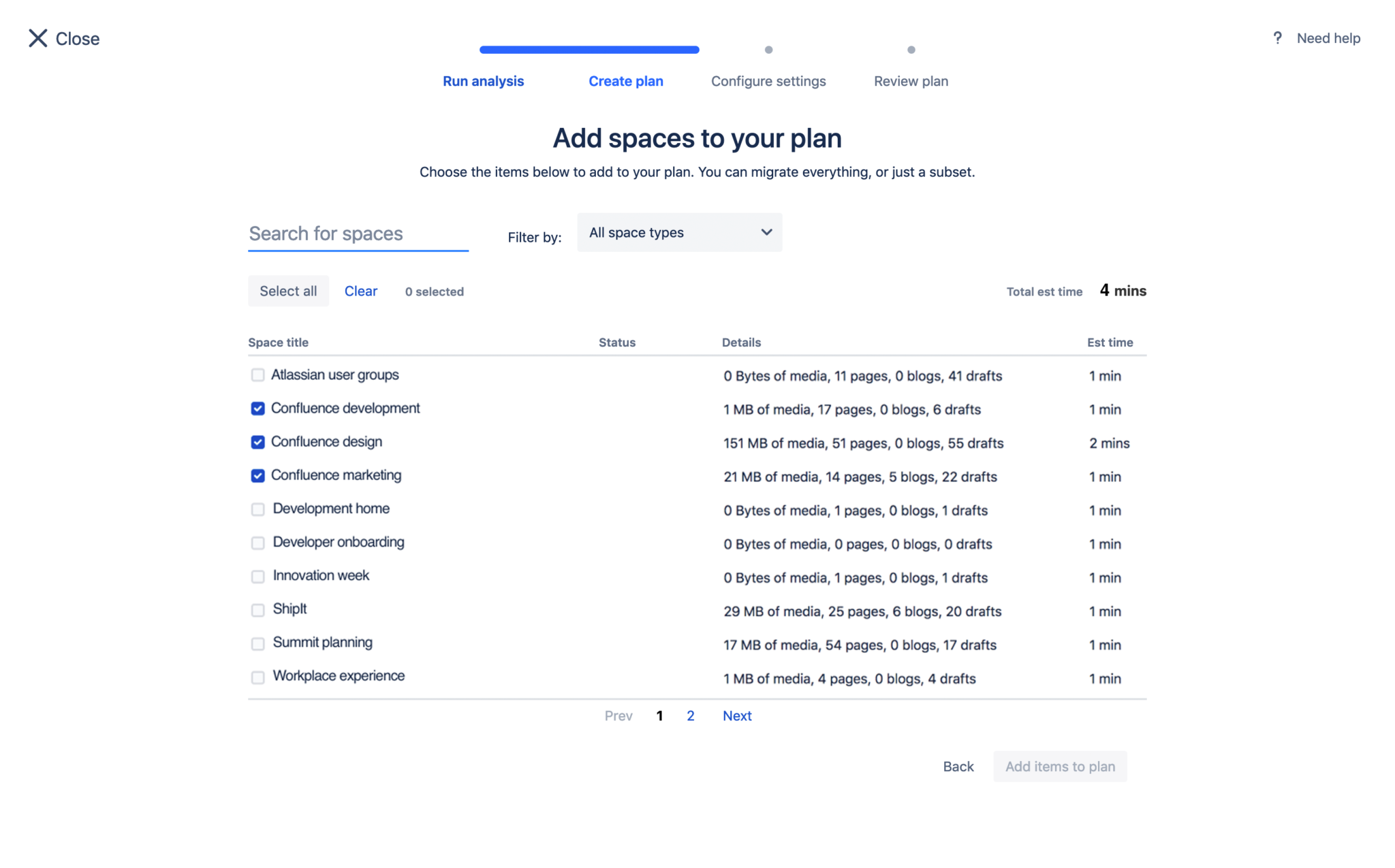
Migrate and sync users and groups
Easily migrate your users and groups from Server to Atlassian Cloud. Continue to sync users from Server with Cloud whenever you need.
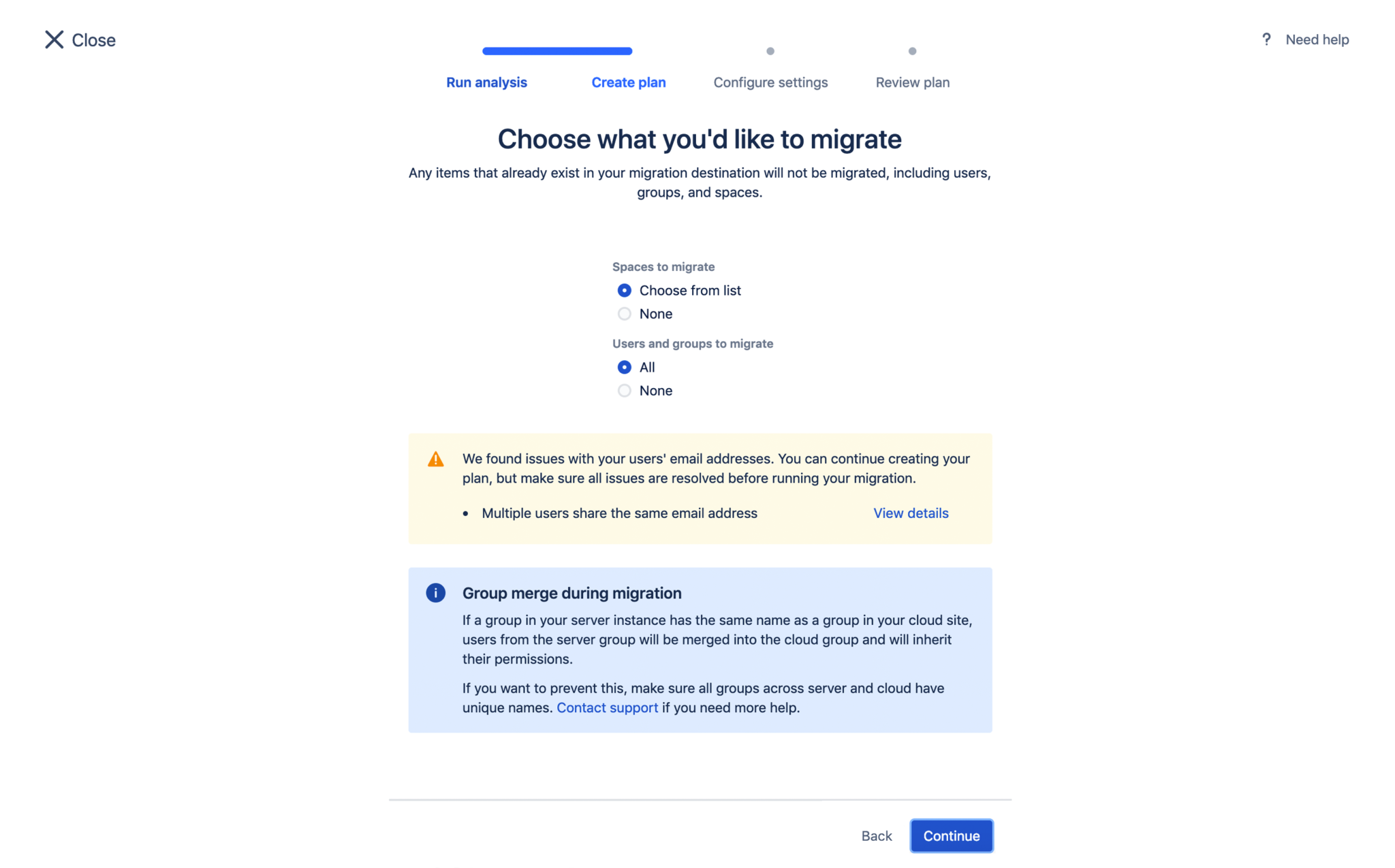
Migrate at your pace and monitor progress
Create one or more “migration plans” and execute your migration on your own schedule. Monitor your progress by following the status of user, group, and space migrations.
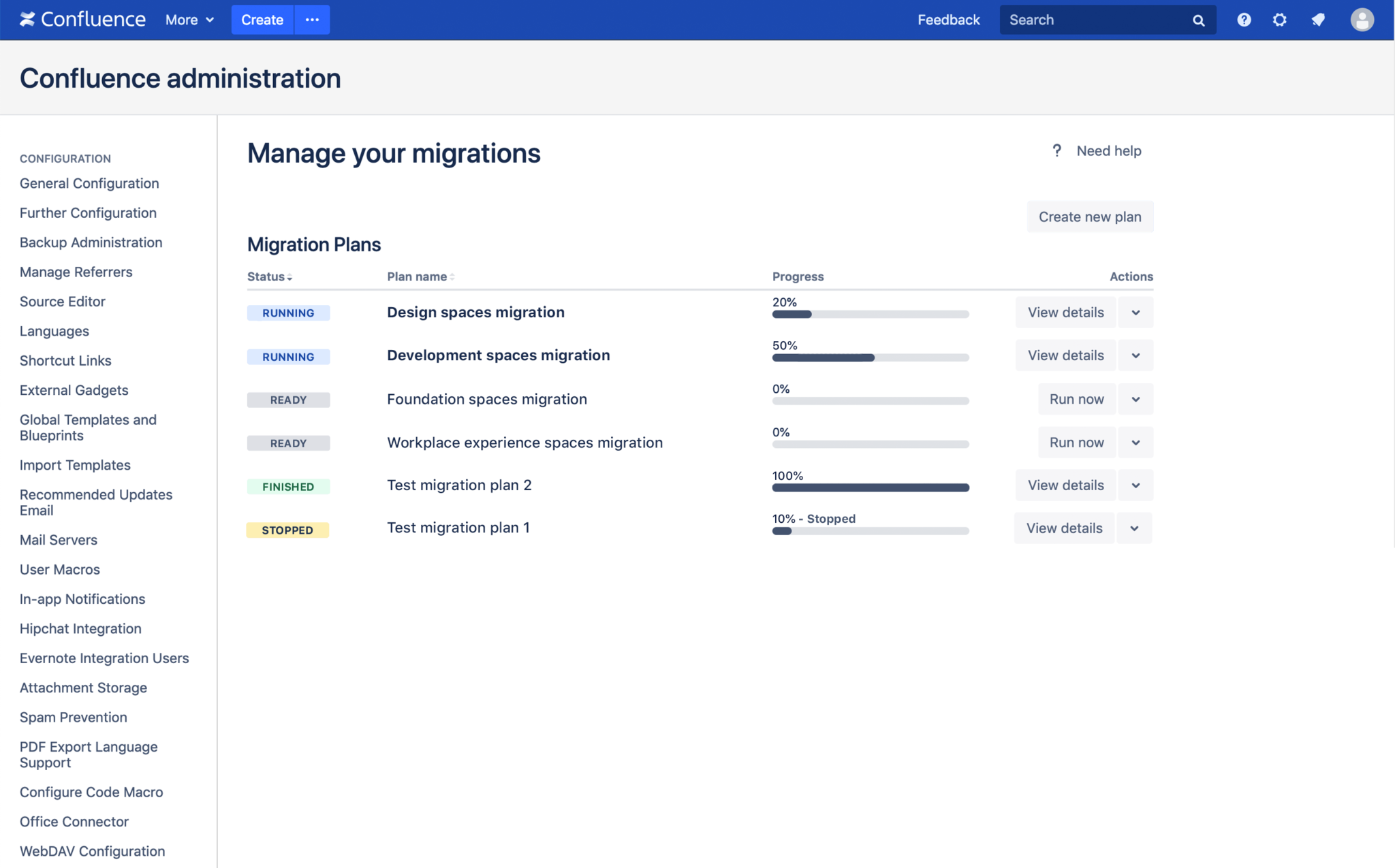
How to install
Using the Confluence Cloud Migration Assistant is a simple, straightforward process.
- Install the Confluence Cloud Migration Assistant on your Confluence Server instance (admins only). If you are using Confluence Server 6.13 or higher, this app is already installed.
- Using the Confluence Cloud Migration Assistant, run an analysis of your Confluence Server instance to see how many users, groups, spaces, pages, and attachments you have. You will also get an estimate of how long it will take to migrate all your data.
- Next, create one or multiple “migration plans.” You’ll be able to choose to migrate designated spaces and/or all your users and groups. Note that while you can pick specific spaces to migrate (one, a few, or all), migration of users and groups is all or nothing. If you choose this option, all users and groups will be copied onto your cloud site. Continue to sync users and groups with your server instance at any time.
- Execute the plan or save it for later.
- Once a plan is executed and running, you’ll be able to see the progress of users, groups, and each individual space within your plan.
- Create and execute any other plans whenever you need.
See for yourself how easy it is to move everything you need to Confluence Cloud!