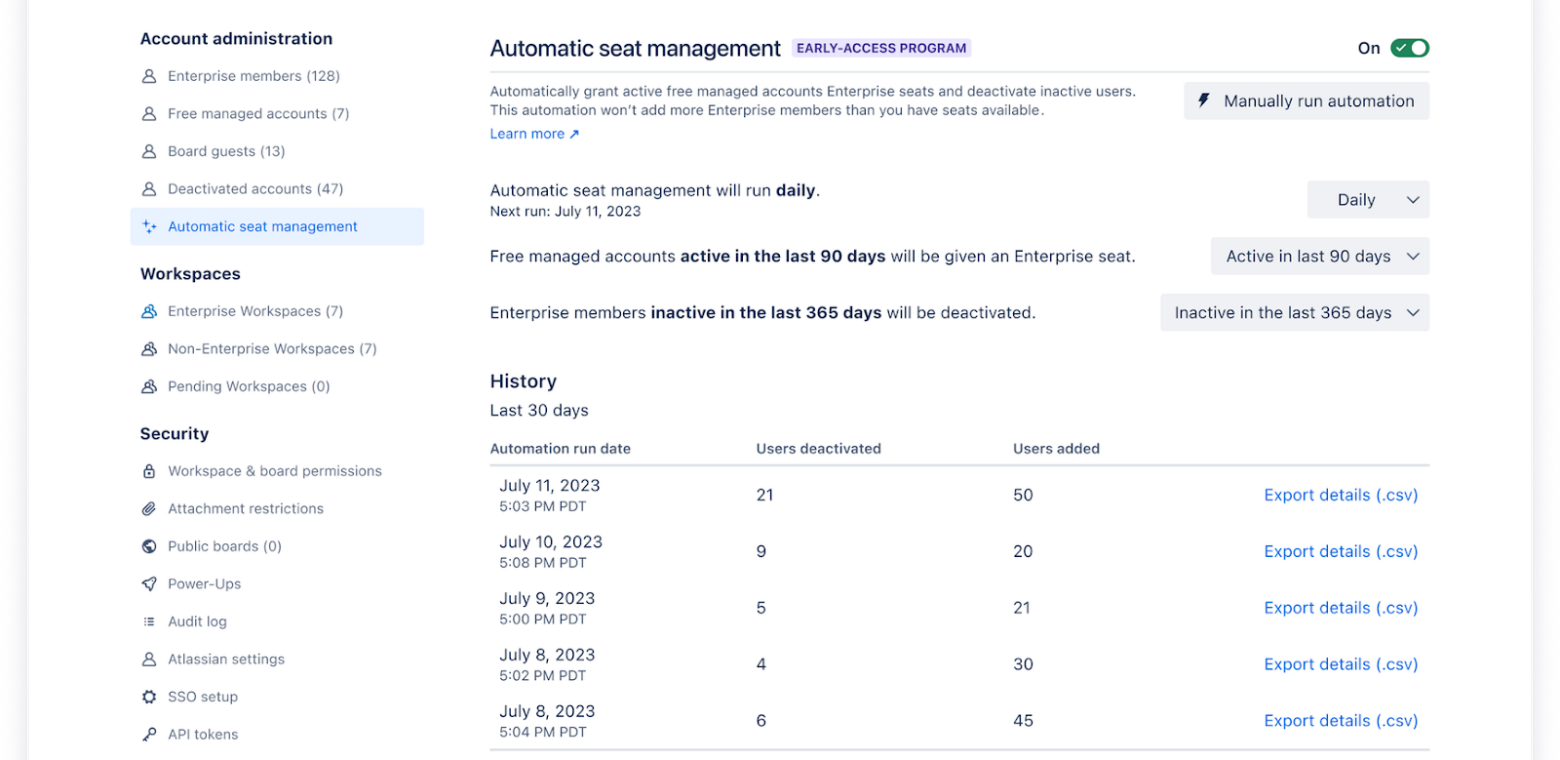Automatic seat management: a new “easy button” for Trello Enterprise
Monitoring the digital infrastructure of an enterprise is critical to business success, and as a busy enterprise admin putting out fires across your organization, every second counts. A recent study has found that “58% of organizations say their IT team spends more than five hours per week fulfilling repetitive requests from the business.” This has a huge hit on morale and majorly contributes to admins burning out, as the same study found that “90% of respondents say that manual and repetitive IT tasks contribute to low morale and attrition in their organizations.”
Wish there was a magic genie or “easy button” to free up your time and manage some of the more tedious tasks of your day-to-day, like manually granting user access across your org? Now there is. Enterprise admins can save time through a new feature that is now available for all Trello Enterprise customers. Introducing automatic seat management—a faster, more efficient way to manage your org’s seats and maximize your team’s usage in Trello. That was easy.
Admins can now easily set parameters to better manage licensed seats on Trello Enterprise, such as automatically granting users who are actively on Trello and removing access for users who have been inactive on Trello. Let’s dive deeper into what this new feature can accomplish for you and your teams.
Why is “automatic seat management” needed?
You don’t need to continue wasting precious time manually setting up access details for every single user. Trello Enterprise admins can now set up customized filters that will recognize when to grant or remove seats for “Enterprise members” and “Free managed accounts.”
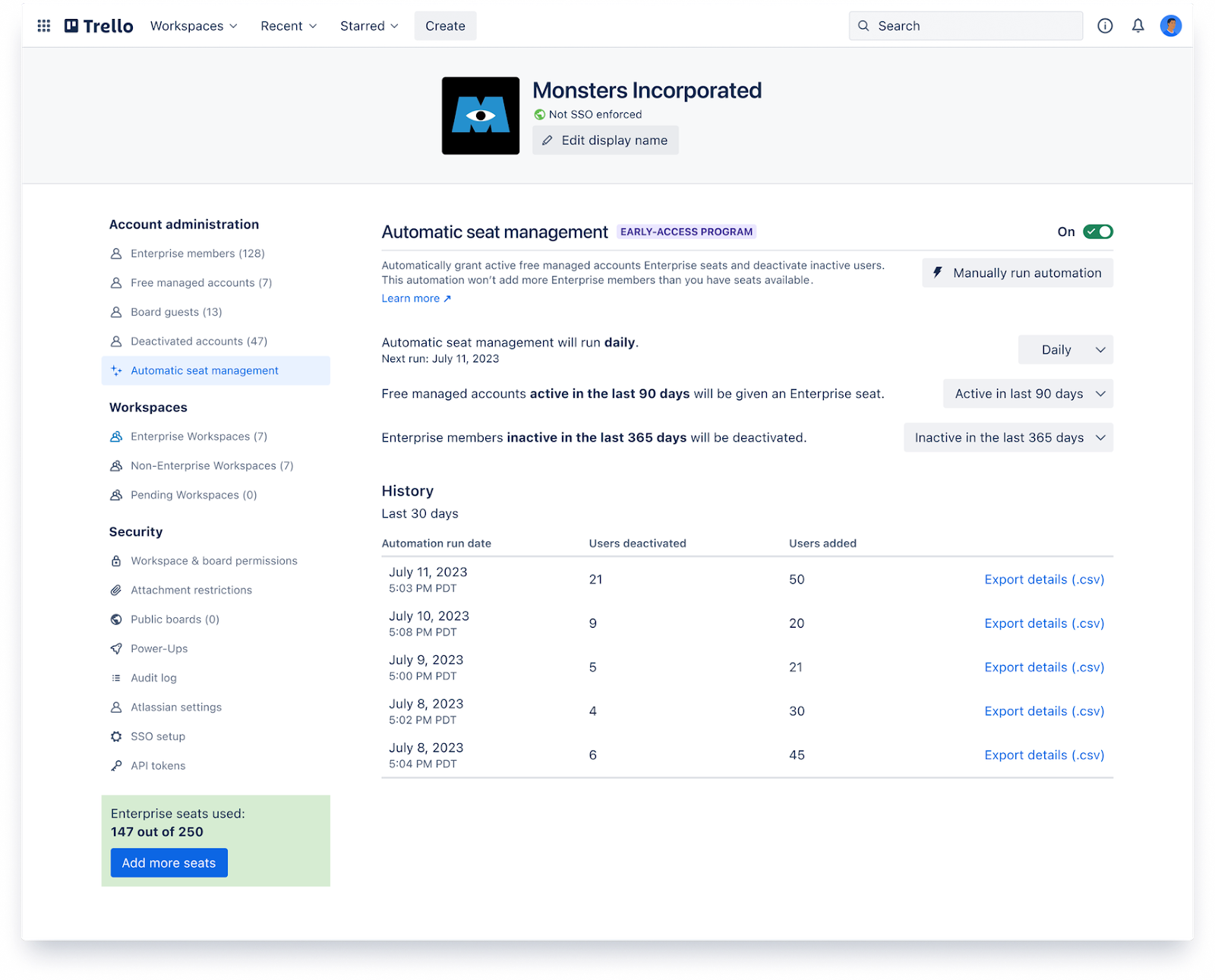 For example: say a new employee named Morgan joined your company. Morgan used Trello at her previous job, and she does her best work when she can see all of her daily tasks and to-do lists laid out in a calendar or timeline view—views she doesn’t have access to with her now free Trello account she signed up for using her new company email address. Another employee, Charlie, joined your company a few years prior to Morgan. While Trello Enterprise was once heavily used for Charlie’s for onboarding or daily task management, he has not utilized Trello in over a year as his team has evolved into utilizing Jira Work Management for more complex project management and structured resource planning.
For example: say a new employee named Morgan joined your company. Morgan used Trello at her previous job, and she does her best work when she can see all of her daily tasks and to-do lists laid out in a calendar or timeline view—views she doesn’t have access to with her now free Trello account she signed up for using her new company email address. Another employee, Charlie, joined your company a few years prior to Morgan. While Trello Enterprise was once heavily used for Charlie’s for onboarding or daily task management, he has not utilized Trello in over a year as his team has evolved into utilizing Jira Work Management for more complex project management and structured resource planning.
While Morgan is currently a free managed user, she would like access to more capabilities offered on Trello Enterprise. She files an IT Help Desk ticket for an admin to provision her access. In that all too relatable scenario, you now have to review the request, size it, and then manually check through a long list of Trello Enterprise members just to see if a seat from an inactive user can be revoked in order to grant access to Morgan. Phew, you manually found that Charlie has been inactive for over a year. Now, imagine having to repeat this same workflow after Morgan’s ticket, maybe five more times that week for other members requesting the same access to Trello Enterprise. Frustrating, right? This takes away a lot of time on your end, potentially distracting you from more urgent tasks needing attention at your enterprise.
With the new automatic seat management feature, no IT ticket or endless Slack messages from Morgan and other teams would be needed. Once the feature is set by the admins for specific time frames, Trello Enterprise can recognize Charlie’s inactive status and then remove his Trello Enterprise seat while giving it to Morgan, who has been more active on Trello, all without any additional work or investigation on your end.
How do you turn on “automatic seat management”?
Trello Enterprise admins can see an “Automatic seat management” tab in the left sidebar of their account’s Trello Enterprise Admin Dashboard. Just click on this to access all of the automation options. From there, after you have configured how often it should run and what should be considered active/inactive, you can toggle it “on” or “off” at the top of the page.
Admins can choose to set the parameters to be “active within” 30 days, 90 days, or 365 days by toggling the relevant option in the dropdown menu on their dashboard. Once these settings are set, admins can then choose whether to run the automation daily, every 7 days, or every 30 days. Soon, automatic seat management will also remove Trello Enterprise users who have been “inactive” within the time parameters you’ve set. Admins can also toggle these parameters—30, 90, or 356 days—using the relevant dropdown menu within the Trello Enterprise Admin Dashboard. Inactive users won’t be deleted; they’ll just have their Enterprise access removed.
Enterprise Admins will also be able to gain visibility into the changes this automation makes. In the Trello Enterprise Admin Dashboard, you’ll be able to see a “History” of the last 30 automation runs—how many users have been deactivated and how many users have been added. Admins can export this info into a detailed CSV report to save for their records.
The automation will run on the schedule set without any extra effort or cost on your end. Don’t worry—this feature will not add more “Enterprise members” than the number of Trello Enterprise seats available. And instead of purchasing additional Enterprise seats, you can just swap current seats being occupied by the inactive “Enterprise members” with the more active Trello users under “Free managed accounts.” You’re also still able to see how many Trello Enterprise seats are currently being used at your company within your Trello Enterprise Admin Dashboard, giving you back time and peace of mind.
Say goodbye to tedious clicks and endless task management
And say hello to custom automations, rules, and scheduled commands! The beta version of the automatic seat management has been released to all Trello Enterprise customers—now admins can grant Enterprise seats to users at their org with active free managed accounts and deactivate seats from inactive Trello Enterprise users.
Learn more in our Trello support center about the automatic seat management feature and check it out in the Trello Enterprise Admin Dashboard today!
Not already a Trello Enterprise customer? With Trello Enterprise, some of your manual administrative tasks will be done for you so that you and your teams can use resources more effectively. Learn more about other benefits that admins have with Trello Enterprise and speak with an Enterprise Solutions Advocate.