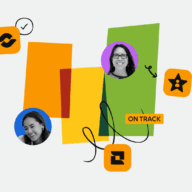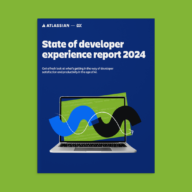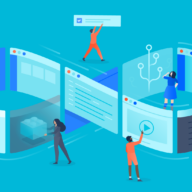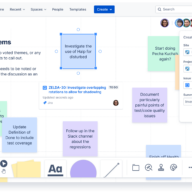Articles About
Agile
Find out how a century-old insurance leader initiated a culture of constant improvement and agile strategy, dismantling silos to align the whole organization.
Only 44% of developers believe leaders are aware of the issues contributing to a poor developer experience.
Enable your team: Save time and simplify workflows with powerful cloning tools In the field of IT Service Management (ITSM)...
Understanding the cost of work improves strategic decisions, resource allocation, and organizational agility. But the challenge is gaining better visibility...
Blackboards had a long and storied history of aiding people in illustrating and explaining ideas. Whiteboards later took over the...