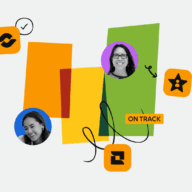Latest Articles
Welcome to Barcelona! We’re on the ground at a sold-out Team ‘25 Europe event, and you can really feel the...
When Ravi Mehta talks about AI, he doesn’t start with tools. He starts with strategy. A longtime product executive at...
Redefining Automated Research with Adaptive Intelligence
The learnings in this blog post are based on the session, “How Atlassian Williams Racing accelerates teamwork with the System...
Every year is a big year for Bitbucket, but in 2025, we delivered transformative changes that cap off years of...
Introduction: Jira Cloud is undergoing a substantial rearchitecture, moving its foundation to a cloud‑native, multi‑tenant platform built for massive scale,...
Accessibility isn’t a separate track of design; it defines its quality. That’s why accessibility is integrated into the Atlassian Design...
Find out how a century-old insurance leader initiated a culture of constant improvement and agile strategy, dismantling silos to align the whole organization.
Are you looking for ways to make your work in Atlassian products faster and easier? Forge Automation Actions can help!...
Establishing progressive deployments to control blast radius for the most active types of changes in an architecture is often well worth the investment. But what about those less frequent, or sometimes obscure changes? Learn...
Atlassian built a unified customer data lake to overcome limitations in analytics, data export, and operational database strain as their cloud customer base grew. By adopting a logical replication and data mesh approach, they...