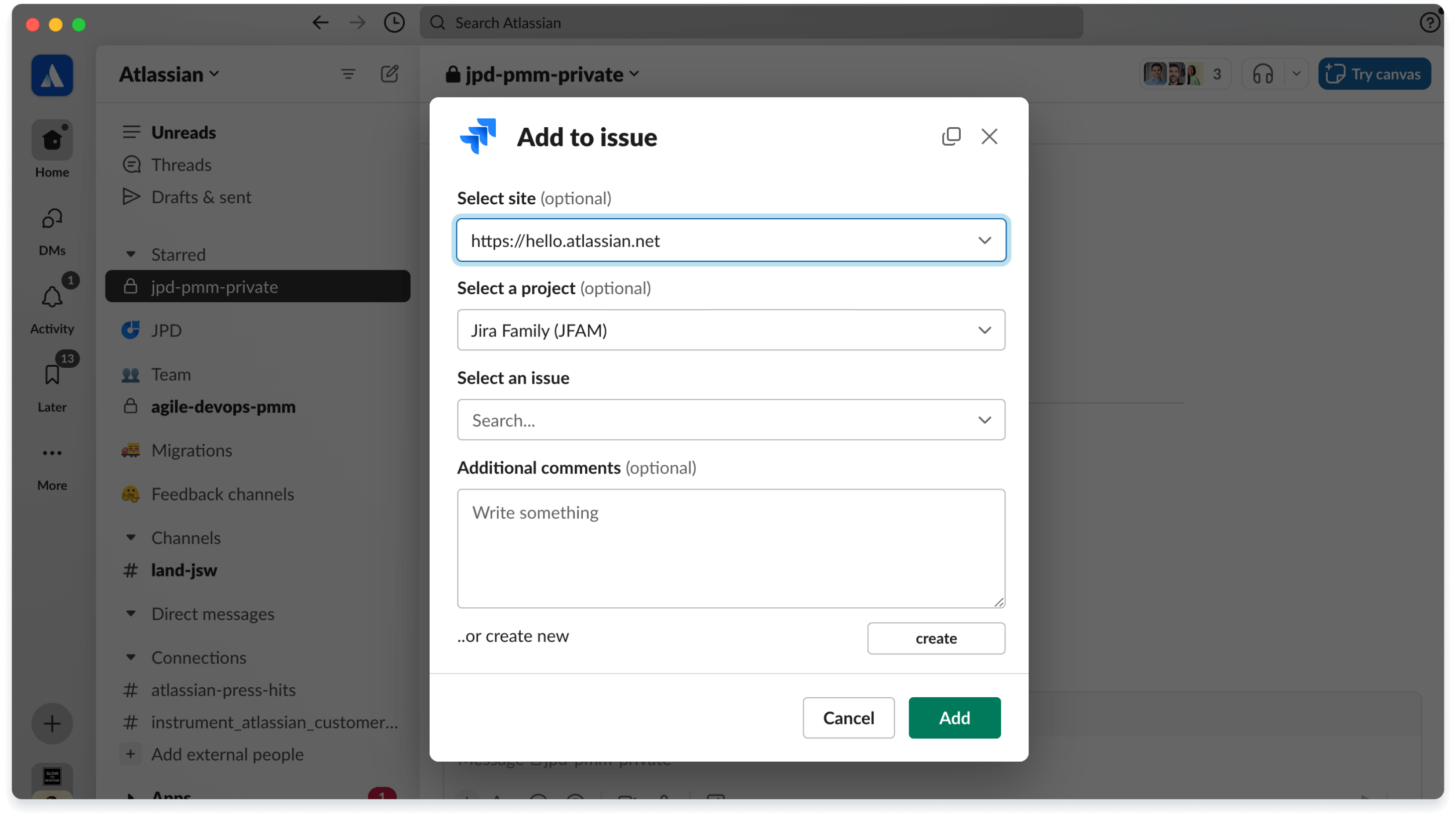Jira Product Discovery のインサイトの概要
Jira Product Discovery のインサイトとは
インサイトでは、アイデアを支え、検証し、形成するためのデータを取得します。インサイトには、インタビューで得た顧客の意見、サポート・チケットへのリンク、セールス・チームからの Slack メッセージ、製品分析ダッシュボード、または Web 記事などがあります。
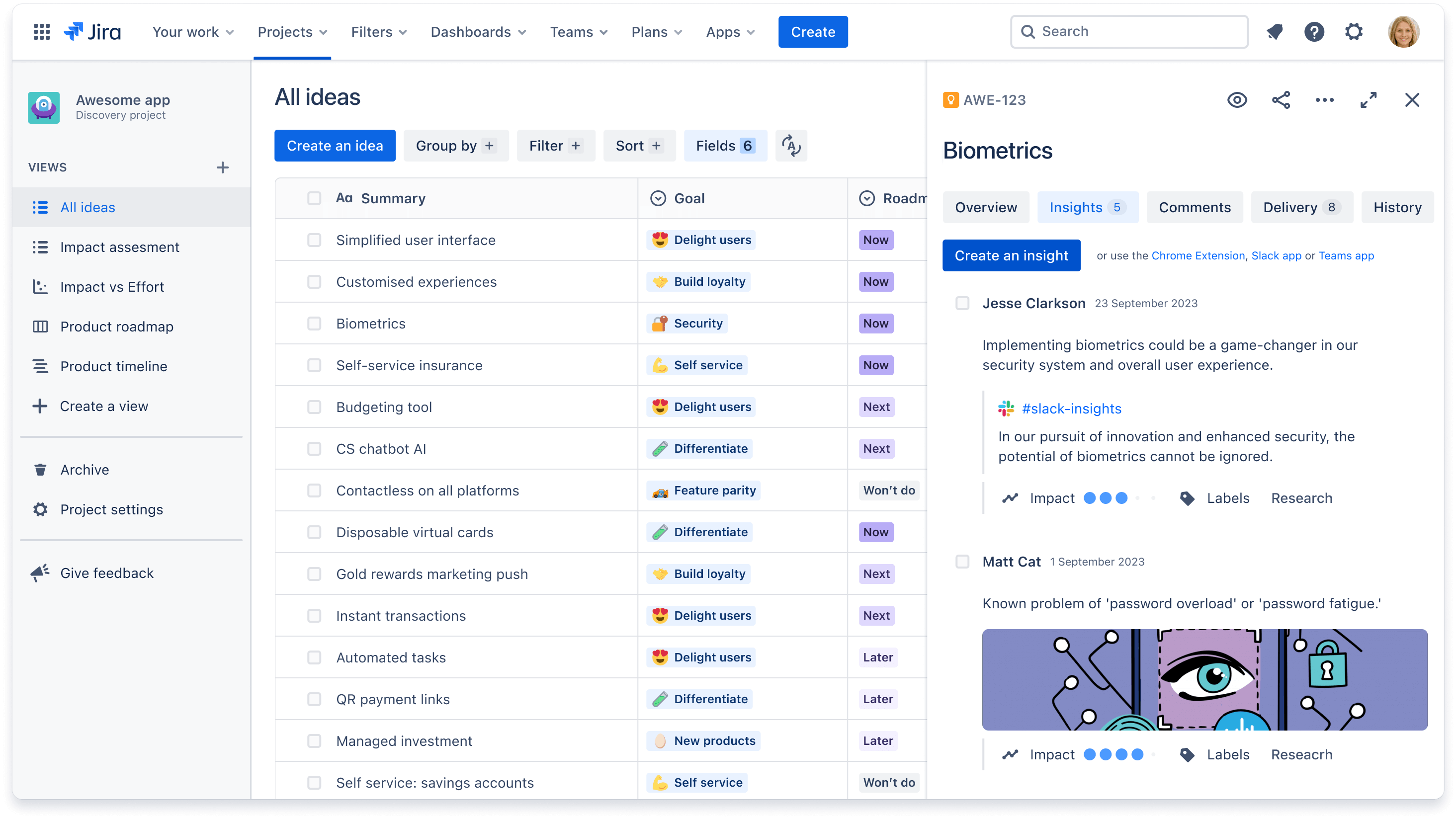
インサイトは、プレーン・テキスト、URL、または統合の形式となり、次のような特徴で構成されます。
- 説明:説明自体がインサイトになったり、貼り付けたリンクに説明を追加してコンテキストを増やしたりできます。
- リンク:インサイトへのリンクの添付は任意ではありますが、その由来を把握できるため、素晴らしいベスト・プラクティスです。Jira Product Discovery では、リンクから自動的にデータを取得し、インサイトとして表示します。研究論文または Jira Service Management や Slack などのツールとの統合など、あらゆるものがリンクになり得ます。
- 影響度:すべてのインサイトが同じ重要性を持つわけではありません。影響度を利用して、他のインサイトよりも重要なインサイトに注目します。この評価を利用してインサイトの影響スコアを作成すると、アイデアに優先順位を付けられます。
- ラベル:ラベルによって、「重要な顧客」などの情報でインサイトを簡単にタグ付けできます。
インサイトは、優先順位付けスコアにプラスにもマイナスにも影響を与えるため、アイデアの優先順位付けの改善に役立ちます。影響度の評価にインサイトを利用する方法に関するデモをご覧ください。
アイデアにインサイトを追加する方法
インサイトは、Web 上のあらゆる場所から、およびご利用のほぼすべてのソフトウェア・ツールから得られます。アイデアにインサイトに追加するには、主に次の 3 種類の方法があります。
Jira Product Discovery 内のインサイトの追加
- プロジェクト・ビューの 1 つに移動して、アイデアをクリックします。画面の右側にアイデア・パネルが表示されます。
- パネル上部の「インサイト」タブを選択します。
- 青い「インサイトを作成」ボタンをクリックします。
Chrome 拡張機能からのインサイトの追加
他のツールや Web でも作業を行っている場合、Jira Product Discovery の Chrome 拡張機能によって、目の前のタスクに集中できると同時に、アイデアにインサイトを素早く追加できます。Chrome 拡張機能を利用してインサイトを追加するには、次の手順を実行します。
- 任意の Web ページに移動し、インサイトとして必要なテキストを強調表示します。
- ブラウザの Jira Product Discovery の Chrome 拡張機能をクリックし、インサイトを追加するディスカバリー・プロジェクトとアイデアを選択します。該当するアイデアがない場合は、「アイデア」フィールドに入力して、新しいアイデアを作成します。また、説明やラベルを追加することもできます。
- ブラウザで現在表示されている画面のスクリーンショットを追加するには、Chrome 拡張機能ダイアログの右下にあるカメラ・アイコンをクリックします。
- 青い「追加」ボタンをクリックすると、インサイトが自動的にアイデアに追加されます。
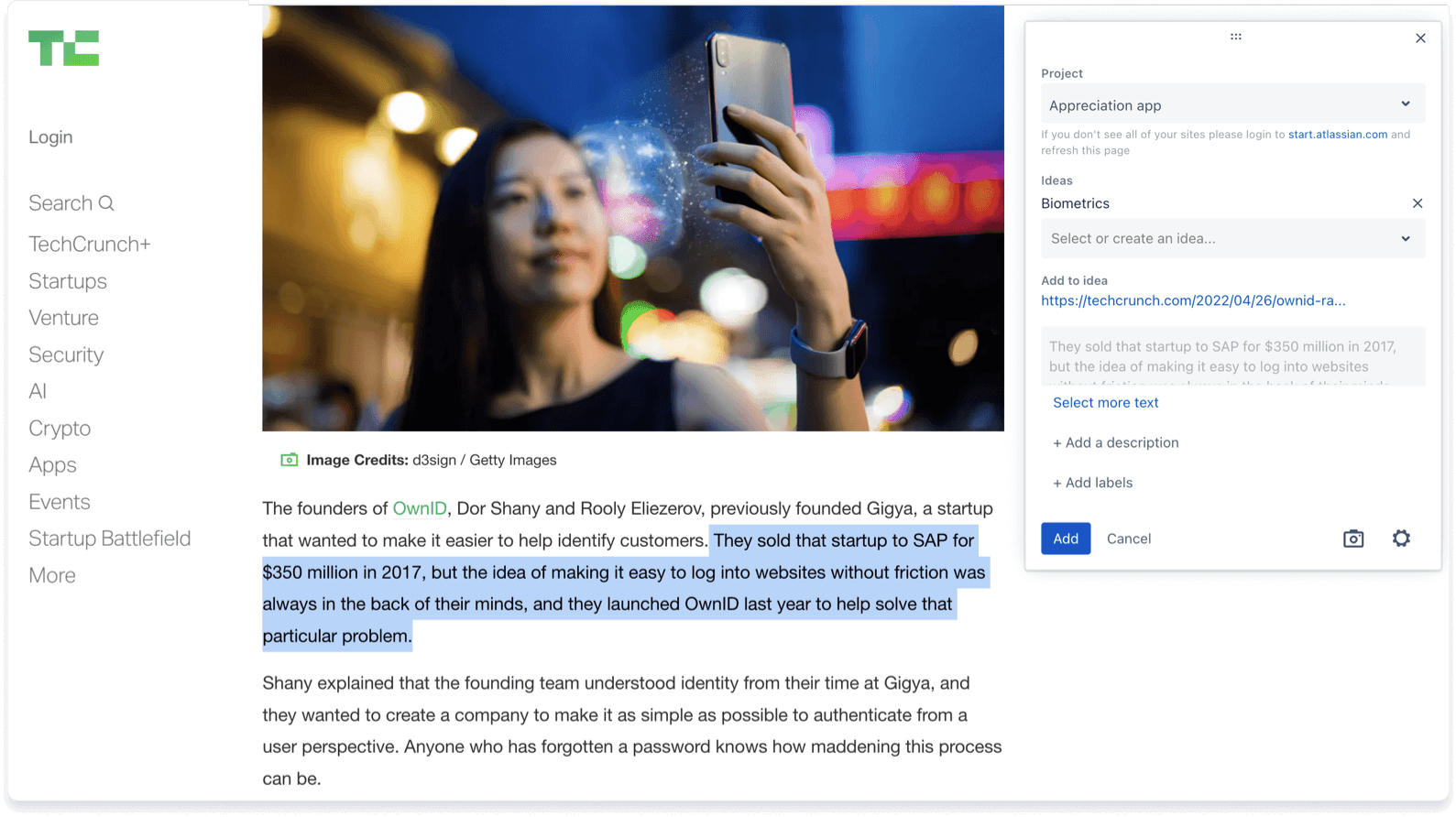
サードパーティのメッセージ・アプリからのインサイトの追加
多くの組織では、顧客からのフィードバックやサポート専用のグループ・チャンネルがあるか、会話中にその場でフィードバックを受け取ることもできます。Slack からのメッセージを取得するには、次の手順を実行します。
- Slack ワークスペースに Jira Cloud for Slack アプリをインストールします。
- インサイトとして追加する会話にカーソルを合わせて、三点リーダーをクリックします。
- 「課題に追加」を選択します。このオプションが表示されない場合は、「その他のメッセージ・ショートカット」をクリックします。
- Jira Product Discovery の適切なサイトとプロジェクトを選択し、アイデアを選択して、「追加」をクリックします。
Microsoft Teams を利用している場合は、次の手順に従ってインサイトを追加します。