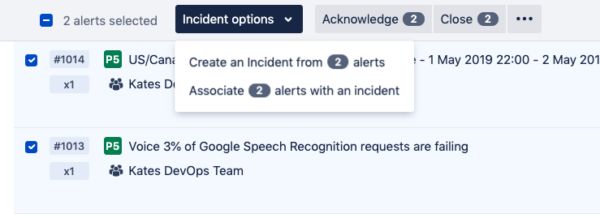6 ways to avoid the ‘Swivel-Chair’ effect
When an incident occurs, do you shudder when either you or your team proceed to open multiple browser tabs for each of your monitoring tools? This is the picture painted by the “swivel-chair” effect, context-switching between tools to gather information needed to determine a path of resolution.
How do you escape swivel-chairing? With a platform that allows all of your tools to communicate with each other, regardless of type. Opsgenie is tool-type agnostic – meaning chat, ITSM, monitoring, and reporting tools all sync to paint a comprehensive picture of the incident at hand. In this post, we explore how to pair our 200+ integrations with ChatOps, bidirectional functionality, custom action mapping, our new integration framework for ITSM tools, and more – to stop context-switching between multiple tools and platforms.
Ability to Correlate Alerts
On a basic level, Opsgenie interrupts swivel-chairing by allowing users to aggregate various corresponding or relevant alerts into an incident, or create an incident from multiple alerts. All the needed information is at your fingertips, in the same place. Even within Opsgenie, there’s no need to switch between alerts during resolution.
ChatOps
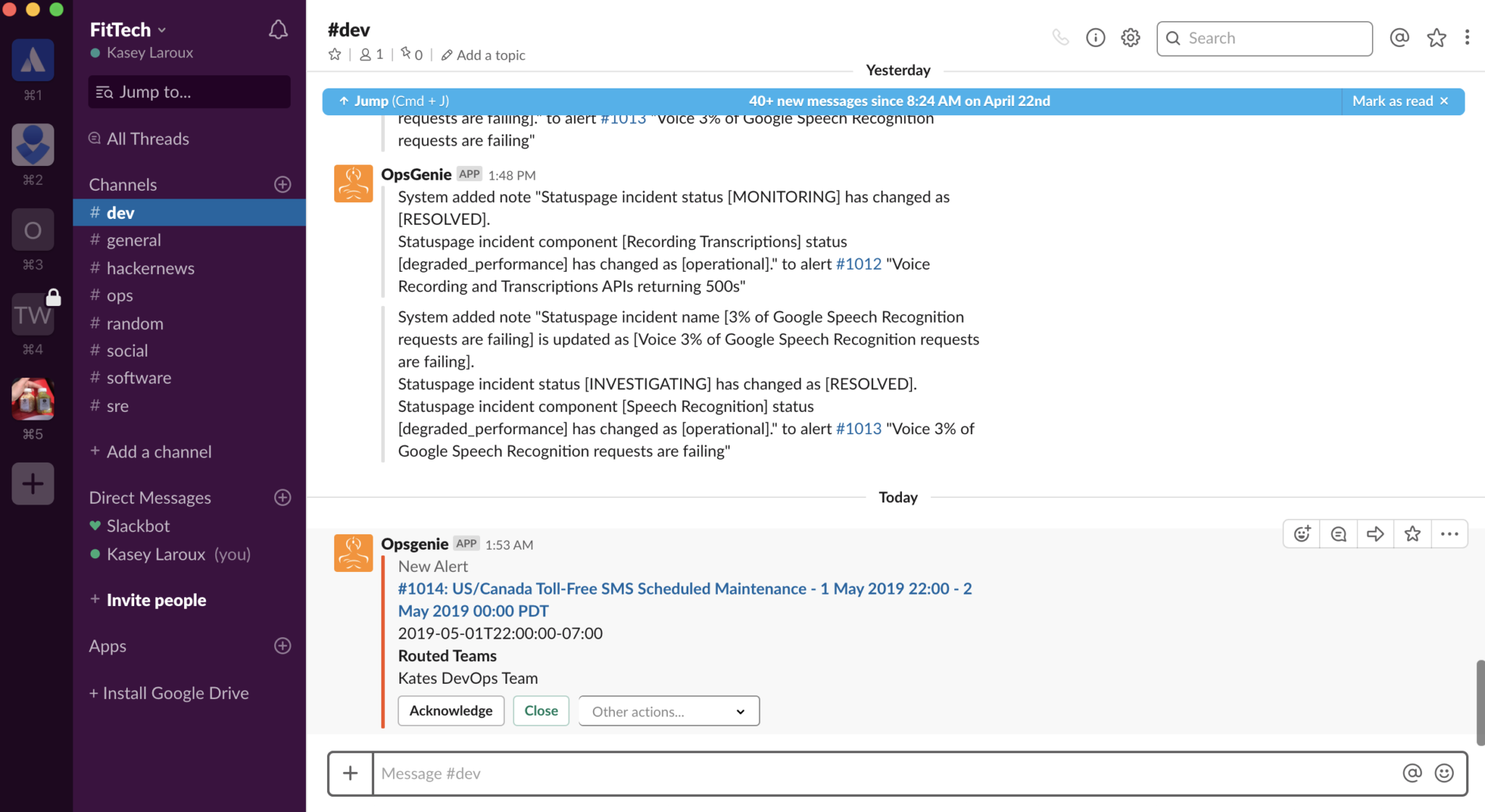
Why even leave your chat tool to handle alerts? Opsgenie brings alerts into the chat tools you already use so you don’t have to. For example, after configuring a Slack integration, take advantage of the robust bidirectional functionality with the use of one-click buttons and the ability to execute a number of actions.
Additionally, the /genie command allows you to not only take actions, but find out who is on-call, list policies, list open alerts for a desired team, and much more. ChatOps work so well with Opsgenie because our Chat User Mapping ensures that your Opsgenie account is connected to your chat tools so that users are authorized the same way across tools to take actions per their user rights in Opsgenie.
Bidirectional functionality
No need to update separate tools according to progress made in Opsgenie because Opsgenie’s bidirectional integrations allow data to be sent and processed both ways between Opsgenie and the other application. A good example is our Zendesk integration. For both alerts and incidents, Zendesk tickets can be created, and on the other end, Zendesk tickets can create alerts and incidents.
For ITSM tools, there are four flows to their integration framework for creating incidents and alerts in both Opsgenie and the integrated system. All of these capabilities mean that the information, progress, and related data such as notes and attachments, are all synced across tools.
You can even update StatusPage directly from Opsgenie, ensuring that internal and external customers are kept up to date during an incident. Additionally, external services can be pulled into a dashboard using StatusPage for a quick glance at overall health.
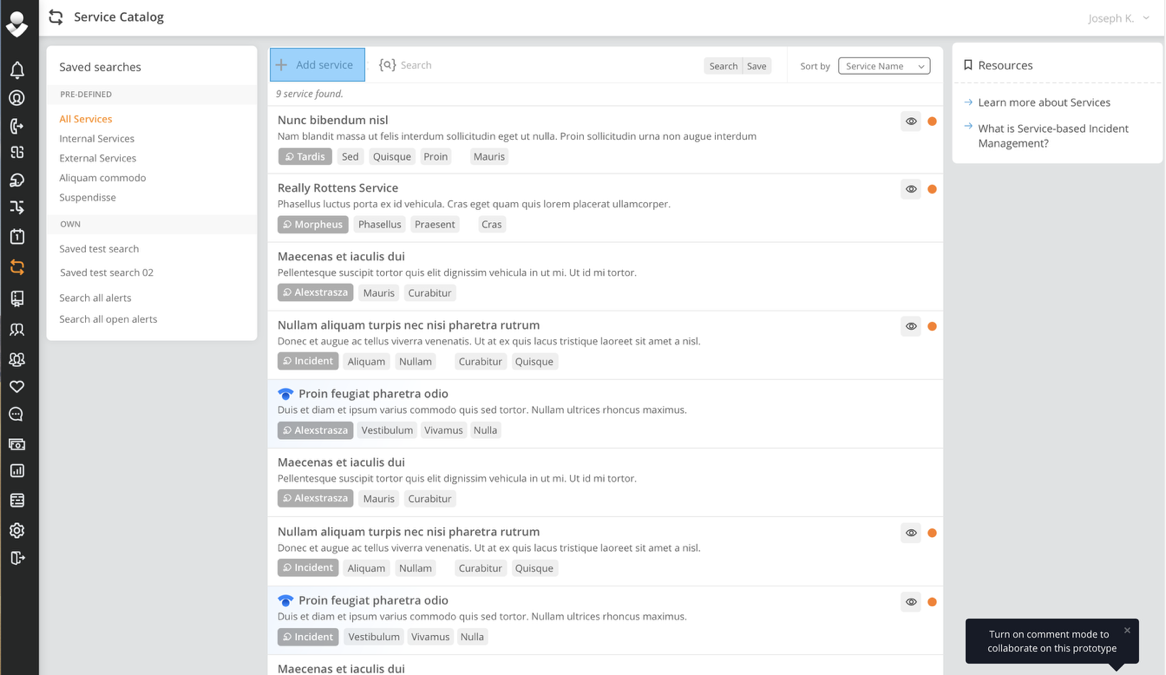
Custom action mapping
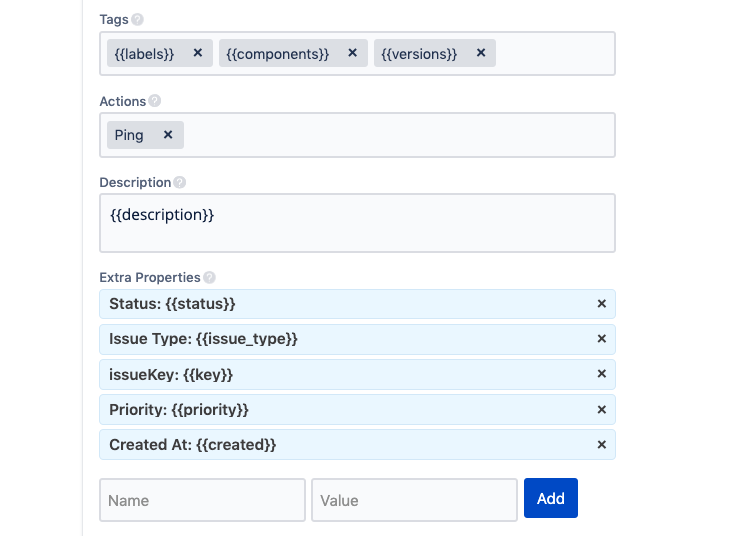
Choose how your actions taken in Opsgenie translate across the integrated tool, and vice versa. Opsgenie offers heightened functionality for custom action mapping in our ITSM tools so that actions in one system can be taken exactly in the other system or added as notes, comments, custom actions, and can even translate differently depending on tags. No need to switch back and forth between tools to keep them updated in both systems – Opsgenie allows users to set the mapping desired during integration configuration and then executes the actions as defined.
Integration framework for ITSM tools
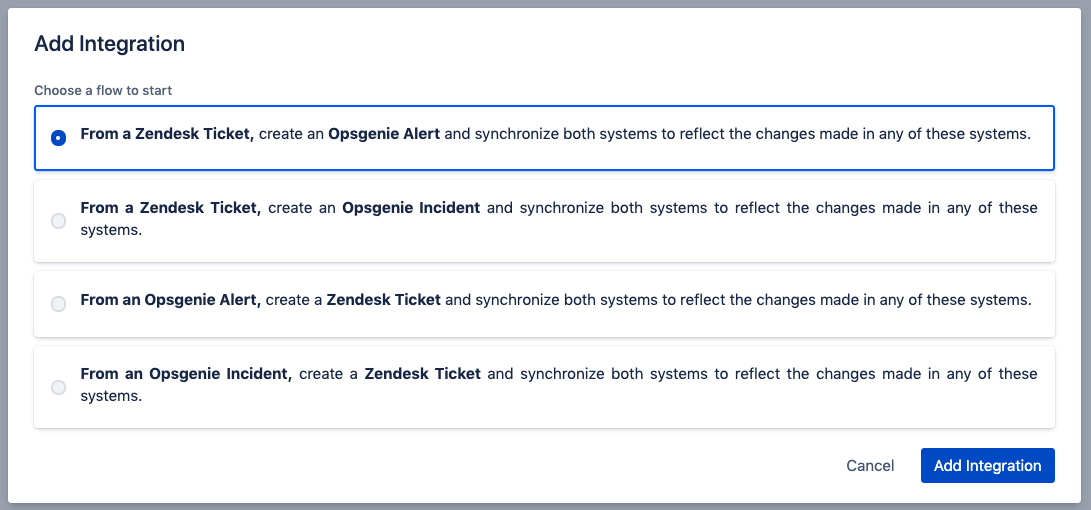
The integration framework is designed for our ITSM and ticketing integrations to provide enhanced flows between Opsgenie alerts/incidents and the integrated system, and to bring support for integrating with Opsgenie incidents directly. With new support for incidents, the incident flows bring flexibility to the next level and reduce the amount of time you or your team needs to access various tools to update them based on updates in OpsGenie, and vice versa. The four flows are as follows:
- Creating alerts in Opsgenie when a ticket/issue/incident is created in the integrated system
- Creating incidents in Opsgenie when a ticket/issue/incident is created in the integrated system
- Creating tickets/issues/incidents in the integrated system when an alert is created in Opsgenie
- Creating tickets/issues/incidents in the integrated system when an incident is created in Opsgenie
Reporting
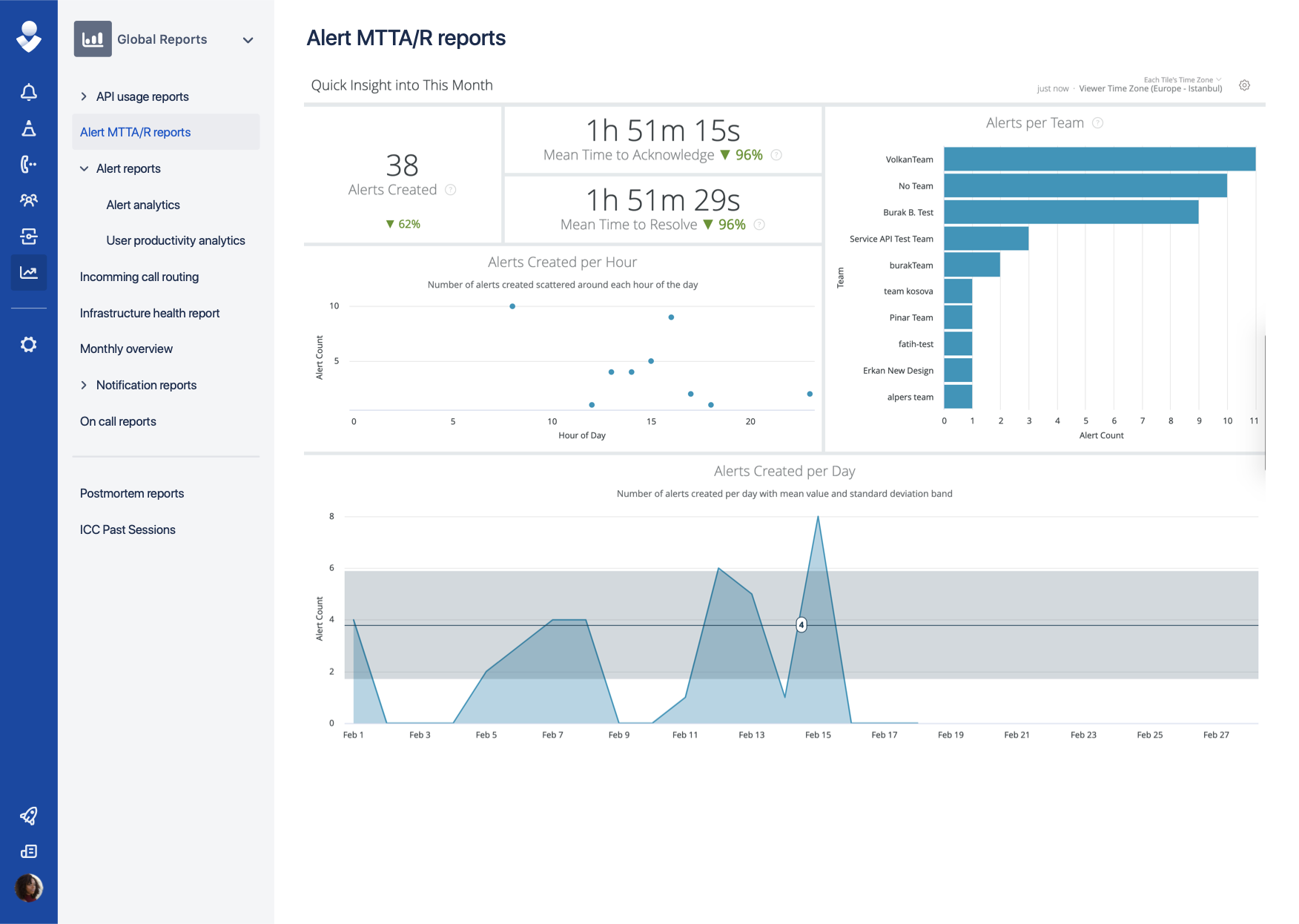
As a final layer, even after resolution, don’t swivel to another tool to run through the data of the incident and its resolution. All your reporting and analytics are accessible in Opsgenie with all the information needed to analyze response efforts and what can be improved.
Don’t waste precious time switching between platforms, chat channels, or tools. Opsgenie brings them all together with ease so that resolution is expedited and there’s no need to open dozens of browser tabs during incident management.