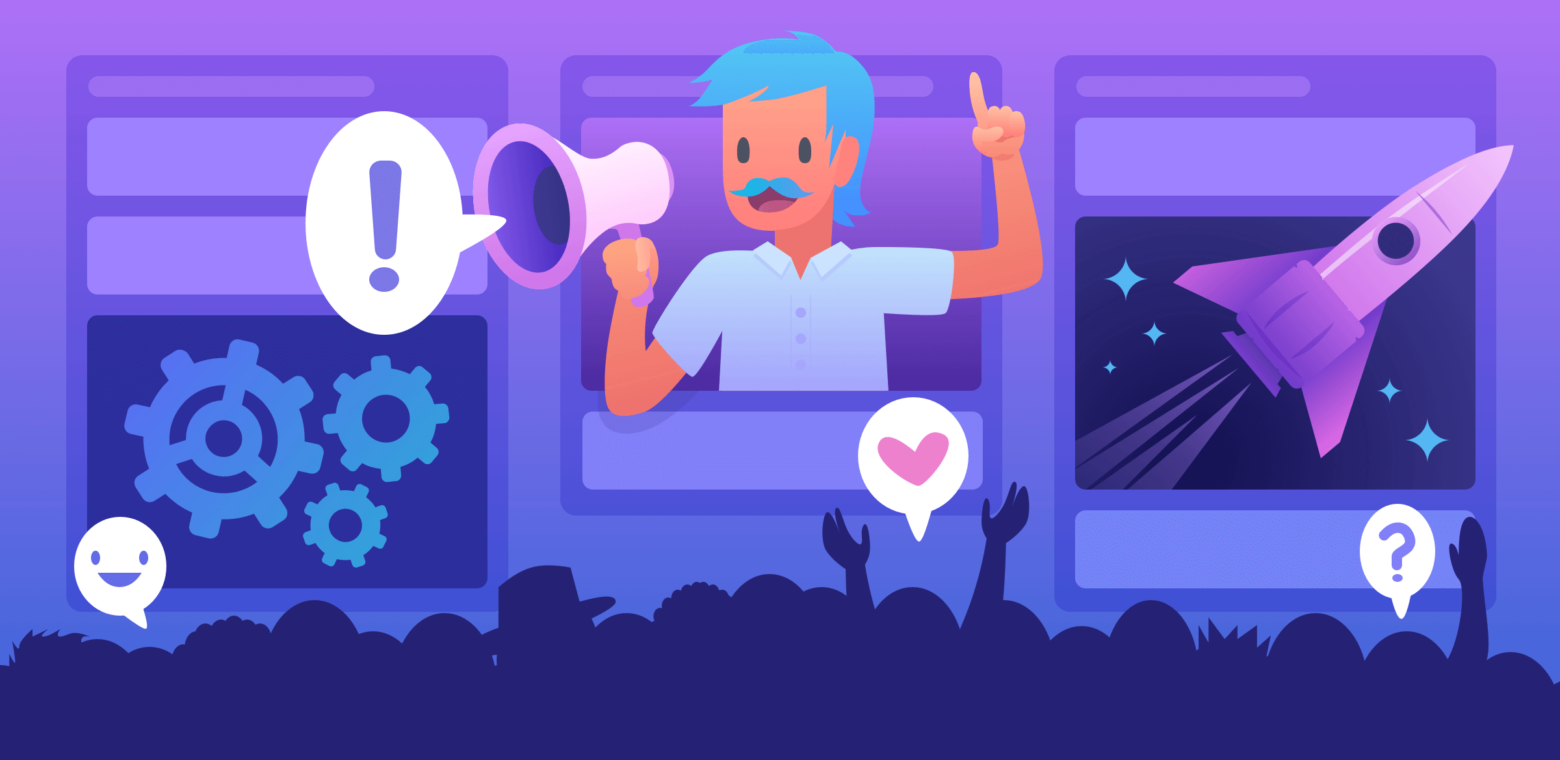Meet the masses: how to build powerful public Trello boards
This blog post is part of the Trello Day Replay series of talks given by members of the Trello team, Google, and Typeform about different ways they’re using Trello to be more effective in life and work. For more inspiration, check out the rest of the talks here.
You and your team use Trello to keep projects organized, hit deadlines, and ensure that you have a plan for the future. But have you considered using it as a way of communicating with your users? Take advantage of one of the best core features in Trello to help spread awareness about your work:
Make A Board Public!
Public boards are a great way to get your message out to your community. Use one as a marketing platform, public roadmap, community feedback forum, or development incubator—the possibilities are endless. Delightful public Trello boards abound to take inspiration from!
- Live video game streaming platform Twitch keeps in touch with its streamers on content discovery developments and support through its Twitch Discovery Updates board:
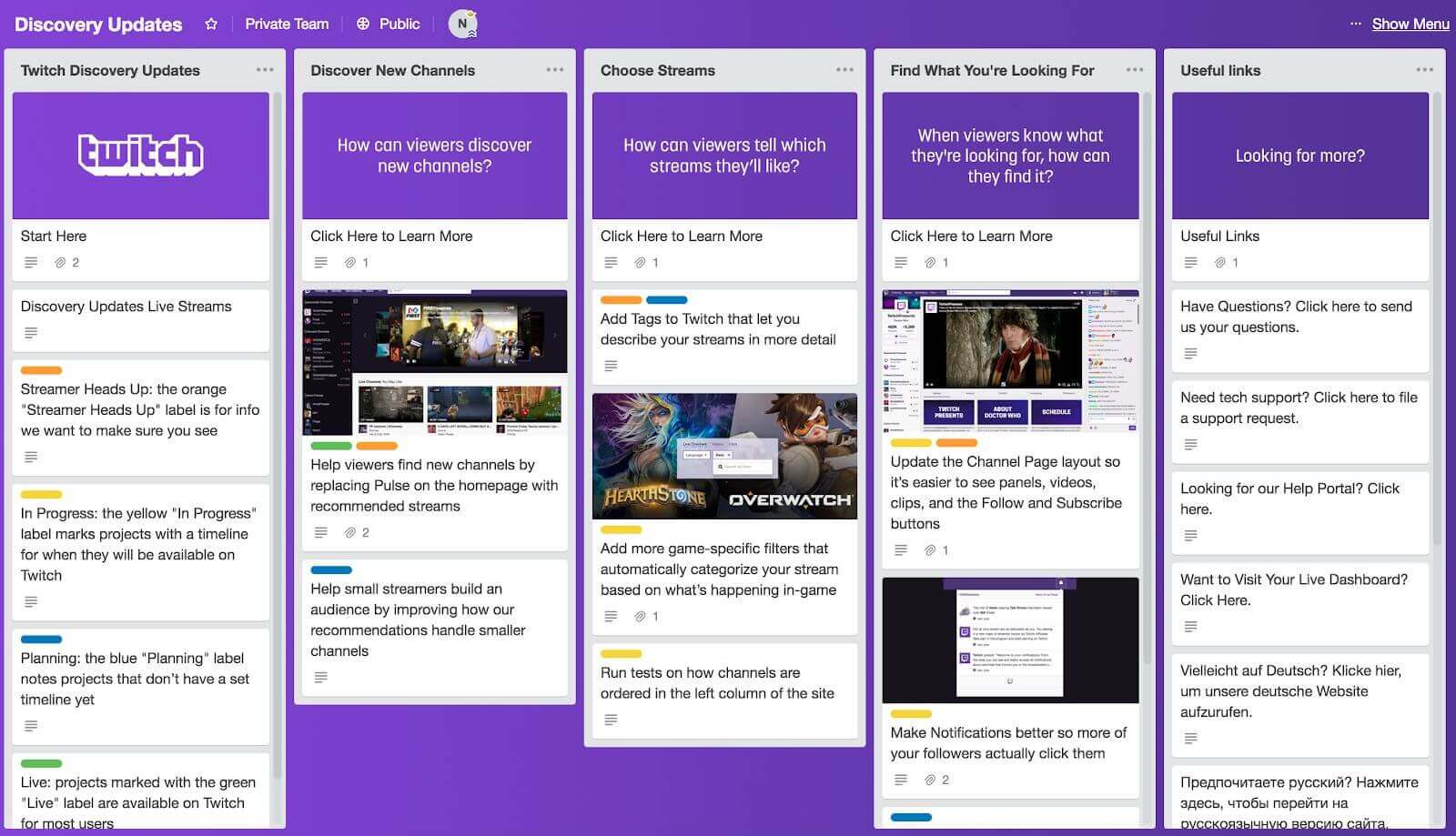
- Chat app tycoon Slack breaks out upcoming feature releases by near-term, mid-term, long-term and ongoing development timelines via its Slack Platform Roadmap board:
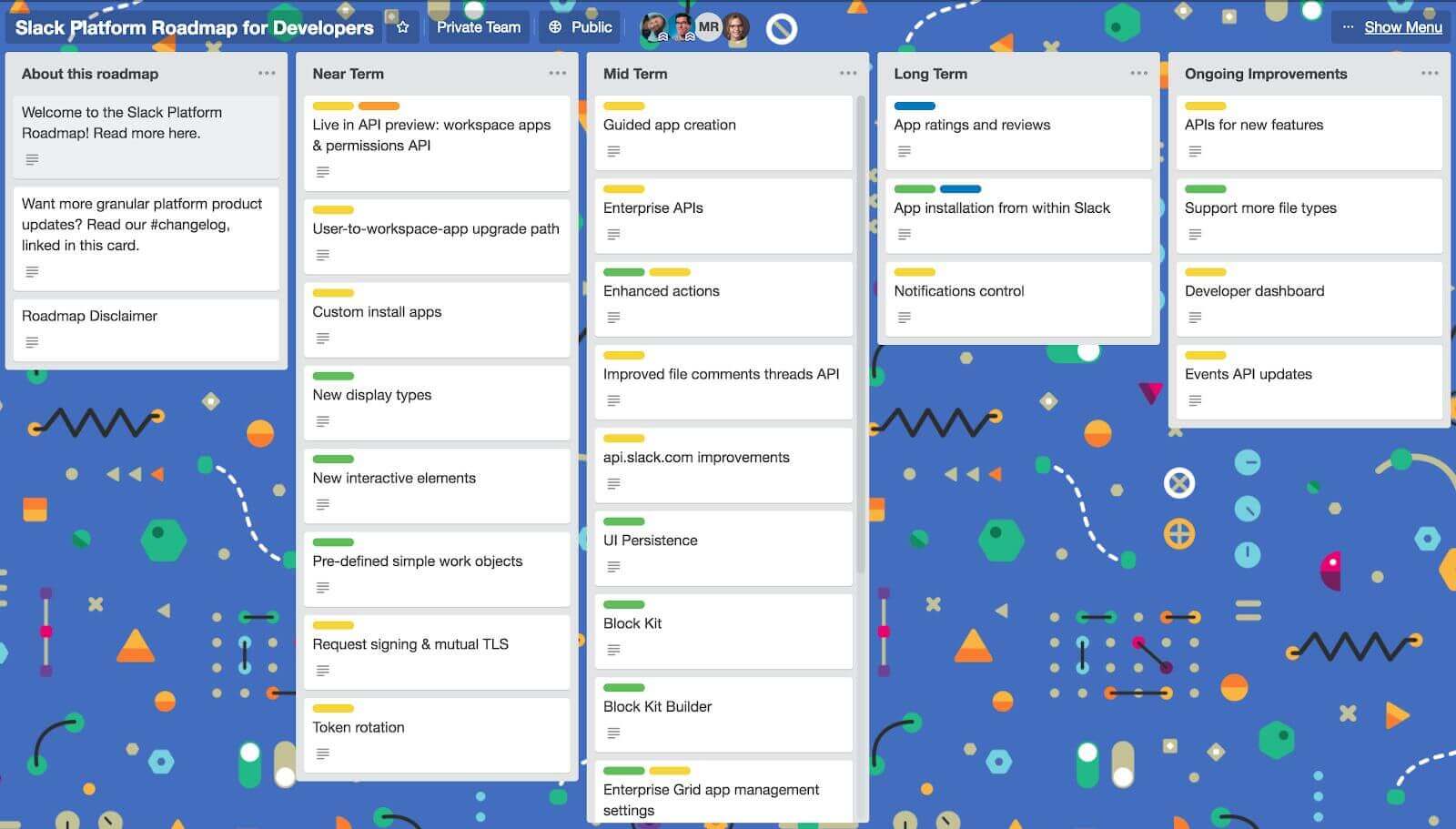
- Mobile-first UK bank Monzo exemplifies their motto of “building a bank, together” with a look into their development timeline and open call for testers on their Monzo Transparent Product Roadmap board:
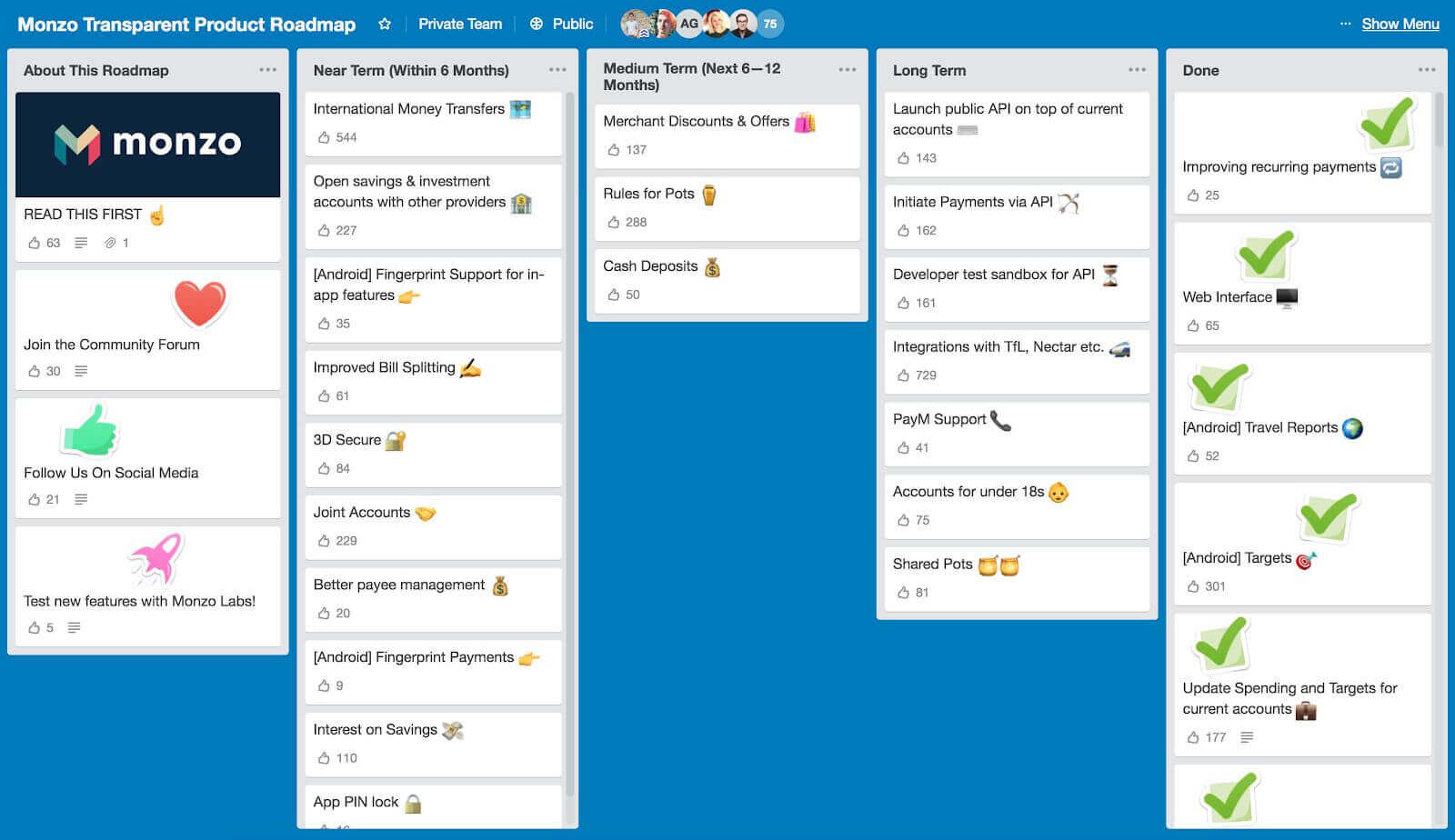
How companies approach their boards are each unique, too. Popular Power-Up provider Butler For Trello keeps comments open so that users can talk directly to the team. Twitter took its Developer Roadmap on the road as they traveled to talk to their community of API Platform developers and connect on the issues that mattered most. And, of course, Trello’s Roadmap is always available for a visual summary of the latest shipped features, Power-Ups, and resources.
Let’s spend some time diving into what makes a great public board, and how you and your team can do the same:
First, Trello Responsibly
With great power comes great responsibility. Keep in mind that setting your board to public is for real public! The entire world has access to public boards, so you should be mindful of what you post for everyone to see. You don’t want the entire world reading through all your secret sauce cards.
There are two other options available for board access: Private and Team-Visible. Need a refresher on Trello privacy settings? Your secrets are safe with us.
Measure Twice, Cut Once
Much like a blog or email, you’ll want to create a draft board where you and your team can work out ideas and coordinate on what you want to share. When you have a card ready to go live, just copy or move it over to the public board.
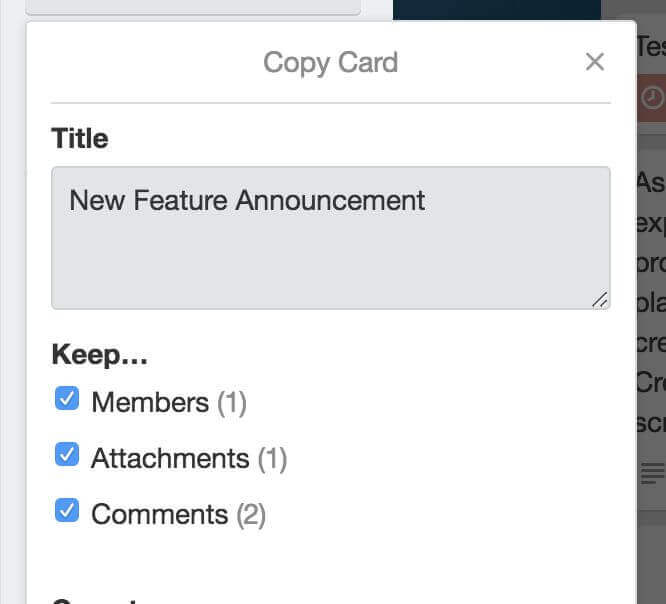
When working with your team to hone the perfect card to share on your public board, you don’t need to worry about comments, attachments, or members on the card. Trello lets you decide whether or not you want to include those when you move or copy it by checking or unchecking each item.
Pro-tip: If you’re using the Custom Fields Power-Up, when you move or copy a card to another board that also has the Power-Up enabled, your card will take its Custom Fields data along with it!
Free SEO
Let Trello do the SEO heavy-lifting for you! When a board is made public on Trello, we give search engines information about the board so that they can include it in their search results.
What does this mean for you? When you make your board public, your users can use a search engine to find the board. Say you want to find Unreal Engine’s roadmap, all you need to do is search for Unreal engine roadmap:
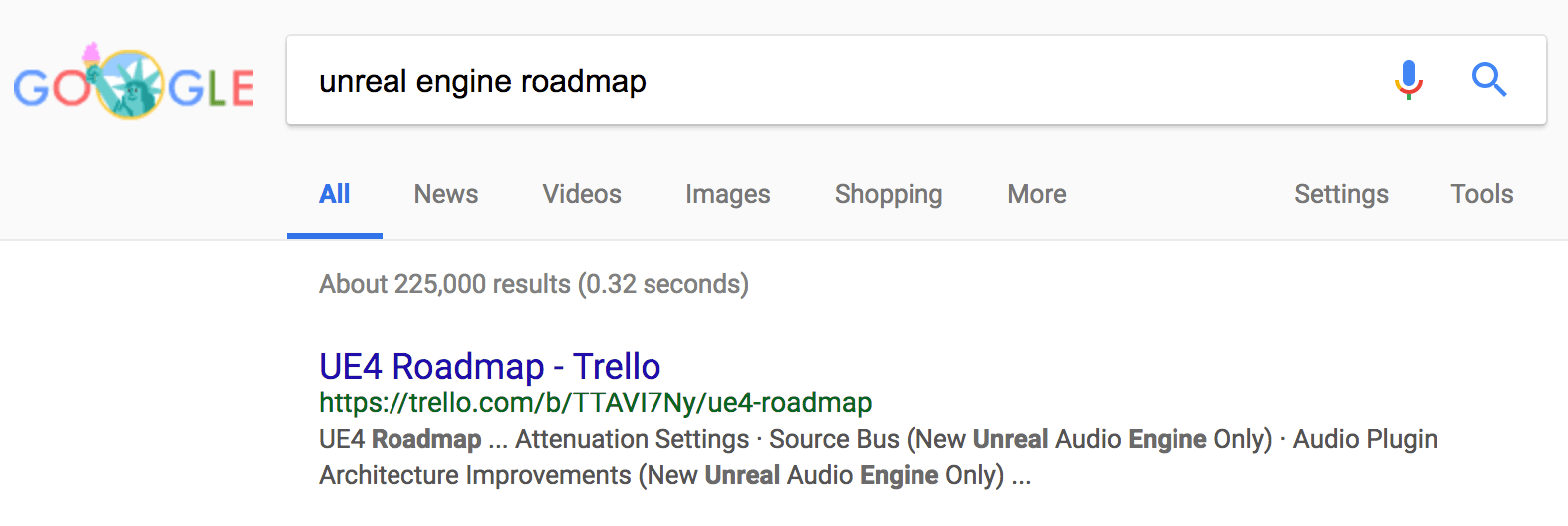
#boom Their public board is the top result!
Meta Info
Keep in mind that your users might not know what the board is or how they can use it. Give them a bit of guidance with an introductory card or two. You can add a card to let people know what they can expect from the board, and how they can interact with it. A few quick guidelines create bumpers and expectations for your users.
Take Twitch’s “Start Here” Card as an example:
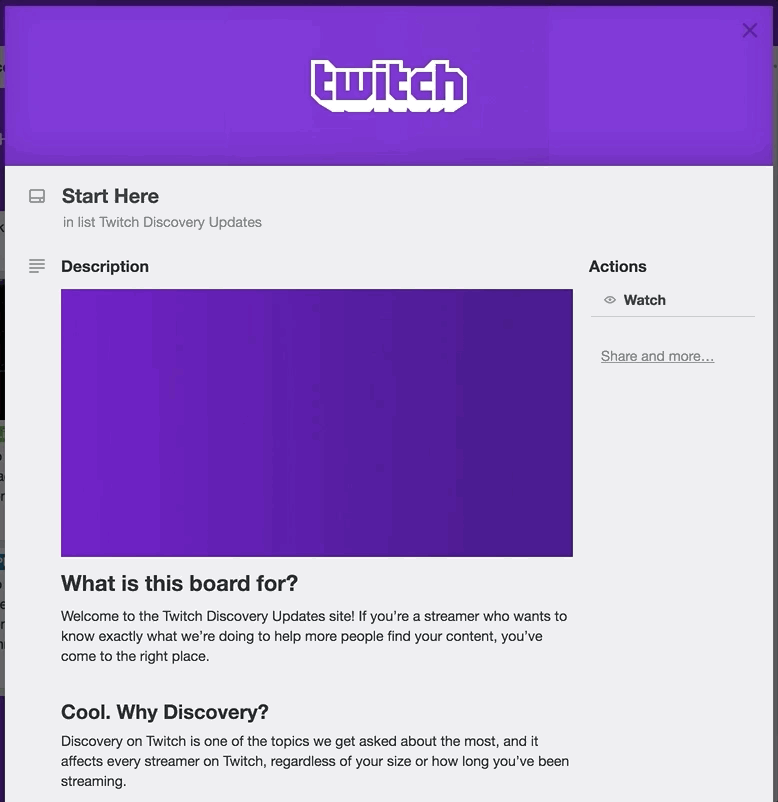
The description makes the purpose of the board clear. Along with an intro card, it can be helpful to have multiple resource cards in the first list that point users to your help docs, support email, etc.
Bring Your Brand
Take the time to make the board look and feel like the brand your users have come to expect. Uber-popular video game developer Epic Games has a custom background on their Fortnite Community Issues board that includes characters from the game:
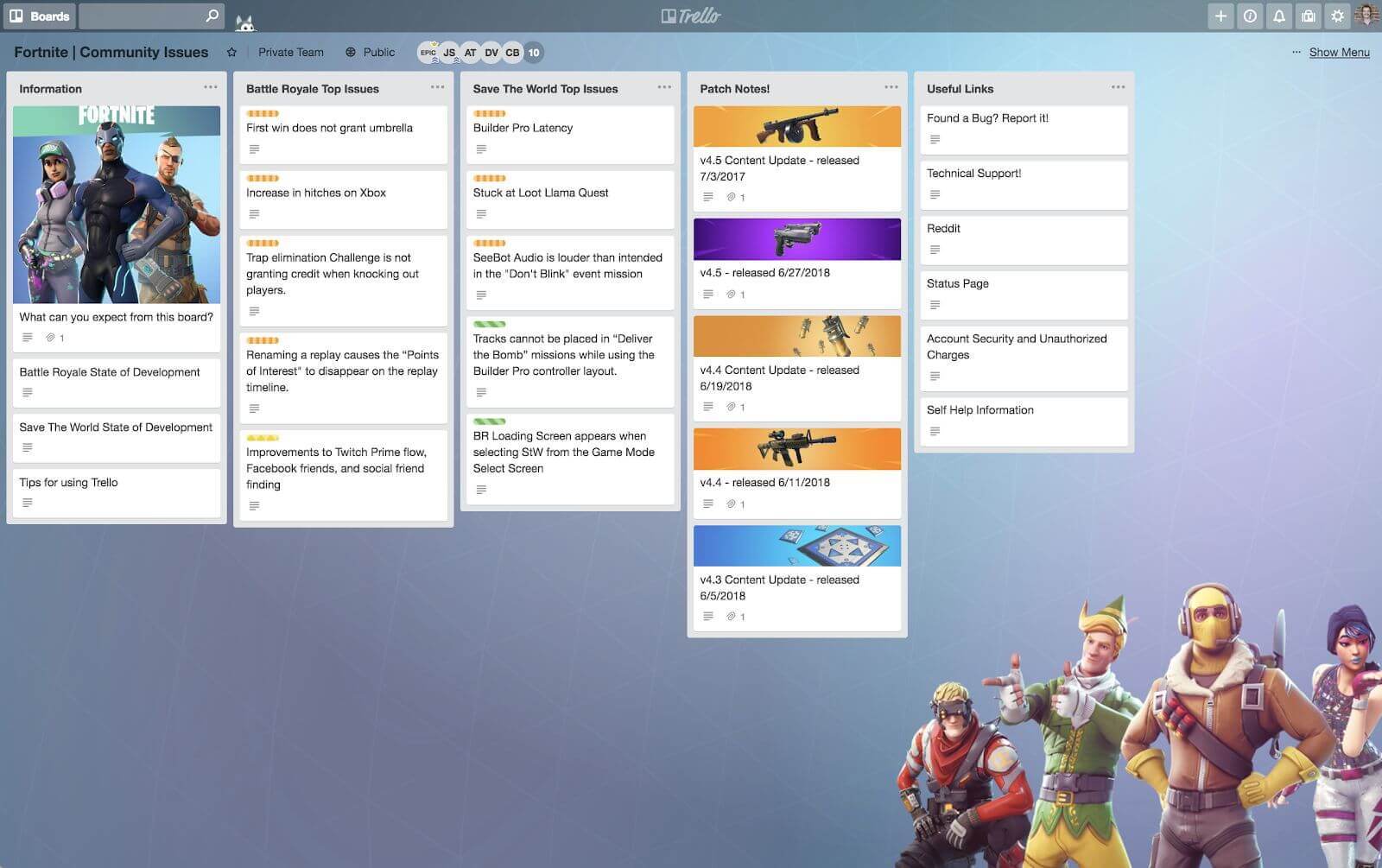
You can also add color (and GIFs!) to the board by adding images as attachments and making them card covers. Twitch does a great job of using this feature to make it clear what each list on the board is used for:
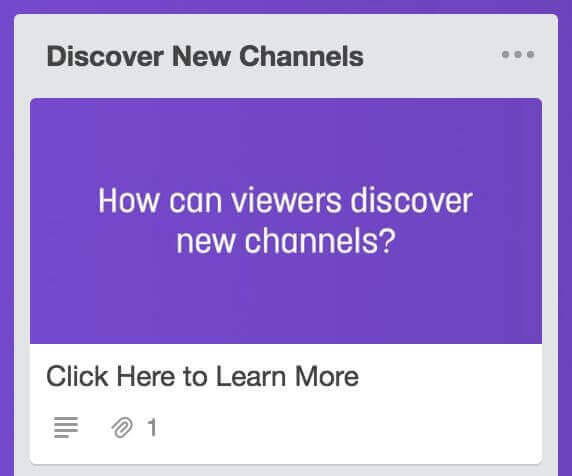
Visual cues go a long way towards making sure your users can quickly find what they are looking for. We’ve seen a lot of great boards use stickers to convey specific meanings. Have a bug? Add a frowning Taco. Shipped something awesome? Toss a green checkmark on it!
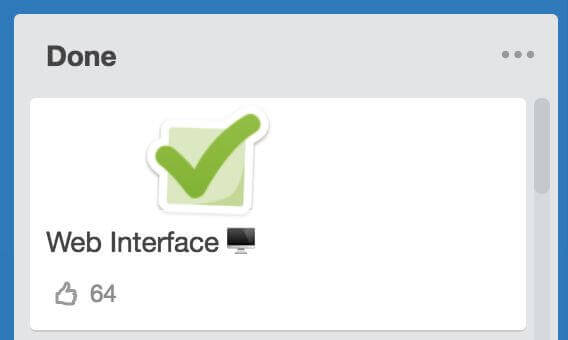
Real-time Feedback
Communication is a two-way street so don’t settle for using a public board to only blast updates to your users. Take advantage of the fact that you’ve captured their attention and let them vote on cards they like and leave feedback on ideas you’re team has shared.
To allow users to vote on cards, enable the Voting Power-Up. Public users, on all devices, will be able to vote for cards they like. The Power-Up adds a vote badge to the front of cards so you can easily see which ideas or feature requests are most popular.
Take communication a step further by allowing public users to leave comments. You can do so by updating the comment permissions in your board’s settings:
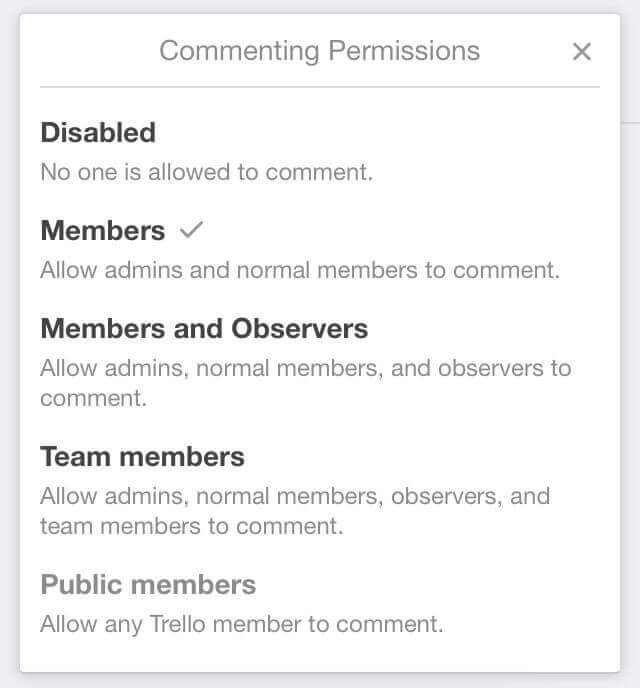
The Butler For Trello board is a great example of taking a public board to the next level. Public comments are allowed so users are able to communicate directly with the team behind Butler to ask questions, share their love for the product, and get the information they need. And, of course, voting is enabled so you can see which features users are asking for. Moderation is key, but it opens up communication in a way that support tickets or an email address cannot.
Next-Level Notifications
Your users are going to want to stay up-to-date with changes as they occur. It’s unrealistic to expect them to constantly keep your board open, though.
Trello users can opt-in to watch your board so that they are immediately notified of changes and updates.
Going a step further, with tools like Zapier and IFTTT you can set up automations that take your updates in Trello and share them on Twitter, Slack, or wherever you want.
Go forth and make public boards! Trello’s public board feature makes it easy for you to collaborate with, gather feedback from, and bring delight to your users. Now get to it! Hopefully you’ve found a bit of inspiration here and know the moves you need to build a great public board for your team.
Have a public board you’re particularly proud of? Let us know.
We’re passionate about sharing great public boards for inspiration!
Want even more inspiration from Trello users and team members? This blog post is part of the Trello Day Replay series. Check out more talks here.
Next: 7 Inspiring Templates From The Trello Community: From Productivity To Podcasts, Parenting & More