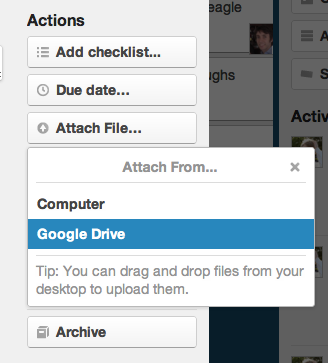All the ways to use Google drive with Trello
You already love Google Docs, the online productivity suite that lets you create documents, spreadsheets, and presentations and easily share them with others. Google Drive is the new home for Google Docs, but lets you store all your files — documents, photos, videos, music… anything — and gives you access to them anywhere.
We use Google Documents on the Trello team to write specs for big, upcoming features. Notes from user interviews and plans for user testing are done in Google Docs, which makes them easy to share. We’re not the only ones using both tools. We’ve heard of lots of teams using Google Docs and Trello together. UserVoice wrote an excellent post about how they use a series of Trello boards and Google Docs for specs to manage their product.
Integrating Google Drive With Trello
Today we’re excited to announce that we’ve integrated Google Drive in Trello. It’s really easy. Open a card, select “Attach File…”, then select “Google Drive”. You’ll be asked to log in to your Google Account if you have not already. Choose some files and hit “Select”. You’re done! You’ll see a link to the file in the attachments section immediately.
Why just a link? Sharing permissions are handled on Google’s end meaning we don’t know who you want to share the file with. Google Drive files are private by default, so if you want to open it up other people, click the big, bright “Share” button on the top right of the Google Doc page.
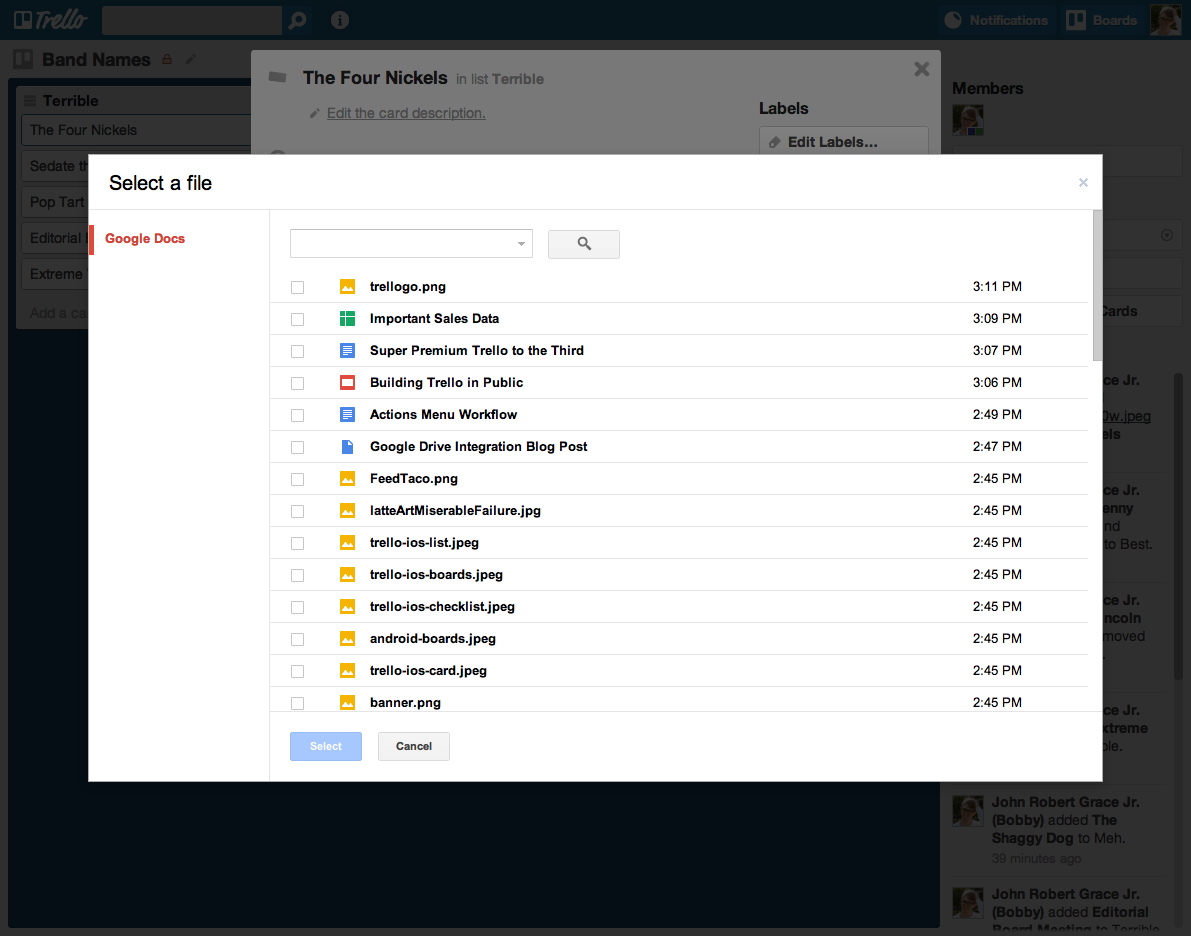
Add More Features With The Google Drive Power-Up
Trello Power-Ups connect apps and services at a whole other level. Enable the Google Drive Power-Up from the board menu at the right side of the page from the Power-Ups menu to get started. The next step will be to link your Google Drive account so that Trello can act as your virtual organizer right from your cards. (A full set up tutorial is here in our Help article.)
Once connected, you can do things like:
- See details of attached Drive files including the title of the document, date of created, the last time it was edited, and by whom
- Attach an entire folder of documents, and see handy thumbnail images of its entire contents. (This is especially nice for image files!)
- Create documents, slides, spreadsheets, and folders right from a Trello card, where it will automatically be attached. No more switching between apps!
Want to learn more? The deep dive on Google Power-Up features can be found here.
We think you’ll love using Google Drive and Trello together. As always, check out the Trello Development Roadmap to see what’s coming up next. For more updates, be sure to follow us on Twitter, Facebook, and Google+.