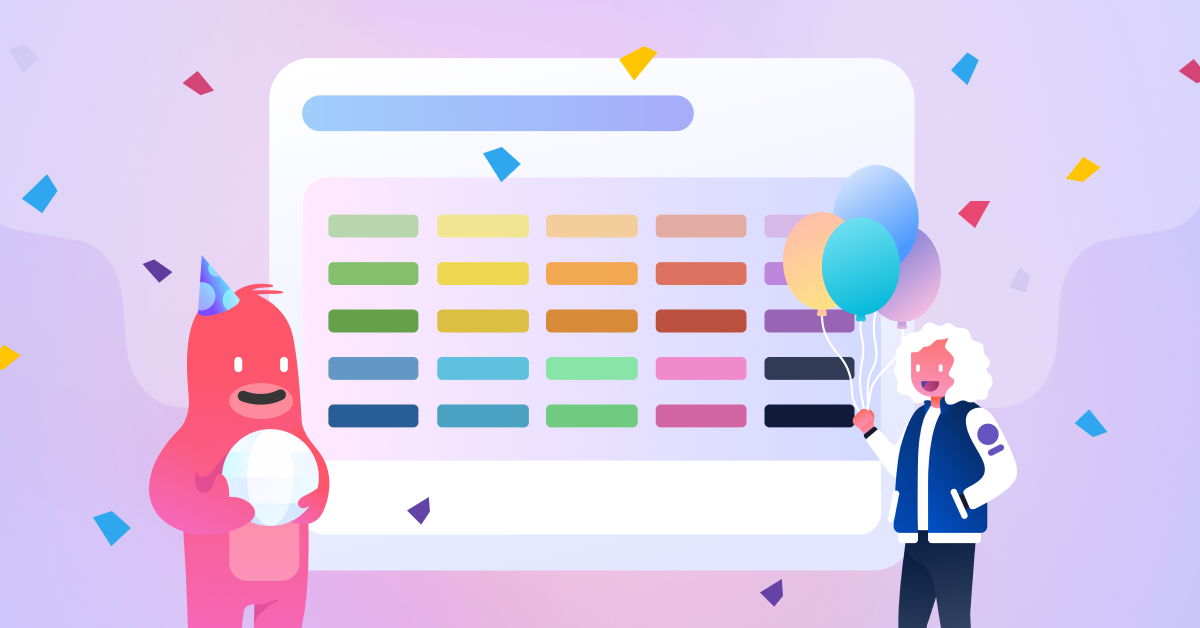Make work vibrant: announcing 20 new Trello label colors
Trello labels are a useful way to visualize, filter, and organize cards on a board. Adding them to your cards allows you to drill down into the details, but with a colorful callout.
That’s why we’re excited to announce that we have expanded the color options for Trello labels, with a renewed emphasis on colorblind accessibility!
Trello label colors: Before and after
Previously, users had the option of 10 label colors to choose from. Now there are ✨30 color options✨, so you can visually filter to your heart’s delight.

We also updated the look of labels to display a circular pattern in the foreground, while displaying a lighter, more readable hue where label text appears. This makes label text easier to read.
To add a label, click on a Trello card and select Labels from the right sidebar.
Colorblind mode and accessibility
Some folks might not find the traditional style of label colors to work best for their eyes, which is why we have maintained the colorblind friendly toggle for all new colors, as well.
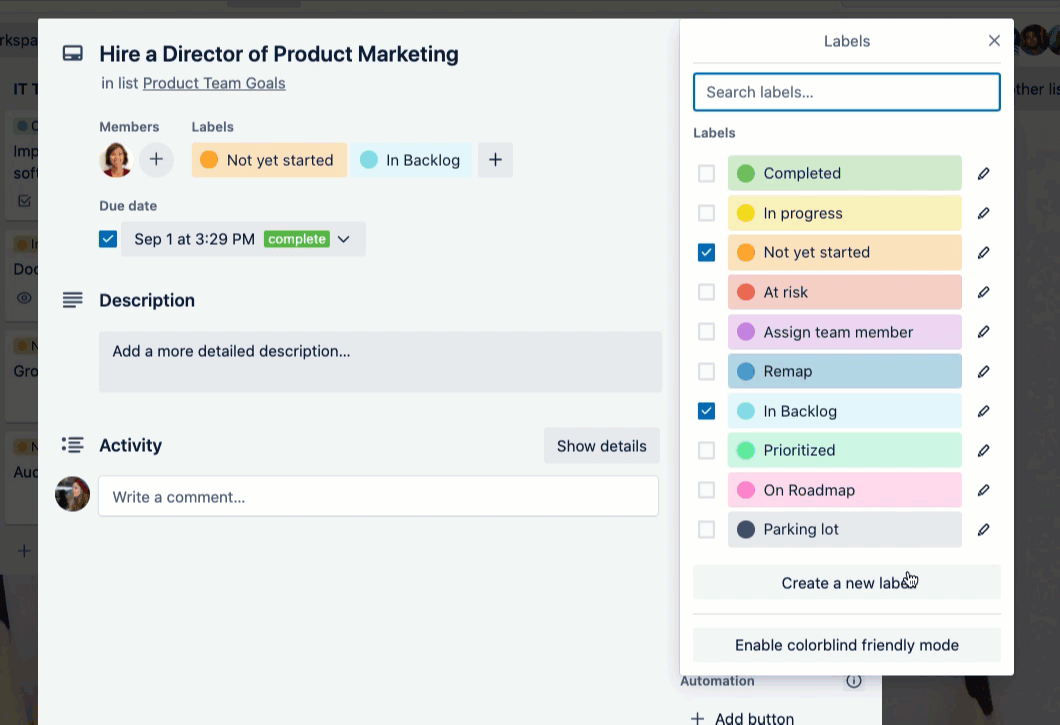
In colorblind friendly mode, the label color is accompanied by a design that helps to better distinguish the label. To turn this feature on, click “Enable colorblind friendly mode” at the bottom of the labels popover.
If you hover over a label color, a tooltip with a unique color name will appear. So if you reference the specific name, for example “dark lime,” this makes it easier for folks to distinguish which label you’re talking about.
Did you know? Despite expanded label colors being one of our most requested features, it was important for us to update them while still remaining accessible. That meant finding a way to maintain colorblind friendly functionality, which required more design and development consideration to meet the WCAG AA contrast ratio for accessibility. Thanks to everyone for your patience!
How to use Trello labels
One of the best ways to drill down into specific information is to filter your board based on a label. This will help you see only the cards relevant to what you’re looking for at that moment.
Filter by labels in the board view:

While on a board, hit the keyboard shortcut ‘f’ to open the filter menu, or click the “Filter” button in the top right header. Select the label(s) you want to see, and the board will display only those cards.
You can also toggle how visible you want your labels to be from the card front:
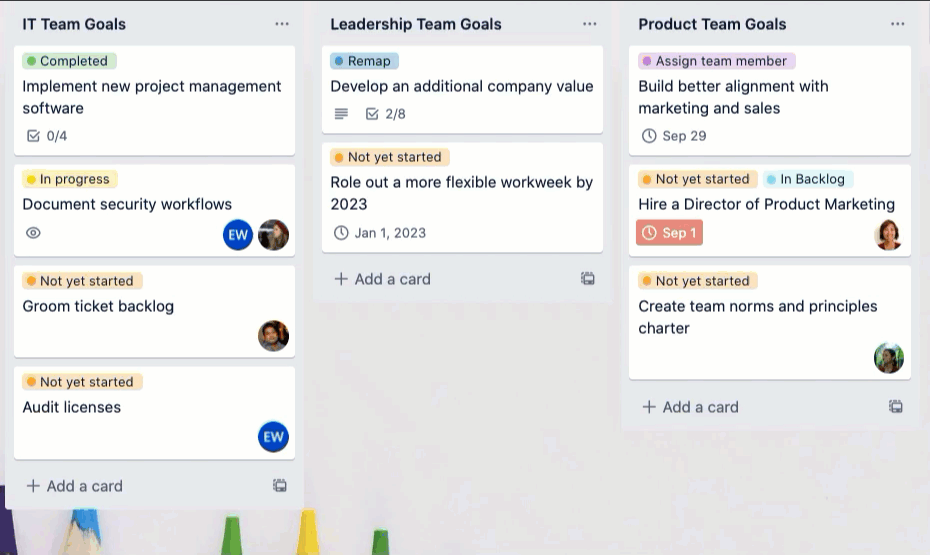
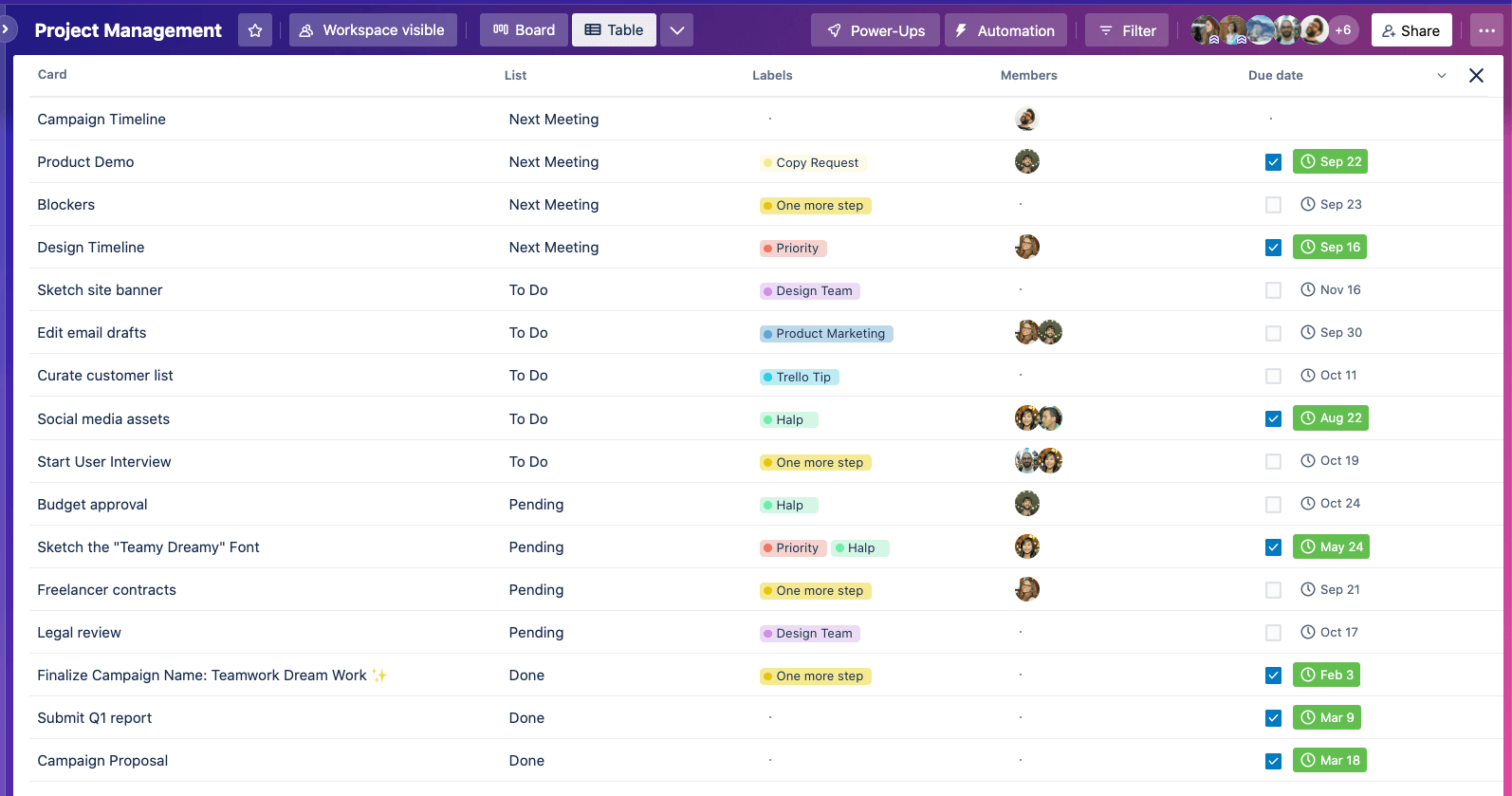
While keeping the labels filter on, toggle the board into table view to see your cards in a spreadsheet-like format.
On mobile devices:
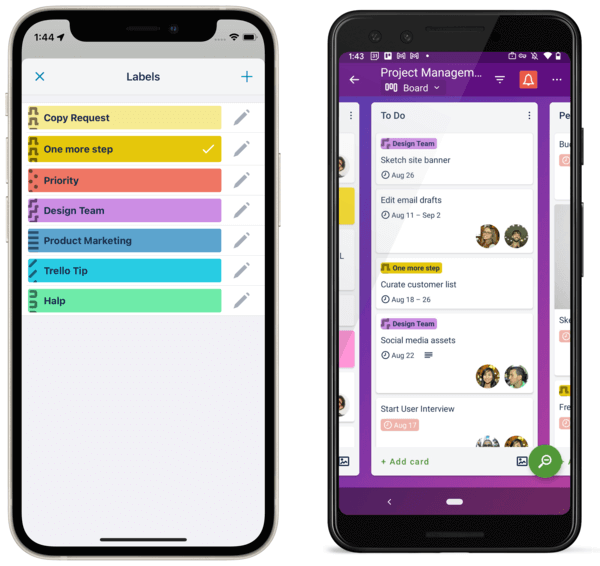
Using labels on Trello for mobile helps you to only see the information you need while on the go.
A bright (and colorful) future for your Trello boards
With 20 added label colors, you can paint the board red—or green, pink, orange, or blue! Here’s to hoping the new and expanded labels bring more colorful categorization to your Trello boards.