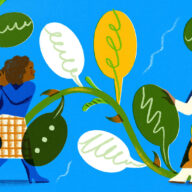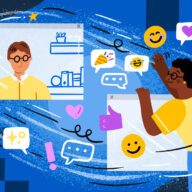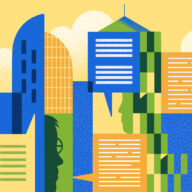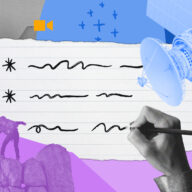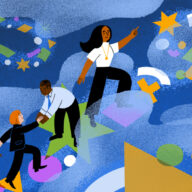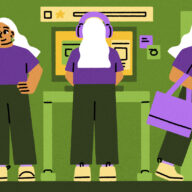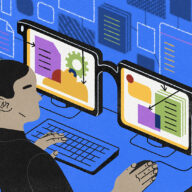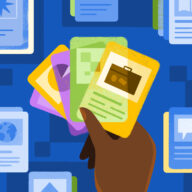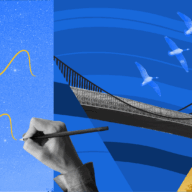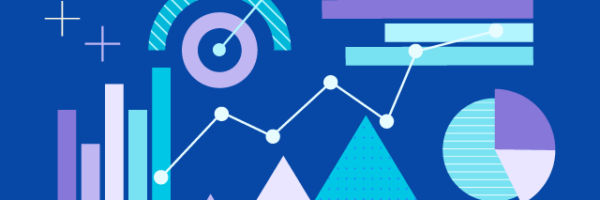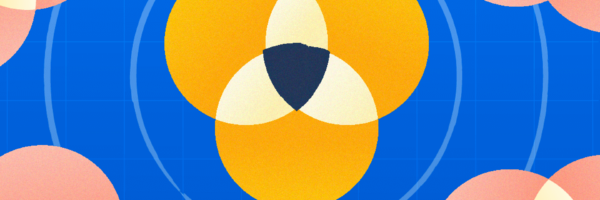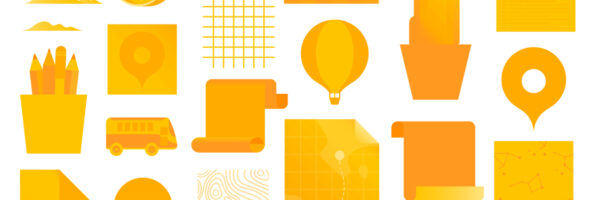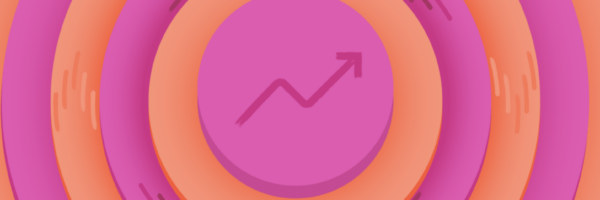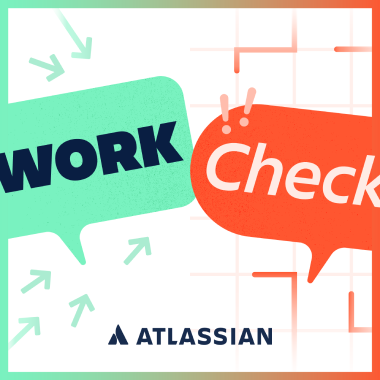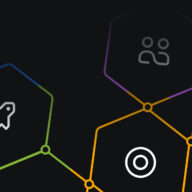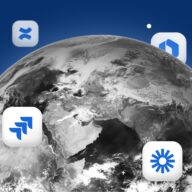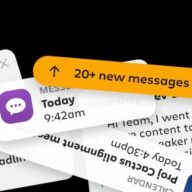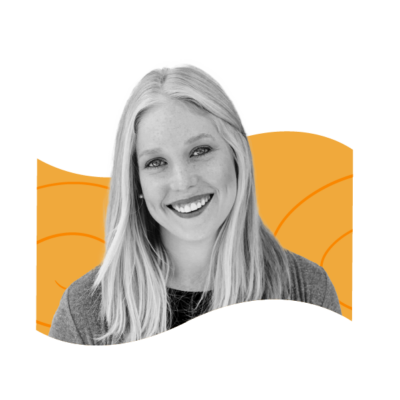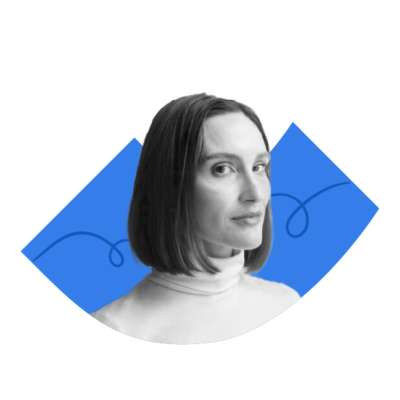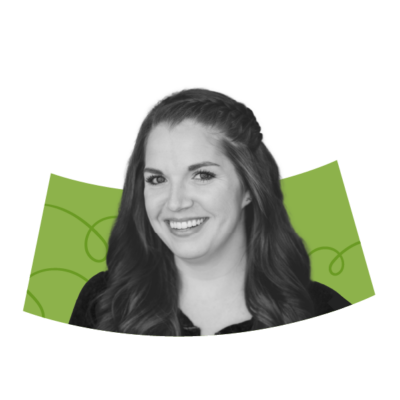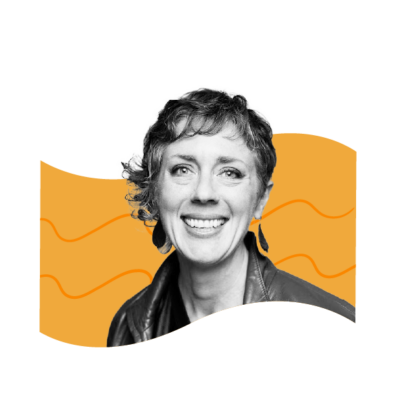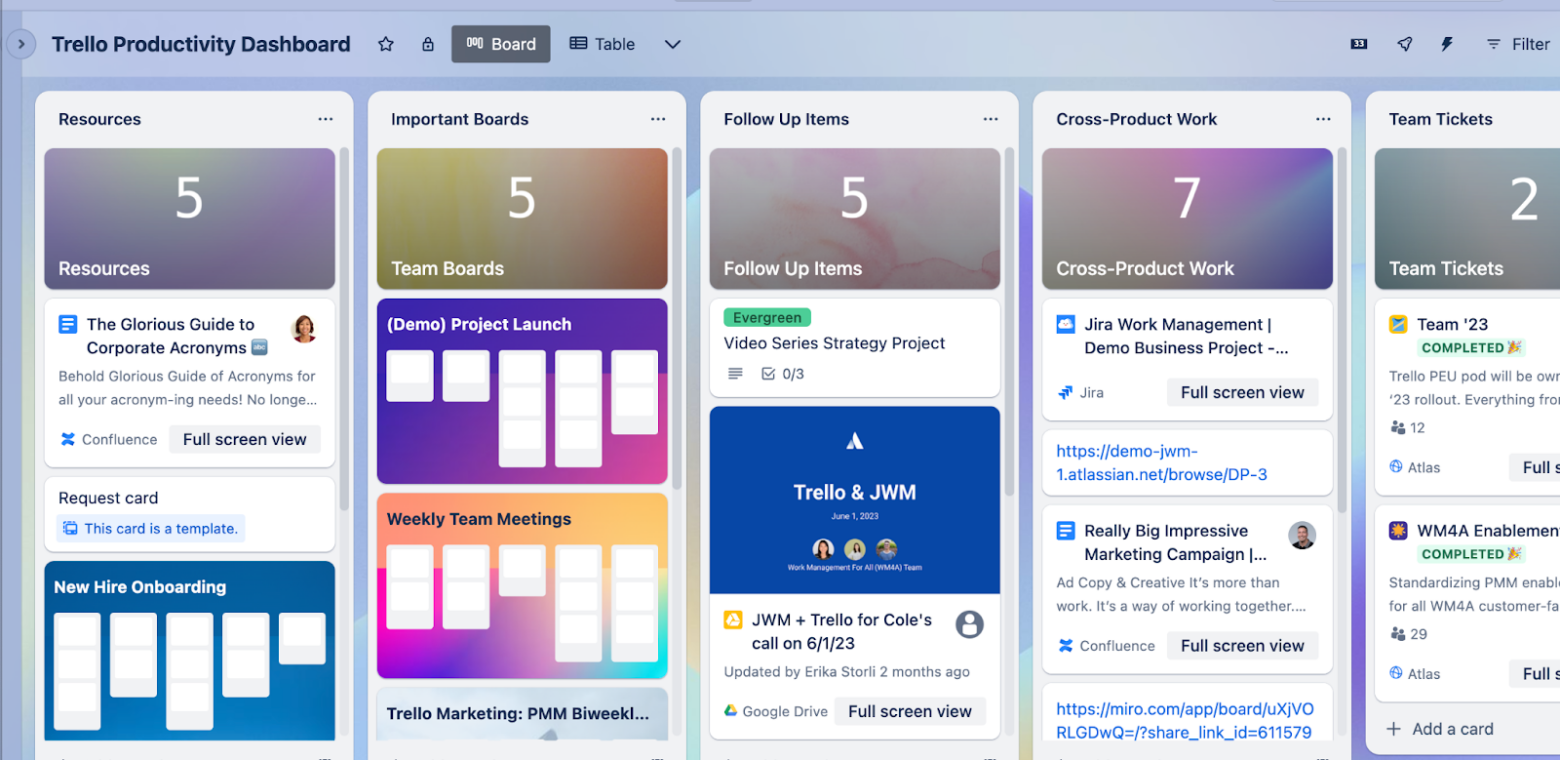Trello as a productivity hub: A 101 guide
Ever open up your browser with immense dred trying to find the last tab you were working on? Stats show that up to 9% of work time for the average worker is spent reorienting after switching between dozens of tabs, windows, or apps. While collaboration tools were made to make us more productive on the surface, the frequent toggling, clicking, and expanding often derails our focus to achieve a single task.
By setting Trello up as a productivity dashboard, you’ll be able to do more than just keep your projects in one place for easy tracking and management—you’ll begin slaying the dragon of numerous tabs, windows, and logins. As we move towards a normalcy that incorporates even more digital tools into our workflows, here’s how Trello’s simplified user experience with its handy new feature, Smart Links, can help us get more done with fewer steps.
The benefits of setting up Trello as a productivity dashboard
Before we can look at the perks of a powerful tool like Trello, it’s worth reviewing the limitations of traditional organization tools.
- Bookmarks, while simple, make it a nightmare to find things once they’ve been saved.
- Opening new tabs leads to confusion as you try to remember which tab you were on last. Having multiple open tabs requires your computer’s processor and memory to work overtime.
- Multiple tabs are cumbersome on mobile devices and when you want a “single view” of all your works in progress.
Trello’s simple interface has a lot going on underneath, but you wouldn’t know it from the clean user interface. For example, Trello lets you do the following:
1. See your work in one simple view.
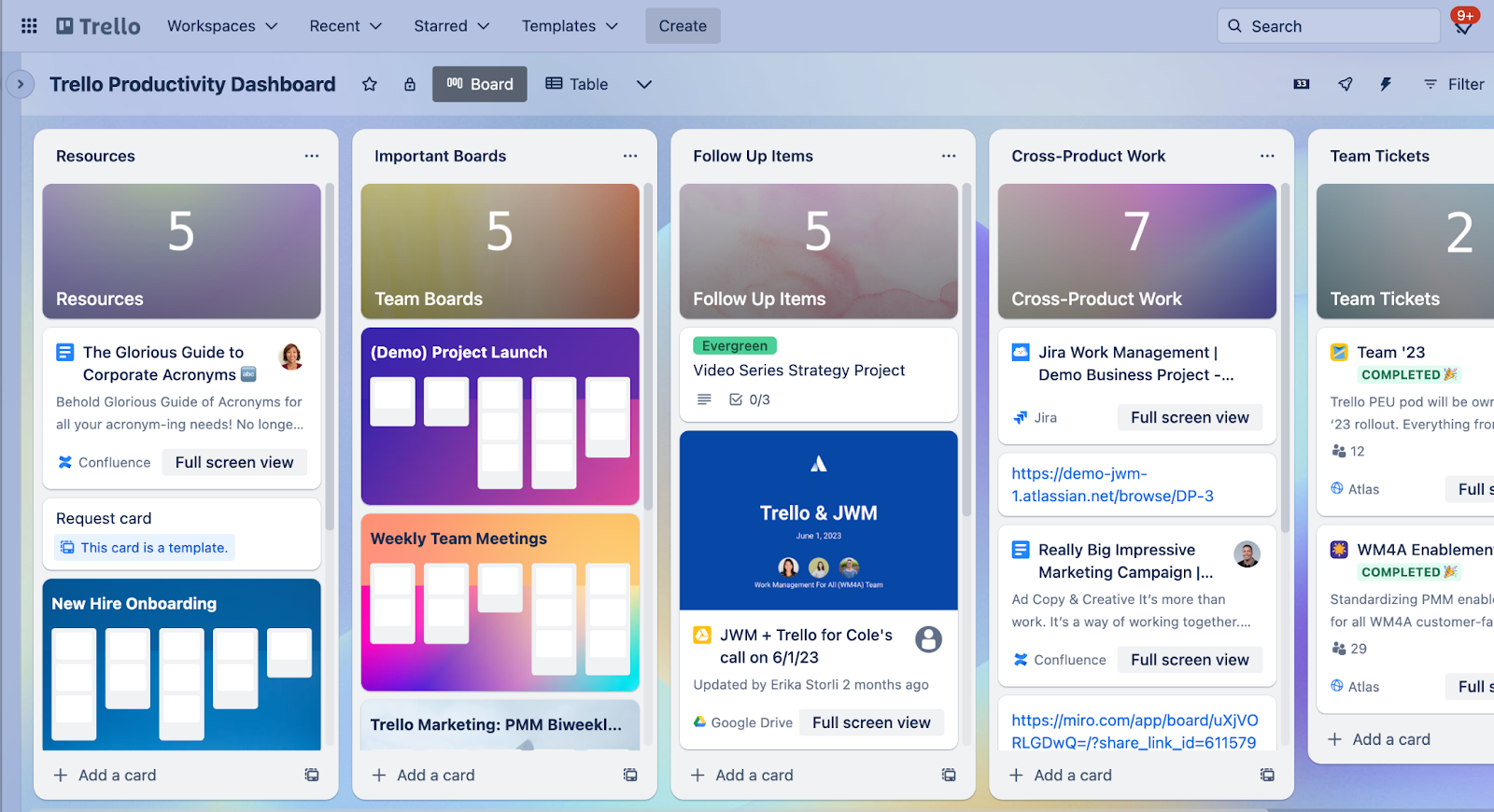
Your Trello board is your home base where you can quickly glance at numerous tasks, projects, and to-do lists. See the full context of each item and where it fits into the whole. Say goodbye to repetitive clicking through dozens—if not hundreds—of new tabs and windows.
2. Do all of your work within the same view.
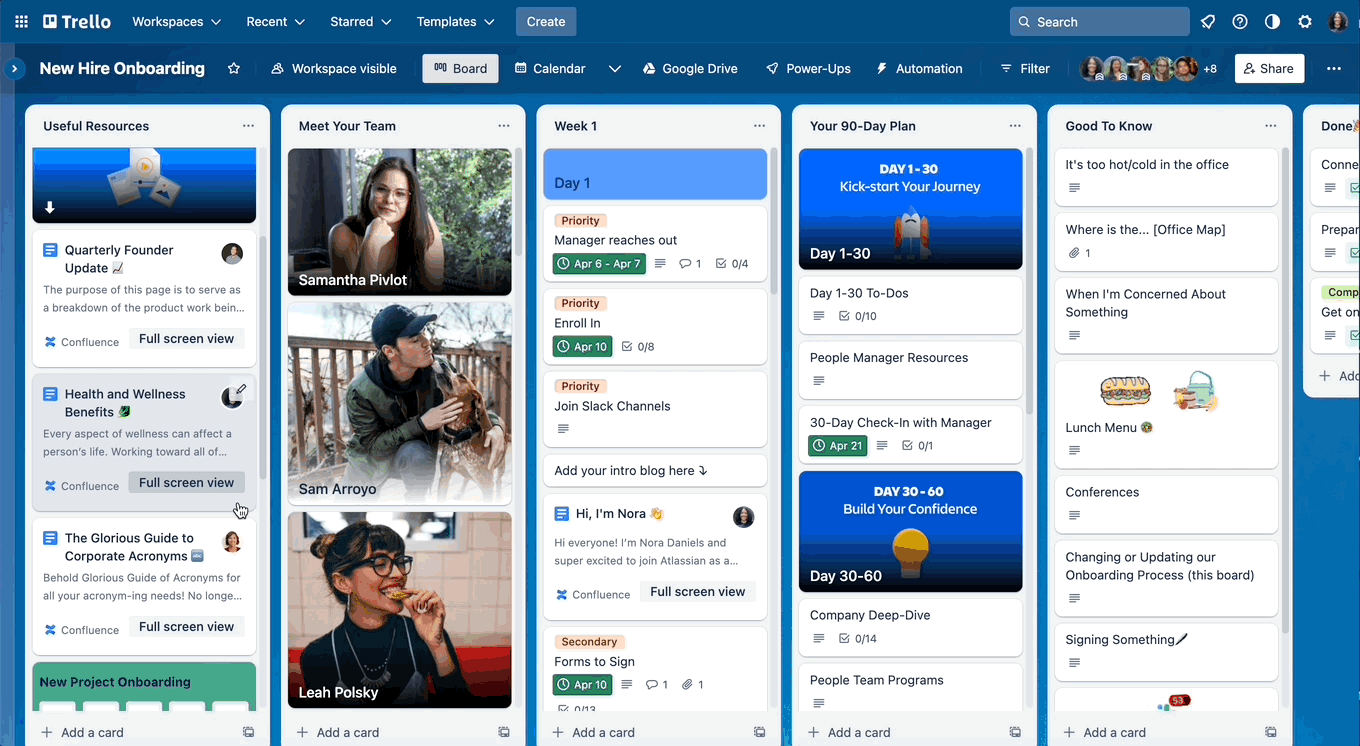
Thanks to Smart Links you don’t have to leave Trello to open a Google Doc or review a co-worker’s notes on a project. Preview, edit, collaborate, and make edits on a single screen with the nesting feature. Avoid the hassle of opening any other tabs or toggling between multiple external monitors.
3. See where you’re going.
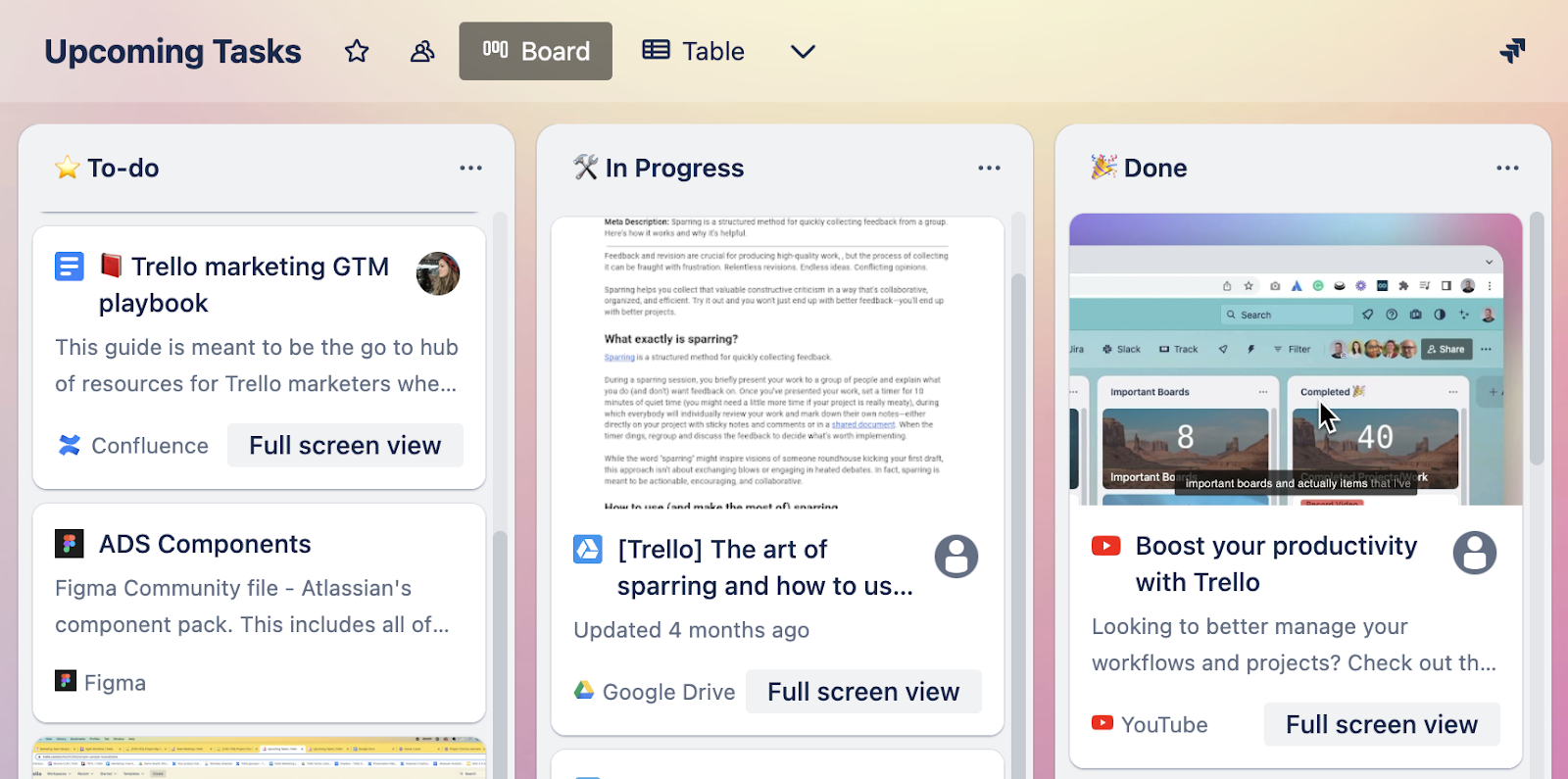
“Where does this link take me?” That’s a question you won’t be asking with Trello. With Trello, you’ll see a preview of each link’s title from your card. Whether it’s a Google Doc, a Loom video, a Figma file, or a Jira ticket, you’ll see the title of your content appear instead of a long URL.
You’ll also be able to open up these links directly within Trello, helping to consolidate all of those tabs into one tab with all the context you need at your fingertips.
Have three minutes? Here’s a video recap of how this last feature works:
Different ways to “power up” your Trello board with links
You may already be familiar with Power-Ups in Trello, but with Smart Links, now there are so many more things you can do to help you organize your work and stay on top of projects and tasks. Whether it’s collecting resources for quick access later, organizing all of your to-do items, or creating a collaborative project board where others can easily find context and information, Trello helps you build out a powerful board that centralizes all of your work into one place.
Let’s take a look at all of the different ways to link content:
Create a smart card
Copy and paste any link into the title field of a new card to create a smart card. The pasted link will auto-magically transform from a URL string to the title of the content you’re linking, as well as a preview image and meta description!
This new card will look different from other Trello cards, helping it stand out at a glance.
Link content on the card back
Another place you can store your important links is on the card back. Similar to the card front, all you have to do is copy and paste your link onto the description field or as a comment to collect relevant links into one card.
The best part is, you’ll also get to customize how you want these links to show up. Currently, four options show up from a drop-down menu when you paste in a link. They include the following:
- URL view: This option appears as the actual URL with the https:// prefix.
- Inline view: This option offers the least amount of context and appears as the project name.
- Card view: This option appears with a preview of the content, including project name, summaries, and actions.
- Embed view: This option lets you see entire pages, lists, timelines, and calendars in compatible products under the Atlassian umbrella. You won’t have to leave the page and can read or edit within the same window.
These views can be changed at any time. If you find yourself wanting more or less context, select another view.
Attach important links
Another way to link your content is through Attachments on the card back. This is particularly helpful if you need to collect multiple assets into a particular card such as design files, content documents, related Jira tickets, and more.
With Attachments, you can attach files directly from your computer, or attach external content through searching or pasting links.
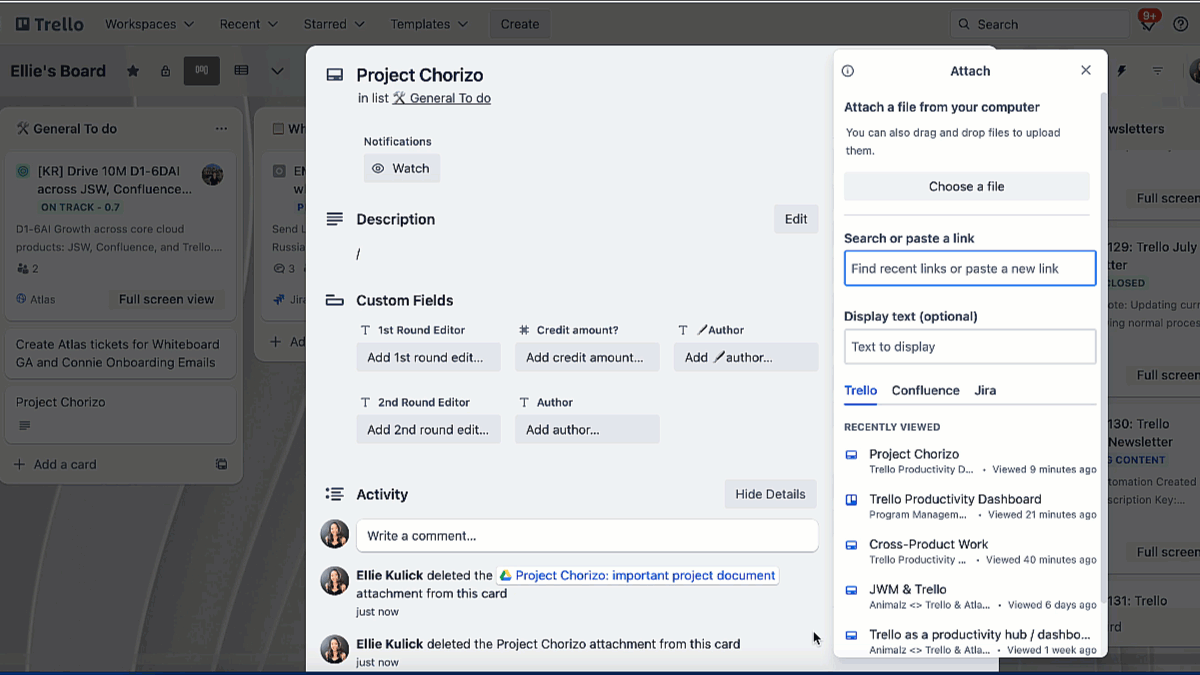
Note: search only works across Atlassian tools such as Trello, Confluence, and Jira. All other links can be attached through copy and pasting your link.
View, edit, and collaborate directly from Trello
One of the best parts about linking in content in Trello is the ability to view, edit, and collaborate on linked documents from certain tools without ever leaving your Trello board. This means less tabs, context switching, and toggling between monitors.
This works on content from popular tools like Google Drive, Jira, Confluence, Figma, Miro, and more, making your Trello board a one-stop-shop for productivity.
Document projects in real time
Finally, most people are used to reading, editing, and collaborating through “working” documents. How often have you seen anonymous animals in a Google Doc while you’re working on it?
Real-time collaboration requires teams to take excellent notes, something that’s elevated when in a Trello card. Using all of the space and features provided, such as the back of the Trello card, ensures everyone is on the same page.
Changes can be made on the fly, with collaborators not waiting to learn what’s been changed. They can see it with their own eyes as it happens.
Fill up the description, activity section, and attachments as needed. When you get additional supporting documents for a card, include them as a URL. With the Smart Links feature pulling in additional context for web pages, YouTube videos, and Miro boards, everyone with access to that card can see these assets as soon as they are added. They won’t have to bookmark it or squirrel it away—it’s all there on the card.
Real-time connectivity equals real productivity
Our digital world is increasingly linked. What you edit on a shared document today can affect what another collaborator sees and understands tomorrow. While this interconnectedness has huge potential, it only works as well as our commitment to making timely updates and providing relevant supporting documentation.
Smart Links in Trello provide the context needed to do big things without opening tabs, apps, or external documents. They reduce digital overwhelm and keep everyone focused on the right things.Trello is helping battling digital fatigue, one less tab at a time.
Try Trello’s Smart Links, and see how easy it is to get everyone on the same page—and only one page.